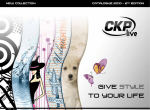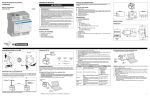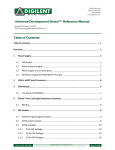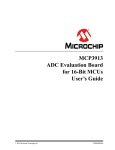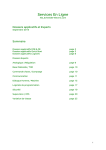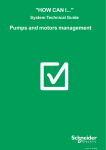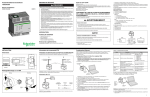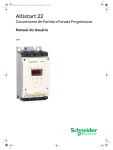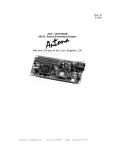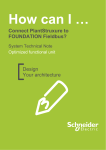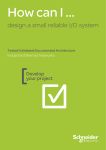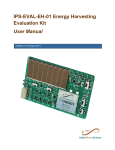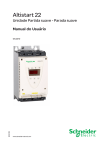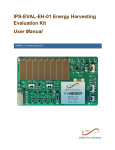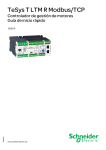Download build a motor control application?
Transcript
How can I …
build a motor control application?
System Technical Guide
Motor Control Management
Develop
your project
Disclaimer
This document is not comprehensive for any systems using the given architecture
and does not absolve users of their duty to uphold the safety requirements for the
equipment used in their systems or compliance with both national or international
safety laws and regulations.
Readers are considered to already know how to use the products described in this
document.
This document does not replace any specific product documentation.
© 2010 Schneider Electric. All rights reserved.
3
The STG Collection
System Technical Guides (STG) are designed to help project engineers and Alliance
System Integrators during the development of a project. The STGs support users
during the architecture selection and the project execution (design, configuration,
implementation and operation) phases, with an introduction to the system operating
modes.
Each STG is a starter kit that provides users with:
•
Technical documentation
•
Application examples
•
Object libraries
Each STG addresses one or several customer challenges within the proposed
solution using the offer from Schneider Electric.
All explanations and applications have been developed by both Schneider Electric
experts and system integrators in our solution labs. The contributions from the system
integrators help the kit’s content meet the expectations of our users.
All STGs are illustrated with industry-specific applications to give more concrete
examples of the methodology.
The STGs are not intended to be used as substitutes for the technical documentation
related to the individual components, but rather to complement these materials and
training.
Development Environment
Each STG has been developed in one of our solution platform labs using a typical
PlantStruxure architecture.
PlantStruxure, the process automation system from Schneider Electric, is a
collaborative system that allows industrial and infrastructure companies to meet their
automation needs while at the same time addressing their growing energy
management requirements. In a single environment, measured energy and process
data can be analyzed to yield a holistically optimized plant.
4
Table of Contents
1.
Introduction........................................................................7
1.1.
Purpose..................................................................................................................................... 7
1.2.
Customer Challenges ............................................................................................................... 7
1.3.
Prerequisites ............................................................................................................................. 8
1.4.
Project Methodology ................................................................................................................. 8
1.5.
Project Description .................................................................................................................. 10
2.
Selection Phase ...............................................................13
2.1.
Introduction ............................................................................................................................. 13
2.2.
Selection Principle................................................................................................................... 13
2.3.
Selecting Starter Mode ........................................................................................................... 16
2.4.
Selecting Motor Control Devices............................................................................................. 24
2.5.
Selecting Architecture ............................................................................................................. 28
3.
Design...............................................................................33
3.1.
Introduction ............................................................................................................................. 33
3.2.
Operating Modes..................................................................................................................... 33
3.3.
Hardware Design .................................................................................................................... 36
3.4.
Software Design...................................................................................................................... 45
4.
Configuration ...................................................................55
4.1.
Introduction ............................................................................................................................. 55
4.2.
PAC and Motor Control Device Configuration ........................................................................ 56
4.3.
SCADA System Configuration ................................................................................................ 89
4.4.
ETG100 Configuration ............................................................................................................ 92
5.
5.1.
Implementation ................................................................95
Hardware Implementation....................................................................................................... 95
5
5.2.
DFB Implementation in the PAC ............................................................................................. 98
5.3.
Unity Pro Program Structuring .............................................................................................. 112
5.4.
SCADA Implementation ........................................................................................................ 114
6.
Operation........................................................................117
6.1.
Introduction ........................................................................................................................... 117
6.2.
Process Control and Diagnosis............................................................................................. 117
6.3.
Faulty Device Replacement (FDR) Operation ...................................................................... 124
7.
Performance...................................................................127
7.1.
Application Response Time (ART) of Devices...................................................................... 127
7.2.
Faulty Device Replacement (FDR) ....................................................................................... 128
6
1-Introduction
1. Introduction
1.1. Purpose
The aim of this System Technical Guide (STG) is to provide recommendations,
guidelines and examples to help you integrate and manage motor control applications
within PlantStruxure architecture.
Each process control project has specific requirements and constraints that influence
the development of motor control solutions.
1.2. Customer Challenges
For customers in industries that require motor control solutions, the challenges are to
observe the:
•
Project specifications: size of the plant, process complexity, level of monitoring,
metering and diagnosis and so on.
•
Functional constraints: the process characteristics impose constraints in terms of
power, load types and power supplies…
•
Operational constraints: plant productivity, process quality, design costs,
operational costs…
This guide suggests best practices to address these challenges and highlights
specific areas, including:
•
Mixed solutions for motor control devices: The guide presents control solutions,
from the simplest to the most advanced, to describe various monitoring and
diagnostic capabilities.
•
Communication consistency in the global system: The guide provides a solution
that fits the requirements of the automation system (control and start, monitoring
loads…) and management (consumption, operating time, preventive
maintenance…).
•
Sub-assembly modularity: The developments have been made with a re-use
objective in order to facilitate process extensions and reduce design costs.
7
1-Introduction
1.3. Prerequisites
We recommend users have knowledge of the following software:
•
Unity Pro
•
Vijeo Citect
•
PowerSuite
1.4. Project Methodology
This STG explains the project methodology that includes the following phases:
Selection, Design, Configuration, Implementation and Operation. This document
provides a step-by-step methodology to create motor control solutions, based on
PlantStruxure architecture. Here is an overview of this method:
•
Selection
This phase presents the various steps required to select the most appropriate
starter components, as well as the automation architectures that perform the
control.
From the project specifications to the functional and operational constraints, the
Selection phase helps to choose the starter mode, the motor control devices and
finally, the whole architecture.
•
Design
This phase comprises three main parts:
-
Operating modes: Application operating modes are the most structuring
elements in the automation system’s Design phase. They define the
application’s hardware and software parts and act on all of the architectural
components. Here, the objective is to propose operating modes that can
address specific situations: starter management in a remote mode with a
PAC or in local mode with buttons or panels.
-
Hardware: Specific wiring design is required depending on the previous
operating modes. This part presents solutions notably for emergency stops
and motor control devices
-
Software: Motor control applications require the design of objects located in
different devices using various software. This section shows how to design
applications in:
Vijeo Citect for SCADA
Unity Pro for PAC
8
1-Introduction
•
Configuration
The aim of this phase is to provide key information for configuring the various
system components (PAC, motor control devices, SCADA applications). The
main purpose is to build a consistent system configuration with the description of
all of the data exchanged between key components. This phase comprises the
following parts:
-
Configuration of data to be exchanged periodically between PAC application
and motor control devices.
-
Configuration of data and data types to be used both in PAC and SCADA
applications.
•
Implementation
The main purpose of this phase is to explain how to implement the various
components introduced in the Design phase:
•
-
PAC and motor control devices
-
Unity Pro program
-
SCADA
Operation
In this phase, available operations for process control and related motor control
diagnoses are described.
•
Performance
This phase describes system performances:
-
Application Response Time (ART) of devices on an Ethernet network
-
Faulty Device Replacement (FDR), measurement of the time needed by the
device to recover an operational state
9
1-Introduction
1.5. Project Description
A process application has been developed to illustrate all explanations provided in
this guide. It corresponds to the pre-treatment steps of a wastewater station, which is
separated into 4 units:
•
lifting
•
screening
•
grease & sand removal
•
primary clarifier
Lifting
Screening
Grease & sand
removal
Primary
clarifier
10
1-Introduction
The system architecture developed, presented in the diagram below, is based on a
PlantStruxure control system, with a centralized Premium PAC and a Vijeo Citect
SCADA system.
The complete description of the architecture is given in chapter 2.5.3 on Page 30.
@
@
11
1-Introduction
12
2-Selection
2. Selection Phase
2.1. Introduction
This chapter presents the various steps required to select the most appropriate starter
components, as well as the automation architecture that performs the control.
2.2. Selection Principle
Each process control project has specific requirements and constraints that drive the
selection of a motor control solution.
The project specifications present the characteristics that determine the selection
criteria to be used in the selection steps.
The following diagram describes the selection procedure:
13
2-Selection
2.2.1. Project Specifications
The size of the plant, process complexity and other customer requirements define the
PAC topology, I/Os architecture and connection types.
Project specifications also cover related constraints, which can be divided into two
groups:
•
Functional constraints
The process characteristics impose constraints in terms of power supply and network
load that must be complied with.
These constraints are introduced in the following chapter without delving into the
calculations or protection details of LV and MV networks.
Readers are advised to refer to the specific selection guides published by Schneider
Electric for more details.
•
Operational constraints
The project characteristics impose constraints such as:
Plant productivity: Traceability, environmental constraints
Process quality: Diagnostic information required, application standards
Operational cost: Operator profiles, energy monitoring
14
2-Selection
These functional and operational constraints are the inputs for the three following
selection steps.
2.2.2. Selecting Starter Type
Three solutions are proposed to perform a motor control function:
•
Direct On Line (DOL) starter:
This is the simplest solution, appropriate for low and medium power motors that do
not require frequent start-up. Depending on requirements, elaborate protection and
monitoring devices can be incorporated here.
•
Soft starter:
For more powerful motors, the use of a soft starter allows reducing the load and
torque of the motor during startup (and shut down, if necessary). This reduces the
mechanical and electrical stress on the system.
•
Variable Speed Drive (VSD):
This is the most powerful solution, allowing permanent control of the speed of a
motor. It is used, for example, to regulate flows in pump applications. It can also help
to optimize energy consumption.
The starter structure is detailed on Pages 17 to 23. A selection guide is provided on
Page 24.
2.2.3. Selecting Motor Control Devices
The most appropriate device is selected based on the requested control functions.
There are three types of functions:
•
Motor protection: overload and short-circuit
•
Metering functions: measurement of power, current and so on
•
Monitoring functions: alarms, histories and so on
A table on Pages 26 and 27 summarizes the various starter functions.
2.2.4. Selecting Architecture
All selected motor control devices have to be connected to the global system
architecture. Therefore, the communication link of the device must be selected in a
consistent manner and in compliance with the chosen global architecture.
15
2-Selection
2.3. Selecting Starter Mode
2.3.1. Motor Starter Basic Functions
A motor starter unit has four basic functions:
•
Isolation of the load from the main power supply
•
Protection against short-circuit
•
Protection against overload
•
Control (start, stop, speed)
Each motor starter unit can be enhanced with additional functions depending on its
system requirements:
•
Power: speed controller, soft starter, phase reversal and so on
•
Control: auxiliary contacts, time-delay, communication and so on
Starters are selected based on the power and control specifications.
2.3.2. Power Specifications Related to the Load
The choice of starter is determined by:
•
Mechanical characteristics of the load (torque, inertia, speed)
•
Power and electrical motor characteristics
•
Necessary protections
These criteria are used to define one of the following solutions:
•
Direct on line (DOL) starter
•
Progressive start-up with soft starters
•
Start-up at variable speed with variable speed drive (VSD)
The step for selecting and dimensioning the power part of the starter is not developed
in this document. Readers can refer to specific guides and Schneider Electric
catalogs.
16
2-Selection
2.3.3. Direct On Line Starter
TeSys D with circuit breaker
This solution comprises a magneto-thermal breaker and a TeSys D that covers a
power range of up to 110 kW. It provides the following basic functions:
•
Protection against short circuit
•
Protection against overload
•
On/Off switch
I>
M
17
2-Selection
TeSys U Starter Controller
This is an integrated Direct On Line starter up to 15 kW, which performs the following
functions:
•
•
Protection and control of single-phase or 3-phase motors:
breaker function
overload and short-circuit protection
thermal overload protection and power switching
Monitoring:
protection-function alarms
application monitoring (running time, number of detected faults, motor current
values and so on)
logs (last 5 detected faults saved, with motor parameter values)
These functions can be added by selecting control units and function modules, which
simply clip into the power base. Several communication modules are also available
as an option and can be added to the power base. The product can therefore be
customized at the last moment.
C.U.
M
18
2-Selection
TeSys T Motor Management System
The capabilities of an over-current relay are limited when problems associated with
voltage, temperature or special applications must be taken into account. The TeSys T
provides complete management of the motor and its load. It incorporates these
functions:
•
Current and voltage sensors
•
Hybrid analog and digital electronic technology
•
Several communication buses available for data exchange and control
•
Powerful motor modeling algorithms
•
Application programs whose parameters can be set
19
2-Selection
2.3.4. Soft Starter
A soft start/soft stop unit is a controller that is used for the torque-controlled soft
starting and stopping of three-phase squirrel-cage asynchronous motors. It offers soft
starting and deceleration capabilities along with machine and motor protection and
functions for communicating with control systems.
These functions are specially designed for use in applications such as pumps, fans
and conveyors that are primarily used in Water and MMM industries.
ATS 22 Soft Starter
This unit has a power range between 4 and 400kW. It is designed to operate in
standard applications.
The bypass function (based on a bypass contactor) is more convenient to use thanks
to its integration into the starter. The integrated contactor operates at the end of the
startup sequence and deactivates once the stop command has been given to limit the
starter's heat dissipation. This also leads to significant wiring reduction.
This unit also features thermal protection for motors as well as a monitoring facility for
machines.
Note: Contactor and circuit breaker can be replaced by a TeSys U.
20
2-Selection
ATS 48 Soft Starter
This unit has a power range between 4 and 1200 kW. It is designed to operate in
severe applications.
This unit also features thermal protection for motors as well as a monitoring facility for
machines.
A contactor and circuit breaker can be replaced by a TeSys U controller associated
with a specific module for a soft starter or variable speed drive.
Note: In the above figure, an external contactor is used to perform the bypass
function of the ATS 48.
21
2-Selection
2.3.5. Variable Speed Drive Starter
ATV 312 Variable Speed Drive
The Altivar 312 drive is a frequency inverter for 200 to 600 V three-phase
asynchronous motors from 0.18 to 15 kW. The Altivar 312 is robust, compact and
easy to use. Its integrated functions are particularly suitable for the requirements of
applications involving simple industrial machines. Modbus and CANopen protocols
are integrated as standard.
ATV 32 Variable Speed Drive
The Altivar 32 drive is a frequency inverter for 200 to 500 V three-phase
asynchronous and synchronous motors rated from 0.18 to 15 kW.
Up to 4 kW, the ATV 32 is available in a book format. In this power range, it can be
installed side by side, saving a considerable amount of space.
Modbus and CANopen protocols are integrated into the ATV32 as standard.
Additional communication cards handle MODBUS/TCP, PROFIBUS DP, DeviceNet
and EtherCat protocols.
The Altivar 32 drive also offers the following functions:
•
Safety function guarantees a high level of safety (IEC 61508 SIL 2).
•
Logic function offers simple control system functions (Boolean, arithmetic
operations, comparators and so on).
•
Bluetooth connectivity - The SoMove Mobile software “transforms” any
compatible mobile phone into a remote graphic display terminal by offering an
identical Human-Machine Interface.
SoMove Mobile software can be used to print out and save configurations, import
them and export them to a PC or a hard drive equipped with Bluetooth.
ATV 61 Variable Speed Drive
This is a frequency inverter for 3-phase asynchronous motors rated between 0.37 and
800 kW.
It has been designed for the most common fluid management applications in
industrial and commercial buildings and infrastructures.
The Altivar 61 includes specific functions for pumping and ventilation applications:
•
energy saving ratio, 2 or 5 point quadratic ratio
•
automatic catching of a spinning load with speed detection
•
adaptation of current limiting according to speed
22
2-Selection
•
noise and resonance suppression due to the ability to adjust the switching
frequency during operation
•
preset speeds
•
integrated PID regulator with preset PID references and automatic/manual
("Auto/Man") mode
•
electricity and service hours meter
•
fluid absence detection, zero flow and limited flow detection
•
sleep function, wake-up function
•
customer settings with display of physical measurements: bar, I/s, °C, and so on.
Note: The ATV 61 has been chosen here for its compatibility with pumping
applications, but ATV 71 can also be used without any modification of the application.
23
2-Selection
2.4. Selecting Motor Control Devices
2.4.1. Selecting devices
The starter mode is closely linked to the load carried by the motor. The following table
presents several typical examples in process control applications, such as water
treatment or cement production.
Type of
actuator
Description/ comment
Power range
Torque
Direct on
line
Soft
starter
- Centrifugal pumps are used to cover a wide range
1 kW to 10 kW
of volume and pressure conditions.
Centrifugal pump
Dosing pump
Quadratic
- The flow can be controlled by using valves on the
pump discharge manifold or by changing the
rotation speed.
10 kW to 1MW
- Dosing pumps are frequently used to inject fluids
that may be difficult to mix efficiently in batch-tank
system because of their low volume.
< 10 kW
Constant
1 kW to 50 kW
Constant
1 kW to 50 kW
Constant
1 kW to 10 kW
Constant
10 kW to 1 MW
Quadratic or
constant
50 kW to 2 MW
Variable
- Screw pumps are also known as Archimede’s
screw.
Screw pump
- They are used for lifting large volumes of fluid or
material to a limited height.
- They are driven through a speed reduction gear.
- Mixers are used to give homogeneity to fluids.
Mixer
- Agitation is also used to speed up chemical
process.
- Mixing is performed by a propeller rotating in the
fluid driven by a speed reduction gear.
- Moving devices drive various types of mechanical
Moving devices systems such as: rotators, scrapers, shields,
compressors, conveyors.
- Air blowers or fans are used to provide air or
oxygen for ventilation or aeration tank.
Air blower and
- Flow can be adjusted using a mechanical system
fan
(fixed speed) or variable speed drive. Energy
savings are possible by operating at reduced
speed.
- Mills and crushers are used to grind materials.
Mill and crusher
- They are typically high torque.
24
VSD
2-Selection
2.4.2. Control Starter Functions
Depending on needs, it is necessary to be able to control some or all functions of a
starter. The principal function groups are listed below:
•
Motor Control Performance:
Control over power, torque, speed, reversing, start time and risk of jamming are
required.
•
Motor Protection:
Its purpose is to avoid operating motors in abnormal conditions that could result in
negative events such as overheating, premature ageing, destruction of electrical
windings, damage to coupling or gear box.
•
Motor Metering and Monitoring Functions:
The purpose of implementing measurement devices is to provide continuous
supervision of motor operating conditions. The collected data can be used effectively
to improve energy efficiency and extend motor lifetime.
Monitoring functions allow you to control costs, schedule maintenance operations and
keep historical information for legal requirements.
25
2-Selection
The following tables present a synthesis of the different device functions.
DOL Starter
Motor circuit
breaker +
Contactor
LC,D or F
Short circuit
Overload
Motor Protection functions
Locked rotor
Starter controller TeSys U
Standard
control unit
Advanced
control unit
Multifunction
control unit
X
X
X
X
X
X
X
X
X
X
X
X
X
X
X
X
X
X
X
X
X
X
X
X
X
X
X
X
X
X
X
X
X
No load running
Earth fault
Supply phases failure and imbalance
Ventilation fault
Abnormal temperature rise
Shaft bearing seizure
Insulation fault
Long starting time
Current phase reversal
Load Fluctuation (I, U, P)
Overtorque
Indication of motor load
Metering functions
Current on 3 phases (rms value)
Average current
Thermal capacity level
Motor temperature
Voltages on 3 phases
Frequency
Active power, power factor
Earth current
Motor torque
Fault differentiation
Remote or automatic thermal
Local control, with I/O on product
Local control, with HMI terminal
Accelerating, decelerating torque control
Linear, S, U or customized acceleration and deceleration ramps
Bypass by contactor at starting end
Monitoring functions
Brake sequence
Automatic catching a spinning load, speed detection and automatic restart
Energy saving ratio, 2 point or 5 point quadratic ratio
Preset speed
Adaptation of current limiting according to speed
Noise and resonance suppression by switching frequency
Electricity and service hours meter
Detection of absence of fluid, detection of zero flow rate, limiting flow rate
Sleep function, wake up function
Customer settings with display of physical values: bar, l/s, °C, etc.
Safety function, integrated "power removal" SIL2
PI regulator and reference
Fault statistics: counters and history per type of protection
X
Motor statistics: storage of motor statistics values
Diagnosis of faults affecting correct operation of the product
X
Download and save configuration
26
2-Selection
DOL
Motor
management
system
TeSys T
Soft Starter
ATS 48
Motor Protection functions
Locked rotor
No load running
Earth fault
Supply phases failure and imbalance
Ventilation fault
Abnormal temperature rise
Shaft bearing seizure
Insulation fault
Long starting time
Current phase reversal
Load Fluctuation (I, U, P)
X
X
X
X
X
X
X
X
X
X
X
X
Overtorque
Indication of motor load
Metering functions
Current on 3 phases (rms value)
Average current
Thermal capacity level
Motor temperature
Voltages on 3 phases
Frequency
Active power, power factor
Earth current
X
X
X
X
X
X
X
X
X
Motor torque
Fault differentiation
Remote or automatic thermal
Local control, with I/O on product
Local control, with HMI terminal
X
X
X
X
Accelerating, decelerating torque control
X
X
X
X
X
X
X
X
X
X
X
X
X
X
X
X
X
X
X
X
X
X
X
X
X
X
Brake sequence
X
X
X
X
X
X
X
X
X
X
Bypass by contactor at starting end
X
X
X
X
X
X
X
X
X
X
X
Linear, S, U or customized acceleration and deceleration ramps
Monitoring functions
ATV 312
X
X
X
X
X
X
X
X
Energy saving ratio, 2 point or 5 point quadratic ratio
X
X
X
Preset speed
Adaptation of current limiting according to speed
Noise and resonance suppression by switching frequency
X
Electricity and service hours meter
Detection of absence of fluid, detection of zero flow rate, limiting flow rate
X
Sleep function, wake up function
Customer settings with display of physical values: bar, l/s, °C, etc.
Safety function, integrated "power removal" SIL2
PI regulator and reference
Motor statistics: storage of motor statistics values
Diagnosis of faults affecting correct operation of the product
Download and save configuration
ATV 32
X
X
X
X
X
X
X
X
X
X
X
X
X
X
X
X
X
X
X
X
X
X
X
X
X
X
X
X
X
X
X
X
X
X
X
X
X
X
X
X
X
X
X
X
X
X
X
X
X
X
X
X
X
X
Automatic catching a spinning load, speed detection and automatic restart
Fault statistics: counters and history per type of protection
ATV 61
ATV 71
By Upstream Circuit Breaker
Short circuit
Overload
ATS 22
VSD
X
X
X
X
X
X
X
X
X
X
X
X
X
X
X
27
X
X
X
X
X
X
X
X
X
X
X
X
2-Selection
2.5. Selecting Architecture
2.5.1. Introduction
The selection of starter mode and motor control device type was defined in the
previous two steps. It is now time to build the final architecture that allows all motor
control devices to be connected to the PAC and SCADA system.
As described above, the choice of architecture depends on the requested level of
monitoring, metering and diagnostics and also depends on the compatibility required
with the other parts of the system.
It has also been chosen to use the Faulty Device Replacement (FDR) service for this
architecture in order to make the maintenance easier and more efficient.
Other selection criteria, such as cost and performance also influence the final choice.
2.5.2. Architecture Definition
We applied the following criteria to define the architecture example used to illustrate
this guide. This architecture is detailed on Page 30, chapter 2.5.3.
•
Mixed Solution of Motor Control Devices:
We have chosen several motor control solutions, from the simplest to the most
advanced, in order to describe the various monitoring and diagnostics capabilities.
•
Control and Management in the System:
A solution that fulfils the requirements of automation (motor control and starting,
monitoring loads and so on) and management (consumption, operating time,
preventive maintenance and so on) is provided.
•
Sub Assembly Modularity:
Thanks to Advantys STB distributed IO islands modularity and their ability to be
connected to different fieldbuses, we use these islands to communicate with several
types of starters in order to facilitate process extension and reduce design cost.
•
Evolution Facility:
The solution must be easily expandable beyond the initial design so that extensions
can be integrated without having to reconsider the overall architecture.
28
2-Selection
The table below summarizes the different types of connections offered by the motor
control devices:
D.O.L starter
Motor circuit
breaker
+
Contactor
LC, D or F
Soft Starter
Motor
management
system
TeSys T
Starter controller
TeSys U
Standard
Advanced
Multifunction
*
*
*
ATS 22
ATS 48
Variable Speed Drive (VSD)
ATV 312
ATV 32
Hard wired
Modbus SL
CANopen
Type of links
Profibus DP
Ethernet
Modbus TCP
EtherNet/IP
Advantys
Pre wiring
(EPI2145)
Advantys
Internal bus
Advantys
CANopen
* On any TeSys U, Ethernet connectivity can be provided using an additional
TeSysPort module.
•
Faulty Device Replacement (FDR) service:
The FDR service allows automatic configuration of the replacement device’s IP
address and parameter settings.
It makes the maintenance of devices connected on the Ethernet network easier.
The FDR service eliminates the need for service personnel to keep configuration
records on hand and reduces the possibility of human error when entering a new
configuration.
29
ATV 61
ATV 71
2-Selection
2.5.3. Architecture Example
The architecture example is based on a PlantStruxure control system, with a
centralized Premium PAC (1), a standalone Vijeo Citect SCADA system (2) and a
Vijeo Citect Web Client SCADA System (3). A Magelis HMI XBT-GT (4) is used for
local control and monitoring (this STG does not describe the implementation of this
equipment).
Note: Remote control rooms are not described in this STG.
An Ethernet network (5) connects all process steps in order to enable effective
diagnostics and performance. Because of the Ethernet communication, the SCADA
systems and HMI can easily access all process data. Embedded web diagnostic
services, which are available from any standard web browser, facilitate the
maintenance phase. The motor control devices are distributed across the plant with
connections to the Ethernet network.
In the same way, Advantys STB islands (16) communicate with the controller via
Ethernet and Profibus DP (17). These islands also connect DOL starters and other
starters through various fieldbuses.
30
2-Selection
Advantys STB islands (16) and the TeSys T (14) controller are connected to an
Ethernet daisy chain loop.
The following list describes the motor starters used in the architecture:
•
ATV 61 (6): They are directly connected to the Ethernet network. All monitoring
functions and controls are allowed. An embedded web server can be used for
maintenance. Only the ATV 61 is presented in this guide but the ATV71 can also
be used for the same purposes. The configuration and implementation steps are
the same as for the ATV 61.
•
ATS 48 (7): A Transparent Ready gateway ETG100 (18) is used to connect this
device to the Ethernet network.
•
ATS 22 (8): A Transparent Ready gateway ETG100 (18) is used to connect this
device to the Ethernet network.
•
ATV312 (9): The CANopen extension of an Advantys STB provides a costeffective connection to ATV312 with a high level of diagnostics. Note that the
CANopen port is embedded on ATV312.
•
ATV32 (10): Profibus Remote Master (19) is used to connect this device to the
Ethernet network.
•
TeSys U with a Standard, Advanced and Multifunction control unit (11): In order to
reach a high level of monitoring and metering, these TeSys U are connected to
Advantys STB extension bus.
•
TeSys U with a Standard control unit (12): A cost-effective solution is illustrated
here with a pre-wired solution using the Advantys 2145 EPI module.
•
TeSys U with a Standard and Multifunction control unit (13). These TeSys U are
connected to a Profibus DP network and linked to the Ethernet network via a
Profibus Remote Master (19).
•
TeSys T (14): It is directly connected to the Ethernet network. All monitoring
functions and controls are allowed. An embedded web server can be used for
maintenance.
•
TeSys D (15): The selected solution is wired directly to the Advantys STB I/O
module or to the TeSys T (14).
This architecture combines various motor control device solutions that are detailed in
the following chapters.
31
2-Selection
32
3-Design
3. Design
3.1. Introduction
The aim of this chapter is to provide recommendations that facilitate the Design
phase of your process control project.
It comprises three main parts:
•
Description of global application operating modes
•
Description of hardware design
•
Description of software design
3.2. Operating Modes
3.2.1. Principle
Application operating modes are important structuring elements in the automation
system definition phase. They act on all architecture components: SCADA, PAC and
motor control device wiring.
Operating modes, described below, are rather general and can be easily adapted to
the specific requirements of a project.
The modes defined in our project are summarized in the following table:
Remote
MODE
SUB-MODE
Auto
Local
Off
-
-
Local buttons
Local buttons
Run/Stop
Lights
Actuator powered off
Manual
PAC
ACTOR
ACTION
Application
SCADA/HMI
logic
Run/Stop
Parameters modification
3.2.2. Description
Remote Mode
In Remote mode, the command to the actuators is always sent from the PAC.
Nevertheless, we differentiate two sub-modes:
•
Auto mode: The PAC application logic directly controls the actuators.
•
Manual mode: The operator controls the actuators via SCADA/HMI.
33
3-Design
When switching from the Auto to Manual mode using SCADA/HMI, actuators maintain
their states (they continue to run if they were running previously, and keep the same
speed for motors controlled by variable speed drives).
When the system comprises many control stations (SCADA and HMI), it is necessary
to define an access rights policy in order to avoid conflicts when operating in the
Manual mode.
In some specific applications, Manual mode can be deactivated in order to suppress
any human intervention on the process actuators.
Local Mode
In the Local mode, the command to the actuator is sent directly from local controls.
Therefore, actuators can be controlled even in the case of an inoperative PAC. That
means that local controls are hardwired directly to the pre-actuators (contactor,
variable speed drive, and so on).
The commands are usually sent using switch buttons. Depending on the drives, a
remote graphic display terminal can be used.
Off Mode
It is possible to switch an actuator to the Off mode for maintenance purposes. This
mode prevents any operations on the actuator.
For security reasons, this mode requires an additional electrical padlocking.
Note: Concerning all the modes, the power can be switched off by emergency
switches.
34
3-Design
The following diagram presents the relation between the different parts of the system.
Remote mode (PAC)
SCADA / HMI
Auto
Run/Stop
Manual
Run/Stop
Local buttons
Off
Remote Local Run
Running
Auto
Stop
Local mode (wiring)
Local
Run/Stop
Off
Fault
Actuator
35
3-Design
3.3. Hardware Design
3.3.1. Introduction
The operating modes described above require a wiring design for an emergency stop
circuit and motor control device. The following sections provide recommendations for
developing a consistent wiring solution.
Safety requirements impose constraints to protect people and the environment. We
recommend safety measures for electrical risks that are defined in IEC 60204-1. This
standard specifies, in particular, emergency stop operations.
3.3.2. Emergency Stop Circuits Recommendations
Emergency stops are located in cabinets close to the machines and close to the
operators. As the use of intermediate relays is prohibited, the solution of a safety
function block is essential in the case of multiple stop commands.
To cover most situations, three basic diagrams are proposed.
36
3-Design
Conventional Diagram
Generally it comprises a contactor, a variable speed drive or a soft starter optionally
associated with thermal protection. A second contactor KM_A, in series with KM_1
and 2, makes it possible to cover all categories (conforming to EN ISO 13849-1). The
PAC receives information from the safety XPS block and acts on the starter
(contactors, variable speed drive....) via the application.
Whatever the mode (local, remote or off), the XPS retains priority. Resetting cannot
be performed if KM_1 and KM_2 are closed.
This diagram covers the structures, including the products:
•
ATS 48/ATS 22
•
ATV 312/ATV 32
•
TeSys T
•
TeSys D
Note: In the case of the ATV 32, we use a TeSys U to replace the contactor and
circuit breaker. Refer to the diagram on the next page for wiring details.
37
3-Design
Diagram with TeSys U
A TeSys U integrates a power switching function (represented by KM_1 and KM_2 in
the previous conventional diagram) as well as protection functions (short circuit
protection, thermal protection and so on).
The standard requires double power breakers; contactor KM_A is mandatory.
38
3-Design
Diagram with Variable Speed Drive ATV61
In the case of a requirement not exceeding level 3 (in ISO 13849-1), a contactor
between the GV and the starter is not necessary. The power is shut down by the
function Power Removal (PWR) directly wired on ATV 61.
3.3.3. Motor Control Device Wiring Diagram
This section provides a wiring diagram for the following starters:
•
Direct On Line starting with starters TeSys U
•
progressive starting with soft starters ATS 48
•
starting at variable speed with variable speed drive (VSD) ATV61
The proposed diagram re-uses previously defined operation modes (see chapter 3.2
Page 33).
39
3-Design
Direct Online TeSys U Diagram
The TeSys U is a starter that integrates sectioning, protection, overload, short circuit
and commutator functions. The Remote/Off/Local selector switch allows the TeSys U
to be controlled either by the PAC in the Remote mode or by a Run/Stop switch in the
Local mode.
The selector switch has a third position, Off. In this position, the contactor is open and
the coil is not powered.
Note: The Off mode cannot be considered as a padlock function.
In the Local mode, the starter is controlled via the Run/Stop selector switch; the Run
command is wired directly to the starter. In this mode, the PAC is no longer in the
circuit, which is important in the event of spurious signals or for maintenance. Remote
and Local positions of the lockable switch selector are transmitted to the PAC.
Indicator lights wired to the starter display Run and Fault status on the local panel.
Note: The TeSys U pre-wiring accessories cannot be used in the case of a local
command.
40
3-Design
Soft Starter ATS 48 Diagram
As described in the following diagram, a KM4 contactor is placed upstream of the
ATS 48. This contactor, controlled by the Remote/Off/Local selector switch, allows
cutting off the power to the starter (see diagram below).
Note: The Off mode cannot be considered as a padlocking function.
In the Local Mode, the starter is controlled via the Run/Stop selector switch; the Run
command is wired directly to the starter and the PAC is no longer in the command
circuit. The Remote and Local positions of the lockable switch selector are
transmitted to the PAC.
Indicator lights, wired on the PAC or device outputs, display Run, Fault and Auto
status on local panel.
A bypass is implemented in order to reduce power consumption. When the start
sequence is terminated, the starter is short circuited by a contactor.
In our case, the bypass function is performed by the KM1 contactor, this contactor is
controlled via the R2 output of the ATS 48.
Note: To configure the I/O of the starter, PowerSuite (for PC) or ATS Display
software are recommended.
The wiring of the ATS 48 is presented on the diagram in the next page.
41
3-Design
42
3-Design
Variable Speed Drive ATV 61 Diagram
As described in the diagram on following page, a KM1 contactor is placed upstream
of the ATV 61. This contactor, controlled by the Remote/Off/Local selector switch,
allows cutting off the power to the starter.
Note: The Off mode cannot be considered to be a padlocking function.
In the Local Mode, the starter is controlled via the Run/Stop selector switch; the Run
command is wired directly to the starter and the PAC is no longer in the command
circuit. The Remote and Local positions of the lockable switch selector are
transmitted to the PAC.
Indicator lights, wired on the PAC or device outputs, display Run, Fault and Auto
status on local panel.
Note: To configure the I/O of the starter, PowerSuite (for PC) or Graphic pocket
(Pocket PC) software are recommended.
Depending on the level of security required, a wiring alternative is possible by using
the "Power Removal" input on the variable speed drive (see Paragraph 3.3.2 p.36).
The picture below illustrates the several types of local commands found on the front
panel.
1) A Remote/Off/Local selector associated with an independent Run/Stop selector.
2) A Remote/Off/Local selector associated with Run/Stop buttons integrated into the
remote graphic display terminal.
1
2
43
3-Design
The wiring of the ATV 61 is presented on the diagram below.
44
3-Design
3.4. Software Design
3.4.1. Introduction
Motor control applications require the design of objects dedicated to different devices
using the following software:
•
PAC application with Unity Pro
•
SCADA application with Vijeo Citect
The main components of the architecture need to exchange data and data types
during build in order to achieve a consistent application, and to exchange data during
run time in order to execute effective and complete process control.
45
3-Design
3.4.2. Principle
On PAC Application (Unity Pro)
The management of each actuator is handled by Derived Function Blocks (DFBs).
The cyclic exchanges between the PAC and the field devices are managed by IO
Scanning.
On SCADA Application (Vijeo Citect)
The HMI related to actuators is based on object-oriented technology (Genies and
Super Genies).
The diagram below illustrates the data exchanges between the different components
of the system:
Operating Station
Engineering Station
Vijeo Citect
(Run time)
Vijeo Citect
(Build time)
Genie
Super
Genie
Import Tags
OFS
OFS
Using data dictionary
Using data dictionary
Modbus TCP
Modbus TCP
Data dictionary
DFB x
DFB 2
DFB 1
PAC
I/O Scanning
Modbus TCP
Devices
Actuator 1
Actuator 2
Actuator x
46
3-Design
3.4.3. PAC Application: DFB Design
Introduction
The exchanges between the PAC application and motor control devices are managed
using DFBs. A single DFB is used for each type of starter and type of network
interface. It handles the management of:
•
starter name
•
operating modes: Local buttons
•
link between the sequences and the process status: Process control sequence
•
interface with the starter: I/O Status and Control
•
adjustment of parameters: Param
•
human/machine interface: HMI interface
•
status feedback
DFB Structure
The general structure of the proposed DFB interface is described below. In order to
have consistent interfaces, the same general structure is applied to all device DFBs.
Note: The detail of the parameters described below represents the general structure
of the DFBs, common for all starters. Depending on the starter, the groups may
contain additional parameters (speed setpoint, forward/backward control, and so on).
47
3-Design
Starter Name
This input pin specifies the starter name used by the SCADA/HMI.
Name of the starter directly used by SCADA/HMI
Name
Local Buttons
Operating mode selection between Remote/Off/Local selector switch position inputs.
Local
Sets the DFB to Local mode. The actuator is directly piloted by the local buttons, the commands
from SCADA/HMI are ignored.
Remote
Sets the DFB to Remote mode. The PAC manages the actuator. The commands come from a
process sequence in Auto mode or from SCADA/HMI in Manual mode.
Process Control Sequence
This group is the DFB inputs used by the PAC program sequence to control the
device in Auto mode.
ARun
In Auto mode, starts the actuator (signal set to 1).
Lock
Interlock input for actuator operation. Actuator operation is stopped or inhibited when the input
is set to 1. When signals returns to 0, the actuator is automatically restarted or ready to start
depending on the ARun command in Auto mode or HMI command in Manual mode.
Ext_Err
Ext_ClearFault
Input for external error signals (emergency stop for example). Actuator operation is stopped or
inhibited when the input is set to 1. The error must be acknowledged.
Input for external error acknowledgement.
Note: The pins Lock (Interlock) and Ext_Err (External Error) inhibit or stop device
operation. The main difference is that the Ext_Err needs an acknowledgement via
SCADA/HMI before authorizing a new start of the device.
Control I/Os
This group is the process data inputs and outputs (I/Os) that monitor and control the
devices. IO Scanning, based on periodic read/write variables, allows implicit data
exchanges. This functionality must be reserved for frequently used variables; the
access to other variables is performed by explicit data exchanges.
Input_Status
I/O SCANNING INPUT
Starter status input. Feedback signal from I/O Scanning.
Output_Ctrl
I/O SCANNING OUTPUT
Starter control output. Sent to the starter via I/O Scanning.
48
3-Design
Parameters Assignment
The input data type is a Derived Data Type (DDT) containing at least the following
parameters:
Discrepancy_time
Nb_Start_Day
Min_time_Stop
Max time between the order and the order's feedback. If max time is reached, a discrepancy
error is generated.
Number of starts authorized per 24 hours.
Minimum time between stop and restart.
These DFB input parameters are adjusted during the start-up of the installation by
assigning constant values to the variables. In our case, some of these parameters are
sent to HMI or SCADA as read only.
As these parameters are not defined as constants, they are not saved in the PAC
memory. All modifications applied to these parameters during operation are lost on a
cold-start.
To overcome this loss, the following procedure can be applied to save the current
parameter values as initial values on a PAC cold start:
Step
Action
1
Using Unity Pro, validate the save attribute of all device parameter variables.
2
Adjust device parameter values using Unity Pro.
3
Using Unity Pro, in the connected mode, set the system bit %S94 to 1: Initial values of all
variables with the save attribute are replaced by their current values.
Save the application.
4
Note: On a M340, it is necessary to set the system bit %S66 to 1 or to transfer the RAM
application to the memory card.
49
3-Design
HMI Interface
The input data type is a Derived Data Type (DDT) containing at least the following
variables. These variables are exchanged between the PAC and SCADA/HMI.
Aut_Man
Run_Stop
Clear_Fault
Nb_Start
Time_BStartStop
Discrepancy_time
Time_to_Start_s
Time_to_Start_m
Sts
Auto
Manual
Local
Off
Ready
Run
Warning
Error
Locked
TimerProtect
Discrepancy_Err
Name
Set the block in Automatic (true) or Manual (false) mode.
Run (true) or stop (false) the actuator.
Acknowledge errors indicated at the output Error.
Number of starts performed in the last 24 hours.
Time (seconds) between start and stop of the actuator .
Max time between the order and the order's feedback. If max time is reached, a discrepancy
error is generated.
Time (seconds) before the next start.
Time (minutes) before the next start.
Status structure
Automatic mode is activated. The process sequence manages the actuator.
Manual mode is activated. SCADA/HMI manages the actuator.
Local mode is activated. Hardwired selector switches manage the actuator.
Off mode is activated. The starter power is cut off.
Starter ready to start.
Starter is running.
Starter in warning.
Starter in error.
Starter is locked by an interlock (Lock input).
Starts number monitoring is activated and the max starts number is reached.
Monitoring enabled if Nb_start_day≠0.
Discrepancy monitoring is activated and the discrepancy time is reached.
Monitoring enabled if Discrepancy_time≠0.
Name of the starter
Status Feedback
These output variables indicate the status of the device. They can be used in the PAC
process application and also to connect a PAC digital output.
FbAuto
FbManual
FbLocal
FbOff
FbRun
Locked
Ready
Error
Auto mode activated
Manual mode activated
Local mode activated. The actuator is managed by local switch selector
Powered off by local switch selector
Starter is running
Starter is locked
Starter is ready
Starter in Error
50
3-Design
Operation
DFBs support Automatic and Manual operating modes. The Automatic and Manual
modes are activated by the SCADA/HMI when the mode is set to Remote. The
Manual mode is selected by default on a PAC cold start. The Local mode information
from hardware selector is connected on an input pin to inhibit the commands from the
process and SCADA/HMI. This information is also displayed on SCADA/HMI.
In the Automatic mode, the motor is started and stopped via the inputs ARun in
Remote mode only. If the operating mode is changed from Automatic to Manual, the
motor continues in the same way - run to run, stop to stop. If the operating mode is
changed from Manual to Automatic, the motor follows the commands from the
process.
If the operating mode is changed from Remote to Local, the motor stops but the local
hardware command leads the stop or the run on starter terminal block. If the
operating mode is changed from Local to Remote, the motor follows the commands
from the process or from the HMI.
If the interlock input Lock is set to 0, the motor is running. An active interlock signal
inhibits the start of the motor or stops a running motor. The motor restarts or is ready
to start when the interlock signal returns to 0.
The DFB sets the output Error signal to 1 if the error input Ext_Err is set to 1 (external
error) or in the case of an invalid operating mode, a missing feedback signal or an
internal error of the starter. The errors are displayed on the HMI as alarms. To reset
the output Error, an acknowledgement must be done by a rising edge on the input
Clear_Fault from the HMI structure or on the input Ext_ClearFault from the PAC
application.
A minimum stop time before a new start of the motor can be set using the
Min_time_stop parameter. The motor is then authorized to restart only when the
Time_to_start = 0. This function is disabled if Min_time_stop = 0.
Also, a maximum number of starts per day can be set using the Nb_Start_Day
parameter. The motor is then authorized to restart as long as Nb_Start ≤
Nb_Start_Day. This function is disabled if Nb_Start_Day = 0.
51
3-Design
3.4.4. SCADA Application: System Design
Introduction
During the SCADA application build, Vijeo Citect objects have to be defined as well
as the data and data type associated.
The following recommendations are provided to facilitate design, readability and reuse:
•
Exchanges are mainly performed via DDT variables (Derived Data Type).
•
OFS server (OPC Factory Server) allows use of Unity Pro structured variables in
unlocated format.
SCADA System Objects
The application is based on Genie and Super Genie objects.
Genie and Super Genie are useful when there are many devices of the same type.
They can be re-used many times without re-configuring them for each device. Once
the common information is configured, the device-specific information is passed to the
Genie and Super Genie at runtime.
Genies and Super Genies can be created in an another project and then, re-used
easily by a new Vijeo Citect project using the function “Included Projects”.
52
3-Design
SCADA System Example
Genie and Super Genie objects are associated to each type of starter element.
A Genie represents a simple object such as the Ls1PmpD1 pump in the next figure.
A Super Genie is a dynamic page able to exchange tags related to the object it has
been called from. Generally, a Super Genie is attached to a Genie.
Genie
Super Genie 1
Super Genie 2
53
3-Design
54
4-Configuration
4. Configuration
4.1. Introduction
The aim of this chapter is to provide information for configuring the various
components of the system (PAC, motor control devices and SCADA applications).
The main purpose is to build a consistent system configuration with the description of
all data exchanged between key solution components.
The configuration of the system comprises the following stages:
•
In our case, the data exchanges between the PAC and the field devices require
the configuration of the 2 following services:
configuration of the IO Scanning communication service
configuration of the Faulty Device Replacement (FDR) service for the relevant
devices
The configuration of the FDR service is performed before the IO Scanning
configuration because we want to first set up the device names and the
associated IP addresses.
•
Configuration of data and data types used both in PAC and SCADA applications.
A recommendation is provided to allow a unique configuration of data in both
tools.
55
4-Configuration
4.2. PAC and Motor Control Device Configuration
This chapter describes the configuration of the FDR and IO Scanning services.
4.2.1. FDR Service
Principle
This service is based on identification of the device by a Device name. Each Device
name must be unique over the Ethernet network.
The FDR server controls duplication of Device names and does not assign an IP
address that has already been assigned and is active.
The new device (FDR client) retrieves:
•
its IP address and the FDR file path from a DHCP server
•
the FDR file from an FTP server, if the device is not configured in local
configuration
Note: The DHCP server and the FTP server are the same device (TSX Premium or
Quantum PAC).
The FDR file contains the Ethernet parameters (configuration of IO Scanning, FDR,
and so on) and the device parameters.
3 configuration steps are required prior to becoming operational:
•
device name definition
•
clients (field devices) configuration
•
server (PAC) configuration
Device name definition
The device name allocations depend on the device configuration methods:
•
rotary switches
•
graphic display terminal
•
Web server
•
PowerSuite tool
In our architecture, 5 types of devices handle the FDR service:
•
ATV61 variable speed drive
•
Distributed I/Os modules Advantys STB NIP 2311
•
TeSys T controller
•
Profibus Remote Master (PRM) gateway module
•
FactoryCast Gateway ETG3021
56
4-Configuration
For our application, the Device names are allotted as described in the table below:
Device
Device Name
Advantys STB NIP 2311 Lifting & Screening Unit
STBNIP2311_020
Advantys STB NIP 2311 Grease and Sand Removal Unit
STBNIP2311_021
TeSys T Air Compressor Grease and Sand Unit
TeSysT001
ATV61 Pump 1 - lifting wastewater tank
ATV61_PmpD1
ATV61 Pump 2 - lifting wastewater tank
ATV61_PmpD2
ATV61 Pump 3 - lifting wastewater tank
ATV61_PmpD3
PRM - Primary Clarifier Unit
TCSEGPA23F14F001
ETG3021 - wastewater station
ETG3021_WATER
57
4-Configuration
Clients Configuration
By default, each device has a Device name that can be customized if necessary. In
our case, the default names are used for the devices equipped with rotary switches.
Advantys STB NIP 2311
The default Device name is formatted as follows: STBNIP2311_xxx, where xxx is
defined by the rotary switches located on the STB NIP 2311 front panel.
For the first STB Lifting – Screening, the Device name has to be set to
STBNIP2311_020. Set the Tens switch on “2” and the Ones switch on “0”.
For the second STB Grease and Sand Removal, the Device name has to be set to
STBNIP2311_021. Set the Tens switch on “2” and the Ones switch on “1”.
58
4-Configuration
TeSys T controller
The format of the Device name is TeSysTxxx where xxx is defined by the value of the
rotary switches located on the front panel of the TeSys T.
•
To set the Device name to TeSysT001, set the Tens switch on “0” and the Ones
switch on “1”.
Then, the PowerSuite software is used to configure the FDR service.
•
From Settings→Communication and HMI in Configuration Mode area, select
Configuration via Network port, Faulty Device Replacement Enabled and
Auto Backup (automatic periodic backup of the FDR configuration file to the FDR
server) as described in the figure below.
Note: By default, the Configuration via Network port and Faulty Device
Replacement Enabled parameters are selected, allowing a replacement of the
device without using PowerSuite software.
ATV 61 variable speed drive
For the ATV 61, the Device name is set using the “graphic display terminal” (Power
Suite software can also be used, but in that case, a connection to the device is
required).
The first wastewater lifting pump is used here as an example:
From the “graphic display terminal”, access to the Ethernet menus as described in the
diagram below.
59
4-Configuration
From the Ethernet menu, the following actions are performed:
Step
1
2
3
Action
Select the menu DEVICE NAME and type “ATV61_PmpD1” to set the
Device name.
Select the menu FDR validation and select Yes to activate the FDR
service.
From the menu FDR autosave, select Yes to save the configuration
automatically.
Note: The IP Card address must be set to “0.0.0.0” to run the DHCP service.
Proceed in the same manner for the 2 other ATV 61s using Device names
ATV61_PmpD2 and ATV61_PmpD3.
PRM
The format of the Device name is TCSEGPA23F14Fxxx where xxx is defined by the
rotary switches located on the back panel of the PRM.
For the PRM, to set the Device name to TCSEGPA23F14F001, set the Tens switch (top
one) on “0” and the Ones (bottom one) switch on “1”.
60
4-Configuration
FactoryCast Gateway ETG3021
The configuration can be done either from Web Designer or from the ETG3021 web
server.
From the ETG3021 IP Configuration menu, in the IP parameters area, select
Served from device name. Then, in the FDR parameters area, type
“ETG_3021_WATER” in the Device name field. The replication period parameter
sets the automatic backup of the FDR configuration file to the FDR server period to 5
minutes.
Configuration from Web Designer
Configuration from the web server
61
4-Configuration
Server Configuration
In the Water application, the DHCP and FDR server are hosted in the Premium PAC
TSX P57 4634. The IP address used for each FDR device is presented in the table
below.
Device
Device Name
IP
Advantys STB NIP 2311 Lifting & Screening Unit
STBNIP2311_020
172.20.1.20 / 255.255.0.0 / 0.0.0.0
Advantys STB NIP 2311 Grease and Sand Removal Unit
STBNIP2311_021
172.20.1.21 / 255.255.0.0 / 0.0.0.0
TeSys T Air Compressor Grease and Sand Unit
TeSysT001
172.20.1.25 / 255.255.0.0 / 0.0.0.0
ATV61 Pump 1 - lifting wastewater tank
ATV61_PmpD1
172.20.1.50 / 255.255.0.0 / 172.20.1.16
ATV61 Pump 2 - lifting wastewater tank
ATV61_PmpD2
172.20.1.51 / 255.255.0.0 / 172.20.1.16
ATV61 Pump 3 - lifting wastewater tank
ATV61_PmpD3
172.20.1.52 / 255.255.0.0 / 172.20.1.16
PRM - Primary Clarifier Unit
TCSEGPA23F14F001 172.20.1.22 / 255.255.0.0 / 0.0.0.0
ETG3021 - wastewater station
ETG3021_WATER
Step
1
2
172.20.1.16 / 255.255.0.0 / 0.0.0.0
Action
Open the project Water from Unity Pro and click on the Address Server
tab from the Network Configuration window.
Type the previously defined Device names in the field Name and add the
corresponding IP address, Netmask and Gateway.
The screenshot below illustrates the procedure:
For the PRM of the Primary Clarifier unit, the configuration of the IP address and
Device name are not done from the Address Server tab. These parameters are set
from the PRM configuration screen as described in the procedure on next page.
62
4-Configuration
Step
1
2
3
4
Action
Open the DTM browser from the Tools menu.
From the DTM browser, double click on PRM_Master_Clarifier to access
the configuration tool.
From the menu, select General Settings.
In the DHCP/FDR Server area, select the boxes Create an entry… and
Backup the PRM configuration…
Type 001 in the Device Name field to set the name of the PRM module to
5
TCSEGPA23F14F001. This corresponds to the name defined with the
rotary switches in the previous section.
Once the Ethernet configuration is done, build the program and transfer it to the PAC.
Note: It is necessary to restart the devices to finalize their FDR configuration.
63
4-Configuration
4.2.2. IO Scanning Service
On each scan time, the PAC application exchanges input and output data with the
motor control devices.
The IO Scanning communication service is used on the Ethernet network to perform
this periodic communication.
To define the IO Scanning service configuration in Unity Pro, it is necessary to identify
the data exchanged with each motor control device. These data will be used by
dedicated DFB (see DFB list chapter 5.2 P.98). In the selected architecture described
in chapter 2.5.3 P.30, 4 types of communication are used. The different
characteristics in IO Scanning parameters are:
•
Motor control devices connected on Advantys STB on Ethernet (TeSys U, TeSys
D and ATV 312)
•
Motor control devices connected on Profibus DP with a PRM (TeSys U, TeSys D
and ATV 32)
•
Motor control devices connected behind an Ethernet gateway to Modbus serial
line (Soft starter ATS 48 or ATS 22)
•
Motor control devices connected directly on the Ethernet network (ATV 61 and
TeSys T)
PAC
I/O Scanning
I/O Scanning
Ethernet
Profibus DP
Daisy Chain
ETG 100
Advantys STB
Bus Extension
ATS 22
EPI2145
TeSys T
PRM
ATV 32
CANopen
TeSys U
ATV 61
TeSys D
TeSys D
TeSys U ATV 312
TeSys U
ATS 48
64
4-Configuration
4.2.3. TeSys U configuration
In this case, the TeSys U is connected to the Ethernet network through an Advantys
STB island. The connection can be done either using a pre-wiring solution (module
Advantys STB EPI2145) or an Advantys extension bus communicator.
The configuration of motor starter used behind an Advantys STB requires two steps:
1) The communication between the Advantys STB island and the PAC is
configured in IO Scanning.
2) The data of the selected motor starter is identified inside the Advantys STB
Island.
IO Scanning configuration
The Lifting Screening STB island (172.20.1.20) is used to illustrate the configuration
steps.
Step
Action
Run Unity Pro and open the Water project.
1
Click on IO Scanning tab from the Network Configuration window.
On a new IO Scanning line, type the island IP address 172.20.1.20 in the IP address field.
2
On the same line, enter the start address (Master Object) and the number of words (length)
for the read and write registers:
•
%MW1000 and 100 words for read register.
•
%MW1300 and 100 words for write register.
3
Note: It is necessary to configure the RD length and WR length values before running the
Advantys tool from Unity Pro but these values are not yet defined. Therefore, the read/write
word lengths are overestimated at first and are fine-tuned in step 10.
Click on the button in the Device Name field to open the Property window.
4
65
4-Configuration
Select STB in the combo box Device Type and configure the Device Name to IO_LS1_
Note: This Device Name is not the same as the Device Name set in the Address Server tab in
the network configuration.
5
Note: The Device Name is used as a prefix to compose the variable names related to this
island.
6
Click on the button Launch Advantys Configuration Software to run the Advantys software.
The Advantys software opens a blank configuration project named IO_LS1_. The island has
to be configured at this stage with the I/O modules either by selecting by hand the modules in
7
the catalog, or by uploading the configuration.
Refer to the Advantys software documentation for the different island configuration methods.
The Lifting and Screening Advantys island configuration is presented in the figure below.
8
9
Once the configuration is done, close Advantys software and return to Unity Pro.
66
4-Configuration
A dialog opens and proposes to update the symbols linked to this island.
10
Click on Yes to start the update.
Read and write reference registers of the island are automatically filled: 5391 for the read
register and 0 for the write register. These values cannot be modified and are grayed.
To refine the read and write register number, click again on the button in the Device Name
field to open the Property window.
Write down the values in the Data Exchange Required area, for this island, 55 input words
and 30 output words.
11
Close the window.
Set the RD and WR lengths values to 60 and 35 respectively.
12
Note: The values entered are slightly more than necessary to be able to add a module without
reloading the network configuration in the PAC.
67
4-Configuration
The Lifting and Screening Advantys STB is now configured and ready to
communicate with the PAC.
The table below summarizes the mapping created in the IO Scanning for this
Advantys STB island.
Modbus Register
Item
RD Slave index
UNITY PRO
RD Master object
45392
First island register input
5391
%MW1000
45446
Last island register input
5445
%MW1054
40001
First island register output
0
%MW1300
40030
Last island register output
29
%MW1329
ADVANTYS
Input data
Output data
Length
55
30
Note: The configuration files of this Advantys STB island generated by the Advantys
software are located in a directory defined in the Unity Pro options. Therefore, to use
the Unity Pro application on another computer and make some modifications
concerning the STB island mapping, it is necessary to copy the Unity Pro application
and also the Advantys configuration files in the proper directory of the new computer.
68
4-Configuration
Define the data of the TeSys U
We use the TeSys U Multifunction of the screening unit compactor named Mot3 as an
example to illustrate the data definition.
Step
1
2
Action
Open the Lifting and Screening unit Advantys STB island configuration to define the data
exchanged with the chosen TeSys U.
From the IO Scanning service, click on the button in the Device Name IO_LS1_ field to open
the Property window of this device.
Click on the button Launch Advantys Configuration Software.
3
To be able to modify the TeSys U configuration, unlock the island configuration by clicking on
4
the following icon :
5
Double-click on the Multifunction TeSys U to open its Advantys configuration window.
6
click on the IO Image tab
69
4-Configuration
Set the User Defined Label fields for each item as follows:
7
Configure Ready and Tripped bits of the Status Register item to visualize them on the
SCADA Electric view.
8
9
Click on OK and close the Advantys application.
70
4-Configuration
A dialog opens and proposes to update the symbols linked to this island :
10
Click on Yes to start the update.
Unity Pro creates new variables corresponding to the User Defined Label defined in steps 4
& 5.
The variables created by Unity Pro are summarized in the table below:
11
Note: All the variable names begin with the prefix IO_LS1_ corresponding to the Device name
defined during IO Scanning configuration. Unity Pro only generates a variable if a User
Defined Label has been defined in Advantys.
The following table summarizes the mapping automatically created in Unity Pro for
this Multifunction TeSys U connected on an Advantys STB island extension bus.
ADVANTYS
Input data
Output data
UNITY PRO
Located address
Variable
Modbus Register
Item
45422
Status 455
%MW1030
IO_LS1_Mot3Status0
45423
Status 458
%MW1031
IO_LS1_Mot3Status1
45424
Status 461
%MW1032
IO_LS1_Mot3Status2
45425
Status 457
%MW1033
IO_LS1_Mot3Status3
45426 - 45427
PKW Service
%MW1034-35
IO_LS1_I_Mot3PKW1
45428 - 45429
PKW Service
%MW1036-37
IO_LS1_I_Mot3PKW2
40005
Control 704
%MW1318
IO_LS1_Mot3Ctrl0
40006
Control 703
%MW1319
IO_LS1_Mot3Ctrl1
40007
Control 700
%MW1320
IO_LS1_Mot3Ctrl2
45426 - 45427
PKW Service
%MW1321-22
IO_LS1_O_Mot3PKW1
45428 - 45429
PKW Service
%MW1323-24
IO_LS1_O_Mot3PKW2
71
4-Configuration
4.2.4. ATV 312 configuration
The ATV 312 variable speed drive is integrated in the Advantys system using an STB
XBE 2100 (CANopen Extension) Advantys module.
The configuration of motor starter used behind an Advantys STB is performed in two
steps:
1) The communication between the Advantys STB island and the PAC is
configured in IO Scanning.
2) The data of the selected motor starter is identified inside the Advantys STB
Island.
IO Scanning configuration
The Grease & Sand Removal Advantys STB island (172.20.1.21) is used to illustrate
the configuration steps.
To configure this island, refer to the previous section describing the Lifting and
Screening Advantys STB island as the principle is exactly the same. However, this
island is named IO_GS1_.
Note: ATV 31 and ATV 312 have not been dissociated within Advantys. While ATV
312 does not exist in the Advantys catalog, the ATV 31 profile is used for the ATV
312 configuration without any differences.
72
4-Configuration
The Grease and Sand Removal Advantys STB island is now configured and ready to
communicate with the PAC.
The table below summarizes the mapping created in the IO Scanning for this
Advantys STB island.
Modbus Register
Item
RD Slave index
UNITY PRO
RD Master object
45392
First island register input
5391
%MW1070
45442
Last island register input
5441
%MW1120
40001
First island register output
0
%MW1340
40010
Last island register output
9
%MW1349
ADVANTYS
Input data
Output data
Length
51
10
Define the data of the ATV 312
We use the ATV 312 of the Grease and Sand unit scraper named Mot1 as an
example to illustrate the data definition:
Step
1
Action
Open the Grease and Sand unit Advantys STB island configuration to define the data
exchanged with the ATV 312.
From the IO Scanning service, click on the button in the Device Name IO_GS1_ field to open
the Property window of this device.
2
3
Click on the button Launch Advantys Configuration Software.
To be able to modify the ATV 312 configuration, unlock the island configuration by clicking on
4
the following icon :
5
Double-click on the ATV 31 to open its Advantys configuration window.
6
Click on the IO Image tab (rememeber that only the ATV 31 profile is available in Advantys).
73
4-Configuration
Set the User Defined Label fields for each item as follows:
7
8
Click on OK and close Advantys.
A dialog box opens and proposes to update the symbols linked to this island :
9
Click on Yes to start the update.
Unity Pro creates new variables corresponding to the User Defined Label defined in step 4.
The variables created by Unity Pro are summarized in the table below.
10
Note: All the variable name begins with the prefix IO_GS1_ corresponding to the Device
name configured in IO Scanning. Unity Pro only generates a variable if a User Defined Label
has been defined in Advantys.
74
4-Configuration
The table below summarizes the mapping automatically created in Unity Pro for this
ATV 312 connected on an Advantys STB island Enhanced CANopen module.
ADVANTYS
Item (CANopen)
Modbus Register
Input data
Output data
UNITY PRO
Located address
Variable
45422
Status 6041
%MW1119
IO_GS1_I_Mot1Status
45423
Speed Value 6044
%MW1120
IO_GS1_I_Mot1Rpm
40005
Control 6040
%MW1348
IO_GS1_O_Mot1Ctrl
40006
Speed Setpoint 6042
%MW1349
IO_GS1_O_Mot1Rpm
Note: As for the previous island, the configuration files of this Advantys STB island
generated by Advantys application are located in a directory defined in the Unity Pro
options. Therefore, to use the Unity Pro application on another computer and make
modifications concerning the STB islands mapping, it is necessary to copy the Unity
Pro application as well as the Advantys configuration files into the proper directory of
the new computer.
75
4-Configuration
4.2.5. ATS 48 Configuration
The ATS 48 is connected to the Ethernet network through an ETG100 gateway.
Communication is transparent between the Ethernet network and Modbus Serial line.
Therefore, the IO Scanning service directly accesses the ATS 48 data. The Unit ID
identifies the slave address of the device on the Modbus Serial line.
In the following example, three status registers and four measure registers are read,
and one command register is written.
Because the status and measure registers are not in a continuous area, two IO
Scanning lines are required to configure the input data.
Note: All the ATS 48 registers are described in the ATS 48 Modbus user manual.
Note: The IP address 172.20.1.15 set in the field IP address is the address of the
ETG100 Modbus Serial/Ethernet gateway. The value 1 in the Unit ID field
corresponds to the Modbus address configured in the ATS 48.
The DDT variables used to communicate with the ATS 48 are presented in the table
below. Unlike for the TeSys U, these variables have to be manually created in Unity
Pro.
ATS 48
Input data
Output data
UNITY PRO
Located address
Variable DDT
Register
Item
458
ETA
%MW1150
459
ETI
%MW1151
460
ETI2
%MW1152
4062
LCR
%MW1153
4063
LTR
%MW1154
4064
THR
%MW1155
4065
PHE
%MW1156
400
CMD
%MW1380
IO_LS1_I_PmpR1
IO_LS1_M_PmpR1
IO_LS1_O_PmpR1
Refer to the ATS 48 documentation for a description of the Modbus registers.
76
4-Configuration
4.2.6. ATS 22 Configuration
As with the ATS 48, the ATS 22 is also connected to the Ethernet network through
the ETG100 gateway. Communication is transparent between the Ethernet network
and Modbus Serial line. Therefore, the IO Scanning service directly accesses the
ATS 22. The Unit ID identifies the slave address of the device on Modbus Serial.
In the following example of the ATS 22, 10 status and measure registers are read,
and one command register is written.
Unlike the ATS48, the status and measure registers of the ATS 22 are in a
contiguous area. Thus, a single line of IO Scanning is necessary.
Note: All the ATS 22 registers are described in the ATS 22 Modbus user manual.
Note: The IP address 172.20.1.15 set in the field IP address is the address of the
ETG100 Modbus Serial/Ethernet gateway. The value 2 in the Unit ID field
corresponds to the Modbus address configured in the ATS 22.
The DDT variables used to communicate with the ATS 22 are presented in the table
below. Unlike for the TeSys U, these variables have to be manually created in Unity
Pro.
ATS 22
Input data
Output data
UNITY PRO
Located address
Variable DDT
Register
Item
256
Status
%MW1160
257
LCr1
%MW1161
258
LCr2
%MW1162
259
LCr3
%MW1163
260
Voltage
%MW1164
261
LI
%MW1165
262
Lo
%MW1166
263
-
%MW1167
264
-
%MW1168
265
Freq
%MW1169
752
Cmd
%MW1390
IO_LS1_I_PmpR2
IO_LS1_O_PmpR2
Refer to the ATS 22 documentation for a description of the Modbus registers.
77
4-Configuration
4.2.7. ATV 61 Configuration
Regarding the ATV 61, the input and output IO Scanning parameters can be
configured in different ways using:
•
PowerSuite software
•
ATV 61 graphic display terminal
•
ATV 61 Web server
For the ATV 61, the addresses of the registers that are read and written by IO
Scanning are defined in the device.
The following example shows the configuration of 4 input and 2 output variables,
directly in the device, using PowerSuite software.
Then, in Unity Pro, from the Network configuration window->IO Scanning tab,
configure the IO Scanning line as follows:
For the ATV 61 IO Scanning configuration, the first register is always reserved:
•
Reading length = 1 reserved word + 4 words (configured registers) = 5 words for
reading.
•
Writing length = 1 reserved word + 2 words (configured registers) = 3 words for
writing.
78
4-Configuration
The DDT variables used to communicate with the ATV 61 are presented in the table
below. These variables are manually created in Unity Pro.
ATV 61
Input data
Output data
UNITY PRO
Located address
Variable DDT
Register
Item
Reserved
-
%MW1130
3201
ETA
%MW1131
8604
RFRD
%MW1132
3204
LCR
%MW1133
3211
OPR
%MW1134
Reserved
-
%MW1360
8501
CMD
%MW1361
8602
LFRD
%MW1632
IO_LS1_I_PmpD1
IO_LS1_O_PmpD1
Refer to the ATV61 documentation for a description of the different registers.
Note: All the configuration procedures described in this section are also valid for the
ATV 71 variable speed drive.
79
4-Configuration
4.2.8. ATV 32 Configuration
The ATV 32 is connected to the Profibus DP network thanks to the PRM, which is a
Profibus DP Master used as a gateway between the PAC (on Ethernet) and the ATV
32 Profibus.
The configuration of the motor starter used behind the PRM requires 3 steps:
1) declaration and configuration of the PRM in the DTM browser
2) declaration and configuration of the ATV 32 as a Profibus DP slave in the
DTM Master
3) Addition of the PRM in the IO Scanning
Note: The configuration of the PRM Master (Ethernet and Profibus DP parameters)
and the associated slaves are entirely performed from the DTM Master.
Note: The configuration of the PRM and the ATV 32 require that the PRM Master
DTM is installed in the Unity Pro workstation. Then, ensure that the DTM catalog is
updated with ATV 32 gsd file and PRM Master DTM. Refer to the PRM
documentation for more information.
Definition and configuration of the PRM in the DTM Browser
Step
Action
1
Run Unity Pro and open the Water project.
2
From the Tools menu, select DTM Browser.
From the DTM Browser window, right click on Host PC and select Add… to open the
communication devices catalog.
3
Select the PRM_Master and click on the button Add DTM
4
Note: To be able to select the PRM Master, the PRM Master DTM must have been previously
installed and the catalog updated and reloaded.
5
Result: A confirmation dialog box opens, confirm the modification.
80
4-Configuration
A device property window opens. Modify the PRM name, if necessary. In our case, it is named
PRM_Master_Clarifier.
6
7
Click on OK to confirm.
From the DTM Browser window, double click on the PRM_Master_Clarifier instance to open
its properties.
Click on General Settings and fill in the PRM MAC address, IP address and DHCP/FDR
parameters as described in the screenshot below:
8
Profibus baud rate in the Basic Setting menu is set to1500 kbits/s.
The others parameters are left with default values.
9
Click on OK to validate the modifications and close the window. The PRM of the Clarifier unit
is now declared and configured.
81
4-Configuration
Definition and configuration of the ATV 32 slave device
Step
1
Action
From the DTM Browser window, right click on the PRM_Master_Clarifier device and select
Add… to open the device catalog.
Select the ATV 32 and click on Add DTM button.
2
Note: The GSD of the devices must have been previously added to the catalog.
Result: A confirmation dialog box opens.
3
4
Confirm the modification.
A device property window opens. Modify the starter name. In our case, it is named
IO_PC1_Pmp1.
Click on OK to confirm.
5
Note: Once the slave device is added, a Profibus address by default is assigned. This
address can be modified in PRM Master DTM (see step 7).
Double click on the Profibus slave to open its Profibus configuration window.
In the list on the left, select Modules Configuration.
4 module types are available to communicate with the ATV 32. Choose Telegram 102 by
clicking on the button Add.
Note: The DFB provided with this guide is configured to be used with Telegram 102.
6
82
4-Configuration
Click on Telegram 102 in the tree list on the left to define the registers that are used on the
ATV 32 from the PAC.
7
In our case, and to be consistent with the DFB MOT_ATV32_Pfb provided with this guide,
registers of this Telegram are defined as described below.
Module
Parameters
OCA1
OCA2
OCA3
OCA4
OCA5
OCA6
Registers
8501
8602
0
0
0
0
Module
Parameters
OMA1
OMA2
OMA3
OMA4
OMA5
OMA6
Registers
3201
8604
3204
3208
0
0
Refer to the ATV32 documentation for a complete description of the register numbers.
8
Click on OK to finish the configuration of the Profibus DP slave.
83
4-Configuration
To modify the ATV 32 Profibus address, double click on PRM_Master_Clarifier from the DTM
Browser to open the PRM configuration window.
Select Profibus Devices in the list on the left as described in the screenshot below:
9
Select the ATV 32 and assign a new address (12 in our case).
10
11
Note: This address must be identical to the one configured on the ATV 32.
Click on OK to finish.
On the ATV 32 device equipped with a Profibus DP communicator, configure the Profibus DP
address as follows:
12
Menu: CONF -> FULL -> COM -> Cbd -> AddrC and set the address to 12 as defined in the
PRM configuration.
Note: This menu can be used only if the Profibus DP communicator is plugged.
The PRM Master and ATV 32 slave are now configured.
84
4-Configuration
Add the PRM in the IO Scanning
Step
Action
We can now start the IO Scanning configuration.
1
From the Ethernet network configuration window, click on IO Scanning tab.
On a new IO Scanning line, click on the button in the Device Name field to open the Property
window.
Note: The Device Type DTM is automatically selected in the Property window if the new IO
Scanning line has been left totally blank.
2
Select the new PRM PRM_Master_Clarifier in the combo box DTM Name and click on OK.
A pre-defined line is then added for this PRM in IO Scanning:
3
Note: The Device Name field is written in red because Unity Pro asks for an update to finish
the configuration.
On the same line, fill in the start address (Master Object) + word number (length) for the read
and write registers:
4
•
%MW1170 and 100 words for read register.
•
%MW1400 and 100 words for write register.
Note: It is necessary to configure the RD length and WR length values to start the PRM
update but these values are not yet defined. Therefore, the read/write word lengths are
overestimated in the first step and are fine-tuned later.
5
Validate to accept the IO Scanning settings.
85
4-Configuration
6
Open the Property window (using the button in the Device Name field) and click on the
Update button.
Result: the Device Name field appears in black, PRM and I/O variables have been
automatically generated and the Address Server has been configured.
Click on the Address Server tab to check the configuration.
7
Premium PAC specificities:
8
To run and use a PRM in Premium PAC architecture, it is necessary to declare an XWAY
profile.
Click on Messaging tab.
Select an XWAY profile on the PAC Ethernet module and an XWAY connection (1.122 in our
case) associated with IP address 172.20.1.22 corresponding to the PRM.
Note: XWAY station number must be greater than 100.
9
86
4-Configuration
10
Click on Validate to accept the network settings.
To start the PRM, the PRM_MGT block must be called in the application. It activates the I/O
11
exchanges on Profibus.
Create a new section called PRM_Management.
Instantiate the DFB PRM_MGT_P in this section.
There is one DFB for each type of PAC: PRM_MGT_P for Premium, PRM_MGT_M for M340,
and PRM_MGT_Q for Quantum.
Note: The Profibus library provided with the PRM must be installed before implementing this
DFB.
12
To ensure that the PRM is ready to start, the IO_SCANNING_REPORT.REFRESH_IO_9
IODDT bit, associated with this device, is used to activate the PRM_MGT_P DFB.
The MASTER_INFO and MASTER_STS inputs must be filled in to authorize the dialog
between the PRM and the PAC.
MASTER_INFO provides the communication path for the PRM. In the case of a Premium
PAC, the XWAY path is specified.
This variable has been automatically generated during the PRM update performed in the IO
Scanning.
Edit this DDT type variable to set the XWAY address configured in the previous step as the
13
default one:
MASTER_STS: This input is connected to the PRM_Master_Clarifier_IN variable.
This variable has been automatically generated during the PRM update performed in the IO
Scanning.
14
Perform a Build All of the Unity Pro program and transfer it to the PAC.
Finally, transfer the complete configuration in the PRM:
15
From the DTM Browser, right click on device PRM_Master_Clarifier and select Connect.
87
4-Configuration
Once connected, right click again on the PRM and select Store data to device to upload the
16
configuration in the PRM.
At the end of the transfer, the PRM disconnects and restarts.
The PRM of the Clarifier Unit is now configured and communicates with the PAC.
88
4-Configuration
4.3. SCADA System Configuration
Without going into details about the Vijeo Citect programming, this section outlines
the principle stages. The configuration of OFS, which is used for the communication
between the SCADA system and the PAC, is also described.
4.3.1. Principle Stages
•
Creating new Cluster
From Citect Project Editor->Servers->Clusters, create Cluster1
•
Creating new Network address
From Citect Project Editor->Servers->Network Addresses, enter the computer
name or IP address of the OFS server
•
Creating new Alarm Server
From Citect Project Editor->Servers->Alarm Servers, create Alarm Server called
MyAlarms linked to Cluster1
•
Creating new Trend Server
From Citect Project Editor->Servers->Trend Servers, create Trend Server called
MyTrend linked to Cluster1
•
Creating new I/O Server
From Citect Project Editor->Servers->IO Servers, create I/O Server called OPC
linked to Cluster1
•
Creating new I/O Device
Create a Premium I/O Device by using the communication wizard and link it to the I/O
Server OPC previously created, and select OFS communication protocol.
The SCADA I/O tag database is created in Vijeo Citect from the Unity Pro variable
database and thanks to OFS, Vijeo Citect is able to communicate with unlocated PAC
variables.
89
4-Configuration
4.3.2. OFS Configuration
From OFS configuration tool
Create an Alias whose type is Unity Pro and name it, for example, “Premium”. Set
the IP address of the PAC in the corresponding field.
Select Using Data Dictionary.
This option allows OFS to connect directly to the PAC to get the embedded database
and be regularly updated.
From Unity Pro
In the Unity Pro project settings, the Data dictionary option has to be selected in order
to allow OFS to read the embedded database.
90
4-Configuration
4.3.3. Importing tags in Vijeo Citect
Step
1
Action
In Vijeo Citect, from Citect Explorer menu, click on Tool -> Import Tags. Select the Premium
I/O Device, and then select the Unity SpeedLink via OFS database type.
2
Click the Browse button to connect to the OFS server.
3
Select the displayed OPC group Premium corresponding to the Alias previously created under
the OFS server and click on OK.
5
6
Back in the first window, select Purge deleted tag not found in data source to avoid variables
list overload.
Finally, click the Import button to start the import process.
91
4-Configuration
4.4. ETG100 Configuration
4.4.1. Connection to the Gateway
The ATS 48 and ATS 22 are connected to the Ethernet network via an ETG100
gateway. The communication becomes transparent between the Ethernet network
and Modbus serial line. Thus, the IO Scanning service can directly access the data of
the devices.
To configure this gateway for the first time, use a web browser and log on to the
default IP Address. Use login Administrator and password Gateway to log in.
Ethernet Parameters configuration
Modbus Parameters configuration
92
4-Configuration
Note: The I/O Scanner sends several requests in parallel while the gateway sends
them one by one on the Modbus serial line.
The time delay generated by this communication mode can trigger a gateway timeout
if a Modbus slave communication is inoperative. An I/O scanner timeout can be
triggered for all the slaves handled by the gateway.
To minimize this, set a minimum time-out (0.5 s) on the serial port of the gateway.
93
4-Configuration
94
5-Implementation
5.
Implementation
The main purpose of this chapter is to describe the implementation of the
components introduced in the Design chapter.
5.1. Hardware Implementation
The different process steps of the pre-treatment part of a wastewater station are split
into three cabinets:
•
Main control cabinet
•
Lifting and Screening units cabinet
•
Grease & Sand Removal and Primary Clarifier units cabinet
5.1.1. Main control cabinet
The main control cabinet contains the Premium PAC (1) (CPU TSX P57 4634) with
an integrated Ethernet module. This PAC manages the distributed I/Os and motor
control devices located in other cabinets. The standalone SCADA (Vijeo Citect)
application connected to the PAC is run on a Magelis iPC computer (2). This
application monitors and controls the global process.
2
1
95
5-Implementation
5.1.2. Lifting and Screening units cabinet
This cabinet integrates the Lifting and Screening hardware.
1
3
2
5
4
6
1: Advantys STB islands on the Ethernet network
2: TeSys U Standard, Advanced and Multifunction on the Advantys extension bus
3: ETG100 Modbus serial – Ethernet gateway
4: ATS 22 Soft Starter on the Modbus serial line (controlled through the ETG100
gateway)
5: ATS 48 Soft Starter on the Modbus serial line (controlled through the ETG100
gateway)
6: ATV 61 Variable speed drives on the Ethernet network
96
5-Implementation
5.1.3. Grease & Sand Removal and Primary Clarifier units cabinet
6
1
7
5
3
4
2
9
8
1: Advantys STB (dual port) island on the Ethernet
7: Advantys STB island on the Profibus DP network
network daisy chain loop
(controlled through the PRM gateway)
2: TeSys T on the Ethernet network daisy chain loop
8: TeSys U Standard and Multifunction on the Profibus
3: TeSys U Standard on pre-wired Advantys STB interface
EPI2145 module
4: TeSys D contactor wired on Advantys STB I/O module
DP network (controlled through the PRM gateway)
9: ATV 32 variable speed drive on the Profibus DP
network (controlled through the PRM gateway)
5: ATV 312 on CANopen using an STB XBE 2100
(CANopen Extension) Advantys STB module
6: PRM
97
5-Implementation
5.2. DFB Implementation in the PAC
Each type of starter is associated with 1 dedicated DFB. The table below summarizes
the DFBs that we created for our application.
STARTER
Connection Type
DFB name
IO SCANNING DATA
HMI STRUCTURE
Modbus/TCP
MOT_ATV61_71
Input : ATV61_71_IOSCAN_I
Output : ATV61_71_IOSCAN_O
HMI_MOTOR_A
Profibus DP
MOT_ATV32_Pfb
Input 1 : ARRAY[0..3] OF BYTE
Input 2 : ARRAY[0..3] OF BYTE
Output : ARRAY[0..3] OF BYTE
HMI_MOTOR_E
Advantys CANopen
MOT_ATV31_312
Input : 2 INT
Output : 2 INT
HMI_MOTOR_C
MOT_ATS48
Input 1 : ATS48_IOSCAN_I
Input 2 : ATS48_IOSCAN_IM
Output : ATS48_IOSCAN_O
HMI_MOTOR_B
MOT_ATS22
Input : ATS22_IOSCAN_I
Output : ATS22_IOSCAN_O
HMI_MOTOR_D
Modbus/TCP
MOT_TESYST_Eth
Input : ARRAY[0..3] OF INT
Output : 1 INT
HMI_MOTOR_TT
Modbus/TCP via
Advantys extension rack
MOT_TESYSU_s
Input : 2 INT
Output : 3 INT
HMI_MOTOR_TU_s
Profibus DP
MOT_TESYSU_s_Pfb
Input : ARRAY[0..7] OF BYTE
Output : ARRAY[0..3] OF BYTE
HMI_MOTOR_TU_DP_2D
Modbus/TCP via
Advantys extension rack
MOT_TESYSU_a
Input : 3 INT
Output : 3 INT
HMI_MOTOR_TU_a
Profibus DP
MOT_TESYSU_a_Pfb
Input : ARRAY[0..7] OF BYTE
Output : ARRAY[0..3] OF BYTE
HMI_MOTOR_TU_DP_2D
Modbus/TCP via
Advantys extension rack
MOT_TESYSU_m
Input : 4 INT
Output : 3 INT
HMI_MOTOR_TU_m
Profibus DP
MOT_TESYSU_m_Pfb
Input : ARRAY[0..7] OF BYTE
Output : ARRAY[0..3] OF BYTE
HMI_MOTOR_TU_DP_2D
MOT_DIRECT
Input : 6 BOOL
Output : 2 BOOL
HMI_MOTOR_2D
PARAM STRUCTURE
ATV 61
ATV 71
ATV 32
MOT_PARAM_SPEED
ATV 31
ATV 312
ATS 48
Modbus via ETG100
ATS 22
TeSys T
MOT_PARAM
TeSys U Std
TeSys U Adv.
MOT_PARAM_2D
TeSys U Mult.
TeSys U Std
Modbus TCP via
Advantys STB +
Prewiring
TeSys D
Modbus TCP via
Advantys STB I/O
Modules
All the DFBs described here are provided with this document and are not locked. As a
result, it is possible to open and analyze them using Unity Pro.
98
5-Implementation
5.2.1. TeSys D Controller
This section describes the MOT_DIRECT DFB. It controls a TeSys D contactor and a
TeSys U Standard connected on a pre-wired Advantys interface EPI2145 module.
MOT_DIRECT
Data Type
String[20]
Bool
Bool
Name
Local
Remote
Bool
Bool
Bool
Arun
Fwd_Bwd
Lock
Bool
Bool
Ext_Err
Ext_ClearFault
Bool
Bool
Bool
Bool
Bool
Input_Switch
Input_Contactor
Input_CircBreak
Input_FwdEcho
Input_BwdEcho
MOT_PARAM_2D
HMI_MOTOR_2D
Data Type
FbAuto
FbManual
FbLocal
FbOff
Bool
Bool
Bool
Bool
FbRun
Locked
Ready
Error
Bool
Bool
Bool
Bool
Output_Fwd
Output_Bwd
Bool
Bool
Param
HMI
HMI
The communication with the device is performed with 6 digital inputs and 2 digital
outputs directly accessed from the I/O modules of an Advantys STB via IO Scanning.
Input
Output
DFB Pin
Input_Switch
Input_Contactor
Input_CircBreak
Input_FwdEcho
Input_BwdEcho
Type
BOOL
BOOL
BOOL
BOOL
BOOL
Description
Switch Status
Contactor Status
Circuit Breaker Status
Forward Feedback
Backward Feedback
Output_Fwd
Output_Bwd
BOOL
BOOL
Command in Forward direction
Command in Backward direction
99
5-Implementation
5.2.2. TeSys U controller
This section describes the DFBs for 3 instances of TeSys U (Standard, Advanced and
Multifunction) used with:
•
Advantys extension bus communication modules
•
Profibus DP communication modules
TeSys U Standard
TeSys U Standard on Advantys extension bus
MOT_TESYSU_s
Data Type
String[20]
Bool
Bool
Name
Local
Remote
Bool
Bool
Bool
Arun
Fwd_Bwd
Lock
Bool
Bool
Ext_Err
Ext_ClearFault
Int
Int
Input_Status0
Input_Status1
MOT_PARAM_2D
HMI_MOTOR_TU_s
Data Type
FbAuto
FbManual
FbLocal
FbOff
Bool
Bool
Bool
Bool
FbRun
Locked
Ready
Error
Warning
Bool
Bool
Bool
Bool
Bool
Output_Ctrl0
Output_Ctrl1
Output_Ctrl2
Param
HMI
Int
Int
Int
HMI
The communication with this device uses 2 input words and 3 output words. These
words correspond to the variables automatically generated during the configuration
performed with Advantys associated with Unity Pro. Refer to chapter 4.2.3 on Page
65 for more details.
Input
Output
DFB Pin
Input_Status0
Input_Status1
Internal Register
455
458
Type
INT
INT
Output_Ctrl0
Output_Ctrl1
Output_Ctrl2
704
703
700
INT
INT
INT
Description
Switch Status
Contactor Status
Control of the system
Control of communication module
Output Control
100
5-Implementation
TeSys U Standard on Profibus DP
Data Type
String[20]
Bool
Bool
Bool
Bool
Bool
Bool
Bool
ARRAY[0..7] OF BYTE
MOT_PARAM_2D
HMI_MOTOR_TU_DP_2D
Data Type
MOT_TESYSU_s_Pfb
Name
Local
Remote
Arun
Fwd_Bwd
Lock
Ext_Err
Ext_ClearFault
Input_Status
Param
HMI
FbAuto
FbManual
FbLocal
FbOff
Bool
Bool
Bool
Bool
FbRun
Locked
Ready
Error
Warning
Bool
Bool
Bool
Bool
Bool
Output_Ctrl
ARRAY[0..3] OF BYTE
HMI
The communication with this device uses 8 input bytes and 3 output bytes. These
bytes correspond to the variables automatically generated during the PRM
configuration performed with Unity Pro. Refer to chapter 4.2.3 on Page 65 for more
details.
DFB Pin
Input
Output
Input_Status
Output_Ctrl
Internal Register
455 LSB
455 MSB
457 LSB
457 MSB
458 LSB
458 MSB
Reserved
Reserved
Type
BYTE
BYTE
BYTE
BYTE
BYTE
BYTE
BYTE
BYTE
Description
Switch Status
Switch Status
Mechanical and power status
Mechanical and power status
I/O Module Status
I/O Module Status
-
704 LSB
704 MSB
700 LSB
700 MSB
BYTE
BYTE
BYTE
BYTE
Control of the system
Control of the system
Output Control
Output Control
101
5-Implementation
TeSys U Advanced
TeSys U Advanced on Advantys extension bus
Data Type
Data Type
MOT_TESYSU_a
String[20]
Bool
Bool
Name
Local
Remote
Bool
Bool
Bool
Arun
Fwd_Bwd
Lock
Bool
Bool
Ext_Err
Ext_ClearFault
Int
Int
Int
Input_Status0
Input_Status1
Input_Status2
MOT_PARAM_2D
HMI_MOTOR_TU_a
Param
HMI
FbAuto
FbManual
FbLocal
FbOff
Bool
Bool
Bool
Bool
FbRun
Locked
Ready
Error
Warning
Bool
Bool
Bool
Bool
Bool
Output_Ctrl0
Output_Ctrl1
Output_Ctrl2
Int
Int
Int
HMI
The communication with this device uses 3 input words and 3 output words. These
words correspond to the variables automatically generated during the configuration
performed with Advantys associated with Unity Pro. Refer to chapter 4.2.3 on Page
65 for more details.
Input
Output
DFB Pin
Input_Status0
Input_Status1
Input_Status2
Internal Register
455
458
461
Type
INT
INT
INT
Output_Ctrl0
Output_Ctrl1
Output_Ctrl2
704
703
700
INT
INT
INT
Description
Switch Status
I/O Module Status
Warning Status
Control of the system
Control of communication module
Output Control
102
5-Implementation
TeSys U Advanced on Profibus DP
Data Type
String[20]
Bool
Bool
Bool
Bool
Bool
Bool
Bool
ARRAY[0..7] OF BYTE
MOT_PARAM_2D
HMI_MOTOR_TU_DP_2D
Data Type
MOT_TESYSU_a_Pfb
Name
Local
Remote
Arun
Fwd_Bwd
Lock
Ext_Err
Ext_ClearFault
Input_Status
Param
HMI
FbAuto
FbManual
FbLocal
FbOff
Bool
Bool
Bool
Bool
FbRun
Locked
Ready
Error
Warning
Ave_Cur
Bool
Bool
Bool
Bool
Bool
Int
Output_Ctrl
ARRAY[0..3] OF BYTE
HMI
The communication with this device uses 8 input bytes and 4 output bytes. These
bytes correspond to the variables automatically generated during the PRM
configuration performed with Unity Pro. Refer to chapter 4.2.3 on Page 65 for more
details.
DFB Pin
Input
Output
Input_Status
Output_Ctrl
Internal Register
455 LSB
455 MSB
457 LSB
457 MSB
458 LSB
458 MSB
Reserved
Reserved
Type
BYTE
BYTE
BYTE
BYTE
BYTE
BYTE
BYTE
BYTE
Description
Switch Status
Switch Status
Mechanical and power status
Mechanical and power status
I/O Module Status
I/O Module Status
-
704 LSB
704 MSB
700 LSB
700 MSB
BYTE
BYTE
BYTE
BYTE
Control of the system
Control of the system
Output Control
Output Control
103
5-Implementation
TeSys U Multifunction
TeSys U Multifunction on Advantys extension bus
MOT_TESYSU_m
Data Type
String[20]
Bool
Bool
Name
Local
Remote
Bool
Bool
Bool
Arun
Fwd_Bwd
Lock
Bool
Bool
Ext_Err
Ext_ClearFault
Int
Int
Int
Int
Input_Status0
Input_Status1
Input_Status2
Input_Status3
MOT_PARAM_2D
HMI_MOTOR_TU_m
Data Type
FbAuto
FbManual
FbLocal
FbOff
Bool
Bool
Bool
Bool
FbRun
Locked
Ready
Error
Warning
Bool
Bool
Bool
Bool
Bool
Output_Ctrl0
Output_Ctrl1
Output_Ctrl2
Param
HMI
Int
Int
Int
HMI
The communication with this device uses 4 input words and 3 output words. These
words correspond to the variables automatically generated during the configuration
performed with Advantys associated with Unity Pro. Refer to chapter 4.2.3 on Page
65 for more details.
Input
Output
DFB Pin
Input_Status0
Input_Status1
Input_Status2
Input_Status3
Internal Register
455
458
461
457
Type
INT
INT
INT
INT
Output_Ctrl0
Output_Ctrl1
Output_Ctrl2
704
703
700
INT
INT
INT
Description
Switch Status
I/O Module Status
Warning Status
Mechanical and power status
Control of the system
Control of communication module
Output Control
104
5-Implementation
TeSys U Multifunction on Profibus DP
Data Type
Data Type
MOT_TESYSU_m_Pfb
String[20]
Bool
Bool
Name
Local
Remote
Bool
Bool
Bool
Bool
Bool
Arun
Fwd_Bwd
Lock
Ext_Err
Ext_ClearFault
ARRAY[0..7] OF BYTE
Input_Status
MOT_PARAM_2D
HMI_MOTOR_TU_DP_2D
FbAuto
FbManual
FbLocal
FbOff
Bool
Bool
Bool
Bool
FbRun
Locked
Ready
Error
Warning
Ave_Cur
Bool
Bool
Bool
Bool
Bool
Int
Output_Ctrl
Param
HMI
ARRAY[0..3] OF BYTE
HMI
The communication with this device uses 8 input bytes and 4 output bytes. These
bytes correspond to the variables automatically generated during the PRM
configuration performed with Unity Pro. Refer to chapter 4.2.3 on Page 65 for more
details.
DFB Pin
Input
Input_Status
Output
Output_Ctrl
Internal Register
256
257
258
259
260
261
262
263
264
265
Type
INT
INT
INT
INT
INT
INT
INT
INT
INT
INT
752
INT
Description
Status Register
Phase 1 current
Phase 2 current
Phase 3 current
Voltage
Logic Inputs status
Logic output relays status
Frequency
Control Register
105
5-Implementation
5.2.3. TeSys T Controller on Ethernet
MOT_TESYST_Eth
Data Type
String[20]
Bool
Bool
Name
Local
Remote
Bool
Arun
Bool
Bool
Bool
Lock
Ext_Err
Ext_ClearFault
ARRAY[0..3] OF INT
MOT_PARAM_2D
HMI_MOTOR_TT
Input_Status
Data Type
FbAuto
FbManual
FbLocal
FbOff
Bool
Bool
Bool
Bool
FbRun
Bool
Locked
Ready
Error
Warning
Ave_Cur
Bool
Bool
Bool
Bool
Int
Output_Ctrl
Param
HMI
Int
HMI
The communication with this device uses 4 input words and 1 output words. They are
directly accessed via IO Scanning.
DFB Pin
Input
Input_Status
Output
Output_Ctrl
Internal Register
2502
2503
2504
2505
Type
INT
INT
INT
INT
2507
INT
Description
Mirror System Status Register 1
Mirror System Status Register 2
Mirror Logic Inputs Status
Logic Ouput Status
Control Register
106
5-Implementation
5.2.4. ATS 48 Soft Starter on Modbus
Data Type
Data Type
MOT_ATS48
String[20]
Bool
Bool
Name
Local
Remote
Bool
Arun
Bool
Bool
Bool
Lock
Ext_Err
Ext_ClearFault
ATS48_IO_SCAN_I
ATS48_IO_SCAN_IM
Input_Status
Input_Meas
MOT_PARAM
HMI_MOTOR_B
FbAuto
FbManual
FbLocal
FbOff
Bool
Bool
Bool
Bool
FbRun
Bool
Locked
Ready
Error
Warning
Bool
Bool
Bool
Bool
Output_Ctrl
Param
HMI
ATS48_IO_SCAN_O
HMI
The communication with this device uses 7 input words (3 status words + 4 measure
words) and 1 output word for the command, directly accessed via IO Scanning
through the TSX ETG100 Gateway. Refer to chapter 4.2.5 on Page 76 for more
details.
DFB Pin
Input_Status
Input
Input_Meas
Output
Output_Ctrl
Internal Register
458
459
460
4062
4063
4064
4065
Type
INT
INT
INT
INT
INT
INT
INT
400
INT
Description
Status Register
Status Register Extended
Status Register Extended
Motot current
Motor torque
Motor thermal state
Phase rotation direction
Control Register
107
5-Implementation
5.2.5. ATS 22 Soft Starter on Modbus
Data Type
Data Type
MOT_ATS22
String[20]
Bool
Bool
Name
Local
Remote
Bool
Arun
Bool
Bool
Bool
Lock
Ext_Err
Ext_ClearFault
ATS22_IO_SCAN_I
Input_Status
MOT_PARAM
HMI_MOTOR_B
FbAuto
FbManual
FbLocal
FbOff
Bool
Bool
Bool
Bool
FbRun
Bool
Locked
Ready
Error
Warning
Bool
Bool
Bool
Bool
Output_Ctrl
Param
HMI
ATS22_IO_SCAN_O
HMI
The communication with the ATS 22 uses 10 input words and 1 output word for the
command. They are directly accessed via IO Scanning through the TSX ETG100
Gateway. Refer to chapter 4.2.6 on Page 77 for more details.
DFB Pin
Input
Input_Status
Output
Output_Ctrl
Internal Register
256
257
258
259
260
261
262
263
264
265
Type
INT
INT
INT
INT
INT
INT
INT
INT
INT
INT
752
INT
Description
Status Register
Phase 1 current
Phase 2 current
Phase 3 current
Voltage
Logical Inputs status
Logic output relays status
Frequency
Control Register
108
5-Implementation
5.2.6. ATV 61 / ATV 71 Variable Speed Drives on Ethernet
Data Type
String[20]
Bool
Bool
Bool
Real
Bool
Bool
Bool
Int
Int
ARRAY[0..1] OF INT
MOT_PARAM_SPEED
HMI_MOTOR_A
Data Type
MOT_ATV61_71
Name
Local
Remote
Arun
Aspeed
Lock
Ext_Err
Ext_ClearFault
Input_Status
Input_RPM
Input_Meas
FbAuto
FbManual
FbLocal
FbOff
Bool
Bool
Bool
Bool
FbRun
Bool
Locked
Ready
Error
Bool
Bool
Bool
Output_Ctrl
Output_RPM
Param
HMI
Int
Int
HMI
The communication with the ATV 61 and ATV 71 use 5 input words (1 reserved) and
3 output words (1 reserved) for the command. They are directly accessed via IO
Scanning. Refer to chapter 4.2.7 on Page 78 for more details.
Note: As this DFB controls a variable speed drive, an input pin named ASpeed has
been added so the PAC can specify a speed setpoint for the drive when it runs in
automatic mode.
DFB Pin
Input
Input_Status
Input_RPM
Input_Meas
Output
Output_Ctrl
Output_RPM
Internal Register
Reserved
3201
8604
3204
3211
Type
INT
INT
INT
INT
INT
Description
Status Register
Actual speed
Motor Current
Motor Power
Reserved
8501
8602
INT
INT
INT
Control Register
Speed setpoint
109
5-Implementation
5.2.7. ATV 32 Variable Speed Drive on Profibus DP
Data Type
String[20]
Bool
Bool
Bool
Real
Bool
Bool
Bool
Data Type
MOT_ATV32_Pfb
Name
Local
Remote
Arun
Aspeed
Lock
Ext_Err
Ext_ClearFault
ARRAY[0..3] OF BYTE
ARRAY[0..3] OF INT
Input_Status
Input_Meas
MOT_PARAM_SPEED
HMI_MOTOR_E
Param
HMI
FbAuto
FbManual
FbLocal
FbOff
Bool
Bool
Bool
Bool
FbRun
Bool
Locked
Ready
Error
Bool
Bool
Bool
Output_Ctrl
ARRAY[0..3] OF BYTE
HMI
During the configuration of the ATV 32 in the FDT (Field Device Tool) Container
(PRM configuration tool in Unity Pro), the GSD offers a choice among 4 telegrams. In
our case, the telegram 102 is chosen, it allows for communication with 6 input and 6
output words. However, the DFB developed for the ATV 32 with Profibus DP does not
use all the words (see table below).
The input and output words are automatically generated with Unity Pro FDT
Container during the configuration phase. Refer to chapter 4.2.8 on Page 80 for more
details.
Note: As this DFB controls a variable speed drive, an input pin named ASpeed has
been added so the PAC can specify a speed setpoint for the drive when it runs in
automatic mode.
DFB Pin
Input_Status
Input
Input_Meas
Output
Output_Ctrl
Internal Register
3201 MSB
3201 LSB
8604 MSB
8604 LSB
3204
3208
Free
Free
Type
BYTE
BYTE
BYTE
BYTE
INT
INT
INT
INT
Description
Status Register
Status Register
Actual speed
Actual speed
Motor current
Motor voltage
-
8501 MSB
8501 LSB
8602 MSB
8602 LSB
BYTE
BYTE
BYTE
BYTE
Control Register
Control Register
Speed setpoint
Speed setpoint
110
5-Implementation
5.2.8. ATV 31 / ATV 312 Variable Speed Drives on CANopen
Data Type
String[20]
Bool
Bool
Bool
Real
Bool
Bool
Bool
Int
Int
MOT_PARAM_SPEED
HMI_MOTOR_C
Data Type
MOT_ATV31_312
Name
Local
Remote
Arun
Aspeed
Lock
Ext_Err
Ext_ClearFault
Input_Status
Input_RPM
FbAuto
FbManual
FbLocal
FbOff
Bool
Bool
Bool
Bool
FbRun
Bool
Locked
Ready
Error
Bool
Bool
Bool
Output_Ctrl
Output_RPM
Param
HMI
Int
Int
HMI
The communication with these devices uses 2 input words and 2 output words. These
words correspond to the variables automatically generated during the configuration
performed with Advantys associated with Unity Pro. Refer to chapter 4.2.4 on Page
72 for more details.
Input
Output
DFB Pin
Input_Status
Input_RPM
CANopen register
6041
6044
Type
INT
INT
Description
Status Register
Actual speed
Output_Ctrl
Output_RPM
6040
6042
INT
INT
Control Register
Speed setpoint
111
5-Implementation
5.3. Unity Pro Program Structuring
5.3.1. Sections organization
The Unity Pro program consists of several sections.
In Unity Pro, the program can be represented in two ways:
•
using a structural view, directly related to the PAC application
•
using a functional view, allowing greater readability of the process. A good way to
structure a program is by defining functional modules. This method has multiple
advantages: the clarity of the program, useful for maintenance or development,
and the ability to easily duplicate a process functional unit by export/import.
112
5-Implementation
5.3.2. Variable Naming Rules
For the consistency of the project, the names of the variables that are to be
exchanged with the SCADA system are defined before developing the application. In
our project, we use the naming rule described below.
The name of the variable is composed of 3 parts: XXX_Yyy_Zzz
•
XXX is the variable group
In our application, the possible values of the variable group are HMI or INF. These
valus correspond to the variables exchanged with the SCADA system.
•
Yyy is the identification of the functional unit to which the device belongs
•
Zzz is the identification of the device type such as pump, motor, valve
5.3.3. DFB instantiation example
The picture below shows an example of a MOT_ATV61_71 DFB instantiated in Unity
Pro.
All the DFBs are instantiated the same way. For more details, refer to the Unity Pro
Water project provided with this guide.
113
5-Implementation
5.4. SCADA Implementation
5.4.1. SCADA Principle
Genie and Super Genie objects are defined to control and monitor the motor control
process. For each type of graphical object (pump, motor and so on) a Genie is
created. This Genie can be copied from a Genie dialog box and added to the
graphical page. When the Genie is pasted in the graphical page, a pop-up window is
activated to substitute the tags used in the Genie and Super Genie. Each Super
Genie is associated to a Cicode function. This function:
•
substitutes tags in the Super Genie
•
opens the associated Super Genie
For example, the screenshot below describes the instantiation of a Genie for the
pump LS1_PMPD1 controlled by the ATV 61. The ATV 61 is piloted by the Premium
I/O Device.
114
5-Implementation
In the Water project, we have developed several pages for the representation of the
whole process. As an example, the figure below presents the lifting unit page once
every object has been instantiated.
115
5-Implementation
116
6-Operation
6. Operation
6.1. Introduction
In this chapter, operations on process control, motor control diagnostic and FDR
devices maintenance are described.
6.2. Process Control and Diagnosis
The system architecture developed for this guide includes various control and
diagnostic solutions.
The following interfaces are used for process control and diagnostic functions:
•
The Vijeo Citect SCADA system, which provides complete process monitoring and
the ability to control it in Manual mode.
•
The web diagnostic services, which provide system diagnostics during the
maintenance phases. Products such as PAC, ATV 61, Advantys STB and
ETG100 gateway have an embedded web server with diagnostic pages that can
be accessed from a standard web browser.
•
Buttons and indicators on a local panel, which provide immediate display of the
equipment status and permit local command operations on starters.
•
Dedicated software tools such as Unity Pro or PowerSuite, which allow diagnosis
of equipment and processes, particularly in the Design and Implementation
phases of the process.
117
6-Operation
6.2.1. Vijeo Citect SCADA Interface
Pages
A number of pages have been developed for the monitoring and control of the pretreatment part of a wastewater station.
Home page:
General page:
Network page:
Electrical page:
Lifting page:
Screening page :
Grease & Sand Removal page:
Primary Clarifier page:
118
6-Operation
Navigation
The navigation takes place through a graphic environment. Once the Vijeo Citect
project is launched, the system opens a home page, which situates the project in the
whole water treatment plant. A simple click on the home page leads to the general
view, which displays the project and its four pre-treatment units: Lifting, Screening,
Grease & Sand Removal and Primary Clarifier. The mouse pointer highlights them
within a square. Clicking on the desired unit displays the equipment included in the
unit as well as each control module related to the equipment. The goal is to make the
navigation intuitive: unit-> element-> equipment-> control module and so on.
A navigation toolbar is located at the top of the screen, and a page dedicated to
alarms is located at the bottom. On the general page, the units with at least one alarm
are surrounded by a blinking red box.
The following figures show the navigation sequence for accessing the control panel of
the Lf1_PmpD1 pump in the Lifting unit.
119
6-Operation
6.2.2. Web Interface
Some products have an embedded Web server. They only allow diagnostics with a
Web browser.
ATV 61 Variable Speed Drive of the Lf1_PmpD1 pump of the lifting unit:
In a Web browser, type the Lf1_PmpD1 ATV 61 drive IP address 172.20.1.50 in the
address bar. Then, enter the default login “USER” and password “USER”.
120
6-Operation
TeSys T Controller of the Gs1_Mot3 motor of the Grease & Sand Removal unit:
In a Web browser, type the Gs1_Mot3 TeSys T controller IP address 172.20.1.25 in
the address bar.
121
6-Operation
6.2.3. Software Tools
PowerSuite Diagnostic Tool
From a computer with the PowerSuite tool installed, you can access the different
starters.
An example with the Lf1_PmpD1 ATV 61 drive of the lifting unit is shown below.
122
6-Operation
Unity Pro Diagnostic Tool
From Unity Pro, some devices propose an advanced diagnostic tool.
The ATV 32 behind PRM Master DTM can be diagnosed directly from Unity Pro using
PRM Diagnostic, as described in the screenshot below.
6.2.4. Local Panel Interface
ATV 61 graphic display terminal provides a quick view of the equipment status and
allows local command operations on the starter.
123
6-Operation
6.3. Faulty Device Replacement (FDR) Operation
This chapter details the maintenance procedures to replace the TeSys T of the
Gs1_Mot3 motor of the Grease & Sand Removal unit and the ATV 61 of the pump
Lf1_PmpD1 of the Lifting unit. The FDR service has previously been configured on
these devices (see chapter 4.2.1 on Page 56).
6.3.1. TeSys T
The following table describes the steps to replace the TeSys T of the Gs1_Mot3
motor:
Step
Action
1
Power off the TeSys T to be replaced and unplug all the cables.
2
Install and wire the replacement TeSys T controller.
3
4
Use the rotary switches on the front of the replacement TeSys T controller to assign it the
same Device name TeSysT001 by setting the Tens switch on “0” and the Ones switch on “1”.
Power on the controller.
6.3.2. ATV 61
The following table describes the steps to replace the VSD of the pump Lf1_PmpD1:
Step
1
Action
Power off the ATV 61 to be replaced and unplug all the cables.
Install and wire the replacement ATV 61.
2
Do not connect the Ethernet cable yet.
3
Power on the ATV 61.
Configure the ATV 61 Device name:
From the menu COMMUNICATION->ETHERNET, select the sub-menu DEVICE NAME and
4
type the same device name: ATV61_PmpD1.
Note: IP parameters (IP Card, IP Mask, IP Gate and IP Master) must be set to 0.0.0.0 to allow
the DHCP service to run.
Activate the FDR service.
5
From the menu COMMUNICATION->ETHERNET, select the menu FDR validation and select
Yes to activate the FDR service.
124
6-Operation
6
Turn the drive off and then back on again to have the device name taken into account.
7
Connect the drive to the Ethernet network.
125
6-Operation
126
7-Performance
7. Performance
The following performances are measured using a 1 ms FAST task.
This chapter comprises the results for the following performance measurements:
•
ART
•
FDR
7.1. Application Response Time (ART) of Devices
The ART is determined by measuring the time delay from when the request for “Run
Motor” command is issued by the IO Scanning to when the PAC receives “Running”
status back from the starter.
The following table summarizes the ART measurements performed on our
architecture.
Devices on Ethernet network
ATV 61 Ethernet
TeSys T Ethernet
MAST task period : 60 ms
IOScanning repetetive rate : 30 ms
MAST task period : 120 ms
IOScanning repetetive rate : 60 ms
110 ms
172 ms
216 ms
268 ms
no suitable on Modbus serial line
713 ms
TeSys U on Advantys STB island via EPI2145
114 ms
210 ms
TeSys U on Advantys STB extension bus
115 ms
208 ms
MAST task period : 60 ms
IOScanning repetetive rate : 10 ms
MAST task period : 120 ms
IOScanning repetetive rate : 10 ms
TeSys U Profibus DP via PRM
202 ms
232 ms
ATV 32 Profibus DP via PRM
54 ms
112 ms
ATS 48 Modbus via ETG100
Devices on Profibus DP network
Profibus DP parameters:
- Profibus BaudRate: 1500 kbit/s
- Profibus Cycle: 8ms
127
7-Performance
7.2. Faulty Device Replacement (FDR)
These results are the measurement of the time needed by the device to recover an
operational state.
To measure this time accurately, the device is disconnected from the Ethernet
network. While the device is offline, a configuration parameter is changed on the
device. When the device is connected back on the Ethernet network, the FDR server
sends the operational configuration to the device and sets all the parameters to their
runtime values. The monitoring of the parameter that has been modified offline allows
detecting when the device recovers an operational state (when the parameter turns
back to its runtime value, the device is declared operational).
Thus, the recovery time is defined by the time needed by the device to get back to an
operational state. The following table summarizes the recovery times measured in our
architecture.
Device
MAST task period : 60 ms
IOScanning repetetive rate : 30 ms
ATV 61 Ethernet
21 s
TeSys T Ethernet
24 s
128
Schneider Electric Industries SAS
Head Office
89, bd Franklin Roosvelt
92506 Rueil-Malmaison Cedex
FRANCE
www.schneider-electric.com
Due to evolution of standards and equipment, characteristics indicated in texts and images
in this document are binding only after confirmation by our departments
Print:
Version 2.0 – 07 2010