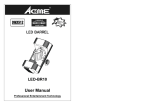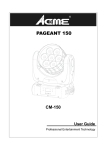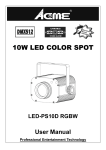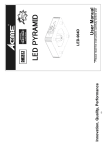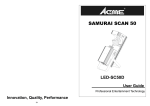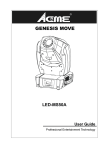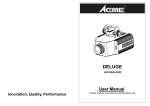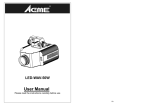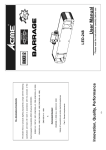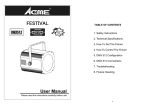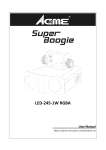Download POWER FLOWER
Transcript
15- Innovation, Quality, Performance Professional Entertainment Technology User Manual LED-GF50 POWER FLOWER 1- 8. Fixture Cleaning 7. Trouble Shooting 6. DMX 512 Connection 5. DMX 512 Configuration 5. How to Control the Unit 4. How to Set the Unit 3. Installation 2. Technical Specification 1. Safety Instruction TABLE OF CONTENTS 30/60 days. 14- y Clean the external optics at least every 20 days. Clean the internal optics at least every y Always dry the parts carefully. y Clean with soft cloth using normal glass cleaning fluid. greater accumulation of dirt on the unit’s optics. which the fixture operates: damp, smoky or particularly dirty surrounding can cause periodically to optimize light output. Cleaning frequency depends on the environment in The cleaning of internal and external optical lenses and/or mirrors must be carried out 8. Fixture Cleaning Check the connection of power and main fuse. Measure the mains voltage on the main connector. 1. 2. 13- 2. The motor’s drive IC on the PCB might be out of condition. 1. The stepper motor might be damaged or the cable connected to the PCB is broken. E. One of the channels is not working well 2. Check microphone to see if it is good by tapping the microphone. 1. Make sure the fixture does not receive DMX signal. D. No response to the sound 2. Check if the unit is receiving DMX signal and cut it off. 1. Check the LED for the response of the master/ slave mode signal. C. Some fixtures don’t respond to the easy controller cause damage or interference to DMX interface circuit. 5. Check if the DMX cables run near or run alongside to high voltage cables that may 4. Try to use another DMX controller. of the fixture or the previous one. 3. If you have intermittent DMX signal problems, check the pins on connectors or on PCB DMX polarity. 2. If the DMX LED is on and no response to the channel, check the address settings and 1. DMX LED should be on. If not, check DMX connectors, cables to see if link properly. B. Not responding to DMX controller The fixture does not work, no light A. suggestions for easy troubleshooting: Following are a few common problems that may occur during operation. Here are some 8. Troubleshooting Pin 4/5: Not used. 5 pin XLR: Pin 1: GND, Pin 2: Negative signal (-), Pin 3: Positive signal (+) The unit must be installed in a location with adequate ventilation, at least 50cm from y Replace fuse only with the same type. Make sure there are not flammable materials close to the unit while operating as it is y y The housing must be replaced if they are visibly damaged. Do not touch any wire during operation as high voltage might be causing electric y y 2- Do not look directly at the LED light beam while the fixture is on. y shock. Don’t connect the device to any dimmer pack or power pack. same type spare parts. . please contact the nearest authorized technical assistance center and always use the attempt any repairs by yourself. In the unlikely event your fixture may require service, There are no user serviceable parts inside the fixture. Do not open the housing or during its operation. Unit surface temperature may reach up to 60℃. Don’t touch the housing bare-hand y y y Maximum ambient temperature is TA: 40 ℃ and don’t operate it where the y temperature is higher than this. Use safety cable when fixes this unit. y fire hazard. Disconnect mains power before fuse replacement or servicing. y adjacent surfaces. Be sure that no ventilation slots are blocked. The unit is for indoor use only and use only in a dry location. shock. It’s important to ground the yellow/green conductor to earth in order to avoid electric y y Before operating, ensure that the voltage and frequency of power supply match the y power requirements of the unit. Unpack and check carefully there is no transportation damage before using the unit. user, be sure that they also receive this instruction booklet. Please keep this User Manual for future consultation. If you sell the unit to another information about the installation, operation and maintenance. y y WARNING Please read the instruction carefully which including important 1. Safety Instruction LED: 50W white LED Voltage: AC 100~240V, 50Hz/60Hz Fuse: T 6.3 A Power Consumption: 89.2 W Dimension: 283 x 377 x 218 mm Weight: 5.2kgs y y y y y y 3- of the touch of people and has no one pass by or under it. The equipment must be fixed by professionals. And it must be fixed at a place where is out weight of the unit when installing the fixture. times of the unit’s weight. Also always use a safety cable that can hold 12 times of the structure to which you are attaching the unit is secure and is able to support a weight of 10 is firmly fixed to avoid vibration and slipping while operating. Always ensure that the The unit should be mounted via its screw holes on the bracket. Always ensure that the unit 3. Installation y Please use a 3 pin XLR cable/plug when link in master/slave mode. controller. It can be operated by DMX512 control or can be used as an individual unit without y y 2. Technical Specification If using a 230Vac 50Hz power supply, do not connect in series more than 7 units, use another mains supply for the next 7 units. If using a 120Vac 60Hz power supply, do not connect in series more than 4 units, use another mains supply for next 4 units. 12- 3 pin XLR: Pin 1: GND, Pin 2: Negative signal (-), Pin 3: Positive signal (+) 7. 3 pin XLR connectors are more popular than 5 pin XLR. 6. The end of the DMX 512 system should be terminated to reduce signal errors. controller. The address number is between 0-512 (usually 0 & 1 are equal to 1). 5. Each lighting unit needs to have an address set to receive the data sent by the circuit, when power is connected to the unit. 4. The DMX output and input connectors are pass-through to maintain the DMX system. joints or corroded connectors can easily distort the signal and shut down the DMX 512 is a very high-speed signal. Inadequate or damaged cables, solder to the input of the next unit. The cable can not be branched or split to a ‘Y’ cable. 3. Connect the unit together in a ‘daisy chain’ by XLR plug from the output of the unit and plug it in the DMX-output of the last unit. ohm 1/4W resistor between pin 2(DMX-) and pin 3(DMX+) into a 3-pin XLR-plug 2. At last unit, the DMX cable has to be terminated with a terminator. Solder a 120 adapter-cable. 1. If you using a controller with 5 pins DMX output, you need to use a 5 to 3 pin The DMX 512 is widely used in intelligent lightings and with a maximum of 512 channels. 7. DMX 512 Connection LED ON 2. Hold to select gobo 1. Press to select color is showing on the display. Pressing 6. DMX 512 Configuration 11- Sound activation Slave Mode Master Mode DMX input DMX output Mains input 4- IEC socket and integrated fuse holder, connect to main power cable. 7. For DMX512 link, use 3-pin XLR plug cable to link the unit together. 6. For DMX512 link, use 3-pin XLR plug cable to link the unit together. 5. Mode function. By connect to the 1/4’’ microphone jack to control the unit for Stand by, Function and Flashing SOUND Only for remote control On SLAVE 4. On MASTER LED 3. DMX input present To confirm the selected functions ENTER On To go forward in the selected functions UP DMX To go backward in the selected functions To select the programming functions DOWN MENU Button 2. go back to the functions without any change press the MENU button again. If you use please refer to the following diagram to address your DMX512 channel for the first 4 units: Display: To show the various menus and the selected functions 1. 4.1 Control Panel 4. How To Set The Unit pressed up to when the display stops blinking or storing automatically 8 seconds later. To DMX512 address. Once the address has been selected, press and keep ENTER button ENTER button and the display will blink. Use DOWN and UP button to change the Press the MENU button up to when the from 1 to 512 channel so that the units can receive DMX signal. By using a universal DMX controller to control the units, you have to set DMX address 5.3 DMX Controller Sound (LED OFF) Show (LED Slow Blinking) 2. Async strobe Mode 1-8 1. Sync. Strobe Function 3. Sound Strobe Show Blackout the unit Stand By Power output lights will constantly on. 2-light show selected, press the ENTER button to setup or it will automatically return to the main functions without any change after idling 60 seconds. To go back to the functions without any change press the MENU button. The main functions are showing below: 5- and select (Slave 1) or (slave 2) mode, Their DMX cables plugged into the DMX input jacks (daisy chain) and the slave led Use DOWN and UP button to change the mode. Once the required mode has been (slave mode), Function and Mode selection 10- controller on the first unit will control all the other units for Stand by, connecting to the 4-pin jack of the first unit, you will find that the remote The easy remote control is used only in master/slave mode. By 5.2 Easy Controller (by CA-8/CA-9/CA-9RTX) 2-light show. In order to create a great light show, you can set on the second unit to get contrast movement to each other, even if you have two units only. In means master LED will be constantly on and sound LED will flash to the music. The other units is showing on the display. Select the function by ENTER button and the display will blink. means the unit works normally and you want an instant show. Its DMX input jack will have nothing plugged into it, and Its will have to set in slave mode give an automatic, sound activated, synchronized light show. This function is good when To select any of the given functions, press the MENU button up to when the required one By linking the units in master/slave connection, the first unit will control the other units to 5.1 Master/Slave Built In Preprogrammed Function programs. about 20 seconds. After that the unit will be ready to receive DMX signal or run the built in setting will be effect at once. Every time you turn the unit on, it will show on the display and move all the motors to their ‘home’ position and you may hear some noises for No need to turn the unit off when you change the DMX address, as new DMX address 3. Universal DMX controller 2. Easy controller 4.3 Main Function You should screw the lens roller to take it down as NO.1, and bring the lens out as No.2. Then you could replace the lens that you want to. 4.2 Replace the lens You could replace the other lens if you want to, as following picture. You can operate the unit in three ways: 10. Microphone: Receive music for the sound active. 1. Master/slave built-in preprogram function 5. How To Control The Unit Safe ring on the display. Press the ENTER button and all channels of the unit will return to their standard position. Press the MENU button to show Keep the installation safe. 9. Connect to supply power for the next unit. 8. on the display. Press the ENTER button and the on the display. Press the ENTER button and the on the display. Press the ENTER button and the on the display. Press the ENTER button and the . Press the ENTER button to setup. Reset 9- press the MENU button about 2 seconds or wait for 60 seconds to exit the menu mode. To go back to the functions without any change press the MENU button again. Hold and to set the fixture to PRO Defaults settings) or (run built-in program on the display. Press the ENTER button and the display will blink. Use the DOWN and UP button to select the Press the MENU button to show PRO Defaults seconds or wait for 60 seconds to exit the menu mode. any change press the MENU button again. Hold and press the MENU button about 2 display will show the version of software of the unit. To go back to the functions without Press the MENU button to show Software version 2 seconds or wait for 60 seconds to exit the menu mode. without any change press the MENU button again. Hold and press the MENU button about display will show the number of working hours of the unit. To go back to the functions Press the MENU button to show Fixture Hours or wait for 60 seconds to exit the menu mode. change press the MENU button again. Hold and press the MENU button about 2 seconds display will show the temperature of the unit. To go back to the functions without any Press the MENU button to show Temperature Test 60 seconds to exit the menu mode. press the MENU button again. Hold and press the MENU button about 2 seconds or wait for unit will run self-test by built-in program. To go back to the functions without any change Press the MENU button to show Self-Test Display inversion mode for the fixture fixing under ceiling. 6- is showing on the display. Pressing (maximum output (slave 2) mode. Once the mode has been selected, press the Dimmer Calibrate on the display. Press the ENTER button and the 7- display will blink. Use the DOWN and UP button to calibrate the dimmer for a maximum Press the MENU button to show mode. (display inversion). To go back to the functions without 8- Display normal mode for the fixture putting on the floor. seconds or wait for 60 seconds to exit the menu mode. any change press the MENU button again. Hold and press the MENU button about 2 again return to the mode on the display. Press the ENTER button to change to the mode show (display normal), It will automatically store after 8 seconds. Or press the ENTER button and press the MENU button about 2 seconds or wait for 60 seconds to exit the menu It is good for you to install the unit on the floor or under ceiling. Press the MENU button to Display Inversion press the MENU button about 2 seconds or wait for 60 seconds to exit the menu mode. go back to the functions without any change press the MENU button again. Hold and setup. To go back to the functions without any change press the MENU button again. Hold (normal) mode. Once the mode has been selected, press the ENTER button to (Split color mode) or on the display. Press the ENTER button and the display will blink. Use the DOWN and UP button to select the Press the MENU button to show Split Color Mode (Led off) mode. Once the mode has been selected, press the ENTER button to setup. To (Led on) or or wait for 60 seconds to exit the menu mode. on the display. Press the ENTER button and the Press the MENU button to show Led Display display will blink. Use the DOWN and UP button to select the (show 8). Once the mode has change press the MENU button again. Hold and press the MENU button about 2 seconds (Show 2) or … or been selected, press the ENTER button to setup. To go back to the functions without any (show 1) or (Random show) or and press the MENU button about 2 seconds or wait for 60 seconds to exit the menu mode. Press the MENU button up to when the ENTER button, Use the DOWN and UP buttons to select the setup. To go back to the functions without any change press the MENU button again. Hold Show Mode is shown on the display. Pressing the (yes blackout) or (no blackout) mode. Once the mode has been selected, press the ENTER button to display will blink. Use the DOWN and UP button to select the exit the menu mode.. on the display. Press the ENTER button and the Press the MENU button to show Blackout Mode the MENU button about 2 seconds or wait for 60 seconds to exit the menu mode. button again. Hold and press the MENU button about 2 seconds or wait for 60 seconds to ENTER button to setup. To go back to the functions without any change press the MENU (Slave 1) or ENTER button and the display will blink. Use DOWN and UP button to select the go back to the functions without any change press the MENU button again. Hold and press Press the MENU button up to when the (sound on) or on the display. Press the ENTER button and the display will blink. Use the DOWN and UP button to select the Press the MENU button to show Sound Mode MENU button about 2 seconds or wait for 60 seconds to exit the menu mode. back to the functions without any change press the MENU button again. Hold and press the (sound off) mode. Once the mode has been selected, press the ENTER button to setup. To is showing on the display. Pressing (limited to 50% of the really max. output) to is not limited). Once the mode has been selected, press the ENTER button to setup. To go output from Slave Mode press the MENU button about 2 seconds or wait for 60 seconds to exit the menu mode. To go back to the functions without any change press the MENU button again. Hold and DMX512 address. Once the address has been selected, press the ENTER button to setup. ENTER button and the display will blink. Use DOWN and UP button to change the Press the MENU button up to when the DMX 512 Address Setting