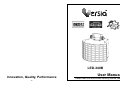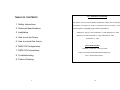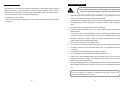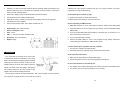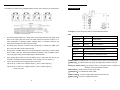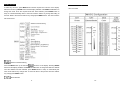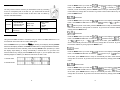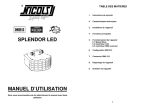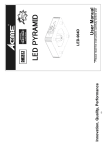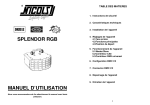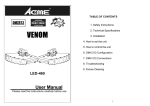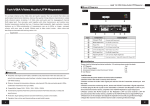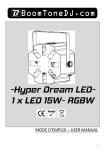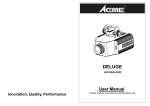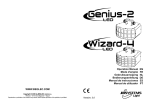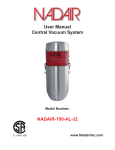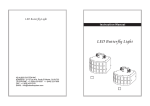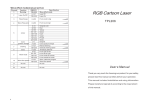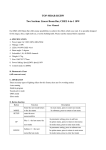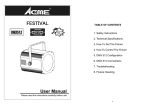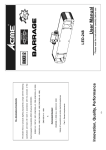Download User Manual
Transcript
LED-340B Innovation, Quality, Performance 15- User Manual Please read the instructions carefully before use TABLE OF CONTENTS EC - Declaration of Conformity We declare that our products (lighting equipments) comply with the following 1. Safety Instructions specification and bears CE mark in accordance with the provision of the 2. Technical Specifications Electromagnetic Compatibility (EMC) Directive 89/336/EEC. EN55014-2: 1997 A1: 2001, EN61000-4-2: 1995; EN61000-4-3: 2002; 3. Installation EN61000-4-4: 1995; EN61000-4-5: 1995, EN61000-4-6: 1996, 4. How to set the fixture EN61000-4-11: 1994. 5. How to control the fixture 6. DMX 512 Configuration & Harmonized Standard EN60598-1: 2000+ALL: 2000+A12: 2002 7. DMX 512 Connections Safety of household and similar electrical appliances 8. Troubleshooting Part 1: General requirements 9. Fixture Cleaning 1- 14- 9. Fixture Cleaning 1. Safety Introductions The cleaning of internal must be carried out periodically to optimize light output. Cleaning Please read the instructions carefully which includes important frequency depends on the environment in which the fixture operates: damp, smoky or particularly dirty surrounding can cause greater accumulation of dirt on the fixture’s optics. y Clean with soft cloth using normal glass cleaning fluid. y Always dry the parts carefully. y Clean the external optics at least every 20 days. Clean the internal optics at least every 30/60 days. information about the installation, operation and maintenance. WARNING y Please keep this User Manual for future consultation. If you sell the fixture to another user, be sure that they also receive this instruction booklet. y Unpack and check carefully there is no transportation damage before using the fixture. y It’s important to ground the yellow/green conductor to earth in order to avoid electric shock. y Disconnect main power before servicing and maintenance. y Maximum ambient temperature is Ta : 40℃. Don’t operate it where the temperature is higher than this. y In the event of serious operating problem, stop using the fixture immediately. Never try to repair the fixture by yourself. Repairs carried out by unskilled people can lead to damage or malfunction. Please contact the nearest authorized technical assistance center. Always use the same type spare parts. y Do not connect the device to any dimmer pack. y Do not touch any wire during operation and there might be a hazard of electric shock. y To prevent or reduce the risk of electrical shock or fire, do not expose the fixture to rain or moisture. y The housing must be replaced if they are visibly damaged. y Do not look directly at the LED light beam while the fixture is on. y There are no user serviceable parts inside the fixture. Do not open the housing or attempt any repairs by yourself. In the unlikely event your fixture may require service, please contact your nearest dealer. y Due to the magnifying type lens, please keep the lens out of contact with direct sunlight. Direct sunlight can cause heat to build up inside of the unit, which will seriously damage unit. For power supply, do not connect in series much more than 31 units, use another mains supply for next 31 units. 13- 2- 2. Technical Specifications y 8. Troubleshooting Featuring 1 x 10W tri-color high powered LED and specially designed mechanism, the Following are a few common problems that may occur during operation. Here are some Radiant LED shoots tons of powerful and laser-like muticolor beams, covering the suggestions for easy troubleshooting: entire room with amazing effects. y Great built-in lighting shows under Master/Slave and Sound Active A. The fixture does not work, no light y Full range dimmer and variable strobe effects. 1. Check the connection of power and main fuse. y Optional CA-8 easy controller for enjoying instant lighting shows at you fingertips 2. Measure the mains voltage on the main connector. y LED display for easy navigation y Idear for discotheques, clubs, bars, parties, Mobile DJs, ect. B. Not responding to DMX controller 1. DMX LED should be on. If not, check DMX connectors, cables to see if link properly. y Input Voltage: 100V~240V 50/60Hz y Power consumption: 20W 2. If the DMX LED is on and no response to the channel, check the address settings and DMX polarity. y Fuse: T 6.3A y LED: 1 x 10W Tri-color LEDs 30000hrs rated y Dimension: 301 x 235 x 290mm 4. Try to use another DMX controller. y Weight: 4.5kgs 5. Check if the DMX cables run near or run alongside to high voltage cables that may 3. If you have intermittent DMX signal problems, check the pins on connectors or on PCB of the fixture or the previous one. cause damage or interference to DMX interface circuit. C. Some fixtures don’t respond to the easy controller 1. You may have a break in the DMX cabling. 2. Check the LED for the response of the master/ slave mode signal. 3. Installation The unit should be mounted via its screw holes on the bracket. Always ensure that the unit is firmly fixed to avoid vibration and slipping while operating. Always ensure that the structure to which you are attaching the unit is secure and is able to support a weight of 10 times of the unit’s weight. Also always use a safety cable that can hold 12 times of the D. No response to the sound 1. Make sure the fixture does not receive DMX signal. 2. Check microphone to see if it is good by tapping the microphone. E. One of the channels is not working well 1. The stepper motor might be damaged or the cable connected to the PCB is broken. 2. The motor’s drive IC on the PCB might be out of condition. weight of the unit when installing the fixture. The equipment must be fixed by professionals. And it must be fixed at a place where is out of the touch of people and has no one pass by or under it. 3- 12- 7. DMX512 Connections 4. How to set the fixture The DMX512 is widely used in intelligent lighting control, with a maximum of 512 channels. 4.1 Control Panel 1 Display: To show the various menus and the selected functions ○ LED: 1. Connect the fixture together in a “daisy chain” by XLR plug cable from the output of the fixture to the input of the next fixture. The cable cannot be branched or split to a “Y” cable. Inadequate or damaged cables, soldered joints or corroded connectors can easily distort the signal and shut down the system 2. The DMX output and input connectors are pass-through to maintain the DMX circuit when one of the units’ power is disconnected. 3. At last fixture, the DMX cable has to be terminated with a terminator to reduce signal errors. Solder a 120-ohm 1/4W resistor between pin 2(DMX-) and pin 3(DMX+) into a 3-pin XLR-plug and plug it in the DMX-output of the last fixture. 4. Each lighting fixture needs to have an address set to receive the data sent by the controller. The address number is between 0-511 (usually 0 & 1 are equal to 1). 5. 3 pin XLR connectors are more popular than 5 pins XLR. 3 pin XLR: Pin 1: GND, Pin 2: Negative signal (-), Pin 3: Positive signal (+) 5 pin XLR: Pin 1: GND, Pin 2: Negative signal (-), Pin 3: Positive signal (+), 2 DMX ○ 3 MASTER ○ 4 SLAVE ○ 5 SOUND ○ On DMX input present On Master Mode On Slave Mode Flashing Sound activation Button: 6 MENU ○ 7 DOWN ○ 8 UP ○ 9 ENTER ○ To select the programming functions To go backward in the selected functions To go forward in the selected functions To confirm the selected functions 10 DMX output: For DMX512 link, use 3/5-pin XLR plug cable to input DMX signal ○ 11 DMX input:For DMX512 link, use 3/5-pin XLR plug cable to link the next unit. ○ 12 Only for remote control:By connect to the 1/4’’ microphone jack to control the unit for ○ Stand by, Function and Mode function. Pin4/5: not used 13 Microphone:Receive music for the sound active. ○ 14 Safety Ring:For attached the safety cable. ○ 15 Mains output:Connect to supply mains power for the next unit. ○ 16 Mains input:Connect to supply mains power. ○ 11- 4- 6. DMX512 Configuration 4.2 Main Function To select any functions, press MENU button until the required one is shown on the display. Select the function by ENTER button and the display will blink. Use DOWN and UP button to 1 & 3-CH modes: change the mode. Once the required mode has been selected, press ENTER button to setup or it will automatically return to the main functions without any change after idling 10 seconds. Back to the functions without any change press MENU button. The main functions are shown below: DMX 512 Address Setting Press the MENU button up to when the is shown on the display. Pressing ENTER button and the display will blink. Use DOWN and UP button to change the DMX 512 address. Once the address has been selected, press ENTER button to setup or automatically exit menu mode without any change after 10 seconds. Back to the previous functions without any change press MENU button. Channel Mode 5- 10- 5.2. Easy Controller (by CA-8) Press the MENU button up to when the is shown on the display. Pressing ENTER button, Use DOWN and UP button to select the (1 channel) or (3 The easy remote control is used only in master/slave mode. By connecting channels ) mode. Once select, press the ENTER button to setup or automatically exit menu to the 1/4” microphone jack of the first unit, you will find that the remote mode without any change after 10 seconds. To go back to the functions without any change controller on the first unit will control all the other units for Stand by, press the MENU button Function and Mode selection Slave Mode Blackout Blackout the unit Press the MENU button up to when the Function 1. SynchroStrobe 2. Asynchro Strobe 3. Sound Strobe Select Show (Show 1-8) Mode Sound/Strobe (LED OFF) Show (LED ON) is shown on the display. Pressing ENTER Select Speed 1. Slow 2. Middle 3. Fast menu mode without any change after 10 seconds. To go back to the functions without any LED blinking change press the MENU button button, Use DOWN and UP button to select the (master) or (slave 1) or (Slave 2) mode. Once select, press the ENTER button to setup or automatically exit Show Mode 5.3 DMX Controller Press the MENU button up to when the Using universal DMX controller to control the units, you have to set DMX address from 1 to 512 channels so that the units can receive DMX signal. Press the MENU button up to when the is showing on the display. Pressing ENTER is shown on the display. Pressing ENTER button, Use DOWN and UP button to select the 1) or (Show 2) or … or (Random show) or (show (show8). Once select, press ENTER button to store or automatically exit menu mode without any change after 10 seconds. To go back to the functions without any change press the MENU button button and the display will blink. Use DOWN and UP button to change the DMX512 address. Once the address has been selected, press and keep ENTER button pressed up to when Sound the display stops blinking or storing automatically 8 seconds later. To go back to the functions without any change press the MENU button again. If you use please refer to the following diagram to address your DMX512 channel for the first 4 units. Press the MENU button up to when the is shown on the display. Pressing ENTER button, Use DOWN and UP button to select the (sound on) or (sound off). Once select, press ENTER button to setup or automatically exit menu mode without any change after 10 seconds. To go back to the functions without any change press the MENU 1 channel mode: button 3 channels mode: Blackout mode is shown on the display. Pressing ENTER Press the MENU button up to when the button, Use DOWN and UP button to select the (blackout) or (normal). Once select, press ENTER button to setup or automatically exit menu mode without any change after 10 seconds. To go back to the functions without any change press the MENU button. 9- 6- 4.3 Home Position Adjust LED display Press Enter button for about 5 seconds, “OPAN” will shown on the display, press ENTER Press the MENU button up to when the is shown on the display. Pressing ENTER button to confirm, then use DOWN and UP button to adjust the home position (-127 - 127) of (display on) or the motor. Once the position has been selected, press the ENTER button to setup or exit the button and the display will blink. Use DOWN and UP button to select (display off) mode. Once select, press ENTER button to setup or exit menu mode offset mode without any change press the MENU button. without any change after 10 seconds. Back to the functions without any change press MENU button again. 5. How To Control The Fixture Display Inverse Press MENU button until select (normal) or You can operate the unit in three ways: is blinking on the display. Use DOWN and UP button to (inverse), press ENTER button to setup. Back to the functions without any change press MENU button. 1. By master/slave built-in preprogram function 2. By easy controller 3. By DMX controller No need to turn the unit off when you change the DMX address, as new DMX address Self-Test setting will be effected at once. Every time you turn the unit on, it will show “340b” on the Press the MENU button up to when the is blinking on the display. Pressing ENTER display. After that the unit will be ready to receive DMX signal or run the built in programs. button and the unit will run the built-in programmer for self-test. To go back to the functions press the MENU button. 5.1 Master/Slave Built In Preprogrammed Function By linking the units in master/slave connection, the first unit will control the other units to Fixture Hours give an automatic, sound activated, synchronized light show. This function is good when you Press the MENU button up to when the is blinking on the display. Pressing ENTER button and the display will show the number of working hours of the unit. To go back to the functions press the MENU button. want an instant show. You have to set the first unit in master mode (random show), (show 1) or …or and select (show 8). Its DMX input jack will have nothing plugged into it, and Its master LED will be constantly on and sound LED will flash to the music. The other units will have to select Software version (normal) or (2 light show) mode, Their DMX cables plugged into the DMX input jacks (daisy chain) and the Press the MENU button up to when the is blinking on the display. Pressing ENTER slave led lights will constantly on. button and the display will show the version of software of the unit. To go back to the functions press the MENU button. 2-light show In slave mode, Reset Press the MENU button up to when the is blinking on the display. Pressing ENTER means the unit works as the master unit and show. In order to create a great light show, you can set on the second unit to get contrast movement to each other, even if you have two units only. button and all the motors will back to their home position. 7- means 2-light 8-