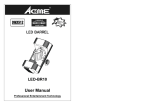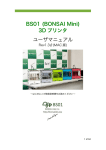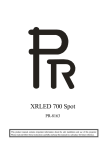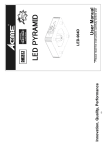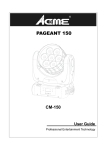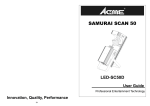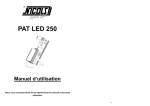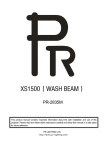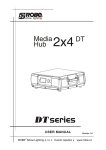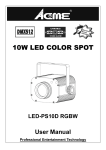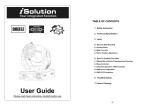Download GENESIS MOVE
Transcript
GENESIS MOVE LED-MS50A User Guide Professional Entertainment Technology TABLE OF CONTENTS 1. Safety Instruction 2. Technical Specification 3. How To Set The Unit 4. How To Control The Unit 5. Troubleshooting 6. Fixture Cleaning 1E 1. Safety Instruction Please read carefully the instruction, which includes important information WARNING about the installation, usage and maintenance. y Please keep this User Guide for future consultation. If you sell the unit to another user, be sure that they also receive this instruction booklet. y Unpack and check carefully there is no transportation damage before using the unit. y Before operating, ensure that the voltage and frequency of power supply match the power requirements of the unit. y It’s important to ground the yellow/green conductor to earth in order to avoid electric shock. y The unit is for indoor use only. Use only in a dry location. y The unit must be installed in a location with adequate ventilation, at least 50cm from adjacent surfaces. Be sure that no ventilation slots are blocked. y Disconnect main power before replacement or servicing. y Make sure there is no flammable materials close to the unit while operating as it is fire hazard. y Use safety cable when fixes this unit. Don’t handle the unit by taking its head only, but always by taking its base. y Maximum ambient temperature is ta: 40℃. Don’t operate it where the temperature is higher than this. y Unit surface temperature may reach up to 85℃. Don’t touch the housing bare-hand during its operation. Turn off the power and allow about 15 minutes for the unit to cool down before replacing or serving. y In the event of serious operating problem, stop using the unit immediately. Never try to repair the unit by yourself. Repairs carried out by unskilled people can lead to damage or malfunction. Please contact the nearest authorized technical assistance center. Always use the same type spare parts. y Do not touch any wire during operation as high voltage might be causing electric shock. Warning y To prevent or reduce the risk of electrical shock or fire, do not expose the unit to rain or moisture. y Do not open the unit within five minutes after switching off. y The housing, the lenses, or the ultraviolet filter must be replaced if they are visibly damaged. Caution There are no user serviceable parts inside the unit. Do not open the housing or attempt any repairs yourself. In the unlikely event your unit may require service, please contact your nearest dealer. Installation The unit should be mounted via its screw holes on the bracket. Always ensure that the unit is firmly fixed to avoid vibration and slipping while operating. And make sure that the structure to which you are attaching the unit is secure and is able to support a weight of 10 times of the unit’s weight. Also always use a safety cable that can hold 12 times of the weight of the unit when installing the fixture. The equipment must be fixed by professionals. And it must be fixed at a place where is out of the touch of people and has no one pass by or under it. 2. Technical Specification y Genesis Move 50 is the combination of the latest high powered LED technology, excellent optics and great features. y DMX control: 15/16 channels. 2E y 3 operation modes: DMX, Master/Slave, Sound Activation. y Great built-in lighting programs under master/slave mode triggered by music. y Optional CA-8 easy controller or CA-9 RTX (wireless easy control kit) for instant lighting shows. y Rotating gobo wheel with 7 gobos plus white, fixed gobo wheel with 8 gobos plus open. y Color wheel with 7 colors plus white. y Pan 540°; Tilt 270°. y Automatic Pan/Tilt position correction. y Smooth 0~100% dimming and variable strobe speeds. y Indexable, replaceable 3-facet rotating prism. y Auto focus. y Beam angle: 17°. y LCD display for easy navigation and addressing. y Perfect for disco, club, bar, parties and Mobile DJs. Voltage: 100V~240V, 50/60Hz Power consumption: 130W Light source: 1×50W White LED Dimension: 299X247X437 mm Φ Rotating gobo =22 mm Φ Fixed gobo =24 mm Weight: 10.2 kg 437 103 361 236 216 259 287 247 299 Photometric diagram: 3E 3. How To Set The Unit 3.1 Control panel Display To show the various menus and the selected functions LED DMX On DMX input present MASTER On Master Mode SLAVE On Slave Mode SOUND Flashing Sound activation MENU To select the programming functions DOWN To go backward in the selected functions UP To go forward in the selected functions ENTER To confirm the selected functions Button Only for remote control Connecting with CA-8/CA-9/CA-9RTX to control the unit for Stand by, Function and Mode function. Mains input Connect to power supply. DMX input/output For DMX512 link, use 3/5-pin XLR cable to link the unit together. 3.2 Main Function To select any of the given functions, press the MENU button up to when the required one is showing on the display. Select the function by ENTER button and the display will blink. Use DOWN and UP button to change the mode. Once the required mode has been selected, press the ENTER button to setup, to go back to the functions without any change press the MENU button again. Hold and press the MENU button about one second or wait for one minute to exit the menu mode. The main functions are showing below: 4E 5E DMX Address Select DMX Address, press ENTER button to confirm, the present address will blink on the display. Use UP and DOWN button to adjust the address from 1 to 512. Once the address has been selected, press the ENTER button to setup, to go back to the functions without any change press the MENU button again. Hold and press the MENU button about one second or wait for one minute to exit the menu mode. Channel Mode Select Channel Mode, press ENTER button to confirm, present mode will blink on the display. Use DOWN and UP button to select the 15 Chan (15 Channel Mode) or 16 Chan (16 Channel Mode) mode. Once the mode has been selected, press the ENTER button to setup, to go back to the functions without any change press the MENU button again. Hold and press the MENU button about one second or wait for one minute to exit the menu mode. Show Mode Select Show Mode, press ENTER button to confirm, present mode will blink on the display. Use DOWN and UP button to select the Show 1 or Show 2 or Show 3 or Show 4 mode. Once the mode has been selected, press the ENTER button to setup, to go back to the functions without any change press the MENU button again. Hold and press the MENU button about one second or wait for one minute to exit the menu mode. Split Color Mode Select Split Color Mode, press ENTER button to confirm, present mode will blink on the display. Use DOWN and UP button to select the Yes (Split Color mode) or No (normal) mode. Once the mode has been selected, press the ENTER button to setup, to go back to the functions without any change press the MENU button again. Hold and press the MENU button about one second or wait for one minute to exit the menu mode. Slave Mode Select Slave Mode, press ENTER button to confirm, present mode will blink on the display. Use DOWN and UP button to select the Slave 1 (normal) or Slave 2 (2 light show) mode. Once the mode has been selected, press the ENTER button to setup, to go back to the functions without any change press the MENU button again. Hold and press the MENU button about one second or wait for one minute to exit the menu mode. Black Out Select Slave Mode, press ENTER button to confirm, present mode will blink on the display. Use DOWN and UP button to select the Yes (yes blackout) or No (no blackout) mode. Once the mode has been selected, press the ENTER button to setup, to go back to the functions without any change press the MENU button again. Hold and press the MENU button about one second or wait for one minute to exit the menu mode. Sound State Select Sound State, press ENTER button to confirm, present mode will blink on the display. Use DOWN and UP button to select the On (sound on) or Off (sound off) mode. Once the mode has been selected, press the ENTER button to setup, to go back to the functions without any change press the MENU button again. Hold and press the MENU button about one second or wait for one minute to exit the menu mode. 6E Sound Sense Select Sound Sense, press ENTER button to confirm, present mode will blink on the display. Use DOWN and UP button to select the 0 …100 mode. Once the mode has been selected, press the ENTER button to setup, to go back to the functions without any change press the MENU button again. Hold and press the MENU button about one second or wait for one minute to exit the menu mode. Pan Inverse Select Pan Inverse, press ENTER button to confirm, present mode will blink on the display. Use DOWN and UP button to select the Yes (pan inversion) or No (normal) mode. Once the mode has been selected, press the ENTER button to setup, to go back to the functions without any change press the MENU button again. Hold and press the MENU button about one second or wait for one minute to exit the menu mode. Tilt Inverse Select Pan Inverse, press ENTER button to confirm, present mode will blink on the display. Use DOWN and UP button to select the Yes (tilt inversion) or No(normal) mode. Once the mode has been selected, press the ENTER button to setup, to go back to the functions without any change press the MENU button again. Hold and press the MENU button about one second or wait for one minute to exit the menu mode. Back Light Select Back Light, press ENTER button to confirm, present mode will blink on the display. Use DOWN and UP button to select the On (Led on) or Off (Led off) mode. Once the mode has been selected, press the ENTER button to setup, to go back to the functions without any change press the MENU button again. Hold and press the MENU button about one second or wait for one minute to exit the menu mode. Gobo1 Focus Select Gobo1 Focus, press ENTER button to confirm, present mode will blink on the display. Use DOWN and UP button to select the 0 …255 mode. Once the mode has been selected, press the ENTER button to setup, to go back to the functions without any change press the MENU button again. Hold and press the MENU button about one second or wait for one minute to exit the menu mode. Gobo2 Focus Select Gobo2 Focus, press ENTER button to confirm, present mode will blink on the display. Use DOWN and UP button to select the 0 …255 mode. Once the mode has been selected, press the ENTER button to setup, to go back to the functions without any change press the MENU button again. Hold and press the MENU button about one second or wait for one minute to exit the menu mode. Function Delay Select Function Delay, press ENTER button to confirm, present mode will blink on the display. Use DOWN and UP button to select the No Delay or 1S/2S/3S Delay (Wait for 1/2/3 seconds before these Functions of 15/16 CH are activated/deactivated) mode. Once the mode has been selected, press the ENTER button to setup, to go back to the functions without any change press the MENU button again. Hold and press the MENU button about one second or wait for one minute to exit the menu mode. Dimmer Calibrate Press the MENU button to show Dimmer Calibrate on the display. Press the ENTER button and the display will blink. Use the DOWN and UP button to calibrate the dimmer for a maximum output from 50 (limited to 50% of the really max. output) to 100 (maximum output is not limited). Once the mode has been selected, press the ENTER button to setup, to go back to the functions without any change press the 7E MENU button again. Hold and press the MENU button about one second or wait for one minute to exit the menu mode. Auto-Test Press the MENU button up to when the Auto-Test is blinking on the display. Pressing ENTER button and the unit will run self-test by built-in program. To go back to the functions press the MENU button again. Hold and press the MENU button about one second or wait for one minute to exit the menu mode. Temperature Press the MENU button up to when the Temperature Test is blinking on the display. Pressing ENTER button and the display will show the temperature of the unit. To go back to the functions press the MENU button again. Hold and press the MENU button about one second or wait for one minute to exit the menu mode. When the temperature of the fixture is up to 50°, the display will show HIGH LED 50° When the temperature of the fixture is higher than 60°, the LED will be off and the display will show LED OFF OVER TEMP Fixture Time Press the MENU button up to when the Fixture Time is blinking on the display. Pressing ENTER button and the display will show the number of working hours of the unit. To go back to the functions press the MENU button again. Hold and press the MENU button about one second or wait for one minute to exit the menu mode. Firmware Version Press the MENU button up to when the Firmware version is blinking on the display. Pressing ENTER button and the display will show the version of software of the unit. To go back to the functions press the MENU button again. Hold and press the MENU button about one second or wait for one minute to exit the menu mode. Defaults Setting Press the MENU button to show Defaults on the display. Press the ENTER button and the display will blink. Use the DOWN and UP button to select the Confirm? YES or Confirm? No. Once the Confirm? Yes has been selected, press the ENTER button and use the UP and Down button to select the PRO Def or AUTO Def. PRO Defaults: For professional users, detailed explanation as followings: Æ 16 Chan ) Channel Mode ) Split Color Mode Æ Yes ) Slave Mode Æ Slave 1 ) Black Out Æ Yes ) Sound State Æ Off ) Sound Sense Æ 90 8E ) Pan Inverse Æ No ) Tilt Inverse Æ No ) Back Light Æ Off ) Function Delay Æ 3S Delay AUTO Defaults: Mostly automatic mode, for non professional users, detailed explanation as followings: Æ 15 Chan ) Channel Mode ) Split Color Mode Æ No ) Slave Mode Æ Slave 1 ) Black Out Æ No ) Sound State Æ On ) Sound Sense Æ 90 ) Pan Inverse Æ No ) Tilt Inverse Æ No ) Back Light Æ On ) Function Delay Æ 3S Delay (Notice: Other settings are NOT changed while choosing Defaults Setting!) Press the ENTER and the corresponding functions will set to defaults setting, to go back to the functions without any change press the MENU button again. Hold and press the MENU button about one second or wait for one minute to exit the menu mode. Reset Press the MENU button up to when the Reset is blinking on the display. Pressing ENTER button and all channels of the unit will return to their standard position. 3.3 Home Position Adjust In the main functions, hold Enter button for at least 3 seconds into offset mode, use DOWN and UP button up to chose Pan Offset, Tilt Offset ,Color Offset, Gobo1 Offset, R-Gobo Offset, Gobo2 Offset, Prism Offset, R-Prism Offset or Focus Offset, pressing ENTER Pressing ENTER button and the display will 9E blink. Use DOWN and UP button to adjust the home position of the Pan, Tilt, color, Gobo1, R-Gobo, Gobo2, Prism, R-Prism, or Focus. Once the position has been selected, press the ENTER button to setup, to go back to the functions without any change press the MENU button again. Hold and press the MENU button about one second or wait for one minute to exit the menu mode. 4. How To Control The Unit You can operate the unit in three ways: 1. Master/slave built-in preprogram function 2. Easy controller 3. Universal DMX controller No need to turn the unit off when you change the DMX address, as new DMX address setting will be effect at once. Every time you turn the unit on, it will show “LED-MS50” on the display and move all the motors to their ‘home’ position and you may hear some noises for about 20 seconds. After that the unit will be ready to receive DMX signal or run the built in programs. 4.1 Master/Slave Built In Preprogrammed Function By linking the units in master/slave connection, the first unit will control the other units to give an automatic, sound activated, synchronized light show. This function is good when you want an instant show. You have to set the first unit in master mode Show Mode and select show 1 or show 2 or show 3 or show 4 mode. Its DMX input jack will have nothing plugged into it, and Its master LED will be constantly on and sound LED will flash to the music. The other units will have to set in slave mode and select Slave 1 (normal) or Slave 2 (2 light show) mode, Their DMX cables plugged into the DMX input jacks (daisy chain) and the slave led lights will constantly on. 2-light show In slave mode, Slave 1 means the unit works normally and Slave 2 means 2-light show. In order to create a great light show, you can set Slave 2 on the second unit to get contrast movement to each other, even if you have two units only. 4.2 Easy Controller The easy remote control is used only in master/slave mode. By connecting to the 1/4” microphone jack of the first unit, you will find that the remote controller on the first unit will control all the other units in Stand by, and Mode selection. Stand By Blackout the unit Function 1. Sync. Strobe Show 1. Press to select color 2. Async strobe 1-4 2. Hold to select gobo Show (LED LED ON 3. Sound Strobe Mode Sound (LED OFF) Slow Blinking) 4.3 DMX Controller By using a universal DMX controller to control the units, you will need to set DMX address from 1 to 512 so that the units can receive DMX signal. Press the MENU button up to when the DMX Address is showing on the display. Pressing ENTER button and the display will blink. Use DOWN and UP button to change the DMX512 address. Once the address has been selected, press the ENTER button to setup, to go back to the functions without any change press 10E the MENU button again. Hold and press the MENU button about one second or wait for one minute to exit the menu mode. Please refer to the following diagram to address your DMX512 channel for the first 4 units: Unit 1 Unit 2 Unit 3 Unit 4 Address Address Address Address 15channels 1 16 31 46 16channels 1 17 33 49 Channel mode 4.4 DMX 512 Configuration 15 channel modes: 11E 12E 16 channel modes: 13E 4.5 DMX512 Connection COMMON 1 DMX INPUT 3 2 DMX + DMX - 1 3 2 Termination reduces signal error and avoids signal transmission problems and interference. It is always advisable to connect a DMX terminal. (Resistance 120 ohm 1/4W)between pin2(DMX-)and pin3(DMX+) of the last fixture. DMX OUTPUT 1 3 2 1. If you using a controller with 5 pins DMX output, you need to use a 5 to 3 pin adapter-cable. 2. At last unit, the DMX cable has to be terminated with a terminator. Solder a 120 ohm 1/4W resistor between pin 2(DMX-) and pin 3(DMX+) into a 3-pin XLR-plug and plug it in the DMX-output of the last unit. 3. Connect the unit together in a `daisy chain` by XLR plug from the output of the unit to the input of the next unit. The cable can not branched or split to a `Y` cable. DMX 512 is a very high-speed signal. 14E Inadequate or damaged cables, soldered joints or corroded connectors can easily distort the signal and shut down the system. 4. The DMX output and input connectors are pass-through to maintain the DMX circuit, when one of the units’ power is disconnected. 5. Each lighting unit needs to have an address set to receive the data sent by the controller. The address number is between 0-511 (usually 0 & 1 are equal to 1). 6. The end of the DMX 512 system should be terminated to reduce signal errors. 7. 3 pin XLR connectors are more popular than 5 pin XLR. 3 pin XLR: Pin 1: GND, Pin 2: Negative signal (-), Pin 3: Positive signal (+) 5 pin XLR: Pin 1: GND, Pin 2: Negative signal (-), Pin 3: Positive signal (+), Pin 4/Pin 5: Not used. 5. Troubleshooting Following are a few common problems that may occur during operation. Here are some suggestions for easy troubleshooting: A. The unit does not work, no light and the fan does not work 1. Check the connection of power and main fuse. 2. Measure the mains voltage on the main connector. 3. Check the power on LED. B. Not responding to DMX controller 1. DMX LED should be on. If not, check DMX connectors, cables to see if link properly. 2. If the DMX LED is on and no response to the channel, check the address settings and DMX polarity. 3. If you have intermittent DMX signal problems, check the pins on connectors or on PCB of the unit or the previous one. 4. Try to use another DMX controller. 5. Check if the DMX cables run near or run alongside to high voltage cables that may cause damage or interference to DMX interface circuit. C. Some units don’t respond to the easy controller 1. You may have a break in the DMX cabling. Check the LED for the response of the master/ slave mode signal. 2. Wrong DMX address in the unit. Set the proper address. D. No response to the sound 1. Make sure the unit does not receive DMX signal. 2. Check microphone to see if it is good by tapping the microphone E. One of the channels is not working well 1. The stepper motor might be damaged or the cable connected to the PCB is broken. 2. The motor’s drive IC on the PCB might be out of condition 15E 6. Fixture Cleaning The cleaning of internal and external optical lenses and/or mirrors must be carried out periodically to optimize light output. Cleaning frequency depends on the environment in which the fixture operates: damp, smoky or particularly dirty surrounding can cause greater accumulation of dirt on the unit’s optics. y Clean with soft cloth using normal glass cleaning fluid. y Always dry the parts carefully. y Clean the external optics at least every 20 days. Clean the internal optics at least every 30/60 days. EC Declaration of Conformity We declare that our products (lighting equipments) comply with the following specification and bears CE mark in accordance with the provision of the Electromagnetic Compatibility (EMC) Directive 89/336/EEC. EN55014-2: 1997 A1: 2001, EN61000-4-2: 1995; EN61000-4-3: 2002; EN61000-4-4: 1995; EN61000-4-5: 1995, EN61000-4-6: 1996, EN61000-4-11: 1994. & Harmonized Standard EN60598-1: 2000+ALL: 2000+A12: 2002 Safety of household and similar electrical appliances Part 1: General requirements Innovation, Quality, Performance 16E