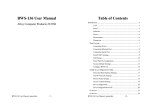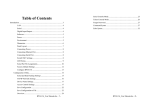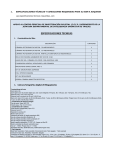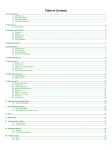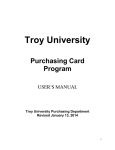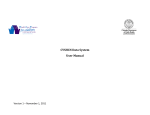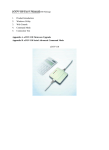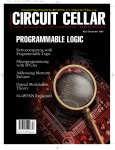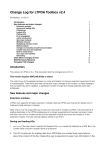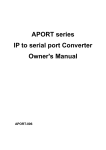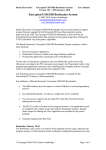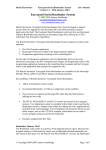Download User Manual
Transcript
Table of Contents
1
Introduction ............................................................................................ 2
Connecting Power....................................................................... 7
Introduction
Connecting Ethernet Port............................................................ 7
Connecting Serial Port ................................................................ 7
Switch SW1 Settings .................................................................. 8
LED Status................................................................................ 10
Overview
Serial Port Pin Assignments...................................................... 10
Factory Default Settings ........................................................... 13
The SE-100M and WE-200M are mini-mighty Serial-to-Ethernet
Configure SE-100M-EV ........................................................... 14
embedded module which adds network and Web server function for
Install Java Configuration Utility...................................................... 15
legacy RS-232/422/485 devices. The SE-200M provides a
Serial and Data Packing Settings .............................................. 17
transparent data channel between serial device and the
TCP/IP Network Settings.......................................................... 17
TCP/IP network, so that the serial device can be accessed by
Device Name Settings............................................................... 18
using standard TCP/IP protocols. The SE-100M can behave as
Access Control Settings ............................................................ 18
a TCP server, a TCP client or an UDP node on a Ethernet
Save Configuration ................................................................... 20
network to fulfill versatile application requirements.
Save Configuration to File ........................................................ 20
64KB Space for User Web Pages
Overview .......................................................................................... 22
In addition to provide a transparent data channel from serial to
Overview .......................................................................................... 26
Ethernet, WE-200M features Artila's unique Web@Module
Serial Console Mode................................................................. 26
technology to enable RS-232/ 422/485 serial devices to be
Telnet Console Mode................................................................ 27
monitored and controlled through standard Web browsers,
Forgot Password ....................................................................... 28
anywhere, anytime, without the need to install dedicated
Command Syntax...................................................................... 28
application software.
Echo Syntax .............................................................................. 33
Users can compose web pages using Java applets or ActiveX
Controls with preferred tools, then use Artila's Windows utility to
SE-100 and WE-200 User Manual
-1-
SE-100 and WE-200 User Manual
-2-
transfer these files to the web server of the WE-200M through LAN/
Baud: 1,200 to 38,400 bps
WAN.
Parity: None, Even, Odd
Programmable Digital I/O
Data bits: 7,8
Besides, the WE-200M also provides 6 TTL plus 3 CMOS digital
Stop bit: 1,2
I/Os. A pre-defined ASCII command set is provided for users
Flow control: None, RTS/CTS, XON/OFF
to control these I/Os through LAN/WAN.
Programmable Digital I/O
PIO0~PIO5: TTL level compatible
PIO6~PIO8: CMOS level compatible
Configuration Methods
Product Specifications
Web console, Telnet Console and Serial Console
Windows utility (included in CD)
General
Form Factor
Power input: 5VDC
Type: 30-pin dual-inline drop-in module
Power consumption: 100mA@+5VDC
Pitch: 2.00mm
Operation temp.: 0~70C, 5~95% RH
WxLxH: 40x45x13mm (SE-100M and WE-200M)
Storage temp.: -20~85C, 5~95% RH
Network Interface
Warranty: 2 years
Type: 10/100BaseT, auto-detect
Protocols: TCP, UDP, HTTP, Telnet, IP, ICMP, ARP
IP addressing: DHCP, Static IP
Operation Modes
TCP/Server, TCP/Client and UDP mode
User Web Server (WE-200M only)
Space capacity: 64KB in Flash memory
Serial Interface (TTL-level)
Signals: TxD, RxD, RTS, CTS, DTR, DSR, DCD, GND
SE-100 and WE-200 User Manual
-3-
SE-100 and WE-200 User Manual
-4-
SE-100 and WE-200 User Manual
-5-
SE-100 and WE-200 User Manual
-6-
2
Getting Started
Switch SW1 Settings
Set the SW1 setting to RS-232 mode and pin definition of
SE-100M-EV serial port is as follow:
Connecting Power
Connecting 9~40VDC power line with the Evaluate Kit
(SE-100-EV) terminal block or the power jack. If the power is
properly supplied, the Power LED will keep solid yellow color.
Connecting Ethernet Port
Connect a RJ45 Ethernet cable to the Ethernet port of
SE-100M-EV. The Link/Activity light will keep solid yellow
color if Ethernet cable is corrected to the network and this light
will keep flashing if there are data transmitted.
Connecting Serial Port
Use a null modem DB9 serial cable to connect a RS232 serial
device to SE-100M-EV serial port. The null modem cable will
cross over the RxD to TxD connection between the serial device to
SE-100M-EV.
SE-100 and WE-200 User Manual
-7-
SE-100 and WE-200 User Manual
-8-
LED Status
The LED provides the SE-100M-EV operation information. The
SW1 Setting:
SW1 Key
LED status is described as follow:
1
2
3
4
5
RS-232
ON
OFF
OFF
-
-
RS-422
OFF
OFF
OFF
-
-
Power LED: Power LED keeps ON if power (+9VDC to +40VDC)
RS-485
OFF
ON
ON
-
-
is correctly input to SE-100M-EV.
Normal
-
-
-
OFF
OFF
DHCP
OFF
ON
Default
ON
OFF
Console
ON
ON
Ready LED: Ready LED keeps ON when SE-100M-EV firmware
is ready for operation. Ready LED will be flash when
SE-100M-EV in Serial Console mode (SW1 key 4 and key 5 are
ON) or Telnet Console mode (Telnet Console port:5001 are
connected)
Normal: Aport is in Normal Operation Mode
DHCP: Network IP Address is assigned by DHCP Server
Default: All the settings are reset to Factory Default.
Console: COM1 serial port is served as console port. User can
use ACSII command to configure SE-100M-EV via COM1 port.
Please refer to Appendix I for the ASCII command
All the settings will not be effective until system reboot
by pressing RESET button
Link/Act LED: Link and Activity LED will turn ON when the
Ethernet cable is connected. When there is network data traffic,
this LED will be flash.
RX/TX LED: The RX/TX LED is a dual color LED that indicates
the serial data traffic. In RS-232 mode, the Yellow LED stands
for transmitting data and Green LED means receiving data.
In
RS-422/485 mode, the Yellow LED stands for receiving data and
Green LED means transmitting data.
Serial Port Pin Assignments
Serial Port COM1 uses a Male DB9 connector and it includes
RS-232, RS-422 and RS485 signal and pin assignments are
described as follow:
SE-100 and WE-200 User Manual
-9-
SE-100 and WE-200 User Manual
- 10 -
Digital I/O
Digital I/O uses DB9 connector and the pin assignments are described
as follow:
Pin
Number
Transmission Signals
RS-232
4-wire
RS-485
RS485
1
DCD
TxD-
-
Pin 5: DIO0
2
RxD
TxD+
-
Pin 4: DIO1
3
TxD
RxD+
Data+
Pin 3: DIO2
4
DTR
RxD-
Data-
Pin 2: DIO3
5
GND
GND
GND
Pin 1: DIO4
6
DSR
-
-
Pin 9: DIO5
7
RTS
-
-
Pin 8: DIO6
8
CTS
-
-
Pin 7: DIO7
9
-
-
-
Pin 6: GND
DIO0 to DIO5 are TTL compatible Programmable DIO and DIO 6 to
DIO7 are CMOS compatible Programmable DIO. All the DIO
channel are internally pulled up to +5VDC with a 4.7K Ohm resistor.
SE-100 and WE-200 User Manual
- 11 -
SE-100 and WE-200 User Manual
- 12 -
Factory Default Settings
Configure SE-100M-EV
If you forget your SE-100M-EV settings, you use SW1 to reset
SE-100M-EV provides four ways to configure the settings. They
Aport to factory default settings. The factory default settings are:
are:
IP Address: 192.168.2.127
1.
Java Configuration Utility
Data Port: 4000
2.
Web Configuration Utility
Telnet Port: 5001
3.
Serial Console
Web Port: 80
4.
Telnet Console
Baud rate: 19200
Data Format: N,8,1 ( Parity, Data bits, Stop bits)
To use the Java configuration utility software, you need to
Flow Control: None
install the Java 2 Platform, Standard Edition (J2SE) version
Interface: RS-232
1.4.2 or later.
J2SE is free and available at
http://java.sun.com
SE-100 and WE-200 User Manual
- 13 -
SE-100 and WE-200 User Manual
- 14 -
3
Java Configuration
address of the module, you can click Search by IP item and
specify the IP address to find the SE-100M-EV. The default IP
address of SE-100M-EV is 192.168.2.127.
Click on the row of the SE-100/WE-200 settings, the configuration
window will open as follow:
Install Java Configuration Utility
To install the Java Configuration Utility, you can simply copy
manager.jar to the desired folder. Double click on the icon will
start the manager.jar
When the SW1 is set to Console mode, SE-100M-EV
Once this program started, it will perform a broadcast search to
cannot be discovered by the Configuration Utility and
find the SE-100 and WE-200 device in the network. If you
the configurations are controlled by serial console.
cannot find the SE-100 and WE-200 module and you know the IP
SE-100 and WE-200 User Manual
- 15 -
SE-100 and WE-200 User Manual
- 16 -
When enter the configuration mode, the READY LED will be
system starts (TCP Client mode only)
flashing and TCP Data Port will be disabled and data transfer
Timeout: When this option is checked, TCP connection will be
between serial port and Ethernet port will be stopped.
disconnected if there is no serial data activity before timeout
IP Mode: Configure the IP Address to be Static IP or Dynamic IP
Serial and Data Packing Settings
by DHCP
IP Address: Set the Static IP Address
The group of setting is to configure the serial interface and data
Subnet Mask: Subnet Mask setting
packing settings. Data Packing setting is are as follow:
Gateway: Gateway address setting
Length: Pack the length of serial data before forwarding data to
Ethernet port
Timeout: the period of time to forward data to Ethernet Port
Device Name Settings
Delimiter: Wait for the Delimiter Character before forwarding
data to Ethernet port.
The Delimiters are maximum two bytes
Click Edit Device Name button can edit the device name
Hex format ASCII code. If you use Carriage Return (CR) and Line
Feed (LF) as delimiters, you can specify 0D0A or 0d0a.
TCP/IP Network Settings
The group of TCP/IP Network settings are configuring the IP
Address, TCP port and operation mode as follow:
OpMode: TCP operation mode setting
Access Control Settings
TCP Port: TCP Port number of SE-100M-EV
Destination IP: The IP address of remote host which
SE-100M-EV provides IP address filtering method and password
SE-100M-EV will actively connect to (TCP Client mode only)
authentication for access control
Connect At: Startup means TCP connection is established when
SE-100 and WE-200 User Manual
- 17 -
SE-100 and WE-200 User Manual
- 18 -
Save Configuration
After the all the settings are configured, click to the Save to
Module button to save the settings to the module. The new
settings will be effective after the reboot of module by clicking the
Reboot Module button. If the IP address had been modified,
please do broadcast search or search by IP again to find the
SE-100M-EV module.
Save Configuration to File
You can also save current configuration to file by click the Save to
File button. A new window to specify the path of the file will pop
out as follow:
Enable IP Filtering: When this option is checked, user can
specify the starting IP address and ended IP address which are
allowed to access SE-100M-EV TCP port in order to prevent
unauthorized access.
Password Settings: Enter the new password will enable the
password authentication. Password is required to login Java
Configuration and Web configuration Pages in the next entry.
SE-100 and WE-200 User Manual
- 19 -
SE-100 and WE-200 User Manual
- 20 -
The configuration is a text file and uses extension of txt. If you use
4
Text editor to open the configuration command, you will notice that
the configuration file contains the ASCII command set of the
configuration.
Web Configuration
You can also edit these commands by the text
editor to configure the settings and import it to the SE-100M-EV by
using the Import button.
Overview
SE-100M-EV can also be configured by Web Browser.
The
build-in Web server and Web configuration pages makes
SE-100M-EV configurable anywhere via a Web browser such as
IE and Firefox.
To open the Web configuration pages, you can simply type the IP
address to the Web Address input such as 192.168.2.127. The
Login windows will ask you enter password if the password option
is enabled. After password confirmed, the web configuration
page will show up as follow:
SE-100 and WE-200 User Manual
- 21 -
SE-100 and WE-200 User Manual
- 22 -
Customize Your Web Page
The configuration is very similar to the Java configuration utility.
After completing the settings, click submit button then all the
settings will save to the module and the module will reboot
automatically to use the new configuration.
After you complete your web page design, you can use the Manager
Utility (manager.jar) to upload the Web page to SE-100M-EV Web
server. The web files need to be converted to binary format first
before download to server. Place the web files in the source directory
and assign the output directory for the binary file. Pressing the
Convert button and you can find a binary file, fsdata.anf has been
SE-100 and WE-200 User Manual
- 23 -
SE-100 and WE-200 User Manual
- 24 -
created. Use this binary file to upload to Web server. You can see
5
the converted file is available in the Upload binary file to device dialog
box. Press Upload and the Web Page Binary files will be uploaded to
server.
Serial/Telnet Command
Manager Utility uses tftp protocol to upload web page.
Before uploading the web page, please check if there is any anti virus
program which could prevent the tftp file transfer. Shut down the anti
virus program first to allow manager.jar upload the binary file.
Overview
SE-100M-EV provides a set of ASCII command to configure
Aport through a serial and Ethernet port. User can use serial
terminal or Telnet command to configure SE-100M-EV when Web
browser and Java utility are available. In addition, these
functions provide user the most convenient way to develop their
own configuration utility software simply to use the ASCII
command.
Serial Console Mode
To enter the Serial console mode, you can switch SW1 (4~5) to
ON position and then serial port will function as a console port.
The READY LED will keep flash that indicates Aport is in serial
console mode. Please set the serial data setting of the Serial
Terminal software (such as Hyper Terminal) to be the same as the
SE-100M-EV serial port. If you forgot the serial port setting, you
can use SW1 to reset it to factory default setting as use following
setting:
SE-100 and WE-200 User Manual
- 25 -
SE-100 and WE-200 User Manual
- 26 -
Baud rate: 19200
or
Data Format: N,8,1 ( Parity, Data bits, Stop bits)
Flow Control: None
$LOG
if there are no password settings
Interface: RS-232
Now you can use serial terminal software to send the ASCII
Forgot Password
command to SE-100M-EV.
If you forgot the Password, you can switch SW1 to Factory Default
In Serial Console Mode, all the network functions will be
setting mode and use default IP Address 192.168.2.127 and enter the
disabled
Web console pages. Once the configuration is completed,
remember to switch SW1 back to Normal operation mode and
Once the configuration is completed, remember to switch SW1
reboot the module by Reset Command or push reset button.
back to Normal operation mode and reboot the module by Reset
Password is not required for serial console mode.
Command or push reset button.
can also use serial console to reset the password.
Telnet Console Mode
Therefore you
Command Syntax
SE-100M-EV uses Port number 5001 as telnet console port.
The command syntax is
Remember to turn on the LOCALECHO before opening the telnet
[Delimiter][Command][Carriage Return/CR][Line Feed/LF]
console port. You must login first before sending command to
Delimiter (one byte): The command begins with a delimiter of
SE-100M-EV. If password is enabled, you need to use the
dollar sign $ and if SE-100M-EV receives the correct command it
password to log in. The password is encrypted using Tiny
will response with an echo which begins with the delimiter of a
Encryption Algorithm (TEA) and the keys are sixteen bytes with
percentage sign %.
low case character from “a” to “p”.
Command: The command are ASCII string which contains three
The login command format is
elements: {Read/Write}{Function}{Parameter} as described as
as follow:
$LOG[16 bytes of TEA Encrypted Password]
SE-100 and WE-200 User Manual
- 27 -
follow:
SE-100 and WE-200 User Manual
- 28 -
G
Command
R
W
Category
Basic
G
S
G
S
Serial
G
S
S
RS-422
(2 bytes)
(command related)
RS-485
BN: Device Name
Max. 14 bytes
BM: Model Name
BP: Password
SB: Baud Rate
Network
G
S
LI: IP Address
e.g. $SLI192.168.2.127
Default
G
S
LN: Netmask
e.g.$SLN255.0.0.0
Max. 8 bytes
G
S
LG: Gateway
e.g. $SLG192.168.2.254
Default
G
S
LC: IP Mode
1: DCHP
2400
G
LM: MAC
Default
4800
G
LS: LAN Status
Link fail
9600
Link OK,100M
19200
Link OK, 10M
G
S
LW: TCP windows
0:128, 1:256, 2:512,
size
3:1024
SD: Data Format
N72
(Parity,Data,Stop)
E71
e.g. $SLW0
O71
means TCP window size
N81
128 bytes
Operation
G
S
O72
E81
OM:
Operation
Mode
G
S
O81
OC: TCP connection
timeout option
N82
S
0: Static IP
1200
E72
G
RS-232
Parameters
38400
G
SI: Interface
Function
BV: Firmware ver...
G
S
SF: Flow Control
NONE
TS:TCP Server
TC:TCP Client
AC: always connect
TO: Disconnect if
timeout
G
S
OU: Timeout clock
0~65535
RTS/CTS
(unit: ms)
XON/XOFF
e.g. $SOU500
SE-100 and WE-200 User Manual
- 29 -
SE-100 and WE-200 User Manual
- 30 -
G
S
OD: Data Packing
Three parameters:{
System
S
S
OS: Delimiter
F: Reset to default setting
[1]: Timeout Option
and reboot
[2]: Length Option
D: Set current setting as
}={1:Enable,0:Disable}
Default setting
Max. two bytes characters
DIO
S
EI: Exit console
S
DM: Set Digital I/O
I: Input
mode
O: Output
e.g. $SOS0D0A (CR/LF)
G
S
OT: Timeout
0~65535
e.g. $SDMI:0,4,5
(unit: ms)
set DIO0, DIO4, DIO5 as
e.g.$SOT500
G
S
OL: Data Length
input
0~1024
$SDMO:1:H,2:L,3:H
e.g.$SOL20
Access
G
S
OF:IP Filtering
Control
G
S
OI: Authorized IP
set
S
VP: Listen Port
1:Enable
High (H) or Low (L)
e.g.$SOI192.168.2.127:192.
DM:
G
Get
Digital
I/O mode
S
1~65535
G
S
CI: Destination IP
e.g.$SCI192.168.1.211
G
S
CP: Destination Port
e.g.$SCP4001
G
S
CC: Connection
0: Reserved for PPPoE
Logic
1:Establish connection when
Serial Data in
SE-100 and WE-200 User Manual
- 31 -
e.g. $GDM
the response is
%GDM I,O,O,O,I,I,O,O
DOH:
Set
DO
e.g. $SDOH:1,3,7
channel High Output
e.g. $SVP4000
TCP Client
as
output and initial state are
IP)
G
DIO1,DIO2,DIO3
0: Disable
168.2.180 (Starting IP:Ended
TCP Server
R: Reboot system
[0]:Delimiter Option
e.g. $SOD110
G
YC: System mode
S
DOL:
Set
DO
e.g. $SDOL:2,6
channel Low Output
G
DO:X
e.g. $GDO:2
get DIO2 status
G
DI: Get DI channel
e.g. $GDI
status
the response is
SE-100 and WE-200 User Manual
- 32 -
%GDI 0=1,4=0,5=1
It stands for
Echo string
%SLIOK(CR)(LF)
DIO0=1,DIO4=0,DIO5=1
means the new IP address is successfully transferred to the module
e.g. $GDI:4
and the new setting will be effective after reboot the module.
Get DIO4 status
To get IP address setting, you can send a command as follow
$GLI
Remark: Italic font stands for Command String
then the Echo string will be
CR/LF (two bytes): Both command from host and echo from
%GLI192.168.2.125
SE-100M-EV are terminated with a Carriage Return (ACSII code
Hex 0d) and Line Feed (ASCII code Hex 0a). Therefore please
Always remember to reboot the module by send command
remember to add CR/LF at the end of command line in the terminal
$SYCR to use the new configuration
emulation program.
All command strings are in Upper Case
Echo Syntax
After SE-100M-EV console port received correct command string,
it will response Echo String and the Echo Syntax is as follow:
[Delimiter][Function][Status]
Delimiter (One byte): A percentage sign “%”
Function (Two bytes): function string
Status: “OK” or “FAIL”
For example: Set the IP Address by sending command
$SLI192.168.2.125(CR)(LF)
SE-100 and WE-200 User Manual
- 33 -
SE-100 and WE-200 User Manual
- 34 -
126 not 128 bits 2) a related key attack was possible
Appendix A
1.
although impractical.
************************************************/
Tiny Encryption Algorithm
//#include "xtea.h"
Example of TEA.C
const unsigned long *const k)
/************************************************
void encipher(unsigned long *const v,unsigned long *const w,
{
register unsigned long
The Tiny Encryption Algorithm (TEA) by David Wheeler and Roger Needham of the
y=v[0],z=v[1],sum=0,delta=0x9E3779B9,n=32;
while(n-->0)
Cambridge Computer Laboratory. Placed in the Public Domain by
{ y+= (z<<4 ^ z>>5) + z ^ sum + k[sum&3];
David Wheeler and Roger Needham.
sum += delta;
**** ANSI C VERSION (New Variant) ****
z+= (y<<4 ^ y>>5) + y ^ sum + k[sum>>11 & 3];
Notes:TEA is a Feistel cipher with XOR and addition as the non-linear mixing
}
functions.
w[0]=y; w[1]=z;
Takes 64 bits of data in v[0] and v[1]. Returns 64 bits of data in w[0] and w[1].
}
Takes 128 bits of key in k[0] - k[3].
void decipher(unsigned long *const v,unsigned long *const w,
TEA can be operated in any of the modes of DES. Cipher Block Chaining is, for
const unsigned long *const k)
example, simple to implement. n is the number of iterations. 32 is ample,
{
16 is sufficient, as few as eight may be OK. The algorithm achieves good
register unsigned long
dispersion after six iterations. The iteration count can be made variable if
y=v[0],z=v[1],sum=0xC6EF3720,
delta=0x9E3779B9,n=32;
required.
/* sum = delta<<5, in general sum = delta * n */
Note this is optimised for 32-bit CPUs with fast shift capabilities. It can very
while(n-->0)
easily be ported to assembly language on most CPUs. delta is chosen to be the
real part of (the golden ratio Sqrt(5/4) - 1/2 ~ 0.618034 multiplied by 2^32).
This version has been amended to foil two weaknesses identified by David A.
Wagner ([email protected]): 1) effective key length of old-variant TEA was
SE-100 and WE-200 User Manual
- 35 -
{
z-= (y<<4 ^ y>>5) + y ^ sum + k[sum>>11 & 3];
sum -= delta;
y-= (z<<4 ^ z>>5) + z ^ sum + k[sum&3];
SE-100 and WE-200 User Manual
- 36 -
}
w[0]=y; w[1]=z;
}
2.
The TEA.H
#ifndef __XTEA_H__
#define __XTEA_H__
void encipher(unsigned long *const v,unsigned long *const w,
const unsigned long *const k);
void decipher(unsigned long *const v,unsigned long *const w,
const unsigned long *const k);
#endif
SE-100 and WE-200 User Manual
- 37 -