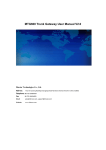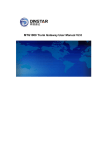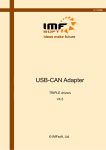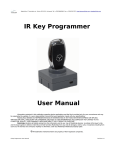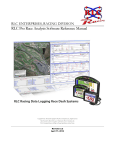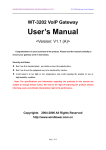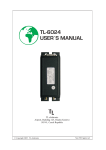Download UCM-316 User`s Manual
Transcript
UCM-316 User’s Manual 1.0 23/10/2015 1.0 Page 2 Document history Date 23/10/2015 Version 1.0 Author Sara Prior Remarks User’s Manual including new features such as Analog inputs and FTP client configuration UCM-316. User’s Manual 1.0 Page 3 Content DOCUMENT HISTORY 2 CONTENT 3 1 INTRODUCTION 4 2 SETTING UP CONNECTION TO THE DEVICE 5 2.1 USB connection 5 2.2 ETHERNET Connection 6 2.3 GPRS Connection 7 2.4 UCM-316 connection diagrams 8 3 “START” TAB 9 3.1 UCM-316 Basic Information 9 3.2 Configuration files 10 3.3 Status indicators 11 4 “ANALOG INPUTS” TAB 12 5 “ANALOG OUTPUTS” TAB 14 6 “DISCRETE OUTPUTS” TAB 15 7 “DISCRETE INPUTS” TAB 17 8 “COMMUNICATION” TAB 18 8.1 Communication > Ethernet 18 8.2 Communication > GPRS 19 8.3 Communication > Serial Interface 8.3.1 Nothing 8.3.2 Modbus RTU Server 8.3.3 Modbus RTU Master 8.3.4 Router Modbus TCP to Modbus RTU 22 23 24 25 26 8.4 27 Communication > Modbus devices 9 "ARCHIVES" TAB 29 10 "TIME PARAMETERS" TAB 31 UCM-316. User’s Manual 1.0 Page 4 1 Introduction This Manual will show you how to configure the UCM-316 datalogger/controller by using the UCM-316 configurator software. Figure 1. UCM-316 Configurator UCM-316. User’s Manual 1.0 Page 5 2 Setting up connection to the device In order to configure the controller, user must connect its PC to the device by using any of the following interfaces: 1. USB port 2. ETHERNET interface 3. Through a GPRS connection (only accessible after configuring GPRS APN, user and password inside the controller) Figure 2.UCM-316 connection interfaces NOTE: Not all the models support above interfaces. Check your ordering code first. 2.1 USB connection Steps to be followed: - Connect an USB cable class B to the correspondent port - Open UCM-136 Configuration Tool - Set up "Connection Parameters" frame o Select "ModBus RTU" option under "Connection type" o Configure “Bode” and “Parity” parameters; default values are:"19200" , "none" o Select COM port number assigned by your PC to the USB port o Click on “Get all” to establish connection with controller. Figure 3. USB connection set up UCM-316. User’s Manual 1.0 Page 6 2.2 ETHERNET Connection Steps to be followed: - Connect a RJ45 Ethernet cable to the correspondent port. - Open UCM-316 Configuration Tool - Set up "Connection Parameters" frame o Select "ModBus TCP/IP" option under "Connection type" o Add controller IP address and TCP port in "Host or IP" and “Port” text boxes, respectively o Select “Ethernet” option under “Connection through” o Click on “Connect” to establish connection with controller. Figure 4. Ethernet connection set up UCM-316. User’s Manual 1.0 Page 7 2.3 GPRS Connection Steps to be followed: - Check GPRS antenna is properly connected to the device. Figure 5. GPRS antenna connection - Open UCM-316 Configuration Tool - Set up "Connection Parameters" frame o Select "ModBus TCP/IP" option under "Connection type" o Add controller IP address and TCP port in "Host or IP" and “Port” text boxes, respectively o Click on “Connect” to establish connection with controller. Figure 6. GPRS connection set up UCM-316. User’s Manual 1.0 Page 8 2.4 UCM-316 connection diagrams In the following Figure, the most typical connection schemes of UCM-316 with PC are shown. The Configuration Tool described in this document or any other Modbus complaint software can establish a communication link making use of Modbus RTU and/or Modbus TCP protocols. Figure 7. UCM-316 typical connection diagrams UCM-316. User’s Manual 1.0 Page 9 3 “Start” tab 3.1 UCM-316 Basic Information Once user has established communication with UCM-316, basic information such as "User identificator" , "Serial number", "Last restart", "Firmware version", "Software version", etc. is shown in the left frame Figure 8. “Start” tab. UCM-316 basic information UCM-316. User’s Manual 1.0 Page 10 3.2 Configuration files This feature enables user to save and load configuration files so that programming a number of controllers with the same configuration becomes an easy process. Steps to be followed are: 1. Set up all the configuration parameters making use of UCM-316 Configuration Tool. 2. Then, under “Start” tab, click on "Save configuration" button. A dialog will be shown requesting user to select folder destination. 3. Once the file has been stored, connect a new controller to the PC and then click on "Open configuration" and select the file previously stored. 4. Then, click on "Write configuration" button to load such configuration into the new controller. 5. A restart will be needed so that controller can start using the loaded configuration. 6. Repeat from step 3 with all the controllers that need the same configuration. Figure 9. “Start” tab. Configuration files management UCM-316. User’s Manual 1.0 Page 11 3.3 Status indicators Several status indicators are shown in the UCM-316 configuration tool in order to inform user about current performance of Modbus communication: 1. Req: number of Modbus requests performed. 2. Answ: Number of Modbus answers received. 3. Tout: number of Modbus requests not answered (time outs raised). 4. Except: number of Modbus errors. Figure 10. “Start” tab. Status indicators UCM-316. User’s Manual 1.0 Page 12 4 “Analog Inputs” tab The UCM-316 has 6 analog inputs: Ain1-Ain3 - Voltage inputs (0-5VDC / 0-10 VDC) Ain4-Ain6 - Current inputs (0-5mA /0-20mA / 4-20mA) Figure 11. Analog inputs connection Go to Analog inputs>Configuration: o o o o o Enable the analog input. Range: Select the sensor output range "MIN. value" / "MAX value" : Defines the sensor operation range "Low alarm limit" y "High alarm limit": In case of Alarms defined it configures the performance limits "Current value" is the current value read by the sensor and converted according the configured operation range. Figure 12. Analog inputs configuration UCM-316. User’s Manual 1.0 Page 13 Apart from checking the correct Analog inputs performance by using the "current values" column of the UCM-316 Config. tool, it is possible to read directly the corresponding modbus registers by using a Modbus function "3": Description Analog input use (0- disabled, 1 – enabled) Measuring type (0-voltage, 1-current, 2-resistance) Min recalculated value Float[4] Max recalculated value Float[4] Physical value (Float[4]) Recalculated value (Float[4]) AI_1 4524 4528 4600-4601 4608-4609 4504-4505 4512-4513 AI_2 4525 4529 4602-4603 4610-4611 4506-4507 4514-4515 Modbus Register list AI_3 AI_4 Data format 4526 4527 Char 4530 4531 Char 4604-4605 4606-4607 Float 4612-4613 4614-4615 Float 4508-4509 4510-4511 Float 4516-4517 4518-4519 Float Figure 13. Analog inputs UCM-316's Register list. The "Physical Values" and "Recalculated Values" registers are real time registers. The values are updated each 1 second. UCM-316. User’s Manual Type R/W R/W R/W R/W R R 1.0 Page 14 5 “Analog Outputs” tab The UCM-316 presents 2-Channel Analog Output terminals which generate signals in the range between 0 to 10 VDC. Both can be used as Dimmer signals. Figure 14. Analog outputs connection In order to configure their values go to Analog Output > Configuration. In order to configure the value of the analog output just move the slide bars to the desired value. Figure 15. Analog output configuration Description DAC code (0..1000) [2] Voltage of Analog OUTPUTS (0..10) V [2] Usage of Analog OUTPU (0 - disabled, 1- Enabled) [2] Voltage range (0 - 0..5V, 1 - 0..10V) [2] Voltage rate A [2] Voltage rate B [2] Constant of voltage measufing filter (1..8sec) [2] Rate of voltage measuring A [2] Rate of voltage measuring B [2] Modbus Register list AO_1 AO_2 Data format 4360 4361 Int16 4362-4363 4364-4365 Float 4366 4368 4370-4371 4374-4375 4378 4380-4381 4384-4385 4367 4368 4372-4373 4376-4377 4379 4382-4383 4386-4387 Char Char Float Float Char Float Float Type R/W R/W R/W R/W R/W R/W R/W R/W R/W Figure 16. Analog Outputs UCM-316's Register list UCM-316. User’s Manual 1.0 Page 15 6 “Discrete Outputs” tab The UCM-316 has two discrete relay outputs that can perform in 2 different working modes: Manually. It is possible to enable/disable the relay status by using the controls that appear in Discrete outputs>Configuration . Figure 17. Discrete Outputs Configuration Also it is possible to manage the state of the relays by using the UCM-316's register list with Modbus function '3' for reading or '16 for writing: Description Discrete output usage. (0- channel not use, 1 – channel use) Discrete output state change archive (0 – not store, 1 – store) Discrete output restore (0 - don’t restore values after reset, 1 – restore values after reset) Timeouts of Discrete outputs in Impulse mode (10020000 ms) Discrete output state ( 0 - Output off, 1 – Output on) Status of Discrete output in Impulse mode ( 0 disabled, 1- enabmed) DO_1 Modbus Register list DO_2 Data format Type 4300 4301 Char R/W 4302 4303 Char R/W 4304 4305 Char R/W 4306 4307 Int16 R/W 4350 4351 Char R/W 4352 4353 Char R/W Figure18. Discrete Outputs UCM-316's Register list Programmed: It is possible to program 2 different working calendars to the discrete outputs in Discrete outputs> programs of weekly timer and load them to the different discrete outputs: UCM-316. User’s Manual 1.0 Page 16 Figure 18. “Discrete outputs” programmer UCM-316. User’s Manual 1.0 Page 17 7 “Discrete inputs” tab Discrete inputs can be configured within this tab. They are shown organized in columns and configuration parameters are shown in rows as follows: o "Enabled": user enable/disable discrete inputs to be used. In order to save memory, it is recommend to only enable inputs in use. o "Current State": Graphical representation of current status (open/closed). o "Debounce time": only pulses received within one or more “Debounce time” intervals are registered. o "Mode": o "Discrete Input": input works as a standard discrete input detecting its current state (1 / 0) o “Alarm signal”: input is used as an alarm input. o "Alarm state": If "Alarm signal" option is selected, controller will raised an alarm when one of the following state is reached: "Open", "Close", "Both cases". o "Enable archiving": If enabled, events produced by discrete inputs are stored in the datalogging archive. o "State to archive": selects the discrete input state to be stored NOTE: After configuration is completed, click on "Set" button in order to save changes. Figure 19. “Discrete inputs” tab UCM-316. User’s Manual 1.0 Page 18 8 “Communication” tab 8.1 Communication > Ethernet Ethernet interface parameters can be configured within this tab: o "MAC number": Media Access Control address o "IP address" o "Gateway IP" o "Mask" NOTE: After configuration is completed, click on "Set" button in order to save changes. Figure 20. “Ethernet” configuration tab UCM-316. User’s Manual 1.0 Page 19 8.2 Communication > GPRS As previously described, UCM-316 can be configured through a GPRS link. In order to do so, user must enable GPRS connection as shown below. Then, click on "Set" button in order to save changes. Figure 21. “GPRS” Tab. Enabling communication Within this tab, different services can be configured or checked. 1. GPRS connection parameters: o "APN": access point name provided by Internet Service Provider (ISP). If needed by ISP, credentials can also be configured here: o "Username": provided by ISP. o "Password": provided by ISP. NOTE: After configuration is completed, click on "Set" button in order to save changes. UCM-316. User’s Manual 1.0 Page 20 Figure 22. “GPRS” tab. Internet Service Provider access data configuration 2. Connection status. Once GPRS connection is established, status will be shown as below: Figure 23. “GPRS” tab. Connection status UCM-316. User’s Manual 1.0 Page 21 3. DynDNS account configuration (Not supported by all models): in order to avoid the need to have a fixed IP address to be able to remotely access the device, it is possible to set up a DynDNS account under the "DDNS setting". Steps to be followed are: o Select “Enable” o Fill in information according to your DynDNS account o Click on "Load from file" and select "dyndns.org_Register_String.txt " which contains the connection string to be sent to DynDNS servers. Figure 24. “GPRS” tab. DynDNS configuration NOTE: After configuration is completed, click on "Set" button in order to save changes. NOTE: It is recommended to disable GPRS connection if not used. UCM-316. User’s Manual 1.0 Page 22 8.3 Communication > Serial Interface The UART1 is in charge of managing the serial communication. This UART can be configured by using the UCM-316 Config. tool. NOTE: All devices connected to the UART1 in UCM-316 must have the same communication parameters. o o o o o o o o o o "Bode": Transmission rate (bauds per second). "Parity": Communication Parity. "Data bits": Number of data bits within the communication packet. "Stop bits": Number of stop bits within the communication packet. "Packetization": o "time": One packet time has been reached, it is considered that the packet has been properly sent. o "Symbol". Every time a "packet symbol" is received, it is considered that the packet has been properly sent. o “Length”. Once the "packet byte count" has been reached, it is considered that the packet has been properly sent. “Packet time”: Transmission duration. “Packet symbol”: Symbol which defines packet ending. “Packet byte count”: Length which defines packet size “Mode”: Full duplex or half duplex “Destination of DTR”: bit which defines the "Data ready" state has been reached. It must be configured following peripheral devices connected to UCM-316 UARTs vendor information. By default, if this information is not available, it is recommended to select "OFF when send" option. NOTE: After configuration is completed, click on "Set" button in order to save changes. Figure 25. “UARTs” Configuration Menu UCM-316. User’s Manual 1.0 Page 23 The UCM-316 can perform as communication gateway Modbus server/client and datalogger simultaneously. In order to set up these options, different virtual interfaces are needed as shown below: Figure 26. Virtual interfaces Menu. 8.3.1 Nothing This mode disables UART 1 Figure 27. Virtual interfaces. Disabled UCM-316. User’s Manual 1.0 Page 24 8.3.2 Modbus RTU Server This mode is used when the UCM-316 is used as Modbus slave in a network. Requests from a Modbus server will be received and answered. o "Enable": Do not enable any Modbus RTU server if not needed. o "Address": Define Modbus address for UCM-316. Modbus master must send requests to the given address. NOTE: After configuration is completed, click on "Set" button in order to save changes. Once the address is added press "SET" to update the changes and restart the controller. Figure 28. Virtual interfaces. Modbus RTU server UCM-316. User’s Manual 1.0 Page 25 8.3.3 Modbus RTU Master This working mode must be used when the UCM-316 behaves as master in a Modbus RTU network (it sends Modbus requests to the slaves connected to the Modbus RTU network). Figure 29. Virtual interfaces. Modbus RTU server o These requests will be defined under the "Modbus devices" tab. (See 5.4 communication > modbus devices) UCM-316. User’s Manual 1.0 Page 26 8.3.4 Router Modbus TCP to Modbus RTU The UCM-316 can also forward Modbus packets from a TCP port to a Modbus RTU client. In order to do so, Modbus TCP/IP server mode must be always enabled as shown in the figure. When the device initiating communication sends a request command to the slave device, communication will be shut down when this time is reached. This routing mode can be done in two ways: o Destination "TCP port": This mode enables assignment of a TCP port to each Modbus RTU device as previously configured under Communication>Virtual interfaces>Modbus RTU Client tab. Figure 30. Virtual interfaces. Modbus TCP to Modbus RTU o Destination "Modbus address": Within this mode, user can identify Modbus addresses to each Modbus RTU device as previously configured under Communication>Virtual interfaces>Modbus RTU Client tab. With this configuration, Modbus commands can be sent to devices within the network making use of the specific device Modbus address and the UCM-316 IP address and TCP port 502. NOTE: After configuration is completed, click on "Set" button in order to save changes. Figure 31. Virtual interfaces. Modbus TCP to Modbus RTU UCM-316. User’s Manual 1.0 Page 27 8.4 Communication > Modbus devices The UCM-316 can read up to 100 Modbus RTU devices through UART3 as shown in the following figure. Figure 32 Connecting Modbus RTU devices to the UCM-316 In order to configure Modbus RTU client list, follow the next steps: o Go to Communication> Modbus Devices. o Once the virtual interface has been enabled under Modbus RTU clientUART x, the list of requests for the Modbus client must be configured. For this purpose it must be configured as much lines as Modbus requests required. The number of requests can be configured in "Amount of requests", where: "Address": Slave device Modbus Address. "Function": Modbus RTU function. "Registers/coils ":Register/s address to be requested. "Amount of registers/coils": number of registers to be read from the register address configured in “Register/coils” MPC- Reg. index: Internal UCM-316’s RAM memory index where data is recorded. In case of UCM-316 it starts in the address 52000 (index =0 => RAM Modbus address=52000@DEC). Priority: It configures the request management priority. UCM-316. User’s Manual 1.0 Page 28 Figure 33. “Modbus devices” tab. Modbus RTU client parameters list configuration NOTE: Maximum number of requests per each Modbus RTU Client is 50 NOTE: There exist 2 Modbus RTU clients. In case that both must work together 2 different UARTs must be used, one per each Modbus RTU client. In “Current values” window it is possible to check the received information through the Modbus RTU client. With this screen it is possible to check the correct performance of Modbus devices. Figure 34. “Modbus devices” tab. Current values UCM-316. User’s Manual 1.0 Page 29 9 "Archives" tab The UCM-316 has an internal 8MB flash memory. In case, the device is used as datalogger, the following steps must be done: o o Go to Archives> Configuration In "Storage parameters" frame, configure the following: "Period": It defines storage interval. Internal memory is organized in different blocks depending on the devices nature which are connected to the UCM-316. Figure 35. “Archives” tab. Storage frequency configuration In case user needs to customize storage blocks, signals acquisition must be configured accordingly. Memory block used will be defined as "User Archive" (see next step). o Go to Archives>User Archive Configuration o Under this tab, user can configure datalogging following his own requirements. In the next pages, a configuration example is given by setting the following parameters: “Count of parameters”: number of registers to be stored. “Register”: Specific register to be stored. NOTE: Timestamp is registered automatically. UCM-316. User’s Manual 1.0 Page 30 Figure 36. “Archives” tab. User archive configuration In order to check current data logged in the internal memory, go to Archives > Values > User archive tab. This is only a test feature in order to ensure datalogging is performing correctly. Figure 37. “Archives” tab. User archive current values NOTE: Internal datalogging memory is organized as a file system accessible through the use of standard Modbus function 20 “File register". UCM-316. User’s Manual 1.0 Page 31 10 "Time parameters" tab This tab enables users to set up time synchronization between UCM-316 Real Time Clock (RTC) and external time references. Several parameters can be configured under this tab: "Set PC time" It synchronizes internal RTC with PC time. Figure 38. “Time Parameters” tab. Set PC time "Clock synchronization": It must be enabled if synchronization between UCM-316 and any Network Time Protocol (NTP) server is requested. This option is particularly accurate since, every given period (“Synchronization period” parameter), device connects to an NTP server to get current UTC time. Also automatic summertime is adjusted. Figure 39. “Time Parameters” tab. NTP server configuration UCM-316. User’s Manual