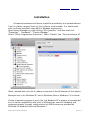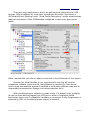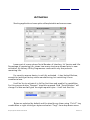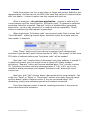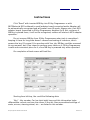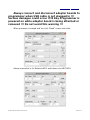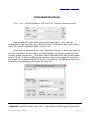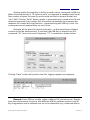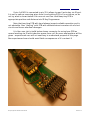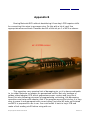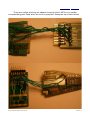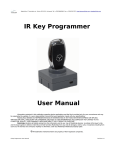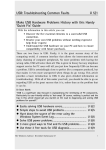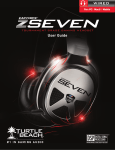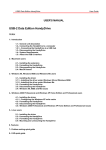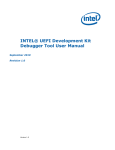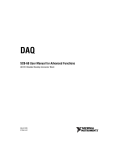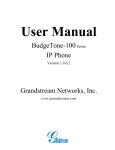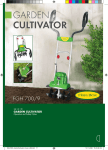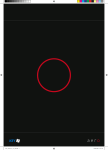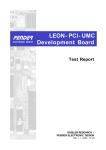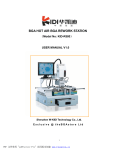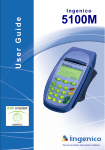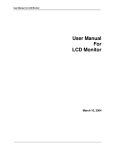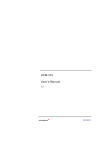Download IR Key Programmer Extended User Manual
Transcript
IR Key Programmer Extended User Manual Information contained in this publication regarding device applications and the like is provided only for your convenience and may be superseded by updates. It is your responsibility to ensure that your application meets with your specifications. RADIOLINIJA MAKES NO REPRESENTATIONS OR WARRANTIES OF ANY KIND WHETHER EXPRESS OR IMPLIED, WRITTEN OR ORAL, STATUTORY OR OTHERWISE, RELATED TO THE INFORMATION, INCLUDING BUT NOT LIMITED TO ITS CONDITION, QUALITY, PERFORMANCE, MERCHANTABILITY OR FITNESS FOR PURPOSE. Radiolinija disclaims all liability arising from this information and its use. Use of Radiolinija devices is entirely at the buyer’s risk, and the buyer agrees to defend, indemnify and hold harmless Radiolinija from any and all damages, claims, suits, or expenses resulting from such use. No licenses are conveyed, implicitly or otherwise, under any Radiolinija intellectual property rights. ® All trademarks mentioned herein are property of their respective companies. IR Key Programmer Extended User Manual Revision 1.0 Installation All required software and drivers should be provided by our representatives. If not so, please, request them by Your's device serial number. It is visible even with no drivers installed, using built-in Windows applications. Open Device Manager by right-clicking “My Computer” and after that click “Properties” - “Hardware” - “Device Manager”. Select “IR Key Programmer-Properties”. Select “Details” tab, “Device Instance id”. Value, marked with red color on above screenshot is Serial Number of Your device. Example here is for Windows XP, but on Windows Vista or Windows 7 it is similar. Choice of operating system is up to You, but Windows XP is always recommended for it's native compatibility with most of USB devices, used for hardware and engineering tasks. Anyway, stable version of USB libraries are provided by Microsoft for Windows Vista and Windows 7. IR Key Programmer Extended User Manual Revision 1.0 There are many applications, which are able to show information for USB devices. Official software for such tasks provided by Microsoft Corporation is UVCView.x86.exe. Running it with “Show Config Descriptors” option enabled gives required information. Older USBView.exe configured in same way, gives same result. Value, marked with red color on above screenshot is Serial Number of Your device. Provide that Serial Number to our representative and You will receive compatible software. Have in mind, that software is compiled for Your device, hence using incompatible, patched, modified or third-party software may lead to undesirable consequences. Always use trusted providers only! After installing drivers, software is ready to use. If it doesn't start, probably You do not have device plugged into USB port or driver's installation failed. Application starts only if compatible hardware is connected. IR Key Programmer is powered by USB, so no external power supply is required. IR Key Programmer Extended User Manual Revision 1.0 Activation Starting application shows quite self-explainable welcome screen: Lower part of screen shows Serial Number of Interface, it's Version and Life. Percentage of remaining Life, shows how many starts are allowed prior to new activation. At delivery IR Key Programmer comes with only few percents remaining Life. For security reasons device is not fully activated – it has limited lifetime, enough for testing at factory while manufacturing, but restricting it from commercial use. It will be You to activate it in full for first time and enable it's capabilities. For this purpose button “Request” should be pressed. Field “Serial Number” will change it's data and will give You eight request bytes – it will look like this: Bytes are selected by default and You should copy them using “Ctrl+C” key combination or right-clicking on bytes and select “Copy” from drop-down menu. IR Key Programmer Extended User Manual Revision 1.0 Paste those bytes into Your e-mail client or Skype and send to Radiolinia Ltd. representative. Use text service via SMS if You have that option of communication with Your dealer – it doesn't matter how this request will reach us. What is important – do not close application - request is valid only for current session and You should wait for “Activation code”. If software is restarted, procedure should be repeated. “Request” button is disabled after generating session Key - for Your own protection it is random and low repeatable. “Reset” button is enabled only after request is generated. When eight bytes “Activation code” are received, paste them in same field “Serial Number”, replacing request bytes. Activation bytes are unique and onetime usable. In example: Press “Reset” button and if Your device is genuine it will validate eight activation bytes and will reset Lifetime counter to 100%. This means You will have 255 starts of software before new “Activation code” will be needed. Note that “Life” counter doesn't decrement each time software is started. It is refreshed at lower rate, but actual count is always 255 starts between activations. “Request” button will become enabled when “Life” counter reaches 7%. Activation procedure could be performed even if “Life” is 0%, so it is not needed to waste percentage and request “Activation code” before full use of current one. Note also, that “Life” counter doesn't decrement while using software – You could click “Read” or “Write” or “Decrement” buttons how many times You want and this doesn't affect Lifetime counter. If You are concerned about “Life” decreasing, simply keep software opened and interface connected. Each time Lifetime counter is zeroed, resetting procedure is the same as above described initial activation. IR Key Programmer Extended User Manual Revision 1.0 Instructions Click “Read” with inserted MB Key into IR Key Programmer or with NEC/Motorola MCU soldered to small adapter board connected aside. Adapter will be automatically recognized and will prevail over IR mode. Always note, that MCU adapter board, connected to IR Key Programmer disables it's IR slot, and even if MB Key is placed there, it will not be recognized, neither will obstruct MCU adapter operation. Do not remove MB Key from IR Key Programmer when task is completed – keeping it there for long time doesn't causes overheating of inductors, which powers the key. Of course if You are done with Your job, MB Key could be removed at any moment, but if You intend to perform more tasks on it, IR Key Programmer is safe and convenient place for it, since MB Key is powered only when operated. On completion of task screen will look like: Starting from left top, You could find following data: “Key” - Key number. Car has total eight keys and this information helps differentiate current one from the others in the set. Also personalized settings of seats, mirrors, steering wheel, etc... are linked to this number. IR Key Programmer Extended User Manual Revision 1.0 “Status” - hexadecimal representation of MB Key internal state of operation. Two bytes completes to number of 0x100 (0x14 + 0xEC=0x100). It is form of data protection, and if checksum fails, MB Key becomes inoperative. Short description of most common Status digits are given below: 0000 – MB Key is blank (erased state of Key with Motorola processor). 21DF – MB Key is blank (erased state of Key with NEC processor). 04FC – MB Key is programmed, but not activated. 05FB – MB Key is programmed, but not activated. 14EC – MB Key is activated and fully functional. 15EB – MB Key is activated and fully functional. 0CF4 – MB Key for service purposes (so called “Green Key”). “SSID” - hexadecimal representation of MB System Serial Identificator. Matches key to Electronic Ignition Switch, Instrument Cluster Module, Central GateWay, etc... “Ver” - version of software, contained in MB Key's MCU. “Life” - remaining starts counter – it is same as “Life” counter of EIS hashes, and both decrement simultaneously when MB key is inserted in EIS. Starting value is 196607 when MB key is new and decrements when MB key is used. Differences in “Life” counters of EIS and MB key are rare, but happens and this may lead to car unable to start if key counter is bigger than EIS hash counter. Solution is to make key counter same or little lesser then EIS counter!!! For this purpose You should click button “Decrement” as many times as You need. This process is automated with Extended functionalities of software – read further for additional instructions. This function emulates inserting key to EIS with all data being exchanged as car does. Do not “play” with this button – if key counter becomes too lesser than EIS hash counter key will become nonoperational, which may lead to expensive consequences, depending on car model. “Frequency” - this helps identify frequency range of key and hence it's market – 315Mhz is USA standard, 433 MHz is EU standard and custom 512 MHz. “User Info” - not available on all key's software versions – gives service information. You could change data using “Write” button right next to the field. “Extra Info”- not available on all key's software versions – gives service information. You could change data using “Write” button left prior to the field. For above “Info” fields You could edit data in fields to whatever suits Your needs, but note that data might means something to MB dealer / workshop. “Battery” - percentage of remaining capacity of MB key internal battery. IR Key Programmer Extended User Manual Revision 1.0 Except reading capabilities, as name of the product implies, You could also program keys. Motorola 68HC05E6 MCUs You are able to read / write / erase with additionally available adapter boards. Both 2 MHz and 4 MHz version are supported and they could be read / written / erased also on-board without desoldering. See Appendix B at the end of this document for further instructions how to connect Motorola to IR Key Programmer. Same applies to NEC MCUs – You could read / write / erase with additionally available adapter boards for both 2 MHz and 4 MHz versions if processor is desoldered from key's PCB. Available on-board operation without desoldering MCU is only erasing. Different erasing algorithm is implemented, which allows to use fewer wires than competitive products, easing whole process and minimizing risk of MCU's pins damage. See Appendix A at the end of this document for further instructions how to connect NEC to IR Key Programmer. When key is ready for erasure, just click button “Erase” and appropriate message will appear, indicating operation in progress. If processor is soldered on adapter board, software checks success of erasure and upon completion of it, You will be able to read processor for confirmation. It is always advisable to solder NEC on adapter for guaranteed results. Not only because of golden plated adapter PCB, which guarantees proper contact and long life of board, but also following processes of programming, activating, Life decreasing operations are faster with adapter. Also if You program wrong file into key it is very easy to erase it and reprogram with correct dump. Just after all tasks are finished and MCU is prepared for use in car, You could solder it back to key's PCB and make a final reading via IR before using with car. For both Motorola and NEC “Read” / “Write” are available via IR also !!! IR Key Programmer Extended User Manual Revision 1.0 Always connect and disconnect adapter boards to programmer when USB cable is not plugged in !!! Serious damages could occur if IR Key Programmer is powered on while adapter board is being attached or removed !!! Do not avoid this warning !!! When processor is erased and You click “Read” screen looks like: Above screenshot is for Motorola MCU and below is for NEC MCU: IR Key Programmer Extended User Manual Revision 1.0 Note that fields “Key”, “SSID” and “Life” should be blank (showing dashes) and “Status” field should show inoperative state of key. Next step is writing new data. Appropriate button will be activated after loading key dump. If You are working with Motorola MCU, please, select type of key dump – drop-down menu is available corresponding to last three digits of MCU marking. In example if marking is “MA 567 880 011” select 011 before loading. For key's dump calculating solution, contact Radiolinija Ltd. sales representatives. Or continue with solution currently in use by You. Software recognizes most of key dumps formats. If You experience troubles loading data, please, contact us for upgrade. If data is loaded correctly corresponding fields will show values from dump and “Write” button will be activated. Clicking it will produce screen like this: Upon completion You could activate that key if it will be used as replacement of existing / lost key. If You are programming new key for that EIS, then skip this step. Key will be activated automatically when first inserted into EIS. Remark: Two buttons in section “Power” are turning On and Off inductor of IR Key Programmer. With their help You could check if inductive coil inside MB key has malfunctioned or is operative. Just click “ON” button and measure voltage across inductor. Or if key is not disassembled, press LOCK / UNLOCK button – if key LED blinks this means coil has failed. Click “OFF” when completed. Do not hold “ON” function for long time – overheating could appear !!! IR Key Programmer Extended User Manual Revision 1.0 Extended functions Click “>>>” located between “ON” and “OFF” buttons (marked in red). New window will open which allows decrementing of “Life” counter automatically and few other very helpful options like Motorola MCU read / write / erase, IR custom commands send / receive, etc... If You wish to decrement key “Life” with big number (i.e. when exchanging old style big plastic keys to newer chromed design and You are using same Key number, same hashes, etc... from data, read by Mototola MCU with below shown button “Read” in Motorola Boot mode section), then enter number of counts to decrement in corresponding field and click “Decrement”. Software will inform You how tasks is progressing and screen will look like: Remark: Mind EIS current hash “Life” counter when performing this operation. IR Key Programmer Extended User Manual Revision 1.0 Another useful functionality is ability to send custom commands to MB key. What should be written in “IR bytes to send” is command in hexadecimal format. Also number of bytes You want to send should be filled in decimal format into “Len” field. Clicking “Send” button results in transmitting of command via IR and receiving response if such exists. Not all possible commands have appropriate response. Be careful with that function – experimenting with MB key is fun, but consequences and responsibility are only Yours. Example will be given for that functionality – as discussed above lifetime counter should be decremented. To simulate that MB Key is inserted into EIS, command “26” have to be send. Response “27” is received as shown below: Clicking “Save” button will produce text file, logging request and response. Remark: Some MB key models support different IR commands set. Results from Your experiments may vary with different MB key software versions and IR Key Programmer and its software are not to be blamed for any undesired effects. IR Key Programmer Extended User Manual Revision 1.0 Appendix A Erasing NEC MCU without desoldering it from key's PCB requires skills for connecting thin wires to processor pins. Do this with a lot of care! Use appropriate wires and tools. First desolder and lift a little bit pin 25 of MCU as shown: After that solder thin wires from adapter board pads with corresponding names to pin 19, pin 25 of MCU and GND of PCB. For different models of key's PCB find correct spot to solder wires for GND and pin 19. On most of the models pin 19 has test pad routed to it and is not necessary to solder wire directly to this pin. Just locate where is it's test pad and solder wire there. Do not overheat MCU pins! Locating GND (ground) is easy, so choose bigger wire for it to guarantee proper operation of device. With all wires connected PCB has to look like (image is for reference only): IR Key Programmer Extended User Manual Revision 1.0 Now You are ready to connect adapter board to IR Key Programmer and perform erasure. On most of key's PCB models when erasing is completed key's LED blinks. You could observe it as with this erasing method software can't check if it's completed or not. For safer procedure solder MCU on adapter board! Always connect and disconnect adapter boards to programmer when USB cable is not plugged in !!! Serious damages could occur if IR Key Programmer is powered on while adapter board is being attached or removed !!! Do not avoid this warning !!! Remark: There is additional wire on above image, soldered to pin 4 of MCU. It's optional and for experienced users only! Read next page for more details! IR Key Programmer Extended User Manual Revision 1.0 If pin 4 of MCU is connected to pin 25 it allows to read / write key via IR port. It is not so safe as removing wires from it and putting PCB in it's enclosure, so do not try what is shown below if You are not sure You could keep key PCB in appropriate position and distance into IR Key Programmer. Note that touching PCB with hand always impacts reliable operation and is not advisable. Also “playing” with PCB with soldered wires increases risk of short circuits and hence eventual damages. It is Your own risk to build below shown connector for using bare PCB as normal working via IR with inductive power from coil. No more explanations will be given – experienced user will not need any to understand purpose of this page. Non-experienced user should avoid fatal consequences of it's content ☺ IR Key Programmer Extended User Manual Revision 1.0 Appendix B Erasing Motorola MCU without desoldering it from key's PCB requires skills for connecting thin wires to processor pins. Do this with a lot of care! Use appropriate wires and tools. Desolder and lift a little bit pin 1 of MCU as shown: This operation carry eventual risk of damaging pin, so it is always advisable to to solder Motorola on adapter for guaranteed results. Not only because of golden plated adapter PCB, which guarantees proper contact and long life of board, but also following processes of programming, activating, Life decreasing operations are faster with adapter. Also if You program wrong file into key it is very easy to erase it and reprogram with correct dump. Just after all tasks are finished and MCU is prepared for use in car, You could solder it back to key's PCB and make a final reading via IR before using with car. IR Key Programmer Extended User Manual Revision 1.0 Choose correct adapter board for 2 MHz or 4 MHz versions of MB Key. Markings on quartz resonator is visible and helps You identify it very easy on PCB. Images are for reference only and vary with different PCB hardware versions ! IR Key Programmer Extended User Manual Revision 1.0 There are visible printings on adapter board to which MCU pin to solder corresponding pad. Keep wires as short as possible! Examples are shown below: IR Key Programmer Extended User Manual Revision 1.0 Here is example of 2 MHz PCB connections, and at the bottom is 4MHz PCB: IR Key Programmer Extended User Manual Revision 1.0 Important Notice Always connect and disconnect adapter boards to IR Key Programmer with USB cable not plugged in !!! The ONLY right way to connect adapter to IR Key Programmer is shown below. It doesn't matter if MCU is soldered directly on adapter or connected with wires. Orientation of adapter should be like this: IR Key Programmer Extended User Manual Revision 1.0