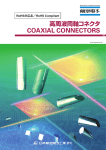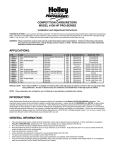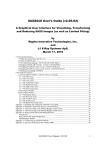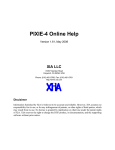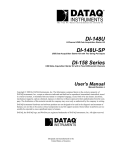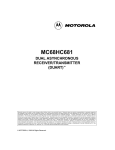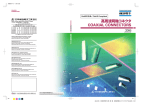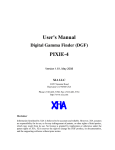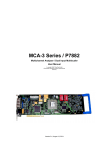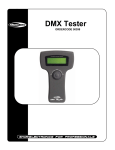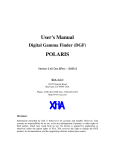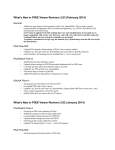Download PIXIE-4 Online Help
Transcript
PIXIE-4 Online Help
Version 1.20, August 2004
X-Ray Instrumentation Associates
8450 Central Ave
Newark, CA 94560 USA
Phone: (510) 494-9020; Fax: (510) 494-9040
http://www.xia.com
Disclaimer
Information furnished by XIA is believed to be accurate and reliable. However, XIA
assumes no responsibility for its use, or for any infringement of patents, or other rights of
third parties, which may result from its use. No license is granted by implication or
otherwise under the patent rights of XIA. XIA reserves the right to change the DGF
product, its documentation, and the supporting software without prior notice.
• Getting Help for the Pixie-4
There are several ways to get help for the Pixie-4. You can use IGOR's built-in help browser to access
the Pixie-4 specific help file by selecting Help -> Help Topics from the top menu bar. Choose "Pixie4Help" in the popup menu on the left, and select the appropriate help topic from the list on the right.
Each Pixie-4 Run Control Panel also has a "Help" button, which directly displays the help topic for that
panel. In the help topics, click on blue underlined links to jump to cross references.
• Getting Started
Preparations
1. Install Wavemetrics IGOR Pro.
2. Install the Pixie-4 software from XIA (see file readme.txt on CD-ROM).
3. Install the Pixie-4 modules and system controller in the PXI/CompactPCI crate with power switched
off. Connect detector signals to the Pixie-4 modules using the cables supplied by XIA. Then Switch
on power of the chassis.
4. After the controller booted, find Pixie4.pxp in the installed folder and double-click it to open the
Pixie-4 Viewer.
Initial Startup
When the Pixie-4 Viewer has been loaded, the Pixie Start Up Panel should be prominently displayed in
the middle of the desktop. It will prompt you to do the following:
Specify the Pixie-4 modules:
First select the number of Pixie-4 modules in the system. Then specify the PXI slot number in which
each module resides.
Then click "Start Up System". In the IGOR history window, a message will show if the modules have
been initialized successfully. You will now see the main Pixie Control Panel from which all work is
conducted. The tabs in the Control Panel are arranged in logical order from left to right. For most of the
actions the Pixie-4 Viewer interacts with one Pixie-4 module at a time. The number of that module is
displayed at the top right corner of the Control Panel (inside the "Module" control). Next to the
“Module” control is the “Channel” control which specifies the current channel the Pixie-4 viewer is
interacting with. The "Module" and the “Channel” are the target for all actions executed from the
Viewer.
Proceed with the steps below to configure your system.
1. In the Calibrate tab, click on the Oscilloscope button.
This opens a graph that shows the untriggered signal input. Click "Refresh" to update the display.
The pulses should fall between about 1600 and 15000 on the left axis. If no pulses are visible or if
they are cut off above 16384 or below 0, click "Adjust Offsets" to automatically set the DC offset.
There is a control called “Baseline [%]” on the Oscilloscope which can be used to adjust the DC
offset for each channel. If the pulse amplitude is too large to fall in the display range, decrease the
"Gain" in the Calibrate tab of the Pixie-4 Control Panel. Since the offsets might drift, for example
after changes in input count rate, it is useful to leave the display open and check the offsets once in
a while.
2. In the Calibrate tab, input an estimated preamplifier RC decay time for Tau in µs then click on "Auto
2
PIXIE-4 Online- Help V1.20
XIA 2004. All rights reserved.
Find" to determine the actual Tau value for the current channel of the current module. Repeat this
for other channels if necessary. The Tau finder works best for a Tau value from 20 µs to 200 µs.
3. In the Settings tab, click on "Save" to save the system parameters found so far. You can save the
settings into either an existing settings file or a new file.
4. Click on the Run tab, set "Run Type" to 0x301 MCA Mode, “Polling time” to 1 second, and “Run
time/time out” to 30 seconds or so, then click "Start Run". After the run is complete, select the
Analyze tab and click on the “MCA Spectrum” button. The MCA spectrum shows the MCA
histograms for all four channels. You can deselect other channels while working on only one
channel. You can do a Gauss fit on a peak by entering values in the "Min" and "Max" fields as the
limits for a Gauss fit. You can also use the mouse to drag the Cursor A and B in the MCA
spectrum to the limits of the fit. Enter the true energy value in the "Peak" field to calibrate the
energy scale.
If you are not getting a nice-looking spectrum, you may need to adjust some settings such as filter
rise time and flat top etc. Refer to the User’s Manual for details.
• Pixie-4 Control Panel
The Main Control Panel is displayed on the desktop after starting the IGOR experiment file
"Pixie4.pxp". Using the four control tabs, arranged in logical order from left to right, you can set up the
system, set run parameters, take data, and view the results.
Control Tabs:
Settings
Calibrate
Run
Analyze
It also has four buttons on the bottom of the panel: "Start System", "More", "Help", and "About"
"Start System" can be used to re-initialize the modules
"More" will show additional controls on the control panel
"Help" will open this help file, at the entry corresponding to the currently active tab
"About" will show software and hardware version information
• Settings
The "Settings" Tab of the Pixie-4 Control Panel contains parameters that control the operation of the
Pixie-4. Most settings are changed on a channel-by-channel basis. The only exceptions is the
coincidence pattern, which affect the module as a whole. The "Settings" Tab also contains controls
used to load, save, copy, and extract settings.
If not all described controls are visible, click on the "More" button at the bottom of the panel.
Energy and Trigger Filter
In this section you can set the rise and flat top times for the energy and trigger filter of each channel.
The units of time are µs. The energy filter uses averaging of the ADC data and then operates the same
filter core at a decimated (i.e. reduced) clock rate. As a result, there are several filter ranges; with a
granularity of 0.027µs for filter range 1 (1-bit decimation), 0.053µs for filter range 2 (2-bit decimation),
and so on. You can select the filter range in the corresponding control. The trigger filter is always
operated at the ADC sampling rate. Its rise time can be varied between 27ns and 413ns. Its flat top
however is valid between 0ns and 387ns. The trigger filter will most often use a flat top comparable
3
PIXIE-4 Online- Help V1.20
XIA 2004. All rights reserved.
with the average signal rise time. In applications with very short rise times a flat top of zero will give the
best pileup rejection performance.
Employing a trapezoidal filter avoids the kind of ballistic deficit that occurs when a finite rise time signal
is used in conjunction with a Gaussian shaper. The energy filter flat top time should thus be a little
larger than the longest rise time expected. The output of the energy filter is sampled one decimated
clock cycle before the end of the flat top, plus the signal arrival may jitter by up to one decimated clock
cycle with respect to the decimated clock. You should therefore make the flat top two notches longer
than the signal rise time.
The sum of energy filter rise time and flat top cannot exceed 127 decimated clock periods. If you type
in a rise time or flat top value that violates this bound, the Pixie-4 Viewer will adjust it accordingly.
The trigger threshold can be set in units of ADC steps. You can get an idea of what the noise in your
system is by looking at the trace acquired in the Oscilloscope located on the Calibrate Tab. Use the
mouse to zoom in on parts of the displayed trace(s) and estimate the noise.
Optimize Energy Filter
An optimization of energy filter settings is carried out by scanning all possible combinations of energy
filter rise and flat top within their respective limits specified by the user, examining the energy
resolution at each combination, and picking the optimal combination which gives the best energy
resolution. Results of this optimization, including energy filter rise time, flat top and energy resolution,
are stored in an output file whose name is specified by the user in the beginning of the run. Another
file which has the same name as the output file but with a different extension (*.tmp) is used to store
step-by-step intermediate results.
Before starting the optimization, all conditions listed on the "Auto Optimization of Energy Filter" panel
should be fulfilled first. This is to ensure that valid MCA spectra will be produced during the
optimization and Gauss Fit of energy peaks on the MCA spectra will generate meaningful results. The
four channels of a Pixie-4 module can be used to optimize four different Auto Scanning Limits at the
same time when the same detector signal is split and input into the four channels. This would speed
up the scanning of a large range of energy filter rise time and flat top. You could change the Auto
Scanning Limits of each channel by changing the "Channel" control on the left upper corner of the
Pixie-4 Run Control panel. At any time, the Pixie-4 module used to carry out this optimization is the
current module, i.e. the module indicated by the "Module" control on the left upper corner of the Pixie-4
Run Control panel. So if you want to use a different module, change the "Module" number before you
set the Auto Scanning Limits for each channel.
Pulse Shape Analysis
The trace length and delay values to be entered here, both in units of µs, govern the waveform
acquisition. Especially if you request pulse shape analysis these two parameters have to be set
correctly. You can use the delay parameter to move the trace. Delay measures the trigger time with
respect to the beginning of the recorded trace. For ordinary data taking the trace lengths are up to
13.6µs for each channel. The waveforms will be read in 13.3ns increments from FIFO memory.
If event dead time is a concern, the trace length should be set as short as possible. In particular, if only
energies and time stamps are of interest, the trace length can be set to zero.
The PSA Start and PSA End specify the trace range for Pulse Shape Analysis (PSA). Currently Pixie-4
supports two types of PSA: XIA_PSA and USER_PSA. XIA_PSA reports the signal arrival time by
measuring the time when the trace reaches a preset percentage level ("constant fraction") of its
magnitude. The preset percentage threshold can be set defined in the CCSRAEditPanel. The arrival
time is relative to the starting time of the trace. So for XIA_PSA, the PSA Start and PSA End should be
set to include the rising edge of the trace. USER_PSA is a user-defined PSA value, calculated by
customized user code linked to the general software.
4
PIXIE-4 Online- Help V1.20
XIA 2004. All rights reserved.
Action Buttons
[Edit] (Channel Register)
[Edit] (Module Register)
[Copy] (Copy settings)
[Extract] (Extract settings)
[Files/Path] (Files and path)
[Load] (Load settings)
[Save] (Save settings)
CCSRAEditPanel
HitEditPanel
CopyPanel
ExtractPanel
AllFilesPanel
CCSRAEditPanel
= Settings -> Channel Register Edit
Each channel has its own channel control/status register (CCSRA) . Click a check box to set or clear
particular bits. We give a brief description of all relevant bits here. In the CCSRAeditPanel they appear
in top to bottom order.
Bit 0: Group trigger mode
This bit controls waveform acquisition. To stop the FIFO and store a waveform two conditions must be
fulfilled. A fast trigger primes the FIFO to stop after a programmed delay, but only if by that time a valid
trigger is recorded. When bit 0 is cleared the source for that valid trigger is the locally generated event
trigger of this channel. When bit 0 is set, the trigger source will be a signal on the distributed DSPtrigger line. This allows for master slave operation as outlined in the User's Manual.
Note that a module control determines how trigger signals are distributed within and between modules.
If the checkbox "Share triggers with other modules" in the HitEditPanel is checked, the module issues
and responds to triggers from other modules in the system through the backplane. If not, the module is
disconnected from the backplane; group triggers are only distributed between the 4 channels of the
module. This is a module-wide parameter. If no channel is set to respond to group triggers, this
checkbox should be cleared. Rev. B modules are always connected to the backplane.
Bit 1: Measure individual live time
This bit will in almost all applications be opposite to bit 0. Its setting decides who asserts the live time
control. When cleared, the DSP ensures that during the event interrupt no channel can generate
another trigger and latch new event data, at least not after the coincidence time window (see
HitEditPanel below). This setting is useful in master slave operation and almost in all cases where listmode data are required. On the other hand, when channels are operating independently and only MCA
information is needed (MCA mode), but not list mode data, then this bit should be set to achieve the
highest throughput.
Bit 2: Good channel
Only channels flagged as good will be read out. This setting has no bearing on the channel's capability
to issue a trigger. There can be a triggering channel whose data are discarded. Channels not marked
as good will not be included in the automatic offset adjustment
Bit 3: Read always
Set this bit if you want a good channel to be read out even if it did not report a hit. It cannot report valid
energy or timing data in that case, but if operated in group trigger mode you will get a valid waveform.
This way you can collect waveforms not biased by trigger requirements.
Bit 4: Enable trigger
You can switch on any channel's ability to contribute to the event trigger with this bit.
Bit 5: Trigger positive
For channels with triggering enabled, this causes triggering on the rising edge of the input signal when
the bit is set, and triggering on the falling edge when the bit is not set. The core of the trigger/filter
PIXIE-4 Online- Help V1.20
5
XIA 2004. All rights reserved.
FPGA can only trigger on a rising edge. So, if the bit is not set the FPGA will invert the signal before
storing it in the FIFO and sending it to the core.
Bit 6: GFLT required
In a larger experiment you may want to exercise control over which events to accept and which to
reject based on external logic. A logic signal inhibiting event triggers can be distributed on the PXI
backplane. When bit 6 is set, a logic high on the GFLT (Veto) backplane line will inhibit latching data
and issuing triggers for this channel.
Bit 7: Histogram energies
Switch on incrementing an energy histogram in the DSP's MCA memory with this bit. You can choose
to have histogramming in list mode runs. The histograms will continue to be updated over multiple
runs, started with the resume run command.
Bit 10: Compute constant fraction time
The DSP can use pulse shape analysis to compute a precise signal arrival time using the digital
equivalent of a constant fraction discriminator. For this to work correctly the rising part of the signal
should be fully contained in the recorded trace. The time computed is the arrival time after the start of
the acquired waveform in units of 1/256th of an ADC sampling interval. This information can be used to
replace the recorded channel time which is derived from a (digital) leading edge discriminator, cf the
User's Manual.
The DSP code shipped with the Pixie-4 has some pulse shape analysis capabilities already built in.
One of these functions, the digital constant fraction discriminator takes an input parameter---the
threshold percentage. The default value is 25% since it is a commonly used threshold fraction for this
type of discriminator. The result of the computation is the time of signal arrival measured with respect
to the start of the acquired waveform. The result is written into the channel header in the linear output
data buffer, cf the User's Manual for details.
Integrator:
This variable controls the event energy reconstruction:
0:
Normal code.
1:
Use energy filter gap sum only. This is equivalent to simply integrating over the pulse.
It is useful for scintillator applications where event energies can be derived by setting
the energy filter flat top long enough to cover the whole scintillation pulses.
2:
Ignore energy filter gap sum when reconstructing event energy. This is useful for step
pulses whose amplitude is the difference between the high and low steps.
HitEditPanel
= Settings -> Module Register Edit
The coincidence pattern mask is useful for Pixie-4 channels operating independently from each other,
though they may be sharing clocks and triggers. With this mask you may require that an event as
witnessed by an individual channel match any of the preset hit patterns to be accepted by the DSP.
An example shall illustrate this feature. Assume a single module connected to 4 detectors which
observe a Na-22 source, emitting back to back 511keV gamma-rays from positron annihilation.
Channels 0 and 1 are connected to one pair of back to back detectors and channels 2 and 3 are
connected to a second pair of back to back detectors. You are interested only in gammas from
positron annihilation. Thus a coincidence in channel 0 and 1 or a coincidence in channel 2 and 3 is
required. If all 4 channels were in coincidence, that would be fine too. So, the acceptable hit patterns
would be (0,0,1,1), (1,1,0,0) and (1,1,1,1), where the right most digit indicates channel 0 and the left
most is for channel 3. To achieve the desired behavior, you have to select the three acceptable hit
patterns in the HitEditPanel by checking the appropriate boxes, and deselect all other hit patterns by
not checking their boxes.
6
PIXIE-4 Online- Help V1.20
XIA 2004. All rights reserved.
Note the difference between "hit" and "trigger": A "hit" occurs if a pulse goes over threshold and
passes pileup inspection. "Hits" can not be disabled. A "trigger" means there is a "hit" plus a request
for event processing is sent to the module's DSP unit. "Triggers" can be disabled on a channel by
channel basis in the CCSRAEditPanel.
Event processing is still subject to the four channels showing an acceptable hit pattern. Furthermore,
each channel is only processed if it shows a hit or is marked as "read always" in the CCSRAEditPanel.
Only "hit" channels will have valid energy and timing information, but all channels will have waveforms.
In general, with 4 channels there are 16 distinct possible hit patterns, and you can select any
combination of these to be a valid event. If you want to disable this feature, you should check all boxes
in the HitEditPanel, i.e. accept any hit pattern.
Coincidence Window
A delay time set in the Pulse Shape Analysis section, or a difference in peaking times between
channels increases the overall event time. Consequently, the width of the coincidence window (in ns)
has to be adjusted to accommodate the full event. Usually, this is done automatically by the Pixie
Viewer and there is no need to edit the coincidence window manually.
On the other hand, if the delay time is decreased, a smaller coincidence window is possible. This
would reduce data processing time and allow for a higher event rate. However, to avoid overwriting a
large coincidence window intentionally set by the user, the value is not adjusted automatically. Instead,
the HitEditPanel displays both the minimum coincidence window and the actual coincidence window.
The user can set the actual coincidence window, but it should not be smaller than the minimum
coincidence window.
Backplane Options
If "group trigger" operation is requested in the CCSRAEditPanel, each channel will respond to
distributed triggers rather than own local trigger. Triggers are always distributed within a module: Any
channel with "trigger enabled" will issue a trigger for distribution, and any channel set to "group trigger"
will respond to the distributed trigger, including those issued by itself.
In addition, triggers can be distributed over the PXI backplane between modules. If the checkbox
"Share triggers with other modules" is checked, the module issues and responds to triggers from other
modules in the system. If not, the module is disconnected from the backplane; group triggers are only
distributed between the 4 channels of the module. If no channel is set to respond to group triggers, this
checkbox should be cleared. Rev. B modules are always connected to the backplane.
CopyPanel
= Settings -> Copy
This panel can be used to copy parameter settings from one module to another. The source module
and channel are selected at the top of the panel. The parameters to be copied are organized into list
box in the left-hand column. The right-hand column shows the destination channels and modules for
the copy operation. The Items to copy shown on the Copy Panel and the actual variables to be copied
are listed below.
Items
Gain
Offset
Filter
Trigger
FIFO
CSR
Coinc.
Actual variables to be copied
Gain [V/V]
Offset [V]
Energy Filter Rise Time and Flat Top, Baseline Cut
Trigger Filter Rise Time and Flat Top, Trigger Threshold
Trace Length, Delay, dT [µs], PSA Start, PSA End, CFD Threshold
Channel CSRA, Channel CSRB, Module CSRB
Coincidence Pattern, Coincidence Window
7
PIXIE-4 Online- Help V1.20
XIA 2004. All rights reserved.
MCA
Cut-Off Energy, Binning Factor
TAU
Tau [µs]
INTEGRATOR Integrator
After selecting source, destination and parameters, click on the "Copy" button to execute the copy
operation.
ExtractPanel
= Settings -> Extract
This panel can be used to extract parameter settings from a file to selected modules and channels.
The source file is specified at the top of the panel. Clicking on the "Find" button to locate the source
file. Parameters to be extracted and destination modules or channels are selected in the same manner
as in the copy panel. Click the "Extract" button to execute the operation.
AllFilesPanel
= Settings -> Files/Paths
This panel gives you access to the underlying files of the Pixie-4 software. Usually, these files are
already loaded in the memory of the Pixie-4 Viewer. You only have to change these files when you
receive updates from XIA.
The directory locations are specified as complete (not relative) search paths: the DSP Path for the
DSP code; and the FPGA Path for the trigger/filter FPGA configuration. Use a colon (:) as the
separator between drive name, directory, and subdirectories. Do not use backslashes (\). For example
use "D:XIA:data" rather than "D:\XIA\data".
File and Path names should not exceed 80 characters.
• Calibrate
If not all described controls are visible, click on the "More" button at the bottom of the panel.
Analog Signal Conditioning
In the Analog Signal Conditioning section you can set the gain and DC offset for the selected channel
and module. Note that the ADCs are dc-coupled to the Pixie-4 inputs, and thus compensation for any
DC-offset is necessary. You will rarely have to set this manually, as the DC-offsets can be adjusted
automatically through clicking on “Adjust Offsets” on the Oscilloscope.
The gain and offset settings are given in units of V/V and V, respectively. The voltage gain computed is
the ratio between the pulse height at the module input to the pulse height at the ADC input. Note that
the ADC has a 2.2V input range.
Histogram Control
This section shows the parameters controlling the operation of the multichannel analyzer built into the
DSP memory. Energy values are calculated to 16-bit fixed-point numbers. This would correspond to a
64k spectrum.
To map the full energy range into the available 32k spectrum, one has to combine bins. At minimum, 2
bins have to be combined into one, so the "Binning Factor" has to be set to 1 (combining 2^1 bins).
Higher binning factors can be useful for low count rate or low resolution applications.
8
PIXIE-4 Online- Help V1.20
XIA 2004. All rights reserved.
If you want to see a certain range of the spectrum at higher resolution you can enter a "Minimum
Energy". This will discard all energies below the minimum and start binning the spectrum from the
minimum energy (Bin 0 = Emin). The minimum energy is not applied in MCA runs.
Decay Time
The "Decay Time" is the exponential RC time constant of the preamplifier. It is required in order to
properly calculate corrections to measured energy values. To set and measure the decay time, enter
an estimated value then click on the "Auto Find" button. You can also enter a known good value
directly in the control. The RC calibration needs to be performed only once for a given preamplifier.
The result is then stored in the parameter database, and can be saved in the settings file by clicking on
the "Save" button in the Settings tab.
Manual Fit
"Manual Fit" is done on a channel-by-channel basis. First, choose the channel on which you want to do
the manual fit by changing the "Channel" control on the left upper corner of the Pixie-4 Run Control
panel. Then set proper dT on the TauDisplay panel, and click the "Run" button to read an untriggered
trace for the chosen channel. The exponential fit range can be set either by putting the Cursors A and
B on the trace or changing the "Fitting_start" and "Fitting_end" controls on the TauDisplay panel.
Clicking the "Do exponential fit" button will perform the exponential fit on the portion of the trace
specified by the fitting range. If possible, some of the baseline after the pulse should be included in the
fit region. The fitted tau is going to be reported in the "Fitted tau" control and the deviation between the
fitting curve and original ADC trace is shown in the "Deviation" control. Click the "Tau Ok" control to
download the Tau value to the Pixie-4 module.
Optimize Tau
The Tau optimization is carried out by scanning all Tau values within the scanning limit specified by the
user, examining the energy resolution at each Tau, and picking the optimal Tau value which gives the
best energy resolution. Results of this optimization, including the Tau value and energy resolution, are
stored in an output file whose name is specified by the user in the beginning of the run. Another file
which has the same name as the output file but with a different extension (*.tmp) is used to store stepby-step intermediate results.
Before starting the optimization, all conditions listed on the "Auto Optimization of Decay Time" panel
should be fulfilled first. This is to ensure that valid MCA spectra will be produced during the
optimization and Gauss Fit of energy peaks on the MCA spectra will generate meaningful results. The
four channels of a Pixie-4 module can be used to optimize four different Decay Time Limits at the
same time when the same detector signal is split and input into the four channels. This would speed
up the scanning of a large range of Tau values. You could change the DecayTime Limits of each
channel by changing the "Channel" control on the left upper corner of the Pixie-4 Run Control panel.
At any time, the Pixie-4 module used to carry out this optimization is the current module, i.e. the
module indicated by the "Module" control on the left upper corner of the Pixie-4 Run Control panel. So
if you want to use a different module, change the "Module" number before you set the DecayTime
Limits for each channel.
• Oscilloscope
= Calibrate -> Oscilloscope
The Oscilloscope shows 8192 untriggered ADC samples from the input for each channel. The time
between samples can be set using the "dT" variable. The display is updated through its "Refresh"
button. The DC offset of the preamplifier signal has to be compensated for in order to bring the DCcoupled input into the ADC range. The exact DC value has no bearing on the acquired spectrum and
its origin, which is always at zero. The DC-adjustment is used only to ensure that the signals to be
9
PIXIE-4 Online- Help V1.20
XIA 2004. All rights reserved.
measured fall comfortably into the ADC range. When clicking the "Adjust Offsets" button, the Pixie-4
Viewer will set the DC offset to a percentage of the full ADC range specified in the “Baseline [%]”
control.
The offset calibration must be performed with the preamplifiers connected to the Pixie-4 inputs and
with both the preamplifier power and detector HV switched on. One should also repeat the offset
calibration each time measurement conditions change in any major way, e.g., when the count rate
changes greatly. All such changes may influence the DC offset value of the preamplifier signal.
To analyze the noise spectrum of the acquired trace, click on the "FFT Display" button, which opens
the FFTDisplay.
• FFTdisplay
You can analyze the noise spectrum in the trace captured in the Oscilloscope, by observing the
Fourier transform of the signal. For best results, remove any source from the detector and only regard
traces without actual events. The chart shows a plot of amplitude vs. frequency. The plot is calibrated
such that a sine wave with 100 ADC units amplitude (200 units peak-to-peak) will show up with an
amplitude of 100. To convert a noise floor measurement into ADC units/sqrt(Hz) use the variable
FFTbin displayed at the top of the chart, which tells the width of each frequency bin in the Fourier
spectrum. The conversion from amplitudes to rms ADC units/sqrt(Hz) is accomplished by multiplying
with 1/sqrt(2*FFTbin). Now, observe that an ADC unit corresponds to 61µV. Using the known gain of
the Pixie-4 you can convert the noise into an input noise voltage density measured in V/sqrt(Hz). Or,
given a particular energy calibration, the noise density can be expressed as eV/sqrt(Hz).
If you click on the “Apply Filter” button, you can see the effect of the energy filter simulated on the
noise spectrum.
• Run
If not all described controls are visible, click on the "More" button at the bottom of the panel.
Run Type
This popup menu is used to set the run type to one of the following modes:
List Mode
List mode is the general data acquisition run. Waveforms, energies and time stamps are collected on
an event-by-event basis. The data is stored in various formats (see section 3.6 of the user manual for
details):
0x100
full event data (9 words), plus waveforms
0x101
full event data (9 words), no waveforms
0x102
compressed event data (4 words), no waveforms
0x103
compressed event data (2 words), no waveforms
Since available memory limits the number of events that each module can store in its buffer, the Pixie4 Viewer computes the maximum number of events. When the maximum is reached, the run is
stopped and the buffer is read out. For a longer run in list-mode, you can request several spills, or
buffer fills. For example, if you request a run with 10 spills, you will get 10 list mode buffers worth of
data. At start of the first run all previous run history is cleared. For instance MCA memory and run and
live time information are cleared. The next nine sub-runs are started with a Resume Run command,
which leaves previous run information intact. Run times and live times and spectra in MCA memory
are incremented.
10
PIXIE-4 Online- Help V1.20
XIA 2004. All rights reserved.
You can also manually adjust the maximum number of events stored before the run is stopped. Some
data acquisition systems, which are geared towards event-by-event readout and are not able to handle
large buffers, may benefit from the capability to reduce the maximum number of events per spill.
Fast List Mode
Fast list mode is an event-by-event data acquisition run without waveforms. Since no traces are read
out, the data acquisition is faster than a regular list mode; however, no pulse shape analysis (PSA)
values are available. There will also be no run statistics and no checks if the event buffer is filled faster
than the event processing rate. So the average trigger rate must be kept well below the processing
rate. Otherwise, the data from the remainder of the run will be corrupted. The data is stored in various
formats (see section 3.6 of the user manual for details):
0x200
full event data (9 words), no waveforms
0x201
full event data (9 words), no waveforms
0x202
compressed event data (4 words), no waveforms
0x203
compressed event data (2 words), no waveforms
MCA Mode
MCA mode puts all modules into a typical spectrum-only acquisition mode in which there are no listmode data required. The event data is not stored in the output buffer, but only used to calculate the
energy for incrementing the spectrum. Runs end after the time specified in the "RunTime/TimeOut"
control counts down to zero. The “Maximum no. of Events” control is set to zero for MCA runs since it
is not used to end the run.
Any "Minimum Energy" entered in the Histogram Control is ignored for MCA runs.
Polling Time
The polling time indicates the time interval at which the Pixie-4 Viewer checks if the run in the selected
modules has ended. If so, runs are stopped in all modules, if they have not stopped already, and the
data are read out.
Run Time/Time Out
This variable is used to indicate the total run time for MCA runs or the timeout limit for list mode runs.
Number of Spills
The variable indicates the number of repeated runs. It is only used in list mode runs. Even if set to
zero, there will be at least one spill.
Maximum no. of Events
This variable indicates the maximum number of list-mode events the Pixie-4 module can store in its
buffer for each run. It should be zero (indicating unlimited events) for MCA runs.
Synchronization
The first check box asks if all modules should start and stop simultaneously. In almost all multi-module
systems this will be the case and the box should be checked.
Synchronization signals are distributed over a PXI backplane line. If a Pixie-4 module is present in the
crate, but not part of the current data acquisition setup, it might inhibit the synchronization setup.
If you also want all timers in all modules to be reset with the start of the next data acquisition run, click
the box "Synchronize clocks". For this feature to be useful all Pixie-4 modules should be operating
from the same master clock as described in the user's manual.
Output File
You can choose a base name and a run number in order to form an output file name. The run data will
be written to a file whose name is composed of both. The run number is automatically incremented at
the end of each run if you select “Auto update run number” on the Data Record Options panel, but you
11
PIXIE-4 Online- Help V1.20
XIA 2004. All rights reserved.
can set it manually as well. Data are stored in files in either the MCA folder if the run is a MCA run or
the PulseShape folder if the run is a List Mode run. These files have the same name as the output file
name but different extension as described below.
".bin"
For list mode runs, buffer data are stored in a file with name extension ".bin". This is a binary file
consisting of 16bit unsigned integers.
".dat"
For list mode runs, a summary of event data is stored in a file with name extension ".dat". This is an
ASCII file.
".mca"
For both list mode runs and MCA runs, MCA spectrum data are stored in a file with name extension
“.mca” if you select “Auto store spectrum data” on the Data Record Options panel. This is a binary file
consisting of 32bit unsigned integers. It includes MCA data for all modules, ordered from channel 0 of
module 0 to channel 3 of the last module
".set"
Module settings are stored in a file with name extension “.set” after each run if you select “Auto store
settings” on the Data Record Options panel. This is a binary file consisting of 16bit unsigned integers.
It is equivalent to the ".itx" files saved from the Settings tab.
Start Run
After you have set all parameters, you can start a run to take data. During the run, the “Run time/time
out” control shows the remaining time for MCA runs or time out count down for list mode runs. If you
select multiple spills for list mode runs, the number of spills will also count down during the run.
For list mode runs, when the first module reaching the preset maximum number of events stops its run,
it will also stop the runs in all other modules if Module Synchronization is enabled. Then the data buffer
of each Pixie-4 module will be read out and saved into a file. If more than one spill is requested, the
run will resume in all modules.
For MCA runs, when the “Run time/time out” control counts down to 0, the Pixie-4 Viewer will issue a
run stop command to stop the runs in all modules. Then the MCA histogram of each module will be
read out and saved into a file.
Stop Run
If you want to stop a run before it finishes by itself, you can click on this button to manually stop it. This
will end runs in all modules and read out and save the data.
Data Record Options
This panel gives you three options for automating tasks after each run. They are all checked by default
to ensure all data are saved for each data run.
In addition, you can choose to automatically update the MCA spectrum every 5 seconds during MCA
runs or every 5 spills during List mode runs.
The last option changes the data readout for list mode runs. If checked, the module stores 32 data
buffers in external memory, which then are read out in a fast block read. Each readout counts as one
"spill". The total number of events will be 32 times the "Maximum no. of events" times the "Number of
spills" shown in the Run Control Tab. External memory readout is not supported for Rev. B modules. If
not checked, buffers are read one by one from internal memory. Each readout counts as one spill. The
total number of events will be the "Maximum no. of events" times the "Number of spills" shown in the
Run Control Tab. The readout deadtime will be higher in this mode.
12
PIXIE-4 Online- Help V1.20
XIA 2004. All rights reserved.
• Analyze
On the top left part of the Analyze tab shows the run time and the measured event rate for the selected
module. On the right part shows for each channel the fractional live time and the input count rate. Note
that the run time is the sum of time spent in sub-runs (called spills), but ignoring the time it took the
host to read out the data from Pixie-4 modules. Similarly, the live time was measured only while one of
the sub-runs was ongoing.
MCA Spectrum
Pulse-height spectra accumulated in the internal Pixie-4 memory can be displayed after pressing the
MCA Spectrum button. Pulse heights are computed to 16 bits precision, i.e. correspond to 64k spectra.
As the memory allows for only 32k words per channel, bins have to be combined according to the
Binning factor for each channel in the Histogram Control.
You can select the module you want to inspect and you can add or remove individual channel displays
by clicking the MCA check boxes.
The "Fit" menu allows you to make Gaussian fits to peaks in the histograms. The fit range can be set
channel by channel in the "Min" and "Max" fields, or by placing cursors on the spectrum with the
mouse. The "Fit" menu starts a fitting routing for one or all channels. The routine does take a constant
background term into account, though its value is not displayed. The fit results that are displayed
include the peak position, the number of counts in the peak, and its relative and absolute full width at
half maximum (FWHM), calculated from the Gaussian fit. For best results be sure to extend the fit
range to cover some of the constant background.
To calibrate your energy scale, you can after the fit type the true energy value into the field "Peak" and
the scale will automatically be adjusted.
The "Sum" menu gives you three options of summing the spectrum. You can either sum the range
defined by the "Min" and "Max" fields without any corrections, sum the range and subtract the
background, or sum the entire MCA. Summing is performed on all four channels at the same time. The
calculated Sum is displayed in the "Peak Area" field, and the MCA maximum of the sum range is
displayed in the "Peak" field.
The "Files" popup menu allow to store individual spectra and read back stored spectra from disk.
There are three operations:
"Save MCA to Igor text file" will save the current MCA (4 channels) as a scaled wave with some added
comments in a text file. This can be useful to import data into other applications
"Read MCA from Igor text file" will read back a Igor text file saved as above.
"Extract MCA from binary file" will read MCA data for the current module from a binary file, such as the
.mca file automatically saved at the end of the run. The file is assumed to be in 32bit unsigned integer
format.
You can "Update" the MCA during a run at any time.
List Mode Traces
After a list mode run has finished, the pulse shape can be displayed on an event-by-event basis in the
List Mode Traces panel. The most recently acquired data file will be searched for the event required in
the Event number field. The display will show the ADC traces from the selected module, and the
associated energy for those channels that reported a hit in this event. Traces and energies are scaled
13
PIXIE-4 Online- Help V1.20
XIA 2004. All rights reserved.
as 16-bit numbers. Note that the ADC traces shown in the Oscilloscope are raw 14-bit numbers, i.e.
ADC traces have values divided by 4.
In order to display traces from an earlier experimental run one needs to change the Data File name by
entering it directly in the “Data File” control or clicking the “Find” button.
If you want to see the response of the energy and trigger filters for the current event, click on the
"Digital Filter" button, which opens the Filter Display tab. This window is mainly intended for diagnostic
purposes. For information how to use the Pixie-4 for more detailed pulse shape analysis, please
contact XIA.
Filter Display
This graph is used to see the simulated response of the energy and trigger filters in an event. You can
browse the leading edge trigger filter response and the energy filter response of individual events. The
latter requires a trace length of at least twice the peaking time plus the gap time to be displayed. The
trace is shown in red. The trigger filter is shown in blue (FF is for fast filter), and the energy filter is
shown in green (SF is for slow filter).
List Mode Spectrum
Pulse height spectra can be reconstructed from list mode data stored on the disk. The file shown in the
"Data File" field will be processed and the resulting histograms will be displayed for the selected Pixie4 module. Use [Read] after changing the data file to process the new data, and [Histo] to update the
displayed spectrum. The full spectrum length is equal to 64k channels. Use "No. of bins" and "Delta E"
settings to compress the spectrum such that it fits the display. Hint: use 8000 and 4 to see the full
range of data, and then adjust these numbers to zoom into the range of interest. The number of bins
and the deltaE variables are kept in memory for each channel individually. Be sure to select the
channel of interest prior to changing these variables. Use the mouse to zoom in on peaks of interest. In
the max and min fields you can select a fit range. [Gauss fit] will produce a Gaussian fit with constant
background. Displayed results are the area under the peak and the energy resolution. Again the min
and max variables are stored for each channel.
14
PIXIE-4 Online- Help V1.20
XIA 2004. All rights reserved.