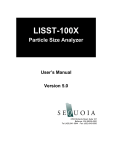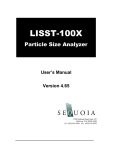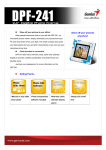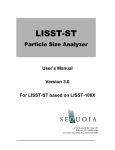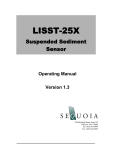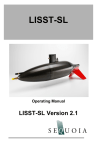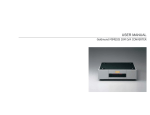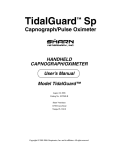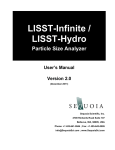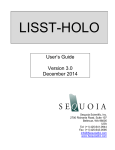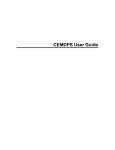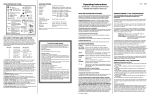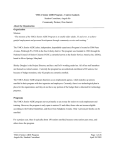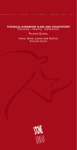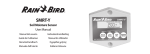Download LISST-Deep - Sequoia Scientific, Inc.
Transcript
LISST-Deep Particle Size Analyzer User’s Manual June 2011 2700 Richards Road, Suite 107 Bellevue, WA 98005-4200 Tel: (425) 641-0944 Fax: (425) 643-0595 This document is copyrighted by SEQUOIA SCIENTFIC, INC. LISST-Deep User’s Guide Welcome to the LISST-Deep Particle Size Analyzer Using this manual This manual is divided into two sections. Section One contains an introduction to the LISST-Deep instrument and the principles of its operation. Section Two provides a detailed set of instructions for using and caring for the instrument. Instrument specifications For a listing of instrument-specific constants, as used in the software for data processing, refer to Appendix A. Technical assistance For technical assistance please contact your local Distributor or a Sequoia Technical Service Representative listed below. Please be sure to include the instrument serial number with any correspondence. Factory Technical Service Representatives Chuck Pottsmith [email protected]; (425) 641-0944 ext.107 Doug Keir [email protected]; (425) 641-0944 ext.104 Table of Contents SECTION 1: INTRODUCTION TO THE LISST-DEEP ........................................................................... 3 INTRODUCTION TO LASER DIFFRACTION ..................................................................................................... 3 GENERAL DESCRIPTION OF THE LISST-DEEP .............................................................................................. 7 SECTION 2: OPERATION ........................................................................................................................ 9 GETTING STARTED .................................................................................................................................... 11 STEP BY STEP PROCEDURES ....................................................................................................................... 31 Step by Step Procedure: Record and Store Background Scatterfile ................................................... 33 Step by Step Procedure: Offloading/Deleting Data Files ................................................................... 35 Step by Step Procedure: Processing raw data.................................................................................... 37 Step by Step Procedure: View processed datafile................................................................................ 41 Step by step Procedure: Real-time data collection .............................................................................. 45 Step by Step Procedure: Configuring data collection ........................................................................ 49 INSTRUMENT COMMUNICATION ................................................................................................................ 55 LISST-DEEP COMMAND SUMMARY .......................................................................................................... 59 LISST-DEEP COMMAND DETAILS ............................................................................................................. 61 PERFORMANCE OPTIMIZATION .................................................................................................................. 67 INSTRUMENT MOUNTING .......................................................................................................................... 71 INSTRUMENT STORAGE & MAINTENANCE ................................................................................................. 73 APPENDIX A: INSTRUMENT SPECIFIC DOCUMENTATION ........................................................... 77 APPENDIX B: SIZE RANGES, ANGLE RANGES AND DATA STORAGE FORMAT ........................ 79 APPENDIX C: CONNECTOR PINOUTS FOR LISST-DEEP ................................................................. 85 APPENDIX D: LISST-SOP SOFTWARE BUTTON DESCRIPTION .................................................... 89 APPENDIX E: COMPARISON OF LISST-100X AND LISST-DEEP .................................................... 91 WARRANTY ............................................................................................................................................... 93 1 LISST-Deep User’s Guide LISST-Deep User’s Guide 2 Section 1: Introduction to the LISST-Deep Introduction to Laser Diffraction Principle of Operation The product name LISST is derived from the term that describes its operation: Laser In-Situ Scattering and Transmissometry. LISST is a Trademark of Sequoia Scientific, Inc. The LISST-Deep instrument uses the technique of laser diffraction to obtain particle size-distribution (PSD), also called volume distribution in this manual. This section describes the principle of operation of your instrument. The laser diffraction method for sizing particles was invented in the 1970’s and rapidly became the most widely used optical method for determining size distribution for the simple reason that for laser diffraction, the composition or refractive index of the particles is not important. The reason that laser diffraction is unaffected by composition of particles is that the scattering of laser light is observed at multiple, small forward angles. At these small angles, light scattering is determined almost entirely by light diffracted by the particle. The light transmitted through the particle makes only a weak contribution to the measured scattering. Since the light transmitted through the particle would experience the composition of the particle, i.e. its refractive index, and since it makes only a weak contribution to the observed scattering, the method of laser diffraction is mostly independent of particle composition. In the aquatic sciences, particle refractive index is poorly known. Thus, except for shape effects, laser diffraction offers an excellent method for size-distribution estimation. Shape effects are a matter of continuing research and no definite generalized guidelines are available to account for them by any method. Consequently, laser diffraction methods deliver the equivalentspheres size distribution. This method determines size distribution of an ensemble of particles, as opposed to counting type devices that size one particle at a time. By calibrating for concentration with ISO standard natural particles, shape effects are empirically included. 3 LISST-Deep User’s Guide The LISST-Deep records the scattering intensity over a range of small angles using a specially constructed multi-ring detector shown in the graphic above. This measurement is also known to optical scientists as the volume scattering function and can be used as such for studies of underwater image propagation and beam spread. A growing number of publications of measurements using the LISST-100X instrument is available on our website: http:www.sequoiasci.com. The conversion of the multi-angle scattering to size distribution involves a mathematical inversion. In this step, a sizedistribution is found that would produce multi-angle scattering that fits the observation. There exists a vast literature on the subject of this inversion. For the stout-hearted user interested in learning all about it, we recommend the most germane study of the subject: "Optimal scaling of the inverse Fraunhofer diffraction particle sizing problem: The linear system produced by quadrature," by E. D. Hirleman, Particle Characterization, 4, 128-133, 1987. The main conclusions are that the information content of the data is most stably retrieved by use of ring-type detectors, with each ring measuring the scattering over a sub-range of angles, and that the resolution is limited to relatively few size classes depending on the noise in the data. For example, for the dynamic range in scattering angles of 200:1 that is built into the LISST systems, typically only 12-14 truly independent size classes can be resolved. Simpler descriptions of principles and practice are offered in a separate study by Agrawal et al., 19911. A more up to date description of the technology and its application is provided by Agrawal & Pottsmith, 20002. We explain the inversion process as follows: Let E be the 32element data vector that contains the angular scattering energy sensed by the 32 silicon rings. It is related to the volume distribution3 via 1 Agrawal, Y.C., I.N. McCave, and J.B. Riley, 1991: "Laser diffraction size analysis," in Principles, methods and applications of particle size analysis, J.P.M. Syvitski, editor, Cambridge University Press, pp. 119-128. 2 Agrawal, Y. C. and H. C. Pottsmith, 2000: Instruments for Particle Size and Settling Velocity Observations in Sediment Transport, Marine Geology, 168, pp 89-114. 3 The volume distribution is related to the number distribution via NV = a3 n(a). It represents the volume concentration of particles of particles in the size range a to a + da. The results from the LISST instruments provide the volume concentration of particles in each of 32 size classes. The size classes are log-spaced from the range 1.25-250 microns (Type-B instruments), 2.5-500 (Type-C), or 7.5-1500 microns (Type-D, LISST-FLOC). See Appendix B for further details. LISST-Deep User’s Guide 4 E = K NV where K is the scattering property kernel matrix and NV is the volume distribution. The volume distribution is obtained by inverting the above equation. To test whether the estimated solution is a good one, one may compute the prediction of a scattered energy estimate Ee as Ee = K Ne If the measurements E are consistent with Ee , the estimates of Ne can be considered good. Included with the LISST-Deep instrument, we have provided software that obtains the inverted volume distribution NV. We have also provided the matrix K for your instrument (in ASCII and MATLAB formats) in order for you to test your results. A collimated laser beam enters water, light is scattered by particles and sensed by a multi-ring detector behind a receiving lens. A photodiode placed behind a centered hole measures optical transmission 5 LISST-Deep User’s Guide LISST-Deep User’s Guide 6 General Description of the LISST-Deep The LISST-Deep instrument is a laser diffraction device. It consists of optics for producing a collimated laser beam, a specially constructed detector array, electronics for signal preamplification and processing, a data storage and scheduling computer, and a small battery system. The LISST-Deep is somewhat similar to the LISST-100X particle size analyzer. They share the same electronics and have very similar optics. The software used to program the deployment and process the data into size distributions is exactly the same for both instruments. However, there are some very significant differences in the operation of the LISST-Deep compared to the LISST-100X. Therefore customers with experience using the LISST-100X are encouraged to read Appendix E to become familiar with these differences. The instrument is capable of autonomous operation. For such operation, software is provided to program the instrument for a specific sampling schedule. The primary measurements delivered by the LISST-Deep are the small-angle scattering properties of particles in water, the laser optical transmission, depth, and temperature. After recovery of the instrument, small-angle scattering data are off-loaded from the instrument and subsequently inverted mathematically on a PC to produce the particle size distribution. The inversion function is included in the software. The principal measurement—angular scattering distribution— is obtained over 32 ring-detectors whose radii increase logarithmically from 102 to 20,000 microns. The detector is placed in the focal plane of the receiving lens. The rings cover an angular range from 0.0017 to 0.34 radians (Type-B) or 0.000850.17 (Type-C). This angular range corresponds, respectively, to size ranges 1.2 to 250 microns (Type-B) or 2.5-500 (Type-C). General layout 7 This self-contained instrument consists of the following parts: a solid-state laser operating at 670nm wavelength and fiberoptically connected to a laser beam collimating system, a beam manipulation and orienting system, a scattered-light receiving lens, the specially designed 32-ring detector, preamplifier electronics, a ring-selecting multiplexer circuitry, and a data logger. LISST-Deep User’s Guide Depth and Temperature In addition to measuring the particle size and concentration, the LISST-Deep also has built-in Depth and Temperature sensors. The Depth sensor is a 5000 psi strain gauge sensor. The stainless steel fitting on the Connector endcap is used for testing this sensor. It is not required for normal operation. However, when not used for testing, this fitting helps keep contamination out of the pressure sensor. The temperature is measured using a high precision thermistor imbedded into the Connector end cap. Both values are stored automatically in the standard-format LISSTDeep datafile. External Sync/Power Port The LISST-Deep is also equipped with an external port for connecting the instrument to a SeaBird CTD Auxiliary input port. The LISST-Deep can obtain power from this port and it can output signals to the two CTD analog inputs that can be used for synchronizing the LISST-Deep and CTD data files. These ports are available on the 6-pin underwater connector on the Connector Endcap. The connector is identical model and matching pinouts as the SeaBird CTD Auxiliary Input port. Appendix C shows the connector pinouts. Battery Life Contrary to the LISST-100X, the LISST-Deep DOES NOT have an internal battery. The LISST-Deep must be powered at all times by external power at 12V. For laboratory or tethered usage, power can be applied through either the supplied Power and Communication cable or the optional SeaBird CTD interface. Cables up to 50 meters can be provided to supply external power and communication with the instrument. This can allow Real-Time observation of the Size Distributions. Cables are also available for connecting the LISST-Deep to SeaBird CTD Auxiliary inputs. Auxiliary Equipment The instrument is shipped pre-aligned and tested. A communication cable is supplied so that a user need only provide a PC. Software is provided to communicate with the instrument, schedule an experiment, offload the data, and invert the measurements to obtain particle size distribution and volume concentration. For laboratory use or for monitoring the progress of an experiment, the software can be used for real-time processing. LISST-Deep User’s Guide 8 Section 2: Operation Section Organization Section 2 is divided in to two main sections. The first section is the Getting Started section. This section will walk the user through using the instrument from opening the shipping case through processing downloaded data. Reading the Getting Started section will give most users enough information to starting using the instrument. Following the Getting Started section are detailed instructions for performing various procedures. General Precautions LISST-Deep is a sensitive optical instrument. Please handle it gently. Critical alignments may be disturbed if the instrument is subjected to shock or rough handling. Evidence of shock/rough handling will void the warranty. Whenever in transit, store the instrument in the provided padded shipping case. WARNING The LISST-Deep uses a laser diode emitting a maximum of 1 mW of visible (red) light at a wavelength of 670nm. The laser beam under normal circumstances is not a threat. However, if objects are placed in the path of the laser beam, the light could be reflected into the eye causing permanent damage. 9 LISST-Deep User’s Guide LISST-Deep User’s Guide 10 Getting Started This section is designed to give the user a quick introduction to the operating procedures for the LISST-Deep. It gives step by step instructions to unpack, load software, and acquire data in the lab. Following the introduction are details on each step of the process. Contents of Shipping Case Let’s assume that you are opening the LISST-Deep shipping cases for the first time. Inside you will find the following: User’s Manual with software disk, LISST-Deep instrument, Plastic Instrument stands, and a Clear Tool Box with Communications and External Power cable, Allen wrench set, a small vial with Test Particles, spare screws, and a 110/220VAC power supply. Contents of Tool Box 11 LISST-Deep User’s Guide Step 1: Remove Instrument from shipping case. Start by removing the white plastic instrument stands and set them on a flat working surface. Remove the LISST-Deep from the case and set it on the stands. The LISST-Deep has two distinct ends that we will refer to as the Optics endcap and the Connector endcap. The connector endcap has three underwater connectors that are used for communication, external power, and connecting to optional CTD interface. The battery pack is attached to the inside of this endcap. The optics endcap contains the optical windows that the laser beam passes through to make a measurement. The internal optics and electronics are mounted to the inside of this endcap. Step 2: Check for clean windows At this time let’s check the optical windows to make sure that they are clean. There are two windows. The Receive window is mounted in the center of the optics endcap. Transmit window is located in the Crossbar suspended above the endcap. The best way to check the windows is by using a flashlight. By shining light from one side and viewing from the other the surface of the windows can be easily checked for cleanliness. If there is dirt or fingerprints on the windows clean them first by rinsing them with water and then by wiping them with a soft cloth and alcohol. Stronger solvents, such as acetone, can be used if necessary but is not recommended as a general practice. Liquid dish soap can also be used. In general, do not use any abrasive cleaners or wipes. Treat the windows as you would an expensive camera lens. Step 3: Attach the Communications Cable Remove the Communications cable from the shipping crate. It is the cable with the 9-pin DB-9 connector on one end and the 5-pin underwater connector on the other. Remove the underwater cap from the Communications connector. The connectors will all look similar. The Communication connector is the only 5-pin connector. If the unit is rotated so that the metal zinc anode is located at the top (or North), the Communications connector will be on the left (or West). After removing the cap install the cable making sure that the proper alignment is maintained. Step 4: Install the Horizontal Test Chamber Remove the Horizontal Test Chamber from the shipping case if not already installed on to the instrument. This assembly consists of a flexible plastic sheet with seals glued to two edges. Wrap the flexible plastic around the center section of the LISST-Deep and secure it with the stainless steel clamps that have been provided. The clamps only need to be tight enough to compress the foam seal lightly. We can now fill the chamber with clean filtered water. We use steamdistilled bottled water filtered through a 0.2 micron filter. Tap water may contain too many particles and may also contain dissolved gas that can release and form small bubbles on the optical surfaces. Because the LISST-Deep it typically used in very clean water applications it is very important that water that is as particle free as LISST-Deep User’s Guide 12 possible be used for obtaining clean water backgrounds. Step 5: Install the provided software At this point instrument is ready to go. Let’s install the software that is required for operation of the instrument. A software disk is included with each instrument. In addition to the communication and processing program the disk also contains calibration files specific for your instrument. Follow the installation instructions in the README.TXT file on the disk to install the software. The typical procedure is to run the Install program and follow the prompts. Step 6: Start LISST_SOP program Start the LISST-SOP software by selecting it from the Start menu. The name LISST-SOP refers to the Standard Operating Procedure functionality of the program. Step 7: Open Terminal window The LISST-SOP has a terminal window that allows the user to communicate directly with the instrument. To open the Terminal window select Terminal Window from the Communications window or select the button form the tool bar. A window similar to the one shown below will appear. Commands can be typed into the box in the lower section of the window. When the Enter key or the Send button is pressed the command will be sent to the instrument. The Start button sends a GO command to the instrument to start the instrument sampling using the current settings. The STOP button sends a CTRL-C to stop the sampling and to turn off the main power. Step 8: Apply Power to the 13 The LISST-Deep instrument does not have any internal batteries, so before we can talk to the instrument we need to power it up. Connect LISST-Deep User’s Guide LISST-Deep LISST-Deep User’s Guide the communication cable to the 5-pin connector on the LISST-Deep endcap, connect the communication cable to a PC, plug in the jack from the AC power supply in the DB-9 connector, and then plug in the power adapter to a 110/220VAC source, as displayed in the sequence below. 14 Now turn on the power and watch the terminal window. You should now see text displaying in the Terminal Window as shown in the example below: If the cable connections are not correct, or the serial port setting is not correct, nothing will display. Try hitting the <enter> button a few times, the L100X:> prompt should show. If not, check the serial port settings by selecting Serial Port Settings from the Communication menu. The default settings are COM1, 9600 baud, 8 data bits, No parity, 1 stop bit, and no protocol. Step 9: Intro to the The datalogger inside the LISST-Deep is similar to the one in the 15 LISST-Deep User’s Guide Datalogger LISST-100X instruments. The datalogger of the LISST-Deep uses removable Compact Flash cards. The LISST-Deep comes standard with a 1Gb card. During sampling, raw data are stored onto the flash card. Subsequently, the data must be offloaded and processed using the LISST-SOP software at 115K baud. The LISST-Deep now has standard two-letter commands that can be used for interfacing the instrument with other dataloggers and sensors. The commands are very similar to the commands used with the LISST100X instrument. A complete description of the commands is shown in the LISST-Deep Command Summary section. Step 10: Acquiring A feature of the LISST-SOP is the ability to acquire background Background scattering in real-time. The background scattering measurement is Scattering critical to good instrument performance. It is especially critical for clean water applications where the optical transmission is greater than 80% over the 5cm path. The background scattering will also check the overall health of the instrument. It will verify that all of the systems are functioning and that the optics are still in alignment. The current background will be acquired and displayed relative to the factory background scattering for the instrument. The image below shows an example of this display. It is opened by either selecting Collect Background Scatter Data from the LISST menu or by pressing the button on the toolbar. After selecting the factory background scatter file to use for comparison the window will display. When the BEGIN Collect button is pressed 20 samples will be displayed to the screen as they are acquired. After all 20 are collected the average will be displayed. If the values are acceptable the values can be saved to a file. Enter the filename in the box and press the Accept and Save button. LISST-Deep User’s Guide 16 If there is a problem with the instrument or if the water or windows are not clean, error messages will be displayed. Dirty water or windows will generally cause higher values across the middle rings. Large bubbles or particles in the water can cause higher values on the inner rings or left hand side of the display. High values on the inner rings combined with a lower Laser power value can also be an indication of optical misalignment. Step 11: Configuring Instrument for Deployment The heart and soul of the LISST-SOP software is the Operating Modes window. This window is used to set all of the deployment parameters. To open the window, choose Operating Modes from the LISST menu or press the button on the tool bar. A window similar to the one shown below will appear. The window has four tabs, Instrument Status, Operating Mode, Start Condition, and Stop Condition. The Instrument Status page gives information about the current instrument. It also allows previously saved instrument configuration files to be loaded on to the instrument. The ability to save the current settings to a file is also available. The Summary window shows the current deployment configuration. Step 12: Setting Operating Mode 17 By selecting the Operating Mode Tab at the top of the main window the screen below appears. This screen is used to set the type of sampling; RealTime, Burst, or Fixed Sample Rate. You can also select the samples per average and sample rates on this screen. LISST-Deep User’s Guide The RealTime mode is used for real-time size distribution displays. This mode sends the raw data to the LISST-SOP software for conversion to Size Distribution and displaying on the screen. No data is saved in the datafile. The Burst and Fixed Sample Rate modes are used to save data in the on-board datafile. The icons next to the various values give a better understanding of their meaning. The software automatically checks the values entered to make sure that there is no conflict. For example, when a Measurements per Average value is entered, the minimum sample interval is computed. If this value is less than the minimum permitted the value will be changed to the minimum and the text will turn red. A similar test is done on the Burst Interval setting. For this example let’s set the instrument to sample in the Fixed Sample Rate mode at a 1 Hz rate with 10 measurements per average. Step 13: Setting Start Conditions LISST-Deep User’s Guide After selecting the Operating mode the start and stop conditions can be selected. Click the Start Condition tab to open up the Start Condition window, shown below, which is used to select the mode in which sampling will be started. 18 There are five options displayed: Depth, Time, External Mechanical Switch, External Digital Input, and Time Delay. Since the LISST-Deep uses the same software as the standard LISST-100X there are some Start Conditions displayed that are not available on the LISST-Deep. The Start Conditions available on the LISST-Deep are Depth, Time, Switch, and Delay. The Digital Input is not available on the LISST-Deep. Selecting this option will cause an error message to appear in the terminal window when data collection is started with the GO command or when started through the LISST-SOP software. Select the mode by clicking on the button next to its label. Select the correct parameters as required. For this example let’s select the Delay Start Condition with the delay set to 1 minute. Step 14: Setting Stop Conditions Similarly the Stop conditions can also be selected. Click on the Stop Condition Tab to open the Stop Condition window. For the LISSTDeep, the available stop conditions are: Depth, Time, External Mechanical Switch, Fixed number of samples, and Maximum Memory or Low Battery. The Digital Input Stop is not available on the LISST-Deep. 19 LISST-Deep User’s Guide For this example, choose the Fixed Number of Samples as the Stop condition with the number of samples set to 10. After selecting the Stop Conditions return to the Instrument Status page by clicking on the Instrument Status Tab. Step 15: Saving the settings for future use Once the settings have been sent to the instrument, the Instrument Status Page will display the summary of the settings that have been selected. These settings can be saved for later use by selecting the Save Summary to LOP. A file name will be prompted for. The file will be given an LOP extension which will identify it as a LISST Operating Procedure File. Comments can be entered before saving in the box below the summary. Previously saved LOP file can be opened using the Browse button. Press the Apply button to configure the instrument. This will cause the settings to be transmitted to the instrument. The configuration will take about 30 seconds. Once the configuration is completed we can return to the Instrument Status page to see the summary of the settings and save them for future use if desired. Step 16: Starting the Data Collection LISST-Deep User’s Guide Press the OK button to complete the configuration. A prompt appear that says “Instrument is now configured but not started. Do you wish to start the Instrument?” You can also choose to open the Terminal window by selecting the check box. 20 If you select No the instrument will be configured but not started. Choose Yes if you wish to start the program right away. This will start the program, and it will begin to check for the desired start condition to occur. Once the desired start condition has been met, sampling will begin. However: Note that because the LISST-Deep has no internal power, the instrument will stop sampling as soon as you disconnect the external power!! If you click Yes, and then disconnect the external power the instrument will NOT sample, even if you reconnect the external power. In order to make sure that the LISST-Deep starts sampling with the programmed settings when external power is re-applied to the instrument, you MUST follow steps 17 and 18 below!! Step 17: Saving the Current Settings Because the LISST-Deep does not have an internal battery, it can be useful to save the program settings in the firmware, and then have the firmware start automatically whenever power is applied. In this manner, all you have to do is to apply power to the LISST-Deep and sampling will start if the start conditions have been met. In order to save the program settings in the firmware, open up the terminal window and type SD. The current start and stop conditions, 21 LISST-Deep User’s Guide sampling mode, sampling frequency etc. for the LISST-Deep firmware is listed. If you wish to save the current settings as the default for the firmware, type 1 at the command line and click the Send button to save the current settings, as displayed below. LISST-Deep User’s Guide 22 Step 18: Enabling Autostart 23 Now, enter AS at the command line and click the Send button. You will be prompted to confirm that you wish to execute the autostart of the saved defaults upon power up. Enter 1 and click the Send button to confirm, as shown below. LISST-Deep User’s Guide The LISST-Deep will now start the the sampling program every time the power is applied, and start checking if the start condition has been met. If it has, sampling will begin. Step 19: How to start the instrument from the terminal window If the instrument is programmed, and connected to external power, but not yet started, the configuration of the instrument can be checked by selecting Query Instrument from the LISST menu or by choosing the button from the tool bar. A window will appear showing the current status and configuration. To start the program, press the Start button in the lower right section of the Terminal window. The program will start and display text to the screen as it is running. Depending upon the Start Conditions, text will be displayed approximately every 30 seconds. At this point the user will know that the instrument is running and is ready to be deployed. Step 20: Collecting Data When the start conditions are met the instrument will start sampling. For our example when the delay time has expired sampling will start. If the Terminal window is still open text will be displayed as the instrument acquires data. Data collection will continue until the Stop Conditions are met. In our case, until the 10 samples have been collected. If the Start and Stop Conditions are set to Depth the program will return to checking for the Start Condition. This will only be true if the Start and Stop conditions match. For example, Depth Start and Depth Stop. For all other Start Conditions the program will terminate and return to the L100X:> prompt. LISST-Deep User’s Guide 24 To stop a running program use the Stop button on the Terminal window or the button on the tool bar. This is particularly important of you have followed steps 17-18 and enabled autostart mode. If you cycle power, the instrument will simply start again and wait for the start condition to appear. In this case, you must always manually stop the program by clicking the Stop button on the tool bar. Step 21: Downloading data The instrument has now stored data on the on-board Compact Flash card. , will display the instrument Pressing the Instrument Query Button, status including the number of samples saved. Before you click the Query or Offload button you must stop the program by clicking the Stop button on the tool bar. To offload the data select Offload from the LISST menu or choose the button from the toolbar. A list of files will appear. Choose the files to offload by clicking on them while hold down the CTRL key. The Shift key can also be used to select a range of files. Select OK and choose a location to save the files to. The files will be saved with names in the following format: Ldddhhmm.dat, where ddd is the day of the year, hh is the hour, and mm is the minute that the file was first written to. As the data is downloading a Transfer Status window will appear. The data is offloaded at 115K baud by default. When using a cable longer than a few meters it may be necessary to reduce the transfer baud rate. The File Download Baud Rate can be changed on the Serial Port tab of the Settings window as shown below. A baud rate of 38,400 is suggested for longer cables. Please note that the download speed will be slower at the lower baud rates. 25 LISST-Deep User’s Guide Step 22: Processing Raw Data We now have the data transferred from the datafile of the instrument to a file on the PC. To process the data file choose Open Raw Datafile or press the Open button on the toolbar. Select the instrument serial number, raw data file to open, and background scatter file to use when processing the data. A display similar to the one shown below will appear: The range of samples to process can be selected by entering values in the Select First and Select Last boxes. The default selection is to process the LISST-Deep User’s Guide 26 complete file. Press the Process File button to convert the raw file into processed size distributions. For more details on the available options when this window is open please see the detailed Instruction for Processing Raw Datafiles. For our example press the Process File button. When the processing is complete the button label will change to read Finished. Step 23: Viewing Processed Results Processed data files are stored as ASCII files and as binary files with a PSD extension. The PSD files can be opened and viewed on the screen. To open a processed Particle Size Distribution file choose Open Particle Distribution File or press the button on the toolbar. A display similar to the one below should open. The left hand figure will display a bar chart showing the Volume concentration in each of the 32 log spaced size classes. The right hand plot will be the Cumulative Concentration. To view the samples as a movie press the Timer Off button. The slider bar next to the button adjusts the refresh rate. The First, Prev, Next, and Last buttons allow you to step through the measurements one frame at a time. When the last frame is reached the movie display will stop. Use the First button to return to the first sample and press the Timer Off button to restart the display. To view the value of the auxiliary parameters, such as time and depth, select the View Auxiliary Parameter Frame from the DataFrames menu. A display similar to the one below will appear showing the calibrated values. 27 LISST-Deep User’s Guide Step 24: Opening RealTime Session The LISST-SOP software also supports the ability to acquire data, process it, and display it in Real-time. The Real-time display of the processed data is very similar to the display of processed data. The instrument can be configured for a Real-Time session before data is collected but it is not required. The current setting for Measurements per Average is used when acquiring the sample to display. The recommend value for the Measurements per Average is 10. Higher values can be used but the updating of the display will be reduced. The Start and Stop conditions will not be used and therefore their settings are not relevant. When exiting the Real-Time session the power should automatically shut off. Pressing the Stop button on the toolbar or the Terminal window will turn off the power. Pressing these buttons when the instrument is already off will have no ill effects. To open the Real-Time session, choose Open Real-Time Session from the button. Choose a background file to use when File menu or press the processing the data. Choose an output PSD file. A display very similar to the View Processed datafile will be displayed. LISST-Deep User’s Guide 28 Use the Timer button to start and stop data collection. The slider bar controls the data acquisition time. The Scale +/- Button adjusts the Particle Size Distribution scale. The Save Single Sample button records a single sample to an ASCII file. Note: The main power and laser will be on until this window is closed or until the Stop button is pressed. Significant loss of battery life can occur if the instrument is left powered up for an extended period of time. It is suggested that external power be used for extended real time data collection. The Auxiliary Parameters window can be opened during the Real-Time session so that the values of various parameters such as depth and transmission can be monitored. The raw scattering values on the detector rings can also be viewed by selecting View Rings from the DataFrames menu. A typical display is shown below. 29 LISST-Deep User’s Guide The view rings display is also available when processing a Raw Data file. However, it is not available when viewing a processed Size Distribution file. The above steps are meant to give a brief introduction to most of the procedures that are required to operate the LISST-Deep. Most of these steps are covered in detailed Step-by-Step instructions in the following sections. LISST-Deep User’s Guide 30 Step by Step procedures The following topics are covered with Step by Step instructions. Recording and storing a Background Scatterfile Recording a background scatter file is the first step in acquiring data. This step-by-step describes the proper procedure to record and download a background scatter file and save it for later processing. Information on interpreting the Background Scatter file is also provided. Downloading raw data files and Deleting Raw files Each data collection sequence is stored to a separate datafile on the compact flash memory. Files can be offoaded to the PC using the Download data function of the LISST-SOP software. After downloading the data files can be deleted from memory. This step-by-step procedure covers offloading and deleting files. Process raw data Data that has been downloaded from the datalogger is in a raw binary file. It must be processed into particle size by the LISST-SOP program. The processing steps including optional displays and procedures are described. View Particle size data After processing of the data into a Particle Size Distribution (PSD) file the data can be viewed to the screen. This step-by-step procedure covers the viewing of data and optional displays. Process data in Real-time Real-time processing of data requires configuring the datalogger to output the raw information to the LISST-SOP program. This step-by-step procedure covers the acquisition and storage of processed data. Configuring Data Collection The LISST-SOP software allows the user to program the instrument with a number of start and stop conditions. This step-by-step procedure lists the available options and the unique features of each. 31 LISST-Deep User’s Guide LISST-Deep User’s Guide 32 STEP BY STEP PROCEDURE: RECORD AND STORE BACKGROUND SCATTERFILE Step Action Result Clean instrument and install Horizontal test assembly. The Horizontal Test Assembly consists of a flexible plastic sheet which has a foam seal attached on two sides and two stainless steel metal clamps. Wrap the sheet around the LISST-Deep and clamp it on as shown in the picture below. 2 Fill with clean filtered water. The water can be deionized water, milli-Q water, steam-distilled water, or water from the water cooler. The most important part is that the water be free of particles and bubbles. Tap water is not recommended unless it has been outgassing in a beaker overnight, as it typically has bubbles in it. 3 Connect communications cable and power and start the LISST-SOP software. Communications program started. If the data acquisition program is still running, stop its execution with a <CTRL-C>. L100X> prompt showing Open the Collect Background Scatter Data from Background collected and saved. 1 4 the LISST menu or by pressing the the toolbar. 33 button on Optics submerged in water LISST-Deep User’s Guide You will be prompted to select the factory background scatter file. After selecting the file, the window below will be displayed. 5 Press the BEGIN Collect button. 20 samples will now Background is being collected be displayed to the screen as they are acquired. After all 20 are collected the average will be displayed. If the values are acceptable the values can be saved to a file. Enter the filename in the box and press the Accept and Save button. 6 If there is a problem with the instrument or if the water or windows are not clean, error messages will be displayed. Dirty water or windows will generally cause higher values across the middle rings. Large bubbles or particles in the water can cause higher values on the inner rings or left hand side of the display. High values on the inner rings combined with a lower Laser power value can also be an indication of optical misalignment. Notes: LISST-Deep User’s Guide 34 STEP BY STEP PROCEDURE: OFFLOADING/DELETING DATA FILES Step 35 Action Result 1 Start LISST-SOP program Program started. 2 Select Offload from the LISST menu or press on the Offload button. Gets current directory of files from memory and displays the list. 3 Choose the files to be offloaded by clicking on the file name on the list. Multiple files can be selected by hold down the CTRL key while clicking on files. Use the SHIFT key to select a range of files. Files selected and path set. 4 Press the OK button to accept the current selection. A dialog box with a path for storing the downloaded data will appear. Edit the path or press on the Browse button to select a new path. The files names will remain the same as on the compact flash. The file creation date and time will not be preserved. Press OK to begin the offloading. LISST-Deep User’s Guide 5 A Status bar will be displayed for each file offloaded. Text in the lower left corner will display the current file being offloaded. Offloading files from memory to the PC Note: The data is offloaded at 115K baud by default. When using a cable longer than a few meters it may be necessary to reduce the transfer baud rate. The File Download Baud Rate can be changed on the Serial Port tab of the Settings window as shown below. A baud rate of 38,400 is suggested for longer cables. Please note that the download speed will be slower at the lower baud rates. 6 After a file has been offloaded from memory it can be Deleting Files From the Flash Card deleted from the compact flash memory. 7 Open the Terminal window by choosing Terminal Window from the Communication menu or by pressing on the Terminal Window button. 8 At the Terminal Window enter the command DD in the command box and press the send button. The DD command (Display Directory) will list all the files in memory to the screen. 9 To delete a file enter the command DL filename.ext where filename.ext is the file to offload. Wildcards such as *.* or L*.dat can also be used WARNING: Once a file has been deleted there is no way to recover the data. Make sure that the file has been properly offloaded before deleting any files. LISST-Deep User’s Guide 36 STEP BY STEP PROCEDURE: PROCESSING RAW DATA Step 1 Start LISST-SOP program 2 Select Settings from the File menu and click on the Output Tab. The window below will appear prompting for the desired output to use for the future data processing. Note: this selection must be made BEFORE starting the processing command. It is recommended that all file types be stored so that maximum flexibility in future processing of the data is maintained. A binary PSD file is always created when processing raw data. This is used to display the processed data to the screen in the LISST-SOP. The ASC type is a spaced delimited file containing the fully processed data. The LOG file is a space delimited ASCII file containing the raw data from the datalogger. Select Open Raw Data File from the File menu 3 37 Action Result Program started. Begins process of specifying raw data file and all information needed for data processing. LISST-Deep User’s Guide 4 Choose the serial number of the instrument that collected the data to be processed. Note: Only the serial numbers of the Instrument serial number selected. instruments that are loaded into the InstrumentData.Txt file and have their calibration values stored in the LISST.INI file in the Windows directory can be used. 5 Select the background scatter data file from the file selection window. Double click the file or type the file name and press Open. 6 Output data file name Select the output data file name. The default file selected. name shown is the same as the raw data name but with a different extension. You can change this name if you wish. Provide the file name and press Save. If other output types are selected they will have the same base name with different extensions. Note: file types other than the default PSD file Background scatterfile selected. must have been selected before starting the Open Raw Data file command. See step 2. 7 A display similar to the one shown below will appear. The top portion of the display is a graphical LISST-Deep User’s Guide Main data processing selection window displayed to the screen. 38 representation of the raw data from the 32 rings. The value of the 32 rings is represented as a vertical line with time moving from left to right. 8 39 The lower portion of the display shows the time history of some of the Auxiliary parameters. This can be useful for determining when the instrument came out of the water, when a particular profile was started, or for determining what range of the datafile to process. To change which Auxiliary parameters are displayed, choose Auxiliary Parameter Display from the Options menu. Note that only 400 samples of the Auxiliary Parameters are displayed at a time. Use the Next and Previous buttons to move through the complete datafile. The triangles on the lower edge of the upper display will indicate where in the complete datafile the currently displayed section is located. The vertical cursor on the lower plot can be moved by clicking the mouse at the desired location. Auxiliary parameter window Additional information is stored in the processed displayed. datafile. The Auxiliary parameter window displays these values for the current sample pointed to by the vertical cursor. They will update as the cursor is moved. Selecting the Show Auxiliary Parameter Frame from the DataFrames menu opens the window. An example of this window is shown below. LISST-Deep User’s Guide 9 The raw scattering values can be graphically displayed by selecting the View Rings command from the DataFrames menu. An example of this display is shown below. As with the Auxiliary Parameters, the vertical cursor indicates the sample currently displayed. 10 To select the range of raw data to process position the Range to process selected. cursor at the desired starting sample. The display at the lower portion of the screen will show the current sample or frame. Pressing the Select First button will set the current cursor position as the starting point for processing. Similarly selecting Select Last will set the end point for processing. Use the Next and Previous buttons scroll through the complete datafile. The Select First and Select Last points do not need to be on the same displayed plot. 11 After selecting the range to process press the Process File button. The display will show the processing progress and the Process File button text will change to Finished when the processing is complete. The window can now be closed. Value of rings for current frame displayed. Processing Completed Notes: LISST-Deep User’s Guide 40 STEP BY STEP PROCEDURE: VIEW PROCESSED DATAFILE Step Result 1 Start LISST-SOP program Program started. 2 Select Open Particle Distribution File from the File menu. Open Particle Distribution File selected. 3 Select the processed data file from the file selection window. Double click the file or type the file name and press Open. Processed datafile selected. 4 After selecting the processed file a window similar to the one shown below will appear. The left hand display is the volume distribution in units of micro-liters/liter in each size class. The right hand display is the Cumulative Concentration. Only a single sample is displayed at a time. By using the buttons on the bottom of the display it is possible to manually or automatically step through the datafile. The Timer button will step through the datafile by updating the display at a fixed rate. The rate is set by the slider bar next to the Timer button. 5 41 Action LISST-Deep User’s Guide 6 Additional information is stored in the processed datafile. The Auxiliary parameter window displays these values for the current sample. They will update as the Volume distribution is changed. The window is opened by selecting Show Auxiliary Parameters Frame from the DataFrames menu. An example of this window is shown below. 7 The scale of the Volume Distribution plot can be changed by using the Scale +/- button. After selecting the button a display similar to the one shown below will prompt you for the maximum concentration for the Y-axis of the plot. Other options are also available for customizing the display such as changing the header and footer text or adding lines to show the mean and standard deviation. These features are located on the Display tab of the Settings window as shown below. LISST-Deep User’s Guide Display setting modified. 42 8 9 The current display can be sent to the printer by choosing Print from the File menu. Print Preview and Print Setup are also available. When finished viewing the processed data close the window. Display printed. Viewing of data complete. Notes: 43 LISST-Deep User’s Guide LISST-Deep User’s Guide 44 STEP BY STEP PROCEDURE: REAL-TIME DATA COLLECTION Step Action 1 Connect the instrument to the PC and start the LISST-SOP program. 2 Open the Operating Modes Window and choose the Real-Time Operating Mode. 3 Before starting a Real-Time session the output file options must be set. This must be done before selecting Open Real-Time Session. Select Output from the Options menu. The window below will appear. A binary PSD file must be selected before any other file type will be stored. This is used to display the processed data to the screen. The ASC type is a spaced delimited file containing all the processed data. The LOG file is a space delimited file containing the raw data from the datalogger. Result Instrument configured for RealTime data collection. Output file type selected. NOTE: You should always check the ‘Build an ASCII Raw Data file (.LOG)’ when sampling in real time mode. Sequoia Customer Support needs the .LOG file in order to help you with data QC issues. We cannot use the .PSD or .ASC file for troubleshooting the data 45 LISST-Deep User’s Guide 4 Select Open Real-Time Session from the File menu or press on the Open Instrument selected. button. 5 Choose the correct Background Scatter File and Select an Output file. Background and Output file selected. 6 A display will appear on the screen. It is similar to the main window of the View Processed Data function. Sample saved. By selecting the Next button the window will be updated with the current size distribution. Note that if the water is clean the display may not show any volume distribution. The Sample Number value displayed underneath the plots will increment each time a sample is saved. 7 The Timer button function is similar to its use in viewing processed data. The timer will automatically acquire data at a fixed rate. Note that this rate is limited to about 1 Hz due to the processing of the raw data into Volume distributions. The slide button next to the Timer button controls the sample speed. If it is set too fast it will automatically reset to the maximum allowed rate. Timer button pressed and samples updating automatically. 8 The Auxiliary parameter window can be opened to display the current values of the auxiliary parameters such as pressure and temperature. Open the window by selecting the Show Auxiliary Parameter Frame from the DataFrames menu. Auxiliary Parameter window opened. 9 The scale of the Volume Distribution plot can be changed by using the Scale +/- button. After selecting the button a display similar to the one shown below will prompt you for the maximum concentration for the Y-axis of the plot. Display setting modified. Other options are also available for customizing the display such as changing the header and footer text or adding lines to show the mean and standard deviation. These features are located on the Display tab of the Settings window as shown below. LISST-Deep User’s Guide 46 10 The raw scattering values can be graphically display by selecting the View Rings command from the File menu. An example of this display is shown below. Value of rings for current frame displayed. 11 A single sample may be saved to a separate file by pressing the Save Single Sample button Averaged data acquired and stored to an ASCII file. 12 When finished, close the main window to stop communication with the LISST-Deep. Finished and shutdown. CAUTION: The laser and Main power are on continuously while in the Real-Time Session. The program will stop and the power will be turned off when the window is closed. However, if the window is left open the power will remain on, potentially draining substantial life from an external battery. To turn off the power without exiting the Real-Time session, press 47 LISST-Deep User’s Guide on button on the toolbar. To start data collection again, press the Next button. The instrument will power up and store a sample. This will take more time that a normal sample. Once powered up the instrument will perform as usual. Notes LISST-Deep User’s Guide 48 STEP BY STEP PROCEDURE: CONFIGURING DATA COLLECTION Step Action Result 1 Connect the instrument to the PC and start the LISST-SOP program. 2 Open the Operating Modes window by choosing Operating Modes from the LISST menu or by pressing the toolbar. LISST-SOP open and communicating with LISSTDeep. button on the Instrument Status Displayed. 49 When first opening the Operating Modes window the LISST-SOP program will send a Ctrl-C to the LISST-Deep. If a program is running it will be stopped. This is required so that the LISST-SOP program can get the status information from the LISST-Deep. To set the LISST-Deep data logger clock to the computer clock press the Set Clock button. Press the Query Instrument button to refresh the display. Clock set LISST-Deep User’s Guide 3 4 To load a pre-saved LISST Operating Procedure file (LOP) enter the file name in the file box or click on the Browse button to navigate to the correct file. After the file is selected the appropriate settings will be made. To apply these settings to the instrument press the Apply or OK buttons. LISST Operating Procedure files can be saved by clicking the Save Summary to LOP button. The setting must have first been sent to the instrument using the Apply button. The Summary section will only update after the settings have been applied to the instrument. By selecting the Operating Mode Tab at the top of the main window the screen below appears. This screen is used to set the type of sampling; RealTime, Burst, or Fixed Sample Rate. You can also select the samples per average and sample rates on this screen. The RealTime mode is used for real-time size distribution displays. This mode sends the raw data to the LISST-SOP software for conversion to Size Distribution and displaying on the screen. No data is saved in the datafile. The Burst and Fixed Sample Rate modes are used to save data on the on-board datalogger. The icons next to the various values give a better understanding of their meaning. The software automatically checks the values entered to make sure that there is no conflict. For example, when a Samples per Average value is entered, the minimum sample interval is computed. If this value is less than the minimum permitted the value will be changed to the minimum and the text will turn red. A similar test is done on the Burst Interval setting. LISST-Deep User’s Guide Operating Mode set 50 5 51 Select Start Conditions tab to configure when the instrument will begin sampling. There are five options displayed: Depth, Time, External Mechanical Switch, External Digital Input, and Time Delay. Since the LISST-Deep uses the same software as the standard LISST-100X there are some Start Conditions displayed that are not available on the LISST-Deep. The Start Conditions available on the LISST-Deep are Depth, Time, Switch, and Delay. . The Digital Input is not available on the LISST-Deep. Selecting this option will cause an error message to appear in the terminal window when data collection is started with the GO command or when started through the LISST-SOP software. LISST-Deep User’s Guide 6 Choose the Stop Conditions Tab to select the conditions when sampling should stop. The available Stop Conditions are Depth, Time, Fixed Number of Samples, External Switch, and Maximum Memory or Low Battery. The Digital Input stop is not available on the LISST-Deep. If the Start Condition and Stop Condition are both set to Depth, the instrument will return to waiting for the Start Depth condition. This is useful when doing multiple profiles. It eliminates the need to communicate with the instrument between profiles. LISST-Deep User’s Guide . 52 7 8 53 Select Apply or OK buttons to configure the instrument with the current settings. If the Apply button is pressed the program will return to the current window. Returning to the Instrument Status window will display a summary of the current settings. If the OK button is pressed, when the configuration is complete the user will be prompted to open the Terminal window to start the program. The program on the instrument is configured but not running. To start the program and have it start looking for the Start conditions press the Run button on the Terminal window. The Run button is equivalent to typing RUN and pressing Enter from any terminal program. The Base Program will display text to the screen as it is running to confirm that it is running and to indicate where it is in the sampling cycle. Once the program is confirmed to be running and waiting for the correct start conditions, the LISST-SOP program can be closed and the communications cable can be disconnected. Be sure to replace the connector cap before deployment. . Note that if you disconnect the external power after step 7, the LISST-Deep will stop sampling and NOT start again when external power is re-applied, unless steps 17-18 in the Getting Started section has been followed!! LISST-Deep User’s Guide LISST-Deep User’s Guide 54 Instrument Communication Serial Port Settings Communication with the LISST-Deep is via an RS-232C link. A cable that connects the instrument to a PC has been provided. This cable connects the 4-pin underwater connector on the instrument to a DB-9 serial port connector. If required, DB-9 to USB or DB-25 pin adapters are available. The RS232 link communicates at 9600 baud, 8 data bits, No parity, and 1 stop bit. Data file transfer is done using a YMODEM transfer at 115K baud. Using the Terminal Window Opening the Terminal Window, or alternate terminal software, with the proper COM port and communications settings will allow the user to communicate with the instrument. The LISST-Deep should respond by either displaying text from a running program or echoing an L100X:> prompt. If the instrument is in the Deep Sleep Mode it will only wake up every 30 seconds, Print ZZZ to the screen and then return to sleep. The instrument firmware is retained in on-board flash memory and will start executing when power is applied. After a power up, pressing the ENTER key will cause an echo of the L100X> prompt. The Stop button will also send the commands to turn off the main power to the laser and electronics. Pressing the Stop button when the instrument is not running will not hurt the instrument. It is recommended to press the Stop button multiple times after stopping a running program to make sure that the main power is properly shut off. Pressing the Start button will begin the collection of data using the current configuration. Two Letter commands Under most situations the LISST-SOP will be used to configure and operate the LISST-Deep. However, there are times when it is useful to be able to talk to the LISST-Deep at a lower level. For this purpose a set of two letter commands is available to operate the instrument. See the following section for detailed descriptions of each command. Start Condition 55 The LISST-SOP software or two letter commands can configure the LISST-Deep with one of five Start conditions: Depth, Time, External Magnetic Switch, and Time Delay. The details of each condition are described below. LISST-Deep User’s Guide Depth Start: The built-in depth sensor of the LISST-Deep is used to check the current depth to determine if the desired start depth has been exceeded. The instrument is powered up and 5 measurements of the depth are averaged over a two-second period. If the depth exceeds the threshold the program will proceed to the data collection routine. If the depth does not exceed the threshold the instrument will power down and wait 28 seconds before checking the depth again. The program will continue checking until the depth is exceeded or until the program is stopped. Time Start: The program will check the current time every second and compare it to the Start Time. If the Start Time is equal to or earlier than the current time the program will go directly to the data collection routine. It will continue checking the time until the Start Time is reached or until the program is stopped. Time Delay Start: The time delay start condition will cause the program to wait the specified number of seconds before continuing on to the data collection routine. External Magnetic Switch: The red external magnet is located close to the connector endcap. Remove the magnet in order to turn the instrument ON if the switch start has been selected. Magnet is instrument. The internal switch is in the ON position. The instrument will START sampling if the switch start has been selected. OFF the NOTE: The External Digital Input Start is not available on the LISST-Deep. Stop Condition The LISST-SOP software can configure the Base program with one of six Stop conditions: Depth, Time. External Mechanical Switch, Fixed number of samples, and Maximum Memory or Low Battery. The details of each condition are described below. The LISST-SOP software can configure the Base program with one of six Stop conditions: Depth, Time. External Mechanical Switch, Fixed number of samples, and Maximum Memory or Low Battery. When storing data in the Fixed Sample Rate mode the Stop conditions are checked after each averaged sample has been saved. LISST-Deep User’s Guide 56 When storing data in the Burst mode the Stop conditions are only checked after a full Burst has been completed. The Start and Stop conditions have no effect on the Real-time sampling mode. The details of each condition are described below. Depth Stop: The built-in depth sensor of the LISST-Deep is used to check the current depth to determine if it is less than the desired Stop depth. The averaged depth from the last sample acquired is used as the current depth. If the depth is less than the threshold the sampling will stop. If the depth is not less than the threshold the program will continue sampling as per the configuration. If the Start Condition is a Depth Start, the program will wait 30 seconds and then return to looking for the Depth Start Conditions. The delay is to keep the instrument from starting and stopping too quickly as the instrument is moving up and down. If the Start Condition is Depth Start the program will return to checking for the Start Conditions. For all other Start Conditions, if the current depth is less than the threshold the program will stop and return to the L100X:> prompt. Time Stop: The program will check the current time after each sample or burst and compare it to the Start Time. If the Start Time is equal to or later than the current time the program will stop and return to the L100X> prompt. Fixed Number of Samples: The program will acquire a fixed number of samples before stopping. For the Fixed Sample Rate mode the number of samples saved is checked after each sample is saved. In the Burst mode the number of samples is checked only after each burst. Therefore it may be possible to save more samples than specified. When the number of sample to be saved has been reached the program will stop and return to the L100X:> prompt. Maximum Memory or Low Battery: The Maximum Memory or Low Battery Stop condition will continue to sample until the memory capacity has been reached or when the battery voltage has dropped to less than 6.5 volts. The program will continue to sample until one of these conditions is met. It will then return to the L100X:> prompt. External Magnetic Switch: The red external magnet is located close to the connector endcap. When the magnet is placed on the instrument, the magnetic switch is in the OFF position. 57 LISST-Deep User’s Guide Magnet is mounted ON the instrument. The internal switch is in the OFF position. The instrument will STOP sampling if the switch stop has been selected. NOTE: External Digital Input Stop is not available on the LISST-Deep. LISST-Deep User’s Guide 58 LISST-Deep Command Summary Display Commands DD Display current Disk Directory DS Display current status information DB Display Current Battery Voltage HE Display general help messages and command list Setup Commands OM x Set Operating mode. ST x Set Start Condition. TD x Set Start Condition Data SP x Set Stop Condition PD x Set Stop Condition Data SI x Set Sample interval MA x Set samples per average equal to x BI x Set Burst Interval SC mm/dd/yy hh:mm:ss Set Clock with time and date, where mm=month, dd=day, yy=year, hh=hour(24 format), mm=minute, ss=seconds, Example: ST 01/05/2005 21:05:03 Set Samples per Burst SB x Acquisition/Action Commands DL filename Delete file from Compact Flash Module GO Start Data collection using current parameters GX Grab sample and transmit it YS YMODEM offload of file at 115K Baud ZS Acquire 20 samples and transmit them. Used by SOP Acquire Background. Go into deep sleep mode (minimum power consumption) ZZ 59 LISST-Deep User’s Guide LISST-Deep User’s Guide 60 LISST-Deep Command Details Display Commands DB Display Battery Voltage Syntax: DB or db Description: The current battery voltage is displayed to the screen. Example: input: DB output: Current Battery voltage: 8.90 volts DD Display Disk Directory Syntax: DD or dd Description: Display current disk directory in DOS type format. Includes total bytes used and bytes available. Example: input: DD results: L100x:>dd LISST-100X Disk Directory Volume in drive C is NONAME Volume Serial Number is 778B-155F Directory of C:\ L040305_.BIN L183705.BIN 4,136 03-05-04 6:30p 1,672 03-05-04 6:37p 2 file(s) 5,808 bytes 0 dir(s) 15,933,440 bytes free L100x:> DS Display current status information Syntax: DS or ds Description: The instrument settings and status are displayed to the screen. Example: input: DS output: LISST-Deep Current Status and Settings Serial number = 1004 Operating Mode: Burst Mode Start Condition: Time Start at 03/10/04 09:22:00 Stop Condition: Fixed Number Stop at 1 samples Measurements per Average: 10 Sample Interval: 1 Burst Interval: 1 Samples per Burst: 0 Battery Voltage is 8.90 Current Date/Time: Wednesday, March 10, 2004 10:18:49 input: DS 1 61 LISST-Deep User’s Guide output: LISST-Deep Current Status and Settings SN = 1004 OM = 2 ST = 2 TD = 03/10/04 09:22:00 SP = 5 PD = 1 MA = 10 SI = 1 BI = 1 SB = 0 BB = 0 CT = 0 IC = 0 Current Time = 03/10/04 10:18:49 Battery = 890 Switch = 0 Memory= 15005640 HE Display general help messages and command list Syntax: HE or he Description: Displays the list of command to the screen. Example: input: HE output: LISST-Deep Commands (followed by 30 lines of text) Setup Commands OM Set Operating Mode Syntax: OM x or om x Description: Sets the Operating Mode to one of the following types: 1 = Real Time Mode 2 = Burst Mode 3 = Fixed Rate Mode OM command only without a parameter will initiate a prompt for the Operating mode. Example: input: OM 3 output: LISST-Deep User’s Guide 62 MA Set measurements per average Syntax: MA x or ma x Where x = number of samples per average Description: Each recorded or displayed measurement is based on an average of measurements. The number of measurements per average is set using the SA command. If no value follows command, prompts will be displayed for the value. Example: input: MA 10 Cautions: None ST Set Start Condition Syntax: ST x or st x, where x is the start condition code: Description: The ST command sets the start condition to be used when the GO command is issued. The start condition options are: 1 = Depth Start 2 = Time/Date Start 3 = Mechanical Switch Start 4 = Digital Input Start 5 = Delay Start If no value follows command, prompts will be displayed for the value. Example: input: ST 5 TD Set Start Condition Data Syntax: TD x or td x, where x is the start condition data : Description: The TD command sets the start condition data to be used when the GO command is issued. The start condition data is used with the Start Condition setting. For example, if the Start Condition is Depth Start (option 1) the input will be start depth in meters. If the start condition is set to Time/Date Start (option 2) the input for TD will be the start date and time. If the Start Condition is Delay Start (option 5) the input will be time delay in seconds. The TD setting is ignored for Mechanical Switch Start (option 3) or Digital Input Start(option 4). If no value follows command, prompts will be displayed for the value. Example: input: TD 12/31/05 23:59:59 or TD 3600 63 LISST-Deep User’s Guide SP Set Stop Condition Syntax: SP x or sp x, where x is the stop condition code: Description: The SP command sets the stop condition to be used when collecting data. The stop condition options are: 1 = Depth Stop 2 = Time/Date Stop 3 = Mechanical Switch Stop 4 = Digital Input Stop 5 = Fixed Number of Samples Stop 6 = Maximum memory or Low Battery Stop If no value follows command, prompts will be displayed for the value. Example: input: SP 5 PD Set Start Condition Data Syntax: PD x or pd x, where x is the start condition data : Description: The PD command sets the start condition data to be used when the collection data. The stop condition data is used with the Stop Condition setting. For example, if the Stop Condition is Depth Stop (option 1) the input will be stop depth in meters. If the stop condition is set to Time/Date Stop (option 2) the input for TD will be the stop date and time. If the Stop Condition is Fixed Number Stop (option 5) the input will be the number of samples to collect before stopping. The TD setting is ignored for Mechanical Switch Stop (option 3) or Digital Input Stop(option 4). Example: input: PD 12/31/05 23:59:59 or PD 3600 SB Set Samples per Burst Syntax: SB x or sb x where x is the number of samples per burst. Each sample it taken at the sample interval set by the SI command. If no value follows command, prompts will be displayed for the value. Example: input: SB 10 SC Set Clock with time and date Syntax: SC mm/dd/yy hh:mm:ss or st mm/dd/yy hh:mm:ss Where mm=month, dd=day, yy=year, hh=hour(24 format),mm=minute, ss=seconds If no values follow the “SC” or “sc” command, prompts for entering the time and date will be displayed. Example: input: SC 01/05/2001 21:05:03 LISST-Deep User’s Guide 64 Acquisition/Action commands DL Delete file from Compact Flash Module Syntax: DL filename or dl filename where filename is the name of the file to be deleted. Description: DL command is used to delete file from the Compact flash module. Wildcards such as *.* can be used. Example: Input: DL L159*.dat Output: Are you sure (Y/N)… Cautions: WARNING: Make sure that the file being delete has already been offloaded before deleting the file. Once the file is delete it can not be recovered. GO Start Data Collection using current Settings Syntax: GO or go Description: Starts Fixed Rate or Burst Mode Data collection using current settings. Example: Input: GO Output: Waiting for start conditions… Cautions: To stop acquisition before it is complete press the Stop button or CTRL-C. GX Grab sample and transmit it Syntax: GX or gx Description: Acquires single averaged sample and displays the result to the screen. Example: Input: GX Output: { …. 32 ring values + 8 Aux parameters } Notes: The GX command does not store the sample to a datafile. YS YMODEM Offload Syntax: YS filename or ys filename where filename is the name of the file to be offloaded. Description: Offloads file from Compact Flash Module to PC using YMODEM offload at 115 Kbaud Example: Input: YS L1391205.dat Output: Starting… Notes: The YS will initiate the YMODEM offload on the instrument. A YMODEM file transfer must be started on the PC to accept the data. HyperTerminal can accept YMODEM file transfers at 115K baud. 65 LISST-Deep User’s Guide ZS Grab 20 samples and transmit it Syntax: ZS or zs Description: Acquires 20 averaged sample and displays the result to the screen. The ZS command is used by the LISST-SOP program when acquiring a background. Example: Input: ZS Output: { …. 32 ring values + 8 Aux parameters } repeat 20 times Notes: The ZS command does not store the sample to a datafile. ZZ Go into deep sleep mode (minimum power consumption) Syntax: ZZ or zz Description: Sends LISST-25X in to low power sleep mode. Instrument will wake up every 10 seconds and wait for a response. If there is no response with in 2 seconds, the instrument will return to sleep mode. Example: Input: ZZ Output: Deep Sleep… Enter zz to wake up Deep Sleep… Enter zz to wake up Deep Sleep… Enter zz to wake up Cautions: The background scattering data and other settings are not affected by the ZZ command. LISST-Deep User’s Guide 66 Performance Optimization This section contains information on optimizing the performance of the LISST-Deep. Background Scatterfile and its Importance As was discussed in earlier sections, the LISST-Deep uses a custom detector to measure light scattered at small angles from particles in water. In order to measure only the scattered light contributed by the particles, a measurement of the background scattering must be obtained. This background scattering can come from a number of areas: Scratches on the windows, imperfections on the optics, and other sources all contribute to the scattered light. By subtracting this background scattering from the measured data, a true measurement of the light scattered from only the particles can be obtained. The measurement of background scattering has come to be called a "ZSCAT". The name comes from the fact that the measurement is obtained using water with zero "scatterers" or particles. It is very important that clean and bubble free water is used. The water can be fresh or salt water. For most applications, it has been found that steam-distilled water is sufficient. Steamdistilled water is typically available in one-gallon containers. We have found that this distilled water tends to be a bit cleaner than typical bottled or packaged water. We buy steam-distilled drinking water and use it right out of the container. The background measurement is the only health check one has of the instrument prior to deployment, so it should be done as often as is feasible. Watch for outgassing Another consideration when acquiring a background is "outgassing" causing small bubbles to form on the instrument and windows. Bubbles on the windows will greatly modify the scattering pattern, rendering the background useless. Be sure to remove any bubbles from the windows before acquiring a background scatterfile. Use a squirt bottle or pipette to blow the bubbles off the window. A small volume horizontal chamber has been provided for submerging the optics while acquiring a background. It is inserted between the windows of the optics, The instrument should be placed horizontally on the supplied white plastic supports. Roughly 120 milli-liters of water is needed to fill the chamber. 67 LISST-Deep User’s Guide Clean optics end before acquiring a background Because the area surrounding the windows is submerged, it is important to thoroughly clean and rinse this part of the instrument before acquiring a background. Toothbrush, liquid soap and lukewarm water works well for cleaning the optical parts of the instrument. DO NOT use abrasive powders or steel brushes. They will scratch optics and destroy instrument performance. Between casts Between individual casts (if you do repeated profiles with the LISST-Deep), rinse the windows with clean, particle-free water to keep them clean so that salt is not drying on the windows. A squirt bottle with clean, particle-free water will work very well for this. Dirty Windows If the windows and the optics end actually get dirty with sediment, plankton, oil etc., the best way of cleaning them is to use a mild (hand)soap solution in lukewarm water. Then gently rub the windows with a finger dipped in the soap solution until they are clean, then rinse with lots of clean, particle-free water to get rid of soap residue. Avoid Direct sunlight Direct sunlight should also be avoided when obtaining a background. The unit is relatively insensitive to sunlight; however, bright light can increase the noise in the measurement and give a false background scattering measurement. It is recommended that the end of the instrument be shrouded with a dark cloth during the acquisition of the background. In general, the background should be taken in conditions that match the deployment conditions as closely as possible. The low concentration limit of LISST-Deep is very sensitive to the quality of the background scatterfile. For this reason, when working in near-surface or mid-depth water, it is very important that a good background file be obtained with very clean water. As particle concentrations increase, the relative signal-tobackground noise ratio also increases, thus reducing the importance of the background. However, Background Scatterfiles should always be done before an experiment. Plastic bags, Tupperware or clean containers of any kind can be used to acquire a background. The instrument’s optics end can be submerged in them vertically, as long as the optics are completely submerged and there is no blockage of the windows by bubbles or other objects. Backgrounds Scatterfiles should always be done before each data collection. LISST-Deep User’s Guide 68 Optical Alignment The background scatterfile is the best source of information on the current health of the LISST-Deep. It provides information on the current functionality of all of the major systems including laser, ring detector, data collection electronics, and optical alignment. The LISST-Deep is a sensitive optical device. The laser must be aligned such that the focused spot is centered on the hole in the center of the ring detector. If this alignment in not correct the instrument will not function correctly. The background file can easily provide the user with information about the status of the alignment. The first indicator of an alignment problem is a severe drop in the transmitted laser power. The laser power and laser reference values will change over time but they should track together. If the laser power drops to less than 50% of the factory value, without a corresponding drop in the laser reference value, misalignment may be occurring. The second indictor of misalignment is high value on the inner rings. The inner rings are shown on the left side of the background display. As the focused laser starts to move away from the center of the ring detector it will scatter more light onto the inner rings. This will cause the inner ring values to be much higher than the factory values. It must be noted that low laser power or high inner rings may not always indicate misalignment. Low laser power can also occur because the windows or water is dirty or if there are bubbles on the window. Large particles or bubbles can cause the inner rings to be higher than factory values. All of the other possibilities must be eliminated before the conclusion of misalignment can be reached. Contact Sequoia at [email protected] or 425-641-0944 if in doubt. 69 LISST-Deep User’s Guide LISST-Deep User’s Guide 70 Instrument Mounting This section contains information on mounting of the LISST-Deep. Mount the instrument Horizontal The LISST-Deep measures scattered light to obtain particle size distributions. Therefore it is important to keep particles from sticking to the window surface. The first line of defense it to keep the window surface vertical by mounting the instrument horizontally. If the LISST-Deep is mounted vertically, so that the optical windows are horizontal, sediment and particles can easily accumulate on the windows of the instrument, because of the design of the pressure housing and optical path. The U-shaped mounting block provided with the instrument fits the diameter of the LISST-Deep pressure housing and can be used for mounting the instrument. Isolate from all other metal To reduce the corrosion of the aluminum parts a zinc anode is attached to the Connector endcap. This anode must be exposed to the water for it to be effective. When mounting the instrument be sure to electrically isolate the instrument from all other metal. Any contact with other metal will greatly increase the rate of corrosion. Isolate the instrument with rubber or plastic to keep the LISST-Deep from being the sacrificial anode for the mounting hardware. 71 LISST-Deep User’s Guide LISST-Deep User’s Guide 72 Instrument Storage & Maintenance Again it must be emphasized that the LISST-Deep is a sensitive instrument. When not in use, the instrument should be stored in a well-padded case. For longer storage (year or so), the communication cable should be disconnected. Never store the LISST-Deep attached to an external battery pack. As has been noted earlier, the condition of the windows is critical to the performance of the LISST-Deep. Care must be taken when cleaning the windows. The windows and the instrument should be rinsed thoroughly with fresh water after each deployment. The windows should be cleaned with a soft cloth or lens tissue. Liquid detergent/soap and water may be used. For removing grease spots, finger prints, etc, alcohol may be used. We recommend against the use of stronger solvents such as Acetone or Toluene. Abrasive powders or tools must never be used near the optics windows; they will scratch the windows and degrade instrument performance. O-rings that seal the mating parts of the instrument must be maintained and inspected regularly. Whenever the end cap is removed, check the o-ring for any cuts or marks, and clean and lightly grease the o-ring before installing the end cap. Spare end cap o-rings have been provided. O-rings are inexpensive items that provide an invaluable service; replace them if in any doubt about their condition. When replacing the O-ring, be sure to clean the O-ring groove thoroughly with cotton-swabs etc. making sure that no fibers or particles of dirt are left after the cleaning. The LISST-Deep should not require any adjustment or calibrations. The pressure and temperature sensors can be re-calibrated if desired. The performance of the instrument can be checked with the use of a sample of particles of a known size distribution. Comparison of the LISST-Deep's performance with that of other particle-size measuring devices that are not based on laser diffraction may result in inconsistencies because the instruments may measure different properties of the particles to interpret particle size. 73 LISST-Deep User’s Guide LISST-Deep User’s Guide 74 Technical Specifications Parameters measured/derived Particle Size distribution Total Volume Concentration Optical Transmission Depth Temperature Two external digital output ports used for CTD sync (5V logic) Optical path length: 5 cm standard Optical transmission: 12 bit resolution Particle size range: Type B: 1.25 - 250 micron diameter, Type C: 2.5 –500 micron Resolution: 32 size classes, log-spaced Data storage memory: 1GB (~10 million samples) standard. Maximum sample speed: 1 size distributions per second Temperature-sensor range: -10 to 45oC resolution: 0.01o C Depth Sensor range: 0 to 3000 m of H2O, resolution: 80 cm of H2O External power input: 12V nominal (6 to 15V) Dimensions: 12.6 cm (4.95") dia x 96.3 cm (37.9") Weight in air: 9.5 Kg (41 lb) Weight in water: 18.6 Kg (21 lb) Depth rating: 3000 m (standard) Connector Endcap screws: Socket head cap screws #10-24; 1 ½ ” long Connector Endcap O-ring: Parker Part # 2-236 (radial) and #2-240 (face) Dimensions in inches [mm] 75 LISST-Deep User’s Guide LISST-Deep User’s Guide 76 Appendix A: Instrument Specific Documentation Instrument Model Number Instrument Serial Number Instrument Manufacture Date Instrument Memory Capacity Instrument Accessories Instrument Owner Auxiliary Parameters The table below lists the auxiliary parameter labels and calibration constants. These values are saved in the LISST.INI file. They can be viewed and/ or edited using the “Edit Calibration Constants” from the DataFrames menu. Auxiliary Parameter Display Label Parameter 1 Laser Power Parameter 2 Battery Parameter 3 External Instrument Parameter 4 Laser Reference Parameter 5 Depth Parameter 6 Temperature Parameter 7 Day*100 + Hour Parameter 8 Minutes*100 + seconds Volume Conversion Constant Multiplier 0.01 Offset Units mW volts volts mW meters depth Deg. C 0 0.01 0.01 1 1 0 0 0 Constants for Firmware These constants are entered at the factory to be resident in the instrument firmware. Parameter Number Parameter 1 Parameter 2 Parameter 3 Parameter Battery Volts Depth Temperature Multiplier Offset Instrument Reference Data Ring Values 1-5 (counts) 1: 2: 3: 4: 5: 77 Laser Transmitted Power (counts): Laser Reference Power (counts): Verified By: LISST-Deep User’s Guide LISST-Deep User’s Guide 78 Appendix B: Size Ranges, Angle Ranges and Data Storage Format Size Ranges for SPHERICAL particle inversion method There are 32 size ranges logarithmically placed from 1.25 - 250 microns in diameter (type B), or 2.5 – 500 microns (type C). In both cases, the upper size in each bin is 1.180 times the lower. The table below shows the lower and upper limit of each size bin in microns, together with the median size (also in microns) for each size bin for type B and C instruments. Size bin # 1 2 3 4 5 6 7 8 9 10 11 12 13 14 15 16 17 18 19 20 21 22 23 24 25 26 27 28 29 30 31 32 79 Ring # 32 31 30 29 28 27 26 25 24 23 22 21 20 19 18 17 16 15 14 13 12 11 10 9 8 7 6 5 4 3 2 1 Lower 1.25 1.48 1.74 2.05 2.42 2.86 3.38 3.98 4.70 5.55 6.55 7.72 9.12 10.8 12.7 15.0 17.7 20.9 24.6 29.1 34.3 40.5 47.7 56.3 66.5 78.4 92.6 109 129 152 180 212 Type B Upper 1.48 1.74 2.05 2.42 2.86 3.38 3.98 4.70 5.55 6.55 7.72 9.12 10.8 12.7 15.0 17.7 20.9 24.6 29.1 34.3 40.5 47.7 56.3 66.5 78.4 92.6 109 129 152 180 212 250 Median 1.36 1.60 1.89 2.23 2.63 3.11 3.67 4.33 5.11 6.03 7.11 8.39 9.90 11.7 13.8 16.3 19.2 22.7 26.7 31.6 37.2 43.9 51.9 61.2 72.2 85.2 101 119 140 165 195 230 Lower 2.50 2.95 3.48 4.11 4.85 5.72 6.75 7.97 9.40 11.1 13.1 15.4 18.2 21.5 25.4 30.0 35.4 41.7 49.2 58.1 68.6 80.9 95.5 113 133 157 185 218 258 304 359 424 Type C Upper 2.95 3.48 4.11 4.85 5.72 6.75 7.97 9.40 11.1 13.1 15.4 18.2 21.5 25.4 30.0 35.4 41.7 49.2 58.1 68.6 80.9 95.5 113 133 157 185 218 258 304 359 424 500 Median 2.72 3.20 3.78 4.46 5.27 6.21 7.33 8.65 10.2 12.1 14.2 16.8 19.8 23.4 27.6 32.5 38.4 45.3 53.5 63.1 74.5 87.9 104 122 144 170 201 237 280 331 390 460 LISST-Deep User’s Guide Size Ranges for RANDOMLY shaped particle inversion method There are 32 size ranges logarithmically placed from 1.25 - 250 microns in diameter (type B), or 2.5 – 500 microns (type C). In both cases, the upper size in each bin is 1.180 times the lower. The table below shows the lower and upper limit of each size bin in microns, together with the median size (also in microns) for each size bin for type B and C instruments. Size bin # 1 2 3 4 5 6 7 8 9 10 11 12 13 14 15 16 17 18 19 20 21 22 23 24 25 26 27 28 29 30 31 32 Ring # 32 31 30 29 28 27 26 25 24 23 22 21 20 19 18 17 16 15 14 13 12 11 10 9 8 7 6 5 4 3 2 1 LISST-Deep User’s Guide Lower Type B Upper Median 1.00 1.18 1.39 1.64 1.94 2.29 2.70 3.19 3.76 4.44 5.24 6.18 7.29 8.61 10.2 12.0 14.1 16.7 19.7 23.2 27.4 32.4 38.2 45.1 53.2 62.8 74.1 87.4 103 122 144 169 1.18 1.39 1.64 1.94 2.29 2.70 3.19 3.76 4.44 5.24 6.18 7.29 8.61 10.2 12.0 14.1 16.7 19.7 23.2 27.4 32.4 38.2 45.1 53.2 62.8 74.1 87.4 103 122 144 169 200 1.09 1.28 1.51 1.79 2.11 2.49 2.93 3.46 4.09 4.82 5.69 6.71 7.92 9.35 11.0 13.0 15.4 18.1 21.4 25.2 29.8 35.2 41.5 49.0 57.8 68.2 80.5 94.9 112 132 156 184 Lower Type C Upper Median 1.90 2.25 2.65 3.13 3.69 4.35 5.14 6.06 7.15 8.44 9.96 11.8 13.9 16.4 19.3 22.8 26.9 31.8 37.5 44.2 52.2 61.6 72.7 85.7 101 119 141 166 196 232 273 322 2.25 2.65 3.13 3.69 4.35 5.14 6.06 7.15 8.44 9.96 11.8 13.9 16.4 19.3 22.8 26.9 31.8 37.5 44.2 52.2 61.6 72.7 85.7 101 119 141 166 196 232 273 322 381 2.07 2.44 2.88 3.40 4.01 4.73 5.58 6.59 7.77 9.17 10.8 12.8 15.1 17.8 21.0 24.8 29.2 34.5 40.7 48.0 56.7 66.9 78.9 93.1 110 130 153 181 213 252 297 350 80 The following lines of code in MATLAB will compute the lower, upper and median size in microns of each bin for both instrument types. See also this article on Sequoia’s homepage: http://www.sequoiasci.com/Articles/ArticlePage.aspx?pageid=150 rho=200^(1/32); x = 1.25; %lower limit for first size range for type spherical particles x = 2.50; %lower limit for first size range for type spherical particles x = 1.00; %lower limit for first size range for type shaped particles x = 1.90; %lower limit for first size range for type shaped particles bins(:,1) = x*rho.^([0:31]); %lower limit bins(:,2) = x*rho.^([1:32]); % upper limit bins(:,3) = sqrt(bins(:,1).*bins(:,2)); %mid-point B, C, B, randomly C, randomly The following lines of code in MATLAB will compute the lower, upper and median angles (in degrees) for the VSF measurement in air and water: B_all = logspace(0,log10(200),33)*0.1; %create 33 logspaced angles over a 1:200 dynamic range starting at 0.1degrees (type B LISST). B_all = B_all'; ANGLES_O2(:,1) = B_all(1:32);%The lower limits are the first 32 (of 33) ANGLES_O2(:,2) = B_all(2:33);%The upper limits are the last 32 (of 33) ANGLES_O2(:,3) = sqrt(ANGLES_O2(:,1).*ANGLES_O2(:,2));%Midpoints. C_all = logspace(0,log10(200),33)*0.05; %create 33 logspaced angles over a 1:200 dynamic range starting at 0.05degrees (type C LISST). C_all = C_all'; ANGLES_O2(:,4) = C_all(1:32);%The lower limits are the first 32 (of 33) ANGLES_O2(:,5) = C_all(2:33);%The upper limits are the last 32 (of 33) ANGLES_O2(:,6) = sqrt(ANGLES_O2(:,4).*ANGLES_O2(:,5));%Midpoints. ANGLES_H2O = ANGLES_O2./1.33;%Create angles in water using the refractive index of water 81 LISST-Deep User’s Guide Angles in air Angles (in Degrees) for the VSF measurement in air are shown in the table below. See also Sequoia’s homepage: http://www.sequoiasci.com/Articles/ArticlePage.aspx?pageId=177 Ring # 1 2 3 4 5 6 7 8 9 10 11 12 13 14 15 16 17 18 19 20 21 22 23 24 25 26 27 28 29 30 31 32 Size bin # 32 31 30 29 28 27 26 25 24 23 22 21 20 19 18 17 16 15 14 13 12 11 10 9 8 7 6 5 4 3 2 1 LISST-Deep User’s Guide Lower 0.100 0.118 0.139 0.164 0.194 0.229 0.270 0.319 0.376 0.444 0.524 0.618 0.729 0.861 1.02 1.20 1.41 1.67 1.97 2.32 2.74 3.24 3.82 4.51 5.32 6.28 7.41 8.74 10.31 12.17 14.36 16.95 Type B Upper 0.118 0.139 0.164 0.194 0.229 0.270 0.319 0.376 0.444 0.524 0.618 0.729 0.861 1.02 1.20 1.41 1.67 1.97 2.32 2.74 3.24 3.82 4.51 5.32 6.28 7.41 8.74 10.31 12.17 14.36 16.95 20.00 Median 0.109 0.128 0.151 0.179 0.211 0.249 0.293 0.346 0.409 0.482 0.569 0.671 0.792 0.935 1.10 1.30 1.54 1.81 2.14 2.52 2.98 3.52 4.15 4.90 5.78 6.82 8.05 9.49 11.20 13.22 15.60 18.41 Lower 0.050 0.059 0.070 0.082 0.097 0.114 0.135 0.159 0.188 0.222 0.262 0.309 0.365 0.430 0.508 0.599 0.707 0.834 0.985 1.16 1.37 1.62 1.91 2.25 2.66 3.14 3.70 4.37 5.16 6.09 7.18 8.47 Type C Upper 0.059 0.070 0.082 0.097 0.114 0.135 0.159 0.188 0.222 0.262 0.309 0.365 0.430 0.508 0.599 0.707 0.834 0.985 1.16 1.37 1.62 1.91 2.25 2.66 3.14 3.70 4.37 5.16 6.09 7.18 8.47 10.00 Median 0.054 0.064 0.076 0.089 0.105 0.124 0.147 0.173 0.204 0.241 0.284 0.336 0.396 0.467 0.552 0.651 0.768 0.906 1.07 1.26 1.49 1.76 2.07 2.45 2.89 3.41 4.02 4.75 5.60 6.61 7.80 9.21 82 Angles in water Angles (in Degrees) for the VSF measurement in water are shown in the table below. See also Sequoia’s homepage: http://www.sequoiasci.com/Articles/ArticlePage.aspx?pageId=178 Ring # 1 2 3 4 5 6 7 8 9 10 11 12 13 14 15 16 17 18 19 20 21 22 23 24 25 26 27 28 29 30 31 32 83 Size bin # 32 31 30 29 28 27 26 25 24 23 22 21 20 19 18 17 16 15 14 13 12 11 10 9 8 7 6 5 4 3 2 1 Lower 0.075 0.089 0.105 0.124 0.146 0.172 0.203 0.240 0.283 0.334 0.394 0.465 0.548 0.647 0.764 0.901 1.063 1.255 1.481 1.747 2.062 2.433 2.871 3.389 3.999 4.719 5.568 6.571 7.754 9.151 10.80 12.74 Type B Upper 0.089 0.105 0.124 0.146 0.172 0.203 0.240 0.283 0.334 0.394 0.465 0.548 0.647 0.764 0.901 1.063 1.255 1.481 1.747 2.062 2.433 2.871 3.389 3.999 4.719 5.568 6.571 7.754 9.151 10.80 12.74 15.04 Median 0.082 0.096 0.114 0.134 0.158 0.187 0.221 0.260 0.307 0.362 0.428 0.505 0.596 0.703 0.829 0.979 1.155 1.363 1.609 1.898 2.240 2.643 3.119 3.681 4.344 5.126 6.049 7.138 8.424 9.941 11.73 13.84 Lower 0.038 0.044 0.052 0.062 0.073 0.086 0.102 0.120 0.141 0.167 0.197 0.232 0.274 0.324 0.382 0.451 0.532 0.627 0.740 0.874 1.031 1.217 1.436 1.694 1.999 2.359 2.784 3.286 3.877 4.575 5.399 6.371 Type C Upper 0.044 0.052 0.062 0.073 0.086 0.102 0.120 0.141 0.167 0.197 0.232 0.274 0.324 0.382 0.451 0.532 0.627 0.740 0.874 1.031 1.217 1.436 1.694 1.999 2.359 2.784 3.286 3.877 4.575 5.399 6.371 7.519 Median 0.041 0.048 0.057 0.067 0.079 0.093 0.110 0.130 0.154 0.181 0.214 0.252 0.298 0.351 0.415 0.489 0.578 0.682 0.804 0.949 1.120 1.322 1.560 1.841 2.172 2.563 3.025 3.569 4.212 4.970 5.865 6.921 LISST-Deep User’s Guide Raw Data Storage Format Elements 1:32 The values in the raw data file are stored in the order shown in the table below. Parameter Light intensity on detectors 1 through 32 33 Laser transmission Sensor 34 Battery voltage in raw counts 35 External Auxiliary input 1 (0 to 5V = 0 to 4096) 36 Laser Reference sensor 37 Pressure in raw counts 38 Temperature in units of 100ths of degrees C 39 (Day*100 + Hour) at which data taken 40 (Minutes*100 + Seconds) at which data taken Processed Data Storage Format The values in the processed data file are stored in the order shown in the table below. Each sample is stored in one row. Elements 1:32 Parameter Volume concentration (in µl/l) for size class 1 through 32. NOTE: The volume concentration is computed under the assumption that the volume conversion constant was measured over a 5 cm path length. If you are using a path reduction module (PRM), the concentrations in columns 1 through 32 will not be correct. However, you can correct it simply by multiplying the volume concentration by a factor of 2, 5 or 10 for data obtained with 50, 80, and 90% PRM’s respectively. 33 Laser transmission Sensor [mW] 34 Battery voltage in calibrated units [V] 35 External Auxiliary input 1 in calibrated units [mW] 36 Laser Reference sensor in calibrated units [mW] 37 Pressure in calibrated units [m] 38 Temperature in calibrated units [C] 39 (Day*100 + Hour) at which data taken 40 (Minutes*100 + Seconds) at which data taken 41 Computed optical transmission over path 42 Beam-attenuation (c) [m-1]. LISST-Deep User’s Guide 84 Appendix C: Connector Pinouts for LISST-Deep The LISST-Deep has 3 separate underwater connectors on the Connector Endcap and one on the Laser Endcap. The Connector endcap has a 5-pin, and two styles of 6-pin connectors. The Laser EndCap has a single 6-pin connector, a stainless steel fitting for the depth sensor, and a zinc anode for corrosion protection. The text below describes detailed wiring for each connector. Communications and Power Connector (5 pin connector) Connector Manufacturer: Impulse Enterprise, Inc. San Diego, CA, USA Connector Part Number (Bulkhead): MCBH(WB)-5-MP Stainless Steel Mating Cable Part Number: MCIL-5-FS Connector Pin # 1 2 3 4 5 85 Use Power/Serial Ground External Power In (+9V nom. 6-12V) Power/Serial Ground Serial Out (to DB-9 Pin 2) Serial In (to DB-9 Pin 3) LISST-Deep User’s Guide Laser Controller Connector on Connector Endcap (6 pin connector) Connector Manufacturer: Impulse Enterprise, Inc. San Diego, CA, USA Connector Part Number (Bulkhead): MCBH(WB)-6-MP Stainless Steel Mating Cable Part Number: MCIL-6-FS Connector Pin # 1 2 3 4 5 6 Use NC +5V Serial from Laser Module +5V Serial to Laser Module Ground Power Out to Laser Module Ground Laser Controller Connector on Laser Endcap (6 pin connector) Connector Manufacturer: Impulse Enterprise, Inc. San Diego, CA, USA Connector Part Number (Bulkhead): MCBH(WB)-6-MP Stainless Steel Mating Cable Part Number: MCIL-6-FS Connector Pin # 1 2 3 4 5 6 LISST-Deep User’s Guide Use NC +5V Serial to datalogger +5V Serial from datalogger Ground Power Out in from Main Electronics (9-12V) Ground 86 CTD Connector (6 pin connector) Connector Manufacturer: Impulse Enterprise, Inc. San Diego, CA, USA Connector Part Number (Bulkhead): AG-306-HP-SS Mating Cable Part Number: AG-206-FS Connector Pin # 1 2 3 4 5 6 Use Power Ground Digital Signal 1 out Signal Ground Digital Signal 2 out Signal Ground +15V into LISST from CTD Connector endview 87 LISST-Deep User’s Guide LISST-Deep User’s Guide 88 Appendix D: LISST-SOP Software Button Description Button Label Open Real-Time Session Open Query Instrument Offload Open raw or processed file. Depending on extension of file requested to open, the appropriate procedure is started. Queries instrument for it’s current configuration and displays the information to the screen. Offloads stored data to a file for later processing. Erase Erases the datafile by resetting the datafile pointer, (variable D in former versions), to zero. Stop Sends a CTRL-C to the instrument to stop a running program. Also sends PCLR 10 to turn off main power. Set Instrument Clock Sets the internal instrument clock to match the currently connected computer clock Operating Modes Opens the Instrument Sampling Configuration window where operating mode and sampling schemes can be configured. Collect Background Opens the real-time background collection windows where backgroundscattering files can be collected in real-time. Connect/Disconnect When the instrument communication has not been initialized the Connect/Disconnect button will be a red light. Pressing the button will toggle the communications status. When the Connect/Disconnect button is showing a green light the instrument communication has been initialized. Pressing the button will disconnect the instrument. Open Terminal Pressing the Open Terminal button will bring up the terminal window for communication with the instrument including Start and Stop buttons. Program Settings Print 89 Description Runs the instrument for Real-Time operation. Note: instrument must be already configured for real-time sampling and be running (i.e. not hibernating). [To wake from hibernation, choose Wake Up LISST from LISST menu.] The Program Settings button bring up the general settings windows for setting display parameters and other software settings, such as File Output, Com Port settings, and Plot . When viewing processed data the Print button will be activated. Pressing the button will send the current display to the printer. LISST-Deep User’s Guide Attempts to wake up instrument from low-power sleep mode. This may take up to 40 seconds. Put LISST to sleep NOTE: This feature should not be used with the LISST-Deep as it has no internal battery Puts instrument into low-power sleep mode. Wake up LISST LISST-Deep User’s Guide NOTE: This feature should not be used with the LISST-Deep as it has no internal battery 90 Appendix E: Comparison of LISST-100X and LISST-Deep The LISST-Deep and the LISST-100X are somewhat similar instruments. They both measure the same parameters and use the same LISST-SOP software for configuring the instrument and for processing data. The general setup and use is very similar. Data are stored on a compact Flash Memory module, and the data file formats are identical. So is the external power requirement (12VDC for both instruments). The differences are mainly related to the change in packaging required for the deeper depth rating of the LISST-Deep. Because the mechanical design and electrical design of the LISST-Deep is VERY different from the LISST-100X most options available for the LISST-100X, such as the Full Path Mixed Chamber, will not work on the LISST-Deep. There are also a Start and Stop Conditions that are not available for the LISST-Deep. The table below briefly summarizes the differences between the two instruments. LISST-100X LISST-Deep Depth rating 3000 m SeaBird CTD connector for external power from SeaBird CTD4 Internal Battery for power5 External Digital Input for start/stop of sampling External Analog port for logging data from OBS3+, Turner Designs Cyclops 7 fluorometer or SeaBird MicroCat C-T sensor6 Accessories for laboratory work7 BioBlock option to slow down fouling and extend deployments in productive waters8 4 LISST-Deep has a special SeaBird CTD interface that allows the CTD to provide power to the LISST-Deep. The LISST-Deep will output digital sync pulses to the CTD which can be used for synchronizing the LISST-Deep and CTD data streams. 5 The LISST-Deep does NOT have an internal battery. It must be connected at all times to an external power source in order to work. 6 It is NOT possible to connect external instruments such as OBS’s or SeaBird MicroCat CT sensors to the LISST-Deep because of the missing External Analog Input. 7 No flow-through chambers, mixing chambers or text chambers are available for the LISST-Deep. 8 No BioBlock option exists for the LISST-Deep because of the very different mechanical design of the LISST-Deep optics. 91 LISST-Deep User’s Guide LISST-Deep User’s Guide 92 Warranty STATEMENT OF LIMITED WARRANTY AND LIABILITY This Statement of Limited Warranty applies to all Sequoia Scientific, Inc. (“SEQUOIA”) products ("Products"). Any additional or different terms, including any terms in any purchase order, will be of no effect unless agreed to in writing by an authorized representative of SEQUOIA as reflected in a written SEQUOIA quotation. 1. Limited Warranty SEQUOIA warrants that upon delivery by SEQUOIA (a) the Products will be free from defects in materials and workmanship, (b) the Products will perform substantially in accordance with SEQUOIA's applicable specifications, and (c) any Products (or components or parts thereof) that are manufactured by SEQUOIA do not infringe any U.S. patent or copyright. 2. Correction of Non-Compliance If, during the twelve months after delivery (the “Warranty Period”), any Product does not comply with the warranties set forth in 1(a) and 1(b) above, SEQUOIA will, at its option, either (a) repair the Product, (b) replace the Product, or (c) refund the purchase price paid by Customer to SEQUOIA for the Product; provided that Customer gives SEQUOIA written notice of the noncompliance within the Warranty Period and ships the Product to SEQUOIA within one month after the end of the Warranty Period. As to any Product repaired or replaced by SEQUOIA, the Warranty Period will end upon the later of the end of the original Warranty Period or 90 days after SEQUOIA's delivery of the repaired or replacement Product to Customer. Any Product, component, part or other item replaced by SEQUOIA becomes the property of SEQUOIA. SEQUOIA may use refurbished components in the repair of Products supplied hereunder. SEQUOIA's warranties shall be void and not apply if the Product has been subjected to misuse or alteration or repaired by a party not approved by SEQUOIA or the serial number on a product (if applicable) has been altered or defaced. SEQUOIA shall not be liable for normal wear and tear (such as replacement of consumables), nor for defects or failure caused by maintenance, misuse, negligence or failure resulting from non-compliance with SEQUOIA’s specifications, operating or maintenance manuals. 3. Infringement Indemnification If any Product does not comply with the warranty set forth in 1(c) above, SEQUOIA will defend and indemnify Customer against any third-party claim asserted in any proceeding against Customer based on this noncompliance; provided that Customer gives SEQUOIA prompt written notice of the claim, SEQUOIA has exclusive control over the defense and settlement of the claim, Customer provides such assistance as SEQUOIA may request in connection with the defense and settlement of the claim (in which event SEQUOIA will reimburse the reasonable out-of-pocket costs incurred by Customer to provide such assistance), Customer does not settle the claim without the prior written consent of SEQUOIA and, upon SEQUOIA's request, Customer returns the Non-Complying Product to SEQUOIA for modification, replacement or a refund of the purchase price paid by Customer to SEQUOIA for the Non-Complying Product, less a reasonable allowance for Customer's use prior to return. 4. Exclusive Warranties THE WARRANTIES SET FORTH IN PARAGRAPH 1 ABOVE ARE EXCLUSIVE AND IN LIEU OF ALL OTHER WARRANTIES, EXPRESS OR IMPLIED. SEQUOIA DISCLAIMS ANY AND ALL WARRANTIES, EXPRESS OR IMPLIED (INCLUDING, BUT NOT LIMITED TO, ANY IMPLIED WARRANTY OF MERCHANTABILITY OR FITNESS FOR A PARTICULAR PURPOSE, AND ANY IMPLIED WARRANTY ARISING FROM COURSE OF PERFORMANCE, COURSE OF DEALING, OR USAGE OF TRADE) OTHER THAN THOSE SPECIFICALLY SET FORTH IN PARAGRAPH 1. 5. Exclusive Remedies CUSTOMER'S RIGHTS AND REMEDIES SET FORTH IN PARAGRAPHS 2 AND 3 ABOVE ARE EXCLUSIVE AND IN LIEU OF ANY AND ALL OTHER RIGHTS AND REMEDIES FOR ANY BREACH OF OR OTHER FAILURE TO COMPLY WITH ANY WARRANTY WITH REGARD TO ANY PRODUCT. 6. No Consequential Damages SEQUOIA will not be liable for any indirect, incidental, special or consequential damages, any cover, or any loss of revenue, profit, data or use. 7. Limitations of Liability SEQUOIA's liability (whether in contract, tort, or otherwise; and notwithstanding any fault, negligence, strict liability or product liability) with regard to any Product (including, but not limited to, any breach of or default by SEQUOIA) will in no event exceed the purchase price paid by Customer to SEQUOIA for such Product. Further, SEQUOIA will not be liable for, or be in breach of or default on account of, any delay or failure to perform as a result of any cause, condition or circumstance beyond SEQUOIA's reasonable control. 93 LISST-Deep User’s Guide 8. Indemnification by Customer Customer acknowledges that the Products are designed and manufactured for use in non-critical, monitoring situations. If Customer chooses to purchase a Product or Products for use in applications that could result in damages in excess of the price of the Product if the Product does not operate properly or otherwise fails, Customer acknowledges and agrees that it is Customer’s responsibility to provide for redundancy and/or other safety or back-up measures sufficient to assure that failure of a Product(s) will not cause such damages. Customer agrees that it will defend and hold SEQUOIA harmless from any and all claims and costs (including but not limited to attorney’s fees and other costs of defense against such claims) in excess of the price of the Products arising directly or indirectly from such Customer’s use of the Products. Such indemnification is a critical part of the consideration being provided by Customer (over and above the price paid for the Product(s)) for the right to use the Products for such purposes and Customer shall not use a Product or Products for such purposes if it is unwilling or unable to provide such indemnification. 9. Statute of Limitations Customer will not commence any action based on breach of warranty with respect to any Product more than 18 months after SEQUOIA's delivery of such Product. 10. Software The Products may include or be delivered with certain computer programs, databases or other software that is proprietary to SEQUOIA. SEQUOIA hereby grants Customer a nonexclusive license to use such software solely for the purpose of operating Products. Customer will not: use any such software for any other purpose; modify, adapt, translate, or create derivative works based on any such software; or disassemble, decompile or reverse engineer any such software. No title to or ownership of any software or intellectual property rights are transferred to Customer. 11. U.S. Government Restricted Rights Notice All software, data, technical information, and written materials provided by SEQUOIA are provided with restricted rights. Use, duplication, or disclosure by the government is subject to restrictions as set forth in subparagraph (c)(1)(ii) of the Rights in Technical Data and Computer Software clause at 48 C.F.R. § 252.227-7013 or in subparagraph (c)(2) of the Commercial Computer Software-Restricted Rights clause at 48 C.F.R. § 52.227-19, as applicable. Portions of these items may be unpublished. SEQUOIA reserves all rights under applicable copyright laws. 12. Controlling Document In the event of any conflict or inconsistency between any provision of this Statement of Limited Warranty and any other provision of the Order, the provision of this Statement of Limited Warranty will control. 13. Controlling Law This Statement of Limited Warranty will be governed by the laws of the State of Washington without reference to its rules relating to choice of law for the purpose of applying another jurisdiction’s law. The U.N. Convention on Contracts for the International Sale of Goods will not apply. Revised: June 2011 LISST-Deep User’s Guide 94