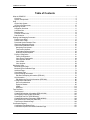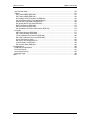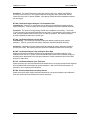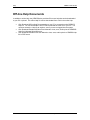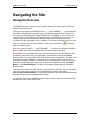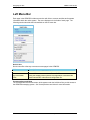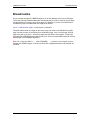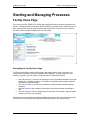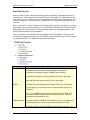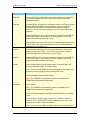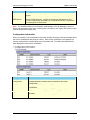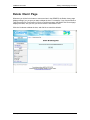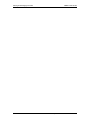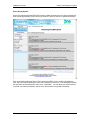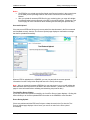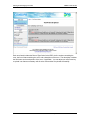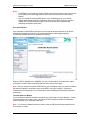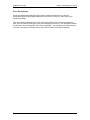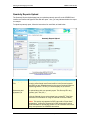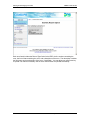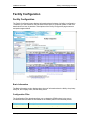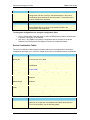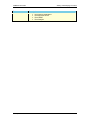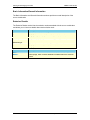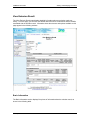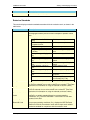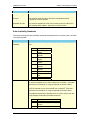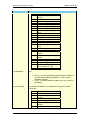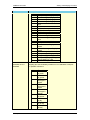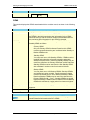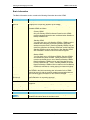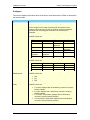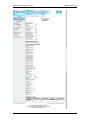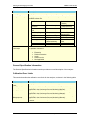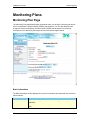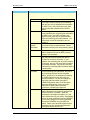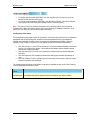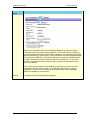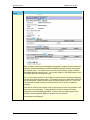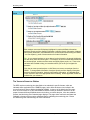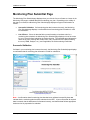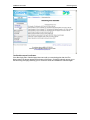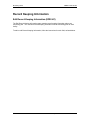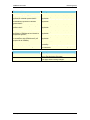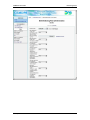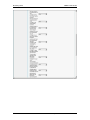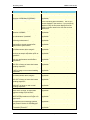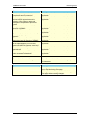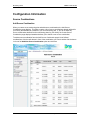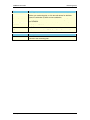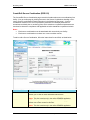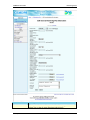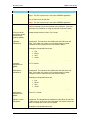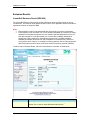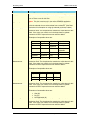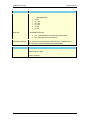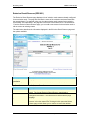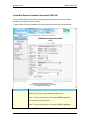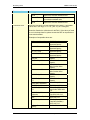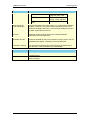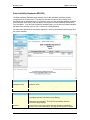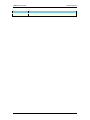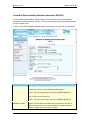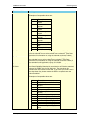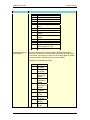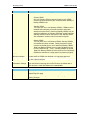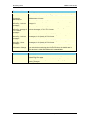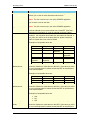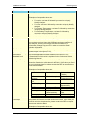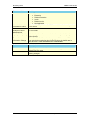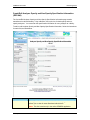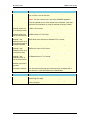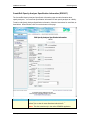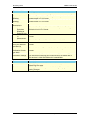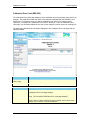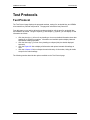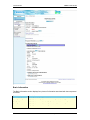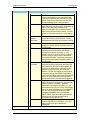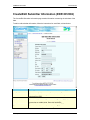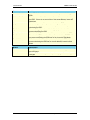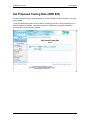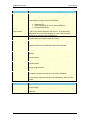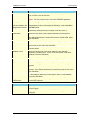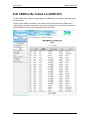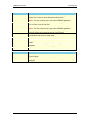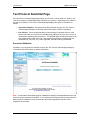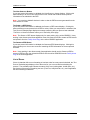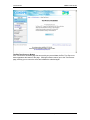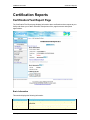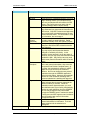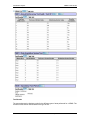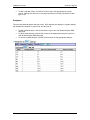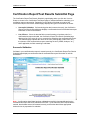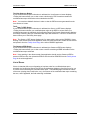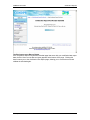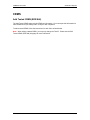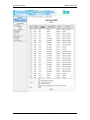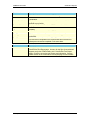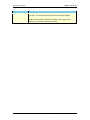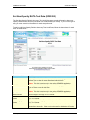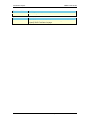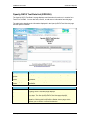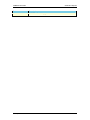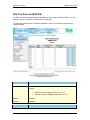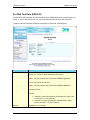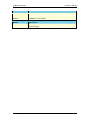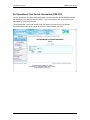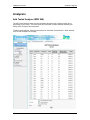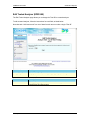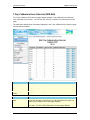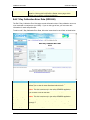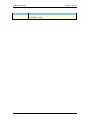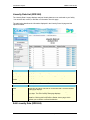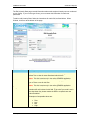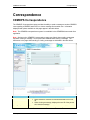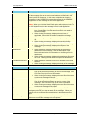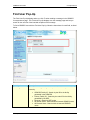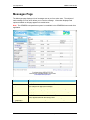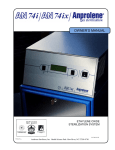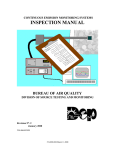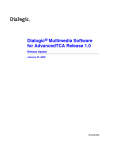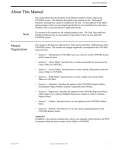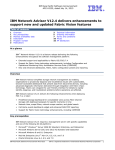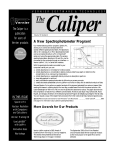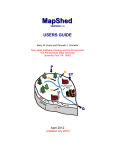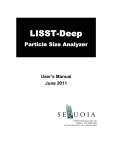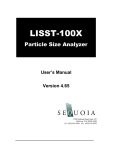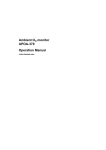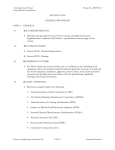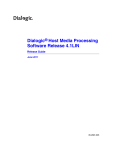Download CEMDPS User Guide
Transcript
CEMDPS User Guide CEMDPS User Guide Table of Contents Table of Contents What is CEMDPS? .......................................................................................................................... 5 Overview ...................................................................................................................................... 5 System Components.................................................................................................................... 8 Help ................................................................................................................................................. 9 Online Help System ..................................................................................................................... 9 Off-line Help Documents............................................................................................................ 10 Navigating the Site ........................................................................................................................ 11 Navigation Overview .................................................................................................................. 11 Left Menu Bar............................................................................................................................. 12 Breadcrumbs.............................................................................................................................. 13 Common Footer Links................................................................................................................ 14 Date Selection............................................................................................................................ 15 Starting and Managing Processes................................................................................................. 17 Facility Home Page.................................................................................................................... 17 Delete <Item> Page ................................................................................................................... 23 Download Synchronization Files................................................................................................ 24 Work Item Assignment Report ................................................................................................... 25 Upload EDR Submittal Packet ................................................................................................... 27 Monitoring Plan Upload .......................................................................................................... 27 Test Protocol Upload.............................................................................................................. 30 Certification Reports Upload .................................................................................................. 33 Quarterly Reports Upload....................................................................................................... 36 Facility Configuration ................................................................................................................. 41 Facility Configuration.............................................................................................................. 41 View Source Combination ...................................................................................................... 44 View Emission Result............................................................................................................. 47 View CEMS ............................................................................................................................ 55 View Analyzer......................................................................................................................... 59 Monitoring Plans ............................................................................................................................ 63 Monitoring Plan Page................................................................................................................. 63 Monitoring Plan Submittal Page................................................................................................. 71 Add Note Page........................................................................................................................... 74 View Notes Page ....................................................................................................................... 75 Record Keeping Information ...................................................................................................... 76 Edit Record Keeping Information (EDR 841) ......................................................................... 76 QA Information ........................................................................................................................... 80 Edit Monitoring Plan QA Information (EDR 842).................................................................... 80 Configuration Information........................................................................................................... 86 Source Combinations ............................................................................................................. 86 Emission Results.................................................................................................................... 95 CEMS ................................................................................................................................... 113 Analyzers.............................................................................................................................. 119 Test Protocols.............................................................................................................................. 133 Test Protocol ............................................................................................................................ 133 Create/Edit Submitter Information (EDR 801/802) .................................................................. 139 Set Proposed Testing Date (EDR 803).................................................................................... 141 Create/Edit Test Firm (EDR 803/804)...................................................................................... 142 Create/Edit Analytical Laboratory (EDR 805/806) ................................................................... 144 Edit CEMS to Be Tested List (EDR 807) ................................................................................. 146 Test Protocol Submittal Page .................................................................................................. 148 Certification Reports .................................................................................................................... 151 Certification/Test Report Page................................................................................................. 151 Certification Report/Test Results Submittal Page.................................................................... 157 PA Department of Environmental Protection 3 Table of Contents CEMDPS User Guide Set Test Date Page.................................................................................................................. 160 CEMS....................................................................................................................................... 161 Add Tested CEMS (EDR 844).............................................................................................. 161 Edit Tested CEMS (EDR 844).............................................................................................. 164 Non-Opacity RATA Test Data List (EDR 852) ..................................................................... 165 Set Non-Opacity RATA Test Data (EDR 852)...................................................................... 167 Opacity RATA Test Data List (EDR 856) ............................................................................. 169 Set Opacity RATA Test Data (EDR 856) ............................................................................. 170 DAS Test Data List (EDR 878)............................................................................................. 172 Set DAS Test Data (EDR 878) ............................................................................................. 174 Set Operational Test Period Information (EDR 876)............................................................ 176 Analyzers ................................................................................................................................. 177 Add Tested Analyzer (EDR 848) .......................................................................................... 177 Edit Tested Analyzer (EDR 848) .......................................................................................... 179 7-Day Calibration Error Data List (EDR 868) ....................................................................... 180 Edit 7-Day Calibration Error Data (EDR 868)....................................................................... 181 Cycle Time Data List (872)................................................................................................... 183 Edit Cycle Time Data (EDR 872).......................................................................................... 184 Linearity Data List (EDR 860)............................................................................................... 186 Edit Linearity Data (EDR 860) .............................................................................................. 186 Correspondence .......................................................................................................................... 189 CEMDPS Correspondence ...................................................................................................... 189 Find User Pop-Up .................................................................................................................... 191 Select Users Pop-Up ............................................................................................................... 193 Messages Page ....................................................................................................................... 194 Index ............................................................................................................................................ 195 4 PA Department of Environmental Protection CEMDPS User Guide What is CEMDPS? What is CEMDPS? Overview Welcome to the Continuous Emission Monitoring Data Processing System (the CEMDPS). The CEMDPS allows you to record and edit the continuous emissions monitoring system information you are required to provide to the DEP. Through a simple system of Web pages, you can submit and manage monitoring plans, test protocols, certification reports, and emission reports. You can also upload your quarterly report EDR documents to the CEMDPS for review by the DEP. The CEMDPS automatically routes your information to the appropriate DEP personnel for review and approval. The user guide begins by introducing you to the CEMDPS and how to navigate it, then describes each screen used to create and edit monitoring plans, test protocols, certification reports, and quarterly reports. Important note Opacity monitor performance specification tests are inconsistently referenced in several places throughout Revision 8 of the Continuous Source Monitoring Manual (CSMM), the new CEMDPS, and in the instructions provided throughout this manual. Performance testing for opacity must be conducted in accordance with the tests and procedures in Attachment No. 1 of the CSMM, not using the tests specified in 40 CFR, Part 75, Appendix A. This inconsistency was discovered after the CSMM was finalized and the CEMDPS in the final stages of development. To properly correct the errors, a new revision of the CSMM would need to be drafted and approved and the CEMDPS reprogrammed to accommodate the changes. Because such a process would delay the implementation of the CEMDPS for an indeterminable period of time, work a rounds have been established to capture and evaluate submitted data until such changes are completed. The impacted record types will in most cases be able to accept the data required to evaluate compliance. For those instances in which this is not the case, electronic attachments may be required to be submitted to the Department. Please contact the Chief of the CEM Section if you require assistance. The following is a summary of the record types that have been identified as being impacted by the inconsistencies and the recommended course of action: PA Department of Environmental Protection 5 What is CEMDPS? CEMDPS User Guide RT 829: Monitoring Plan Analyzer Information II Inconsistency: Start Col 165 and 171 require the submittal of a linearity limit for both opacity and non-opacity analyzers. Opacity analyzers are required to conduct a calibration error test, not a linearity test. Correction: A calibration error limit should be reported for opacity analyzers in accordance with the format specified in the instructions. Non-opacity analyzers should be handled as stated in the record type. RT 830: Monitoring Plan Calibration Error Limit Information Inconsistency: Start Col 83, 89, and 95 require the submittal of a calibration error limit for both opacity and non-opacity analyzers. Opacity analyzers are required to conduct a zero and calibration drift-24 hour test, not a calibration error test. Correction: A zero and calibration drift-24 limit should be reported for opacity analyzers in accordance with the format specified in the instructions. Non-opacity analyzers should be handled as stated in the record type. RT 840: Monitoring Plan Opacity and Non-Opacity Analyzer Specification Information II Inconsistency: Start Col 81 and 87 require the submittal of manufacturer’s claimed linearity for both opacity and non-opacity analyzers. Opacity analyzers are required to conduct a calibration error test, not a linearity test. Correction: The manufacturer’s claimed calibration error should be reported for opacity analyzers in accordance with the format specified in the instructions. Non-opacity analyzers should be handled as stated in the record type. Inconsistency: Start Col 100, 106, and 112 require the submittal of manufacturer’s claimed 7day calibration error for both opacity and non-opacity analyzers. Opacity analyzers are required to conduct a calibration drift-24 hour test, not a 7-day calibration error test. Correction: The manufacturer’s claimed zero and calibration drift-24 hour should be reported for opacity analyzers in accordance with the format specified in the instructions. Non-opacity analyzers should be handled as stated in the record type. Inconsistency: Start Col 125 requires the submittal of manufacturer’s claimed cycle time for both opacity and non-opacity analyzers. Opacity analyzers are required to conduct a system response time test, not a cycle time test. Correction: The manufacturer’s claimed system response time should be reported for opacity analyzers in accordance with the format specified in the instructions. Non-opacity analyzers should be handled as stated in the record type. RT 842: Monitoring Plan QA Information Inconsistency: Calibration error and linearity check information is required for both opacity and non-opacity analyzers. Opacity analyzers are required to conduct zero and calibration drift-24 hour and calibration error checks, not calibration error and linearity checks. Correction: Replace calibration error check with zero and calibration drift-24 hour check for opacity analyzers. Replace linearity check with calibration error check for opacity analyzers. Non-opacity analyzers should be handled as stated in the record type. RT 844: Certification Report CEMS Test Completion Date Inconsistency: Start Col 71 requires the type of testing to be identified for opacity and nonopacity CEMSs. Tests for opacity and non-opacity CEMSs should be identified differently. 6 PA Department of Environmental Protection CEMDPS User Guide What is CEMDPS? Correction: The words “Relative accuracy test audit for initial cert.” should read “Relative accuracy test for initial cert.” and “Annual relative accuracy test audit” should read “Annual relative accuracy test” for opacity CEMSs. Non-opacity CEMSs should be handled as stated in the record type. RT 848: Certification Report Analyzer Test Completion Date Inconsistency: Start Col 73 requires the type of testing to be identified for opacity and nonopacity analyzers. Tests for opacity and non-opacity analyzers should be identified differently. Correction: The words “Linearity testing” should read “Calibration error testing”. The words “Cycle time testing” should read “Response time test” and “7-day calibration error testing” should read “zero and calibration drift-24 hour check” for opacity analyzers. Non-opacity analyzers should be handled as stated in the record type. RT 860: Certification Report Linearity Data Inconsistency: The record type requires linearity test data for opacity and non-opacity analyzers. Tests for opacity and non-opacity analyzers should be identified differently. Correction: Calibration error test results should be entered for opacity analyzers instead of linearity test results. Non-opacity analyzers should be handled as stated in the record type. RT 868: Certification Report 7-Day Calibration Error Data Please note that this information should only be submitted for non-opacity analyzer 7-day calibration error test runs. Opacity zero and calibration drift-24 hour test results will need to be submitted as an attachment to the test report submittal. Please contact the Chief of the CEM Section for instructions. RT 872: Certification Report Cycle Time Data Please note that cycle time test data should be submitted for non-opacity analyzers and response time test data should be submitted for opacity analyzers. Start Col 83 will accommodate 1-5 periods for use in reporting test information. RT 888: Emission Data Report Linearity Results Please note that linearity results should be submitted for non-opacity analyzers and calibration error test results should be submitted for opacity analyzers. PA Department of Environmental Protection 7 What is CEMDPS? CEMDPS User Guide System Components The CEMDPS provides facility users with a set of customized pages to submit and maintain continuous emissions monitoring system information to the DEP. A separate component is available for DEP staff to review, manage, analyze, and report the continuous emissions data. The system provides separate pages for creating, editing and submitting monitoring plans, test protocols, and certification reports. The CEMDPS also allows you to enter basic information for quarterly reports and upload the quarterly report EDRs. Note: The CEMDPS does not provide a web interface for creating and managing quarterly reports online. It provides the capability to enter basic quarterly report data and to upload your quarterly report EDR documents to the web for review by the DEP. The CEMDPS is comprised of the following main components: • • • • • • • • • 8 Data entry pages for use by facility users Automated data validation and data checking Integrated online user Help Electronic document attachment capability Note system to communicate information to and from the DEP staff Online submission process Review pages for use by the DEP staff Accept/Reject pages for use by the DEP staff Revision pages for use by facility users PA Department of Environmental Protection CEMDPS User Guide Help Help Online Help System The CEMDPS includes an integrated, online Help system complete with Search capability. This Help system provides page and field-level information to assist you in submitting and updating your facility's monitoring plans, test protocols, and certification reports. Each page in the CEMDPS provides a direct link to online Help for that page and a method to contact appropriate DEP staff for additional assistance. Click the Help link at the bottom of the page to access online Help. This link opens the online Help window and displays Help information specific to the current page. You can also browse the Help contents or search for answers to general or specific questions about the system. PA Department of Environmental Protection 9 Help CEMDPS User Guide Off-line Help Documents In addition to online Help, the CEMDPS also provides off-line user help that can be downloaded to your PC or printed. The offline Help file can be downloaded from a link in the online Help. • • • 10 Click Download Off-line Help Documentation to your PC to access the entire CEMDPS Help file. You can download the file in HTML format and save the file on your PC. You can then access the Help file at anytime, even if you are not logged into the system. Click Download Printable MS Word User Manual to view, save, and/or print the CEMDPS Help file in Microsoft Word © format. Click Download Printable PDF User Manual to view, save, and/or print the CEMDPS Help file in PDF format. PA Department of Environmental Protection CEMDPS User Guide Navigating the Site Navigating the Site Navigation Overview The CEMDPS provides a system of menus, buttons, and links to move through the continuous emissions reporting process. At the top of most pages in the CEMDPS, BACK ( ← ) and FORWARD ( → ) buttons appear in the taskbar. Although these buttons are common navigational devices in most web sites, they are not the recommended method of page navigation for the CEMDPS. If you use the BACK or FORWARD button on your toolbar to move between pages in the CEMDPS, you run the risk of losing data that was not saved (data that was previously saved will not be affected) and encountering "Page not available" errors. In addition, if you use the BACK button, the links on the page you go back to may not function properly. If this occurs, click REFRESH page and enable the links. to refresh the Note: Do not use the BACK ( ← ) and FORWARD ( → ) buttons to move between CEMDPS pages. Instead, use the built-in navigational buttons and links that are provided. Unfortunately, it is not possible to deactivate the BACK/FORWARD buttons in the application, but it is possible to remove them from your page display. These buttons are part of the Standard Buttons toolbar. To remove the BACK/FORWARD buttons from your page display, click View on the main toolbar and select Toolbars. A drop down menu of toolbars will appear on the right. A checkmark will appear to the left of any toolbar that is currently displayed. If the BACK/FORWARD buttons are currently displayed on your page, a checkmark will appear to the left of Standard Buttons. Click Standard Buttons. The page will immediately display without the Standard Buttons toolbar. This toolbar also includes a number of buttons, such as REFRESH and PRINT, that you may want to use. If you need access to a button on the Standard Buttons toolbar, simply select View>Toolbars>Standard Buttons. A checkmark will appear to the left of Standard Buttons and the page will display with the Standard Buttons toolbar. For more information on the CEMDPS's system of menus, buttons, and links, see Left Menu Bar, Breadcrumbs, and Common Footer Links. PA Department of Environmental Protection 11 Navigating the Site CEMDPS User Guide Left Menu Bar Each page in the CEMDPS includes a menu bar with links to common activities and important information within the online system. The menu displays on the left side of each page. The following sections describe the links available on the left menu bar. Quick Links Quick Links offer a fast way to access common pages in the CEMDPS. Link Home Create Synchronization Files Description Returns you to the CEMDPS facility home page. Opens the Download Synchronization Files page, which allows users using the CEMDPS disconnected client application to download the latest internal DEP codes file and configuration file. Correspondence and Inbox The Correspondence and Inbox areas, which appear under the Left Menu Bar, provide access to the CEMDPS messaging system. See Correspondence and Inbox for more information. 12 PA Department of Environmental Protection CEMDPS User Guide Navigating the Site Breadcrumbs As you navigate through the CEMDPS pages, a set of links displays at the top of each page. These links, typically called breadcrumbs, indicate the path you took to reach the current page and provide links for returning to previous pages. For example, if you are on the Edit Source Combination page, the header path links might be as follows: Home --> Edit Monitoring Plan --> Edit Source Combination This path indicates that you began on the Home page, then went to the Edit Monitoring Plan page, and are currently on the Edit Source Combination page. As the current page, the final page in the path is not a link. All previous pages are links back to those pages. These links, along with the CEMDPS's buttons and left menu bar, are the recommended method for moving within pages of the CEMDPS application. Note: Do not use the BACK ( ← ) and FORWARD ( → ) buttons in your browser to move between the CEMDPS pages. Instead, use the built-in navigational buttons and links that are provided. PA Department of Environmental Protection 13 Navigating the Site CEMDPS User Guide Common Footer Links In the footer section of the CEMDPS pages, links are provided to access the DEP Home Page, BAQ Home Page, DEP contact information, and online Help and also to logout of the system and e-mail the DEP Help Desk. Link Description DEP Home Links to the DEP Home Page (www.dep.state.pa.us) CEM Home Help Links to the DEP Bureau of Air Quality's Continuous Emission Monitoring Home Page (http://www.dep.state.pa.us/dep/deputate/airwaste/aq/cemspage/ce ms.htm) Links to the DEP Bureau of Air Quality's Continuous Emission Monitoring contact page (http://www.dep.state.pa.us/dep/deputate/airwaste/aq/cemspage/con tact.htm) Displays a help window describing the options available on the page. Logout Logs you out of the CEMDPS [email protected] Opens a message in your default e-mail program that is automatically addressed to the eFacts Help Desk. Contacts 14 PA Department of Environmental Protection CEMDPS User Guide Navigating the Site Date Selection You can access the date selection calendar from any date field in the CEMDPS that displays the calendar icon . Clicking the calendar icon displays a calendar next to the date field and lets you click a date in the calendar to enter that date in the date field. The following table describes each part of the date selection calendar. Date Picker Element Description Month Drop-Down List Click the right arrow to display the next month and the left arrow to display the previous month. Click the month drop-down list to pick the month. Year Drop-Down List Click the year drop-down list to pick the year. Dates Once you navigate to the correct month and year, click any date to enter it into the date field. If there is already a date entered in the date field, that date displays in red in the calendar. Today's date always displays at the bottom of the calendar. Click today's date to enter it in the date field. Right/Left Arrows Today's Date PA Department of Environmental Protection 15 CEMDPS User Guide Starting and Managing Processes Starting and Managing Processes Facility Home Page Once you log into the CEMDPS, the Facility page displays and serves as the home page for the system. This page provides information about processes in progress at your facility and lets you start new processes, such as monitoring plans and test protocols. The name of your company, the facility, and the facility ID display at the top of the page. Navigating the Facility Home Page The Facility home page contains three sections, Start New Process, Active Processes, and Configuration Information, which are expandable and collapsible. Using the expand (+) and collapse (-) symbols, you can display or hide information in these three sections. • • • • Click the plus sign (+) in front of any heading to view more detailed information about that heading or to access more options. Information and available options display indented beneath the expanded heading. Click the minus sign (-) in front of any heading to collapse (hide) the details displayed beneath it. Click the Expand All link to display all information and options beneath all headings at once. Click the Collapse All link to collapse the entire hierarchy of information, hiding all details except for the three main headings. Descriptions of the information and options available under each of the main sections (Start New Process, Active Processes, and Configuration Information) follow in the sections below. PA Department of Environmental Protection 17 Starting and Managing Processes CEMDPS User Guide Start New Process When you want to create a brand new monitoring plan, test protocol, certification/test report, or emission report, use the options under the Start New Process heading. The Start New Process links allow you to use a series of screens in the application to create a new monitoring plan, test protocol, test report, or emission report or to upload a text file containing the information for the new item. Note: If you want to continue working on a monitoring plan, test protocol, test report, or emission report that you previously started (but have not yet submitted), find that item in the Facility Action Required section under the Active Processes heading and click the View/Edit Details link. See Active Processes below for more information. When you expand (+) the Start New Process heading, a list of links displays. These links offer two methods of entering information into the CEMDPS: typing information into an online interface or uploading EDR files. The table below describes these options. Heading/Link Online Facility Monitoring Plan Test Protocol Certification/Test Report Emission Report Upload EDR Submittal Packet Monitoring Plan 18 Description The links under this heading are for facilities who perform all continuous emission reporting processes (monitoring plans, test protocols, certification/test reports) using the CEMDPS online interface. This link goes to the Monitoring Plan page and lets you enter monitoring plan data and submit the monitoring plan through a set of web pages. This link goes to the Test Protocol page and lets you enter test protocol data and submit the protocol through a set of web pages. This link goes to the Certification/Test Report page and lets you enter certification and test data and submit them through a set of web pages. This link goes to the Quarterly Reports Upload page and lets you upload a file containing your quarterly report or sample quarterly report to the CEMDPS. Note: The CEMDPS system provides screens for entering data for all continuous emission reporting except for quarterly reports. Quarterly reports must be uploaded as a file. If your facility does not perform all continuous emission reporting processes using the CEMDPS online data entry screens, the links under this heading allow you to upload documents containing your EDRs Use this link if your facility does not perform all continuous emission reporting processes using the CEMDPS online data entry screens. This PA Department of Environmental Protection CEMDPS User Guide Heading/Link Test Protocol Certification/Test Report Emission Report Starting and Managing Processes Description link opens the Monitoring Plan Upload page and lets you upload a file containing your monitoring plan EDRs. Use this link if your facility does not perform all continuous emission reporting processes using the CEMDPS online data entry screens. This link opens the Test Protocol Upload page and lets you upload a file containing your test protocol EDRs. Use this link if your facility does not perform all continuous emission reporting processes using the CEMDPS online data entry screens. This link opens the Certification Reports Upload page and lets you upload a file containing your certification/test report EDRs. This link goes to the Quarterly Reports Upload page and lets you upload a file containing your quarterly report or sample quarterly report to the CEMDPS. Active Processes The Active Processes section contains lists of monitoring plans, test protocols, test reports, and emission reports in various stages of the creation and submission process. The Facility Action Required area displays all items that have not yet been submitted for review by the DEP or which require DEP requested revisions. If you previously created a new monitoring plan, test protocol, test report, or emission report using the options under the Start New Process heading, but have not yet submitted it to the DEP, that item appears in the Active Processes section under Facility Action Required. You can click the View/Edit Details link for that item to continue entering information and to submit the item for DEP's review. All submitted monitoring plans, test protocols, test reports, and emission reports awaiting DEP action appear under the DEP Action Required heading in the Active Processes section. When you expand (+) the Active Processes heading, you can view information about actions required by your facility and actions required by the DEP regarding monitoring plans, test protocols, certification reports, and emission reports. Descriptions of options listed under active processes appear in the table below. PA Department of Environmental Protection 19 Starting and Managing Processes 20 CEMDPS User Guide PA Department of Environmental Protection CEMDPS User Guide Option Facility Action Required DEP Action Required Monitoring Plans Test Protocols Certification Reports Emission Reports View/Edit Details Send Message View All Messages View History Remove <Item> Starting and Managing Processes Description Expanding (+) this option lets you view and edit information in monitoring plans, test protocols, certification reports, and emission reports that have not yet been submitted for review by the DEP or which require DEP requested revisions. Expanding (+) this option lets you view information about your facility's monitoring plans, test protocols, certification reports, and emission reports that are awaiting the DEP's review and action. When you view items under DEP Action Required, the information displays in read-only screens. You may not edit any information for items under DEP Action Required. Expanding (+) this option displays a list of your facility's monitoring plans and links allowing you to view or take action (for Facility Action Required items only) on them. The number of monitoring plans for your facility appears in parentheses next to this option. Expanding (+) this option displays a list of your facility's test protocols and links allowing you to view or take action (for Facility Action Required items only) on them. The number of test protocols for your facility appears in parentheses next to this option. Expanding (+) this option displays a list of your facility's certification reports and links allowing you to view or take action (for Facility Action Required items only) on them. The number of certification reports for your facility appears in parentheses next to this option. Expanding (+) this option displays a list of your facility's emission reports and links allowing you to view or take action (for Facility Action Required items only) on them. The number of emission reports for your facility appears in parentheses next to this option. This link opens the appropriate page for viewing or editing (for Facility Action Required items only) information about a monitoring plan, test protocol, certification report, or emission report. Note: The items under DEP Action Required display a View Details link because you may not edit any items requiring DEP action. This link opens the CEMDPS Correspondence page and allows you to send a message to another CEMDPS user. Note: The CEMDPS correspondence system is unavailable in the CEMDPS disconnected client application. This link opens the Messages page, which displays all messages you have received. Note: The CEMDPS correspondence system is unavailable in the CEMDPS disconnected client application. This link opens the Work Item Assignment Report page, which shows the history of a monitoring plan, test protocol, certification report, or emission report. This link appears for items under Facility Action Required only and allows you to delete the monitoring plan, test protocol, certification report, or emission report. Clicking this link opens the Delete <Item> page, which allows you to confirm or cancel the deletion. Note: The items under DEP Action Required do not have the Remove PA Department of Environmental Protection 21 Starting and Managing Processes Option Replace with EDR Upload CEMDPS User Guide Description <Item> link because you may not edit or remove any items requiring DEP action. This link appears for Monitoring Plans and Test Protocols in the Facility Action Required section. It opens the Monitoring Plan Upload or Test Protocol Upload page and allows you to upload an EDR file to replace the monitoring plan or test protocol. Note: The View/Edit Details (or View Details), Send Message, View All Messages, and View History options appear under every monitoring plan, test protocol, test report, and emission report listed in the Active Processes area. Configuration Information When you expand (+) the Configuration Information heading, summary information displays about the source combinations defined at your facility. Each source combination name appears in a blue bar, along with the corresponding source combination ID. The table below describes the data displayed for each source combination. Field Description View Full Configuration Clicking this link takes you to the Facility Configuration page, which displays detailed information about all phases of the facility configuration. Displays the CEMS ID for each CEMS associated with a source combination. Displays the Emission Result the CEMS is associated with. CEMSID Emission Result Type Status 22 Indicates whether the CEMS is the Primary CEMS or a Backup or Standby. Indicates the current status of the CEMS. PA Department of Environmental Protection CEMDPS User Guide Starting and Managing Processes Delete <Item> Page Whenever you click a link or button to remove an item in the CEMDPS, the Delete <Item> page displays asking if you are sure you want to delete the item. For example, if you click the Remove Test Protocol link for Test Protocol 123 in the Facility home page, the Delete Test Protocol page displays and asks, "Are you sure you want to remove Test Protocol 123?" Click the YES button to delete the item, and click NO to cancel the deletion. PA Department of Environmental Protection 23 Starting and Managing Processes CEMDPS User Guide Download Synchronization Files Occasionally, there may be users who want to work on CEMDPS projects offline instead of connecting to the online CEMDPS application. These people use a disconnected CEMDPS client application and later upload their data to the online CEMDPS application. Note: For information on acquiring the CEMDPS disconnected client application, go to the DEP CEMS Website at: http://www.dep.state.pa.us/dep/deputate/airwaste/aq/cemspage/cems.htm. The Download Synchronization Files page allows people using the disconnected client application to download the latest internal DEP codes file and configuration file for use in the offline application. Descriptions of the page's options appear below. Note: Users who work in the online CEMDPS application do not need to download any files. Only people working offline using the CEMDPS disconnected client application need to download the files available from this page. Link Description Configuration Synchronization File Clicking this link opens the File Download dialog and allows users to save the file containing their most current facility configuration. Internal DEP Codes Synchronization File Note: Only people using the CEMDPS disconnected client application need to download this file. Clicking this link opens the File Download dialog and allows users to save the file containing the current list of DEP's internal codes. Note: Only people using the CEMDPS disconnected client application need to download this file. 24 PA Department of Environmental Protection CEMDPS User Guide Starting and Managing Processes Work Item Assignment Report The Work Item Assignment Report page displays a history of actions performed on a work item. Information displayed and options available on this page appear in the table below. Column Description Work Item Id Displays the unique identifier of the work item. Work Item Type Displays the type of work item. Comments Displays any comments entered about the work item. Last Update Displays the date the work item was last updated. Updated By Displays the user who updated the work item. Status Displays the work item's status. Status Date Displays the status date. Assigned Date Displays the date the work item was assigned. Assigned To Displays the user to whom the work item was assigned. Due Date Displays the date that action on the work item is due. PA Department of Environmental Protection 25 Starting and Managing Processes 26 CEMDPS User Guide PA Department of Environmental Protection CEMDPS User Guide Starting and Managing Processes Upload EDR Submittal Packet Monitoring Plan Upload The Monitoring Plan Upload page lets you upload a monitoring plan file to the CEMDPS if your facility does not perform all continuous emission reporting processes using the CEMDPS online data entry screens. When you upload a monitoring plan EDR file, the information in the file is loaded into the CEMDPS database and is then available to view, edit, and submit from the CEMDPS online interface. After you upload all necessary EDR files for your monitoring plan, you must still validate the data and submit the monitoring plan to the DEP in the online interface. (Please see Monitoring Plan Page for more information about validating and submitting monitoring plan data.) To upload a monitoring plan, follow the instructions for each field, as listed below. Field Label Activity Monitoring Plan EDR File Click the BROWSE button to select a monitoring plan file to upload. This file must be a fixed length text file and must be in the correct layout for the EDR you are uploading based on the current Continuous Source Monitoring Manual. The file you choose displays in the text box. Button Description Upload Clicking UPLOAD uploads the data from the EDR file into the CEMDPS database. The information is then available to view, edit, and submit from the CEMDPS online interface. PA Department of Environmental Protection 27 Starting and Managing Processes CEMDPS User Guide Notes: • The EDR files you upload must be fixed length text files and must be in the correct layout for the EDR you are uploading based on the current Continuous Source Monitoring Manual. • After you upload all necessary EDR files for your monitoring plan, you must still validate the data and submit the monitoring plan to the DEP in the online interface. (Please see Monitoring Plan Page for more information about validating and submitting monitoring plan data.) Successful Upload If the EDR text file layout is correct and all the data elements in the file are entered and formatted correctly, then the Monitoring Plan Upload page displays a confirmation message that the file uploaded successfully. When an EDR is uploaded to the CEMDPS, you can view and edit the new monitoring plan information from the Facility Action Required area of the Facility home page. Note: After you upload all necessary EDR files for your monitoring plan, you must still validate the data and submit the monitoring plan to the DEP in the online interface. (Please see Monitoring Plan Page for more information about validating and submitting monitoring plan data.) The VIEW/EDIT DETAILS Button If your monitoring plan file uploads successfully, the VIEW/EDIT DETAILS button displays. Clicking this button allows you to view the uploaded EDR information in the CEMDPS's online interface. 28 PA Department of Environmental Protection CEMDPS User Guide Starting and Managing Processes Errors During Upload If there are problems with the EDR text file layout or data elements in the file, then the Monitoring Plan Upload page displays a list of errors you must fix in order for the file to upload successfully. Each error listed includes the Record Type Code for the EDR, the line number containing the error, the line of data containing the error, and a description of the error. The description includes the field name and record position of the error, if applicable. You can adjust your text file and try to upload it as often as necessary until all errors clear and the file uploads successfully. PA Department of Environmental Protection 29 Starting and Managing Processes CEMDPS User Guide Test Protocol Upload The Test Protocol Upload page lets you upload a test protocol file to the CEMDPS if your facility does not perform all continuous emission reporting processes using the CEMDPS online data entry screens. When you upload a test protocol EDR file, the information in the file is loaded into the CEMDPS database and is then available to view, edit, and submit from the CEMDPS online interface. After you upload all necessary EDR files for your test protocol, you must still validate the data and submit the test protocol to the DEP in the online interface. (Please see Test Protocol Page for more information about validating and submitting test protocol data.) To upload a test protocol, follow the instructions for each field, as listed below. Field Label Activity Test Protocol File Cover Letter Statements and Signature File Click the BROWSE button to select a test protocol file to upload. This file must be a fixed length text file and must be in the correct layout for the EDR you are uploading based on the current Continuous Source Monitoring Manual. The file you choose displays in the text box. Click the BROWSE button to select a cover letter and/or signature file to upload along with your test protocol. This file may be in any format (*.pdf, *.doc, etc.). Button Description Upload Clicking UPLOAD uploads the data from the EDR file into the CEMDPS database. The information is then available to view, edit, and submit from the CEMDPS online interface. 30 PA Department of Environmental Protection CEMDPS User Guide Starting and Managing Processes Notes: • The EDR files you upload must be fixed length text files and must be in the correct layout for the EDR you are uploading based on the current Continuous Source Monitoring Manual. • After you upload all necessary EDR files for your monitoring plan, you must still validate the data and submit the test protocol to the DEP in the online interface. (Please see Test Protocol page for more information about validating and submitting test protocol data.) Successful Upload If the test protocol EDR text file layout is correct and all the data elements in the file are entered and formatted correctly, then the Test Protocol Upload page displays a confirmation message that the file uploaded successfully. When an EDR is uploaded to the CEMDPS, you can view and edit the new test protocol information from the Facility Action Required area of the Facility home page. Note: After you upload all necessary EDR files for your test protocol, you must still validate the data and submit the test protocol to the DEP in the online interface. (Please see Test Protocol page for more information about validating and submitting test protocol data.) The VIEW/EDIT DETAILS Button If your test protocol file uploads successfully, the VIEW/EDIT DETAILS button displays. Clicking this button allows you to view the uploaded EDR information in the CEMDPS's online interface. Errors During Upload If there are problems with the EDR text file layout or data elements in the file, then the Test Protocol Upload page displays a list of errors you must fix in order for the file to upload successfully. PA Department of Environmental Protection 31 Starting and Managing Processes CEMDPS User Guide Each error listed includes the Record Type Code for the EDR, the line number containing the error, the line of data containing the error, and a description of the error. The description includes the field name and record position of the error, if applicable. You can adjust your text file and try to upload it as often as necessary until all errors clear and the file uploads successfully. 32 PA Department of Environmental Protection CEMDPS User Guide Starting and Managing Processes Certification Reports Upload The Certification Reports Upload page lets you upload a certification report file to the CEMDPS if your facility does not perform all continuous emission reporting processes using the CEMDPS online data entry screens. When you upload a certification report EDR file, the information in the file is loaded into the CEMDPS database and is then available to view, edit, and submit from the CEMDPS online interface. After you upload all necessary EDR files for your certification report, you must still validate the data and submit the certification report to the DEP in the online interface. (Please see Certification Report page for more information about validating and submitting certification report data.) To upload a certification report, follow the instructions for each field, as listed below. Field Label Activity Certification Reports File Click the BROWSE button to select a certification report file to upload. This file must be a fixed length text file and must be in the correct layout for the EDR you are uploading based on the current Continuous Source Monitoring Manual. The file you choose displays in the text box. Button Description Upload Clicking UPLOAD uploads the data from the EDR file into the CEMDPS database. The information is then available to view, edit, and submit from the CEMDPS online interface. PA Department of Environmental Protection 33 Starting and Managing Processes CEMDPS User Guide Notes: • The EDR files you upload must be fixed length text files and must be in the correct layout for the EDR you are uploading based on the current Continuous Source Monitoring Manual. • After you upload all necessary EDR files for your certification report, you must still validate the data and submit the certification report to the DEP in the online interface. (Please see Certification Report Page for more information about validating and submitting certification report data.) Successful Upload If the certification report EDR text file layout is correct and all the data elements in the file are entered and formatted correctly, then the Certification Reports Upload page displays a confirmation message that the file uploaded successfully. When an EDR is uploaded to the CEMDPS, you can view and edit the new certification report information from the Facility Action Required area of the Facility home page. Note: After you upload all necessary EDR files for your certification report, you must still validate the data and submit the certification report to the DEP in the online interface. (Please see Certification/Test Report page for more information about validating and submitting certification report data.) The VIEW SUBMITTAL Button If your certification report file uploads successfully, the VIEW SUBMITTAL button displays. Clicking this button allows you to view or save a document in PDF format that contains all certification report information to be submitted to the DEP. Note: You must have Adobe® Acrobat in order to view the PDF document generated from the VIEW SUBMITTAL button. 34 PA Department of Environmental Protection CEMDPS User Guide Starting and Managing Processes Errors During Upload If there are problems with the EDR text file layout or data elements in the file, then the Certification Reports Upload page displays a list of errors you must fix in order for the file to upload successfully. Each error listed includes the Record Type Code for the EDR, the line number containing the error, the line of data containing the error, and a description of the error. The description includes the field name and record position of the error, if applicable. You can adjust your text file and try to upload it as often as necessary until all errors clear and the file uploads successfully. PA Department of Environmental Protection 35 Starting and Managing Processes CEMDPS User Guide Quarterly Reports Upload The Quarterly Reports Upload page lets you upload a quarterly report file to the CEMDPS and include cover letters and signature files with the report. Also, you may indicate whether the report is a sample. To upload a quarterly report, follow the instructions for each field, as listed below. Field Label Activity Quarterly Reports File Click the BROWSE button to select a report file to upload. This file must be a fixed length text file and must be in the correct layout for the EDR you are uploading based on the current Continuous Source Monitoring Manual. The file you choose displays in the text box. Click the BROWSE button to select a cover letter and/or signature file to upload along with your quarterly report. This file may be in any format (*.pdf, *.doc, etc.). Enter the postmark date of the information in mm/dd/yyyy format or click the calendar icon to select a date from a calendar. (See Date Selection for information on using the calendar to choose a date.) Cover Letter Statements and Signature File PostMark Date Note: This option only appears for DEP users with a "Super User" designation. It offers the opportunity for DEP personnel to enter a post mark date for reports they receive on CD or another source that they must upload to the CEMDPS themselves. 36 PA Department of Environmental Protection CEMDPS User Guide Starting and Managing Processes Field Label Activity Comments Enter comments about the quarterly report. Is this a Sample Report? Is this an Indicator Report? Validate Only Click to place a checkmark in the checkbox if your quarterly report is a sample report. Click to place a checkmark in the checkbox if your report is an indicator report. Click to place a checkmark in the checkbox if you want to validate the upload only. Even if the report is validated, you will not have the option to submit the report if you check this option. See Successful Upload using the Validate Only Option for more information. The DEP requires that the report information provided is for currently certified emission results. Click the Yes, I confirm checkbox to indicate that this is true. Yes, I confirm Note: The UPLOAD button is only available when the Yes, I confirm checkbox is checked. Button Description Upload Clicking UPLOAD uploads the data from the EDR file into the CEMDPS database. Successful Upload using the Validate Only Option If you check the Validate Only option when uploading a report and if the quarterly report text file layout is correct and all the data elements in the file are formatted correctly, then the Quarterly Reports Upload Results page displays a confirmation message that the file was validated successfully. The results page also displays any warnings about missing information in the quarterly report. At this point, the quarterly report has not been submitted to the DEP. The Validate Only option does not offer the opportunity to submit the report to the DEP after successful validation. PA Department of Environmental Protection 37 Starting and Managing Processes CEMDPS User Guide Successful Upload If the quarterly report text file layout is correct and all the data elements in the file are formatted correctly, then the Quarterly Reports Upload Results page displays a confirmation message that the file was validated successfully. The results page also displays any warnings about missing information in the quarterly report. Finally, the page warns that the DEP can reject your submittal based on the system generated warnings shown, and asks you to confirm this before submitting to DEP. 38 PA Department of Environmental Protection CEMDPS User Guide Starting and Managing Processes Note: The CEMDPS system provides screens for entering or editing data for all continuous emission reporting except for quarterly reports. Quarterly reports must be uploaded as a file and are never available for editing in the online interface as are other processes (monitoring plans, test protocols, certification reports). The VIEW SUBMITTAL Button If your quarterly report file uploads successfully, the VIEW SUBMITTAL button displays. Clicking this button allows you to view or save a document in PDF format that contains all quarterly report information submitted to the DEP. Note: You must have Adobe® Acrobat in order to view the PDF document generated from the VIEW SUBMITTAL button. The SUBMIT Button If your quarterly report file is validated and you click to check the Yes, I do check box to acknowledge that the DEP may reject your report submission based on the displayed system warnings, the SUBMIT button becomes available and allows you to submit your report to the DEP for review. Errors During Upload If there are problems with the text file layout or data elements in the file, then the Quarterly Reports Upload page displays a list of errors you must fix in order for the file to upload successfully. PA Department of Environmental Protection 39 Starting and Managing Processes CEMDPS User Guide Each error listed includes the Record Type Code for the EDR, the line number containing the error, the line of data containing the error, and a description of the error. The description includes the field name and record position of the error, if applicable. You can adjust your text file and try to upload it as often as necessary until all errors clear and the file uploads successfully. 40 PA Department of Environmental Protection CEMDPS User Guide Starting and Managing Processes Facility Configuration Facility Configuration The Facility Configuration page displays information about all phases of a facility's configuration. In addition, you can choose to view just those items that are in a particular phase or view more details about one item in particular. Descriptions of the Facility Configuration page's structure and options appear below. Basic Information The Basic Information section displays three pieces of information about the facility: the primary facility ID, the company name, and the facility name. Configuration Filter The Configuration Filter drop-down allows you to choose the CEMSs shown in the source combination tables beneath the filter based on the CEMS's phase in the submittal process. Field Label Description Configuration Filter Provides a drop-down to choose a process phase: Certified, PA Department of Environmental Protection 41 Starting and Managing Processes Field Label CEMDPS User Guide Description Certified and In-process, In-process, or All Phases. All CEMSs in the configuration that are currently in that phase appear in the source combination tables beneath the filter drop-down. The default view is to show CEMSs from all phases. Button Description Apply Click APPLY to update the source combination tables to show only those CEMSs that are currently in the phase selected in the Configuration Filter drop-down. To change the configuration view using the Configuration Filter: 1. Use the Configuration Filter drop-down to select a CEMS phase (Certified, Certified and In-process, In-process, or All Phases). 2. Click APPLY. All CEMSs in the facility's configuration that are currently in the phase selected in the Configuration Filter appear in the source combination tables. Source Combination Tables The source combination tables display information about source combinations in the facility's configuration and allow you to view more details about a source combination and its components. Column Description Source Combination Name (ID) Type For each source combination, the combination name and ID appear in the first row of the table. Indicates the type of component of the source combination. ID CEMS Type Displays the unique identifier of the component of the source combination. Indicates the continuous source monitoring manual revision number of the CEMS. Indicates the type of CEMS (Primary, Backup, or Standby). Parameter Displays the parameter/pollutant for the emission result or analyzer. Units Indicates the units of measurement of the emission result or analyzer. Indicates the basis of measurement of the emission result or analyzer. Displays the corrected to value of the emission result. Revision # Basis of Measurement Corrected To Monitoring Point Code Status Indicates the monitoring point code of the analyzer. Phase 1 Submitted Displays the date of Phase 1 submission. Phase 3 Approved Displays the date of Phase 3 approval. Button Description View Clicking the VIEW button next to a source combination or component takes you to a page with more detailed information about that item. For more information, see the following pages: 42 Displays the current status of the component. PA Department of Environmental Protection CEMDPS User Guide Button Starting and Managing Processes Description • • • • View Source Combination View Emission Result View CEMS View Analyzer PA Department of Environmental Protection 43 Starting and Managing Processes CEMDPS User Guide View Source Combination The View Source Combination page displays detailed information about a source combination at a facility. From this page, you can also view details about other components of the source combination. Information about the structure and options available on this page appear in the following sections. 44 PA Department of Environmental Protection CEMDPS User Guide PA Department of Environmental Protection Starting and Managing Processes 45 Starting and Managing Processes CEMDPS User Guide Basic Information/General Information The Basic Information and General Information sections provide an overall description of the source combination. Emission Results The Emission Results section lists the emission results associated with the source combination and allows you to view more details about each emission result. Column Description ID Displays the emission result ID. Parameter Displays the parameter/pollutant for the emission result. Units Indicates the units of measurement of the emission result. Basis of Measurement Corrected To Indicates the basis of measurement of the emission result. Status Displays the status of the emission result. Button Description Displays the corrected to value of the emission result. Clicking VIEW next to an emission result displays the View Emission Result page, which contains detailed information about the emission result. 46 PA Department of Environmental Protection CEMDPS User Guide Starting and Managing Processes View Emission Result The View Emission Result page displays detailed information about an emission result at a facility. From this page, you can also view details about the source combination and the CEMSs associated with the emission result. Information about the structure and options available on this page appear in the following sections. Basic Information The Basic Information section displays five pieces of information about the emission result, as shown in the following table. PA Department of Environmental Protection 47 Starting and Managing Processes CEMDPS User Guide Field Label Description Source Combination DEP ID Indicates the source combination to which the emission result belongs. Indicates the DEP ID of the emission result. Basis of Measurement Displays the Basis of Measurement for the emission result. Examples of possible values are: Corrected To Data Substitution Required Button • Wet (W) • Dry (D) • Not Applicable (N) Displays the Corrected To value for the emission result. Examples of possible values are: • ** (Not Applicable) • 0% O2 • 10% O2 • 12% O2 • 15% O2 • 7% O2 • 8% O2 Indicates whether data substitution is required (Yes or No). Description Clicking this button displays opens the View Source Combination page with more details about the source combination. Reasons This section displays the emission result reasons for the emission result, as described in the following table. Column Description Reason for Installation Displays the Reason for Installation. Examples of possible values are: Regulatory Citation 48 • Not Applicable • Unknown • NESHAPS • NSPS • Department Order • Acid Rain Phase I • Acid Rain Phase II • Plan Approval • PSD • RACT • SIP • Trading Program Displays the regulatory citation for the reason represented by the Reason for Installation (for instance, 25 PA Code - Chapter 127, 25 PA Department of Environmental Protection CEMDPS User Guide Column Starting and Managing Processes Description PA Code Chapter 145, etc.). Emission Standards This section displays emission standards associated with the emission result, as shown in the table below. Column Description Emission Standard Displays the emission standard to identify the type of averaging/summation period involved. Examples of possible values are: No ESIDC (Use for DA Std Only) 1-Minute average, 3 exceptions in hour 1-Minute average, block 1-day average, block Daily averages, 2 exceptions in 30-day 30-day average, rolling by 1 day 1-hour average, block 4-day average, rolling by 1 day 3-hour average, rolling by 1 hour 4-hour average, rolling by 1 hour 8-hour average, rolling by 1 hour 12-hour average, rolling by 1 hour 1-Year sum Start Date End Date Emission Standard Value Variable Emission Result ID Code Std1dev, no exceptions Std2dev, no exceptions 4-hour average, block 12-hour average, block 24-hour average, rolling by 1 hour 6-minute average, block 1-day sum 12-month sum, rolling by 1 month 12-month average, rolling by 1 month 3-hour average, block 7-day average, rolling by 1 day 1-day average, block, geometric 30-Operating-Day operating hour average, by 1 day Std1dev, 3 exceptions in hour 1-month average, block Displays the starting date the standard applies in mm/dd/yyyy format or click the calendar icon to select a date from a calendar. (See Date Selection for information on using the calendar to choose a date.) Displays the last date the standard applies in mm/dd/yyyy format or click the calendar icon to select a date from a calendar. (See Date Selection for information on using the calendar to choose a date.) Displays the value of the emission standard. If the emission result is subject to a variable standard (based on process operating conditions, etc.), leave this field blank. Use format F16.6 for data entered in this field. Should the emission result be subject to a variable standard (based on process operating conditions, etc.), displays the DEP Emission Result ID Code for the emission result used to report such variable emission standard for comparison with the emission result PA Department of Environmental Protection 49 Starting and Managing Processes Column CEMDPS User Guide Description represented by this record. Emission Standard Direction Displays the Emission Standard Direction. Acceptable values are: Less Than Truncation Level Penalty Parameter Violation if monitoring result is less than the emission standard value Less Than Violation if monitoring result is less than or Equal equal to the emission standard value Greater Than Violation if monitoring result is greater than the emission standard value Greater Than Violation if monitoring result is greater than or Equal equal to the emission standard value Displays the truncation level (as supplied by the PADEP). Acceptable values are in the range -6 to +9, with +0 as a valid value. Displays the Penalty Parameter. Examples of possible values are: E-General 1-Month Ave E-General 12-Month roll E-MWI CE D-Hospital Incinerator CE, CO, Temp. D-MWI CE, CO, Temp. E-Hospital Incinerator Daily CO E-MWI 4 Day CO E-MWI 4 Hour CO E-MWI 8 Hour CO E-MWI Daily CO E-MWI Daily CO After ??? E-Interim Guidelines HourlyMain Standards E-MWI Daily HCl E-MWI Daily HCl After ??? E-MWI Daily HCl no Reduction E-Boiler Homer City Only NOx E-MWI Daily NOx D-Boiler/General Hourly Opacity D-Cement Kiln Opacity And/Or Flag (for "or'd" Standards) 50 D-MWI Opacity E-Boiler/General 20% Standard Opacity E-Boiler/General 60% Standard Opacity E-Cement Kiln 20% Standard Opacity E-Cement Kiln 60% Standard Opacity E-FCC 20% Standard Opacity E-FCC 60% Standard Opacity E-FCC 20% Standard After October 2004 Opacity E-FCC 60% Standard After October 2004 Opacity E-MWI 10% Standard Opacity E-MWI 30% Standard Opacity E-MWI Daily SO2 E-MWI Hourly SO2 E-Blr/G Daily (lbs/Mbtu, ppm, lbs/hr) SO2, NOx, CO E-Boiler/General 2-in-30 Day SO2, NOx, CO E-Boiler/General 30-Day SO2, NOx, CO E-Boiler/General Daily/30D (lbs/Mbtu) SO2, NOx, CO D-MWI SO2, NOx, HCl D-Boiler/General Hourly, Daily SO2, NOx, TRS D-FFC Opacity E-Interim Guidelines Hourly Temp. Adj Stds D-FFC Opacity October 2004 E-MWI Minute Temp. If the emission standard applies in addition to any other emission standards (or is the only emission standard), displays And. If the PA Department of Environmental Protection CEMDPS User Guide Column Starting and Managing Processes Description emission standard is one of a number of alternatives, displays Or. Or'd Emission Result ID Code Or'd Emission Standard ID Code If the emission standard is one of a number of alternatives, displays the emission result ID code to which the ord standard applies. Otherwise, this field is blank. If the emission standard is one of a number of alternatives, displays the emission standard ID code of the emission result ID code for the ord standard which applies. Otherwise, this field is blank. Data Availability Standards This section displays the data availability standards associated with the emission result, as shown in the following table. Column Description Data Availability Standard Displays the data availability standard. Examples of possible values are: Value 1 Start Date End Date Emission Standard Description 90% hours in month 2 95% hours in quarter 3 90% averages in month 4 75% averages in month 5 85% averages in quarter 6 100% hours in quarter 7 95% hours in day 8 50% hours in 30day 9 23 days in 30-day 10 100% hours in day Displays the starting date the standard applies in mm/dd/yyyy format or click the calendar icon to select a date from a calendar. (See Date Selection for information on using the calendar to choose a date.) Displays the last date the standard applies in mm/dd/yyyy format or click the calendar icon to select a date from a calendar. (See Date Selection for information on using the calendar to choose a date.) Displays the emission standard. If the Data Availability Standard is not related to an Emission standard, then No ESIDC (Use for DA Std Only) displays. Examples of possible values are: Value 0 1 2 Description No ESIDC (Use for DA Std Only) 1-Minute average, 3 exceptions in hour 1-Minute average, block PA Department of Environmental Protection 51 Starting and Managing Processes Column CEMDPS User Guide Description 3 4 And/Or Standard (for or'd Standards) 1-day average, block Daily averages, 2 exceptions in 30-day 5 30-day average, rolling by 1 day 6 1-hour average, block 7 4-day average, rolling by 1 day 8 3-hour average, rolling by 1 hour 9 4-hour average, rolling by 1 hour 10 8-hour average, rolling by 1 hour 11 12-hour average, rolling by 1 hour 12 1-Year sum 13 Std1dev, 3 exceptions in hour 14 Std1dev, no exceptions 15 Std2dev, no exceptions 16 4-hour average, block 17 12-hour average, block 18 24-hour average, rolling by 1 hour 19 6-minute average, block 20 1-day sum 21 12-month sum, rolling by 1 month 22 12-month average, rolling by 1 month 23 3-hour average, block 24 7-day average, rolling by 1 day 25 1-day average, block, geometric 26 30-Operating-Day operating hour average, by 1 day 27 1-month average, block Displays the And/Or Standard for or'd standards. Acceptable values are: • Emission Standard for or'd Standard And (A) - The data availability standard applies in addition to any other data availability standards, or is the only data availability standard. • Or (O) - The data availability standard is one of a number of alternatives If the Emission Standard is one of a number of alternatives, displays the Emission Standard for Or'd Standard. Examples of possible values are: Value 0 1 2 3 4 5 52 Description No ESIDC (Use for DA Std Only) 1-Minute average, 3 exceptions in hour 1-Minute average, block 1-day average, block Daily averages, 2 exceptions in 30-day 30-day average, rolling by 1 day PA Department of Environmental Protection CEMDPS User Guide Column Starting and Managing Processes Description 6 7 8 9 10 11 Data Availability Standard for Or'd Standard 1-hour average, block 4-day average, rolling by 1 day 3-hour average, rolling by 1 hour 4-hour average, rolling by 1 hour 8-hour average, rolling by 1 hour 12-hour average, rolling by 1 hour 12 1-Year sum 13 Std1dev, 3 exceptions in hour 14 Std1dev, no exceptions 15 Std2dev, no exceptions 16 4-hour average, block 17 12-hour average, block 18 24-hour average, rolling by 1 hour 19 6-minute average, block 20 1-day sum 21 12-month sum, rolling by 1 month 22 12-month average, rolling by 1 month 23 3-hour average, block 24 7-day average, rolling by 1 day 25 1-day average, block, geometric 26 30-Operating-Day operating hour average, by 1 day 27 1-month average, block If the Data Availability Standard is one of a number of alternatives, displays the Data Availability Standard for Or'd Standard. Examples of possible values are: Value 1 2 3 4 5 6 7 8 9 Description 90% hours in month 95% hours in quarter 90% averages in month 75% averages in month 85% averages in quarter 100% hours in quarter 95% hours in day 50% hours in 30-day 23 days in 30-day PA Department of Environmental Protection 53 Starting and Managing Processes Column CEMDPS User Guide Description 10 100% hours in day CEMS This section displays the CEMSs associated with the emission result, as shown in the following table. Column Description ID Displays the unique identifier of the CEMS. Revision # Displays the revision number for the CEMS. The revision number for the CEMS in the initial monitoring plan information for the CEMS should be zero (0) with the revision number incremented whenever the monitoring plan information for the CEMS is changed. Indicates whether the CEMS is the Primary CEMS, or a Backup or Standby CEMS as follows: CEMS Type Primary CEMS Only one Primary CEMS is allowed. Data from this CEMS must be reported unless they are invalid and other Standby or Backup CEMSs exist. Standby CEMS You may have one to 100 Standby CEMSs. CEMSs must be installed and undergoing all normal operation and quality assurance requirements. Data from Standby CEMSs may be used if the data from the Primary CEMS are invalid. Data from Standby CEMSs must be used from the first Standby CEMS with valid data in number order from lowest to highest. Status Phase 1 Submitted Backup CEMS You may have one to 100 Backup CEMSs. Backup CEMSs are installed only when needed. Quality assurance checks must be conducted prior to use of data from Backup CEMSs. Data from Backup CEMSs may be used if the data from the Primary CEMS and all -- if any -- Standby CEMSs are invalid. Data from Backup CEMSs must be used from the first Backup CEMS with valid data in number order from lowest to highest. Displays the current status of the CEMS. Phase 3 Approved Indicates the date on which the CEMS was submitted for Phase 1 approval. Indicates the date on which the CEMS received Phase 3 approval. Button Description Clicking VIEW next to a CEMS displays the View CEMS page, which contains detailed information about the CEMS. 54 PA Department of Environmental Protection CEMDPS User Guide Starting and Managing Processes View CEMS The View CEMS page displays detailed information about a CEMS for an emission result at a facility. From this page, you can also view details about the emission result and the analyzers associated with the CEMS. Information about the structure and options available on this page appear in the following sections. PA Department of Environmental Protection 55 Starting and Managing Processes CEMDPS User Guide Basic Information The Basic Information section contains the following information about the CEMS: Field Label Description Emission Result Displays the emission result with which the CEMS is associated. DEP ID Displays the unique DEP identifier of the CEMS. Type Indicates whether the CEMS is the Primary CEMS, or a Backup or Standby CEMS as follows: Primary CEMS Only one Primary CEMS is allowed. Data from this CEMS must be reported unless they are invalid and other Standby or Backup CEMSs exist. Standby CEMS You may have one to 100 Standby CEMSs. CEMSs must be installed and undergoing all normal operation and quality assurance requirements. Data from Standby CEMSs may be used if the data from the Primary CEMS are invalid. Data from Standby CEMSs must be used from the first Standby CEMS with valid data in number order from lowest to highest. Revision # CEMS Manual Revision # Penalty Factor Phase 1 Submitted Backup CEMS You may have one to 100 Backup CEMSs. Backup CEMSs are installed only when needed. Quality assurance checks must be conducted prior to use of data from Backup CEMSs. Data from Backup CEMSs may be used if the data from the Primary CEMS and all -- if any -- Standby CEMSs are invalid. Data from Backup CEMSs must be used from the first Backup CEMS with valid data in number order from lowest to highest. Displays the revision number for the CEMS. The revision number for the CEMS in the initial monitoring plan information for the CEMS should be zero (0) with the revision number incremented whenever the monitoring plan information for the CEMS is changed. Displays the CEM Manual Revision Number under which the CEMS was obtained or is requesting approval. Displays the penalty factor for the CEMS. Phase 3 Approved Indicates the date on which the CEMS was submitted for Phase 1 approval. Indicates the date on which the CEMS received Phase 3 approval. Opacity/Non-Opacity Indicates whether the CEMS is opacity or non-opacity. Button Description Clicking this button opens the View Emission Result page with more detailed information about the emission result. 56 PA Department of Environmental Protection CEMDPS User Guide Starting and Managing Processes Analyzers This sections displays information about the analyzers associated with the CEMS, as described in the following table. Column Description ID Displays the unique identifier for the analyzer. Revision # Displays the revision number for the analyzer. The revision number for the analyzer in the initial monitoring plan information for the analyzer should be zero (0) with the revision number incremented whenever the monitoring plan information for the analyzer is changed. Displays the Parameter/Pollutant for the analyzer. Examples of possible values are: Parameter Units CE Flow HC CO Fuel Rate HCl NO NO2 C02 H2O HCl Reduction NOx Culm Gas % H2S Heat Input NOx Allowable SO2 Temperature O2 Opacity Pressure SO2 SO2 Steam Flow Allowable Reduction TRS VCM VOC Displays the units of measurement for the analyzer. Examples of possible values are: Basis of Measurement % Btu/hr cfh Cfm Degrees F gph gpm lbs/hr lbs/Mbtu lbs/ton Mbtu/hr Mcfh ppm psi Displays the basis of measurement for the analyzer. Examples of possible values are: Monitoring Point Code • Wet • Dry • N/A Displays the monitoring point code for the analyzer. Examples of possible values are: • Status For outlet, displays letter O followed by numeral to uniquely identify analyzer • For inlet, displays letter I followed by numeral to uniquely identify analyzer • For Primary Temperature, displays letter P followed by numeral to uniquely identify analyzer • For Secondary Temperature, displays letter S followed by numeral to uniquely identify analyzer Displays the current status of the analyzer. PA Department of Environmental Protection 57 Starting and Managing Processes Button CEMDPS User Guide Description Clicking VIEW opens the View Analyzer page with more detailed information about the analyzer. 58 PA Department of Environmental Protection CEMDPS User Guide Starting and Managing Processes View Analyzer The View Analyzer page displays detailed information about an analyzer for a CEMS. Information about the structure and options available on this page appear in the following sections. PA Department of Environmental Protection 59 Starting and Managing Processes 60 CEMDPS User Guide PA Department of Environmental Protection CEMDPS User Guide Starting and Managing Processes Basic Information The Basic Information sections presents the following information about the analyzer: Field Label Description DEP ID Displays the unique DEP identifier for the analyzer. Revision # Basis of Measurement Displays the revision number for the analyzer. The revision number for the analyzer in the initial monitoring plan information for the analyzer should be zero (0) with the revision number incremented whenever the monitoring plan information for the analyzer is changed. Displays the basis of measurement for the analyzer. Examples of possible values are: Monitoring Point Code • Wet • Dry • N/A Displays the monitoring point code for the analyzer. Examples of possible values are: • Serial Number Full Scale Value Equivalent Reading at Emission Standard Level Linearity Limit as % of Reference Value Linearity Limit in Analyzer's Unit of Measurement Opacity/Non-Opacity For outlet, displays letter O followed by numeral to uniquely identify analyzer • For inlet, displays letter I followed by numeral to uniquely identify analyzer • For Primary Temperature, displays letter P followed by numeral to uniquely identify analyzer • For Secondary Temperature, displays letter S followed by numeral to uniquely identify analyzer Displays the serial number for the analyzer. If the actual analyzer has not yet been received, this field is blank. Displays the full scale value for the analyzer in units of analyzer measurement. Displays the equivalent reading at emission level for the analyzer at the lowest applicable emission standard. Determination of this value is explained in the Continuous Source Monitoring Manual. Displays the linearity limit as % of reference value for the analyzer. Displays the linearity limit in units of measurement for the analyzer. Indicates whether the analyzer is opacity or non-opacity. Analyzer Model Information This section contains model information for the analyzer as follows: Field Label Description Manufacturer Displays the manufacturer name for the analyzer. PA Department of Environmental Protection 61 Starting and Managing Processes CEMDPS User Guide Field Label Description Description Displays the model description of the analyzer. Analytical Technique Displays the analytical technique for the analyzer. Examples of possible values are: 2nd Derivative UV Chemiluminescence Differential Pressure Electrochemical Cell Fuel Sampling Diffusion/absorption Fluorescence GC IRGFC NDIR Paramagnetic Sample Interface Technique Coulometric Titration Double Pass Transmissometry Fuel Cell Ion Mobility Spectrometry NA Orifice Plate Thermal Mass Flow UV Diode Array Lead Acetate Tape NDUV Single Pass Transmissometry Thermocouple Ultrasonic Vortex Flowmeter Wheel Meter Displays the sample interface technique for the analyzer. Examples of possible values are: • • • • • Extractive Dilution Extractive In-situ Dilution In-situ Not Applicable General Specification Information The General Specification Information section provides an overall description of the analyzer. Calibration Error Limits This section describes the calibration error limits for the analyzer, as shown in the following table. Column Description Calibration Error Limit % of Equiv. Value Displays the calibration error limit for the analyzer. % of Refer. Value Units of Measurement And/Or Standard 62 Displays the Calibration Error Limit Value - % of Equiv. Value (as specified in the Continuous Source Monitoring Manual). Displays the Calibration Error Limit Value - % of Refer. Value (as specified in the Continuous Source Monitoring Manual). Displays the Calibration Error Limit Value - Units of Measurement (as specified in the Continuous Source Monitoring Manual). Displays And, since currently all calibration error standards are "And'd". PA Department of Environmental Protection CEMDPS User Guide Monitoring Plans Monitoring Plans Monitoring Plan Page The Monitoring Plan page displays basic information about your facility's monitoring plan and its source combinations, emission results, CEMSs, and analyzers. You can also add and make changes to source combinations, emission results, CEMSs, and analyzers from this page. Descriptions of the Monitoring Plan page's structure and options appear below. Basic Information The Basic Information section displays four pieces of information associated with the monitoring plan as follows: Field Label Primary Facility Id Company Name Description Displays the facility ID for which the monitoring plan is being submitted. Displays the name of the company associated with the monitoring plan. PA Department of Environmental Protection 63 Monitoring Plans Field Label Facility Name Status CEMDPS User Guide Description Displays the name of the facility associated with the monitoring plan. Displays the status of the monitoring plan as follows: Status Initiated Submitted Submitted (Partial Submittal) Review Revision Review Complete Approved 64 Description A monitoring plan is considered Initiated if you have begun entering data for your monitoring plan but have not yet submitted the information for DEP review. Only facility users may work with the submittal package while it has this status. A monitoring plan is considered Submitted if you have submitted your monitoring plan information for DEP review. Only DEP reviewers and approvers may work with the submitted data when the monitoring plan has this status. You will be able to view the information, but not change it. This status is similar to the Submitted status, but is used to identify a partial submittal. Partial Submittals normally occur with quarterly reports. Once you submit your monitoring plan, the status changes to Review as DEP reviewers examine your submittal. If DEP reviewers find issues with a submittal, they may reject it and request that data be changed or verified by the facility. In this instance, the monitoring plan is given the status of Revision, and you may revise the information and resubmit the plan. Only facility users may work with the monitoring plan information while it has this status. After reviewers evaluate and render a decision on the monitoring plan submission, they move the monitoring plan into Review Complete status. At this point, the submission is waiting for a DEP approver to login and verify the reviewer's decision. No one can change the monitoring plan submission through the CEMDPS application while it has this status. Approvers automatically receive an email notification indicating that a reviewed submission is awaiting their approval. This is the final status of a submission. This status indicates that an approver approved the decision made by a reviewer. When the submission enters Approved status, you, and other defined users at your facility, automatically receive an email notification from the CEMDPS. No one may change the monitoring plan data through the CEMDPS once it reaches this status. Facility users and DEP approvers and reviewers may still view the monitoring plan information through the PDF file. PA Department of Environmental Protection CEMDPS User Guide Field Label Submitted By Monitoring Plans Description Hold A reviewer or approver may place the monitoring plan submission in Hold status. The Hold status remains until the submission is reassigned. Displays the name of the person who submitted the monitoring plan. The EDIT button allows you to edit the submitter information. See the Create/Edit Submitter Information page for details.. The Remove Monitoring Plan Link The Remove Monitoring Plan link lets you delete the monitoring plan. Clicking this link opens the Delete <Item> page, which allows you to confirm or cancel the deletion. The View all Notes for this Monitoring Plan Link The View all Notes for this Monitoring Plan Link opens the View Notes page and allows you to view all notes associated with the components of the monitoring plan. Note: The View all Notes for this Monitoring Plan link is available only in the online CEMDPS application. Navigating the Monitoring Plan Page The Monitoring Plan page contains three sections, Record-Keeping Information, QA Information, and Configuration Information. Descriptions of the information and options available under each of the main sections (Record-Keeping Information, QA Information, and Configuration Information) follow in the sections below. Record-Keeping Information The Record-Keeping Information section displays two buttons that allow you to view, edit, or remove record-keeping (EDR 841) information about the monitoring plan. • • To view or change record-keeping information (EDR 841), click the VIEW/EDIT DETAILS button to go to the Record Keeping Information page. To remove all record-keeping information (EDR 841), click the REMOVE button. (The REMOVE button only displays when record-keeping information already exists for monitoring plan.) Note: The only time you may change information in the monitoring plan is when the status (indicated in the Basic Information section at the top of the page) is Initiated or Revised. At all other times, you may only view monitoring plan information. QA Information The QA Information section displays two buttons that allow you to view, edit, or remove QA (EDR 842) information about the monitoring plan. PA Department of Environmental Protection 65 Monitoring Plans • • CEMDPS User Guide To change QA information (EDR 842), click the VIEW/EDIT DETAILS button to go to the Monitoring Plan QA Information page. To remove all QA information (EDR 842), click the REMOVE button. (The REMOVE button only displays when QA information already exists for monitoring plan.) Note: The only time you may change information in the monitoring plan is when the status (indicated in the Basic Information section at the top of the page) is Initiated or Revised. At all other times, you may only view monitoring plan information. Configuration Information The Configuration Information section is organized in a hierarchy that shows source combinations associated with the monitoring plan, emission results associated with source combinations, CEMSs associated with emission results, and analyzers associated with CEMSs. Using the expand (+) and collapse (-) symbols, you can display or hide the hierarchical information. • • • • Click the plus sign (+) in front of any heading to view more detailed information about that section or to access more options. Information and available options display indented beneath the heading expanded. Click the minus sign (-) in front of any heading to collapse (hide) the details displayed beneath it. Click the Expand All link to display all information and options beneath all headings at once. Click the Collapse All link to collapse the entire hierarchy of information, hiding all details except for the three main headings. The following table describes the information and options available at each level of the hierarchy in the Configuration Information section. Hierarchy Level Source Combinations 66 Description When you expand (+) the Configuration Information heading, a list of source combinations and their related summary information and options display. PA Department of Environmental Protection CEMDPS User Guide Hierarchy Level Monitoring Plans Description Each source combination name and ID displays highlighted in purple with a Basic Information section summarizing the combination. You have the option to expand (+) the General Information section, which displays general source combination information based on EDR 843, for more details. For more information, see Edit General Monitoring Plan Information (EDR 843). The Emission Results section shows in parentheses the number of emission results associated with that source combination. You can also expand (+) the Emission Results section to see the emission results defined for the source combination. Emission Results Click ADD to create a new source combination or click REMOVE to remove a source combination from the monitoring plan. To change Basic Information or General Information, click EDIT next to the appropriate section heading. Where applicable, EDRs are indicated for your reference. When you expand (+) the Emission Results heading under a source combination, a list of emission results for that combination displays. PA Department of Environmental Protection 67 Monitoring Plans Hierarchy Level CEMDPS User Guide Description Each emission result name and ID displays highlighted in purple with Basic Information, Reasons, Emission Standards, and Data Availability Standards sections summarizing the emission result. The CEMS section shows in parentheses the number of CEMS associated with that emission result. You can also expand (+) the CEMS section to see the CEMS defined for the emission result. Tip: As you expand sections to move deeper into the hierarchy, the purple highlighting for each entity name becomes lighter. For example, the source combination names are the darkest purple, emission results names are slightly lighter purple, etc. These color variations are intended to help you remember where you are as you navigate the hierarchy. CEMS 68 Click ADD to create a new emission result or click REMOVE to remove an emission result from the source combination. To change Basic Information, Reasons, Emission Standards, or Data Availability Standards, click EDIT next to the appropriate section heading. Where applicable, EDRs are indicated for your reference. When you expand (+) the CEMS heading under an emission result, a list of CEMS for that emission result displays. PA Department of Environmental Protection CEMDPS User Guide Hierarchy Level Monitoring Plans Description Each primary, backup, and standby CEMS name and ID displays highlighted in purple with Basic Information, CEMS Opacity Specification Information, Non-Opacity Specification Information, and Analyzers sections summarizing the CEMS. The Analyzers section shows in parentheses the number of analyzers associated with that CEMS. You can also expand (+) the Analyzers section to see the analyzers defined for the CEMS. Tip: As you expand sections to move deeper into the hierarchy, the purple highlighting for each entity name becomes lighter. For example, the source combination names are the darkest purple, emission results names are slightly lighter purple, etc. These color variations are intended to help you remember where you are as you navigate the hierarchy. Analyzers Click ADD to create a new CEMS or click REMOVE to remove a CEMS from the emission result. To change Basic Information, CEMS Opacity Specification Information, or NonOpacity Specification Information, click EDIT next to the appropriate section heading. Where applicable, EDRs are indicated for your reference. When you expand (+) the Analyzers heading under a CEMS, a list of analyzers for that CEMS displays. PA Department of Environmental Protection 69 Monitoring Plans Hierarchy Level CEMDPS User Guide Description Each analyzer name and ID displays highlighted in purple with Basic Information, Analyzer Opacity and Non-Opacity Information, Analyzer Opacity Information, Analyzer Non-Opacity Information, and Calibration Error Limits sections summarizing the CEMS. You can expand (+) each of these sections for further information. Tip: As you expand sections to move deeper into the hierarchy, the purple highlighting for each entity name becomes lighter. For example, the source combination names are the darkest purple, emission results names are slightly lighter purple, etc. These color variations are intended to help you remember where you are as you navigate the hierarchy. Click ADD to create a new Analyzer or click REMOVE to remove an analyzer from the CEMS. To change Basic Information, Analyzer Opacity and Non-Opacity Information, Analyzer Opacity Information, Analyzer Non-Opacity Information, or Calibration Error Limits, click EDIT next to the appropriate section heading. Where applicable, EDRs are indicated for your reference. The VALIDATE SUBMITTAL Button The DEP requires monitoring plan data fields to be submitted in specific formats, which are indicated where applicable in the CEMDPS pages, and to follow business rules outlined in the current Continuous Source Monitoring Manual (CSMM). At the top of the Monitoring Plan page, click VALIDATE SUBMITTAL to have the CEMDPS check the data you entered to ensure it's in the proper format and follows CSMM business rules before you submit the plan. After the validation process, the Monitoring Plan Submittal page displays. This page either confirms that all data was validated or lists errors that must be addressed before submitting the monitoring plan. Please see Monitoring Plan Submittal Page for more information. 70 PA Department of Environmental Protection CEMDPS User Guide Monitoring Plans Monitoring Plan Submittal Page The Monitoring Plan Submittal page displays when you click the VALIDATE SUBMITTAL button in the Monitoring Plan page to validate data before submitting your plan. Depending on the validity of the data you entered, the Monitoring Plan Submittal page displays two types of information as follows: • Successful Validation: If all monitoring plan data is entered correctly, the Monitoring Plan Submittal page displays a confirmation that all monitoring plan information is valid for submission. • List of Errors: If there is data that fails to meet formatting or business rules for a monitoring plan submittal, the Monitoring Plan Submittal page displays a list of the errors for you to correct before submitting the monitoring plan. The submittal page indicates the nature of the error (missing data, invalid value, etc.), the element of the plan containing the error (CEMS, Analyzer, etc.), and if applicable, the field containing invalid data. Successful Validation If all data in your monitoring plan is entered correctly, the Monitoring Plan Submittal page displays a confirmation that all monitoring plan information is valid for submission. Note: A confirmation that all monitoring plan data has been validated successfully does not indicate that the monitoring plan has been submitted to the DEP. It just confirms that all required data is entered, that the data entered is formatted correctly, and that the data follows appropriate business rules in preparation for submittal. PA Department of Environmental Protection 71 Monitoring Plans CEMDPS User Guide The VIEW SUBMITTAL Button If your monitoring plan information is validated, the VIEW SUBMITTAL button displays. Clicking this button allows you to view or save a document in PDF format that contains all monitoring plan information to be submitted to the DEP. Note: You must have Adobe® Acrobat in order to view the PDF document generated from the VIEW SUBMITTAL button. The SUBMIT TO DEP Button If your monitoring plan information is validated, the SUBMIT TO DEP button displays. Clicking this button submits your monitoring plan to the DEP for review. When your monitoring plan is submitted, the Monitoring Plan Submittal page displays a message confirming that your monitoring plan was submitted. The BACK TO HOME PAGE button returns you to the facility home page. Note: The SUBMIT TO DEP button displays only for users working in the online CEMDPS. Users working in the disconnected client application must click GENERATE EDR to create an EDR text file and upload it from the Facility Home Page in the online CEMDPS application. The GENERATE EDR Button If your monitoring plan information is validated, the GENERATE EDR button displays. Clicking this button allows you to view or save a text file containing all EDR information for the monitoring plan submittal. Note: Users working in the disconnected client application should use the GENERATE EDR to create an EDR text file, then upload the EDR file into the online CEMDPS from the Facility Home Page in the online application. List of Errors If there is data that fails to meet formatting or business rules for a monitoring plan submittal, the Monitoring Plan Submittal page displays a list of the errors for you to correct before submitting the monitoring plan. The submittal page indicates the nature of the error (missing data, invalid value, etc.), the element of the plan containing the error (CEMS, Analyzer, etc.), and if applicable, the field containing invalid data. 72 PA Department of Environmental Protection CEMDPS User Guide Monitoring Plans The EDIT MONITORING PLAN Button If the Monitoring Plan Submittal page lists errors with your monitoring plan data, the EDIT MONITORING PLAN button appears at the bottom of the page. Clicking this button returns you to the Monitoring Plan page, allowing you to correct the errors and validate the submittal again. PA Department of Environmental Protection 73 Monitoring Plans CEMDPS User Guide Add Note Page The Add Note page allows you to include a note along with the other information entered about a component of a monitoring plan, test protocol, or certification/test report. For example, you might add an explanatory note about an emission result in your monitoring plan. DEP reviewers and approvers can view these notes along with your submittals. Note: This page is available only in the online CEMDPS application. Users in the disconnected CEMDPS application do not have access to this page. To add a note, follow the instructions for each field, as listed below. Field Label/Link Activity Return to form Note Text Clicking this link takes you back to the page from which you clicked the Add Note link. Enter note text in the text box provided. Button Description Save Clicking SAVE saves the information and displays the note text in the View Notes page. Clicking CANCEL takes you to the View Notes page without saving changes. If there are other notes created for the item, those notes appear in the View Notes page. If there are no other notes, the View Notes page displays the text No notes entered. Cancel 74 PA Department of Environmental Protection CEMDPS User Guide Monitoring Plans View Notes Page The View Notes page displays all notes associated with a component of a monitoring plan, test protocol, or certification/test report. You can view notes for one component, such as an emission result in a monitoring plan, or all notes for an entire submittal. (See Monitoring Plan Page, Test Protocol Page, and Certification/Test Report Page for information about viewing notes for entire submittals.) DEP reviewers and approvers can view notes along with your submittals. Note: This page is available only in the online CEMDPS application. Users in the disconnected CEMDPS application do not have access to this page. The table below describes the information displayed in the View Notes page and the options available. Field Label Activity Return to form Added by Clicking this link takes you back to the page containing the component or submittal for which you viewed notes. Displays the name of the user who added the note. Date Displays the date on which the note was entered. Note Displays the note text. PA Department of Environmental Protection 75 Monitoring Plans CEMDPS User Guide Record Keeping Information Edit Record Keeping Information (EDR 841) The Edit Record Keeping Information page contains record keeping information about your monitoring plan. You must enter record keeping information with the monitoring plan for each facility. To add or edit Record Keeping Information, follow the instructions for each field, as listed below. 76 PA Department of Environmental Protection CEMDPS User Guide PA Department of Environmental Protection Monitoring Plans 77 Monitoring Plans CEMDPS User Guide Field Label/Link Activity View Notes Clicking the View Notes link opens the View Notes page, which allows you to view all notes associated with this record keeping information. Add Note Effective Date All monitoring system results reduced to 1-hr avgs in terms of standard per Quality Assurance Section of CEM Manual? All monitoring system results for Opacity and Temperature reduced to 1-minute avgs per QA Section of CEM Manual? Does chronological file contain the following for 5 years? -All measurements on at least the minimum cycle time? -All 1-hr and 1-min avgs, as applicable? -Cause, time periods, and magnitude of emissions which exceed standards? -Data and results for all tests, audits and recalibrations? -Record of repairs, adjustments, or maintenance? -Data necessary for conversion to units of standard? -Cause and time periods for invalid data? -Process and control equipment data that affect emissions? -Copies of Phase I application, Phase II protocol, Phase III report and related correspondence? -Record of corrective actions in response to exceedances or 78 Note: This link is active only in the online CEMDPS application. Clicking the Add Note link opens the Add Note page, which allows you to enter a note for this recording keeping information. Note: This link is active only in the online CEMDPS application. Enter the effective date of the submitted information in the format mm/dd/yyyy or click the calendar icon to select a date from a calendar. (See Date Selection for information on using the calendar to choose a date.) From the drop-down list, choose Yes, No, or Not Applicable. From the drop-down list, choose Yes, No, or Not Applicable. From the drop-down list, choose Yes, No, or Not Applicable. From the drop-down list, choose Yes, No, or Not Applicable. From the drop-down list, choose Yes, No, or Not Applicable. From the drop-down list, choose Yes, No, or Not Applicable. From the drop-down list, choose Yes, No, or Not Applicable. From the drop-down list, choose Yes, No, or Not Applicable. From the drop-down list, choose Yes, No, or Not Applicable. From the drop-down list, choose Yes, No, or Not Applicable. From the drop-down list, choose Yes, No, or Not Applicable. From the drop-down list, choose Yes, No, or Not Applicable. PA Department of Environmental Protection CEMDPS User Guide Field Label/Link Monitoring Plans Activity invalid data? Reports specified in CEM Manual to be reported on calendar quarter basis? Results from tests, audits and recalibrations reported on calendar quarter basis? Report to be submitted by 30th day after quarter close? From the drop-down list, choose Yes, No, or Not Applicable. From the drop-down list, choose Yes, No, or Not Applicable. Reports to be submitted in format specified in CEM Manual and signed by responsible person? Monitoring data available via telemetry in accordance with CEM Manual? (not required for all CEMSs): Comments From the drop-down list, choose Yes, No, or Not Applicable. Reason for Information Change From the drop-down list, choose Yes, No, or Not Applicable. From the drop-down list, choose Yes, No, or Not Applicable. Enter up to 160 characters of comments, as necessary. Enter a reason for the information change up to 50 characters. Button Description Save Clicking SAVE saves the information and returns you to the Monitoring Plan page. Clicking CANCEL returns you to the Monitoring Plan page without saving changes. Cancel PA Department of Environmental Protection 79 Monitoring Plans CEMDPS User Guide QA Information Edit Monitoring Plan QA Information (EDR 842) The Create/Edit Monitoring Plan QA Information page records quality assurance information as part of the monitoring plan. You must enter QA information with the monitoring plan for each facility. To add or edit Monitoring Plan QA Information, follow the instructions for each field, as listed below. Note: Due to the large number of data fields available on this page, three pictures are used below to display all fields. 80 PA Department of Environmental Protection CEMDPS User Guide PA Department of Environmental Protection Monitoring Plans 81 Monitoring Plans 82 CEMDPS User Guide PA Department of Environmental Protection CEMDPS User Guide Monitoring Plans Field Label/Link Activity View Notes Clicking the View Notes link opens the View Notes page, which allows you to view all notes associated with this item. Add Note Note: This link is active only in the online CEMDPS application. Clicking the Add Note link opens the Add Note page, which allows you to enter a note for this item. Effective Date Note: This link is active only in the online CEMDPS application. Enter the effective date of the submitted information in the format mm/dd/yyyy or click the calendar icon to select a date from a calendar. (See Date Selection for information on using the PA Department of Environmental Protection 83 Monitoring Plans Field Label/Link CEMDPS User Guide Activity calendar to choose a date.) Data validation to comply with QA Section of CEM Manual (CEMM)? PDF file containing QA Plan Data reduction to comply with QA Section of CEMM? Cal error checks to be conducted prior to maintenance if possible? Cal error checks to be conducted following maintenance? Linearity test to be conducted if postmaintenance checks exceed twice performance specification? Daily zero and cal to be conducted on all measurement device ranges? Reference material/signal to be applied as close to sample acquisition point as possible? Measurement devices to be adjusted if cal error performance specifications exceeded? Daily zero check to be conducted at 0%-30% of range or lower than lowest reading expected? Daily cal check to be conducted at 40%100% of range or near normal reading expected? Quarterly linearity to be conducted on all measurement device ranges? Quarterly low check to be conducted at 0%-30% of range or lower than lowest reading expected? Quarterly mid check to be conducted at 40%-60% of range or near normal reading expected? Quarterly high check to be conducted at 80%-100% of range, or higher than highest reading since last test? Thermocouples calibrated using NIST/ASTM procedures or R-type or Stype used? Annual relative accuracy test audit to be conducted on all monitoring systems per Phase II Section of CEM Manual? Calibration gases prepared per EPA Traceability Protocol? 84 Use the drop-down list to answer Yes, No, or Not Applicable. Click the BROWSE button to select a file to attach to the monitoring plan information. The file you choose displays in the text box. If you previously attached a file, the file name displays as a link. Click on the file name link to view the previous attachment. Use the drop-down list to answer Yes, No, or Not Applicable. Use the drop-down list to answer Yes, No, or Not Applicable. Use the drop-down list to answer Yes, No, or Not Applicable. Use the drop-down list to answer Yes, No, or Not Applicable. Use the drop-down list to answer Yes, No, or Not Applicable. Use the drop-down list to answer Yes, No, or Not Applicable. Use the drop-down list to answer Yes, No, or Not Applicable. Use the drop-down list to answer Yes, No, or Not Applicable. Use the drop-down list to answer Yes, No, or Not Applicable. Use the drop-down list to answer Yes, No, or Not Applicable. Use the drop-down list to answer Yes, No, or Not Applicable. Use the drop-down list to answer Yes, No, or Not Applicable. Use the drop-down list to answer Yes, No, or Not Applicable. Use the drop-down list to answer Yes, No, or Not Applicable. Use the drop-down list to answer Yes, No, or Not Applicable. Use the drop-down list to answer Yes, No, or Not Applicable. PA Department of Environmental Protection CEMDPS User Guide Monitoring Plans Field Label/Link Activity Multicomponent gases free from interferents and non-reactive? Calibration gases for monitors with critical orifices approximate sonic velocity of flue gases or approved alternative compensation procedure used? Zero gases in accordance with QA Section of CEMM? Published F-factors used? Use the drop-down list to answer Yes, No, or Not Applicable. Use the drop-down list to answer Yes, No, or Not Applicable. Fuel sampling/analysis to determine Ffactors? F-factors for non-uniform fuels determined per QA Section of CEMM? QA per 40 CFR 75, Appendix D, 2.1.6, & all subparagraphs (if no fuel flow meters included in systems, enter No)? Records of manual adjustments maintained? Record of changes to “K-factors” or other constants maintained? Use the drop-down list to answer Yes, No, or Not Applicable. Use the drop-down list to answer Yes, No, or Not Applicable. Use the drop-down list to answer Yes, No, or Not Applicable. Use the drop-down list to answer Yes, No, or Not Applicable. Use the drop-down list to answer Yes, No, or Not Applicable. Use the drop-down list to answer Yes, No, or Not Applicable. Use the drop-down list to answer Yes, No, or Not Applicable. Comments Enter up to 125 characters of comments. Reason for Information Change Enter a reason for the information change up to 50 characters. Button Description Save Clicking SAVE saves the information and returns you to the Monitoring Plan page. Clicking CANCEL returns you to the Monitoring Plan page without saving changes. Cancel PA Department of Environmental Protection 85 Monitoring Plans CEMDPS User Guide Configuration Information Source Combinations Add Source Combination When you create a new monitoring plan and add source combinations, the Add Source Combination page displays. This page contains a list of source combinations already defined for your facility and available for inclusion in your new monitoring plan. If you do not have any source combinations defined for other monitoring plans for your facility, the Create Source Combination page displays instead and allows you to define a new source combination. To add a source combination from the Add Source Combination page's list of defined combinations, click the radio button in front of the combination you want to add or click the button in front of the Add New Source Combination option and click ADD. 86 PA Department of Environmental Protection CEMDPS User Guide Monitoring Plans Column Activity Add Emission Result Click the radio button in this column to select a source combination to add to your monitoring plan, or click the radio button for Add New Source Combination to define a new combination. Displays the names of the source combinations already defined in the CEMDPS. Displays the emission results associated with a source combination. CEMSID Displays the CEMS IDs associated with an emission result. Type Indicates whether the CEMS is the primary, backup, or standby. Status Indicates the status of the CEMS. Button Description Add Clicking this button adds the source combination selected in the Add column to the monitoring plan. Source Combination PA Department of Environmental Protection 87 Monitoring Plans CEMDPS User Guide Create/Edit Source Combination (EDR 812) The Create/Edit Source Combination page records information about source combinations for a facility. (You get to this page by clicking ADD next to the Source Combinations heading or EDIT next to a source combination’s Basic Information in the Monitoring Plan page.) A source combination consists of one or more processes (emissions from multiple processes are sometimes combined prior to monitoring) from which emissions or operational parameters are monitored to determine compliance with applicable emission standards or operational criteria. Notes • Each source combination must be associated with one and only one facility. • Each source combination must have one or more emission results. To add or edit a Source Combination, follow the instructions for each field, as listed below. Field Label/Link Activity View Notes Clicking the View Notes link opens the View Notes page, which allows you to view all notes associated with this item. Add Note Note: This link is active only in the online CEMDPS application. ADD: Clicking the Add Note link opens the Add Note page, which allows you to enter a note for this item. Note: This link is active only in the online CEMDPS application. 88 PA Department of Environmental Protection CEMDPS User Guide Monitoring Plans Field Label/Link Activity Effective Date Enter the effective date of the information in mm/dd/yyyy format or click the calendar icon to select a date from a calendar. (See Date Selection for information on using the calendar to choose a date.) Enter the name for the source combination. Name Plan Approval Number Rated Capacity Enter the DEP Plan Approval Number for the source combination (the number may be obtained from the DEP) in the format CC-SSSNN, where: CC = County number SSS = Source Type Code NN = Sequential Number. Enter the Rated Capacity in F12.2 format and use the drop-down list to select the units of measurement for the Rated Capacity. The dropdown list contains the valid values for this field. If the value you need is not in the drop-down list, please contact the DEP to request that a new value be added. Examples of acceptable values are: • • • • • • • • ACFM bbl/day tons/hr lbs/day tons/yr lbs/hr Mbtu/hr tons/cycle Capacity Information Source Reason for Information Change Enter a short explanation of the source of the information (Manufacturer’s Rating, Test Results, etc.). Enter a reason for information change up to 50 characters. Before you submit the monitoring plan for the first time, the default text in this text box is Initial Submittal and it is not editable. Button Description Save Clicking SAVE saves the information and returns you to the Monitoring Plan page. Clicking CANCEL returns you to the Monitoring Plan page without saving changes. Cancel PA Department of Environmental Protection 89 Monitoring Plans CEMDPS User Guide Edit General Monitoring Plan Information (EDR 843) The Create/Edit General Monitoring Plan Information page records general information about the monitoring plan, including locations of disturbances and pollution control equipment relative to the monitoring system measurement location (MSML). You must enter this general information with each monitoring plan for a facility. To add or edit General Monitoring Plan Information, follow the instructions for each field, as listed below. 90 PA Department of Environmental Protection CEMDPS User Guide Monitoring Plans Field Label/Link Activity View Notes Clicking the View Notes link opens the View Notes page, which allows you to view all notes associated with this item. PA Department of Environmental Protection 91 Monitoring Plans CEMDPS User Guide Field Label/Link Activity Add Note Note: This link is active only in the online CEMDPS application. Clicking the Add Note link opens the Add Note page, which allows you to enter a note for this item. Effective Date Equivalent diameter of the flue at the monitoring system measurement location (MSML): Type of nearest upstream disturbance: Note: This link is active only in the online CEMDPS application. Enter the effective date of the information in mm/dd/yyyy format or click the calendar icon to select a date from a calendar. (See Date Selection for information on using the calendar to choose a date.) Enter the equivalent diameter of the flue at the monitoring system measurement location in feet in F4.1 format. Use the drop-down list to enter the type of nearest upstream disturbance. The drop-down list contains the valid values for this field. If the value you need is not in the drop-down list, please contact the DEP to request that a new value be added. Examples of acceptable values are: • • • • Distance of nearest upstream disturbance to MSML: Type of nearest downstream disturbance: Fan Elbow Inlet Outlet Enter the distance of nearest upstream disturbance to MSML in feet in F4.1 format. Use the drop-down list to enter the type of nearest downstream disturbance. The drop-down list contains the valid values for this field. If the value you need is not in the drop-down list, please contact the DEP to request that a new value be added. Examples of acceptable values are: • • • • Distance of nearest downstream disturbance to MSML: Type of nearest pollution control equipment: Fan Elbow Inlet Outlet Enter the distance of nearest downstream disturbance to MSML in feet in F4.1 format. Use the drop-down list to enter the type of nearest pollution control equipment. The drop-down list contains the valid values for this field. If the value you need is not in the drop-down list, please contact the DEP to request that a new value be added. Examples of acceptable values are: 92 PA Department of Environmental Protection CEMDPS User Guide Field Label/Link Monitoring Plans Activity Value B C CM DA DL DLNB ESP FBL H2O LNB Distance of nearest pollution control equipment to MSML: Location of pollution control equipment relative to MSML: Distance of emission point of monitoring gases to MSML: Distance of flue walls from sample acquisition point: Equipment Names Attachment Equipment Params Attachment Description Baghouse(s) Cyclone Combustion Modification/Fuel Reburning Dual Alkali Dry Lime FGD Dry Low NOx Burners (Turbines only) Electrostatic Precipitator Fluidized Bed Limestone Injection Water Injection (Turbines and Cyclone Boilers only) Low NOx Burner Technology (Dry Bottom Boilers only) LNBO Low NOx Burner Technology with Overfire Air (Dry Bottom Boilers Only) LNC1 Low NOx Burner Technology with Close-coupled OFA (Tangentially fired units only) LNC2 Low NOx Burner Technology with Separated OFA (Tangentially fired units only) LNC3 Low NOx Burner Technology with Close-coupled and Separated OFA (Tangentially fired units only) LNCB Low NOx Burner Technology for Cell Burners MO Magnesium Oxide NH3 Ammonia Injection O Other OFA Overfire Air SB Sodium Based SCR Selective Catalytic Reduction SNCR Selective Non-catalytic Reduction SO2 Controls STM Steam Injection WL Wet Lime FGD WLS Wet Limestone WS Wet Scrubber Enter the distance of nearest pollution control equipment to MSML in feet in F4.1 format. Use the drop-down list to report whether the location of pollution control equipment relative to the MSML is Upstream or Downstream. Enter the distance of emission point of monitoring gases to the MSML in feet in F4.1 format. Enter the distance of flue walls from the sample acquisition point in feet. Click the BROWSE button to select a file to attach to the monitoring plan information. The file you choose displays in the text box. If you previously attached a file, the file name displays as a link. Click on the file name link to view the previous attachment. Click the BROWSE button to select a file to attach to the monitoring plan information. The file you choose displays in the text box. If you PA Department of Environmental Protection 93 Monitoring Plans Field Label/Link Flow Diagram Attachment Comments CEMDPS User Guide Activity previously attached a file, the file name displays as a link. Click on the file name link to view the previous attachment. Click the BROWSE button to select a file to attach to the monitoring plan information. The file you choose displays in the text box. If you previously attached a file, the file name displays as a link. Click on the file name link to view the previous attachment. Enter up to 40 characters of comments. Reason for Information Change Enter a reason for information change up to 50 characters. Before you submit the monitoring plan for the first time, the default text in this text box is Initial Submittal and it is not editable. Button Description Save Clicking SAVE saves the information and returns you to the Monitoring Plan page. Clicking CANCEL returns you to the Monitoring Plan page without saving changes. Cancel 94 PA Department of Environmental Protection CEMDPS User Guide Monitoring Plans Emission Results Create/Edit Emission Result (EDR 820) The Create/Edit Emission Result page records information about emission results for source combinations. An emission result represents data in terms of an applicable emission standard or operational criterion as reported to BAQ. Notes • Each emission result must be associated with one and only one source combination. • Each emission result must have one or more emission standards (if emissions are being reported for informational purposes only, the emission standard parameters can be set such that compliance is not determined), one or more data availability standards (if emissions are being reported for informational purposes only, the data availability standard parameters can be set such that compliance is not determined), and one or more (to account for “backup” or “standby” monitoring systems used to collect and report data for the same emission result) continuous emission monitoring systems (CEMSs). To add or edit an Emission Result, follow the instructions for each field, as listed below. Field Label/Link Activity View Notes Clicking the View Notes link opens the View Notes page, which allows you to view all notes associated with this item. PA Department of Environmental Protection 95 Monitoring Plans Field Label/Link CEMDPS User Guide Activity Note: This link is active only in the online CEMDPS application. Add Note Effective Date Parameter/Pollutant Clicking the Add Note link opens the Add Note page, which allows you to enter a note for this item. Note: This link is active only in the online CEMDPS application. Enter the effective date of the information in mm/dd/yyyy format or click the calendar icon to select a date from a calendar. (See Date Selection for information on using the calendar to choose a date.) Use the drop-down list to enter the Parameter/Pollutant for the emission result. The drop-down list contains the valid values for this field. If the value you need is not in the drop-down list, please contact the DEP to request that a new value be added. Examples of acceptable values are: Units of Measurement CE Flow HC CO Fuel Rate HCl NO NO2 CO2 H2O HCl Reduction NOx Culm Gas % H2S Heat Input NOx Allowable SO2 Temperature O2 Opacity Pressure SO2 SO2 Steam Allowable Reduction Flow TRS VCM VOC Use the drop-down list to enter the Units of Measurement for the emission result. The drop-down list contains the valid values for this field. If the value you need is not in the drop-down list, please contact the DEP to request that a new value be added. Examples of acceptable values are: Basis of Measurement % Btu/hr cfh Cfm Degrees gph gpm lbs/hr F lbs/Mbtu lbs/ton Mbtu/hr Mcfh ppm psi Use the drop-down list to enter the Basis of Measurement for the emission result. The drop-down list contains the valid values for this field. If the value you need is not in the drop-down list, please contact the DEP to request that a new value be added. Examples of acceptable values are: Corrected To 96 • Wet (W) • Dry (D) • Not Applicable (N) Use the drop-down list to enter the Corrected To value for the emission result. The drop-down list contains the valid values for this field. If the value you need is not in the drop-down list, please contact the DEP to request that a new value be added. PA Department of Environmental Protection CEMDPS User Guide Field Label/Link Monitoring Plans Activity Examples of acceptable values are: Data Substitution Required Reason for Information Change • ** (Not Applicable) • 0% O2 • 10% O2 • 12% O2 • 15% O2 • 7% O2 • 8% O2 Use the drop-down list to enter whether data substitution is required. Acceptable values are: • Yes - Data substitution required when data invalid • No - Data substitution not required Enter a reason for information change up to 50 characters. Before you submit the monitoring plan for the first time, the default text in this text box is Initial Submittal and it is not editable. Button Description Save Clicking SAVE saves the information and returns you to the Monitoring Plan page. Clicking CANCEL returns you to the Monitoring Plan page without saving changes. Cancel PA Department of Environmental Protection 97 Monitoring Plans CEMDPS User Guide Emission Result Reasons (EDR 821) The Emission Result Reasons page displays a list of emission result reasons already configured for an emission result. The page title includes the name of the emission result associated with the reasons listed. For example, when you view the emission result reasons for an emission result called "Fuel Rate Btu/hr," the page title is Emission Result Reasons for Fuel Rate Btu/hr. From the Emission Result Reasons page, you can add a new reason for the emission result or edit or remove an existing reason. The table below describes the information displayed in the Emission Result Reasons page and the options available. Column Description Reason for Installation Regulatory Citation Displays the reason for installation for the emission result reason. Button Description Add Click ADD to enter a new emission result reason for the emission result. The Create Emission Result Reason page displays. Click EDIT next to the appropriate emission result reason to make changes to that reason. The Edit Emission Result Reason page displays. Click REMOVE next to the appropriate emission result reason to remove it from the reasons list. Clicking this link opens the Delete <Item> page, which allows you to confirm or cancel the deletion. Edit Remove 98 Displays the regulatory citation for the reason for installation. PA Department of Environmental Protection CEMDPS User Guide Monitoring Plans Create/Edit Emission Result Reason (EDR 821) The Create/Edit Emission Result Reason page records information regarding the reasons for why monitoring is required for each existing or proposed new emission result at a facility. You may enter up to 5 reasons per emission result. To add or edit an Emission Result Reason, follow the instructions for each field, as listed below. Field Label/Link Activity View Notes Clicking the View Notes link opens the View Notes page, which allows you to view all notes associated with this item. Add Note Note: This link is active only in the online CEMDPS application. Clicking the Add Note link opens the Add Note page, which allows you to enter a note for this item. Effective Date Note: This link is active only in the online CEMDPS application. Enter the effective date of the information in mm/dd/yyyy format or click the calendar con to select a date from a calendar. (See Date Selection for information on using the calendar to choose a date.) PA Department of Environmental Protection 99 Monitoring Plans CEMDPS User Guide Field Label/Link Activity Reason for Installation Use the drop-down list to enter the Reason for Installation. The dropdown list contains the valid values for this field. If the value you need is not in the drop-down list, please contact the DEP to request that a new value be added. Examples of acceptable values are: Value ** Regulatory Citation Reason for Information Change Description Not Applicable ? Unknown Ne NESHAPS Ns NSPS O Department Order P1 Acid Rain Phase I P2 Acid Rain Phase II Pa Plan Approval Ps PSD R RACT S SIP T Trading Program Enter the regulatory citation for the reason represented by the Reason for Installation (for instance, “25 PA Code - Chapter 127”, “25 PA Code – Chapter 145”, etc.). Enter a reason for information change up to 50 characters. Before you submit the monitoring plan for the first time, the default text in this text box is Initial Submittal and it is not editable. Button Description Save Clicking SAVE saves the information and returns you to the Emission Result Reasons page. Clicking CANCEL returns you to the Emission Result Reasons page without saving changes. Cancel 100 PA Department of Environmental Protection CEMDPS User Guide Monitoring Plans Emission Standards (EDR 822) The Emission Standards page displays a list of emission standards already configured for an emission result. The page title includes the name of the emission result associated with the standards listed. For example, when you view the emission standards for an emission result called "Fuel Rate Btu/hr," the page title is Emission Standards for Fuel Rate Btu/hr. From the Emission Standards page, you can add a new standard for the emission result or edit or remove an existing standard. The table below describes the information displayed in the Emission Standards page and the options available. Column Description Emission Standard Config Start Date Displays a list of emission standards configured for an emission result. Displays the starting date the standard applies. End Date Displays the last date the standard applies. Button Description Add Click ADD to enter a new emission standard. The Create Emission Standard Information page displays. Click EDIT next to the appropriate emission standard to make changes to that standard. The Edit Emission Standard Information page displays. Click REMOVE next to the appropriate emission standard to remove it from the standards list. Clicking this link opens the Delete <Item> page, which allows you to confirm or cancel the deletion. Edit Remove PA Department of Environmental Protection 101 Monitoring Plans CEMDPS User Guide Create/Edit Emission Standard Information (EDR 822) The Create/Edit Emission Standard Information page records information about emission standards for emission results at a facility. To add or edit an Emission Standard, follow the instructions for each field, as listed below. Field Label/Link Activity View Notes Clicking the View Notes link opens the View Notes page, which allows you to view all notes associated with this item. Add Note Emission Standard 102 Note: This link is active only in the online CEMDPS application. Clicking the Add Note link opens the Add Note page, which allows you to enter a note for this item. Note: This link is active only in the online CEMDPS application. Use the drop-down list to enter the Emission Standard ID Code to PA Department of Environmental Protection CEMDPS User Guide Monitoring Plans Field Label/Link Activity ID Code identify the type of averaging/summation period involved. The dropdown list contains the valid values for this field. If the value you need is not in the drop-down list, please contact the DEP to request that a new value be added. Examples of acceptable values are: No ESIDC (Use for DA Std Only) 1-Minute average, 3 exceptions in hour 1-Minute average, block 1-day average, block Daily averages, 2 exceptions in 30-day 30-day average, rolling by 1 day 1-hour average, block 4-day average, rolling by 1 day 3-hour average, rolling by 1 hour 4-hour average, rolling by 1 hour 8-hour average, rolling by 1 hour 12-hour average, rolling by 1 hour 1-Year sum Start Date End Date Emission Standard Value Variable Emission Result ID Code Emission Standard Direction Std1dev, no exceptions Std2dev, no exceptions 4-hour average, block 12-hour average, block 24-hour average, rolling by 1 hour 6-minute average, block 1-day sum 12-month sum, rolling by 1 month 12-month average, rolling by 1 month 3-hour average, block 7-day average, rolling by 1 day 1-day average, block, geometric 30-Operating-Day operating hour average, by 1 day Std1dev, 3 exceptions in hour 1-month average, block Enter the starting date the standard applies in mm/dd/yyyy format or click the calendar icon to select a date from a calendar. (See Date Selection for information on using the calendar to choose a date.) Enter the last date the standard applies in mm/dd/yyyy format or click the calendar icon to select a date from a calendar. (See Date Selection for information on using the calendar to choose a date.) If standard is still applicable, report 12/31/9999. Enter the value of the emission standard. If the emission result is subject to a “variable” standard (based on process operating conditions, etc.), leave this field blank. Use format F16.6 for data entered in this field. Should the emission result be subject to a “variable” standard (based on process operating conditions, etc.), enter the DEP Emission Result ID Code for the emission result used to report such “variable” emission standard for comparison with the emission result represented by this record. Use the drop-down list to enter the Emission Standard Direction. Acceptable values are: Less Than PA Department of Environmental Protection Violation if monitoring result is less than the emission standard value 103 Monitoring Plans Field Label/Link CEMDPS User Guide Activity Less Than Equal Greater Than Truncation Level Penalty Parameter Violation if monitoring result is less than or equal to the emission standard value Violation if monitoring result is greater than the emission standard value Greater Than Violation if monitoring result is greater than or Equal equal to the emission standard value Enter the truncation level (as supplied by the PADEP). Acceptable values are in the range “-6” to “+9”, with “+0” as a valid value. Use the drop-down list to enter the Penalty Parameter. The dropdown list contains the valid values for this field. If the value you need is not in the drop-down list, please contact the DEP to request that a new value be added. Examples of acceptable values are: E-General 1-Month Ave E-General 12-Month roll E-MWI CE D-Hospital Incinerator CE, CO, Temp. D-MWI CE, CO, Temp. E-Hospital Incinerator Daily CO E-MWI 4 Day CO E-MWI 4 Hour CO E-MWI 8 Hour CO E-MWI Daily CO E-MWI Daily CO After ??? E-Interim Guidelines Hourly-Main Standards E-MWI Daily HCl E-MWI Daily HCl After ??? E-MWI Daily HCl no Reduction E-Boiler Homer City Only NOx E-MWI Daily NOx D-Boiler/General Hourly Opacity 104 D-MWI Opacity E-Boiler/General 20% Standard Opacity E-Boiler/General 60% Standard Opacity E-Cement Kiln 20% Standard Opacity E-Cement Kiln 60% Standard Opacity E-FCC 20% Standard Opacity E-FCC 60% Standard Opacity E-FCC 20% Standard After October 2004 Opacity E-FCC 60% Standard After October 2004 Opacity E-MWI 10% Standard Opacity E-MWI 30% Standard Opacity E-MWI Daily SO2 E-MWI Hourly SO2 E-Blr/G Daily (lbs/Mbtu, ppm, lbs/hr) SO2, NOx, CO E-Boiler/General 2-in-30 Day SO2, NOx, CO E-Boiler/General 30-Day SO2, NOx, CO E-Boiler/General Daily/30D (lbs/Mbtu) SO2, NOx, CO D-MWI SO2, NOx, HCl PA Department of Environmental Protection CEMDPS User Guide Field Label/Link Monitoring Plans Activity D-Cement Kiln Opacity D-FFC Opacity And/Or Flag (for "or'd" Standards) Or'd Emission Result ID Code Or'd Emission Standard ID Code Reason for Information Change D-Boiler/General Hourly, Daily SO2, NOx, TRS E-Interim Guidelines Hourly - Temp. Adj Stds E-MWI Minute Temp. D-FFC Opacity October 2004 Use the drop-down list to select And or Or. If the emission standard applies in addition to any other emission standards (or is the only emission standard), select And. If the emission standard is one of a number of alternatives, select Or. If the emission standard is one of a number of alternatives, enter the emission result ID code to which the or’d standard applies. Otherwise, leave this field blank. If the emission standard is one of a number of alternatives, enter the emission standard ID code of the emission result ID code for the or’d standard which applies. Otherwise, leave this field blank. Enter a reason for information change up to 50 characters. Before you submit the monitoring plan for the first time, the default text in this text box is Initial Submittal and it is not editable. Button Description Save Clicking SAVE saves the information and returns you to the Emission Standards page. Clicking CANCEL returns you to the Emission Standards page without saving changes. Cancel PA Department of Environmental Protection 105 Monitoring Plans CEMDPS User Guide Data Availability Standards (EDR 823) The Data Availability Standards page displays a list of data availability standards already configured for an emission result. The page title includes the name of the emission result associated with the standards listed. For example, when you view the data availability standards for an emission result called "Fuel Rate Btu/hr," the page title is Data Availability Standards for Fuel Rate Btu/hr. From the Data Availability Standards page, you can add a new data availability standard for the emission result or edit or remove an existing standard. The table below describes the information displayed in the Data Availability Standards page and the options available. Column Description Data Availability Standard Config Start Date Displays a list of data availability standards configured for an emission result. Displays the starting date the standard applies. End Date Displays the last date the standard applies. Button Description Add Click ADD to enter a new data availability standard. The Create Data Availability Standard Information page displays. Click EDIT next to the appropriate data availability standard to make changes to that standard. The Edit Data Availability Standard Information page displays. Click REMOVE next to the appropriate data availability standard to remove it from the standards list. Clicking this link opens the Delete Edit Remove 106 PA Department of Environmental Protection CEMDPS User Guide Button Monitoring Plans Description <Item> page, which allows you to confirm or cancel the deletion. PA Department of Environmental Protection 107 Monitoring Plans CEMDPS User Guide Create/Edit Data Availability Standard Information (EDR 823) The Create/Edit Data Availability Standard page records information about data availability standards for emission results at a facility. You must enter at least one data availability standard for each emission result. To add or edit a Data Availability Standard, follow the instructions for each field, as listed below. Field Label/Link Activity View Notes Clicking the View Notes link opens the View Notes page, which allows you to view all notes associated with this item. Add Note Note: This link is active only in the online CEMDPS application. Clicking the Add Note link opens the Add Note page, which allows you to enter a note for this item. Data Availability Standard ID Code Note: This link is active only in the online CEMDPS application. Use the drop-down list to enter the Data Availability Standard ID Code. The drop-down list contains the valid values for this field. If the value you need is not in the drop-down list, please contact the DEP to request that a new value be added. 108 PA Department of Environmental Protection CEMDPS User Guide Field Label/Link Monitoring Plans Activity Examples of acceptable values are: Value 1 Start Date End Date Emission Standard ID Code Description 90% hours in month 2 95% hours in quarter 3 90% averages in month 4 75% averages in month 5 85% averages in quarter 6 100% hours in quarter 7 95% hours in day 8 50% hours in 30day 9 23 days in 30-day 10 100% hours in day Enter the starting date the standard applies in mm/dd/yyyy format or click the calendar icon to select a date from a calendar. (See Date Selection for information on using the calendar to choose a date.) Enter the last date the standard applies in mm/dd/yyyy format or click the calendar icon to select a date from a calendar. (See Date Selection for information on using the calendar to choose a date.) If the standard is still applicable, report 12/31/9999. Use the drop-down list to enter the Emission Standard ID Code. If the Data Availability Standard is not related to an Emission standard, choose No ESIDC (Use for DA Std Only). The drop-down list contains the valid values for this field. If the value you need is not in the drop-down list, please contact the DEP to request that a new value be added. Examples of acceptable values are: Value 0 1 2 3 4 5 6 7 8 9 10 11 Description No ESIDC (Use for DA Std Only) 1-Minute average, 3 exceptions in hour 1-Minute average, block 1-day average, block Daily averages, 2 exceptions in 30-day 30-day average, rolling by 1 day 1-hour average, block 4-day average, rolling by 1 day 3-hour average, rolling by 1 hour 4-hour average, rolling by 1 hour 8-hour average, rolling by 1 hour 12-hour average, rolling by 1 hour PA Department of Environmental Protection 109 Monitoring Plans Field Label/Link CEMDPS User Guide Activity 12 13 14 15 16 17 18 And/Or Standard (for or'd Standards) 1-Year sum Std1dev, 3 exceptions in hour Std1dev, no exceptions Std2dev, no exceptions 4-hour average, block 12-hour average, block 24-hour average, rolling by 1 hour 19 6-minute average, block 20 1-day sum 21 12-month sum, rolling by 1 month 22 12-month average, rolling by 1 month 23 3-hour average, block 24 7-day average, rolling by 1 day 25 1-day average, block, geometric 26 30-Operating-Day operating hour average, by 1 day 27 1-month average, block Use the drop-down list to enter the And/Or Standard for or'd standards. Acceptable values are: • Emission Standard ID Code for or'd Standard And (A) - The data availability standard applies in addition to any other data availability standards, or is the only data availability standard. • Or (O) - The data availability standard is one of a number of alternatives If the Emission Standard is one of a number of alternatives, use the drop-down list to enter the Emission Standard ID Code for Or'd Standard. The drop-down list contains the valid values for this field. If the value you need is not in the drop-down list, please contact the DEP to request that a new value be added. Examples of acceptable values are: Value 0 1 2 3 4 5 6 7 8 9 10 11 110 Description No ESIDC (Use for DA Std Only) 1-Minute average, 3 exceptions in hour 1-Minute average, block 1-day average, block Daily averages, 2 exceptions in 30-day 30-day average, rolling by 1 day 1-hour average, block 4-day average, rolling by 1 day 3-hour average, rolling by 1 hour 4-hour average, rolling by 1 hour 8-hour average, rolling by 1 hour 12-hour average, rolling by 1 hour PA Department of Environmental Protection CEMDPS User Guide Field Label/Link Monitoring Plans Activity 12 13 14 15 16 17 18 Data Availability Standard ID Code for Or'd Standard 1-Year sum Std1dev, 3 exceptions in hour Std1dev, no exceptions Std2dev, no exceptions 4-hour average, block 12-hour average, block 24-hour average, rolling by 1 hour 19 6-minute average, block 20 1-day sum 21 12-month sum, rolling by 1 month 22 12-month average, rolling by 1 month 23 3-hour average, block 24 7-day average, rolling by 1 day 25 1-day average, block, geometric 26 30-Operating-Day operating hour average, by 1 day 27 1-month average, block If the Data Availability Standard is one of a number of alternatives, use the drop-down list to enter the Data Availability Standard ID Code for Or'd Standard. The drop-down list contains the valid values for this field. If the value you need is not in the drop-down list, please contact the DEP to request that a new value be added. Examples of acceptable values are: Value 1 2 3 4 5 6 7 8 9 10 Description 90% hours in month 95% hours in quarter 90% averages in month 75% averages in month 85% averages in quarter 100% hours in quarter 95% hours in day 50% hours in 30-day 23 days in 30-day 100% hours in day PA Department of Environmental Protection 111 Monitoring Plans CEMDPS User Guide Field Label/Link Activity Reason for Information Change Enter a reason for information change up to 50 characters. Before you submit the monitoring plan for the first time, the default text in this text box is Initial Submittal and it is not editable. Button Description Save Clicking SAVE saves the information and returns you to the Data Availability Standards page. Clicking CANCEL returns you to the Data Availability Standards page without saving changes. Cancel 112 PA Department of Environmental Protection CEMDPS User Guide Monitoring Plans CEMS Create/Edit CEMS (EDR 824) The Create/Edit CEMS page records information about CEMSs for each emission result at a facility. A CEMS represents the monitoring system used to collect and report data for a particular emission result. You must create at least one CEMS for each emission result. Notes • Each CEMS must be associated with one and only one emission result. • Each CEMS must have one or more analyzers (measurement devices). To add or edit a CEMS, follow the instructions for each field, as listed below. Field Label/Link Activity View Notes Clicking the View Notes link opens the View Notes page, which allows you to view all notes associated with this item. Add Note Effective Date Type Note: This link is active only in the online CEMDPS application. Clicking the Add Note link opens the Add Note page, which allows you to enter a note for this item. Note: This link is active only in the online CEMDPS application. Enter the effective date of the information in mm/dd/yyyy format or click the calendar con to select a date from a calendar. (See Date Selection for information on using the calendar to choose a date.) Use the drop-down list to enter whether the CEMS is the Primary PA Department of Environmental Protection 113 Monitoring Plans Field Label/Link CEMDPS User Guide Activity CEMS, or a Backup or Standby CEMS as follows: Primary CEMS Only one Primary CEMS is allowed. Data from this CEMS must be reported unless they are invalid and other Standby or Backup CEMSs exist. Standby CEMS You may have one to 100 Standby CEMSs. CEMSs must be installed and undergoing all normal operation and quality assurance requirements. Data from Standby CEMSs may be used if the data from the Primary CEMS are invalid. Data from Standby CEMSs must be used from the first Standby CEMS with valid data in number order from lowest to highest. CEM Manual Revision Number Opacity/Non-Opacity Reason for Information Change Backup CEMS You may have one to 100 Backup CEMSs. Backup CEMSs are installed only when needed. Quality assurance checks must be conducted prior to use of data from Backup CEMSs. Data from Backup CEMSs may be used if the data from the Primary CEMS and all -- if any -- Standby CEMSs are invalid. Data from Backup CEMSs must be used from the first Backup CEMS with valid data in number order from lowest to highest. Use the drop-down list to enter the CEM Manual Revision Number under which the CEMS has obtained or is requesting approval. Use the drop-down list to enter whether the CEMS is for an Opacity or Non-Opacity analyzer. Enter a reason for information change up to 50 characters. Before you submit the monitoring plan for the first time, the default text in this text box is Initial Submittal and it is not editable. Button Description Save Clicking SAVE saves the information and returns you to the Monitoring Plan page. Clicking CANCEL returns you to the Monitoring Plan page without saving changes. Cancel 114 PA Department of Environmental Protection CEMDPS User Guide Monitoring Plans Create/Edit Opacity CEMS Specification Information (EDR 834) The Create/Edit Opacity CEMS Specification Information page records information about opacity CEMSs. You must enter specification information for each opacity CEMS at a facility. To add or edit Opacity CEMS Specification Information, follow the instructions for each field, as listed below. Field Label/Link Activity View Notes Clicking the View Notes link opens the View Notes page, which allows you to view all notes associated with this item. Add Note Note: This link is active only in the online CEMDPS application. Clicking the Add Note link opens the Add Note page, which allows you to enter a note for this item. Effective Date Note: This link is active only in the online CEMDPS application. Enter the effective date of the information in mm/dd/yyyy format or click the calendar icon to select a date from a calendar. (See Date PA Department of Environmental Protection 115 Monitoring Plans Field Label/Link CEMDPS User Guide Activity Selection for information on using the calendar to choose a date.) Time without Corrective Maintenance Opacity Relative Accuracy, 1-minute averages Opacity Relative Accuracy, average of 15 1-minute averages DAS System Accuracy, 1-minute averages DAS System Accuracy, 1-hour averages Reason for Information Change Enter the Manufacturer’s Claimed Time Without Corrective Maintenance in hours. Button Description Save Clicking SAVE saves the information and returns you to the Monitoring Plan page. Clicking CANCEL returns you to the Monitoring Plan page without saving changes. Cancel 116 Enter the Claimed Opacity Relative Accuracy, 1-minute Averages, in integer %. Enter the Claimed Opacity Relative Accuracy, Average of 15 1minute Averages, in % in F3.1 format. Enter the Manufacturer’s Claimed DAS System Accuracy, 1-minute Averages, in % Opacity in F6.2 format. Enter the Manufacturer’s Claimed DAS System Accuracy, 1-hour Averages, in % Opacity in F6.2 format. Enter a reason for information change up to 50 characters. Before you submit the monitoring plan for the first time, the default text in this text box is Initial Submittal and it is not editable. PA Department of Environmental Protection CEMDPS User Guide Monitoring Plans Create/Edit Non-Opacity CEMS Specification Information (EDR 835) The Create/Edit Non-Opacity CEMS Specification Information page records information about non-opacity CEMSs. You must enter specification information for each non-opacity CEMS at a facility. To add or edit Non-Opacity CEMS Specification Information, follow the instructions for each field, as listed below. Field Label/Link Activity View Notes Clicking the View Notes link opens the View Notes page, which allows you to view all notes associated with this item. Add Note Note: This link is active only in the online CEMDPS application. Clicking the Add Note link opens the Add Note page, which allows you to enter a note for this item. Effective Date Note: This link is active only in the online CEMDPS application. Enter the effective date of the information in mm/dd/yyyy format or click the calendar icon to select a date from a calendar. (See Date Selection for information on using the calendar to choose a date.) PA Department of Environmental Protection 117 Monitoring Plans CEMDPS User Guide Field Label/Link Activity Time without Corrective Maintenance Relative Accuracy vs. reference method Relative Accuracy vs. emission standard Relative Accuracy in <units> DAS System Accuracy, 1-hour averages Reason for Information Change Enter the manufacturer’s claimed Time Without Corrective Maintenance in hours. Button Description Save Clicking SAVE saves the information and returns you to the Monitoring Plan page. Clicking CANCEL returns you to the Monitoring Plan page without saving changes. Cancel 118 Enter the manufacturer’s claimed Relative Accuracy vs Reference Method in % in F5.1 format. Enter the manufacturer’s claimed Relative Accuracy vs Emission Standard in % in F5.1 format. Enter the manufacturer’s claimed Relative Accuracy in Btu/hr in % in F13.3 format. Enter the manufacturer’s claimed DAS System Accuracy, 1-hour Averages, in % opacity in F6.2 format. Enter a reason for information change up to 50 characters. Before you submit the monitoring plan for the first time, the default text in this text box is Initial Submittal and it is not editable. PA Department of Environmental Protection CEMDPS User Guide Monitoring Plans Analyzers Create/Edit Analyzer (EDR 828/829) The Create/Edit Analyzer page records information about analyzers at your facility. An analyzer represents a measurement device (or other component, data acquisition system (DAS), etc.) used to monitor an emission or operational parameter for a particular source combination. If your facility has multiple analyzers, you must enter and save information using this page for each existing or proposed new analyzer. Notes: Each analyzer must be associated with one or more CEMSs for a particular source combination. To add or edit an analyzer, follow the instructions for each field, as listed below. PA Department of Environmental Protection 119 Monitoring Plans CEMDPS User Guide Field Label/Link Activity View Notes Clicking the View Notes link opens the View Notes page, which allows you to view all notes associated with this item. Add Note Effective Date Parameter/Pollutant Note: This link is active only in the online CEMDPS application. Clicking the Add Note link opens the Add Note page, which allows you to enter a note for this item. Note: This link is active only in the online CEMDPS application. Enter the effective date of the information in mm/dd/yyyy format or click the calendar icon to select a date from a calendar. (See Date Selection for information on using the calendar to choose a date.) Use the drop-down list to enter the Parameter/Pollutant for the analyzer. The drop-down list contains the valid values for this field. If the value you need is not in the drop-down list, please contact the DEP to request that a new value be added. Examples of acceptable values are: Units of Measurement CE Flow HC CO Fuel Rate HCl NO NO2 C02 H2O HCl Reduction NOx Culm Gas % H2S Heat Input NOx Allowable SO2 Temperature O2 Opacity Pressure SO2 SO2 Steam Flow Allowable Reduction TRS VCM VOC Use the drop-down list to enter the Units of Measurement. The dropdown list contains the valid values for this field. If the value you need is not in the drop-down list, please contact the DEP to request that a new value be added. Examples of acceptable values are: Basis of Measurement % Btu/hr cfh Cfm Degrees F gph gpm lbs/hr lbs/Mbtu lbs/ton Mbtu/hr Mcfh ppm psi Use the drop-down list to enter the Basis of Measurement. The dropdown list contains the valid values for this field. If the value you need is not in the drop-down list, please contact the DEP to request that a new value be added. Examples of acceptable values are: Monitoring Point Code 120 • Wet • Dry • N/A Use the drop-down list to enter the Monitoring Point Code. The dropdown list contains the valid values for this field. If the value you need is not in the drop-down list, please contact the DEP to request that a PA Department of Environmental Protection CEMDPS User Guide Field Label/Link Monitoring Plans Activity new value be added. Examples of acceptable values are: • Manufacturer For outlet, use letter O followed by numeral to uniquely identify analyzer • For inlet, use letter I followed by numeral to uniquely identify analyzer • For Primary Temperature, use letter P followed by numeral to uniquely identify analyzer • For Secondary Temperature, use letter S followed by numeral to uniquely identify analyzer Enter the Manufacturer Name for the analyzer. Model Number Enter the Model Number for the analyzer. Serial Number Enter the Serial Number for the analyzer. If the actual analyzer has not yet been received, leave this field blank and upon reception of the analyzer, submit a record type 829 with the Reason For Information Change Flag set to R in order to correct the Serial Number information. Enter the Full Scale Value for the analyzer in units of analyzer measurement in the format F13.3. Enter the Equivalent Reading at Emission Level for the analyzer at the lowest applicable emission standard in the format F13.3. Determination of this value is explained in the Continuous Source Monitoring Manual. Use the drop-down list to enter the Analytical Technique. The dropdown list contains the valid values for this field. If the value you need is not in the drop-down list, please contact the DEP to request that a new value be added. Full Scale Value Equivalent Reading at Emission Standard Level Analytical Technique Examples of acceptable values are: 2nd Derivative UV Chemiluminescence Differential Pressure Electrochemical Cell Fuel Sampling Diffusion/absorption Fluorescence GC IRGFC NDIR Paramagnetic Sample Interface Technique Coulometric Titration Double Pass Transmissometry Fuel Cell Ion Mobility Spectrometry NA Orifice Plate Thermal Mass Flow UV Diode Array Lead Acetate Tape NDUV Single Pass Transmissometry Thermocouple Ultrasonic Vortex Flowmeter Wheel Meter Use the drop-down list to enter the Sample Interface Technique. The drop-down list contains the valid values for this field. If the value you need is not in the drop-down list, please contact the DEP to request that a new value be added. Examples of acceptable values are: PA Department of Environmental Protection 121 Monitoring Plans Field Label/Link Linearity Limit as % of Reference Value Linearity Limit in Analyzer's Unit of Measurement Opacity/Non-Opacity Reason for Information Change CEMDPS User Guide Activity • Extractive • Dilution Extractive • In-situ • Dilution In-situ • Not Applicable Enter the Linearity Limit as % of Reference Value for the analyzer in F6.2 format. Enter the Linearity Limit in Units of Measurement for the analyzer in F13.3 format. Use the drop-down list to enter whether the analyzer is Opacity or Non-Opacity. Enter a reason for information change up to 50 characters. Before you submit the monitoring plan for the first time, the default text in this text box is Initial Submittal and it is not editable. Button Description Save Clicking SAVE saves the information and returns you to the Monitoring Plan page. Clicking CANCEL returns you to the Monitoring Plan page without saving changes. Cancel 122 PA Department of Environmental Protection CEMDPS User Guide Monitoring Plans Create/Edit Analyzer Opacity and Non-Opacity Specification Information (EDR 840) The Create/Edit Analyzer Opacity and Non-Opacity Specification Information page records manufacturer's claimed linearity, 7-day calibration, and cycle time for both opacity and nonopacity analyzers. You must enter this specification information for every analyzer at a facility. To add or edit Analyzer Opacity and Non-Opacity Specification Information, follow the instructions for each field, as listed below. Field Label/Link Activity View Notes Clicking the View Notes link opens the View Notes page, which allows you to view all notes associated with this item. Note: This link is active only in the online CEMDPS application. PA Department of Environmental Protection 123 Monitoring Plans CEMDPS User Guide Field Label/Link Activity Add Note Clicking the Add Note link opens the Add Note page, which allows you to enter a note for this item. Effective Date Manufacturer's claimed linearity as % of reference value Manufacturer's claimed linearity as unit of measurement Manufacturer's claimed 7-day calibration error as % of equivalent value at emission standard Manufacturer's claimed 7-day calibration error as % of reference value Manufacturer's claimed 7-day calibration error as unit of measurement Manufacturer's claimed cycle time in seconds Reason for Information Change Note: This link is active only in the online CEMDPS application. Enter the effective date of the information in mm/dd/yyyy format or click the calendar icon to select a date from a calendar. (See Date Selection for information on using the calendar to choose a date.) Report the Manufacturer’s Claimed Linearity as % of Reference Value in F6.2 format. Report the Manufacturer’s Claimed Linearity as Units of Measurement in F13.3 format. Report the Manufacturer’s Claimed 7-day Calibration Error as % of Equivalent Value at Emission Standard in F6.2 format. Report the Manufacturer’s Claimed 7-day Calibration Error as % of Reference Value in F6.2 format. Report the Manufacturer’s Claimed 7-day Calibration Error as Units of Measurement in F13.3 format. Report the Manufacturer’s Claimed Cycle Time in I4 format. Enter a reason for information change up to 50 characters. Before you submit the monitoring plan for the first time, the default text in this text box is Initial Submittal and it is not editable. Button Description Save Clicking SAVE saves the information and returns you to the Monitoring Plan page. Clicking CANCEL returns you to the Monitoring Plan page without saving changes. Cancel 124 PA Department of Environmental Protection CEMDPS User Guide Monitoring Plans Create/Edit Opacity Analyzer Specification Information (EDR 837) The Create/Edit Opacity Analyzer Specification Information page records information about opacity analyzers. You must enter specification information for each opacity analyzer at a facility. To add or edit Opacity Analyzer Specification Information, follow the instructions for each field, as listed below. When finished, click SAVE at the bottom of the page. Field Label/Link Activity View Notes Clicking the View Notes link opens the View Notes page, which allows you to view all notes associated with this item. Note: This link is active only in the online CEMDPS application. PA Department of Environmental Protection 125 Monitoring Plans CEMDPS User Guide Field Label/Link Activity Add Note Clicking the Add Note link opens the Add Note page, which allows you to enter a note for this item. Effective Date Expected Normal Reading Expected Maximum Reading Certificate of Conformance with ASTM D6216-03 has been obtained Monitor Pathlength Note: This link is active only in the online CEMDPS application. Enter the effective date of the information in mm/dd/yyyy format or click the calendar icon to select a date from a calendar. (See Date Selection for information on using the calendar to choose a date.) Enter the Expected Normal Reading for the analyzer in the analyzer's units of measurement in F13.3 format. Enter the Expected Maximum Reading for the analyzer in the analyzer's units of measurement in F13.3 format. Use the drop-down list to answer Yes or No. Enter the Monitor Pathlength in feet in F5.2 format. Emission Outlet Pathlength Data Recorder Resolution in: % of Equivalent Reading at Emission Limit Analyzer's Unit of Measurement Seconds Enter the Emission Outlet Pathlength in feet in F6.2 format. Number of Cycles Per Hour, Measure Number of Cycles Per Hour, Record Number of Zero and Calibration Checks per Week Reason for Information Change Enter the Number of Cycles per Hour, Measure in I3 format. Button Description Save Clicking SAVE saves the information and returns you to the Monitoring Plan page. Clicking CANCEL returns you to the Monitoring Plan page without saving changes. Cancel 126 Enter the Data Recorder Resolution in % of Equivalent Reading at Emission Limit in F6.2 format. Enter the Data Recorder Resolution in Unit of Measurement in F13.3 format. Enter the Data Recorder Resolution in Seconds in I4 format. Enter the Number of Cycles per Hour, Record in I3 format. Enter the Number of Zero and Calibration Checks per Week in I3 Format. Enter a reason for information change up to 50 characters. Before you submit the monitoring plan for the first time, the default text in this text box is Initial Submittal and it is not editable. PA Department of Environmental Protection CEMDPS User Guide Monitoring Plans Create/Edit Non-Opacity Analyzer Specification Information (EDR 836) The Create/Edit Non-Opacity Analyzer Specification Information records information about nonopacity analyzers. You must enter specification information for each non-opacity analyzer at a facility. To add or edit Non-Opacity Analyzer Specification Information, follow the instructions for each field, as listed below. Field Label/Link Activity View Notes Clicking the View Notes link opens the View Notes page, which allows you to view all notes associated with this item. Add Note Note: This link is active only in the online CEMDPS application. Clicking the Add Note link opens the Add Note page, which allows you to enter a note for this item. Effective Date Note: This link is active only in the online CEMDPS application. Enter the effective date of the information in mm/dd/yyyy format or click the calendar icon to select a date from a calendar. (See Date PA Department of Environmental Protection 127 Monitoring Plans Field Label/Link CEMDPS User Guide Activity Selection for information on using the calendar to choose a date.) Expected Normal Reading Expected Maximum Reading Data Recorder Resolution in: % of Equivalent Reading at Emission Limit Analyzer's Unit of Measurement Seconds Enter the Expected Normal Reading for the analyzer in units of measurement in F13.3 format. Enter the Expected Maximum Reading for the analyzer in units of measurement in F13.3 format. Number of Cycles Per Hour, Measure and Record Number of Zero and Calibration Checks per Week Reason for Information Change Enter the Number of Cycles Per Hour, Measure and Record in I3 format. Button Description Save Clicking SAVE saves the information and returns you to the Monitoring Plan page. Clicking CANCEL returns you to the Monitoring Plan page without saving changes. Cancel 128 Enter the Data Recorder Resolution in % of Equivalent Reading at Emission Limit in F6.2 format. Enter the Data Recorder Resolution in Unit of Measurement in F13.3 format. Enter the Data Recorder Resolution in Seconds in I4 format. Enter the Number of Zero and Calibration Checks per Week in I3 format. Enter a reason for information change up to 50 characters. Before you submit the monitoring plan for the first time, the default text in this text box is Initial Submittal and it is not editable. PA Department of Environmental Protection CEMDPS User Guide Monitoring Plans Calibration Error Limit (EDR 830) The Calibration Error Limits page displays a list of calibration error limits already configured for an analyzer. The page title includes the name of the analyzer associated with the calibration error limits listed. For example, when you view the calibration error limits for an analyzer called "Opacity %," the page title is Calibration Error Limit for Opacity %. From the Calibration Error Limit page, you can add a calibration error limit for the analyzer or edit or remove an existing limit. The table below describes the information displayed in the Calibration Error Limit page and the options available. Column Description Calibration Error Limit Config And/Or Code Displays a list of calibration error limits configured for an analyzer Button Description Add Click ADD to enter a new calibration error limit. The Create/Edit Calibration Error Limit page displays. Click EDIT next to the appropriate error limit to make changes to that limit. The Create/Edit Calibration Error Limit page displays. Click REMOVE next to the appropriate error limit to remove it from the error limits list. Clicking this link opens the Delete <Item> page, which allows you to confirm or cancel the deletion. Edit Remove Displays the And/Or designation for the error limit PA Department of Environmental Protection 129 Monitoring Plans CEMDPS User Guide Create/Edit Calibration Error Limit (EDR 830) The Create/Edit Calibration Error Limit page records information about calibration error limits for analyzers. You must enter at least one calibration error limit for each analyzer at a facility. To add or edit a Calibration Error Limit, follow the instructions for each field, as listed below. Field Label/Link Activity View Notes Clicking the View Notes link opens the View Notes page, which allows you to view all notes associated with this item. Add Note Effective Date Calibration Error Limit ID Code 130 Note: This link is active only in the online CEMDPS application. Clicking the Add Note link opens the Add Note page, which allows you to enter a note for this item. Note: This link is active only in the online CEMDPS application. Enter the effective date of the information in mm/dd/yyyy format or click the calendar icon to select a date from a calendar. (See Date Selection for information on using the calendar to choose a date.) Use the drop-down list to enter the Calibration Error Limit ID Code. The drop-down list contains the valid values for this field. If the value you need is not in the drop-down list, please contact the DEP to PA Department of Environmental Protection CEMDPS User Guide Field Label/Link Monitoring Plans Activity request that a new value be added. Examples of acceptable values are: Calibration Error Limit Value - % of Equiv. Value Calibration Error Limit Value - % of Refer. Value Calibration Error Limit Value - Units of Measurmt And/Or Standard (for or'd Standards) Reason for Information Change • 2-hour (2) • 24-hour (24) Enter the Calibration Error Limit Value - % of Equiv. Value (as specified in the Continuous Source Monitoring Manual) in the format F6.2. Enter the Calibration Error Limit Value - % of Refer. Value (as specified in the Continuous Source Monitoring Manual) in the format F6.2. Enter the Calibration Error Limit Value - Units of Measurement (as specified in the Continuous Source Monitoring Manual) in the format F6.2. Use the drop-down list to enter And, since currently all calibration error standards are "And'd". Enter a reason for information change up to 50 characters. Before you submit the monitoring plan for the first time, the default text in this text box is Initial Submittal and it is not editable. Button Description Save Clicking SAVE saves the information and returns you to the Calibration Error Limit page. Clicking CANCEL returns you to the Calibration Error Limit page without saving changes. Cancel PA Department of Environmental Protection 131 CEMDPS User Guide Test Protocols Test Protocols Test Protocol The Test Protocol page displays the proposed test date, testing firm, analytical labs, and CEMSs to be tested for a particular test protocol. The page title includes the test protocol ID. From this page you can add or adjust the test date and add or edit the test firm, analytical labs, and CEMSs to be tested. Using the expand (+) and collapse (-) symbols, you can display or hide information as follows: • • • • Click the plus sign (+) in front of any heading to view more detailed information about that heading or to access more options. Information and available options display indented beneath the heading expanded. Click the minus sign (-) in front of any heading to collapse (hide) the details displayed beneath it. Click the Expand All link to display all information and options beneath all headings at once. Click the Collapse All link to collapse the entire hierarchy of information, hiding all details except for the main headings. The following sections describe the options available on the Test Protocol page. PA Department of Environmental Protection 133 Test Protocols CEMDPS User Guide Basic Information The Basic Information section displays four pieces of information associated with the test protocol as follows: Field Label Primary Facility Id Company Facility Status 134 Description Displays the facility ID for which the test protocol is being submitted. Displays the name of the company associated with the test protocol. Displays the name of the facility associated with the test protocol. Displays the status of the test protocol as follows: PA Department of Environmental Protection CEMDPS User Guide Field Label Test Protocols Description Status Initiated Submitted Submitted (Partial Submittal) Description A test protocol is considered Initiated if you have begun entering data for your test protocol but have not yet submitted the information for DEP review. Only facility users may work with the submittal package while it has this status. A test protocol is considered Submitted if you have submitted your test protocol information for DEP review. Only DEP reviewers and approvers may work with the submitted data when the test protocol has this status. You will be able to view the information, but not change it. This status is similar to the Submitted status, but is used to identify a partial submittal. Partial Submittals normally occur with quarterly reports. Review Submitted By Once you submit your test protocol, the status changes to Review as DEP reviewers examine your submittal. Revision If DEP reviewers find issues with a submittal, they may reject it and request that data be changed or verified by the facility. In this instance, the test protocol is given the status of Revision, and you may revise the information and resubmit the plan. Only facility users may work with the test protocol information while it has this status. Review After reviewers evaluate and render a decision Complete on the test protocol submission, they move the test protocol into Review Complete status. At this point, the submission is waiting for a DEP approver to login and verify the reviewer's decision. No one can change the test protocol submission through the CEMDPS application while it has this status. Approvers automatically receive an email notification indicating that a reviewed submission is awaiting their approval. Approved This is the final status of a submission. This status indicates that an approver approved the decision made by a reviewer. When the submission enters Approved status, you, and other defined users at your facility, automatically receive an email notification from the CEMDPS. No one may change the test protocol data through the CEMDPS once it reaches this status. Facility users and DEP approvers and reviewers may still view the test protocol information through the PDF file. Hold A reviewer or approver may place the test protocol submission in Hold status. The Hold status remains until the submission is reassigned. Displays the name of the person who submitted the test protocol. PA Department of Environmental Protection 135 Test Protocols Button Add Edit CEMDPS User Guide Description The ADD button displays when no submitter information is specified. Click ADD to enter submitter information for the test protocol. The Create Submitter Information page displays. The EDIT button displays when submitter information is already specified. Click EDIT to edit submitter information for the test protocol. The Edit Submitter Information page displays. The Remove Test Protocol Link The Remove Test Protocol link lets you delete the test protocol. Clicking this link opens the Delete <Item> page, which allows you to confirm or cancel the deletion. The View all Notes for this Test Protocol Link The View all Notes for this Test Protocol link opens the View Notes page and allows you to view all notes associated with the components of the test protocol. Note: The View all Notes for this Test Protocol link is available only in the online CEMDPS application. Proposed Test Date This area displays the proposed test date entered for the test protocol. To edit the proposed test date, click EDIT to access the Set Proposed Testing Date page. Test Firm This area displays the test firm associated with the test protocol and includes the test purpose, the test protocol attachment, and contact information for the test firm. The EDR numbers associated with configuring test firms display for your convenience. Options available for configuring test firms appear in the table below. Button Description Edit Click EDIT next to the test firm to make changes to that firm. The Create/Edit Testing Firm page displays. Click REMOVE next to the test firm to remove that firm from the test protocol. Clicking this link opens the Delete <Item> page, which allows you to confirm or cancel the deletion. Remove Analytical Laboratories The Analytical Laboratories heading appears underneath the test firm. The number of laboratories associated with the test firm appears in parentheses next to the heading. When you expand (+) the Analytical Laboratories heading, each lab's name displays highlighted in purple with the lab's contact information underneath. The EDR numbers associated with configuring analytical laboratories display for your convenience. 136 PA Department of Environmental Protection CEMDPS User Guide Test Protocols Options available for configuring analytical laboratories appear in the table below. Button Description Add Click ADD to enter a new analytical laboratory. The Create/Edit Analytical Laboratory page displays. Click EDIT next to the appropriate analytical laboratory to make changes to that lab. The Create/Edit Analytical Laboratory page displays. Click REMOVE next to the appropriate analytical laboratory to remove that laboratory from the test firm. Edit Remove CEMS to be Tested The CEMS to be Tested heading also appears underneath each test firm. The number of CEMS to be tested associated with a test firm appears in parentheses next to the heading. When you expand (+) the CEMS to be Tested heading, a table listing each CEMS to be tested displays underneath, and the EDR number associated with configuring CEMS to be tested displays for your convenience. PA Department of Environmental Protection 137 Test Protocols CEMDPS User Guide To add or edit CEMS to be tested, click EDIT to access the Create/Edit CEMS to Be Tested page. Information that displays about CEMS to be tested is described in the table below. Column Description CEMSID Displays the CEMS ID for the CEMSs defined for the source combination and emission result listed. Displays the source combination name. Source Combination Emission Result Type Status Displays the emission result associated with the source combination listed. Indicates whether the CEMS is the Primary CEMS, a Backup, or a Standby. Indicates the current status of the CEMS. The VALIDATE SUBMITTAL Button The DEP requires test protocol data fields to be submitted in specific formats, which are indicated where applicable in CEMDPS pages, and to follow business rules outlined in the current Continuous Source Monitoring Manual (CSMM). At the top of the Test Protocol page, click VALIDATE SUBMITTAL to have the CEMDPS check the data you entered to ensure it's in the proper format and follows CSMM business rules before you submit the protocol. After the validation process, the Test Protocol Submittal page displays. This page either confirms that all data was validated or lists errors that must be addressed before submitting the protocol. Please see Test Protocol Submittal Page for more information. 138 PA Department of Environmental Protection CEMDPS User Guide Test Protocols Create/Edit Submitter Information (EDR 801/802) The Create/Edit Submitter Information page records information concerning the submitter of the data. To add or edit submitter information, follow the instructions for each field, as listed below. Field Label Activity Company Name Enter the company name of the person submitting the EDR. Salutation Enter the preferred correspondence salutation for the person submitting the EDR. Enter the first name of the person submitting the EDR. First Name Middle Initial Last Name Enter the middle initial of the person submitting the EDR. If the person has no middle initial, leave this field blank. Enter the last name of the person submitting the EDR. Title Enter the title of the person submitting the EDR. PA Department of Environmental Protection 139 Test Protocols CEMDPS User Guide Field Label Activity Address Line 1 Enter the first line of the street address of the person submitting the EDR. Enter the second line of the street address of the person submitting the EDR. If there is no second line of the street address, leave this field blank. Enter the city name of the person submitting the EDR. Address Line 2 City State Zip Code Phone Number Fax Number Use the drop-down list to enter the state postal code of the person submitting the EDR. Enter the 5-digit zip code and the 4-digit zip plus 4 code of the person submitting the EDR. Enter the 10-digit phone number of the person submitting the EDR. E-mail Address Enter the 10-digit fax number of the person submitting the EDR. If the person submitting the EDR has no fax, leave this field blank. Enter the e-mail address of the person submitting the EDR. If the person submitting the EDR has no e-mail address, leave this field blank. Button Description Save Clicking SAVE saves the contact information and returns you to the previous page. Clicking CANCEL returns you to the previous page without saving changes. Cancel 140 PA Department of Environmental Protection CEMDPS User Guide Test Protocols Set Proposed Testing Date (EDR 803) The Set Proposed Testing Date page allows you to enter the date on which you plan to run a test at your facility. To set a proposed testing date, enter the date in mm/dd/yyyy format or click the calendar icon to select a date from a calendar. (See Date Selection for information on using the calendar to choose a date.) Click SAVE when finished. PA Department of Environmental Protection 141 Test Protocols CEMDPS User Guide Create/Edit Test Firm (EDR 803/804) The Create/Edit Testing Firm page records information about the firm that will conduct tests at your facility. If you will have more than one firm conducting tests, you must submit a separate test protocol for each testing firm. To add or edit a testing firm, follow the instructions for each field, as listed below. Field Label/Link Activity View Notes Clicking the View Notes link opens the View Notes page, which allows you to view all notes associated with this item. Add Note 142 Note: This link is active only in the online CEMDPS application. Clicking the Add Note link opens the Add Note page, which allows you to enter a note for this item. PA Department of Environmental Protection CEMDPS User Guide Field Label/Link Test Protocols Activity Note: This link is active only in the online CEMDPS application. Test Company Name Enter the testing company name. Test Purpose Use the drop-down list to enter the appropriate one-character code describing the purpose of the test as follows: PDF file containing Test Protocol Salutation First Name Middle Initial • Diagnostic (D) • Initial Certification (of new or revised CEMS) (I) • Periodic Self-audit (P) Click the BROWSE button to select a file to attach to the test protocol. The file you choose displays in the text box. If you previously attached a file, the file name displays as a link. Click on the file name link to view the previous attachment. Enter the preferred correspondence salutation for the test company contact person (for example “Dear Mr. Smith:”). Enter the first name of the test firm contact person. Last Name Enter the middle initial of the test firm contact person. If the test firm contact person has no middle initial, leave this field blank. Enter the last name of the test firm contact person. Title Enter the title of the test firm contact person. Address Line 1 Enter the first line of the street address of the test company contact person. Enter the second line of the street address of the test company contact person. Enter the city name of the test company contact person. Address Line 2 City State Zip Code Phone Number Fax Number Use the drop-down list to select the state for the test company contact person. Enter the 5-digit zip code of the test company contact person and the 4-digit zip plus 4 code. Enter the phone number for the test company contact person. E-mail Address Enter the fax number for the test company contact person. If the test company contact person has no fax, leave this field blank. Enter the e-mail address of the test company contact person. If the test company contact person has no E-mail address, leave this field blank. Button Description Save Clicking SAVE saves the information and returns you to the Test Protocol page. Clicking CANCEL returns you to the Test Protocol page without saving changes. Cancel PA Department of Environmental Protection 143 Test Protocols CEMDPS User Guide Create/Edit Analytical Laboratory (EDR 805/806) The Create/Edit Analytical Laboratory page records information about the analytical laboratories your testing firm uses. If the firm uses multiple analytical laboratories, you must enter and save information using this page for each laboratory. If your testing firm is also conducting analysis, you must enter your testing firm as a laboratory in this page. To add or edit an analytical laboratory, follow the instructions for each field, as listed below. Field Label/Link Activity View Notes Clicking the View Notes link opens the View Notes page, which allows you to view all notes associated with this item. Note: This link is active only in the online CEMDPS application. 144 PA Department of Environmental Protection CEMDPS User Guide Test Protocols Field Label/Link Activity Add Note Clicking the Add Note link opens the Add Note page, which allows you to enter a note for this item. Company Name PA Environmental Lab Accreditation Act Registration Number Salutation First Name Middle Initial Last Name Title Note: This link is active only in the online CEMDPS application. Enter the analytical laboratory company name. Enter the PA Environmental Laboratory Accreditation Act Registration Number of the analytical laboratory in either ##-### or ##-#### format. Enter the preferred correspondence salutation for the analytical laboratory contact person (for example "Dear Mr. Smith:”). Enter the first name of the analytical laboratory contact person. Enter the middle initial of the analytical laboratory contact person. If the analytical laboratory contact person has no middle initial, leave this field blank. Enter the last name of the analytical laboratory contact person. City Enter the title of the test firm contact person. If the test firm contact person has no title, leave this field blank. Enter the first line of the street address of the analytical laboratory contact person. Enter the second line of the street address of the analytical laboratory contact person. If there is no second line of the street address, leave this field blank. Enter the city name of the analytical laboratory contact person. State Enter the state for the analytical laboratory contact person. Zip Code Enter the 5-digit zip code of the analytical laboratory contact person. Phone Number Registered Laboratories Enter the 10-digit phone number for the analytical laboratory contact person. Enter the 10-digit fax number for the analytical laboratory contact person. If the analytical laboratory contact person has no fax, leave this field blank. Enter the e-mail address of the analytical laboratory contact person. If the analytical laboratory contact person has no e-mail address, leave this field blank. Click this link to view a list of registered environmental laboratories on the DEP web site. Button Description Save Clicking SAVE saves the information and returns you to the Test Protocol page. Clicking CANCEL returns you to the Test Protocol page without saving changes. Address Line 1 Address Line 2 Fax Number E-mail Address Cancel PA Department of Environmental Protection 145 Test Protocols CEMDPS User Guide Edit CEMS to Be Tested List (EDR 807) The Edit CEMS to Be Tested List page displays the CEMS IDs for the CEMS to be tested as part of a test protocol. To add or edit a CEMS to be tested, click to add or remove checkmarks in the Test column. When finished, click SAVE at the bottom of the page. Descriptions of the columns in the table on the Edit CEMS to Be Tested List page appear in the table below. 146 PA Department of Environmental Protection CEMDPS User Guide Test Protocols Column/Link Activity View Notes Clicking the View Notes link opens the View Notes page, which allows you to view all notes associated with this item. Add Note Test CEMSID Source Combination Emission Result Note: This link is active only in the online CEMDPS application. Clicking the Add Note link opens the Add Note page, which allows you to enter a note for this item. Note: This link is active only in the online CEMDPS application. Displays a checkbox for each CEMS, allowing you to click to add or remove CEMSs to be tested as part of a test protocol. Displays the CEMS ID for the CEMSs defined for the source combination and emission result listed. Displays the source combination name. Status Displays the emission result associated with the source combination listed. Indicates whether the CEMS is the Primary CEMS or a Backup or Standby. Indicates the current status of the CEMS. Button Description Save Clicking SAVE saves the information and returns you to the Test Protocol page. Clicking CANCEL returns you to the Test Protocol page without saving changes. Type Cancel PA Department of Environmental Protection 147 Test Protocols CEMDPS User Guide Test Protocol Submittal Page The Test Protocol Submittal page displays when you click the VALIDATE SUBMITTAL button in the Test Protocol page to validate data before submitting your protocol. Depending on the validity of the data you entered, the Test Protocol Submittal page displays two types of information as follows: • Successful Validation: If all test protocol data is entered correctly, the Test Protocol Submittal page displays a confirmation that all information is valid for submission. • List of Errors: If there is data that fails to meet formatting or business rules for a test protocol submittal, the Test Protocol Submittal page displays a list of the errors for you to correct before submitting the test protocol. The submittal page indicates the nature of the error (missing data, invalid value, etc.), the element of the protocol containing the error (Analytical Lab, Test Firm, etc.), and if applicable, the field containing invalid data. Successful Validation If all data in your test protocol is entered correctly, the Test Protocol Submittal page displays a confirmation that all information is valid for submission. Note: A confirmation that all data has been validated successfully does not indicate that the test protocol has been submitted to the DEP. It just confirms that all required data is entered, that the data entered is formatted correctly, and that the data follows appropriate business rules in preparation for submittal. 148 PA Department of Environmental Protection CEMDPS User Guide Test Protocols The VIEW SUBMITTAL Button If your test protocol information is validated, the VIEW SUBMITTAL button displays. Clicking this button allows you to view or save a document in PDF format that contains all test protocol information to be submitted to the DEP. Note: You must have Adobe® Acrobat in order to view the PDF document generated from the VIEW SUBMITTAL button. The SUBMIT TO DEP Button If your test protocol information is validated, the SUBMIT TO DEP button displays. Clicking this button submits your test protocol to the DEP for review. When your test protocol is submitted, the Test Protocol Submittal page displays a message confirming that your protocol was submitted. The BACK TO HOME PAGE button returns you to the facility home page. Note: The SUBMIT TO DEP button displays only for users working in the online CEMDPS. Users working in the disconnected client application must click GENERATE EDR to create an EDR text file and upload it from the Facility Home Page in the online CEMDPS application. The GENERATE EDR Button If your test protocol information is validated, the GENERATE EDR button displays. Clicking this button allows you to view or save a text file containing all EDR information for the test protocol submittal. Note: Users working in the disconnected client application should use the GENERATE EDR to create an EDR text file, then upload the EDR file into the online CEMDPS from the Facility Home Page in the online application. List of Errors If there is data that fails to meet formatting or business rules for a test protocol submittal, the Test Protocol Submittal page displays a list of the errors for you to correct before submitting the protocol. The submittal page indicates the nature of the error (missing data, invalid value, etc.), the element of the protocol containing the error (Test Firm, Analytical Lab, etc.), and if applicable, the field containing invalid data. PA Department of Environmental Protection 149 Test Protocols CEMDPS User Guide The EDIT TEST PROTOCOL Button If the Test Protocol Submittal page lists errors with your protocol data, the EDIT TEST PROTOCOL button appears at the bottom of the page. Clicking this button returns you to the Test Protocol page, allowing you to correct the errors and validate the submittal again. 150 PA Department of Environmental Protection CEMDPS User Guide Certification Reports Certification Reports Certification/Test Report Page The Certification/Test Report page displays information about certification and test reports at your facility and allows you to add or edit tests. Descriptions of the page's structure and options appear below. Basic Information This section displays the following information: Field Label Primary Facility Id Company Facility Description Displays the facility ID for which the certification/test report is being submitted. Displays the name of the company associated with the test protocol. Displays the name of the facility associated with the test protocol. PA Department of Environmental Protection 151 Certification Reports Field Label Status CEMDPS User Guide Description Displays the status of the test protocol as follows: Status Initiated Submitted By 152 Description A test protocol is considered Initiated if you have begun entering data for your test protocol but have not yet submitted the information for DEP review. Only facility users may work with the submittal package while it has this status. Submitted A test protocol is considered Submitted if you have submitted your test protocol information for DEP review. Only DEP reviewers and approvers may work with the submitted data when the test protocol has this status. You will be able to view the information, but not change it. Submitted This status is similar to the Submitted status, but (Partial is used to identify a partial submittal. Partial Submittal) Submittals normally occur with quarterly reports. Review Once you submit your test protocol, the status changes to Review as DEP reviewers examine your submittal. Revision If DEP reviewers find issues with a submittal, they may reject it and request that data be changed or verified by the facility. In this instance, the test protocol is given the status of Revision, and you may revise the information and resubmit the plan. Only facility users may work with the test protocol information while it has this status. Review After reviewers evaluate and render a decision Complete on the test protocol submission, they move the test protocol into Review Complete status. At this point, the submission is waiting for a DEP approver to login and verify the reviewer's decision. No one can change the test protocol submission through the CEMDPS application while it has this status. Approvers automatically receive an email notification indicating that a reviewed submission is awaiting their approval. Approved This is the final status of a submission. This status indicates that an approver approved the decision made by a reviewer. When the submission enters Approved status, you, and other defined users at your facility, automatically receive an email notification from the CEMDPS. No one may change the test protocol data through the CEMDPS once it reaches this status. Facility users and DEP approvers and reviewers may still view the test protocol information through the PDF file. Hold A reviewer or approver may place the test protocol submission in Hold status. The Hold status remains until the submission is reassigned. Displays the name of the person who submitted the test protocol. PA Department of Environmental Protection CEMDPS User Guide Button Add Certification Reports Description The ADD button displays when no submitter information is specified. Click ADD to enter submitter information for the test protocol. The Create Submitter Information page displays. The EDIT button displays when submitter information is already specified. Click EDIT to edit submitter information for the test protocol. The Edit Submitter Information page displays. Edit The Remove Certification/Test Report Link The Remove Certification/Test Report link lets you delete the certification/test report. Clicking this link opens the Delete <Item> page, which allows you to confirm or cancel the deletion. The View all Notes for this Certification Report Link The View all Notes for this Certification Report link opens the View Notes page and allows you to view all notes associated with the components of the certification report. Note: The View all Notes for this Certification Report link is available only in the online CEMDPS application. Basic Information (for the certification/test report) This section displays the following information about the certification/test report: Field Label Description Test Date Displays the date of the CEMS test. Notification Only Indicates whether or not the submittal is only a notification. If the submittal is simply to notify the DEP of the tests and does not include test results, the value is Yes. If the submittal includes test results, the value is No. To enter or edit basic information for a certification/test report, click the EDIT button to go to the Set Test Date Page. CEMS This area lists tested CEMS and test results. Each CEMS test displays in a purple heading that indicates the CEMSID, type of test, and the Test ID. • • • To add a tested CEMS, click the ADD button to go to the Add Tested CEMS (EDR 844) page. To edit a tested CEMS, click the EDIT button for the appropriate CEMS to go to the Edit Tested CEMS (EDR 844) page. To remove a tested CEMS, click the Remove button for the appropriate CEMS. PA Department of Environmental Protection 153 Certification Reports CEMDPS User Guide Test Results The test results section displays results for the different types of tests performed for a CEMS. The contents of this section varies based on the type of test. 154 PA Department of Environmental Protection CEMDPS User Guide • Certification Reports To add or edit test results, click the EDIT button next to the appropriate test results section. Clicking EDIT takes you to the page necessary for entering information for that type of test. Analyzers This area lists tested analyzers and test results. Each analyzer test displays in a purple heading that indicates the Analyzer ID, type of test, and the Test ID. • • • To add a tested analyzer, click the ADD button to go to the Add Tested Analyzer (EDR 848) page. To edit a tested analyzer, click the EDIT button for the appropriate analyzer to go to the Add Tested Analyzer (EDR 848) page. To remove a tested analyzer, click the Remove button for the appropriate analyzer. PA Department of Environmental Protection 155 Certification Reports CEMDPS User Guide Test Results The test results section displays results for the different types of tests performed for an analyzer. The contents of this section varies based on the type of test. • To add or edit test results, click the EDIT button next to the appropriate test results section. Clicking EDIT takes you to the page necessary for entering information for that type of test. The VALIDATE SUBMITTAL Button The DEP requires certification/test report data fields to be submitted in specific formats, which are indicated where applicable in the CEMDPS pages, and to follow business rules outlined in the current Continuous Source Monitoring Manual (CSMM). At the top of the Certification/Test Report page, click VALIDATE SUBMITTAL to have the CEMDPS check the data you entered to ensure it's in the proper format and follows CSMM business rules before you submit the report. After the validation process, the Certification Report/Test Report Submittal page displays. This page either confirms that all data was validated or lists errors that must be addressed before submitting the report. Please see Certification Report/Test Report Submittal Page for more information. 156 PA Department of Environmental Protection CEMDPS User Guide Certification Reports Certification Report/Test Results Submittal Page The Certification Report/Test Results Submittal page displays when you click the VALIDATE SUBMITTAL button in the Certification/Test Report page to validate data before submitting your certification report or test results. Depending on the validity of the data you entered, the Certification Report/Test Results Submittal page displays two types of information as follows: • Successful Validation: If all monitoring plan data is entered correctly, the Certification Report/Test Results Submittal page displays a confirmation that all certification/test report information is valid for submission. • List of Errors: If there is data that fails to meet formatting or business rules for a certification/test report submittal, the Certification Report/Test Results Submittal page displays a list of the errors for you to correct before submitting the certification/test report. The submittal page indicates the nature of the error (missing data, invalid value, etc.), the element of the certification/test report containing the error (CEMS, Analyzer, etc.), and if applicable, the field containing invalid data. Successful Validation If all data in your certification/test report is entered correctly, the Certification Report/Test Results Submittal page displays a confirmation that all certification/test report information is valid for submission. Note: A confirmation that all data has been validated successfully does not indicate that the certification/test report has been submitted to the DEP. It just confirms that all required data is entered, that the data entered is formatted correctly, and that the data follows appropriate business rules in preparation for submittal. PA Department of Environmental Protection 157 Certification Reports CEMDPS User Guide The VIEW SUBMITTAL Button If your certification/test report information is validated, the VIEW SUBMITTAL button displays. Clicking this button allows you to view or save a document in PDF format that contains all certification/test report information to be submitted to the DEP. Note: You must have Adobe® Acrobat in order to view the PDF document generated from the VIEW SUBMITTAL button. The SUBMIT TO DEP Button If your certification/test report information is validated, the SUBMIT TO DEP button displays. Clicking this button submits your certification/test report to the DEP for review. When your certification/test report is submitted, the Certification Report/Test Results Submittal page displays a message confirming that your certification/test report was submitted. The BACK TO HOME PAGE button returns you to the facility home page. Note: The SUBMIT TO DEP button displays only for users working in the online CEMDPS. Users working in the disconnected client application must click GENERATE EDR to create an EDR text file and upload it from the Facility Home Page in the online CEMDPS application. The GENERATE EDR Button If your certification/test report information is validated, the GENERATE EDR button displays. Clicking this button allows you to view or save a text file containing all EDR information for the certification/test report submittal. Note: Users working in the disconnected client application should use the GENERATE EDR to create an EDR text file, then upload the EDR file into the online CEMDPS from the Facility Home Page in the online application. List of Errors If there is data that fails to meet formatting or business rules for a certification/test report submittal, the Certification Report/Test Results Submittal page displays a list of the errors for you to correct before submitting the certification/test report. The submittal page indicates the nature of the error (missing data, invalid value, etc.), the element of the certification/test report containing the error, and if applicable, the field containing invalid data. 158 PA Department of Environmental Protection CEMDPS User Guide Certification Reports The EDIT CERTIFICATION REPORT Button If the Certification Report/Test Results Submittal page lists errors with your certification/test report data, the EDIT CERTIFICATION REPORT button appears at the bottom of the page. Clicking this button returns you to the Certification/Test Report page, allowing you to correct the errors and validate the submittal again. PA Department of Environmental Protection 159 Certification Reports CEMDPS User Guide Set Test Date Page The Set Test Date page allows you to indicate the test date for a CEMS and whether the submittal is a notification only or includes test result data. To set a test date, follow the instructions for each field, as listed below. Field Label Description Test Date Notification Only Enter the test date in mm/dd/yyyy format or click the calendar icon to select a date from a calendar. (See Date Selection for information on using the calendar to choose a date.) Use the drop-down list to indicate whether or not the submittal is only a notification. If the submittal is simply to notify the DEP of the tests and does not include test results, choose Yes. If the submittal includes test results, choose No. Button Description Save Clicking SAVE saves the information and returns you to the Certification/Test Report page. Clicking CANCEL returns you to the Certification/Test Report page without saving changes. Cancel 160 PA Department of Environmental Protection CEMDPS User Guide Certification Reports CEMS Add Tested CEMS (EDR 844) The Add Tested CEMS page records CEMS test information. You must report this information for each CEMS test at your facility within 10 days of test completion. To add a tested CEMS, follow the instructions for each field, as listed below. Note: When editing a tested CEMS, you may only change the Test ID. Please see the Edit Tested CEMS (EDR 844) help page for more information. PA Department of Environmental Protection 161 Certification Reports 162 CEMDPS User Guide PA Department of Environmental Protection CEMDPS User Guide Certification Reports Field Label Description Select Click the radio button to select the CEMS being tested. CEMSID Displays the CEMS ID for each CEMS associated with a source combination. Displays the source combination names for source combinations defined at your facility. Displays the Emission Result the CEMS is associated with. Source Combination Emission Result Type Status Test Type Indicates whether the CEMS is the Primary CEMS or a Backup or Standby. Indicates the current status of the CEMS. Test ID Clicking a radio button allows you to indicate the type of test performed. Use the drop-down list to select a Test ID from 1 to 9. Use 1 for the first test series completed on the reported date and increment for subsequent test series completed on the same date. Button Description Save Clicking SAVE saves the information and returns you to the Certification/Test Report page. An entry for the type of test selected appears under the CEMS heading in the Certification/Test Report page. Click EDIT next to the test to enter test information. See the CEMS section of the Certification/Test Report page for more details. PA Department of Environmental Protection 163 Certification Reports CEMDPS User Guide Edit Tested CEMS (EDR 844) The Edit Tested CEMS page allows you to change the Test ID for a tested CEMS. To edit a tested CEMS, follow the instructions for each field, as listed below. When finished, click SAVE at the bottom of the page. Note that each “child test record” is a row of data for each test run under a single “Test ID.” Field Label Activity Current Test ID Displays the Test ID currently assigned to the tested CEMS. New Test ID Use the drop-down list to select a new Test ID from 1 to 9. Button Description Save Clicking SAVE saves the information and returns you to the Certification/Test Report page. 164 PA Department of Environmental Protection CEMDPS User Guide Certification Reports Non-Opacity RATA Test Data List (EDR 852) The Non-Opacity RATA Test Data List page displays test information for each run in a series for a Test ID for a CEMS. You can also edit, remove, or add test run information from this page. The table below describes the information displayed in the Non-Opacity RATA Test Data List page and the options available. Column Description Test Run within Series Reference Method Value Monitoring System Value Used in Calculation Displays the test run within the series as an integer 1 through 15. Button Description Add Click ADD to enter a new test run for non-opacity RATA test data. The Set Non-Opacity RATA Test Data page displays. Displays the Reference Method Value in units of the emission standard. Displays the Monitoring System Value in units of the emission standard. Indicates whether the run is to be used in calculation of results. PA Department of Environmental Protection 165 Certification Reports CEMDPS User Guide Button Description Edit Click EDIT next to the appropriate test run to make changes to that run data. The Set Non-Opacity RATA Test Data page displays. Click REMOVE next to the appropriate test run to remove it from the data list. Clicking this link opens the Delete <Item> page, which allows you to confirm or cancel the deletion. Remove 166 PA Department of Environmental Protection CEMDPS User Guide Certification Reports Set Non-Opacity RATA Test Data (EDR 852) The Set Non-Opacity Relative Accuracy Test Audit Data page records information about nonopacity CEMS relative accuracy test audit runs conducted at your facility. If you run this type of test, you must enter this information for each test performed. To add or edit Non-Opacity Relative Accuracy Test Audit Data, follow the instructions for each field, as listed below. Field Label/Link Activity View Notes Clicking the View Notes link opens the View Notes page, which allows you to view all notes associated with this item. Add Note Note: This link is active only in the online CEMDPS application. Clicking the Add Note link opens the Add Note page, which allows you to enter a note for this item. Test Run Number Within Series Reference Method Value Monitoring System Value Used in Calculation Note: This link is active only in the online CEMDPS application. Use the drop-down list to enter the Test Run Number Within Series as an integer 1 through 15 in I2 format. Enter the Reference Method Value, in units of the emission standard, in F13.3 format. Enter the Monitoring System Value, in units of the emission standard, in F13.3 format. If the run is not to be used in calculation of results, use the dropdown list to enter No. If the run is to be used in calculation of results, PA Department of Environmental Protection 167 Certification Reports Field Label/Link CEMDPS User Guide Activity use the drop-down list to enter Yes. Button Description Save Clicking SAVE saves the information and returns you to the NonOpacity RATA Test Data List page. 168 PA Department of Environmental Protection CEMDPS User Guide Certification Reports Opacity RATA Test Data List (EDR 856) The Opacity RATA Test Data List page displays test information for each run in a series for a Test ID for a CEMS. You can also edit, remove, or add test run information from this page. The table below describes the information displayed in the Opacity RATA Test Data List page and the options available. Column Description Test Run within Series Reference Method Value Monitoring System Value Displays the test run within the series as an integer 1 through 9. Button Description Add Click ADD to enter a new test run for opacity RATA test data. The Set Opacity RATA Test Data page displays. Click EDIT next to the appropriate test run to make changes to that run data. The Set Opacity RATA Test Data page displays. Click REMOVE next to the appropriate test run to remove it from the data list. Clicking this link opens the Delete <Item> page, which allows you to confirm or cancel the deletion. Edit Remove Displays the Reference Method Value in units of the emission standard. Displays the Monitoring System Value in units of the emission standard. PA Department of Environmental Protection 169 Certification Reports CEMDPS User Guide Set Opacity RATA Test Data (EDR 856) The Set Opacity RATA Test Data page records information about opacity CEMS relative accuracy test audit runs conducted at your facility. If you run this type of test, you must enter this information for each test performed. To add or edit opacity RATA test data, follow the instructions for each field, as listed below. When finished, click SAVE at the bottom of the page. Field Label/Link Activity View Notes Clicking the View Notes link opens the View Notes page, which allows you to view all notes associated with this item. Add Note Test Run within Series Reference Method Value Monitoring System Value Note: This link is active only in the online CEMDPS application. Clicking the Add Note link opens the Add Note page, which allows you to enter a note for this item. Note: This link is active only in the online CEMDPS application. Use the drop-down list to enter the Test Run Number Within Series as an integer 1 through 9. Enter the Reference Method Value in % opacity in F6.2 format. Enter the Monitoring System Value in % opacity in F6.2 format. Button Description Save Clicking SAVE saves the information and returns you to the Opacity 170 PA Department of Environmental Protection CEMDPS User Guide Button Certification Reports Description RATA Test Data List page. PA Department of Environmental Protection 171 Certification Reports CEMDPS User Guide DAS Test Data List (EDR 878) The DAS Test Data List page displays CEMS DAS test runs conducted at your facility. You can also edit, remove, or add test run information from this page. The table below describes the information displayed in the DAS Test Data List page and the options available. Column Description Minute/Hour Indicates whether the data is reported in minutes or hours. Period Number Indicates the Period Number (test run number) as an integer as follows: Reference System Results Monitoring System Results • If data is in hours, displays a value from 1 to 9. • If data is in minutes, displays a value from 1 to 60. Indicates the Reference System Results in units of the emission standard. Indicates the Monitoring System Results in units of the emission standard. Button Description 172 PA Department of Environmental Protection CEMDPS User Guide Certification Reports Button Description Add Click ADD to enter a new test run for DAS test data. The Set DAS Test Data page displays. Click EDIT next to the appropriate test run to make changes to that run data. The Set DAS Test Data page displays. Click REMOVE next to the appropriate test run to remove it from the data list. Clicking this link opens the Delete <Item> page, which allows you to confirm or cancel the deletion. Edit Remove PA Department of Environmental Protection 173 Certification Reports CEMDPS User Guide Set DAS Test Data (EDR 878) The Set DAS Test Data page records information about CEMS DAS test runs conducted at your facility. If you run this type of test, you must enter this information for each test performed. To add or edit DAS Test Data, follow the instructions for each field, as listed below. Field Label/Link Activity View Notes Clicking the View Notes link opens the View Notes page, which allows you to view all notes associated with this item. Add Note Minute/Hour Flag Period Number Note: This link is active only in the online CEMDPS application. Clicking the Add Note link opens the Add Note page, which allows you to enter a note for this item. Note: This link is active only in the online CEMDPS application. Use the drop-down list to enter whether the data is reported in minutes or hours. Report the Period Number (test run number), as an integer as follows: • Reference System Results 174 If data is in hours (as entered in the Minute/Hour Flag), enter a value from 1 to 9 in I2 format. • If data is in minutes (as entered in the Minute/Hour Flag), enter a value from 1 to 60 in I2 format. Report the Reference System Results in units of the emission standard in F13.3 format. PA Department of Environmental Protection CEMDPS User Guide Certification Reports Field Label/Link Activity Monitoring System Results Report the Monitoring System Results in units of the emission standard in F13.3 format. Button Description Save Clicking SAVE saves the information and returns you to the DAS Test Data List page. PA Department of Environmental Protection 175 Certification Reports CEMDPS User Guide Set Operational Test Period Information (EDR 876) The Set Operational Test Period Information page records information about CEMS operational test period test runs conducted at your facility. If you run this type of test, you must enter this information for each test performed. To set Operational Test Period Results, enter the Number of Continuous Hours Without Corrective Maintenance as an integer in I3 format. When finished, click SAVE. 176 PA Department of Environmental Protection CEMDPS User Guide Certification Reports Analyzers Add Tested Analyzer (EDR 848) The Add Tested Analyzer page records information about the type of analyzer tests you're performing at your facility. You must report this information for each analyzer tested at your facility within 10 days of test completion. To add a tested analyzer, follow the instructions for each field, as listed below. When finished, click SAVE at the bottom of the page. PA Department of Environmental Protection 177 Certification Reports CEMDPS User Guide Field Label Activity Select Click the radio button to select the analyzer being tested. Analyzer ID Displays Analyzer ID for the facility. Parameter Displays the parameter/pollutant for the analyzer. UOM Displays the units of measurement for the analyzer. Monitoring Point Code Moisture Basis of Measurement Status Displays the monitoring point code for the analyzer. Test Type Click the radio button to select the type of test being performed. Test ID Displays the moisture basis of measurement for the analyzer. Indicates the current status of the analyzer. • Linearity testing • 7-day calibration error testing • Cycle time testing Use the drop-down list to select a Test ID from 1 to 9. Use 1 for the first test series completed on the reported date and increment for subsequent test series completed on the same date. Button Description Save Clicking SAVE saves the information and returns you to the Certification/Test Report page. An entry for the type of test selected appears under the Analyzers heading in the Certification/Test Report page. Click EDIT next to the test to enter test information. See the Analyzers section of the Certification/Test Report page for more details. 178 PA Department of Environmental Protection CEMDPS User Guide Certification Reports Edit Tested Analyzer (EDR 848) The Edit Tested Analyzer page allows you to change the Test ID for a tested analyzer. To edit a tested analyzer, follow the instructions for each field, as listed below. Note that each “child test record” is a row of data for each test run under a single “Test ID.” Field Label Activity Current Test ID Displays the Test ID currently assigned to the tested analyzer. New Test ID Use the drop-down list to select a new Test ID from 1 to 9. Button Description Save Clicking SAVE saves the information and returns you to the Certification/Test Report page. PA Department of Environmental Protection 179 Certification Reports CEMDPS User Guide 7-Day Calibration Error Data List (EDR 868) The 7-Day Calibration Error Data List page displays analyzer 7-day calibration error data test runs conducted at your facility. You can also edit, remove, or add test run information from this page. The table below describes the information displayed in the 7-Day Calibration Error Data List page and the options available. Column Description Zero/Upscale Indicates whether the test is zero or upscale. Period Number Displays the period number for the test. Reference Value Displays the reference value for the test. Monitoring System Value Displays the monitoring system value for the test. Button Description Add Click ADD to enter a new test run for 7-day calibration error data. The Edit 7-Day Calibration Error Data page displays. Click EDIT next to the appropriate test run to make changes to that run data. The Edit 7-Day Calibration Error Data page displays. Edit 180 PA Department of Environmental Protection CEMDPS User Guide Remove Certification Reports Click REMOVE next to the appropriate test run to remove it from the data list. Clicking this link opens the Delete <Item> page, which allows you to confirm or cancel the deletion. Edit 7-Day Calibration Error Data (EDR 868) The Edit 7-Day Calibration Error Data page records information about 7-day calibration error test runs conducted on analyzers at your facility. If you run this type of test, you must enter this information for each test performed. To add or edit 7-Day Calibration Error Data, follow the instructions for each field, as listed below. Field Label/Link Activity View Notes Clicking the View Notes link opens the View Notes page, which allows you to view all notes associated with this item. Add Note Note: This link is active only in the online CEMDPS application. Clicking the Add Note link opens the Add Note page, which allows you to enter a note for this item. Reference Value Note: This link is active only in the online CEMDPS application. Use the drop-down list to enter Zero or Upscale. Enter the period number (sequential day number) as an integer 1 through 7. Enter the reference value in units of measurement in F13.3 format. Monitoring System Enter the monitoring system value in units of measurement in F13.3 Zero/Upscale Flag Period Number PA Department of Environmental Protection 181 Certification Reports CEMDPS User Guide Value format. Button Description Save Clicking SAVE saves the information and returns you to the 7-Day Calibration Error Data List page. 182 PA Department of Environmental Protection CEMDPS User Guide Certification Reports Cycle Time Data List (872) The Cycle Time Data List page displays cycle time data test runs conducted at your facility. You can also edit, remove, or add test run information from this page. The table below describes the information displayed in the Cycle Time Data List page and the options available. Column Description Zero/Upscale Indicates whether the test is zero or upscale. Period Number Displays the period number of the test. Minutes/Seconds Indicates whether the cycle time for the test is in minutes or seconds. Cycle Time Displays the cycle time for the test. Button Description Add Click ADD to enter a new test run for cycle time data. The Edit Cycle Time Data page displays. Click EDIT next to the appropriate test run to make changes to that run data. The Edit Cycle Time Data page displays. Click REMOVE next to the appropriate test run to remove it from the data list. Clicking this link opens the Delete <Item> page, which allows you to confirm or cancel the deletion. Edit Remove PA Department of Environmental Protection 183 Certification Reports CEMDPS User Guide Edit Cycle Time Data (EDR 872) The Edit Cycle Time Data page records information about cycle time test runs conducted on analyzers at your facility. If you run this type of test, you must enter this information for each test performed. To add or edit Cycle Time Data, follow the instructions for each field, as listed below. Field Label/Link Activity View Notes Clicking the View Notes link opens the View Notes page, which allows you to view all notes associated with this item. Add Note Note: This link is active only in the online CEMDPS application. Clicking the Add Note link opens the Add Note page, which allows you to enter a note for this item. Zero/Upscale Flag Note: This link is active only in the online CEMDPS application. Use the drop-down list to enter Zero or Upscale. Period Number Enter the Period Number (test run number) as an integer 1 through 3. Minutes/Seconds Flag Cycle Time Use the drop-down list to enter whether the Cycle Time is determined in Minutes or Seconds. Enter the Cycle Time for the test run in minutes or seconds (according to the value reported in the Minutes/Seconds Flag) in I2 format. 184 PA Department of Environmental Protection CEMDPS User Guide Certification Reports Button Description Save Clicking SAVE saves the information and returns you to the Cycle Time Data List page. PA Department of Environmental Protection 185 Certification Reports CEMDPS User Guide Linearity Data List (EDR 860) The Linearity Data List page displays analyzer linearity data test runs conducted at your facility. You can also edit, remove, or add test run information from this page. The table below describes the information displayed in the Linearity Data List page and the options available. Column Description Range Displays the range of the analyzer. Reading Number Displays the reading number within range for the analyzer. Reference Standard Value Analyzer Reading Displays the reference standard value for the analyzer. Button Description Add Click ADD to enter a new test run for linearity data. The Edit Linearity Data page displays. Click EDIT next to the appropriate test run to make changes to that run data. The Edit Linearity Data page displays. Click REMOVE next to the appropriate test run to remove it from the data list. Clicking this link opens the Delete <Item> page, which allows you to confirm or cancel the deletion. Edit Remove Displays the analyzer reading. Edit Linearity Data (EDR 860) 186 PA Department of Environmental Protection CEMDPS User Guide Certification Reports The Edit Linearity Data page records information about each analyzer linearity test run conducted at your facility. If you run this type of test, you must enter this information for each test performed. To add or edit Linearity Data, follow the instructions for each field, as listed below. When finished, click SAVE at the bottom of the page. Field Label/Link Activity View Notes Clicking the View Notes link opens the View Notes page, which allows you to view all notes associated with this item. Add Note Range Note: This link is active only in the online CEMDPS application. Clicking the Add Note link opens the Add Note page, which allows you to enter a note for this item. Note: This link is active only in the online CEMDPS application. Use the drop-down list to enter the range. The drop-down list contains the valid values for this field. If the value you need is not in the drop-down list, please contact the DEP to request that a new value be added. Examples of acceptable values are: • • • • Zero Low Mid High PA Department of Environmental Protection 187 Certification Reports CEMDPS User Guide Field Label/Link Activity Reading Number Enter the Reading Number within range as an integer 1 through 5. Reference Standard Value Analyzer Reading Enter the Reference Standard Value in units of measurement in F13.3 format. Enter the Analyzer Reading in units of measurement in F13.3 format. 188 PA Department of Environmental Protection CEMDPS User Guide Correspondence Correspondence CEMDPS Correspondence The CEMDPS Correspondence page provides the ability to send a message to another CEMDPS user regarding a CEMDPS work item or to view a message from another user. Information displayed and options available on this page appear in the table below. Note: The CEMDPS correspondence system is unavailable in the CEMDPS disconnected client application. Note: Options on the CEMDPS Correspondence page vary slightly when sending a message and when viewing a message. Some options are disabled when viewing a message. The differences in the page when sending or viewing a message are indicated in the table below. Field Label From Send Email Description • When sending a message, automatically displays your user ID. • When viewing a message, displays the user ID of the person who sent the message. This option is enabled only when sending a message. Click to check PA Department of Environmental Protection 189 Correspondence Field Label CEMDPS User Guide Description the Send Email option next to the To or CC fields if you want a copy of the message sent to the user's email address, as defined in the user's profile in Greenport. In this case, recipients can view the message via the CEMDPS Correspondence page in the CEMDPS application or as a message in their email application. Work Item Facility ID Subject Attachment <unlabeled text box> Button To CC Browse Send Message 190 Note: When you click the Send Email option, all recipients in the To or CC fields will receive the message in their email application. • When sending a message, automatically inserts the work item, if applicable, from the page from which you opted to send a message. • When viewing a message, displays the work item, if applicable, from which the sender created the message. • When sending a message, automatically inserts your facility ID. • When viewing a message, displays the sender's facility. • When sending a message, enter the subject of the message. • When viewing a message, displays the subject of the message. • When sending a message, displays the file selected for attachment to the message. See the description of the BROWSE button below for information on choosing a file for attachment. • When viewing a message, displays the attachment file name as a link. Clicking the file name link opens the attachment. • When sending a message, enter your message in the large text box. • When viewing a message, displays the body of the message. Description • When sending a message, click TO to use the Find User Pop-Up to select the person(s) to receive the message. See Find User Pop-Up for more information. • When viewing a message, displays the user IDs of the users to whom the message was sent. • When sending a message, click CC to use the Find User Pop-Up to select the person(s) to receive a copy of the message. See Find User Pop-Up for more information. • When viewing a message, displays the user IDs of the users to whom the message was copied. This button only appears when sending a message. Click BROWSE to navigate to the file you want to attach to the message. When you select a file, the path and file name display in the Attachment text box. This button only appears when sending a message. Click SEND MESSAGE to send the message to the recipients. PA Department of Environmental Protection CEMDPS User Guide Correspondence Find User Pop-Up The Find User Pop-Up displays when you click TO when sending a message in the CEMDPS Correspondence page. The Find User Pop-Up displays over the message page and lets you search for the user IDs of the intended recipients of the message. To find a CEMDPS user with the Find User Pop-Up, follow the instructions for each field, as listed below. Field Label Description Search Type Enter the search type using the drop-down list. You may search for users by: • • • • • CEMDPS Facility ID - Search by the ID for the facility generated in the CEMDPS. Primary Facility ID - Search by the main ID for the facility generated by the DEP. Regional - Search by DEP region. All Internal Users - Search within all internal CEMDPS users. All External Users - Search within all external CEMDPS users. PA Department of Environmental Protection 191 Correspondence CEMDPS User Guide Field Label Description Search Key Depending on the Search Type you selected, enter the search criteria for finding users as follows: • • • • • CEMDPS Facility ID - Enter the ID for the facility generated in the CEMDPS. The search returns a list of all users at the facility. Primary Facility ID - Enter the main ID for the facility generated by the DEP. The search returns a list of all users at the facility. Regional - Enter a DEP region name. The search returns a list of all users in that region. All Internal Users - If you selected All Internal Users as the Search Type, the Search Key area is disabled. The search returns a list of all internal CEMDPS users. All External Users - If you selected All External Users as the Search Type, the Search Key area is disabled. The search returns a list of all external CEMDPS users. Button Description Get Users Clicking GET USERS displays a list of users matching your criteria in the Select Users Pop-Up. If no users match the search criteria, the message "Cannot find a match for the search criteria" appears in the Select Users Pop-Up. Clicking CANCEL closes the Find Users Pop-Up without performing a search. Cancel 192 PA Department of Environmental Protection CEMDPS User Guide Correspondence Select Users Pop-Up The Select Users Pop-Up displays a list of CEMDPS users who match the criteria entered in the Find User Pop-Up. From this list, you can select users to receive a message. The selected users' IDs appear in the To or CC fields in the CEMDPS Correspondence page. To select users to receive a message, follow the instructions for each field, as listed below. Column Description To Click to check users to receive the message. CC Click to check users to receive a copy of the message. User Names Primary Facility Id Displays the users matching the search criteria entered in the Find User Pop-Up. Displays the user's primary facility ID. Button Description All Clicking ALL under the To or CC column checks all users to receive the message or a copy of the message. Clicking UNSELECT ALL removes all checks from the To and CC columns. Clicking INSERT SELECTED CONTACTS inserts users selected in the To and CC columns into the To and CC fields in the message in the CEMDPS Correspondence page. The Select Users Pop-Up closes automatically when you insert selected users. UnSelect All Insert Selected Contacts PA Department of Environmental Protection 193 Correspondence CEMDPS User Guide Messages Page The Messages page displays a list of messages sent to you from other users. The subject of each message is a link, which allows you to view the message. Information displayed and options available on this page appear in the table below. Note: The CEMDPS correspondence system is unavailable in the CEMDPS disconnected client application. Column Description Date Displays the date and time the message was received. Subject From Displays the message subject as a link below the date. Clicking on the subject link opens the message. Displays the user ID of the person who sent the message. To Displays the user ID of the person who received the message. Facility Name Displays the name of the sender's facility. Work Item Displays the work item to which the message pertains. The work item appears beneath the facility name. Indicates that the message includes an attached file(s). (paperclip) 194 PA Department of Environmental Protection Index % % of Equiv. Value ......................................56 % of Refer. Value.......................................56 A Add ............................................................84 Add Source Combination...........................84 Add Tested Analyzer ...............................175 Add Tested CEMS ...................................159 Added by....................................................73 Address Line 1.........................137, 140, 142 Address Line 2.........................137, 140, 142 All 1-hr and 1-min avgs, as applicable? ....74 All measurements on at least the minimum cycle time? .............................................74 All monitoring system results for Opacity and Temperature reduced to...? ...................74 All monitoring system results reduced to 1-hr avgs in terms of...?.................................74 Analytical Technique .........................56, 118 Analyzer ID ..............................................175 Analyzer Reading ............................185, 186 Analyzers ...................................................61 And/Or Code............................................128 And/Or Flag (for .........................................44 And/Or Standard........................................56 And/Or Standard (for or'd Standards).......44, 101, 107, 129 Annual relative accuracy test audit to be conducted on all monitoring...? ..............78 Assigned Date ...........................................23 Assigned To...............................................23 Attachment...............................................189 B Basis of Measurement..... 38, 41, 52, 56, 94, 118 C Cal error checks to be conducted following maintenance?.........................................78 Cal error checks to be conducted prior to maintenance if possible? .......................78 Calibration Error Limit................................56 Calibration Error Limit Config ..................128 Calibration Error Limit ID Code................129 Calibration Error Limit Value - % of Equiv. Value ....................................................129 Calibration Error Limit Value - % of Refer. Value ....................................................129 Calibration Error Limit Value - Units of Measurmt .............................................129 Calibration gases for monitors with critical orifices approximate sonic...? ................78 Calibration gases prepared per EPA Traceability Protocol?............................ 78 Capacity Information Source .............. 41, 87 Cause and time periods for invalid data? . 74 Cause, time periods, and magnitude of emissions which exceed...? .................. 74 CC................................................... 189, 193 CEM Manual Revision Number .............. 112 CEMS........................................................ 61 CEMS Manual Revision #......................... 52 CEMS Type......................................... 38, 44 CEMSID ...................................... 15, 84, 144 Certificate of Conformance with ASTM D6216-03 has been obtained.............. 124 Certification Reports File .......................... 30 Certification/Test Reports ......................... 15 City.......................................... 137, 140, 142 Comments....................... 23, 74, 78, 89, 137 Company Name .................. 38, 61, 137, 142 Configuration Filter.................................... 38 Copies of Phase I application, Phase II protocol, Phase III report...?.................. 74 Corrected To ................................. 38, 41, 94 Cover Letter Statements and Signature File ........................................................ 27, 33 Create/Edit Analytical Laboratory ........... 142 Create/Edit Analyzer ............................... 118 Create/Edit Analyzer Opacity and NonOpacity Specification Information........ 122 Create/Edit Calibration Error Limit .......... 129 Create/Edit CEMS................................... 112 Create/Edit Data Availability Standard Information .......................................... 107 Create/Edit Emission Result ..................... 94 Create/Edit Emission Result Reason........ 98 Create/Edit Emission Standard Information ............................................................ 101 Create/Edit Non-Opacity Analyzer Specification Information..................... 126 Create/Edit Non-Opacity CEMS Specification Information..................... 116 Create/Edit Opacity Analyzer Specification Information .......................................... 124 Create/Edit Opacity CEMS Specification Information .......................................... 114 Create/Edit Source Combination .............. 87 Create/Edit Submitter Information .......... 137 Create/Edit Test Firm.............................. 140 Current Test ID ............................... 162, 178 Cycle Time ...................................... 182, 183 Cycles Per Hour, Measure...................... 124 Cycles Per Hour, Record ........................ 124 195 Index D Daily cal check to be conducted at 40%100% of range...?...................................78 Daily zero and cal to be conducted on all measurement device ranges?................78 Daily zero check to be conducted at 0%30% of range...?.....................................78 DAS System Accuracy, 1-Hour Averages .....................................................114, 116 DAS System Accuracy, 1-Minute Averages .............................................................114 Data and results for all tests, audits, and recalibrations?........................................74 Data Availability Standard .........................44 Data Availability Standard Config ............105 Data Availability Standard for Or'd Standard ...............................................................44 Data Availability Standard ID Code .........107 Data Availability Standard ID Code for Or'd Standard...............................................107 Data necessary for conversion to units of standard? ...............................................74 Data Recorder Resolution in % of Equivalent Reading at Emission Level ..........124, 126 Data Recorder Resolution in Analyzer's Unit of Measurement ...........................124, 126 Data Recorder Resolution in Seconds ...124, 126 Data reduction to comply with QA Section of CEMM? ..................................................78 Data Substitution Required........................94 Data validation to comply with QA Section of CEMM? ..................................................78 Date ...................................................73, 194 Date of Test Completion..................168, 174 DEP Action Required.................................15 DEP CEMS ID Code........................168, 174 DEP ID...........................................41, 52, 56 Description.................................................56 Distance of emission point of monitoring gases to MSML ......................................89 Distance of flue walls from sample acquisition point .....................................89 Distance of nearest downstream disturbance to MSML.................................................89 Distance of nearest pollution control equipment to MSML...............................89 Distance of nearest upstream disturbance to MSML.....................................................89 Download Facility Configuration Data .......15 Due Date....................................................23 E Edit 7-Day Calibration Error Data ............180 Edit CEMS To Be Tested List..................144 Edit Cycle Time Data...............................183 Edit General Monitoring Plan Information .89 196 CEMDPS User Guide Edit Linearity Data................................... 186 Edit Monitoring Plan QA Information ........ 78 Edit Record Keeping Information.............. 74 Edit Tested Analyzer............................... 178 Edit Tested CEMS .................................. 162 EDR 801 ................................................. 137 EDR 802 ................................................. 137 EDR 803 ......................................... 139, 140 EDR 804 ................................................. 140 EDR 805 ................................................. 142 EDR 806 ................................................. 142 EDR 807 ................................................. 144 EDR 812 ............................................. 84, 87 EDR 820 ................................................... 94 EDR 821 ............................................. 97, 98 EDR 822 ......................................... 100, 101 EDR 823 ......................................... 105, 107 EDR 824 ................................................. 112 EDR 828 ................................................. 118 EDR 829 ................................................. 118 EDR 830 ......................................... 128, 129 EDR 834 ................................................. 114 EDR 835 ................................................. 116 EDR 836 ................................................. 126 EDR 837 ................................................. 124 EDR 840 ................................................. 122 EDR 841 ................................................... 74 EDR 842 ................................................... 78 EDR 843 ................................................... 89 EDR 844 ......................................... 159, 162 EDR 848 ......................................... 175, 178 EDR 852 ......................................... 163, 165 EDR 856 ................................................. 168 EDR 860 ......................................... 185, 186 EDR 868 ......................................... 179, 180 EDR 872 ......................................... 182, 183 EDR 876 ................................................. 174 EDR 878 ......................................... 170, 172 Effective Date..... 74, 78, 87, 89, 94, 98, 112, 114, 116, 118, 122, 124, 126, 129 E-mail Address........................ 137, 140, 142 Emission Outlet Pathlength .................... 124 Emission Reports...................................... 15 Emission Result .............. 15, 52, 61, 84, 144 Emission Standard.................................... 44 Emission Standard Config ...................... 100 Emission Standard Direction ............ 44, 101 Emission Standard for Or'd Standard ....... 44 Emission Standard ID Code ........... 101, 107 Emission Standard ID Code for or'd Standard.............................................. 107 Emission Standard Value ................. 44, 101 End Date ................... 44, 100, 101, 105, 107 Equipment Names Attachment ................. 89 Equipment Params Attachment ................ 89 PA Department of Environmental Protection CEMDPS User Guide Equivalent diameter of the flue at the monitoring system measurement location (MSML) ..................................................89 Equivalent Reading at Emission Standard Level...............................................56, 118 Expected Maximum Reading...........124, 126 Expected Normal Reading...............124, 126 F Facility Action Required.............................15 Facility Configuration .................................38 Facility Id..................................................189 Facility Name ...............................38, 61, 194 Fax Number .............................137, 140, 142 F-factors for non-uniform fuels determined per QA Section of CEMM?.....................78 First Name ...............................137, 140, 142 Flow Diagram Attachment .........................89 From ................................................189, 194 Fuel Sampling/analysis to determine Ffactors? ..................................................78 Full Scale Value.................................56, 118 G Generate EDR ...........................69, 146, 155 I ID .............................................38, 41, 44, 52 Is this a Sample Report? ...........................33 L Last Name ...............................137, 140, 142 Last Update ...............................................23 Linearity Limit as % of Reference Value ..56, 118 Linearity Limit in Analyzer's Unit of Measurement .................................56, 118 Linearity test to be conducted if postmaintenance checks...? .........................78 Location of pollution control equipment relative to MSML ....................................89 M Manufacturer......................................56, 118 Manufacturer's claimed 7-day calibration error as % of equivalent ... ...................122 Manufacturer's claimed 7-day calibration error as % of reference value...............122 Manufacturer's claimed 7-day calibration error as unit of measurement...............122 Manufacturer's claimed cycle time in seconds................................................122 Manufacturer's claimed linearity as % of reference value ....................................122 Manufacturer's claimed linearity as unit of measurement .......................................122 Measurement devices to be adjusted if cal error performance...? .............................78 Middle Initial.............................137, 140, 142 Minute/Hour .............................................170 Minute/Hour Flag .....................................172 PA Department of Environmental Protection Index Minutes/Seconds ............................ 182, 183 Model Number ........................................ 118 Moisture Basis of Measurement ............. 175 Monitor Pathlength.................................. 124 Monitoring data available via telemetry in accordance with...? ............................... 74 Monitoring Plan EDR File ......................... 24 Monitoring Plans ....................................... 15 Monitoring Point Code .. 38, 52, 56, 118, 175 Monitoring System Results ............. 170, 172 Monitoring System Value163, 165, 167, 168, 179, 180 Multicomponent gases free from interferents and non-reactive? ................................. 78 N Name ........................................................ 87 New Test ID .................................... 162, 178 Note .......................................................... 73 Note Text .................................................. 72 Notification Only...................................... 158 Number of Continuous Hours without Corrective Maintenance ...................... 174 Number of Cycles Per Hour, Measure and Record................................................. 126 Number of Zero and Calibration Checks per Week ........................................... 124, 126 O Offline Client Application........................... 15 Online Facility ........................................... 15 Opacity Relative Accuracy, 1-Minute Averages ............................................. 114 Opacity Relative Accuracy, Average of 15 1Minute Averages ................................. 114 Opacity/Non-Opacity........... 52, 56, 112, 118 Or'd Emission Result ID Code .......... 44, 101 Or'd Emission Standard ID Code...... 44, 101 P PA Environmental Lab Accreditation Act Registration Number ........................... 142 Parameter ............................. 38, 41, 52, 175 Parameter/Pollutant .......................... 94, 118 PDF file containing QA Plan ..................... 78 PDF file containing Testing Protocol....... 140 Penalty Factor........................................... 52 Penalty Parameter ............................ 44, 101 Period Number 170, 172, 179, 180, 182, 183 Phase 1 Submitted........................ 38, 44, 52 Phase 3 Approved ........................ 38, 44, 52 Phone Number........................ 137, 140, 142 Plan Approval Number........................ 41, 87 Primary Facility Id ....................... 38, 61, 193 Process and control equipment data that affect emissions? .................................. 74 Proposed Testing Date ................... 139, 159 Published F-factors used? ........................ 78 197 Index Q QA per 40 CFR 75, Appendix D, 2.1.6, & all subparagraphs...? ..................................78 Quarterly high check to be conducted at 80%-100% of range, or higher...? ..........78 Quarterly linearity to be conducted on all measurement device ranges?................78 Quarterly low check to be conducted at 0%30% of range or lower...?.......................78 Quarterly mid check to be conducted at 40%-60% of range near...? ....................78 Quarterly Reports File ...............................33 R Range ..............................................185, 186 Rated Capacity ....................................41, 87 Reading Number..............................185, 186 Reason for Information Change ...74, 78, 87, 89, 94, 98, 101, 107, 112, 114, 116, 118, 122, 124, 126, 129 Reason for Installation...................44, 97, 98 Record of changes to ................................78 Record of corrective actions in response to exceedances or invalid data? ................74 Record of repairs, adjustments, or maintenance?.........................................74 Records of manual adjustments maintained? ...............................................................78 Reference material/signal to be applied as close to sample acquisition...? ...............78 Reference Method Value 163, 165, 167, 168 Reference Standard Value ..............185, 186 Reference System Results ..............170, 172 Reference Value ..............................179, 180 Registered Laboratories ..........................142 Regulatory Citation ........................44, 97, 98 Relative Accuracy in Units of Measurement .............................................................116 Relative Accuracy vs. emission standard 116 Relative Accuracy vs. reference method.116 Remove <Item> .........................................15 Replace with EDR Upload .........................15 Report to be submitted by 30th day after quarter close? ........................................74 Reports specified in CEM Manual to be reported on calendar quarter basis?......74 Reports to be submitted in format specified in CEM Manual and signed...?...............74 Results from tests, audits, and recalibrations reported on calendar...?.........................74 Revision # ................................38, 44, 52, 56 S Salutation.................................137, 140, 142 Sample Interface Technique..............56, 118 Search Key ..............................................191 Search Type ............................................191 Select.......................................................175 198 CEMDPS User Guide Send Email.............................................. 189 Serial Number ................................... 56, 118 Set DAS Test Data.................................. 172 Set Non-Opacity RATA Test Data .......... 165 Set Opacity RATA Test Data .................. 168 Set Operational Test Period Information 174 Set Proposed Testing Date..................... 139 Set Test Date Page ................................ 158 Source Combination ................... 61, 84, 144 Start Date.................. 44, 100, 101, 105, 107 State........................................ 137, 140, 142 Status..... 15, 23, 38, 41, 44, 52, 61, 84, 144, 175 Status Date ............................................... 23 Subject ............................................ 189, 194 Submitted By............................................. 61 T Test ......................................................... 144 Test Company Name .............................. 140 Test Date ................................................ 158 Test ID .................................................... 175 Test Protocol File ...................................... 27 Test Protocols ........................................... 15 Test Purpose........................................... 140 Test Run Within Series ... 163, 165, 167, 168 Test Type ................................................ 175 Thermocouples calibrated using NIST/ASTM procedures...? ....................................... 78 Time Without Corrective Maintenance... 114, 116 Title ......................................... 137, 140, 142 To ............................................ 189, 193, 194 Truncation Level ............................... 44, 101 Type ........................ 15, 38, 52, 84, 112, 144 Type of nearest downstream disturbance 89 Type of nearest pollution control equipment .............................................................. 89 Type of nearest upstream disturbance ..... 89 U Units.............................................. 38, 41, 52 Units of Measurement................. 56, 94, 118 UOM........................................................ 175 Updated By ............................................... 23 Upload Client Application Submittal Packet .............................................................. 15 Upload EDR Submittal Packet.................. 15 Used in Calculation ......................... 163, 165 User Names ............................................ 193 V Validate Submittal ............................. 61, 131 Variable Emission Result ID Code.... 44, 101 View Analyzer ........................................... 56 View CEMS............................................... 52 View Emission Result ............................... 44 View History .............................................. 15 View Source Combination ........................ 41 PA Department of Environmental Protection CEMDPS User Guide View Submittal ...........................69, 146, 155 View/Edit Details........................................15 View/Send Correspondence......................15 W Work Item ........................................189, 194 Work Item Assignment Report...................23 Work Item ID..............................................23 PA Department of Environmental Protection Index Work Item Type......................................... 23 Z Zero gases in accordance with QA Section of CEMM? ............................................. 78 Zero/Upscale........................... 179, 182, 183 Zero/Upscale Flag................................... 180 Zip Code ................................. 137, 140, 142 199