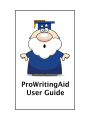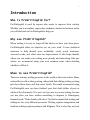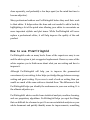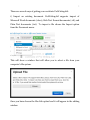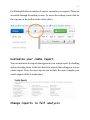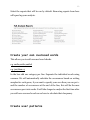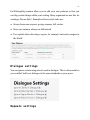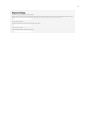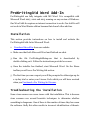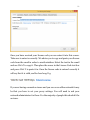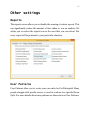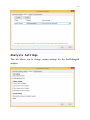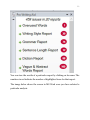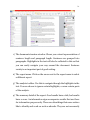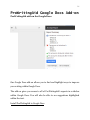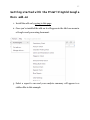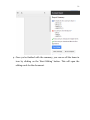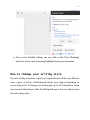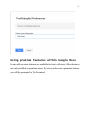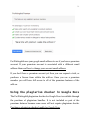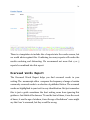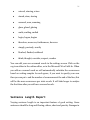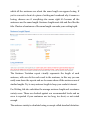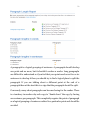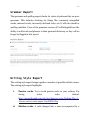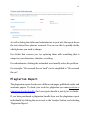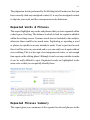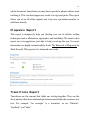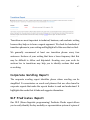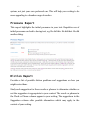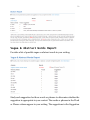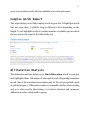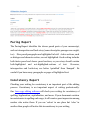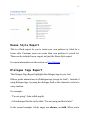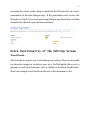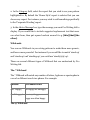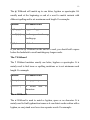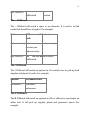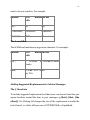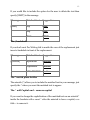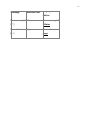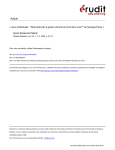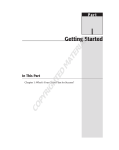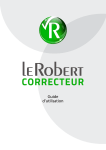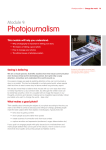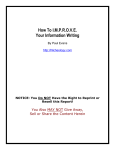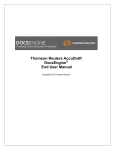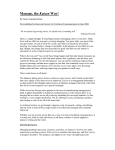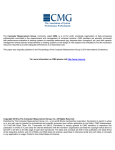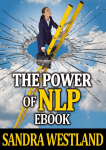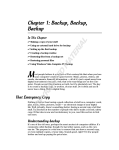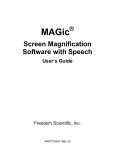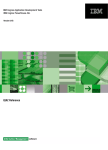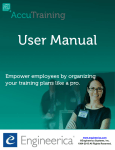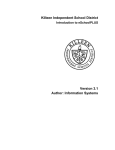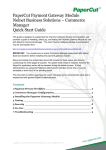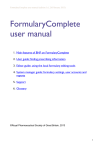Download Introduction - ProWritingAid
Transcript
1
Introduction
Who is ProWritingAid for?
ProWritingAid is used by anyone who wants to improve their writing.
Whether you're an author, copywriter, academic, student or business writer
you will find tools in ProWritingAid to help you.
Why use ProWritingAid?
When writing it is easy to forget all the advice we have ever been given.
ProWritingAid offers an objective eye on your work. It uses statistical
measures to help identify poor readability, overly wordy sentences,
overused words, and other areas for improvement. It also helps identify
where you can make your writing more punchy and interesting. Like any
advice, we recommend using your own common sense when deciding
whether to follow it.
When to use ProWritingAid?
There are as many writing processes in the world as there are writers. Many
writers like to edit as they go along, others find that editing as they go along
just slows them down and they never finish. We would recommend using
ProWritingAid once you have finished your first draft (either of part or
whole of the document). It is not a tool you use as you are writing, but one
you use after you have written something to improve it. Hemingway
famously said: "Write drunk; edit sober". By this he meant that writing and
editing are two very different processes. Writing requires imagination and
freedom; editing requires patience and diligence. This is why they are best
2
done separately, and preferably a few days apart (so the mind has time to
become objective).
Many professional authors use ProWritingAid before they send their work
to their editor. It helps reduce the time and cost needed to edit a book by
highlighting a lot of the quick wins allowing your editor to concentrate on
more important stylistic and plot issues. While ProWritingAid will never
replace a professional editor, it will help improve the quality of the end
product.
How to use ProWritingAid
ProWritingAid works on many levels. Some of the reports are easy to use
and the advice given is just a suggested replacement. However, some of the
advice requires you to think more about what you are writing and how to
improve it.
Although ProWritingAid will help you to improve the grammatical
correctness of your writing, it also helps you bridge the gap between average
writing and great writing. If you were to read a book on writing then you
would see much of the same advice re-iterated there. The difference is that
ProWritingAid helps you identify the weaknesses in your own writing. It is
the ultimate objective eye.
ProWritingAid's advice results from statistical analysis, machine learning,
and our proprietary algorithms. ProWritingAid helps you spot the things
that are difficult for a human to spot. It can run a statistical analysis on your
whole document and quickly identify areas for improvements, something
3
that would take a human copy editor much longer to do. Whilst you''ll find
much of the advice useful, you will need to exercise caution when applying
it. As with any advice you should use your own common sense before taking
it. This is why ProWritingAid doesn't include the option to take all of the
advice, just as you would never accept a translation from Google translate as
correct. A computer can never hope to capture all of the finer nuances of the
English language. There are, however, some things that computers are
better at than humans.
The premium version of ProWritingAid
A lot of writers aren't in it for the money; that's why we offer many of the
features of ProWritingAid for free. However, we have to make enough to
support those free users, so we also offer a premium version. Many people
just get by on the free version, but if you're editing a large amount of text
then the premium version will save you hours of your time. Our users
estimate that the premium version reduces the time needed to edit by 50%.
At $35 for a year of premium access that's the same as just one hour of a
professional copy-editor's time.
Everybody values their time differently so we'll let you work out if the
premium version is right for you. The benefits of the premium version are:
● Highlight and edit text within the text editor (using the premium
toolbar). Suggestions are highlighted in your editable text so you can
speed up your editing.
● Choose from suggestions for grammar and spelling issues. Speed up your
editing by choosing from a list of suggestions.
4
● Create your own overused words and powerful text search patterns.
Customize the editor to your preferences. Set-up your own House Style.
● Use ProWritingAid directly in Microsoft Word (2007+ on Windows).
Great for those of you who love using MS Word.
● Use ProWritingAid directly in Google Docs. Highlight suggestions right
in Google Docs.
● Faster due to higher priority analysis.
● Extra reports only available to premium members (Combo Report, NLP
Predicates, Corporate Wording, Pronouns, etc.)
● Exclude results in dialogue to reduce false positives. Very useful for
creative writers.
● No adverts in your analysis.
Which version of English
ProWritingAid works with both British and American English. The
approach we take is to highlight any inconsistent spelling in the Consistency
Report. Hence, if you've used color (US spelling) and flavour (UK spelling)
you will see an error. We hope to add support for other variations of English
spelling.
5
Getting started
Improve your writing
ProWritingAid helps you improve your writing. It brings the advice you
might receive in a book or class on writing into the word-processor.
The advice it offers is based on the process that an experienced writer would
undertake probably subconsciously (or consciously) to improve their work.
By using ProWritingAid over time you should build up those processes in
yourself. Many writers tell us they become better writers by using
ProWritingAid.
ProWritingAid is available online, in Microsoft Word, and in Google Docs.
The next few chapters discuss how to use each of these. Feel free to skip
ahead to the one you are interested in.
ProWritingAid online
ProWritingAid for MS Word
ProWritingAid for Google Docs
Alternatively, you may prefer to read about all of the reports first.
6
ProWritingAid online
ProWritingAid includes an online editing screen (there is also an add-in for
Microsoft Word, Google Docs, and WordPress – the popular blogging
platform).
The online editing screen can be found here:
http://prowritingaid.com/en/Analysis/Editor
The online editing screen
Here is an image of the online editing screen with some useful items
highlighted.
Getting your text into ProWritingAid
There are several ways of getting your work into ProWritingAid:
7
There are several ways of getting your work into ProWritingAid:
i) Import an existing document. ProWritingAid supports import of
Microsoft Word documents (.docx), Rich Text Format documents (.rtf), and
Plain Text documents (.txt). To import a file choose the Import option
from the Document menu.
This will show a window that will allow you to select a file from your
computer's file system.
Once you have chosen the file click upload and it will appear in the editing
window.
8
ii) Copy and Paste – this is the easiest way to get text into the editor. We
suggest using the shortcut keys Ctrl+C for Copy (Cmd+C on Mac) and
Ctrl+V to Paste (Cmd+V on Mac). Copy the text you wish to edit from the
application in which you have it and then click in the editor window and
press Ctrl+V (Cmd+V) to paste the text. When copying and pasting between
Word and ProWritingAid best results will be achieved if you have your
Normal style correctly set to the style of your text, e.g. if you are using
double spaced 12pt Courier then set this as your normal style and copy and
paste will not lose your styling. For more information please read this
article:
http://www.pcworld.com/article/227098/how_to_update_the_normal_st
yle_in_microsoft_word.html
iii) Write in the editor – some users choose to do all their writing in the
editor. There is the option to save your writing and retrieve text that you
have written just as you would any document.
Running your first free analysis
Once you have your text in the editing window you are ready to run your
first analysis. Press the blue 'Analyze' button. A window will appear while
the analysis is being run. Please take the time to share the website with your
friends and colleagues who would benefit from this free service.
Once the analysis is complete the processing window will disappear and you
will be show the summary screen for your analysis. This will give you an
immediate overview of any issues and suggestions found in your writing.
Please remember that ProWritingAid isn't just about finding errors though;
it's about highlighting potential areas for improvement. Therefore some
9
reports do not tag things as errors even though they might be areas for
improvement.
For example, in the writing style report you will find
highlighted all the adverbs in your text. Adverbs are not necessarily bad but
many writers like to substitute a stronger verb where they have used an
adverb + a weak verb. Therefore, adverbs are not flagged as errors but you
may find benefits from looking through the report. Over time you will come
to understand which reports are the most useful for you as an individual and
will go directly to those.
The screen after you have run an analysis shows a summary of the reports.
A summary of the key information for each report is shown in the right hand
pane. You can access each of the reports by clicking on its name in the left
hand pane. Your text remains in the 'My Text' tab and you can go back to it
at any time.
Running a premium analysis
10
Whereas the results of a free analysis come in as a read-only report, the
premium editor will highlight your results within your text. This makes it
much easier to locate and edit issues that need addressing. With the
premium analysis you can also run each report individually creating a much
faster analysis turnaround. Premium reports will save you about 50% of
your editing time. With the premium analysis you can also run each report
individually.
The premium version online is accessed via the premium toolbar.
The buttons on the premium toolbar allow you to run each report
individually. It should be fairly obvious which buttons correspond to which
report but if you need to you can hover over the button to see a tooltip with
the report name. The button at the end that looks like an eraser will remove
the markings in your text.
Clicking on one of the buttons analyzes your text. Each report will highlight
the relevant parts of your text. You will then be able to either edit directly or
select from a list of suggestions.
11
As well as a list of suggestions you will also see the three options to ignore
the mistake. These allow you to ignore certain items from the report. Not
everyone will like every suggestions made by ProWritingAid, so you can
"train" ProWritingAid just to give you suggestions that you find useful.
●
Ignore – just ignore this once
●
Ignore all – ignore all similar occurrences in this text
●
Ignore always – ignore all similar occurrences always.
There is also an option to see the word in a thesaurus, useful for when you
need to find an alternative word.
Customizing your reports
12
ProWritingAid offers a number of ways to customize your reports. These are
accessible through the settings screen. To access the settings screen click on
the cog icon on the toolbar in the online editor.
Customize your combo report
You can customize the reports that appear in your combo report by checking
and un-checking items in this list. Select the reports that will appear in your
combo report. Note: the more reports you include, the more complex your
combo report will be to understand.
Change reports in full analysis
13
Select the reports that will be run by default. Removing reports from here
will speed up your analysis.
Create your own overused words
This allows you to add overused word checks.
e.g. smile,smiles,smiled
e.g. just,then=4
In the box add one category per line. Separate the individual words using
commas. We will automatically calculate the occurrences based on writing
samples for each genre, if you want to specify your own then you can put =
and the number of occurrences at the end of the line; this will be the max
occurrences per 1000 words. It will take longer to analyze the first time after
you add new overused words as we have to calculate their frequency.
Create user patterns
14
ProWritingAid premium allows you to add your own patterns so that you
can flag certain things within your writing. Many organizations use this for
creating a 'House Style'. Examples of house style rules are:
● Always lowercase seasons: spring, summer, fall, winter.
● Never use autumn, always use fall instead
● Use capitals when denoting a region, for example 'university mergers in
the North'
Dialogue settings
You can ignore certain categories of word in dialogue. This is often useful as
you wouldn't hold your dialogue to the same standards as your prose.
Repeats settings
15
16
ProWritingAid Word Add-In
ProWritingAid can fully integrate with MS Word. It is compatible with
Microsoft Word 2007, 2010 and 2013 running on any version of Windows.
Our Word Add-In requires an internet connection to work. Our Add-In will
not work in Word Starter edition because that doesn't allow add-ins.
Installation
This section provides instructions on how to install and activate the
ProWritingAid Add-In for Microsoft Word.
1.
Download the add-in from our website.
2. Make sure that both Microsoft Word and Outlook are shut.
3. Run
the
file
ProWritingAidSetup.exe
that
is
downloaded
by
double-clicking on it. Follow the instructions provided on screen.
4. Once the installer has finished, start Microsoft Word. On the Home
toolbar you will see a Pro Writing Aid section.
5. The first time you run a report you will be prompted to either sign-up for
a 14-day trial or enter your License Code which you will have received
when you Purchased a Pro Writing Aid License.
Troubleshooting the installation
Some virus scanner can cause issues with the installation. This is because
virus scanners use several heuristic techniques to determine whether
something is dangerous. One of these is the number of times they have seen
the software. Sadly this often results in incorrect identification of threats.
17
All our downloads are digitally signed by our parent company (Orpheus
Technology Ltd). Once software is signed there is no way for it to be
tampered with or infected with a virus. You can therefore be sure that the
software you download from our site is virus free. You may need to disable
you virus checker, and/or windows defender before installing our software.
Only do this if you experience issues with the installation.
Getting started
Once you have installed ProWritingAid you will see an extra toolbar on the
right hand side of your Home toolbar.
This toolbar gives access to the functionality of ProWritingAid. The first
time that you click the wand button you will be presented with the
opportunity to either apply for a 14-day free license, or to enter an existing
license code. The screen where you enter your license code is the settings
screen, that can also be accessed by clicking on the icon that looks like a cog.
18
Once you have received your license code you can enter it into this screen.
Take care to enter is correctly. We advise you to copy and paste your license
code from the email in order to avoid mistakes. Select the text in the email
and use Ctrl+C to copy it. Then place the cursor in the License Code text box
and press Ctrl+V to paste it in. Once the license code is entered correctly it
will say that it is valid, and for how long. E.g.
If you are having connection issues and you are on an office network it may
be that you have to set your proxy settings. You will need to ask your
network administrator for these. For the majority of people this shouldn't be
an issue.
19
Other settings
Reports
The reports screen allows you to disable the running of certain reports. This
can significantly reduce the amount of time taken to run an analysis. We
advise you to reduce the reports run to the ones that you care about. Not
every report will be pertinent to your particular situation.
User Patterns
User Patterns allow you to create your own rules for ProWritingAid. Many
people struggle with specific issues, or need to conform to a specific House
Style. For more details about user patterns see the section on User Patterns.
20
Analysis Settings
This tab allows you to change certain settings for the ProWritingAid
analysis.
21
The settings are:
View Settings
i)
Show Structure Report – allows you to turn of the structure pane
on the left of the document window.
ii)
Clear Marking on Print – when you print your ProWritingAid
document it will not show any of the ProWritingAid highlights.
Dialogue Settings
Dialogue settings allow you to ignore certain parts of the analysis within
dialogue. Some parts of the analysis are not relevant when you are writing
dialogue between characters and you may wish to disable them.
Repeat Settings
When highlighting repeated words and phrases ProWritingAid will only
highlight those that are less than a specified distance apart. Some users may
wish to increase this distance. The greater the distance the more repeats
that will be shown.
Overused Words
The overused words tab allows you to specify your own overused words to
appear in the analysis. Whilst the basic analysis includes many commonly
overused words each writer will have their own favorites. ProWritingAid
will automatically generate a rate for you based on sample of the writing
style that you have chosen, or you can specify your own rate.
22
Using the Word Add-In
Once you have opened a document in MS Word and have run an analysis
the results will be shown in the task pane on the right hand side of the
screen.
23
You can view the results of a particular report by clicking on its name. The
numbers in red indicate the number of highlighted issue for that report.
The image below shows the screen in MS Word once you have selected a
particular analysis.
24
1) The document structure window. Shows you a visual representation of
sentence length and paragraph length. Sentences are grouped into
paragraphs. Highlights in the text will also be reflected in this so that
you can easily navigate your way around the document. Sentence
variety is an important part of good writing.
2) The report name. Click on the arrow next to the report name to select
a different report.
3) The analysis toolbar. Use this to navigate through the highlights in the
text. You can choose to ignore certain highlights, or even certain parts
of the analysis.
4) The summary detail of the report. Good results have a tick, bad results
have a cross. An information sign accompanies results that are there
for information purpose only. These are often things that some writers
like to identify and work on such as adverbs. They are not necessarily
25
bad but you may want to be conscious of them. The color of the flag
corresponds with the color of the highlights in the text so you can
easily relate the summary items to the highlights.
5) The report description. Details what is shown by the report and give
you access to more information about the report.
6) Highlights in the main body of the text. You can use the rubber tool on
the ProWritingAid toolbar to remove these.
26
ProWritingAid Google Docs Add-on
ProWritingAid add-on for Google Docs
Our Google Docs add-on allows you to find and highlight ways to improve
your writing within Google Docs.
The add-on gives you access to all of ProWritingAid's reports in a sidebar
within Google Docs. You will also be able to see suggestions highlighted
within the text.
Install ProWritingAid to Google Docs
27
Getting started with the ProWritingAid Google
Docs add-on
1. Install the add-on by going to this page.
2. Once you've installed the add-on it will appear in the Add-ons menu in
a Google word-processing document.
3. Select a report to run and your analysis summary will appear in a
sidebar like in this example.
28
4. Once you're finished with the summary, you can see all the items in
turn by clicking on the 'Start Editing' button. This will open the
editing cards for the document.
29
5. Once you've finished editing, you can click on the 'Clear Markings'
button to remove any remaining highlights from your document.
How to change your writing style
If you're writing a business report your requirements will be very different
from a piece of fiction. ProWritingAid tailors your reports depending on
your writing style. To change your writing style go to the 'Preferences' menu
item towards the bottom of the ProWritingAid menu. You can choose from
several writing styles.
30
Using premium features within Google Docs
In our add-on some features are available for free to all users. Other features
are only available to premium users. If you try and access a premium feature
you will be prompted to 'Go Premium'.
31
ProWritingAid uses your google email address to see if you have a premium
account. If your premium account is associated with a different email
address then read how to change your account email address.
If you don't have a premium account yet then you can request a trial, or
purchase a license from within the add-on. Once you are a premium
member you will have full access to all of the premium features of the
add-on.
Using the plagiarism checker in Google Docs
The ProWritingAid plagiarism checker for Google Docs is available through
the purchase of plagiarism bundles. It is not included as part of the
premium features because some users will not require plagiarism checks.
Purchase a plagiarism checker bundle for Google Docs.
32
33
The Reports
Each report in ProWritingAid is designed to look at a different aspect of
your writing. Some reports (such as the Corporate Wording report) may not
be relevant to your particular style of writing and can be ignored. Other
reports (such as the NLP predicates report) might only be relevant at
particular times. You might develop a particular order in which you use the
reports over time. For instance, the repeated words report is often used as a
last check after all your other editing has been done.
Below is a summary of each report and how to use the results.
Combo Report
Before listing all of the available reports, you should be aware that you can
combine whichever reports you want into one report using the combo
report. The combo report is a great way of combining your favorite reports
into one so that you only need to do one editing pass over your text. The
Combo Report is configurable for premium members. You can configure
which reports are shown by going to the settings screen.
34
There is a temptation to include lots of reports into the combo screen, but
we would advise against this. Combining too many reports will render the
results confusing and distracting. We recommend not more that 4 or 5
reports be combined into this report.
Overused Words Report
The Overused Words Report helps you find overused words in your
writing. The manuscript editor compares the frequency of usage of certain
commonly overused words to a selection of published fiction. The overused
words are highlighted in your text for easy identification. But just remember
this is just a guide sometimes the best writing come from ignoring this
guidance. Just think of the famous: "It was the best of times, it was the worst
of times, it was the age of wisdom, it was the age of foolishness" some might
say that 'was' is overused, but they would be wrong.
35
There are several words commonly overused. Examples are: have/had,
feel/felt/feeling, it/there, knew/know, just/then, maybe, smell/taste,
watch/notice/observe, (was/were - the dreaded passive voice). These are
words we use all the time when we speak but if we want our writing to stand
out we need to not overuse them on the page. Note, this doesn't mean
eliminate, just not overuse. These are what we fall back on when we're
lacking inspiration. Targeting sentences containing overused words for
re-writing will help improve your writing.
The words that are overused are shown in red. You can choose to not
highlight them by unselecting the check box next to the word.
If you have a premium license then you can add your own overused words.
Many writers have particular words they overuse and so having the ability to
add your own is valuable. Some examples of custom overused words used by
some writers are:
●
some, something, someone, somewhat, somehow, somewhere
36
●
winced, wincing, wince
●
stared, stare, staring
●
scanned, scan, scanning
●
glare, glared, glaring
●
smile, smiling, smiled
●
begin, began, begins
●
therefore, moreover, furthermore, however
●
simply, precisely, exactly
●
blushed, flushed, reddened
●
think, thought, consider, suspect, wonder
You can add your own overused words in the settings screen. Click on the
cog icon either in the online editor, or in the Microsoft Word Add-In. When
you add an overused word we will automatically calculate the occurrences
based on writing samples for each genre, if you want to specify your own
then you can put = and the number of occurrences at the end of the line; this
will be the max occurrences per 1000 words. It will take longer to analyze
the first time after you add new overused words.
Sentence Length Report
Varying sentence length is an important feature of good writing. Some
sentences should be long and flowing; others, short and punchy. Passages in
37
which all the sentences are about the same length can appear boring. If
you've ever sat in front of a piece of writing and wondered why it seems so
boring, chances are if everything else seems right it's because all the
sentences are the same length. Sentence length must ebb and flow like the
tide. Clusters of sentences of the same length can make your writing tepid.
The Sentence Variation report visually represents the length of each
sentence, with one dot for each word in the sentence, in this way you can
easily scan down the reports and see for areas where all the sentences are of
similar lengths. Try to vary sentence length to keep your reader's interest.
Pro Writing Aid also calculates the average sentence length and a sentence
variety score. These are checked against our recommended levels and an
error is reported if your sentences are too long, too short, or not varied
enough.
The sentence variety is calculated using a concept called standard deviation.
38
This is a mathematical measure of variety from the average. The higher the
standard deviation, the higher the variation in your sentence lengths.
ProWritingAid also checks your work for long sentences. Long sentences are
often hard to understand and should be shortened them for clarity.
It's difficult to accurately split sentences up. Abbreviations, such as etc. can
cause confusion and cause difficulty. Also text written in dialog can be
difficult to split into sentences. ProWritingAid uses statistics to work out
sentence limits but it can't always be 100% correct so please let us know if it
fails to split a sentence correctly and we'll try to improve our algorithm.
Paragraph Length Report
The paragraph length report is very similar to the sentence length report in
its concept. It will highlight overly long paragraphs.
39
A paragraph is a logical grouping of sentences. A paragraph should develop
one point and no more, but it shouldn't confuse a reader. Long paragraphs
are difficult to understand so if you feel that your point needs over five or six
sentences to develop it then you should try to find a logical place to split the
paragraph. If you are talking about a different point at the end of a
paragraph than at the start this is a sign that the paragraph should be split.
Conversely, many short paragraphs can become boring for the reader. There
is a tendency in modern day web-copy to "dumb down" the copy by having
one sentence per paragraph. This completely negates the point of paragraph
as a logical grouping of sentences related to a particular point and should be
avoided.
40
Grammar Report
The grammar and spelling report checks for 1000s of patterns that are poor
grammar. This includes checking for things like commonly misspelled
words, misused words, incorrectly declined verbs, etc. It will also check for
spelling mistakes. Users of the premium version of ProWritingAid have the
ability to add words and phrases to their personal dictionary so they will no
longer be flagged in this report.
Writing Style Report
The writing style report brings together a number of possible stylistic issues.
The writing style report highlights:
i.
Passive verbs. Try to avoid passive verbs in your writing. Use
strong
active
verbs
instead.
http://prowritingaid.com/art/264/Improve-your-Writing-Tip--3--Favour-active-verbs.aspx#.UoyzRMTwYy4
ii.
Hidden verbs. A verb changed into a noun accompanied by a
41
weak
verb.
Try
to
avoid
these:
http://prowritingaid.com/art/265/Improve-your-Writing-Tip--2--Don-t-hide-your-verbs%2c-rejoice-in-them.aspx#.UoyztsTwYy4
iii.
Adverbs. Not always bad but tend to be overused. Often you can
just
use
a
stronger
verb
for
more
impact.
http://prowritingaid.com/art/266/Improve-your-Writing-Tip--1--Favour-strong-verbs-over-adverbs.aspx#.Uoy0FsTwYy4
iv.
Repeated sentence starts. Although sometimes used for
emphasis in speech writing, repeating sentence starts can produce
boring
writing.
http://prowritingaid.com/art/250/Improve-your-Writing-Tip--17--Don-t-repeat-sentence-starts.aspx#.Uoy0ZcTwYy4
Sticky Sentence Report
Sticky sentences are ones containing a high percentage of sticky words.
Sticky words are the 200 most common words in English (excluding the
42
personal pronouns). Sticky words are used to link nouns, verbs, adverbs and
adjectives. Almost every document could benefit from a reduction in the
number of sticky words. ProWritingAid highlights sticky sentences to help
you improve your writing. Hover over the sentence to see the percentage of
sticky words.
Words drive your writing. Always strive to use strong verbs and reduce your
reliance on adjectives. You can think of the glue words as the empty space in
your writing. The more of them there are the more empty space you readers
must pass through to get to the actual meaning. By cutting down sticky
words in your sentences you help expose the true meaning and make the
reader's job easier.
The sticky sentence report will highlight any sentences in your writing that
contains a high percentage of sticky words. It will also highlight those sticky
words for you. Try to reduce the number of sticky words in your sentence to
improve its clarity.
Example
Original: I was able to use the information that I have in my files and spoke
43
to a number of people about the problem and managed to resolve the
problem.
Glue Words: 58% - Sentence Length 29 words
Redraft: I resolved the problem using my contacts and the available
information.
Glue Words: 36% - Sentence Length 11 words
The redraft saves 18 words in a 29-word sentence.
Clichés and Redundancies
Our cliché and redundancy finding tool helps you to find clichés and
redundancies in your text. Clichés and redundancies make your writing
sound amateurish. George Orwell in his rules of writing said: "Never use a
metaphor, simile, or other figure of speech which you are used to seeing in
print". Clichés are often the result of lack of imagination or laziness, and, as
Orwell says are often "merely used because they save people the trouble of
inventing phrases for themselves." Try to come up with a new analogy or
metaphor wherever you have used a clichéd one. Examples of clichés: asleep
at the wheel, back in the saddle, barge right in, bored to tears.
44
As well as listing the clichés and redundancies in your text, the report shows
the text where these phrases occurred. You can use this to quickly decide
which phrases you need to change.
For clichés that concern you, try replacing them with something that is
unique to your characters, situation, or setting.
For redundancies, deleting the redundant word usually solves the problem.
For example: "He reversed the car back" can be simplified to "He reversed
the car".
Plagiarism Report
The plagiarism report checks over a billion web-pages, published works, and
academic papers. To check your work for plagiarism you must purchase a
plagiarism checker bundle. Our lowest price bundle is just $5 for 10 checks.
If you have purchased a plagiarism bundle then run the plagiarism report
individually by clicking the arrow next to the 'Analyze' button, and selecting
'Plagiarism Report'.
45
The plagiarism checks performed by ProWritingAid will make sure that you
have correctly cited any unoriginal content. It is easy for unoriginal content
to slip into your work, and the consequences can be disastrous.
Repeated Words & Phrases
This report highlights any words and phrases that you have repeated within
a short space of writing. The distance in which to look for repeats is editable
within the settings screen. Common words are not included in the analysis,
otherwise there would be too much noise. Duplicating or repeating a word
or phrase too quickly is an easy mistake to make. If you've just used a word
then it will be active in your mind and so you can easily use it again without
even realizing. This is a key sign of an inexperienced writer, or not enough
time spent on the editing phase! Although it can be an easy mistake to make
it can be really difficult to spot. Duplicated words are highlighted in the
same color so that you can quickly identify them.
Repeated Phrases Summary
This report gives you a summary of the repeated words and phrases in the
46
whole document. Sometimes you may have repeated a phrase without even
realizing it. This can also happen as a result of a copy and paste. This report
allows you to see all of the repeats and, if you are a premium member, to
edit them directly.
Eloquence Report
This report is designed to help you develop your use of stylistic writing
techniques such as alliteration, epistrophe, and hendiadys. The items in this
report are not suggestions, just aids to help you along the way. For more
information we highly recommend the book: The Elements of Eloquence by
Mark Forsyth. This report is for advanced users only.
Transitions Report
Transitions are the cement that holds our writing together. They are the
short phrases that draw relationships between and within the sentences in a
text. For example, "for example" is a transition, as are "likewise",
"similarly", and "thus".
47
Transition are most important in technical, business, and academic writing
because they help us to form a cogent argument. We check for hundreds of
transition phrases in your writing and highlight all of the ones that we find.
We generally recommend at least one transition phrase every four
sentences. Sections of your writing that have a lower frequency that this
may be difficult to follow and disjointed. Scouting over your work for
sections low in transitions may help you to identify sections that need
re-working.
Corporate Wording Report
The corporate wording report identifies places where wording can be
simplified. It concentrates on words and phrases that are often found in
corporate reports that make the reports harder to read and understand. It
highlights the words that it finds and suggests alternatives.
NLP Predicates Report
Our NLP (Neuro-linguistic programming) Predicate Words report allows
you to easily identify the key modality or representation system of a piece of
48
text. NLP is an approach to communication, personal development, and
psychotherapy created by Richard Bandler and John Grinder in California,
United States in the 1970s. Its creators claim a connection between the
neurological processes ("neuro"), language ("linguistic") and behavioral
patterns learned through experience ("programming") and that these can be
changed to achieve specific goals in life.
Our NLP Predicate Words Report highlights the predicate words in a piece
of text. Predicate words are the words and phrases in NLP (primarily verbs,
adverbs and adjectives) that reveal the representational system of the
writer.
The primary sense based representation systems in NLP are:
● Visual
● Auditory
● Kinesthetic
● *Smell and taste are a minor representation system
In addition we can encode our experiences in words. This representation
system is known as 'auditory-digital' and is the 4th main representation
system in NLP.
If you are analyzing a document written by someone else then this will show
you their preferred representational system. This may help you tailor your
writing to build rapport.
If you do not know the preferred representation system of the reader of your
writing then you should aim to include words from all of the representation
49
system, not just your own preferred one. This will help your writing to be
more appealing to a broader range of readers.
Pronouns Report
This report highlights the initial pronouns in your text. Repetitive use of
initial pronouns can lead to boring text, e.g. He did this. He did that. He did
another thing.
Diction Report
Provides a list of possible diction problems and suggestions on how you
might revise them.
Study each suggestion for those words or phrases to determine whether or
not the suggestion is appropriate in your context. The words or phrases in
the Word or Phrase column appear in your writing. The suggestions in the
Suggestion column offer possible alternatives which may apply in the
context of your writing.
50
Vague & Abstract Words Report
Provides a list of possible vague or abstract words in your writing.
Study each suggestion for those words or phrases to determine whether the
suggestion is appropriate in your context. The words or phrases in the Word
or Phrase column appear in your writing. The suggestions in the Suggestion
51
column offer possible alternatives which may apply to your writing.
Abstract Words
An abstract noun denotes an intangible, such as a quality or state. A
concrete noun denotes the person or thing that may possess that quality or
be in that state. For example: man is concrete and humanity is abstract,
brain is concrete and thought is abstract. Abstract nouns are necessary in
their proper places, but should not be used to excess. Using abstract nouns
to excess:
● Makes statements indirect, and therefore their meaning is more
difficult to grasp. The commonest form is to make an abstract noun
the subject of a sentence where a concrete noun would be more
natural, for example, "was this the realization of an anticipated
liability?" instead of "did you expect you would have to do this?"
● Second, abstract nouns have less precise meanings than concrete
ones, and therefore should be avoided as far as possible by those who
wish to make their meaning plain. There is not room for wide
variation in the interpretation by different people of such words as
house and ship. But there are many differences of opinion about
words such as 'liberty' and 'democracy'.
Ironically the vagueness of abstract words is one reason for their popularity.
It is harder to be precise. We are often tempted to prefer the safer obscurity
of the abstract.
Be specific or try to edit these words from your writing. Occasionally using
one of these words (say one a page) won't ruin your style. However, the
52
more you use these words, the less readable your writing becomes.
Complex Words Report
This report helps you to find complex words in your text. It highlights words
that are more than 3 syllables long in different colors depending on the
length. To not highlight words of a certain number of syllables just un-check
the box next to the count in the table at the top.
Alliteration Analysis
The alliteration analysis helps you to find alliteration words in your text
and highlights them. Alliteration is the repetition of a beginning consonant
sound. One of the most famous examples may be "Peter Piper picked a peck
of pickled peppers." Alliteration creates an enjoyable rhythm when reading
and so is often used in advertising, or to attract attention and comment.
Alliteration is also widely used in poetry.
53
Pacing Report
The Pacing Report identifies the slower paced parts of your manuscript,
such as introspection and back-story (some descriptive passages are caught,
too). Slow paced paragraphs are highlighted in bold. Active sections, such
as dialogue and character action, are not highlighted. Good writing includes
both faster paced and slower paced sections, so your story should contain
both highlighted
and
not-highlighted sections
of
text.
However,
introspection and back-story are better 'sprinkled' than 'dumped'. Be
careful if you have many paragraphs or pages of highlighted text.
Consistency Report
Checking your writing for consistency is an important part of the editing
process. Consistency is an important aspect of writing professionally.
Our free copy editing software will check your writing for consistency of
spelling, hyphenation, capitalization, and more. If your document contains
inconsistencies in spelling and usage, it will create a poor impression among
readers who notice them. If you use 'colour' in one place but 'color' in
another then people will notice this inconsistency in your writing.
54
Find spelling inconsistencies
There are over 1,700 spelling differences between UK English and US
English, with Canadian English sitting somewhere precariously between the
two. It is easy to mix spelling from the UK and the US. Our spelling
consistency software automatically finds and highlights where you have
used inconsistent spelling.
Find hyphenation inconsistencies
Inconsistent use of hyphenation can make a document appear less
professional. If you use 'long-term' in one place later use 'long term' then
this can reflect badly on your writing. Of course, it is not always a mistake to
use a hyphen in one place but not in another. For instance 'long-term plan'
and 'in the long term' would be correct. However these tend to be the
exceptions rather than the rule. Our free hyphenation consistency checking
software will highlight possible inconsistencies in your writing so that you
can easily check for errors. Inconsistent use of hyphens is a very frequent
error, over 60% of randomly sampled documents have some form of
hyphenation inconsistency.
Find capitalization inconsistencies
Some people like to argue about whether words like 'Yoga' should be
capitalized or not, but what's sure is that capitalization inconsistency
reflects badly on your professionalism as a writer. Of course there are cases
where this is valid, such as March and march, as a noun meaning the month
or a verb done by the army, but these are the exceptions rather than the
rules.
55
House Style Report
This is a blank report for you to create your own patterns in. Ideal for a
house style. Premium users can create their own patterns to search for.
These can be included in any report, not just the House Style report.
For more information see the section on User Patterns.
Dialogue Tags Report
The Dialogue Tags Report highlights the dialogue tags in your text.
Editors prefer minimal use of all dialogue tags (except for 'said'). Instead of
using dialogue tags, try using the dialogue itself or the character's action to
carry emotion.
For example:
- "I'm not going," John yelled angrily.
+ John thumped his fist on the table. "I'm not going and that's final."
In the second example, John's anger was shown, not told. When you're
56
reviewing the report results, keep in mind that the Wizard relies on correct
punctuation to find the dialogue tags. If the punctuation isn't correct, the
Wizard won't find it. If you are not seeing dialogue tags listed that you think
should be the check the punctuation near them.
Extra Functionality of the Editing Screen
Word Clouds
Word clouds are a great way of visualizing your writing. They can also make
for attractive images to include in your text. ProWritingAid allows you to
generate a word cloud from your text by clicking on the Word Cloud button.
Here's an example word cloud from the text of this document so far.
57
You can easily see the key themes of the text: ProWritingAid, writing, words,
analysis, and text stand out from the rest. Including a word cloud in an
article or blog post can easily help the reader to identify the key themes of
your article before they read it.
58
Miscellaneous
User patterns
ProWritingAid premium allows you add your own patterns so that you can
flag certain things within your writing. Many organizations use this for
creating a 'House Style'. Examples of house style rules are:
● Always lowercase seasons: spring, summer, fall, winter.
● Never use autumn, always use fall instead
● Use capitals when denoting a region, for example 'university mergers in
the North'
To add a pattern, fill in the following details:
1. In the Pattern field, enter the word or phrase you wish to find. The pattern
can include:
● lowercase letters, hyphens, apostrophes and spaces if you wish to match
on normal words without being case-sensitive,
● uppercase or lowercase letters with a backslash (\) in front of them
making them case-sensitive, and making the pattern more specific,
● any other keyboard characters provided you put a backslash (\) in front
of them to distinguish them as exact characters, or
● Wildcards (such as *?@) to make the pattern more general. Wildcards
are explained in more detail below.
59
2. In the Category field, select the report that you wish to see your pattern
highlighted in. By default the 'House Style' report is selected but you can
choose any report. For instance you may wish to add something specifically
to the 'Corporate Wording' report.
3. In the Advice Message box, type the message you want Pro Writing Aid to
display. If you would like to include suggested replacement text that users
can select from, then put square brackets around it e.g. [this][that][the
other].
Wildcards
You can use Wildcards in your string patterns to make them more generic,
and hence more powerful. For instance if you would like to match 'stand up'
and 'stands up' and 'standing up' you could use 'stand@@@ up'.
There are several different types of Wildcard that are understood by Pro
Writing Aid.
The * Wildcard
The * Wildcard will match any number of letters, hyphens or apostrophes in
a word or different words in a phrase. For example:
Pattern
Will match with
Are *happy /
are happy are unhappy
Are * happy /
are very happy are not
happy are often happy
The @ Wildcard
60
The @ Wildcard will match up to one letter, hyphen or apostrophe. It's
usually used at the beginning or end of a word to match variants with
different spelling and to set maximum word length. For example:
Pattern
Will match with
@@happy /
happy, unhappy
stand@@@ up stand
up,
/
standing up
le@d /
led, lead
stands
up,
If you use the @ Wildcard on the end of a word, you should add a space
before the backslash to avoid matching any longer words.
The ? Wildcard
The ? Wildcard matches exactly one letter, hyphen or apostrophe. It is
mainly used to find tense or spelling variations or to set minimum word
length. For example:
Pattern
Will match with
g?ve up /
give up, gave up
????????* /
all
words
over
8
characters
The # Wildcard
The # Wildcard is used to match a hyphen, space or no character. It is
mainly used to find hyphenation issues as it can detect words written with a
hyphen, as one joined word or as two separate words. For example:
61
Pattern
Will match with
under#secretary under-secretary
/
under
secretary
undersecretary
half#hearted / half-hearted
halfhearted
half
hearted
The . Wildcard
The . Wildcard is used to match a hyphen or space. It is used to find words
that should be joined as one word. For example:
Pattern
Will match with but not
under.secretary under-secretary or undersecretary
/
under secretary
half.hearted / half-hearted or
halfhearted
half hearted
The ^ Wildcard
The ^ Wildcard will match a hyphen or no character. Its main use is to find
words that should be two separate words. For example:
Pattern
Will match with but not
under^secretary under-secretary or under
/
undersecretary
secretary
62
half^hearted / half-hearted or
halfhearted
half
hearted
The ~ Wildcard
The ~ Wildcard will match a space or no character. It is used is to find
words that should have a hyphen. For example:
Pattern
Will
match but not
with
under~secretary under
/
under-secretary
secretary or
undersecretary
half~hearted / half
hearted or half-hearted
halfhearted
The ! Wildcard
The ! Wildcard will match an optional s. It is mainly uses to pick up both
singular and plural of words. For example:
Pattern
Will match with
conference! /
Conference
conferences
The S Wildcard
The S Wildcard will match an optional s with or without an apostrophe on
either side. It will pick up singular, plural and possessive nouns. For
example:
63
Pattern
Will
match
with
FayS face /
Fays face Fay's
face
Fays'
face
Fay face fay face
The = Wildcard
The = Wildcard will match any number, including decimal point and
commas. For example:
Pattern
Will
match
with
= cm /
6.25 cm 62,354
cm
The + Wildcard
The + Wildcard will match a single digit from 0 to 9. For example:
Pattern
Will
match
with
\6++ /
600 601 602 ...
699
The \ modifier
Using a \ before a character forces Pro Writing Aid to match only that exact
character. You can use this to match any non-alphabetic character other
than space, apostrophe and hyphen, or any alphabetic character where you
64
want to be case sensitive. For example:
Pattern
Will
match but not
with
\fay /
fay
Fay
\Conference / Conference
conference
\I\S\B\N /
Isbn
ISBN
The & modifier
The & Wildcard matches any uppercase character. For example:
Pattern
Will
match but not
with
& &* /
C
West or
B C west or b Franks
Franks
&&& /
FUN or GPA or fun
any TLA
Adding Suggested Replacements to Advice Messages
The [ ] brackets
To include suggested replacement text that users can choose from then put
square brackets around the item in your message e.g.[this], [that, [the
other]]. Pro Writing Aid changes the case of the replacement to match the
text it found, i.e. either all lowercase, all UPPERCASE or Capitalized.
65
If you would like to include the option for the user to delete the text then
specify [OMIT] in the message.
Message
Matched text
Suggestion
[cease]
stop
Stop
Stop
Stop
STOP
STOP
The \ backslash
If you don't want Pro Writing Aid to match the case of the replacement just
insert a backslash in front of the replacement.
Message
Matched text
Suggestion
[\Section]
department
Section
Department
Section
DEPARTMENT
Section
The * match place-holder
The asterisk (*) allows you to include the matched text in your message, just
specify the * where you want the matched text to appear.
The ^ add Capital and ~ remove capital
If you want to change the capitalization of the matched text use an asterisk *
inside the brackets with a caret ^ after the asterisk to force a capital, or a
tilde ~ to remove it.
66
Message
Matched text
Displayed
advice
Use
a
capital pilates
[*^]
Use
[*~]
Use
a
capital
Pilates
lowercase Yoga
Use
yoga
lowercase
67
FAQs
Word Add-In FAQs
Where can I download your Word Add-In?
The Add-In can be downloaded from Word Add-In.
What versions of Word does the Word Add-In work in?
The Word Add-In works for Word 2007, 2010, and 2013 on Windows.
I'm a Mac user. Why is there no Add-In for the Mac?
Microsoft Word on Mac doesn't have the same framework for Add-Ins that
Word on Windows does. We therefore can't create an Add-In. We'd love to
but it's just not possible.
I just installed an update and now the ProWritingAid toolbar has
disappeared?
This can happen sometimes if the update hasn't installed correctly. Please
follow these steps:
● Go to Start Menu -> Control Panel -> Add Remove Programs
● Locate the entry for ProWritingAid and click uninstall
● Make sure that both Microsoft Word and Outlook are closed.
● Re-run the Add-In installer.
The ProWritingAid plugin has disappeared from my toolbar
This can happen sometimes if Word tries to disable the add-in. Please follow
68
these steps:
● Go to the File Menu in Word, or the large colored button in the top
left, depending on your version.
● Select Options
● Select Add-Ins
● Click on the Manage COM Add-Ins button at the bottom of the
window
● Make sure that ProWritingAid is checked
I tried that and it didn't work. ProWritingAid is listed in my
Disabled Add-Ins
This can happen sometimes if Word tries to disable the add-in. Please follow
these steps:
● Go to the File Menu in Word, or the large colored button in the top
left, depending on your version.
● Select Options
● Select Add-Ins
● Where it says 'Manage COM Add-Ins' open the drop-down list and
click on 'Disabled Items' at the bottom
● Select ProWritingAid in the window that appears and select 'Enable'
● You may also need to check it in the 'Manage COM Add-Ins' option as
above
69
The text still contains color highlights. How can I get rid of
them?
If the rubber icon on the toolbar is not working to clear your highlights then
the easiest way to remove them is to select the text and press Ctrl+Space.
This will revert the text to the 'default' style for your document. It is best
practice to have this set up as the main style you are using for your text. If
you
are
unsure
of
how
to
do
this
then
please
follow
these
instructions:http://www.pcworld.com/article/227098/how_to_update_th
e_normal_style_in_microsoft_word.html
Norton, or another anti-virus, says the Add-In is dangerous.
Should I believe it?
Norton is notorious for causing issues with Word Add-Ins. Norton relies on
a set of heuristics to determine whether something is dangerous. Sadly, one
of these is how many times it has seen the same add-in. This is obviously a
major issue for smaller software vendors such as ourselves. Norton installs
its own plugin to Word that you can't see that in the words of Microsoft
"may cause performance issues, the inability to open files within Office, or
the inability to install some Office programs."
This
Microsoft
knowledge
base
article
may
help: http://support.microsoft.com/kb/329820
We would recommend that you disable the Norton Office add-in and then
try to install the software.
Also if you're interested have a read of this article which may make you
think you are wasting your money on Norton. It reveals some of the
70
specious
marketing
tactics
used
by
vendors
of
anti-virus
software.http://www.codinghorror.com/blog/2007/12/blacklists-dont-wor
k.html
How do I uninstall the Pro Writing Aid Microsoft Word Add-In?
1. Go to Control Panel
2. Choose Add/Remove programs
3. Select ProWritingAid and click Uninstall
Account FAQs
How do I change my account email address?
You can change the email address associated with your account at any time.
1. Log in to your account.
2. Click on your username in the top right hand corner of the screen.
3. Follow the 'Edit my user details' link.
4. Change your email address and hit 'Save'.
5. Check your email for a link to confirm your new email address.
I've lost my license code. How do I find it?
1. Log in to your account.
2. Click on your username in the top right hand corner of the screen.
3. Under 'Your Membership' you will see your license code.
71
Security FAQs
At Pro Writing Aid we take security extremely seriously. Our website is run
by writers for writers so we appreciate your concerns. Some of the questions
we get asked about security are:
Is my work retained when I use your editing software?
No. We never keep any work. Even if it causes an unexpected error in the
system, we still have to ask the user to supply us with the text so we can
identify the problem. We run thousands of analysis requests every day and
none of them are stored on our servers. We give you our word, as fellow
writers.
Is my work secure when using your annotation service?
Yes, totally. If you have asked for it to be. We have three levels of security for
our annotation service:
● Super-high-max secure: Only users that you have invited to see
your work and that have also logged in through our security system
may view your work. This is the belt-and-braces approach and may
deter some of your potential beta-readers as they will have to register
on the site.
● Secure (the default): Only users that you have sent a link to can see
your work and comment on it. They links that we send are for all
intents and purposes unguessable! We worked it out once and it
would take a computation grid using 1/10th of the world's energy for a
year to guess your link, or put in other words, you're more likely to win
jackpot on the lottery 10 weeks in a row.
72
● Public: Your story is visible to anybody. Many people like to publish
their initial chapters to a wider audience. This has a number of
benefits including spotting more errors, and building a following
Will my text be indexed by Google (and other Search Engines) if I
make it public?
No. We use a file called Robot.txt to make sure that search engines don't not
index your work. You can be certain that the content of your work will not
appear in Google. You therefore don't have to worry about duplicate content
issues that may arise. For more information about how Google uses
Robot.txt please read: Info about Robots.txt
73
Contact and Support
About the company
Orpheus Technology is the parent company of ProWritingAid. We're a small
company based in the United Kingdom.
Technical support
This is available through a number of different channels.Always remember
to check the FAQ online to see if your question is answered there:
http://prowritingaid.com/en/App/FAQ
If you don't find the answer to your question there, please feel free to send
us an email at: [email protected]. While we do our best to get back
to you promptly it may sometimes take up to 48 hours for a response,
especially at the weekends.
Suggestions for improvement
We always love to hear your suggestions. One popular one seems to be "just
make my writing better". To which we always say: "if only it were that easy".
Sadly, there are no shortcuts to great writing, but there are things to help us
along the way. We run a system whereby our users can vote on what they'd
like to seem implemented next. Please add your suggestions to our forum at:
http://prowritingaid.uservoice.com
The more specific you can be the better, and always try and include
examples. If they are technically possible (which sadly not all of them are),
then we will do our best to implement them in the order of popularity.
74
Always check to see if a similar idea has already been suggested and add
your votes to it. That way, it is more likely to get implemented.