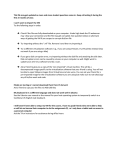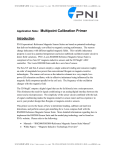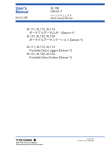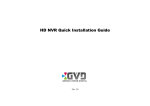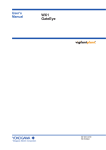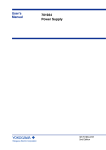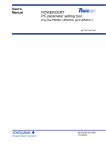Download YKMUSB USB Driver Installation Procedure
Transcript
User’s Manual YKMUSB USB Driver Installation Procedure This user’s manual describes the installation procedure for the YKMUSB USB driver. Refer to relevant instructions for your operating system (Windows Vista, Windows 7, or Windows XP). Trademarks • Microsoft, Windows, and Windows Vista are either registered trademarks or trademarks of Microsoft Corporation in the United States and/or other countries. • Adobe, Acrobat, and PostScript are trademarks of Adobe Systems Incorporated. • In this manual, the ® and ™ symbols do not accompany their respective registered trademark or trademark names. • Other company and product names are trademarks or registered trademarks of their respective companies. Disclaimers Once the package is opened, Yokogawa Meters & Instruments Corporation offers no warranty for the product in anyway, except for physical damage to the original setup disk or documentation. Yokogawa Electric Corporation assumes no responsibility for any and all damages that may occur directly or indirectly through the use of the product. System Requirements • Personal Computer (PC) • A PC running Microsoft Windows XP with a Pentium 4 2 GHz or faster CPU • A PC running Microsoft Windows Vista or Windows 7, with a Core2 Duo 2 GHz or faster CPU and 1 GB or more of memory • Operating System Microsoft Windows Vista, Windows 7, or Windows XP 4th Edition : June 2011 (YMI) All Rights Reserved, Copyright © 2008 Yokogawa Electric Corporation All Rights Reserved, Copyright © 2010 Yokogawa Meters & Instruments Corporation IM B9852UT-01E 4th Edition Installing the Driver CAUTION Do not connect your PC to the measuring instrument when you are installing the driver. This section describes the installation procedure using Windows 7 screenshots. 1. On your PC’s hard disk, decompress the compressed driver file that you have downloaded. In this example, the file is decompressed in the C:¥YKMUSB folder. 2. Run the Setup.exe file. The installation wizard starts. 3. Click Next. A message confirming that your PC is not connected to the measuring instrument appears. IM B9852UT-01E 4. Click Next. An installation confirmation dialog box appears. 5. Click Install. A progress bar appears, and the driver installation starts. In Windows 7 or Windows Vista, a User Account Control dialog box opens during the installation. 6. Click Yes. The installation continues. In Windows 7 or Windows Vista, a Windows Security dialog box appears. IM B9852UT-01E 7. Click Install. When the installation is complete, the installation completed dialog box appears. 8. Click Finish. The dialog box closes. The USB driver is installed to the following folder. Windows 7 or Windows Vista 32 bit: C:\Program Files\YOKOGAWA\Drivers\TM\YKMUSB 64 bit: C:\Program Files(x86)\YOKOGAWA\Drivers\TM\YKMUSB Windows XP: C:\Program Files\YOKOGAWA\Drivers\TM\YKMUSB 9. Connect the measuring instrument to your PC. Windows 7 or Windows Vista An icon appears in the notification area, and the driver is installed automatically. When the driver has been successfully installed, “Yokogawa USB Device” appears in Device Manager. IM B9852UT-01E Windows XP The Found New Hardware Wizard starts. 1.Select No, not this time, and click Next. Select Install the software automatically, and click Next. When the installation is complete, the message “Completing the Found New Hardware Wizard” appears. Click Finish. Note In Windows XP, you need to carry out the above procedure every time you connect a different measuring instrument. When the driver has been successfully installed, “Yokogawa USB Device” appears in Device Manager. Uninstalling the Driver CAUTION Do not connect your PC to the measuring instrument when you are uninstalling the driver. 1. In Control Panel, remove YKMUSB (YKMUSB64 for the 64-bit versions of Windows 7 and Windows Vista). IM B9852UT-01E