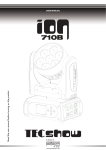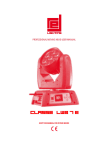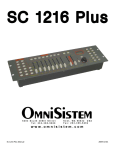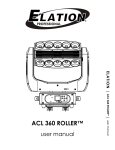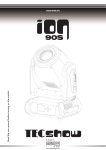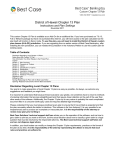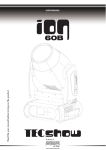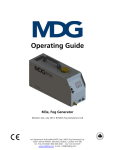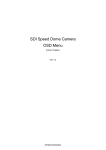Download Spark 7 Zoom User Manual
Transcript
Tel: 253-395-9500 Fax: 253-395-9494 th 6403 South 208 Street, Kent, WA 98032 KEEP THIS MANUAL FOR FUTURE NEEDS 1 of 25 Every person involved with the installation, operation and maintenance of this device needs to ● be qualified ● follow the instructions of this manual ● consider this manual to be part of the total product ● keep this manual for the entire service life of the product Pass this manual on to every further owner or user of the product. Download the latest version of the user manual from the OmniSistem website. For your own safety, please read this user manual carefully before you initially start the product. INTRODUCTION Thank you for choosing an OmniSistem product. OmniSistem is a wholesaler of a large variety of lighting, sound, truss, and effects. Since 1986, we have been providing quality and affordable lighting products to North America. We are confident that our excellent products will meet your expectations. Included in this box you will find: 1. 2. 3. 4. 5. Spark 7 Zoom User Manual Omega Holder with QuickLock Fastener Power Supply Cable Safety Cable SAFETY INSTRUCTIONS This device left our facility after a thorough QC check. In order to maintain excellent condition and to ensure a safe operation, it is absolutely necessary for the user to follow the safety instructions and warnings detailed in this user manual. Important: Damages caused by the disregard of this user manual are not subject to warranty. The dealer will not accept liability for any resulting defects or problems. 2 of 25 (Safety Instructions Continued) ● If the device has been exposed to drastic temperature fluctuation (e.g. after transportation), do not switch it on immediately. The arising condensation water might damage your device. Leave the device switched off until it has reached room temperature. ● Please make sure that there are no obvious transport damages. Should you notice any damages on the A/C connection cable or on the casing, do not take the device into operation and immediately consult your local dealer. ● This device falls under Protection Class I. The power plug must only be plugged into a Protection Class I outlet. The voltage and frequency must exactly be the same as stated on the device. Wrong voltages or power outlets can lead to the destruction of the device and mortal electrical shock. ● Always plug in the power plug last. The power plug must always be inserted without excessive force. Make sure that the plug is tightly connected with the outlet. ● Never let the power cord come into contact with other cables! Handle the power cord and all connections with the mains with caution! Never touch them with wet hands, as this could lead to mortal electrical shock. ● Never modify, bend, strain mechanically, put pressure on, pull or heat up the power cord. Never operate next to sources of heat or cold. Disregarding this can lead to power cord damages, fire or mortal electrical shock. ● The cable insert or the female part in the device must never be strained. There must always be sufficient cable to the device. Otherwise, the cable may be damaged which may lead to mortal damage. ● Make sure that the power cord is never crimped or damaged by sharp edges. Check the device and the power cord from time to time. ● If extension cords are used, make sure that the core diameter is sufficient for the required power consumption of the device. All warnings concerning the power cords are also valid for possible extension cords. ● Always disconnect from the power source, when the device is not in use or before cleaning it. Only handle the power cord by the plug. Never pull out the plug by tugging the power cord. Otherwise, the cable or plug can be damaged leading to mortal electrical shock. If the power plug or the power switch is not accessible, the device must be disconnected via the mains. ● If the power plug or the device is dusty, the device must be taken out of operation, disconnected and then be cleaned with a dry cloth. Dust can reduce the insulation which may lead to electrical shock. More severe dirt in and at the device should only be removed by a specialist. ● There must never enter any liquid into power outlets, extension cords or any holes in the housing of the device. If you believe even a minimal amount of liquid may have entered the device, it must immediately be disconnected. This is also valid, if the device was exposed to high humidity. Also if the device is still running, the device must be checked by a specialist if the liquid has reduced any insulation. Reduced insulation can cause mortal electrical shock. ● There must never be any objects entering into the device. This is especially valid for metal parts. If any metal parts like staples or coarse metal chips enter into the device, the device must be taken out of operation and disconnected immediately. Malfunction or shortcircuits caused by metal parts may cause mortal injuries. Keep away children and amateurs! Never leave this device running unattended. 3 of 25 OPERATING PROCEDURES This device is a moving head light for creating decorative effects. This product is only allowed to be operated with an alternating voltage of 100240V, 50/60 Hz and was designed for indoor use only. This device is designed for professional use, e.g. on stages, in clubs, bars, theatres, etc. Lighting effects are not designed for permanent operation. Consistent operation breaks will ensure that the device will serve you for a long time without defects. Do not shake the device. Avoid brute force when installing or operating the device. Never lift the fixture by holding it at the projector head, as the mechanics may be damaged. Always hold the fixture at the transport handles. When choosing the installation spot, please make sure that the device is not exposed to extreme heat, moisture or dust. There should not be any cables lying around. Please make sure that the unit cannot be touched or bumped. This device must never be operated or stockpiled in surroundings where water splash, rain, moisture or fog may harm the device. Moisture or very high humidity can reduce the insulation and lead to mortal electrical shocks. When using smoke machines, make sure that the device is never exposed to the direct smoke jet and is installed in a distance of 0.5 meters between smoke machine and device. The room must only be saturated with an amount of smoke that the visibility will always be more than 10 meters. The ambient temperature must always be between 15°C and +45°C. Keep away from direct heat (particularly in cars) and heaters. The relative humidity must not exceed 50% with an ambient temperature of 45° C. This device must only be operated in an altitude between 20 and 2000 m over sea level. Never use the device during thunderstorms. Over voltage could destroy the device. Always disconnect the device during thunderstorms. This symbol determines the minimum distance from lighted objects. The minimum distance between light output and the illuminated surface must be more than this value. The device must only be installed on a nonflammable surface. In order to safeguard sufficient ventilation, leave 50cm of free space around the device. The housing must never touch surrounding surfaces or objects. Make sure that the area below the installation place is clear when rigging, derigging or servicing the fixture. For overhead use (mounting height >100 cm), always fix the fixture with an appropriate safety cable. Fix the safety cable at the correct fixation points only. The safety cable must never be fixed at the transport handles! Only operate the fixture after having checked that the housing is firmly closed and all screws are tightly fastened. The maximum ambient temperature Ta = 45°C must never be exceeded. Operate the device only after having become familiarized with its functions. Do not permit operation by persons not qualified for operating the device. Most damages are the result of unprofessional operation! Please use the original packaging if the device is to be transported. Please consider that unauthorized modifications on the device are forbidden due to safety reasons and will void your warranty. Never remove the serial barcode from the device as this would void the warranty. If this device will be operated in any way different to the one described in this manual, the product may suffer damages and the guarantee becomes void. Furthermore, any other operation may lead to dangers like short circuit, burns, electric shock, crashing, etc. 4 of 25 PRODUCT FEATURES & SPECIFICATIONS Light ● ● ● ● ● ● Light source: 7 x OSRAM 15W 4in1 RGBW LEDs Lamp life: 60,000 hours Luminous Flux: 3200 lumen, 6000 lux @ 2.5 m Control: Remote on/off via DMX Ballast: switching mode power supply Beam angle: 10° to 60° X/Y ● ● ● ● Pan: 630° (2.5 sec) or 540° (2 sec), Tilt: 265° (1.8 sec) 16bit resolution Auto repositioning 3phase motor for fast and quiet movement Features ● ● ● ● ● ● ● ● ● ● ● ● DMX channels: 15/24/14/16 Fast, smooth, and silent movement RGBW Color Mixing Zoom 10° to 60° Full range 0100% dimmer Various strobe RDM function to change DMX address, display flip, X/Y Reverse and more Software upgrade via DMX Hibernation when lost DMX for preset time Indicate temperature info of base, arm and lamp Fan speed auto change according to temperature Heat pipe for cooling Display ● ● ● ● 2.4” LCD display with English/ Chinese/French/Spanish menu Auto lock Flip Backup communicating IC ● ● ● Max power consumption: 115W Power supply: Electronic autoranging Input voltage range: 100–240V, 5060Hz Power Dimension and Weight ● Fixture Dimensions: 244 x 179 x 322 mm (9.6” x 7” x 12.7”) ● Net Weight: 6 kg (13.2 lbs.) 5 of 25 OVERVIEW (1) Head (2) LED (3) Arm (4) Base (5) Wireless indicator (6) Display (7) Microphone (8) Left button (9) Down button (10) Enter button (11) Up button (12) Right button (13) Fuse holder (14) Power input (15) Power switch (16) Power output (17) 3PIN DMX input socket (18) 3PIN DMX output socket 6 of 25 INSTALLATION Rigging The installation of the projector has to be built and constructed in a way that it can hold 10 times the weight for 1 hour without any harming deformation. The installation must always be secured with a secondary safety attachment, e.g. an appropriate catch net. This secondary safety attachment must be constructed in a way that no part of the installation can fall down if the main attachment fails. When rigging, derigging or servicing the fixture staying in the area below the installation place, on bridges, under high working places and other endangered areas is forbidden. The operator needs to make sure that safetyrelated and machine technical installations are approved by an expert before taking into operation for the first time and after changes before taking into operation another time. The operator needs to make sure that safetyrelated and machine technical installations are approved by an expert after every four years in the course of an acceptance test. The operator needs to make sure that safetyrelated and machine technical installations are approved by a skilled person once a year. Procedure: The projector should be installed outside areas where persons may walk by or be seated. IMPORTANT! OVERHEAD RIGGING REQUIRES EXTENSIVE EXPERIENCE, including (but not limited to) calculating working load limits, installation material being used, and periodic safety inspection of all installation material and the projector. If you lack these qualifications, do not attempt the installation yourself, but instead use a professional structural rigger. Improper installation can result in bodily injury and/or damage to property. The projector needs to be installed out of reach of people. If the projector shall be lowered from the ceiling or high joists, professional trussing systems need to be used. The projector must never be fixed swinging freely in the room. Caution: Projectors may cause severe injuries when crashing down! If you have doubts concerning the safety of a possible installation, do NOT install the projector! Before rigging make sure that the installation area can hold a minimum point load of 10 times the projector's weight. 7 of 25 The unit can be placed directly on the stage floor or rigged in any orientation on a truss without altering its operation characteristics (see the drawing). The fixture base enables mounting in two ways. For overhead use (mounting height >100cm), always install an appropriate safety bond. Please note: for overhead rigging in public or industrial areas, a series of safety instructions in this manual need to be followed. The operator must inform themselves on the current safety instructions and consider them. The manufacturer cannot be made liable for damages caused by incorrect installations or insufficient safety precautions! Install the safety bond by inserting the quick link in the hole on the bottom of the base. Pull the safety bond over the trussing system. Insert the end in the quick link and tighten the fixation screw. The maximum drop distance must never exceed 20cm. A safety bond which already holds the strain of a fall or which is defective must not be used again. 8 of 25 1. 2. 3. 4. Omega Holder Clamp Safety Cable Quick Lock Fastener Screw the clamp via a M12 screw and nut onto the Omega holder. Insert the quicklock fasteners of the Omega holder into the respective holes on the bottom of the device. Tighten the quicklock fasteners fully clockwise. 9 of 25 DMX512 connection / connection between fixtures Please note, the starting address depends upon which controller is being used. Only use a DMX cable and 3pin XLR plugs and connectors in order to connect the controller with the fixture or one fixture with another. Occupation of the XLR connection: If you are using controllers during your show, you can connect the DMX output of the controller directly with the DMX input of the first fixture in the DMX chain. If you wish to connect DMX controllers with other XLR outputs, you need to use adapter cables. Building a serial DMX chain: Connect the DMX output of the first fixture in the DMX chain with the DMX input of the next fixture. Always connect one output with the input of the next fixture until all fixtures are connected. Caution: At the last fixture, the DMX cable needs to be terminated. Plug the terminator with a 120Ω resistor between Signal (–) and Signal (+) in the DMXoutput of the last fixture. 10 of 25 Connection with the Mains Connect the device to the power source with the enclosed power supply cable. The configuration of the connection cables is as follows: Cable Pin International Brown Live L Blue Neutral N Yellow/Green Ground Ground needs to be connected! If the device will be directly connected with the local power supply network, a disconnection switch with a minimum opening of 3mm at every pole has to be included in the permanent electrical installation. The device must only be connected with an electric installation carried out in compliance with the IEC standards. The electric installation must be equipped with a Residual Current Device (RCD) with a maximum fault current of 30mA. Device must not be connected to dimming packs. The device is equipped with a lockable power input connector. Plug in the power cord and turn it to the right until it locks. Plug the power cord into a grounded electrical outlet that matches the rated voltage of the machine. OPERATION With the power switch, you can switch the device on and off. After being connected to the power supply, the fixture starts running. During the reset, the motors are trimmed and the device is ready for use. Stand Alone operation In the Stand Alone mode, the device can be used without controller. Disconnect the fixture from the controller and call the internal program. Please refer to the instructions under Control Board. DMXControlled operation You can control the projectors individually via your DMX controller. Every DMX channel has a different occupation with different features. The individual channels and their features are listed under DMX protocol. Addressing The Control Board allows you to assign the DMX starting address, which is defined as the first channel from which the fixture will respond to the controller. If you set, for example, the address to channel 20, a fixture in 18 channel mode would use channels 20 to 38 for control. Please be sure that you don’t have any overlapping channels in order to control each fixture correctly and independently from any other fixture on the DMX chain. If several fixtures are addressed similarly, they will work in sync. Press the Up/Down buttons for setting the desired starting address. Now you can start operating the fixture via your lighting controller. 11 of 25 Note: After switching on, the device will automatically detect whether DMX512 data is received or not. If there is no data received at the DMX input, the display will flash. This situation can occur if: ● the XLR plug (cable with DMX signal from controller) is not connected with the input of the device. ● the controller is switched off or defective, if the cable or connector is defective or the signal wires are swapped in the input connector. Note: It’s necessary to insert the XLR termination plug (with 120 Ohm) in the last lighting in the link in order to ensure proper transmission on the DMX data link. DMX Protocol St Ex 8bit 16bit Name Function DMX 1 1 1 1 Pan Pan Coarse 0-255 2 Pan Fine Pan Fine 0-255 3 Tilt Tilt Coarse 0-255 4 Tilt Fine Tilt Fine 0-255 5 Movement Speed Fast to Slow 0-255 6 Movement Function Normal Movement w/ Blackout No Function 0-15 16-31 32-255 4 7 Shutter Function Normal Shutter Functions Pulse Effect Forward Pulse Effect Reverse Random Strobe No Function 0-15 16-31 32-47 48-63 64-255 5 8 Shutter Normal Shutter Functions: Close Strobe Rate (Slow to Fast) Open Pulse Effect Forward: Close Strobe Rate (Slow to Fast) Open Pulse Effect Reverse: Close Strobe Rate (Slow to Fast) Open Random Strobe: Close Strobe Rate (Slow to Fast) Open 2 2 3 2 4 3 5 3 0-31 32-223 224-25 5 0-31 32-223 224-25 5 0-31 32-223 224-25 5 0-31 12 of 25 32-223 224-25 5 6 9 4 6 Shutter Shutter Closed No Function (Shutter Open) Strobe Effect (Slow to Fast) No Function (Shutter Open) Pulse Effect in Sequences No Function (Shutter Open) Random Strobe Effect (Slow to Fast) No Function (Shutter Open) 0-31 32-63 64-95 96-127 128-15 9 160-19 1 192-22 3 224-25 5 5 7 Dimmer Dimmer (0-100%) 0-255 Dimmer Fine Dimmer Fine Control 0-255 10 7 11 6 8 Virtual Color Function On Function CTC Function Forward Spin Reverse Spin Continuous Color Bounce No Function 0-15 16-31 32-47 48-63 64-79 80-111 112-25 5 8 12 7 9 Virtual Color 1 Color Temperature Correction 2000K-2700K White 3200K White 4200K White 5600K White 8000K 0-223 224-23 1 232-23 9 240-24 7 248-25 5 Forward Spin Rainbow Effect (Slow to Fast) Reverse Spin Rainbow Effect (Slow to FasT) Continuous & Color Bounce: Blackout Red Green Blue White Red=0, Green=Up, Blue=Full, White=0 Red=0, Green=Full, Blue=Down, White=0 Red=Up, Green=Full, Blue=0, White=0 Red=Full, Green=Down, Blue=0, White=0 Red=Full, Green=0, Blue=Up, White=0 Red=Down, Green=0, Blue=Full, White=0 Indexed Color: Color 1 (Open) Color 2 - Color 9 13 of 25 0-255 0-255 0-0 1-1 2-2 3-3 4-4 5-46 47-88 89-130 131-17 2 173-21 4 215-25 5 0-27 28-255 9 13 10 14 8 9 10 11 15 11 16 10 12 17 12 18 11 13 19 13 20 12 14 21 14 22 13 15 23 15 24 14 16 Virtual Color 2 (Only on Color Bounce) Color Bounce: Blackout Red Green Blue White Red=0, Green=Up, Blue=Full, White=0 Red=0, Green=Full, Blue=Down, White=0 Red=Up, Green=Full, Blue=0, White=0 Red=Full, Green=Down, Blue=0, White=0 Red=Full, Green=0, Blue=Up, White=0 Red=Down, Green=0, Blue=Full, White=0 Red Red 0-100% 0-255 Red Fine Red Fine Control 0-255 Green Green 0-100% 0-255 Green Fine Green Fine Control 0-255 Blue Blue 0-100% 0-255 Blue Fine Blue Fine Control 0-255 White White 0-100% 0-255 White Fine White Fine Control 0-255 Zoom Zoom 10° to 60° 0-255 Zoom Fine Zoom Fine Control 0-255 Control Normal Reset All Reset Pan & Tilt No Function Reset Others Display Off Display On No Function Hibernate No Function 0-7 8-15 16-23 24-47 48-55 56-63 64-71 72-87 88-95 96-255 0-0 1-1 2-2 3-3 4-4 5-46 47-88 89-130 131-17 2 173-21 4 215-25 5 Control Board The Control Board offers several features. You can simply set the starting address, run the preprogrammed 14 of 25 program, or perform a reset. Main Menu The main menu is accessed by pressing Enter until the display is lit. Browse through the menu by pressing the arrow buttons (up, down, left, right). Press Enter in order to select the desired menu. You can change the selection by pressing the arrow buttons. Press Enter in order to confirm selection, then exit back to the main menu to save changes. The functions provided are described in the following sections. ① = Basic Reload ② = Program Reload ③ = Private Reload Default settings are listed in bold. MENU SUBMENU SELECTION FUNCTION Connect DMX Address ① XXX DMX Address Setting Light Max Temperature ① 80~139°C, 120°C 176~282°F, 248°F Set internal temperature to shut the unit off. (Activates after 5 minutes.) Lamp Adjust ① Pan…... Adjust Value Information Time Info Current XXXX (Hours) Fixture Life XXXX (Hours) Boot Time Total Run Time Temperature Near Lamp Temp Temperature Sensors Fans Speed Near Lamp Fan Fan Speed Sensors Channel Value Pan…... Display Channel Value Error Message Pan, Tilt…... Channel Errors Fixture Model [Model & Brand] Display Model & Brand Software Version 1U01 V.1.0.00 Version of Each IC Set Reset All Pan & Tilt Others Reset All Reset Pan & Tilt Reset Others Movement Pan Reverse ① On/Off Pan Reverse 15 of 25 Tilt Reverse ① On/Off Pan Degree ① 630/540 Encoders ① On/Off Pan/Tilt Mode ① Stand/Smooth Tilt Reverse Choose Pan Degree Encoder Wheel On/Off Choose Pan/Tilt Mode UI Set Mic Sens. ③ 0~99%, 60% No Signal ① Close/Hold/Auto/Music Temperature C/F ① Fahrenheit/Celsius Fans Mode ① Auto/High Hibernation ① OFF, 01M~99M, 15M Backlight ① 01~60M, 02M Flip Display ① On/Off Display Bright ③ 00~31, 10 Brand Show ① On/Off Key Lock ① On/Off Language ① En/简/繁/Fr/Sp Sensitivity of Mic Mode When No Signal Temperature F° or C° Fan Auto or High Sleep Time Backlight Time Reverse Display 180° Brightness Setting Show Branding Key Lock On/Off Language Select Users (DMX Channel Mode) User Mode ① Standard Extended 8bit 16bit User Edit User ③ Max Channel = XX Pan = CH01 Standard DMX Mode Extended DMX Mode 8bit Mode 16bit Mode User mode Edit User Mode Calibration ③ Password = XXX Color = XXX Password (050) Edit Channel Value Fixture ID ③ Name Password PID Code Name Password (050) Set PID of RDM Reload Default Basic Reload (①) On/Off Program Reload (②) On/Off Password XXX Private Reload (③) On/Off All Reload On/Off Basic Reload Program Reload Password (050) Private Reload All Reload Program Play ① DMX Receive Slave Receive Slave Receive 1, 2, 3 Sequence Master / Standalone Music Music / Standalone DMX Receive Choose Slave Position Run Sequence Music Mode Select Chase ② Chase Part 1 Chase 1 ~ 8 Chase 1 Chase Part 2 Chase 1 ~ 8 Chase 2 Chase Part 3 Chase 1 ~ 8 Chase 3 Select and Run Auto Program Edit Chase ② Chase 1 Chase Test … Step 01 =SCXXX Chase 8 Step 64 =SCXXX Test Beginning Scene Ending Scene Edit Scenes ② Edit Scene 001 Pan, Tilt… =XXX ~ Edit Scene Fade Time =XXX 250 Scene =XXX Time DMX Input Input Manual Scene Fading Time Scene Time Input Scene from Controller 16 of 25 Scenes Record ScXX=>ScXX Auto Input Scenes Connect DMX Address Setting With this function you can adjust the desired DMX address via the Control Board. Select “DMX Address“ by pressing Up or Down. Press the Enter button then adjust the DMX address by pressing Up or Down. Press the Enter button to confirm. Light Max Temperature With this function you can set the inside temperature at which the projector will automatically switch the lamp off. Press Up or Down to select the maximum internal temperature between 80°C and 139°C. Internal temperatures below 90°C are not critical. 90°C and more should lead to the lamp being switched off after five minutes. Please note that the outside temperature should not exceed 45°C. Information Current Time Information With this function you can display the temporary running time of the device from the last power on. The display shows “XXXX”, “X“ stands for the number of hours. The counter is reset after turning the device off. Fixture Life With this function you can display the running time of the device. The display shows “XXXX”, “X“ stands for the number of hours. Temperature Near Lamp Temp With this function you can display the temperature in the projector head in degrees Celsius/Fahrenheit. Fan speed With this function you can display the current fan speed. The display shows “XXXX”, “X“ stands for Hz. Initial status With this function you can display which value the respective channels will start. Error channels With this function you can display the channel errors. Fixture Model With this function you can display the model number and brand of the fixture. Software version With this function you can display the software version of each IC. 1. Select “Software ver.” by pressing Up or Down. 2. Press the Enter button. The display shows e.g. “1U01 VX.X.XX”, “X.X.XX“ stands for the version number. Set Reset With this function you can reset the device via the Control Board. You can select the different Reset functions by pressing Up or Down. Movement PAN Reverse With this function you can reverse the pan movement. 17 of 25 TILT Reverse With this function you can reverse the tilt movement. PAN Degree With this function you can select the pan degree. 1. Select “PAN degree” by pressing Up or Down. 2. Press the Enter button, the display shows “540”. 3. Press Up or Down to select the desired degree between “540” and “630”. 4. Press the Enter button to confirm. Automatic PAN/TILT calibration With the function "Encoders" you can calibrate the pan/tilt movement to the correct starting position. Adjust PAN/TILT speed With this function you can define the pan/tilt speed. You can select one of two different modes. UI Set Mic Sensitivity With this function, you can select the desired microphone sensitivity between 0% and 99 %. 1. Select “Mic Sens” by pressing Up or Down. 2. Press the Enter button. 3. Press Up or Down to select the desired sensitivity. 4. Press the Enter button to confirm. No DMX Status With the function "No Signal", you can set different modes if there is no DMX signal. 1. Select "Close, Hold, Auto or Music" by pressing Up or Down. 2. Press Up or Down to select between "Close", "Hold", "Auto" or "Music". 3. Press the Enter button to confirm. Select Temperature Designation With this function you can select the temperature designation. 1. Select “Temperature C/F” by pressing Up or Down. 2. Press Up or Down to select the desired degree between “Celsius” and “Fahrenheit”. 3. Press the Enter button to confirm. Hibernation Power Standby Mode With this function you can put the device in the power standby mode. This function will be automatically activated after a predefined period of time of no DMX activity. In standby mode the lamp/LEDs and all motors will power down if no DMX signal is sent to the fixture for a period of e. g. 15 minutes (can be user defined). The fixture will automatically reset and return to normal operation once a DMX signal is sent. Backlight With this function you can shut off the display after 2 to 60 minutes. Flip Display With this function you can flip the display by 180° for a better view when the fixture is installed upside down. Shortcut: Press “up” and “down” for three seconds to flip the display directly. Brand Show With this function you can show or hide the brand name on the display during menu operation, but still show it after reset. Key Lock With this function you can lock the keys of the Control Board to e.g. prevent menu tampering. If this function is 18 of 25 activated, the keys will be automatically locked as soon as you exit the menu. In order to deactivate or temporarily deactivate the key lock function, press UPDOWNLEFTRIGHTENTER to regain access to the menu commands. Users User mode With this function you can create user defined channel orders. Edit User With this function you can adjust the preset user defined channel order. Calibration With this function, you can calibrate and adjust the effect wheels to their correct positions. The password for this function is “050“. Fixture ID RDM With this function you can call up various submenus via RDM. This device is RDM ready. RDM stands for "Remote Device Management" and makes remote control of devices connected to the DMX bus possible. ANSI E1.202006 by ESTA specifies the RDM standard as an extension of the DMX512 protocol. Manual settings like adjusting the DMX starting address are no longer needed. This is especially useful when the device is installed in a remote area. RDM is integrated in DMX without influencing the connections. The RDM data is transmitted via the standard XLR poles 1 and 2 — new DMX cables are not necessary. RDM ready and conventional DMX devices can be operated in one DMX line. The RDM protocol sends its own packages in the DMX512 data feed and does not influence conventional devices. If DMX splitters are used and RDM control is to be used, these splitters must support RDM. The number and type of RDM parameters depend on the (optional) RDM controller being used. RDM Parameter ID's (Slot 2122) Value Category _Network Management DISC_UNIQUE_BRANCH 0x0001 DISC_MUTE 0x0002 DISC_UN_MUTE 0x0003 Category RDM Information SUPPORTED_PARAMETERS 0x0050 PARAMETER_DESCRIPTION 0x0051 Category _Product Information DEVICE_INFO 0x0060 19 of 25 DEVICE_MODEL_DESCRIPTION 0x0080 MANUFACTURER_LABEL 0x0081 DEVICE_LABEL 0x0082 FACTORY_DEFAULTS 0x0090 SOFTWARE_VERSION_LABEL 0x00C0 Category DMX512 Setup DMX_PERSONALITY 0x00E0 DMX_PERSONALITY_DESCRIPTION 0x00E1 DMX_START_ADDRESS 0x00F0 SLOT_INFO 0x0120 SLOT_DESCRIPTION 0x0121 Category _Sensors SENSOR_DEFINITION 0x0200 SENSOR_VALUE 0x0201 Category _Power/Lamp Settings 0x04xx DEVICE_HOURS 0x0400 Category Display Settings DISPLAY_INVERT 0x0500 Category _Configuration PAN_INVERT 0x0600 TILT_INVERT 0x0601 Category _Control IDENTIFY_DEVICE 0x1000 RESET_DEVICE 0x1001 Reload Default With this function you can restore the factory settings of the device. The different settings (marked in the table) will be set back to the default values (shaded). Program Play Slave Device With this function, you can define the device as a slave. You can choose one of three different Slave programs. For further information see “Edit Chase”. Sequence With this function, you can run the internal program. You can select the desired program under “Select Chase”. You can set the number of steps under “Edit Chase”. You can edit the individual scenes under “Edit Scenes”. With this function you can run the individual scenes either automatically, i.e. with the adjusted step time. The 20 of 25 selection "Alone" means stand alone mode and "Master" that the device is defined as master. Music With this function you can run the internal program in soundcontrolled mode. The selection "Alone" means stand alone mode and "Master" that the device is defined as master. Select Chase for Auto Program With this function you can select the program for the Program Run. Edit Chase With this function you can edit the internal programs. Edit scenes With this function you can edit the scenes of the internal programs. Rec. Controller The device features an integrated DMX recorder that allows you to transmit the programmed scenes from your DMX controller to the device. Adjust the desired scene numbers by pressing Up or Down. When you call up the scenes at your controller, they will automatically be transmitted to the device. Excursion: A master unit can send up to three different data groups to the slave units, i.e. a master unit can start three different slave units, which run three different programs. The master unit sends the three program parts in a continuous loop. The slave unit receives data from the master unit according to the group which the slave unit was assigned to. If e.g. a slave unit is set to “Slave 1” in the menu “Set to Slave”, the Master unit sends “Auto Program Part 1” to the Slave unit. If set to “Slave 2”, the slave unit receives “Chase Part 2”. To Start an Auto Program Proceed as Follows: Slave Setting 1. Select “Program” by pressing Up or Down. 2. Press the Enter-button to confirm. 3. Select “Slave” by pressing Up or Down. 4. Press the Enter-button to confirm. 5. Press Up or Down to select “Slave 1”, “Slave 2” or “Slave 3”. 6. Press the Enter-button to confirm. Automatic Program Run 1. Select “Program” by pressing Up or Down. 2. Press the Enter-button to confirm. 3. Select “Sequence” by pressing Up or Down. 4. Press the Enter-button to confirm. 5. Press Up or Down to select “Master” or “Alone”. The selection "Alone" means Stand Alone-mode and 6. "Master" that the device is defined as master. 7. Press the Enter-button to confirm. Program for Select Chase 1. Select “Edit Chase” by pressing Up or Down. 2. Press the Enter button to confirm. 3. Select “Select Chase” by pressing Up or Down. 4. Press the Enter button to confirm. 5. Press Up or Down to select “Chase Part 1”, “Chase Part 2” or “Chase Part 3”, and thus select which 6. Slave program is to be sent. Selection “Part 1” means, that the Slave unit runs the same program as the master units. 7. Press the Enter button to confirm. 21 of 25 Program selection for Edit Program 1. Select “Edit Chase” by pressing Up or Down. 2. Press the Enter button to confirm. 3. Select “Edit Chase” by pressing Up or Down. 4. Press the Enter button to confirm. 5. Press Up or Down to select the desired program. With this function you can edit specific scenes into a specific program. 6. Press the Enter button to confirm. Automatic Scene Recording 1. Select “Edit Chase” by pressing Up or Down. 2. Press the Enter button to confirm. 3. Select “Edit scenes” by pressing Up or Down. 4. Press the Enter button to confirm. 1. Press Up or Down to select the desired scene numbers. You can program a maximum number of 250 scenes. 2. Press the Enter button to confirm. 3. Press Up or Down to select the desired value. 4. Press the Enter button to confirm. Example: Program 2 includes scenes: 10, 11, 12, 13 Program 4 includes scenes: 8, 9, 10 Program 6 includes scenes: 12, 13, 14, 15, 16 Chase Part 1 is Program 2 Chase Part 2 is Program 3 Chase Part 3 is Program 6 The three slave groups run the Auto Program in certain time segments, as shown in the following picture: Error Messages When you turn on the fixture, it will perform a reset first. The display may show an error message while there are problems with one or more channels. The error message stands for the channels equipped with a testing sensor. 22 of 25 For example, when the display shows “Err channel PAN”, it means there is some error in the horizontal movement (PAN), controlchannel 1. If there are some errors on several channels at the same time, you may see the error messages flash two times, and then the fixture will generate a reset signal, all the stepper motors will reset. If the error messages maintain after performing a reset more than twice, only the channels which have errors will not work properly, others will work as usual. The respective error message will appear after the reset of the fixture if the channels magneticindexing circuit malfunction (sensor failed or magnet missing) or the stepping motor is defective (or its driving IC on the main PCB). The channel feature is not located in the default position after the reset. The different error messages are: ● Pan ● Tilt ● Color Wheel ● Prism Rotation ● Rotating Gobo Wheel ● Focus CLEANING AND MAINTENANCE The operator needs to make sure that safetyrelated and machinetechnical installations are inspected by an expert after every four years in the course of an acceptance test. The operator needs to make sure that safetyrelating and machinetechnical installations are inspected by a skilled person once a year. The following points must be considered during the inspection: 1) All screws used for installing the devices or parts need to be tightly connected and not corroded. 2) There must not be any deformations on housings, fixations, and installation spots (ceiling, suspension, trussing). 3) Mechanically moving parts like axles must not show any traces of wearing (e.g. material abrading or damages) and must not rotate unbalanced. 4) The electric power supply cables must not show any damages, material fatigue (e.g. porous cables), or sediments. Further instructions depending on the installation spot and usage need to be adhered by a skilled installer and any safety problems have to be removed. We recommend a frequent cleaning of the device. Please use a moist, lintfree cloth. Never use alcohol or solvents! The objective lens will require weekly cleaning as fog/smoke machine fluid tends to build up residues, reducing the light output very quickly. The cooling fans should be cleaned monthly. The interior of the fixture should be cleaned at least annually using a vacuum cleaner or an air jet. 23 of 25 There are no serviceable parts inside the device. Maintenance and service operations are only to be carried out by authorized dealers. Replacing the Fuse Only replace the fuse by a fuse of same type and rating. Procedure: Step 1: Step 2: Step 3: Step 4: Remove the fuse holder on the rear panel. Remove the old fuse from the fuse holder. Install the new fuse in the fuse holder. Replace the fuse holder in the housing. Should you need any spare parts, please use genuine parts. If the power supply cable of this device becomes damaged, it needs to be replaced with a special power supply cable available at your dealer. Should you have further questions, please contact your dealer TECHNICAL SPECIFICATIONS Power Supply: 100240V AC, ~50/60 Hz Power Consumption: 115W DMX Control Channels: 15/24/14/16 DMX512 Connection: 3pin XLR Sound Control: Builtin Microphone Light Source: 7 x OSRAM 15W 4in1 RGBW LEDs Beam Angle: Approx. 10° 60° Maximum PAN Movement: 630° or 540° (Selectable) Maximum TILT movement: 265° Dimensions (LxWxH): 244 x 179 x 322 mm (9.6” x 7” x 12.7”) Weight: 6 kg (13.2 lbs.) Maximum ambient temperature Ta: 45°C 113°F Maximum housing temperature TB (steady state): 60°C 140°F Min.distance from flammable surfaces: 0.5 m 24 of 25 Min.distance to lighted object: 0.3 m Fuse: T 2A, 250V Please note: All information is subject to change without prior notice. 05.14.2014 25 of 25