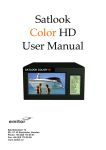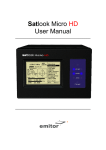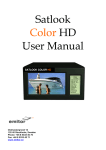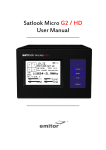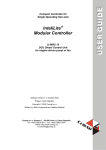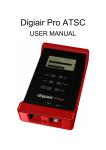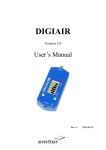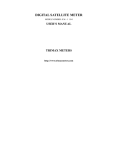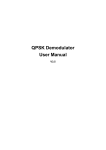Download Satlook Lite USER MANUAL
Transcript
Satlook Lite USER MANUAL Contents Satlook Lite - Description . . . . . . page 3 Getting Started . . Power On/Off Power Supply and Battery How to use the meter . . . . . page 4 Menu . . EasyFind Search Spectrum Send DiSEqC Positioner Beeper On / Off Favourites LNB Setup Menu Setup . . . . . page 6 . . . . . . . . . . . . . . . . . . page 10 page 12 page 14 page 16 page 17 page 18 . . Appendix A – Using LiteEdit to Edit Satellites Appendix B – Using LiteEdit to Load Firmware Appendix C – LNB Type Description . Appendix D – DiSEqC Description . Appendix E – DVB-S Description . . Appendix F – Technical Specification . (Updated: June 14, 2011) 2 Satlook Lite – Description Emitor´s Satlook Lite is developed in Sweden for exact alignment and adjustment of satellite dishes. It is designed to be extremely easy to use. Simply select the satellite you want to find or install and the meter will try to identify that satellite only. When finding the satellite the meter will show exact digital readouts for SNR and Quality in order to get a perfect result of the installation. The Satlook Lite is microprocessor controlled, making it very reliable and accurate. Signal strength is presented on the LCD-display. The meter searches for one satellite at a time in "EasyFind" mode. You can also choose to view the signal in spectrum mode. The Satlook Lite is very sensitive and can detect even the weakest signals. The instrument can supply Voltage (13/18/21 Volt), 22 kHz and DiSEqC to LNBs. The meter is short-circuit protected by an automatic current sensing circuit. The Satlook Lite is charged via an external DC power-source of 12 volt, 1.2 amp. It operates with 8xAA rechargeable batteries. The unit will operate for about one hour with fully charged batteries. 3 Getting Started Power ON/OFF To turn the unit ON, simply push and press down the OK button for two seconds. NOTICE: The unit will start loading firmware which takes about 10 seconds. The unit will "beep" in a steady pace and the LCD back-light will be lit during start-up. The unit starts in Easy Find mode on the last selected satellite position. To turn the unit OFF, push and hold down the Ok button for two seconds. Power supply and battery The Satlook Lite can be operated by an external power-supply through the VDC port, using an external power-source (12v dc, max 1.2A). Connect the power-source and hold down the ON button until the unit turns On. To turn the unit OFF when the unit is fed by an external power-supply, simply disconnect the power-source. Discharged batteries take about 14 hours to fully recharge. The recharging is controlled by the units microprocessor and is indicated on the display. Please notice that to obtain full capacity of new batteries it is necessary to fully charge and fully discharge the battery-pack several times. The meter has 8 x AA rechargeable NiMe batteries in the battery-compartment. Apart from recharging the battery the unit does not need any particular maintenance. The unit should be recharged when the battery is empty (indicated with a battery-indicator symbol on the display. A fully charged battery is operational for about an hour depending on the external LNB load. How to use the meter Start by connecting the meter to the LNB of the dish and then turn the meter On. (The LNB setup needs to match the LNB in use – see page 8) The instrument starts in the "EasyFind" mode which makes it easy to detect the satellite desired. The instrument has a preset list of satellites which can be selected by using the Up/Down buttons. When a satellite is displayed, the meter immediately starts to search for that satellite. Current DiSEqC Command LNB Voltage and 22kHz signal Battery Charge Selected Satellite and Orbital Position LNB Type Frequency and Polarisation Signal Level 4 The signal level will increase on the signal bar if any satellite signal is detected. If the beeper is enabled, then the pitch of the beeper will increase with signal strength. Once the instrument locks on a satellite transponder, the display is changed to include SNR (signal to noise ratio) and BER (bit error rate) bars and numeric values. SNR Bar BER Bar Once “LOCKED” on a signal, the satellite is confirmed with the MPEG data stream using the TSID and ONID (transport stream ID and Original Network ID) for the chosen transponder The sequence of steps in locking are: • “LOCKED” is displayed and the SNR/Quality bars are shown. • “Identifying…” is shown. • “Identified OK” is displayed if TSID and ONID from transponder match for the desired satellite. If the ONID and TSID do not match, then “Wrong Satellite” is displayed alternating with the actual ONID and TSID found for this transponder. When the ONID and TSID to match are both zero, then the actual ONID and TSID are displayed. Once the correct satellite is found, then the dish can be “peaked” using the SNR bar and the BER bar for reference. The SNR should be as high as possible, and the BER bar should be as high as possible. (The BER value should be as low as possible – the BER bar is shown in reverse for ease in maximising the signal.) If the beeper is enabled, when a signal is locked, the pitch of the signal is reporting the SNR. 5 Menu The following menu is shown on the display when pressing down the "OK" button in the "EasyFind" mode: This is the Main Menu. Use the "UP"/"DOWN" buttons to scroll up and down in the menu system. Use the "OK" button to choose the selected function. Pressing the "OK" button when the arrow “>” is pointing towards "EasyFind" will return to the "EasyFind" mode. In this mode, the satellite to be used can be selected by pressing Up/Down. Identify Satellite This function uses the satellite list and tunes each entry momentarily. If there is a lock, then the TSID and ONID are checked for a match. If these match, then the satellite is identified. Search This function searches for a DVB-S signal every 10Mhz. It starts at the lowest frequency for the LNB type (10670MHz for Universal) and samples every 10MHz until a signal is detected. The "UP"/"DOWN" buttons select the direction of the search. When the Search function is entered, it asks for the LNB Voltage and Polarisation. (The polarisation is only requested to display on the LCD and has no other purpose.) Once 13V or 18V has been selected, searching starts. When a DVB-S signal has locked, the display changes to show the Symbol Rate and FEC. When the NIT information is available, it is also shown. (ONID is “Original Network ID”, and TSID is “Transport Stream ID”) 6 Spectrum Pressing the "OK" button when the arrow “>” is pointing towards "Spectrum" displays a spectrum. On entry, the spectrum display shows a 125MHz band centered on the current EasyFind satellite. Pressing the “OK” button will exit to the Main Menu. Pressing the “Up” button will cycle between 13V/18V and 13V/18V with the 22kHz enabled and will show a full sweep across the IF bandwidth from to 2150 MhZ Pressing the “Down” button will allow selection of DiSEqC signal LNB1, LNB2, LNB3, and LNB4. 7 Send DiSEqC Pressing “OK” when the arrow “>” is pointing to “Send DiSEqC” will enter the selection menu where the DiSEqC commands LNB1, LNB2, LNB3, LNB4 can be sent. When you select one of the LNB commands, it is sent at the next tuning. The EasyFind satellite selected may have a DiSEqC command already selected. When you send a different command with “Send DiSEqC” it will replace the DiSEqC for the EasyFind satellite temporarily. If the EasyFind satellite is changed, then any new DiSEqC command for the new satellite will be used. This command can also be used for the Search function. (When the selection is “NONE”, no DiSEqC command is sent, however the last DiSEqC command sent will still be active. To make sure that the DiSEqC switch is in the default position, the LNB voltage is dropped momentarily.) Positioner Pressing “OK” when the arrow “>” is pointing to “Positioner” will enter the selection menu where the Positioner Commands GoEast, GoWest, Halt, GotoX reside. GoEast and GoWest send the DiSEqC command to move the positioner East or West. The movement continues for 127 seconds or until the “Halt” command is sent. The command GotoX accepts an angle using the “Up” and “Down” keys and moves the positioner to this angle when the “OK” key is pressed. This movement is calculated using the current instrument latitude and longitude, and so for the movement to be correct, the user must enter the current latitude and longitude in MyLatitude and MyLongitude. Beeper Pressing "OK" when the arrow “>” is pointing to "Beeper ON/OFF" will either turn the BEEPER ON or OFF. The beeper can be used for an audible indication when watching the display is not practical. Favourites Pressing "OK" when the arrow “>” is pointing to "Favourites" will allow the satellites to be used chosen from the available satellites . The satellites used in EasyFind mode show an asterisk after the satellite name. Press “OK” to either add or remove a satellite from the EasyFind list. For saving, select “Save and Exit” and this setting will be restored on power on. Normally, the Favourites list will be a small selection of satellites from the satellite list. LNB Setup Menu The LNB Type is normally selected automatically for each satellite entry. Pressing "OK" when the arrow “>” is pointing to "LNB Setup Menu" will allow selection of the LNB type. LNB type details are shown in Appendix C. When the LNB type is selected, then select “Save and Exit”. This setting will be used until power off and will override the automatic selection. If a Satellite is selected that is not compatible with the LNB type (for instance a C Band LNB and Ku Band Satellite frequency), then a message “Check LNB setting!” is displayed. 8 Setup Pressing "OK" when the arrow “>” is pointing towards "Setup" will enter the setup mode. In setup mode these parameters can be adjusted. These settings will be restored on power on. • • • • • Language: English, Spanish, French, German, Portuguese and Swedish Auto power off: 1 min, 2 min, 5 min, 10 min, 30 min and always on. LCD backlight: On or Off. LCD Contrast: Lighter or Darker. Info: Shows software version, Satlist version loaded, battery power, etc. 9 Appendix A – Using LiteEdit to Edit Satellites The Satellite list (Satlist) stored in the Satlook Lite can be changed using the LiteEdit program. When the LiteEdit program is loaded, it will show the last edited satellite list. Use “Import List” to load a satellite list to edit. Clicking on a name allows editing the details for this entry. The “satlist.lst” files are stored as *.csv files with the details below for each line. Name: Satellite Name (up to 11 characters) DVB/DSS: Transponder DVB encoding or DSS (DirecTV) encoding (Stored in *.csv file as: “DVB” or “DSS” Freq: Transponder Frequency in MHz SR: Transponder Symbol Rate in ksym/sec Pol: Polarisation and LNB Voltage (Stored in file as 0 =V-13V, 1=H-18V, 2=R-13V, 3=L-18V, 4 =V-23V, 5=H-21V, 6=R-21V, 7=L-21V) FEC: Transponder FEC 1/2, 2/3 etc. (Stored in the file as 0=1/2, 1 = 2/3, 2=3/4, 3=5/6 4=6/7, 5=7/8) 22kHz: Should the 22kHz signal be on (Stored in file as 0=off and 1=on) TSID: Transponder Transport Stream ID transmitted in Network Identification Table ONID: Transponder Original Network ID transmitted in Network Identication Table (if the TSID and ONID are both 0, then when a transponder locks, the TSID and ONID will be displayed instead of “Wrong Satellite”) Pos: Satellite Position in Degrees and tenths (stored in file as X 10 ) E/W: Satellite position as East/West (Stored in file as “E” or “W”) 10 DiSEqC: 0=off, 1=LNB1, 2=LNB2, 3=LNB3, 4=LNB4 If a DiSEqC command is required for tuning, this can be added to the satlist file instead of manual selection. Also stored in the file is a version number for reference which is displayed on Info display. A typical file starts like: "VERSION";2;"Europe 7-12-2010";;;;;;; "DVB";"Intelsat45E";11680;0;05787;2;0;1;1;"E";450;0 "DVB";"Turksat 42E";11729;0;15553;3;0;50600;126;"E";420;0 "DVB";"Hellas 39E";12524;0;30000;5;0;13;28;"E";390;0 "DVB";"Eutelsat36E";11727;0;27500;2;0;10100;878;"E";360;0 When entering a frequency to identify a satellite, if the ONID and TSID are not known, enter 0 and instead of “Wrong Satellite”, the actual ONID and TSID are displayed. For DirecTV transponders using DSS instead of DVB, no MPEG data is read and identification is confirmed by locking on the Satellite list frequency. These frequencies should be are chosen so that locking on other satellites is not likely. 11 Appendix B – Using LiteEdit to Load Firmware LiteEdit is the utility used for updating the firmware on the Satlook Lite. You can check the installed firmware version using the Info menu which will show the current version. In order to load firmware, you must have a PC which supports an RS232 connection. The firmware loading must be performed with the external charger connected. The RS232 cable to be used is supplied as part of the kit with the Satlook Lite. Most laptops do not have an RS232 connection, but a USB to RS232 adapter can be purchased at low cost. Connect the Rs232 cable from the computer to the instrument. You will need to connect the Satlook Lite to the charger as part of the firmware update process, but do not connect it yet. Run the “LiteEdit” application. Use the “Update Firmware” menu item to select a COM port. Select the RS232 port on the computer. Normally, the port is COM1 but some USB to RS232 converters will use some other port. If desirable, this USB to RS232 conversion device can be made to always use COM1 by clicking Control Panel / Device Manager / Ports and in the Advanced settings for the adapter set to COM1. When the COM port has been selected, LiteEdit will prompt you to remove one battery and connect the charger cable to begin the download. 12 Normally the download will start and indicate the number of bytes remaining to transfer. Sometimes, the Satlook Lite might miss the download request and continue to start. If this happens, unplug the instrument and restart the firmware download. At the end of the download, use the Setup->Info screen to check the “SW version” to ensure that the new version is loaded. The slave processor version is the “FW version”. If there is a new slave version to be loaded, use the “Update Slave Firmware” button in LiteEdit. there is a second download to the PIC processor. Check the Setup->Info screen to ensure that the new version has loaded. 13 Appendix C – LNB Type Description There are several bands used for satellite transmission in use worldwide. In Europe, Ku band is predominantly used with some C band usage. In the US, C band, Ku band and Ka are used. The Ku band in US is divided into DBS (Direct Broadcast Satellite) and FSS (Fixed Satellite Service) bands. The satellite transmission bands are: Europe Ku band: 10.7 GHz – 12.75GHz US C band: 3GHz – 4.5GHz US DBS band: 12.2GHz – 12.7GHz US FSS 11.7Ghz – 12.2GHz US Ka: 18.3GHz – 18.8GHz and 19.7GHz – 20.2GHz Because the losses in coax are quite high for these frequencies, the satellite signal is first downconverted to a more manageable 950 MHz to 2150 MHz by the LNB for transmission from the dish to the receiver. This is called the IF (intermediate frequency) or also the L Band. The legacy LNB types do a straight conversion using a LO (local oscillator) which is mixed with the incoming signal. This gives a sum and a difference frequency. Where the LO frequency is below the incoming frequency, this results in: Freqsatellite – FreqLO = Freqreceiver This is the normal case. In C Band, however, the LO frequency is above the incoming frequency so: FreqLO – Freqsatellite = Freqreceiver Satellite signals are transmitted as polarized waves so that the spectrum can be used to maximum advantage. Signals can have Vertical, Horizontal, Right circular or Left circular polarisation. Most LNBs can switch between V/H or R/L using voltage switching of 13V or 18V. The conventions are: 13V = V or R 18V = H or L The legacy LNBs supported are: 9.75, 10.0. 10.05, 10.6, 10.7, 10.75, 11.0, 11.2, 11.25, 11.3, 11.475 There are two C band LNBs. The C band standard is 5.15GHz, but 5.95Ghz is also used. Normal polarisation switching is used: 13V = V or R, 18V=H or L The “IF” LNB is “pass thru” – No conversion is performed. It is important to remember that after the LNB does the conversion, the frequency passed into the meter is in the range 950MHZ to 2150MHz. The LNB setting in the instrument is used only to make the calculation from Satellite frequency and then tune the instrument. 14 Universal LNB The Universal LNB can receive either horizontal or vertical polarisations depending on the LNB line voltage. 13V is used to select Vertical polarisation and 18V is used to select Horizontal polarisation. The Ku band for satellite reception is 2050 MHz wide (12750 - 10700) while the receiver input is only 1100 MHz wide (2150 – 950). To allow the full reception of the entire Ku band, two different local oscillator (LO) frequencies are used in the Universal LNB. This LO frequency is switched in the Universal LNB by using the 22 KHz tone. When it is off, then the LO frequency used is 9750 MHz and when on, 10600 MHz is used. The four frequency ranges for the Universal LNB are sometimes called quadrants and is diagrammed below showing the overlap. 13V Vertical 22 KHz Off Low Band 10700V MHz 13V Vertical 22 KHz On Hi Band 18V Horizontal 22 KHz Off Low Band 18V Horizontal 22 KHz On Hi Band 11900V MHz 11550V MHz 10700H MHz 12750V MHz 11900H MHz 11550H MHz 15 12750H MHz Appendix D – DiSEqC Description About DiSEqC DiSEqC is an acronym for “Digital Satellite Equipment Control” and is achieved using the 22kHz signalling tone. The 22 kHz signal is imposed on the LNB DC voltage of 13V or 18V at a level of 0.65V p-p. Normally, the 22kHz signal is either continuously on or off. When a DiSEqC message is to be sent, if the 22kHz is on, it is turned off for a “quiet period” before the message. Then the DiSEqC message is sent as a series of bytes with an odd parity bit appended. The bits are formed by modulation of the 22kHz signal as shown below. Most DiSEqC commands are 3 bytes in length but some can be up to 6 bytes long, so the transmission time of a DiSEqC message is on the order of 40 to 80 milliseconds. DiSEqC Commands Supported in Satlook Lite LNB1: 0xe0, 0x10, 0x38, 0xc0 LNB2: 0xe0, 0x10, 0x38, 0xc4 LNB3: 0xe0, 0x10, 0x38, 0xc8 LNB4: 0xe0, 0x10, 0x38, 0xcc Positioner Commands Supported in Satlook Lite GoEast: 0xe0, 0x31, 0x68, 0x7f GoWest: 0xe0, 0x31, 0x69, 0x7f Halt: 0xe0, 0x31, 0x6b GotoX: 0xe0, 0x31, 0x6e, 0xaa, 0xbb where aa and bb are calculated from MyLatitude, MyLongitude, and GotoX angle. For the full DiSEqC specifications, see http://www.eutelsat.com/satellites/4_5_5.html) 16 Appendix E - DVB-S Description DVB-S uses phase shift keying to digitally modulate a carrier. Quadrature phase shift keying is used in both and the digital data is encoded as a 90 degree phase shift in the signal. This gives 4 possible states for each sampling interval. The sampling interval is called the Symbol Rate and each state of 2 bits is a Symbol. During transmission, this data is interleaved to allow recovery during noise bursts and redundant data is added called FEC (forward error correction). During reception, the data is re-shuffled to restore the order and the FEC data is used to correct the bitstream as necessary. This bitstream is called a “transport stream”. A transport stream is made up of packets. All packets are the same length of 188 bytes and they all start with the sync byte 0x47 so that when the data is read, a starting point can be located. Each packet also contains a PID (packet identification). The information in the transport stream consists of several video and audio streams and also SI tables (Service Information) to allow the receiver to decode and display the correct data. There are several types of tables in the SI called PSI data. This table data is generally longer than one packet so several packets are assembled together to make a “section” which can be up to 4096 bytes. 1) Program Association Table (PAT): for each service in the multiplex, the PAT indicates the PID of the corresponding Program Map Table (PMT). It also gives the location of the Network Information Table (NIT). 2) Program Map Table (PMT): the PMT identifies and indicates the PIDs of the video, audio, and other streams that make up each service. 3) Network Information Table (NIT): the NIT gives the Network Number, Name and Satellite Position of the satellite. It also lists all the other transponders on the satellite. 4) Service Description Table (SDT): the SDT gives information about each service in this transport stream. Once these tables are decoded by the receiver, the correct PID for the audio and video streams can be found and presented to the video and audio decoders. In DVB-S, the video streams are presented in MPEG-1 or MPEG-2 encoding (usually MPEG-2) but can be presented in the newer HD format MPEG-4. (For a more complete understanding, see ISO 13818-1 “Information technology, Generic coding of moving pictures and associated audio information: Systems”) 17 Appendix F - Technical specification • • • • • • • • • • • • • • • • • • • • • • • • Input frequency: 920-2150MHz Input level: 35-100 dBuV Input/output impedance: 75 Ohm, F-connector Measuring method (Analog): RF Signal presentation in thermometer scale. Loudspeaker tone changes with signal level when enabled Measuring method (Digital): Quality (derived from BER - bit error rate) SNR (signal/noise-ratio) Scales showing max signal and max values EasyFind satellite identification: By using the Symbol Rate / FEC in the signal and the ONID/TSID in the transport stream Search automatically acquires DVB-S transponders using advanced demodulator to determine FEC and Symbol Rate. Spectrum Analyzer 950 MHz to 2150 MHz. Backlit 128x64 Pixels LCD. PC connection: RS232 with DB9 connector LNB Power: 13V or 18V. 21V selectable. 22 kHz tone: Standard 22 KHz signal superimposed at 0.65V p-p on LNB-A DiSEqC: Yes, according to 1.0. Battery: Rechargeable 8x AA rechargeable batteries of 1600mA each. Battery Life: About 1 hour on fully charged batteries. Weight: About 0.7 kg including batteries. Accessories: Orange rubber casing. Power-supply of 100-240VAC 12V, 1.2 A Car-charger Sjöviksbacken 14 117 43, Stockholm Sweden Phone: +46 8 775 00 01 Fax: +46 8 775 00 06 Web: www.emitor.se 18