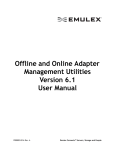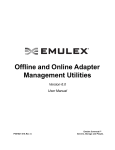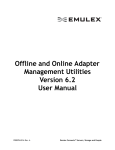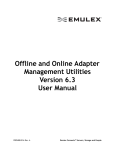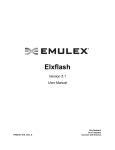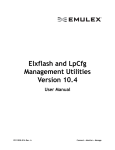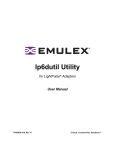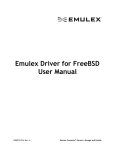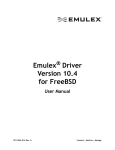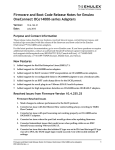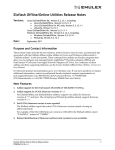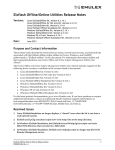Download Elxflash Offline and Online Utilities User Manual
Transcript
Elxflash Offline/Online Utilities Version 5.2 User Manual P006985-01A Rev. A Emulex Connects™ Servers, Storage and People. Copyright © 2003-2011 Emulex. All rights reserved worldwide. No part of this document may be reproduced by any means or translated to any electronic medium without the prior written consent of Emulex. Information furnished by Emulex is believed to be accurate and reliable. However, no responsibility is assumed by Emulex for its use; or for any infringements of patents or other rights of third parties which may result from its use. No license is granted by implication or otherwise under any patent, copyright or related rights of Emulex. Emulex, the Emulex logo, AutoPilot Installer, AutoPilot Manager, BlockGuard, Connectivity Continuum, Convergenomics, Emulex Connect, Emulex Secure, EZPilot, FibreSpy, HBAnyware, InSpeed, LightPulse, MultiPulse, OneCommand, OneConnect, One Network. One Company., SBOD, SLI, and VEngine are trademarks of Emulex. All other brand or product names referenced herein are trademarks or registered trademarks of their respective companies or organizations. Emulex provides this manual "as is" without any warranty of any kind, either expressed or implied, including but not limited to the implied warranties of merchantability or fitness for a particular purpose. Emulex may make improvements and changes to the product described in this manual at any time and without any notice. Emulex assumes no responsibility for its use, nor for any infringements of patents or other rights of third parties that may result. Periodic changes are made to information contained herein; although these changes will be incorporated into new editions of this manual, Emulex disclaims any undertaking to give notice of such changes. Emulex, 3333 Susan Street Costa Mesa, CA 92626 Elxflash Offline/Online Utilities User Manual Page ii Table of Contents Introduction.................................................................................................................... 1 New Features .................................................................................................... 1 Key Features ..................................................................................................... 1 Supported Platforms ............................................................................................... 2 Linux ElxflashOffline Kit ........................................................................................... 3 Package Contents ............................................................................................. 3 Installing ............................................................................................................ 4 Upgrading.......................................................................................................... 4 Uninstalling........................................................................................................ 5 Linux ElxflashOnline Kit ........................................................................................... 5 Package Contents ............................................................................................. 5 Installing ............................................................................................................ 6 Upgrading.......................................................................................................... 6 Uninstalling........................................................................................................ 6 Linux ElxflashOffline Inbox NIC Kit .......................................................................... 6 Package Contents ............................................................................................. 6 Installing ............................................................................................................ 8 Upgrading.......................................................................................................... 8 Uninstalling........................................................................................................ 8 VMware ElxflashOnline Kit ...................................................................................... 9 Package Contents ............................................................................................. 9 Installing ............................................................................................................ 9 Uninstalling........................................................................................................ 9 Windows ElxflashOffline Kit ................................................................................... 10 Package Contents ........................................................................................... 10 Installing .......................................................................................................... 10 Upgrading........................................................................................................ 10 Uninstalling...................................................................................................... 11 Windows ElxflashOnline Kit ................................................................................... 11 Package Contents ........................................................................................... 11 Installing .......................................................................................................... 11 Upgrading........................................................................................................ 11 Uninstalling...................................................................................................... 11 Citrix ElxflashOffline Kit ......................................................................................... 12 Package Contents ........................................................................................... 12 Installing .......................................................................................................... 13 Upgrading........................................................................................................ 13 Uninstalling...................................................................................................... 13 Citrix ElxflashOnline Kit ......................................................................................... 13 Package Contents ........................................................................................... 13 Installing .......................................................................................................... 14 Upgrading........................................................................................................ 14 Uninstalling...................................................................................................... 14 Firmware and Boot Code Prefixes ......................................................................... 14 Sample Configuration File ............................................................................... 16 Elxflash Offline/Online UtilitiesUser Manual Page iii Elxflash Command Line Interface .......................................................................... 19 Auto-Discovery (/auto)..................................................................................... 19 Downgrade (/downgrade or /g) ........................................................................ 19 Force Firmware and Boot Code (/f or /ff /fb) .................................................... 20 Force Boot Code (/fb) ...................................................................................... 21 Force Firmware (/ff) ......................................................................................... 22 Help (/h or /?) .................................................................................................. 23 Log (/log) ......................................................................................................... 23 Preview (/p) ..................................................................................................... 23 Query (/q) ........................................................................................................ 24 Ramdrive (/ramdrive) - (Windows ElxflashOffline only).................................... 24 Remote (/remote) - (ElxflashOnline only) ........................................................ 24 Rewrite (/rewrite or /e)..................................................................................... 24 Update (/update) ............................................................................................. 26 Verbose (/v) ..................................................................................................... 27 Offline Utilities Command Line Interface................................................................ 28 Command Syntax ............................................................................................ 28 Running the Offline Utilities from the Command Prompt ................................. 29 Supported Commands..................................................................................... 29 Viewing the Syntax for Commands (help or ?) .......................................... 32 Resetting an Adapter (reset) ..................................................................... 33 Running the Power-On Self-Test (posttest) ............................................... 33 Viewing Adapter Information ........................................................................... 33 Viewing Emulex Conventional Names Instead of Vital Product Data (VPD) (- /c)................................................................................................ 33 Viewing the Offline Utilities’ Version Information (version)......................... 33 Viewing Vital Product Data (vpd) ............................................................... 33 Viewing Boot Device Information, WWN, LUN and Topology (readbootdevice) ....................................................................................... 34 Viewing BootBIOS Versions (listboot) ....................................................... 34 Viewing all Adapters in the System (listhba) ............................................. 35 Viewing WWN of all adapters in the System (listwwn)............................... 35 Viewing MAC Address (listmac) ................................................................ 36 Viewing Firmware Program Revisions (listrev) .......................................... 36 Viewing Selected Configuration Regions (readconfig)............................... 37 Firmware and Boot Code Download Commands ............................................. 37 Downloading a File (download) ................................................................. 37 Accessing the Flash Device Directly (directdownload) .............................. 38 World Wide Name Commands ........................................................................ 39 Writing WWN and Updating NVPARMS (writewwn) .................................. 39 Saving WWN data to a file (savewwn) ...................................................... 40 Restoring WWN and Updating NVPARMS (restorewwn)........................... 40 Restoring NVPARMS (restorenvwwn) ....................................................... 40 Restoring the IEEE address (restoredefwwn)............................................ 40 Boot Code Commands .................................................................................... 41 Enabling or Disabling BootBIOS or boot code (enableboot/disableboot)........................................................................... 41 Selecting a Boot Device (setbootdevice) ................................................... 41 Enabling or Disabling Boot Devices (enablebootdevice/disablebootdevice) ...................................................... 42 Read All Alternative Boot Devices - readaltboot........................................ 42 Selecting One or More Alternate Boot Devices (setaltboot) ...................... 43 Configuration Commands ................................................................................ 43 Elxflash Offline/Online UtilitiesUser Manual Page iv Setting the Adapter to Use Soft Jumpers or Hardware Default (jumper) ... 43 Updating Configuration Regions (config)................................................... 44 Viewing Personality Information (personalityInfo) ............................................ 44 Changing Personality Information (changePersonality) ................................... 45 Running Tests.................................................................................................. 45 Running the External Loopback Test (extloopback) .................................. 45 Running the Internal Loopback Test (intloopback)..................................... 46 Running the PCI Loopback Test (pciloopback).......................................... 46 Using Script Files ............................................................................................ 47 Creating Script Files.................................................................................. 47 Script File Commands ............................................................................... 47 Creating a log (logfile) ............................................................................... 50 Elxflash Status Messages ...................................................................................... 52 Status Messages When Using the fwmatrix.txt File ......................................... 52 Status Messages When Using Auto-Discovery................................................ 52 Offline Utilities Error Codes ................................................................................... 54 Troubleshooting ..................................................................................................... 57 Unsupported Driver ......................................................................................... 57 Updating Adapters without Boot Code............................................................. 57 Elxflash Offline/Online UtilitiesUser Manual Page v Introduction This document explains how to prepare Elxflash kits for Linux and Windows pre-boot environments. Elxflash uses a command line interface allowing you to build scripts for automated and unattended firmware and boot code download solutions for Emulex LightPulseTM Host Bus Adapters (HBAs) and OneConnectTM Universal Converged Network Adapters (UCNAs). You can download firmware and boot code on local and remote machines simultaneously. Elxflash uses auto-discovery (/auto) which relieves you from having to maintain the fwmatrix.txt configuration file. When auto-discovery is invoked, Elxflash automatically discovers local adapters and performs selected operations such as: /ff (force firmware), /fb (force boot), /upgrade, /downgrade, and /rewrite. When using auto-discovery you must populate the firmware and boot subdirectories with image files for specific adapter models. Auto-discovery requires the use of Emulex defined firmware and boot code file names in their respective directories. If you do not want to use the auto-discovery approach, Elxflash has retained the ability to update the firmware and/or boot code of an adapter using the fwmatrix.txt configuration file. When using the fwmatrix.txt file you must update each supported adapter's type, firmware, and/or boot code entries in addition to placing the corresponding firmware and boot code images into their respective directories. The fwmatrix.txt file enables all operations that are used with auto-discovery. The Elxflash kits also offer offline utilities that allow you to configure Emulex adapters before you install or boot a server operating system. Caution: The adapter must not be connected to any device or fabric while the Linux offline utilities are in use. The offline utilities include: • winlpcfg - for use with 32-bit and 64-bit, versions of the Microsoft WinPE operating system. • linlpcfg - for use with Linux RHEL 5.5 and above, SLES 10 SP3 and above, and SLES 11 SP1 and above operating systems. See Offline Utilities Command Line Interface on page 28 for further information on the offline utilities. For simplicity, this document refers to HBAs and UCNAs as adapters. New Features New features for this release include: • Support for OneConnect OCe11102-xT 10GBASE-T UCNAs. Key Features Key features include: • /auto - Auto-discover adapters and do not use the fwmatrix.txt configuration file. • /downgrade - Downgrade firmware and/or boot code if the downgrade version is less than the version that is currently installed on an adapter. • /fb - Force a boot code download on an adapter. • /ff - Force a firmware download on an adapter. • /p - Preview a download of firmware and/or boot code. Elxflash Offline/Online UtilitiesUser Manual Page 1 • /rewrite - Explicitly re-flash the firmware and/or boot code on an adapter if the rewrite version is equal to or higher than the version currently installed on the adapter. • /update - Upgrade firmware and/or boot code if the update version is greater than the version currently installed on an adapter. Supported Platforms Table 1: ElxflashOffline Operating System X86 X64 PPC64 IA64 WinPE 2.x+ X X N/A N/A RHEL 5.5+ X X L L RHEL 6.0+ X X L N/A SLES 10.3+ X X L L SLES 11.1+ X X L L Citrix XenServer 5.6.0 X N/A N/A N/A Citrix XenServer 5.6 SP2 X N/A N/A N/A Citrix XenServer 6.0 X N/A N/A N/A Note: On RHEL 5.5 the elxlinlpcfg RPM file requires Libnl. This library is not installed by default, but can be obtained from the OS distribution media. • For i386 RHEL 5.5+, use the 32bit libnl library. • For x86_64 RHEL 5.5+, use the 64bit libnl library. • For ia64 RHEL 5.5+, use the 64bit libnl library. • For PPC RHEL 5.5, use the 32bit libnl library. Table 2: ElxflashOnline Operating System X86 X64 PPC64 IA64 W2K3 SP2+ X X N/A N/A W2K8 SP1+ X X N/A N/A RHEL 5.5+ X X L L RHEL 6.0+ X X L N/A SLES 10.3+ X X L L SLES 11.1+ X X L L ESX 4.0 N/A X N/A N/A Citrix XenServer 5.6.0 X N/A N/A N/A Citrix XenServer 5.6 SP2 X N/A N/A N/A Citrix XenServer 6.0 X N/A N/A N/A Legend: X - LightPulse and OneConnect Adapters Elxflash Offline/Online UtilitiesUser Manual Page 2 L - LightPulse Adapters only Linux ElxflashOffline Kit Package Contents Kit Name: • elxflashOffline-<platforms>-<version>-<rel>.tgz Dependencies: • Libnl Root directory: • iscsi_drivers/ • lpfc_drivers/ • nic_drivers/ • ia64/ • i386/ • x86_64/ • ppc64/ • install.sh • uninstall.sh iscsi_drivers/ directory: • elx-be2iscsi-dd-<version>-<rel>.tar.gz nic_drivers/ directory: • elx-be2net-dd-<version>-<rel>.tar.gz lpfc_drivers/ directory: • Rev8.2.0.X/ • Rev8.3.5.X/ Arch/ directories: • rhel-5/ • rhel-6/ • sles-10/ • sles-11/ Arch/os/ directories: • elxflashOffline-<version>-<rel>.<arch>.rpm • elxlinlpcfg-<version>-<rel>.<arch>.rpm Application installation directory: • /usr/sbin/linlpcfg Elxlinlpcfg RPM contents: • /etc/init.d/elxmilid Elxflash Offline/Online UtilitiesUser Manual Page 3 • /usr/lib/libdfc.a • /usr/lib/libdfc.so • /usr/lib/libdfc.so.X • /usr/lib/libdfc.so.X.X.X • /usr/lib/libmili2.so • /usr/sbin/linlpcfg/linlpcfg - used by Elxflash to communicate with the driver • /usr/sbin/linlpcfg/mili2d ElxflashOffline RPM contents: • /usr/sbin/linlpcfg/boot/ - the boot code subdirectory • /usr/sbin/linlpcfg/firmware/ - the firmware subdirectory • /usr/sbin/linlpcfg/elxflash - the Elxflash executable • /usr/sbin/linlpcfg/fwmatrix.txt - a sample configuration file • /usr/sbin/linlpcfg/lcreflsh.sh - a sample scripting file • /usr/sbin/linlpcfg/readme.txt - a readme with usage instructions • /usr/sbin/linlpcfg/flash - used by Elxflash for NCSI firmware download on supported UCNAs Installing To install an ElxflashOffline Kit: 1. Untar the installation tar ball. 2. Run the install script located on the root of the installation kit. The install script determines the correct architecture and distribution, and performs the following operations: 1. Installs the packaged lpfc driver only if an lpfc driver RPM is not currently installed. 2. Installs the packaged be2net driver only if a be2net driver RPM is not currently installed. 3. Installs the packaged be2iscsi driver only if a be2iscsi driver RPM is not currently installed. 4. Attempts to upgrade the existing ElxflashOffline and Elxlinlpcfg RPMs. If there are no existing ElxflashOffline or Elxlinlpcfg RPMs, the install script installs the packaged ElxflashOffline and Elxlinlpcfg RPMs. Example: $ tar zxvf elxflashOffline-<platforms>-<version>-<rel>.tgz $ cd elxflashOffline-<platforms>-<version>-<rel> $ ./install.sh Upgrading With an existing ElxflashOffline installation, run the install.sh script to upgrade the ElxflashOffline and Elxlinlpcfg RPMs. Note: During an upgrade, only the ElxflashOffline and Elxlinlpcfg RPMs are upgraded. Existing lpfc, be2net, and be2iscsi driver RPMs are not upgraded. Elxflash Offline/Online UtilitiesUser Manual Page 4 Uninstalling To uninstall an ElxflashOffline Kit, run the uninstall script located on the root of the installation kit. The uninstall script executes specific actions depending on what switches are used. 1. ./uninstall.sh - Uninstall ElxflashOffline and Elxlinlpcfg. 2. ./uninstall.sh -f - Uninstall ElxflashOffline, Elxlinlpcfg and lpfc driver. 3. ./uninstall.sh -n - Uninstall ElxflashOffline, Elxlinlpcfg, and be2net drivers. 4. ./uninstall.sh -s - Uninstall ElxflashOffline, Elxlinlpcfg, and be2iscsi drivers. 5. ./uninstall.sh -u - Uninstall ElxflashOffline, Elxlinlpcfg, be2net, be2iscsi, and lpfc drivers. 6. ./uninstall.sh -h - Display a summary of all available switches. Example: $ cd elxflashOffline-<platforms>-<version>-<rel> $ ./uninstall.sh Linux ElxflashOnline Kit Package Contents Kit Name: • elxflashOnline-tgz-<platforms>-<version>-<rel>.tgz Dependencies: • Libnl Root directory: • ia64/ • i386/ • x86_64/ • ppc64/ Arch/ directories: • rhel-5/ • rhel-6/ • sles-10/ • sles-11/ Arch/os/ directories: • elxflashOnline -<version> ElxflashOnline-<version> directory contents: • boot/ - the boot code subdirectory • firmware/ - the firmware subdirectory • elxflash - the Elxflash executable • fwmatrix.txt - a sample configuration file Elxflash Offline/Online UtilitiesUser Manual Page 5 • lcreflsh.sh - a sample scripting file • readme.txt - a readme with usage instructions Installing To install an ElxflashOnline Kit: 1. Untar the elxflashOnline tar ball that matches the target architecture and operating system. 2. Copy the elxflashOnline-<version>-<rel> directory to the directory you choose. Example: $ tar zxvf elxflashOnline-tgz-<platforms>-<version>-<rel>.tgz $ cd elxflashOnline-tgz-<platforms>-<version>-<rel>/<arch>/<os> Note: To run Elxflash, you must install the OneCommand Manager application and the adapter drivers. These components are not included in the ElxflashOnline Kit. Upgrading With an existing ElxflashOnline installation, run the install.sh script to upgrade the ElxflashOnline RPM. Note: During an upgrade, only the ElxflashOnline RPM is upgraded. Existing lpfc, be2net, be2iscsi, and OCManager RPMs are not upgraded. Uninstalling To uninstall an ElxflashOnline Kit, remove the elxflashOnline-<platforms>-<version>-<rel> directory that was created during installation. Example: $ rm -rf elxflashOnline-<platforms>-<version>-<rel> Linux ElxflashOffline Inbox NIC Kit Package Contents Kit Name: • Kit Name: elxflashOffline_inbox_NIC-<platforms>-<version>-<rel>.tgz RHEL 5.5 Dependencies: • inbox be2net driver, or DUP (Driver Update Package) be2net driver 2.102.453r • pciutils • pciutils-devel • ethtool RHEL 5.6 Dependencies: • inbox be2net driver • pciutils Elxflash Offline/Online UtilitiesUser Manual Page 6 • pciutils-devel • ethtool RHEL 5.7 Dependencies: • inbox be2net driver • pciutils • pciutils-devel • ethtool RHEL 6 Dependencies: • inbox be2net driver • pciutils • pciutils-libs • ethtool RHEL 6.1 Dependencies: • inbox be2net driver • pciutils • pciutils-libs • ethtool SLES 10 SP4 Dependencies: • inbox be2net driver • pciutils • ethtool SLES 11 SP1 Dependencies: • inbox be2net driver • pciutils • ethtool Root directory: • i386/ • x86_64/ Arch/ directories: • rhel-5/ • rhel-6/ • sles-10/ • sles-11/ Arch/os/ directories: • elxflashOffline-<version>-<rel>.<arch>.rpm ElxflashOffline RPM contents: • firmware/ - the firmware subdirectory • elxflash - the Elxflash executable Elxflash Offline/Online UtilitiesUser Manual Page 7 • fwmatrix.txt - a sample configuration file • lcreflsh.sh - a sample scripting file • readme.txt - a readme with usage instructions Installing To install an ElxflashOffline Kit: 1. Untar the installation tar ball. 2. Run the install script located on the root of the installation kit. The install script determines the correct architecture and distribution, and attempts to upgrade the existing ElxflashOffline and Elxlinlpcfg RPMs. If there are no existing ElxflashOffline or Elxlinlpcfg RPMs, the install script installs the packaged ElxflashOffline and Elxlinlpcfg RPMs. Example: $ tar zxvf elxflashOffline_inbox_NIC-<platforms>-<version>-<rel>.tgz $ cd elxflashOffline-<platforms>-<version>-<rel> $ ./install.sh Upgrading With an existing ElxflashOffline installation, run the install.sh script to upgrade the ElxflashOffline and Elxlinlpcfg RPMs. Note: During an upgrade, only the ElxflashOffline and Elxlinlpcfg RPMs are upgraded. Existing lpfc, be2net, and be2iscsi driver RPMs are not upgraded. Uninstalling To uninstall an ElxflashOffline Kit, run the uninstall script located on the root of the installation kit. The uninstall script executes specific actions depending on what switches are used. Note: The following uninstall scripts should not be used on the Citrix operating system. 1. ./uninstall.sh - Uninstall ElxflashOffline and Elxlinlpcfg. 2. ./uninstall.sh -f, --uninstall_lpfc - Uninstall ElxflashOffline, Elxlinlpcfg and lpfc driver. 3. ./uninstall.sh -n, --uninstall_nic - Uninstall ElxflashOffline, Elxlinlpcfg, and be2net drivers. 4. ./uninstall.sh -s, --uninstall_iscsi - Uninstall ElxflashOffline, Elxlinlpcfg, and be2iscsi drivers. 5. ./uninstall.sh -u, --uninstall_all - Uninstall ElxflashOffline, Elxlinlpcfg, be2net, be2iscsi, and lpfc drivers. 6. ./uninstall.sh -h - Display a summary of all available switches. Example: $ cd elxflashOffline-<platforms>-<version>-<rel> $ ./uninstall.sh Elxflash Offline/Online UtilitiesUser Manual Page 8 VMware ElxflashOnline Kit Package Contents Kit Name: • elxflashOnline-esx-<version>-<rel>.tgz Root directory: • esx4/ os/ directory: • elxflashOnline -esxN-<version>-<rel>.tgz ElxflashOnline tgz contents: • boot/ - the boot code subdirectory • firmware/ - the firmware subdirectory • elxflash - the Elxflash executable • fwmatrix.txt - a sample configuration file • lcreflsh.sh - a sample scripting file • readme.txt - a readme with usage instructions Installing To install an ElxflashOnline Kit, untar the elxflashOnline tar ball that matches the target operating system. Example: $ $ $ $ tar zxvf elxflashOnline-esx-<version>-<rel>.tgz cd elxflashOnline-esx-<version>-<rel>/<os>/ tar zxvf elxflashOnline-esx4-<version>-<rel>.tgz cd elxflashOnline-esx4-<version>-<rel> Note: To run Elxflash, you must install the OneCommand Manager application Core Kit for ESX 4.0 and the adapter drivers. These components are not included in the ElxflashOnline Kit. Uninstalling To uninstall an ElxflashOnline Kit, delete the installation directory. Example: $ rm -rf elxflashOnline-esx-<version>-<rel> Elxflash Offline/Online UtilitiesUser Manual Page 9 Windows ElxflashOffline Kit Package Contents Kit Name: • Offline-WinPE-<version>-<rel>.zip Root directory: • setupElxAll-x64.exe • setupElxAll-x86.exe Contents: • X:\Program Files\Emulex\Util\elxApp\libdfc.dll • X:\Program Files\Emulex\Util\elxApp\MILI2DLL.dll • X:\Program Files\Emulex\Util\elxApp\MILI2Service.exe • X:\Program Files\Emulex\Util\elxApp\WinLpCfg.exe • X:\Program Files\Emulex\Util\elxApp\boot\ - the boot code subdirectory • X:\Program Files\Emulex\Util\elxApp\firmware\ - the firmware subdirectory • X:\Program Files\Emulex\Util\elxApp\WorkDir\ - Contains the FCoE, iSCSI, and NIC drivers • X:\Program Files\Emulex\Util\elxApp\elxflash.exe - the Elxflash executable • X:\Program Files\Emulex\Util\elxApp\fwmatrix.txt - a sample configuration file • X:\Program Files\Emulex\Util\elxApp\lcreflsh.bat - a sample batch file • X:\Program Files\Emulex\Util\elxApp\readme.txt - a readme with usage instructions Installing To install an ElxflashOffline Kit: 1. Unzip the Offline-WinPE-<version>-<rel>.zip. 2. Change the directory to the correct architecture subdirectory. 3. Run the setupElxAll-<arch>.exe. The following components will be installed: • The LightPulse drivers • The OneConnect FCoE, iSCSI and NIC drivers • WinLpCfg • Elxflash Upgrading With an existing ElxflashOffline installation, run the Offline-WinPE-<arch>-<version>-<rel>.exe. The installer will uninstall the existing version and then install the updated version. Elxflash Offline/Online UtilitiesUser Manual Page 10 Uninstalling Run the Uninstall.exe located in: X:\Program Files\Emulex\Util\elxApp Windows ElxflashOnline Kit Package Contents Kit Name: • ElxflashOnline-windows-<version>-<rel>.zip Root directory: • x64 • win32 ElxflashOnline directory contents: • boot\ - the boot code subdirectory • firmware\ - the firmware subdirectory • elxflash.exe - the elxflash executable • fwmatrix.txt - a sample configuration file • lcreflsh.bat - a sample batch file • readme.txt - a readme with usage instructions Installing To install an ElxflashOnline Kit: 1. Unzip the ElxflashOnline-windows-<version>-<rel>.zip file. 2. Copy the win32 or x64 directory to the directory you choose. Note: To run Elxflash, you must install the OneCommand Manager application and the adapter drivers. These components are not included in the ElxflashOnline Kit. Upgrading With an existing ElxflashOnline installation, run the elxocmcore-windows-<version>-<rel>.exe. The installer uninstalls the existing version and then installs the updated version. Replace the previous ElxflashOnline directory with the new version. Uninstalling To uninstall an ElxflashOnline Kit, remove the win32 or x64 directory that was created during installation. Elxflash Offline/Online UtilitiesUser Manual Page 11 Citrix ElxflashOffline Kit Package Contents Kit Name: • elxflashOffline-<platforms>-<version>-<rel>.tgz Dependencies: • Libnl Root directory: • i386/ • install.sh • uninstall.sh Arch/ directories: • xenserver-6.0/ • xenserver-5.6.0/ • xenserver-5.6-SP2/ Arch/os/ directories: • elxflashOffline-<version>-<rel>.<arch>.rpm • elxlinlpcfg-<version>-<rel>.<arch>.rpm Application installation directory: • /usr/sbin/linlpcfg Elxlinlpcfg RPM contents: • /etc/init.d/elxmilid • /usr/lib/libdfc.a • /usr/lib/libdfc.so • /usr/lib/libdfc.so.X • /usr/lib/libdfc.so.X.X.X • /usr/lib/libmili2.so • /usr/sbin/linlpcfg/linlpcfg - used by Elxflash to communicate with the driver • /usr/sbin/linlpcfg/mili2d ElxflashOffline RPM contents: • /usr/sbin/linlpcfg/boot/ - the boot code subdirectory • /usr/sbin/linlpcfg/firmware/ - the firmware subdirectory • /usr/sbin/linlpcfg/elxflash - the Elxflash executable • /usr/sbin/linlpcfg/fwmatrix.txt - a sample configuration file • /usr/sbin/linlpcfg/lcreflsh.sh - a sample scripting file • /usr/sbin/linlpcfg/readme.txt - a readme with usage instructions • /usr/sbin/linlpcfg/flash - used by Elxflash for NCSI firmware download on supported UCNAs Elxflash Offline/Online UtilitiesUser Manual Page 12 Installing To install an ElxflashOffline Kit: 1. Untar the installation tar ball. 2. Run the install script located on the root of the installation kit. Example: $ tar zxvf elxflashOffline-<platforms>-<version>-<rel>.tgz $ cd elxflashOffline-<platforms>-<version>-<rel> $ ./install.sh Upgrading With an existing ElxflashOffline installation, run the install.sh script to upgrade the ElxflashOffline and Elxlinlpcfg RPMs. Note: During an upgrade, only the ElxflashOffline and Elxlinlpcfg RPMs are upgraded. Uninstalling To uninstall an ElxflashOffline Kit, run the uninstall script located on the root of the installation kit. Example: $ cd elxflashOffline-<platforms>-<version>-<rel> $ ./uninstall.sh Citrix ElxflashOnline Kit Package Contents Kit Name: • elxflashOnline-tgz-<platforms>-<version>-<rel>.tgz Dependencies: • Libnl Root directory: • i386/ Arch/ directories: • xenserver-6.0/ • xenserver-5.6.0/ • xenserver-5.6-SP2/ Arch/os/ directories: • elxflashOnline -<version> ElxflashOnline-<version> directory contents: Elxflash Offline/Online UtilitiesUser Manual Page 13 • boot/ - the boot code subdirectory • firmware/ - the firmware subdirectory • elxflash - the Elxflash executable • fwmatrix.txt - a sample configuration file • lcreflsh.sh - a sample scripting file • readme.txt - a readme with usage instructions Installing To install an ElxflashOnline Kit: 1. Untar the elxflashOnline tar ball that matches the target architecture and operating system. 2. Copy the elxflashOnline-<version>-<rel> directory to the directory you choose. Example: $ tar zxvf elxflashOnline-tgz-<platforms>-<version>-<rel>.tgz $ cd elxflashOnline-tgz-<platforms>-<version>-<rel>/<arch>/<os> Note: To run Elxflash, you must install the OneCommand Manager application and the adapter drivers. These components are not included in the ElxflashOnline Kit. Upgrading With an existing ElxflashOnline installation, run the install.sh script to upgrade the ElxflashOnline RPM. Note: During an upgrade, only the ElxflashOnline RPM is upgraded. Existing OCManager RPMs are not upgraded. Uninstalling To uninstall an ElxflashOnline Kit, remove the elxflashOnline-<platforms>-<version>-<rel> directory that was created during installation. Example: $ rm -rf elxflashOnline-<platforms>-<version>-<rel> Firmware and Boot Code Prefixes Table 3 provides the Emulex model names, corresponding firmware, and corresponding boot code filename prefixes. Use the Elxflash Model name as the 'hbatype' name argument in the string in the fwmatrix.txt file. The F/W File Prefix column lists the 2 letters that begin the name of the appropriate firmware filename. The Boot File Prefix column lists the 2 letters that begin the name of the boot code filename images (xU=Universal boot, xB=x86Boot, xO=OpenBoot, xP=Pair Boot (x86+EFI), xE=EFIBoot). Table 3: Firmware and Boot Code Prefixes Emulex Adapter Model Port Type F/W File Prefix Boot File Prefix LP1050 FC MF MB, MP, ME Elxflash Offline/Online UtilitiesUser Manual Page 14 Table 3: Firmware and Boot Code Prefixes (Continued) Emulex Adapter Model Port Type F/W File Prefix Boot File Prefix LP1050DC FC MF MB, MP, ME LP10000 FC TD TU,TB,TO,TE LP10000DC FC TD TU,TB,TO,TE LP11000 FC BD BU, BB, BO, BE LP11002 FC BF BU, BB, BO, BE LP1150 FC JF JB, JP, JE LPe11000 FC ZD ZU, ZB, ZO, ZE LPe11002 FC ZF ZU, ZB, ZO, ZE LPe1150 FC WF WB, WP, WE LPe12000 FC UD UU, UB, UO, UE LPe12002 FC UD UU, UB, UO, UE LPe1250 FC OF OB, OP, OE LPe1205 FC UF UU,UB, UO, UE OCE10102 FCoE N/A N/A OCE10102 iSCSI N/A N/A OCE10102 NIC N/A N/A OCE11102 FCoE N/A N/A OCE11102 iSCSI N/A N/A OCE11102 NIC N/A N/A Elxflash Offline/Online UtilitiesUser Manual Page 15 Sample Configuration File // // // // // // // // // // // // // // // // // // // // // Example FWMATRIX.TXT This is a tab delimited file forming a table of firmware and boot code image file names associated with each HBA type. Note: All firmware image files are expected to be in the sub-directory named "firmware". Note: All boot code image files are expected to be in the sub-directory named "boot". Note: The firmware and boot code file names must follow the Emulex naming convention: <2 letter type code><major version digit><2 digit minor version> <1 letter release code><optional sub-version>.<extension> These entries and the actual image filenames are case sensitive. Note: The HBA types are always Emulex model names. // hbatype firmware bootcode LP9802 HD192A1.ALL HU503A2.PRG LP9802DC HF192A1.ALL HU503A2.PRG LP982 LF192A1.ALL LP503A2.PRG LP1050 MF192A1.ALL MP503A4.PRG LP1050DC MF192A1.ALL MP503A4.PRG LP10000 TD192A1.ALL TU503A4.PRG LP10000DC TD192A1.ALL TU503A4.PRG LP11000 BD282A3.ALL BU503A4.PRG LP11002 BF282A3.ALL BU503A4.PRG LP1150 JF282A3.ALL JP503A4.PRG LPe11000 ZD282A3.ALL ZU503A4.PRG LPe11002 ZF282A3.ALL ZU503A4.PRG LPe1150 WF282A3.ALL WP503A2.PRG LPe12000 UD111A5.ALL UU503A4.PRG LPe12002 UD111A5.ALL UU503A4.PRG Elxflash Offline/Online UtilitiesUser Manual Page 16 LPe1250 OF111A5.ALL OP503A4.PRG LPe1205 UF111A5.ALL UU503A4.PRG OCe10100-FCoE oc10-4.0.163.0.ufi OCe10100-iSCSI oc10-4.0.163.0.ufi OCe10100-NIC oc10-4.0.163.0.ufi OCe11100-FCoE oc11-4.0.163.0.ufi OCe11100-iSCSI oc11-4.0.163.0.ufi OCe11100-NIC oc11-4.0.163.0.ufi Emulex Adapter Model Name Equivalence Table 4: Emulex Adapter Model Name Equivalence Emulex Model Elxflash ‘hbatype’ Port Type LP10000 LP10000 FC LP10000DC LP10000 FC LP1050 LP1050 FC LP1050DC LP1050 FC LP1050EX LP1050 FC LPe1150 LPe1150 FC LPe11002 LPe11002 FC LPe11004 LPe11004 FC LP1150 LP1150 FC LP11002 LP11002 FC LP1105-HP LPe12000 FC LP1050DC (Mezzanine) LP1050 FC LPe12000 LPe12000 FC LPe12002 LPe12002 FC LPe12004 LPe12004 FC LPe1250 LPe1250 FC LPe1205 (Mezzanine) LPe1205 FC OCE10102 OCE10100-FCoE FCoE OCE10102 OCE10100-iSCSI iSCSI OCE10102 OCE10100-NIC NIC OCE11102 OCe11100-FCoE FCoE OCE11102 OCe11100-iSCSI iSCSI Elxflash Offline/Online UtilitiesUser Manual Page 17 Table 4: Emulex Adapter Model Name Equivalence Emulex Model Elxflash ‘hbatype’ Port Type OCE11102 OCe11100-NIC NIC Firmware images are available on the Emulex support site at: http://www.emulex.com. Note: OneConnect models (FCoE, iSCSI, and NIC) may share the same Emulex model name, but may run different protocols. For example, an Emulex model OCE10102 can be an FCoE, iSCSI, or NIC board. When the fwmatrix.txt file is used the Elxflash 'hbatype' must include the highest protocol being used on that model. An adapter's 'hbatype' can be seen by running the /Query command. For example: # ./elxflash /q HBA=OCE10100-iSCSI, Firmware=4.0.180.2 HBA=OCE10100-iSCSI, Firmware=4.0.180.2 HBA=OCE10100-iSCSI, Firmware=4.0.180.2 HBA=OCE10100-iSCSI, Firmware=4.0.180.2 elxflash: Operation Port Type=iSCSI, MAC=00-00-c9-5b-3b-99, PCI ID=702, Port Type=iSCSI, MAC=00-00-c9-5b-3b-9b, PCI ID=702, Port Type=NIC, MAC=00-00-c9-5b-3b-98, PCI ID=700, Port Type=NIC, MAC=00-00-c9-5b-3b-9a, PCI ID=700, complete - Return Code=0 The OCe10100 UCNA the example above is an iSCSI adapter. Elxflash Offline/Online UtilitiesUser Manual Page 18 Elxflash Command Line Interface There are two supported modes for each Elxflash switch. The first method relies on the fwmatrix.txt file. It is your responsibility to update the fwmatrix.txt file, firmware and boot code directories with the appropriate firmware and boot code images. The second method is auto-discovery. When the /auto switch is used with /ff, /fb, /downgrade, /rewrite or /update, Elxflash auto discovers adapters and using the firmware and boot subdirectories, performs the specified operation on each adapter. Auto-Discovery (/auto) The auto-discovery switch instructs Elxflash to ignore the fwmatrix.txt file, automatically discover local adapters, and perform specified operations (/f, /ff, /fb, /downgrade, /rewrite, or /update) using the firmware and boot directories. The /auto switch must be used with an additional operational switch, i.e., /f, /ff, /fb, /downgrade, /rewrite, or /update. Example usage: ./elxflash /auto /update - Update the firmware and boot code using the firmware and boot directories. 1. The fwmatrix.txt file is ignored. You must place the desired versions of firmware in the firmware directory. 2. Using the firmware subdirectory, Elxflash automatically discovers the best matching firmware for each installed and supported adapter. 3. If multiple versions of firmware and/or boot code are found for an adapter, Elxflash uses the highest version when performing the firmware download. Downgrade (/downgrade or /g) The downgrade switch downgrades the firmware and/or boot code of each adapter if the currently installed versions are higher than the downgrade versions. This switch cannot be used with /update or /rewrite. Example usage: ./elxflash /downgrade /auto - Downgrade the firmware and/or boot code using auto-discovery. 1. The fwmatrix.txt file is ignored. You must place the desired downgrade versions of firmware and/ or boot code in their respective directories. 2. If the downgrade versions are lower than the currently installed versions on the adapter then the downgrade versions are downloaded to the adapter. 3. If multiple downgrade versions of firmware and/or boot code are found for an adapter, the nextprevious downgrade versions will be downloaded to the adapter. 4. When performing the boot code downgrade operation Elxflash first tries to match by adapter family and boot type. If a match is not found Elxflash then tries to match by boot type. If matching by boot type and multiple versions of boot code are detected, downgrade always chooses in the following order: Universal (U), Pair (P), Open (O), EFI (E) and x86 (B). ./elxflash /downgrade - Downgrade the firmware and/or boot code using the fwmatrix.txt file. 1. For each installed and supported adapter, the current firmware and boot code versions are compared with the versions specified in fwmatrix.txt. Elxflash Offline/Online UtilitiesUser Manual Page 19 2. If the downgrade versions in fwmatrix.txt are lower than the currently installed versions then the downgrade versions of firmware and/or boot code are downloaded to that adapter. LightPulse Adapter Download Summary: <date><time> HBA=<model>, Port Type=<port_type>, WWN=<wwn>, Update=<Boot Code|Firmware>, Image=<image>, New=<version>, Old=<version>, Status=<description> FCoE Adapter Download Summary: <date><time> HBA=<model>, Port Type=<port_type>, WWN=<wwn>, Update=Firmware, Image=<image>, New=<version>, Old=<version>, Status=<description> iSCSI and NIC-only Adapter Summary: <date><time> HBA=<model>, Port Type=<port_type>, MAC=<mac_address>, Update=Firmware, Image=<image>, New=<version>, Old=<version>, Status=<description> Return Code=<n> Where <description> is Success or Error and <n> = 0 for completion with no errors and a non-zero error code for any error. Note: FCoE, iSCSI, and NIC-only adapters require a system reboot to activate new firmware. Note: If the Preview switch is also used, the Status=<description> field is not displayed. Force Firmware and Boot Code (/f or /ff /fb) The Force Firmware and Boot Code switch forces a firmware and boot code download to an adapter regardless of the current version on the adapter. When this switch is used, a Force Firmware and Boot Code operation is performed regardless of any additional switches given on the command line. Example usage: ./elxflash /f /auto - Force a firmware and boot code download using auto-discovery. 1. The fwmatrix.txt file is ignored. You must place the desired versions of firmware and boot code in their respective directories. 2. If multiple versions of firmware and/or boot code are found for an adapter, Elxflash uses the highest versions when performing the firmware and boot code downloads. ./elxflash /f - Force a firmware and boot code download using the fwmatrix.txt file. 1. For each installed and supported adapter, force a download of firmware and boot code using the versions specified in the fwmatrix.txt file. Elxflash Offline/Online UtilitiesUser Manual Page 20 LightPulse Adapter Download Summary: <date><time> HBA=<model>, Port Type=<port_type>, WWN=<wwn>, Update=<Boot Code|Firmware>, Image=<image>, New=<version>, Old=<version>, Status=<description> FCoE Adapter Download Summary: <date><time> HBA=<model>, Port Type=<port_type>, WWN=<wwn>, Update=Firmware, Image=<image>, New=<version>, Old=<version>, Status=<description> iSCSI and NIC-only Adapter Summary: <date><time> HBA=<model>, Port Type=<port_type>, MAC=<mac_address>, Update=Firmware, Image=<image>, New=<version>, Old=<version>, Status=<description> Return Code=<n> Where <description> is Success or Error and <n> = 0 for completion with no errors and a non-zero error code for any error. Note: FCoE, iSCSI, and NIC-only adapters require a system reboot to activate new firmware. Note: If the Preview switch is also used, the Status=<description> field is not displayed. Force Boot Code (/fb) The Force Boot Code switch forces a boot code download to an adapter regardless of what boot code the adapter currently has installed. When this switch is used, a Force Boot Code operation will be performed regardless of any additional switches given on the command line. Example usage: ./elxflash /fb /auto - Force a boot code download using auto-discovery. 1. The fwmatrix.txt file is ignored. You must place the desired versions of boot code in the boot directory. 2. If multiple versions of boot code are found for an adapter, Elxflash uses the highest version when performing the boot code download. ./elxflash /fb - Force boot code using the fwmatrix.txt file 1. For each installed and supported adapter, force a download of boot code using the firmware version specified in the fwmatrix.txt file. Elxflash Offline/Online UtilitiesUser Manual Page 21 LightPulse Adapter Download Summary: <date><time> HBA=<model>, Port Type=<port_type>, WWN=<wwn>, Update=Boot Code, Image=<image>, New=<version>, Old=<version>, Status=<description> Return Code=<n> Where <description> is Success or Error and <n> = 0 for completion with no errors and a non-zero error code for any error. Note: If the Preview switch is also used, the Status=<description> field is not displayed. Force Firmware (/ff) The Force Firmware switch forces a firmware download to an adapter regardless of what firmware the adapter currently has installed. When this switch is used, a Force Firmware operation is performed regardless of any additional switches given on the command line. Example usage: ./elxflash /ff /auto - Force a firmware download using auto-discovery. 1. The fwmatrix.txt file is ignored. You must place the desired versions of firmware in the firmware directory. 2. If multiple versions of firmware are found for an adapter, Elxflash uses the highest version when performing the firmware download. ./elxflash /ff - Force firmware using the fwmatrix.txt file. 1. For each installed and supported adapter, force a download of firmware using the firmware version specified in the fwmatrix.txt file. LightPulse and FCoE Adapter Download Summary: <date><time> HBA=<model>, Port Type=<port_type>, WWN=<wwn>, Update=Firmware, Image=<image>, New=<version>, Old=<version>, Status=<description> iSCSI and NIC-only Adapter Summary: <date><time> HBA=<model>, Port Type=<port_type>, MAC=<mac_address>, Update=Firmware, Image=<image>, New=<version>, Old=<version>, Status=<description> Return Code=<n> Where <description> is Success or Error and <n> = 0 for completion with no errors and a non-zero error code for any error. Note: FCoE, iSCSI, and NIC-only adapters require a system reboot to activate new firmware. Note: If the Preview switch is also used, the Status=<description> field is not displayed. Elxflash Offline/Online UtilitiesUser Manual Page 22 Help (/h or /?) Usage: /h or /? The help switch displays a help message detailing instructions on how to use Elxflash. Log (/log) Usage: /log=<logfile.txt> The log switch appends the output of Elxflash to a text file. Log can be used with any switch. Preview (/p) The preview switch provides you with a download preview of all adapters that Elxflash can update using either auto-discovery or the fwmatrix.txt file. The preview switch can be used with any of the operational switches such as: force firmware, force boot, downgrade, rewrite, and update. When the preview switch is used, Elxflash displays a download summary, but it will not actually perform the download. Each adapter's download preview will display the adapter's old and new image version. The old image version represents the image version that is currently on the adapter. The new image version represents the image version that Elxflash would use during an actual download. Example usage: ./elxflash /preview /auto /update - Preview an upgrade of firmware and/or boot code using autodiscovery. 1. The fwmatrix.txt file is ignored. You must place the desired update versions of firmware and/or boot code in their respective directories. 2. If the update versions are higher than the currently installed versions on the adapter, Elxflash provides a download preview for each adapter that can be updated. 3. If multiple update versions of firmware and/or boot code are found for an adapter, Elxflash provides a download preview using the highest versions. ./elxflash /preview - Preview an upgrade of firmware and/or boot code using the fwmatrix.txt file. 1. For each installed and supported adapter, the current firmware and boot code versions are compared with the versions specified in fwmatrix.txt. 2. If the update versions in fwmatrix.txt are higher than the currently installed versions, Elxflash provides a download preview of firmware and/or boot code for each adapter that can be updated. LightPulse Adapter Download Summary: <date><time> HBA=<model>, Port Type=<port_type>, WWN=<wwn>, Update=<Boot Code|Firmware>, Image=<image>, New=<version>, Old=<version>, Status=Preview FCoE Adapter Download Summary: <date><time> HBA=<model>, Port Type=<port_type>, WWN=<wwn>, Update=Firmware, Image=<image>, New=<version>, Old=<version>, Status=Preview Elxflash Offline/Online UtilitiesUser Manual Page 23 iSCSI and NIC-only Adapter Download Summary: <date><time> HBA=<model>, Port Type=<port_type>, MAC=<mac_address>, Update=Firmware, Image=<image>, New=<version>, Old=<version>, Status=Preview Query (/q) Usage: /q The query switch displays an adapter's model, WWN or MAC address, PCI_ID, firmware and boot code versions. Query can be used with any switch. LightPulse Adapter Status Summary: HBA=<model>, Port Type=<port_type>, WWN =<wwn>, Firmware=<version>, Boot Code=<version>, Boot Code enable=<status> FCoE Adapter Status Summary: HBA=<model>, Port Type=<port_type>, WWN =<wwn>, Firmware=<version>, iSCSI and NIC-only Adapter Status Summary: HBA=<model>, Port Type=<port_type>, MAC =<mac_address>, Firmware=<version>, Note: On LightPulse adapters, the query switch only displays boot code version information if the adapter has boot code installed. Note: When the query switch is used with an operational switch, the query also includes an additional field called "Supported Firmware" or "Supported Boot Code". Ramdrive (/ramdrive) - (Windows ElxflashOffline only) Usage: /ramdrive=<drive letter>[:] The ramdrive switch is used to specify the drive for creating temporary and log files. The default is drive X. Remote (/remote) - (ElxflashOnline only) Usage: /remote The remote switch is used to enable updates on remote in-band adapters. Rewrite (/rewrite or /e) The rewrite switch updates the firmware and/or boot code of each adapter if the currently installed versions are less than or equal to the rewrite versions. This switch cannot be used with /update or /downgrade. Example usage: ./elxflash /rewrite /auto - Rewrite the firmware and/or boot code using auto-discovery. Elxflash Offline/Online UtilitiesUser Manual Page 24 1. The fwmatrix.txt file is ignored. You must place the desired rewrite versions of firmware and/or boot code in their respective directories. 2. If the rewrite versions are higher than or equal to the versions installed on the adapter then the rewrite versions are downloaded to the adapter. 3. If multiple rewrite versions of firmware and/or boot code are found for an adapter, the highest versions are downloaded to the adapter. 4. When performing the boot code rewrite operation Elxflash first tries to match by adapter family and boot type. If a match is not found, Elxflash then tries to match by boot type. If matching by boot type and multiple versions of boot code are detected, rewrite always chooses in the following order: Universal (U), Pair (P), Open (O), EFI (E) and x86 (B). ./elxflash /rewrite - Rewrite the firmware and/or boot code using the fwmatrix.txt file. 1. For each installed and supported adapter, the current firmware and boot code versions are compared with the versions in fwmatrix.txt. 2. If the currently installed versions are less than or equal to the rewrite versions in fwmatrix.txt then the rewrite versions of firmware and/or boot code are downloaded to the adapter. LightPulse Adapter Download Summary: <date><time> HBA=<model>, Port Type=<port_type>, WWN=<wwn>, Update=<Boot Code|Firmware>, Image=<image>, New=<version>, Old=<version>, Status=<description> FCoE Adapter Download Summary: <date><time> HBA=<model>, Port Type=<port_type>, WWN=<wwn>, Update=Firmware, Image=<image>, New=<version>, Old=<version>, Status=<description> iSCSI and NIC-only Adapter Download Summary: <date><time> HBA=<model>, Port Type=<port_type>, MAC=<mac_address>, Update=Firmware, Image=<image>, New=<version>, Old=<version>, Status=<description> Return Code=<n> Where <description> is Success or Error and <n> = 0 for completion with no errors and a non-zero error code for any error. Note: FCoE, iSCSI, and NIC-only adapters require a system reboot to activate new firmware. Note: If the Preview switch is also used, the Status=<description> field is not displayed. Elxflash Offline/Online UtilitiesUser Manual Page 25 Update (/update) The update switch updates the firmware and/or boot code of each adapter if the currently installed versions are less than the update versions. This switch cannot be used with /downgrade or /rewrite. Example usage: ./elxflash /update /auto - Upgrade the firmware and/or boot code using auto-discovery. 1. The fwmatrix.txt file is ignored. You must place the desired update versions of firmware and/or boot code in their respective directories. 2. If the update versions are higher than the currently installed versions on the adapter then the update versions are downloaded to the adapter. 3. If multiple update versions of firmware and/or boot code are found for an adapter, the highest versions are downloaded to the adapter. 4. When performing the boot code update operation, Elxflash uses the highest boot code version found. Since multiple compatible versions of boot code may exist, the highest version is selected in the following order:: Universal (U), Pair (P), Open (O), EFI (E), and x86 (B). Note: The highest boot code version is downloaded regardless of the installed boot code. This allows upgrading from one type of boot code to another type. ./elxflash /update - Upgrade the firmware and/or boot code using the fwmatrix.txt file. 1. For each installed and supported adapter, the current firmware and boot code versions are compared with the versions specified in fwmatrix.txt. 2. If the update versions in fwmatrix.txt are higher than the currently installed versions then the update versions of firmware and/or boot code are downloaded to that adapter. LightPulse Adapter Download Summary: <date><time> HBA=<model>, Port Type=<port_type>, WWN=<wwn>, Update=<Boot Code|Firmware>, Image=<image>, New=<version>, Old=<version>, Status=<description> FCoE Adapter Download Summary: <date><time> HBA=<model>, Port Type=<port_type>, WWN=<wwn>, Update=Firmware, Image=<image>, New=<version>, Old=<version>, Status=<description> iSCSI and NIC-only Adapter Download Summary: <date><time> HBA=<model>, Port Type=<port_type>, MAC=<mac_address>, Update=Firmware, Image=<image>, New=<version>, Old=<version>, Status=<description> Return Code=<n> Where <description> is Success or Error and <n> = 0 for completion with no errors and a non-zero error code for any error. Note: FCoE, iSCSI, and NIC-only adapters require a system reboot to activate new firmware. Elxflash Offline/Online UtilitiesUser Manual Page 26 Verbose (/v) Usage: /v The verbose switch displays progress messages and can be used with any switch. When this switch is used the following information is displayed: 1. A download summary for all adapters that had successful or failed downloads. 2. A summary of unsupported adapters, if applicable. 3. A per adapter status message for each adapter that Elxflash did not update. LightPulse Adapter Download Summary: <date><time> HBA=<model>, Port Type=<port_type>, WWN=<wwn>, Update=<Boot Code|Firmware>, Image=<image>, New=<version>, Old=<version>, Status=<description> FCoE Adapter Download Summary: <date><time> HBA=<model>, Port Type=<port_type>, WWN=<wwn>, Update=Firmware, Image=<image>, New=<version>, Old=<version>, Status=<description> iSCSI and NIC-only Adapter Download Summary: <date><time> HBA=<model>, Port Type=<port_type>, MAC=<mac_address>, Update=Firmware, Image=<image>, New=<version>, Old=<version>, Status=<description> Return Code=<n> Where <description> is Success or Error and <n> = 0 for completion with no errors and a non-zero error code for any error. Elxflash Offline/Online UtilitiesUser Manual Page 27 Offline Utilities Command Line Interface The offline utilities allow you to configure Emulex adapters before you install or boot a server operating system. Caution: Under Linux, the offline utilities are for offline use only. The adapter must not be connected to any device or fabric while the Linux offline utilities are in use. The offline utilities include: • winlpcfg - for use with 32-bit and 64-bit, versions of the Microsoft WinPE operating system. • linlpcfg - for use with Linux RHEL5.5 and above, SLES 10 SP3 and above, and SLES 11 SP1 and above operating systems. You can use the offline utilities to do the following: • View information on an Emulex adapter • Reset the adapter • Download firmware and boot code files • Select a boot device • Read and update world wide names (WWNs) • Enable boot code • Update configuration regions • Set the adapter to use soft jumpers • Run diagnostic tests • Read and process script files Command Syntax In all cases the commands are given with the prefix OS. When you enter any command, you must replace the OS with either: • win for the WinPE offline utility commands for use on WinPE machines. • ./lin for the Linux offline utility commands for use on Linux machines. The offline utility commands are not case-sensitive, nor are their arguments. You can enter them in upper, lower or mixed case. However, for Linux operating systems, Emulex recommends using linlpcfg (all lowercase) for the offline utility commands (for example, ./linlpcfg listhba). The offline utility commands require both: • One space between the command name and the first argument. • One space between additional arguments. Do not put a space before or after the equal sign within an argument. WWN values are reported and specified with two 4-byte hexadecimal words – WWN word 0 (w0) and WWN word 1 (w1). Concatenate the w0 and w1 values to make the full WWN. Elxflash Offline/Online UtilitiesUser Manual Page 28 Running the Offline Utilities from the Command Prompt Note: You must start the WinPE and Linux offline utilities at the command prompt. 1. Boot the system with a supported operating system. 2. Start the offline utility with a valid command or a valid script file name. • To start an offline utility from the command line, move to the directory where the executable file resides and type: oslpcfg <valid command> (replace os with dos, ./lin or win as appropriate) • Example, starting the WinPE offline utility with a reset command: winlpcfg reset n=2 • Example, starting the Linux offline utility with a reset command: ./linlpcfg reset n=2 • To start an offline utility with a script file name, from the directory where the oslpcfg.exe file resides, type: oslpcfg @<script file name> • Example, starting an offline utility with script1.txt in the c:\test directory: oslpcfg @C:\test\script1.txt Note: To redirect screen output to a file, add >filename at the end of each command. Example: oslpcfg listboot n=1 >result.out Note: For more information on script files, See “Creating Script Files” on page 47. and Script File Commands on page 47. Supported Commands Table 5 lists all offline utility commands supported/not-supported with Emulex traditional Light Pulse HBAs and with OneConnect adapters on various platforms. X indicates commands supported on both WinLpCfg and LinLpCfg. L indicates commands supported only on LinLpCfg. FCoE only indicates commands supported only by FCoE CNAs. Table 5: Supported Commands FC HBAs FCoE, NIC, and iSCSI HBAs COMMANDS X86 X64 Operating Systems RH 5.5+ RH 5.5+ RH 5.5+ RH 5.5+ RH 5.5+ RH 5.5+ RH 5.5+ RH 5.5+ RH 6.0+ RH 6.0+ SLES 11.1+ SLES 11.1+ Elxflash Offline/Online UtilitiesUser Manual IA64 SLES 11.1+ PPC X86 X64 RH 6.0+ RH 6.0+ RH 6.0+ SLES 11.1+ SLES 11.1+ SLES 11.1+ IA64 PPC RH 6.0+ SLES 11.1+ SLES 11.1+ Page 29 Table 5: Supported Commands (Continued) FC HBAs COMMANDS FCoE, NIC, and iSCSI HBAs X86 X64 X86 X64 WinPE 2.x WinPE 2.x WinPE 2.x WinPE 2.x Config x x x L FCoE only FCoE only DirectDownload L L L L N/A N/A DisableBoot x x x L N/A N/A disableBootDevice x x x L FCoE FCoE DmaTest See Note 1 page 31 N/A N/A N/A N/A x x Download See Note 5 page 32 x x x L x x EnableBoot x x x L FCoE FCoE enableBootDevice x x x L FCoE FCoE extLoopback See Note 2 page 32 x x x L x x Help x x x L x x intLoopback See Note 3 page 32 x x x L x x Jumper x x x L N/A N/A ListBoot x x x L N/A N/A listHBA See Note 4 page 32 x x x L x x listRev x x x L FCoE only FCoE only listMAC N/A N/A N/A L NIC NIC listWWN x x x L FCoE only FCoE only logFile x x x L x x pciLoopback x x x L FCoE only FCoE only postTest x x x L N/A N/A personalityInfo N/A N/A N/A N/A x x changePersonality N/A N/A N/A N/A x x readAltBoot x x x L FCoE only FCoE only readBootDevice x x x L FCoE only FCoE only readConfigc x x x L FCoE only FCoE only Elxflash Offline/Online UtilitiesUser Manual IA64 PPC IA64 PPC Page 30 Table 5: Supported Commands (Continued) FC HBAs FCoE, NIC, and iSCSI HBAs COMMANDS X86 X64 IA64 PPC X86 X64 reset x x x L FCoE only FCoE only restoreDefWWN x x x L FCoE only FCoE only restoreNVWWN x x x L FCoE only FCoE only restoreWWN x x x L FCoE only FCoE only saveWWN x x x L FCoE only FCoE only screenDisplay x x x L FCoE only FCoE only scriptVWWNN x x x L FCoE only FCoE only scriptVWWPN x x x L FCoE only FCoE only scriptWWNN x x x L FCoE only FCoE only scriptWWPN x x x L FCoE only FCoE only setAltBoot x x x L FCoE only FCoE only setBootDevice x x x L FCoE only FCoE only Version x x x L x x VPD x x x L x x writeWWN x x x L FCoE only FCoE only IA64 PPC Note: 1 DmaTest is supported on OneConnect adapters only. Syntax: DmaTest n=<adapter index> p=<pattern> c=<byte count> r=<repeat count> p: 3 to 8-HEX byte pattern c: 64 to 4096 r: 1 to 4096 Elxflash Offline/Online UtilitiesUser Manual Page 31 Note: 2 An external loopback plug is required. Syntax for OneConnect adapters: extLoopback n=<adapter index> p=<pattern> c=<byte count> r=<repeat count> p: 3 to 8-HEX byte pattern c: 1500 to 8192 r: 1 to 4096 Note: 3 Syntax for OneConnect adapters: intLoopback n=<adapter index> p=<pattern> c=<byte count> r=<repeat count> t=<type> p: 3 to 8-HEX byte pattern c: 1500 to 8192 r: 1 to 4096 t: 2 Note: 4 listHBA displays all HBAs installed in the systems, OneConnect adapters included with all basic properties: Serial number, Physical number, Universal CNA type, NICOnly/iSCSI/FCoE type. Note: 5 The download command does not support a= <adapter name> with OneConnect adapters. Viewing the Syntax for Commands (help or ?) • To view all available commands, type: oslpcfg help or oslpcfg ? • To view the syntax for a specific command, type: oslpcfg help <command> or oslpcfg ? <command> For example, either, oslpcfg help download or oslpcfg ? download returns a response similar to the following: download <n=adapter> <i=imagepath> or download <a=adaptertype> <i=imagepath> Elxflash Offline/Online UtilitiesUser Manual Page 32 Resetting an Adapter (reset) This command resets a specific adapter or all adapters in the system. Syntax: • To reset one adapter: oslpcfg reset n=<adapter number> • To reset all adapters in the system: oslpcfg reset n=all Running the Power-On Self-Test (posttest) This command runs the power-on self-test (POST) on the selected adapter. • To run the adapter POST test, type: oslpcfg posttest n=<all/adapter number> • The following example runs the POST test on adapter #1. oslpcfg posttest n=1 Viewing Adapter Information Viewing Emulex Conventional Names Instead of Vital Product Data (VPD) (- /c) Adding a /c to any command that uses the parameter a= to return adapter data causes the command to return an Emulex conventional model for the adapter rather than the model name in the adapter. The following commands use the /c operator: • config • download • directdownload Examples of Emulex conventional model names: • LPe12000 • LPe11002 • LP10000DC Example of model names in (usually OEM) VDP data: • LPe1104-M4 Viewing the Offline Utilities’ Version Information (version) This command displays the offline utility’s version information. • To view this information, type: oslpcfg version Viewing Vital Product Data (vpd) This command displays the VPD of the adapter specified by its number. • To display VPD, type: Elxflash Offline/Online UtilitiesUser Manual Page 33 oslpcfg vpd n=<adapter number> • The following example displays VPD for adapter #2: oslpcfg vpd n=2 • Sample response: Model: LPe11004-M4 Serial Number: 1G87654123 Port Number: 0 Model Description: Emulex LPe1104-M4 4Gb 4-port PCIe Fibre Channel Adapter Program Type: T2:E1,E8,T3:E1,E2,E3,E5,E6,E7,T6:E1,T7:E1,TB:E1,TFF:E0 Viewing Boot Device Information, WWN, LUN and Topology (readbootdevice) This command shows the WWN, the LUN (in decimal format), and the topology in use for the currently selected boot device. • To show this information, type: oslpcfg readbootdevice n=<adapter number> • The following example reads WWN and LUN for adapter #1: oslpcfg readbootdevice n=1 • Sample response: Boot Device WWN: 104AC6D2 C920A4D6 Boot Device LUN: 43 Topology Point-to-Point Current State: Enabled Note: The readbootdevice command does not read boot device settings for EFI (IA64) adapter boot. This command is supported only for x86 and x86_64 adapter boot configuration. You can modify or display EFI boot settings using hbacmd or from the EFI shell. Viewing BootBIOS Versions (listboot) This command lists all the BootBIOS versions, with indices (base 1) and code names, that are loaded in the flash of the adapter, specified by its number. If the selected adapter does not have any BootBIOS loaded, it returns error code 39. • To list BootBIOS versions, type: oslpcfg listboot n=<adapter number> • The following example lists BootBIOS versions that are loaded on adapter #3: oslpcfg listboot n=3 Elxflash Offline/Online UtilitiesUser Manual Page 34 Viewing all Adapters in the System (listhba) This command lists all installed adapters in the system. Information includes the adapter number (base 1), the IEEE address assigned by the manufacturer, the functional firmware, the adapter type and possible mailbox errors. • To list all adapters in the system, type: oslpcfg listhba • Sample response: HBA 1: FCoE 10000000 C95B3C99 Functional FW: 2.701.126.5 OCe10102-F HBA 2: FCoE 10000000 C95B3C9B Functional FW: 2.701.126.5 OCe10102-F HBA 3: 10000000 C95B38CA Functional FW: US1.10N1 LPe12002 HBA 4: 10000000 C95B38CB Functional FW: US1.10N1 LPe12002 HBA 5: 10000000 C951AC67 Functional FW: WS2.50A4 LPe1150-F4 HBA 6: iSCSI MAC:00.00.c9.5b.3f.f5 devID:702 Port:1 Func:2 Univ:YES OCe10102-I HBA 7: iSCSI MAC:00.00.c9.5b.3f.f7 devID:702 Port:0 Func:3 Univ:YES OCe10102-I HBA 8: NIC MAC:00.00.c9.5b.3f.f4 devID:700 Port:1 Func:0 Univ:YES OCe10102-I HBA 9: NIC MAC:00.00.c9.5b.3f.f6 devID:700 Port:0 Func:1 Univ:YES OCe10102-I HBA 10: NIC MAC:00.00.c9.5b.3c.98 devID:700 Port:1 Func:0 Univ:YES OCe10102-F HBA 11: NIC MAC:00.00.c9.5b.3c.9a devID:700 Port:0 Func:1 Univ:YES OCe10102-F Command completed, NO Error! Note: In this example: HBAs 1,2,10, and 11 are FCoE OneConnect board HBAs. HBAs 6-9 are iSCSI OneConnect board HBAs. HBAs 3-5 are LPe boards. Note: listHBA with option /c displays the Light Pulse HBA conventional model names instead of the model names contained in the VPD. Viewing WWN of all adapters in the System (listwwn) This command lists all adapters installed in the system and shows the factory-assigned WWN, the nonvolatile WWPN and the WWNN used to identify an adapter in the SAN. The factory-assigned WWN is an Institute of Electrical and Electronic Engineers (IEEE) address that cannot be changed in the field. The non-volatile WWN can be modified in the field and persists after a restart of the operating system. The full factory-assigned WWN and non-volatile WWN are a concatenation of the two 8-character values (word 0 and word 1) that are displayed for each. You can modify the non-volatile WWPN and WWNN using either the writewwn command or the scriptwwnn and scriptwwnn commands. For more information on the writewwn command, see Writing WWN and Updating NVPARMS (writewwn) on page 39. Elxflash Offline/Online UtilitiesUser Manual Page 35 If the system does not have any Emulex adapters installed, it returns error code 45. • To show the WWN information, type: oslpcfg listwwn • Sample response: adapter 1: LPe11002 Factory IEEE: 10000000 C92774AF Non-Volatile WWPN: 10A2A2A2 C92774AF, adapter 2: LPe11002 Factory IEEE: 10000000 C92774AE Volatile WWPN: 10FFFFFF C92774AE, adapter 3: WWNN: 20FFFFFF 00000000 LPe11004-M4 Factory IEEE: 10000000 C93CCE08 Non-Volatile WWPN: 10A3A3A3 C93CCE08, adapter 4: WWNN: 20A2A2A2 C92774AF WWNN: 20A3A3A3 C93CCE08 LPe11004-M4 Factory IEEE: 10000000 C93CCE09 Volatile WWPN: 10000000 C93CCE09, WWNN: 20000000 C93CCE09 Viewing MAC Address (listmac) This command shows the MAC address of a NIC HBA port. • To view MAC address of a NIC HBA port, type: oslpcfg listmac n=<adapter number> • Sample response: adapter 2: NIC Permanent MAC 00-00-c9-5b-3a-f4 MAC 00-00-c9-5b-3a-d2 Viewing Firmware Program Revisions (listrev) This command shows the firmware versions in the adapter’s flash memory, specified by their numbers. • To show revisions, type: oslpcfg listrev n=<adapter number> • The following example lists information for adapter #3: oslpcfg listrev n=3 Elxflash Offline/Online UtilitiesUser Manual Page 36 • Sample response: Chipset Rev: BIU: 1001206D SM FW: 0BC12792 FW Rev: Current FW: SLI-3 Overlay Kernel Rev: FFC01213 Kernel LP110021.20a3 Init FW: LP11002Init Load 2.72a2 (BS2.72A2) SLI-2: LP11002Overlay 2.72a2 (B2F2.72A2) SLI-3: LP11002Overlay 2.72a2 (B3F2.72A2) FC-PH Version Supported: Highest FC-PH Version Supported = 4.3 Lowest FC-PH Version Supported = 4.3 Feature Availability = 0000 00ef Viewing Selected Configuration Regions (readconfig) This command displays the contents of the selected configuration region up to the initialized length or the specified byte count (if the initialized length is less than the specified byte count). Valid region numbers are 0 to 32. You must initialize the configuration region first by writing data to it. • To read a configuration, type: oslpcfg readconfig n=<adapter number> r=<region number> l=<byte count> • The following example reads the configuration for adapter #1, region 0, byte count 20: readconfig n=1 r=0 l=20 • Sample Response: 00000000: 00000008: 00000010: 10000000 20000000 00000000 c93ccce08 c93ccce08 Firmware and Boot Code Download Commands Downloading a File (download) This command downloads a firmware or boot-code file to a specific adapter. Note: This command does not support CEE firmware download. The adapter name is the name that appears when you run the listHBA command. For more information on the listHBA command, see Viewing all Adapters in the System (listhba) on page 35. • To download a firmware image file to an adapter specified by its number, type: oslpcfg download n=<adapter number> i=<firmware image filename> Elxflash Offline/Online UtilitiesUser Manual Page 37 • The following example downloads the Zb200a1.prg (x86) BootBIOS file to adapter # 6; in this example, the x86 BootBIOS file is for an LPe11000 adapter: oslpcfg download n=6 i=zb200a1.prg Accessing the Flash Device Directly (directdownload) Note: You cannot use directdownload in a script file. Note: This command does not support CEE firmware directdownload. This command directly accesses the flash device on the adapter without using the adapter firmware. This feature is useful in downloading a read-only memory (ROM) file image if the firmware has been corrupted. The adapter name is the name that appears when you run the listHBA command. You can also use "default" for the adapter name if there is only one single-channel adapter or one dual-channel adapter in the system. For more information on the listHBA command, see Viewing all Adapters in the System (listhba) on page 35. You can use this feature on the following Emulex adapters: • LP21000 and LP21002 • LPe12000, LPe12002 and LPe1250 • LPe11000, LPe11002, LPe1150 and LPe11004 • LP11002, LP11000 and LP1150 • LP10000ExDC and LP1050Ex • LP10000DC and LP10000 • LP1005DC-CM2 • LP1050 and LP1050DC • To access the flash device on the adapter directly, type, all on one line: oslpcfg directdownload a=<adapter name/default> i=<firmware image filename> s=<selection 0 or 1> where s=1 saves the existing VPD. • The following example accesses the flash device on an LPe12000 HBA: oslpcfg directdownload a=lpe12000 i=C:\image\ud100a8.rom s=1 • The following example accesses the flash device if the offline utilities cannot detect the adapter type and there is only one single-channel adapter or one dual-channel adapter in the system: oslpcfg directdownload a=default i=C:\image\ud100a8.rom s=1 Caution: In versions prior to 5.1 or with option s=0 in version 5.1: The ROM images used in directdownload may not contain certain VPD information (for example, serial number, adapter model, or manufacturer). Direct download of a ROM image that has not been confirmed to contain the correct VPD image updates the board's firmware, but it also clears the VPD. The board will function. Note that if you use calls for VPD in your applications, the information may be changed or missing. Dual-channel adapters include: • LP21002 • LPe12002 Elxflash Offline/Online UtilitiesUser Manual Page 38 • LPe11002 • LP11002 • LP10000ExDC • LP10000DC • LP1050DC • LP9002DC Four-channel adapters include: • LPe11004 • LPe12004 World Wide Name Commands Writing WWN and Updating NVPARMS (writewwn) This command allows you to enter word 0 and word 1 of the WWPN or WWNN from the keyboard or a barcode scanner to update a specified adapter’s non-volatile parameters (NVPARMS) with a new WWPN or WWNN. The new WWPN and WWNN are used the next time the adapter is discovered. The adapter stores the original WWPN and WWNN in another region of the memory so it can be used to identify the adapter as it was manufactured. The WWN can also be read with a barcode scanner. Write WWN prompts for the WWPN and WWNN cannot be used in a script file. The scriptwwnn and scriptwwpn commands use values entered with the command and can be used in a script file. Caution: Use writewwn with caution. If you use the same WWPN or WWNN on more than one adapter in a fabric, unpredictable results may occur. Note: Word 0 of WWNN and WWPN names must follow one of the following formats: 1 2 3 5 • 0 x x x 0 x x x 0 x x x 0 x x x x x x x x x x x x x x x To modify the WWPN and WWNN, type: oslpcfg writewwn n=<adapter number> The offline utility prompts you to enter a new data: • • WWPN word 0 • WWPN word 1 • WWNN word 0 • WWNN word 1 The following example writes the WWPN and WWNN for adapter #1. oslpcfg writewwn n=1 Enter or Scan value for WWPN word 0 now • (User enters a value) 10000000 Elxflash Offline/Online UtilitiesUser Manual Page 39 • The system echoes what the user entered, followed by the next prompt: 10000000 Enter or Scan value for WWPN word 1 now Saving WWN data to a file (savewwn) This command reads the original words 0 and 1 of the IEEE address, installed by manufacturing, from configuration regions 16 (or 32) of the adapter (specified by its number) and saves the configuration region information in the selected WWN file. • To save the WWN data to a file, type: oslpcfg savewwn n=<adapter number> c=<wwn filename> • The following example reads the configuration region information on adapter #4 and saves it to the contents of the ctwwn.sav file: oslpcfg savewwn n=4 c=ctwwn.sav Restoring WWN and Updating NVPARMS (restorewwn) This command restores words 0 and 1 of the IEEE address from a specified file created with the savewwn command and uses them to update the NVPARMS port name with this IEEE address. • To restore the WWN, type: oslpcfg restorewwn n=<adapter number> c=<wwn filename> • The following example updates the NVPARMS on adapter #4 with the ctwwn.sav file. oslpcfg restorewwn n=4 c=ctwwn.sav Restoring NVPARMS (restorenvwwn) This command allows you to restore the non-volatile WWPN and WWNN to the adapter, replacing any volatile WWPN and WWNN data, without powering off the adapter. If the adapter does not have firmware that supports the volatile WWN, an error message appears: Write Volatile Parms Error. Reported Error 48 If this occurs, install firmware that supports the volatile WWN. • To restore the NVWWN, type: oslpcfg restorenvwwn n=<adapter number> • The following example restores the NVWWN on adapter #2. oslpcfg restorenvwwn n=2 Restoring the IEEE address (restoredefwwn) This command reads the IEEE address (assigned by the manufacturer) and writes it to the non-volatile WWPN and WWNN. • To restore the defwwn, type: oslpcfg restoredefwwn n=<adapter number> • The following example restores the defwwn on adapter #2. oslpcfg restoredefwwn n=2 Elxflash Offline/Online UtilitiesUser Manual Page 40 Boot Code Commands You must enable BootBIOS before you can issue setBootDevice and setAltBoot commands. If necessary, use the enableboot command to enable BootBIOS. (See “Configure the system BIOS so the adapter boot device is the highest in the boot order.” on page 41. for more information.) To set the boot device with the offline utilities, run the following commands in this order: 1. Use the listboot command to verify that the BootBIOS is present. (See “Viewing BootBIOS Versions (listboot)” on page 34. for more information.) 2. Use the setbootdevice command to set the boot device. (See “Selecting a Boot Device (setbootdevice)” on page 41. for more information.) • Example: oslpcfg listboot n=1 • Sample return: bootBIOS 1 (enabled): ZB2.01A2 bootBIOS 2 (disabled): ZB2.01A1 Configure the system BIOS so the adapter boot device is the highest in the boot order. Enabling or Disabling BootBIOS or boot code (enableboot/disableboot) This command enables or disables the BootBIOS (boot code) (selected by its index) for the specified adapter number. Index i is one of the indices (base 1) shown when you run the listboot command. • To enable BootBIOS, type: oslpcfg enableboot n=<adapter number> i=<index> • The following example enables BootBIOS on adapter #6: oslpcfg enableboot n=6 i=1 • To disable BootBIOS, type: oslpcfg disableboot n=<adapter number> • The following example disables BootBIOS on adapter #6: oslpcfg disableboot n=6 Selecting a Boot Device (setbootdevice) This command sets the boot device specified by its WWN, LUN, and desired topology. • Set t to 0 for Arbitrated Loop. • Set t to 1 for Point-to-Point. The selected device boots when the system reboots. Note: The boot code must be enabled before issuing the setbootdevice command. • To set the boot device, type (all on one line): oslpcfg setbootdevice n=<adapter number> w0=<wwpn word 0> w1=<wwpn word 1> l=<Decimal ID of LUN> t=<topology> Note: Enter the LUN number in decimal format. Elxflash Offline/Online UtilitiesUser Manual Page 41 • The following example set the boot device on adapter #1, LUN #46 with a desired topology of Arbitrated Loop: oslpcfg setbootdevice n=1 w0=a1b2c3d4 w1=b946a4e8 l=46 t=0 Note: If port login (PLOGI) fails after 50 msecs, the command is retried once. Note: The setbootdevice command does not configure boot device settings for EFI (IA64) adapter boot. This command is supported only for the x86 and x86_64 adapter boot configuration. You can modify or display EFI boot settings using the EFI shell. Enabling or Disabling Boot Devices (enablebootdevice/disablebootdevice) After using setBootDevice command, you can enable or disable the boot device by using the enablebootdevice or disablebootdevice command. • To enable the boot device, type: oslpcfg enablebootdevice n=<adapter number> • To disable the boot device, type: oslpcfg disablebootdevice n=<adapter number> Read All Alternative Boot Devices - readaltboot This command displays the WWN and LUN numbers in decimal format of all possible alternate boot devices. You can have up to seven alternate boot devices. • To read all alternate boot devices, type (all on one line): oslpcfg readaltboot n=1 Sample response: Alt Boot 1Boot Device WWN: Boot Device LUN: 10000000 1 C920A4D6 Alt Boot 2Boot Device WWN: Boot Device LUN: 10000000 4 C920A4D8 Alt Boot 3Boot Device WWN: Boot Device LUN: 10000000 3 C920A4DA Alt Boot 4Boot Device WWN: Boot Device LUN: 10000000 2 C920A4DC Alt Boot 5Boot Device WWN: Boot Device LUN: 10000000 1 C920A4DE Elxflash Offline/Online UtilitiesUser Manual Page 42 Alt Boot 6Boot Device WWN: Boot Device LUN: 10000000 14 C920A4F2 Alt Boot 7Boot Device WWN: Boot Device LUN: 00000000 0 00000000 Note: The readaltboot command does not read boot device settings for EFI (IA64) adapter boot. This command is supported only for x86 and x86_64 adapter boot configuration. EFI boot settings can be modified or displayed using hbacmd or from the EFI shell. Selecting One or More Alternate Boot Devices (setaltboot) This command sets up alternate boot devices. You can set up to seven alternate boot devices, that is, index i can be from 1 to 7. Note: The boot code must be enabled before you issue the setAltBoot command. • To set up one or more alternate boot devices, type (all on one line): oslpcfg setaltboot n=<adapter number> i=<index> w0=<wwpn word 0> w1=<wwpn word 1> l=<Decimal ID of LUN> • The following example set the alternate boot device on adapter #1, LUN #3: oslpcfg setaltboot n=1 i=1 w0=12345678 w1=a842b6 l=3. Note: The setaltboot command does not configure boot device settings for EFI (IA64) adapter boot. This command is supported only for x86 and x86_64 adapter boot configuration. EFI boot settings can be modified or displayed using hbacmd or from the EFI shell. Configuration Commands Setting the Adapter to Use Soft Jumpers or Hardware Default (jumper) With this command you can select the default PCI configuration or other configurations. Selections are: • 0 for none • 1 for hardware default • 2 for soft jumpering • • Alternate regions are 6 or 7 (used only for selection 2, soft jumper). To set soft jumpers or the hardware default, type (all on one line): oslpcfg jumper n=<adapter number> s=<selection> r=<alternate region>. Note: Parameter r is used only in soft jumpering, that is, when s=2 • The following example sets up adapter #5 to use soft jumpers in region 7: oslpcfg jumper n=5 s=2 r=7 • The following example selects the default PCI configuration for adapter #4: oslpcfg jumper n=4 s=1 Elxflash Offline/Online UtilitiesUser Manual Page 43 Updating Configuration Regions (config) There are two forms of configuration: • Configure all adapters of a given adapter name at once • Configure a single adapter by its number Valid region numbers range from 0 to 32. Update by name • To update a specified configuration region of all adapters of the same selected name, type (all on one line): oslpcfg config a=<adapter name> r=<region number> c=<configuration filename>. Note: Adapter name is the name that appears when you run the listHBA command. For more information on the listHBA command, see Viewing all Adapters in the System (listhba) on page 35. • The following example updates region 6 of all LP11000 adapters with ctplus1.cfl: oslpcfg config a=lp11000 r=6 c=ctplus1.cfl • The following example updates region 17 of all ABC24-FC56 adapters with d:\dfplus1.cfl.\ : oslpcfg config a=ABC24-FC56 r=17 c=d:\dfplus1.cfl Note: The size of the .cfl file for configuration region update can be up to 2028 bytes. Update by number • To update a specified configuration region for one adapter, type (all on one line): oslpcfg config n=<adapter number> r=<region number> filename> • c=<configuration The following example updates region 17 of adapter number 4 with heplus1.cf1: oslpcfg config n=4 r=17 c=heplus1.cfl • The following example updates region 6 of adapter number 2 with d:\dfplus1.cf1: oslpcfg config n=2 r=6 c=d:\dfplus1.cfl Viewing Personality Information (personalityInfo) This command displays the current personality and the available personalities. • To view personality information, type: personalityInfo n=<adapter index> where adapter index is obtained from the listHBA command. • The following example lists the personalityInfo on adapter #3: personalityInfo n=3 • Sample response: Current Personality: FCoE Elxflash Offline/Online UtilitiesUser Manual Page 44 Configured Personality: FCoE Available Personalities: NIC iSCSI FCoE Command completed, NO Error Changing Personality Information (changePersonality) This command changes the personality of the adapter to the selected one. • To change personality, type: changePersonality n=<adapter index> p=<personality string> • The following example changes the personality information on adapter #3: changePersonality n=3 p=iSCSI • Sample response: Please REBOOT the system now to activate the Personality change Command completed, NO Error Running Tests Running the External Loopback Test (extloopback) This command runs the external loopback test. You must put a loopback plug in each adapter channel to be tested. You can test a specific adapter in the system. Specify the number of times you want the test to repeat, and direct the test response if an error is found. The option on error choices are: • o=1 for stop • o=2 for repeat • o=3 for ignore • To run the external loopback test on Light Pulse adapters, type (all on one line): extloopback n=<adapter number> r=<repeat count> o=<option on error Note: You must put a loopback plug in each port tested for extloopback. • To run external loopback test on OneConnect adapters, type (all on one line): extLoopback n=<adapter index> p=<pattern> c=<byte count> r=<repeat count> p: 3 to 8-HEX byte pattern c: 1500 to 8192 r: 1 to 4096 • The following example runs the external loopback test 50 times on adapter #1 and stops the test if an error occurs: oslpcfg extloopback n=1 r=50 o=1 Elxflash Offline/Online UtilitiesUser Manual Page 45 Running the Internal Loopback Test (intloopback) This command runs the internal loopback test. You can run the test on a specific adapter in the system. Specify the number of times you want the test to repeat, and direct the test response if an error occurs. The option on error choices are: • o=1 for stop • o=2 for repeat • o=3 for ignore Note: Do not use the internal loopback test on Emulex blade adapters. • To run the internal loopback test, type (all on one line): oslpcfg intloopback n=<adapter number> r=<repeat count> o=<option on error> • To run internal loopback test on OneConnect adapters, type (all on one line): intLoopback n=<adapter index> p=<pattern> c=<byte count> r=<repeat count> t=<type> p: 3 to 8-HEX byte pattern c: 1500 to 8192 r: 1 to 4096 t: 2 • The following example runs the internal loopback test 100 times on adapter #1 and stops the test if an error occurs: oslpcfg intloopback n=1 r=100 o=1 Running the PCI Loopback Test (pciloopback) This command runs the PCI loopback test. You can run the test on a specific adapter or on all adapters in the system. Specify the number of times you want the test to repeat, and direct the test response if an error occurs. The option on error choices are: • o=1 for stop • o=2 for repeat • o=3 for ignore • To run the PCI loopback test, type (all on one line): oslpcfg pciloopback n=<all/adapter number> r=<repeat count> o=<option on error> • The following example runs the PCI loopback test 100 times on all adapters in the system and stops the testing if any errors occurs. oslpcfg pciloopback n=all r=100 o=1 Elxflash Offline/Online UtilitiesUser Manual Page 46 Using Script Files Creating Script Files You can group commands together and execute them using a script file. You can also enter comment lines, which begin with a semicolon. Each line follows the same command syntax as those documented in this manual. The offline utilities allow you to: • Execute commands entered in a script file. Use the @ command to execute the script file. • Execute commands multiple times. Add the repeat command as the last line of the script file. • Create a log of test results. Add the logfile command as the first line of the script file. • To run a script file type: oslpcfg @<scriptname.txt> • The following example runs the script script1.txt that resides in the current directory and executes all the commands in that script file. oslpcfg @script1.txt Note: To interrupt and stop any script, press <S> on the keyboard. Script File Commands The following is a sample script file. Each command follows the syntax covered above. The comment lines begin with a semicolon (;): version screendisplay o=0 ;download a=lpe11000 i=c:\temp\zd272a2.all ;reset n=1 s=0 ;reset n=2 s=0 reset n=all s=0 listboot n=1 enableboot n=1 i=2 ; pciloopback n=1 r=10 o=1 ; pciloopback n=2 r=10 o=2 ; pciloopback n=all r=50 o=3 intloopback n=all r=10 o=1 extloopback n=all r=40 o=3 ;repeat r=10 Repeating a Series of Commands (repeat) Enter this command at the end of a script file to repeat a series of commands from the beginning of the script file a specific number of times. Note: To interrupt and stop the repeat command, press <S> on the keyboard. • To repeat the series of commands in the script file, add the following as the last line of the file: repeat r=<repeat count> Elxflash Offline/Online UtilitiesUser Manual Page 47 • The following example repeats the series of commands in the script file 10 times. repeat r=10 Enabling or Disabling Test Messages on the Screen (screendisplay) This command enables or disables test message display on the screen. • o=0 prevents messages from appearing • o=1 enables messages Note: This command is supported only in script files. • To enable or disable test message displays, add the following line to the script: screendisplay o=<display option> • In the following script file example, messages from the version and listhba commands are output to the log file and to the screen. After the screendisplay command is set to 0, all successive commands (download, listboot and enableboot) result messages are output only to the log file, not to the screen. version listhba screendisplay o=0 download a=lpe11000 i=c:\temp\zd272a2.all listboot n=2 enableboot n=2 i=1 Updating Non-volatile WWNN (scriptwwnn) This command reads the WWNN words 0 and 1 from the command line to update the non-volatile WWNN. You can also include this command in a script file. When the adapter is discovered, the new WWNN value is used. The adapter retains the original WWNN in another region of the firmware. Caution: Use the scriptwwnn command with caution. If you use the same WWNN on more than one adapter in a fabric, unpredictable results may occur. • To change WWNN words 0 and 1 from the command line, type (all in one line): scriptwwnn n=<adapter number> w0=<wwnn word 0> w1=<wwnn word 1> • The following example updates non-volatile WWNN word 0 and word 1 for adapter #1: scriptwwnn n=1 w0=10000345 w1=B620A1B2 Note: Word 0 of WWNN and WWPN names must follow one of the following formats: 1 2 3 5 0 x x x 0 x x x 0 x x x 0 x x x x x x x x x x x x x x x Note: If the scriptvwwnn command has been used previously, the adapter continues to use that WWNN until you change the WWNN with restorenvwwn. Elxflash Offline/Online UtilitiesUser Manual Page 48 Updating Non-volatile WWPN (scriptwwpn) This command reads WWPN words 0 and 1 from the command line to update the non-volatile WWPN. You can also include this command in a script file. When it is discovered, the adapter uses the new WWNN value. It does not use the original IEEE address assigned by manufacturing (located in Configuration Region 16 or 32). Caution: Use the scriptwwnn command with caution. If you use the same WWNN on more than one adapter in a fabric, unpredictable results may occur. Note: If the scriptvwwnn command has been used previously, the adapter continues to use that WWPN until you change the WWPN with restorenvwwn. • To change WWPN words 0 and 1 from the command line, type (all in one line): scriptwwpn n=<adapter number> w0=<wwpn word 0> w1=<wwpn word 1> • The following example updates the non-volatile WWPN word 0 word 1 for adapter #1: scriptwwpn n=1 w0=20A2D6B8 w1=C920A1B2 Updating Volatile WWNN (scriptvwwnn) This command reads the WWNN words 0 and 1 from the command line to update the volatile WWNN. When next discovered, the adapter uses this new WWPN. It does not use the original IEEE address assigned by manufacturing (located in Configuration Region 16 or 32) nor does it use the value entered by writewwn or scriptwwnn. If the adapter does not have firmware that supports the volatile WWN, an error message appears: Write Volatile Parms Error. Reported Error 48 If this occurs, install firmware that supports the volatile WWN. Note: Word 0 of WWNN and WWPN names must follow one of the following formats: 1 2 3 5 0 x x x 0 x x x 0 x x x 0 x x x x x x x x x x x x x x x Note: Once you issue this command, the volatile WWNN is used by the adapter until the restorenvwwn is issued or the system is restarted. Caution: Use the scriptvwwnn command with caution. If you use the same VWWNN on more than one adapter in a fabric, unpredictable results may occur. • To change VWWNN words 0 and 1 from the command line, type (all in one line): scriptvwwnn n=<adapter number> w0=<wwnn word 0> w1=<wwnn word 1> • The following example updates the volatile WWNN word 0 word 1 for adapter #1: scriptvwwnn n=1 w0=20A2D6B8 w1=C920A1B2 Elxflash Offline/Online UtilitiesUser Manual Page 49 Updating Volatile WWPN (scriptvwwpn) This command reads the WWPN words 0 and 1 from the command line to update the volatile WWPN. When next discovered, the adapter uses this new WWPN. It does not use the original IEEE address assigned by manufacturing (located in Configuration Region 16 or 32) nor does it use the value entered by writewwn or scriptwwpn. If the adapter does not have firmware that supports the volatile WWN, an error message appears: Write Volatile Parms Error. Reported Error 48 If this occurs, install firmware that supports the volatile WWN. Note: Word 0 of WWNN and WWPN names must follow one of the following formats: 1 2 3 5 0 x x x 0 x x x 0 x x x 0 x x x x x x x x x x x x x x x Note: Once you issue this command, the volatile WWPN is used by the adapter until the restorenvwwn is issued or the system is restarted. Caution: Use the scriptvwwnn command with caution. If you use the same VWWNN on more than one adapter in a fabric, unpredictable results may occur. • To change VWWPN words 0 and 1 from the command line, type (all in one line): scriptvwwpn n=<adapter number> w0=<wwpn word 0> w1=<wwpn word 1> • The following example updates the volatile WWPN word 0 word 1 for adapter #1: scriptvwwpn n=1 w0=20A2D6B8 w1=C920A1B2 Creating a log (logfile) This command creates a log file with a specified directory and file name. The default log file is lpcfglog.txt and is created in the system’s current directory. Note: This command is supported only in script files. Make it the first command in the script. • To create a log file use the following command as the first command in your script file, type: logfile l=<filename> • The following example creates a file called lplog.txt in the d:\ directory: logfile l=d:\log\lplog.txt • Results of all commands are recorded in a log file. Unless otherwise specified by the logfile command, the default log file is Lpcfglog.txt in the current directory. • Sample log file: >>>>>>>> Test Script starts on Tue Jul 31 14:52:36 2007>>>>>>>> listhba adapter 1: C96C146D Functional FW: WS2.70A5 adapter 2: C94B0718 Functional FW: ZS2.72A2 LPe1150-F4 LPe11002-F4 extloopback n=all r=500 o=1 Elxflash Offline/Online UtilitiesUser Manual Page 50 **Start tests on Adapter 1 Run EXT Loopback Pass 500 test(s) *Complete tests on Adapter 1, NO error **Start tests on Adapter 2 Run EXT Loopback Pass 500 test(s) *Complete tests on Adapter 2, NO error intloopback n=all r=500 o=1 **Start tests on Adapter 1 Run INT Loopback Pass 500 test(s) *Complete tests on Adapter 1, NO error **Start tests on Adapter 2 Run INT Loopback Pass 500 test(s) *Complete tests on Adapter 2, NO error pciloopback n=all r=500 o=1 **Start tests on Adapter 1 Run PCI Loopback Pass 500 test(s) *Complete tests on Adapter 1, NO error **Start tests on Adapter 2 Run PCI Loopback Pass 500 test(s) *Complete tests on Adapter 2, NO error extloopback n=all r=500 o=1 **Start tests on Adapter 1 EXTLB: Error - Link is not UP Encounter Error, stop all tests >>>>>>> Test Script stops on Tue Jul 31 14:53:45 2007 Elxflash Offline/Online UtilitiesUser Manual Page 51 Elxflash Status Messages 0 1 2 3 5 6 7 - GOOD_ALL_UPGRADES_OK GOOD_NO_UPDATES_NEEDED ERROR_ALL_UPGRADES_FAILED ERROR_SOME_UPGRADES_FAILED ERROR_NO_SUPPORTED_HBA_FOUND ERROR_DIRECTORY_NOT_FOUND GOOD_NO_UPGRADES_AVAILABLE Elxflash uses two methods to compute the return status of a command. Elxflash will take a very strict approach when an operation is performed using the fwmatrix.txt file. When an operation is performed using auto-discovery, Elxflash is less stringent. Status Messages When Using the fwmatrix.txt File If a supported adapter entry is found in the fwmatrix.txt file, an operation is conducted using the specified firmware and boot code versions. A supported adapter is defined as an adapter with an entry in the fwmatrix.txt file that is recognized by Elxflash. The entry in fwmatrix.txt must match Elxflash's internal identification. 0 - GOOD_ALL_UPGRADES_OK - Returned if and only if all the supported adapters had a successful download performed. 1 - GOOD_NO_UPDATES_NEEDED - Returned if and only if the supported adapters did not need an upgrade, downgrade, or rewrite operation. 2 - ERROR_ALL_UPGRADES_FAILED - Returned if all of the supported adapters failed to complete the requested download. 3 - ERROR_SOME_UPGRADES_FAILED - Returned if some of the supported adapters failed to complete the requested download. 4 - ERROR_EMULEX_APPS_NOT_INSTALLED - Returned if Elxflash cannot find HBACMD. This return code applies only to ElxFlashOnline. 5 - ERROR_NO_SUPPORTED_HBA_FOUND - Returned if the installed adapter has no entry in fwmatrix.txt or if the entry in the fwmatrix.txt does not match Elxflash's internal identification of the adapter. Status Messages When Using Auto-Discovery Elxflash takes a less stringent approach to reporting status messages when used with auto-discovery. An error message is returned only when Elxflash reports a failure during a download or if the firmware and boot directories cannot be located. 0 - GOOD_ALL_UPGRADES_OK - Returned if one, some or all of the discovered adapters had a successful download performed. 1 - GOOD_NO_UPDATES_NEEDED a. Returned if one, some or all of the discovered adapters did not need an upgrade, downgrade, or rewrite operation. b. This should never be returned during a force firmware or force boot code download operation. Elxflash Offline/Online UtilitiesUser Manual Page 52 2 - ERROR_ALL_UPGRADES_FAILED - Returned if all of the discovered adapters that had a download attempted failed during the operation. 3 - ERROR_SOME_UPGRADES_FAILED - Returned if some of the discovered adapters that had a download attempted failed during the operation. 4 - ERROR_EMULEX_APPS_NOT_INSTALLED - Returned if Elxflash cannot find HBACMD. This return code applies only to ElxFlashOnline. 6 - ERROR_DIRECTORY_NOT_FOUND - Returned if the firmware and/or boot directories are missing. Depending on the operation, auto-discovery expects the firmware and/or boot directories to exist as subdirectories in the root of the package directory. 7 - GOOD_NO_UPGRADES_AVAILABLE - Returned if none of the discovered adapters had a matching image in the firmware and/or boot directories. In this case only, a matching image is an image that the adapter will accept regardless of the download operation being performed. Elxflash Offline/Online UtilitiesUser Manual Page 53 Offline Utilities Error Codes Table 6: The Offline Utilities Error Codes Error Code Description 0 No error 1 Invalid adapter number 2 Mailbox command error 3 No valid boot (BIOS) code found 4 Open file error 5 Invalid configuration region 6 Invalid adapter name 7 Download error 8 Invalid boot (BIOS) code index 9 Link NOT up for external loopback test 10 Link NOT up for internal loopback test 11 Invalid jumper selection (in jumper command) 12 Invalid alternate configuration region (in jumper command) 13 PCI loopback test fails 14 Adapter reset error 15 Read configuration region error 16 No VPD information available 17 No command in command line 18 Open log file error 19 Read wakeup parameters error 20 Update wakeup parameters error 21 Incorrect test parameters 22 Stopped by user 23 Internal loopback test fails 24 External loopback test fails 25 Error exists after four retries 26 Invalid command 27 Incorrect syntax 28 Command supported only in script files 29 Read_rev error Elxflash Offline/Online UtilitiesUser Manual Page 54 Table 6: The Offline Utilities Error Codes (Continued) Error Code Description 30 Dump configuration region error 31 Read file error 32 Short file error 33 Read NVPARMS error 34 Write NVPAMRMS error 35 Command does not support all adapters 36 Invalid LUN number 37 No boot (BIOS) code enabled 38 Update configuration region error 39 No boot (BIOS) found 40 Dump memory error 41 Update erasable read-only memory (EROM) error 42 Delete load entry error 43 Write WWN error 44 Not supported in script files 45 No Emulex adapter found 46 Invalid Alternate Boot Device Index 47 Cannot Restart Adapter 48 Write Volatile Parameters error 49 POST Test Error 50 Incorrect Symbols 51 Invalid Length 52 Invalid Topology 53 No Event Log 54 Read Event Log 55 Invalid Input Value 56 No Libdfc Library 57 Non Numeric Input 58 No Valid WWN 59 Region Cleanup 60 Region Initialize 62 Unable To Allocate Memory Elxflash Offline/Online UtilitiesUser Manual Page 55 Table 6: The Offline Utilities Error Codes (Continued) Error Code Description 63 DFC_InitDiagEnv Error 64 DFC_ReadPciCfg Error 65 No Driver Installed 66 No Valid Driver 67 Not Valid Adapter Type 68 Not Valid Image 69 General Perc 70 Not UCNA 71 Loading SE Drivers 72 Loading PC Driver 73 Unloading PC Driver 74 Unloading SE Drivers 75 Reading Seeprom 76 Writing Seeprom 77 Downloading PC FW 78 Long File 79 Incompatible Image 80 OCe10100 UCNA Not Supported 81 Lightpulse Not Supported 82 or 84 Mili Service Not Started 83 Script Not Supported 85 NIC Adapter Not Supported 87 Personality Display Error 88 Personality Change Error 101 Input Out Of Range 114 General Error From Mili 200 General Error Elxflash Offline/Online UtilitiesUser Manual Page 56 Troubleshooting The Force Firmware (/ff), Force Boot (/fb), and the Force Firmware and Boot Code (/f) switches take precedence over the /downgrade, /upgrade, and /rewrite switches. If /ff, /fb, or /f are used, the /downgrade, /upgrade, and /rewrite switches are ignored. The following examples illustrate this behavior: 1. ./elxflash /ff /update a. /update is ignored. b. Perform a Force Firmware operation on all installed and supported adapters. 2. ./elxflash /fb /update a. /update is ignored. b. Perform a Force Boot Code operation on all installed and supported adapters. 3. ./elxflash /ff /downgrade a. /downgrade is ignored b. Perform a Force Firmware operation on all installed and supported adapters. 4. /elxflash /fb / downgrade a. /downgrade is ignored. b. Perform a Force Boot Code operation on all installed and supported adapters. 5. ./elxflash /ff /rewrite a. /rewrite is ignored b. Perform a Force Firmware operation on all installed and supported adapters. 6. ./elxflash /fb / rewrite a. /rewrite is ignored. b. Perform a Force Boot Code operation on all installed and supported adapters. Unsupported Driver Elxflash will output an error similar to the following if an unsupported driver is installed on the system: sh: line 1: 9810 Segmentation fault linlpcfg listhba >./temp.txt elxflash: no supported Emulex HBA's found - Return Code=1 If an error similar to the above occurs, verify that the correct version of the driver is installed. The supported drivers and Linux distributions are listed in this document. Updating Adapters without Boot Code Elxflash reports an adapter's Boot Code version as "NONE" when the adapter does not have boot code installed. Elxflash will not update, downgrade, or rewrite the boot area if boot code is not present, but firmware will still upgrade or downgrade without boot code. You can force a boot code download using auto-discovery or the fwmatrx.txt file. Elxflash Offline/Online UtilitiesUser Manual Page 57