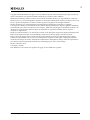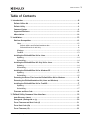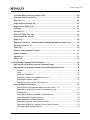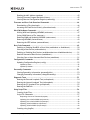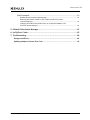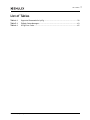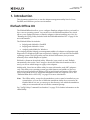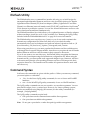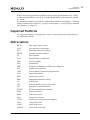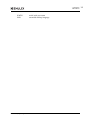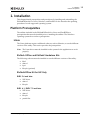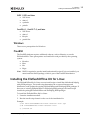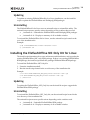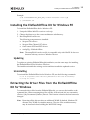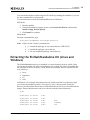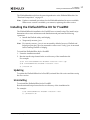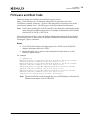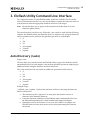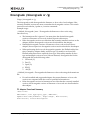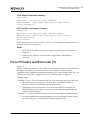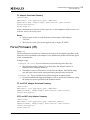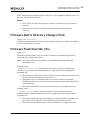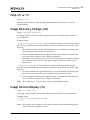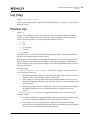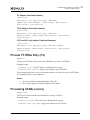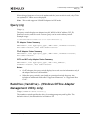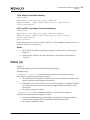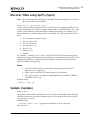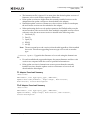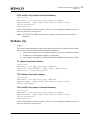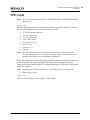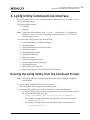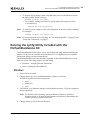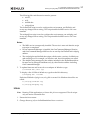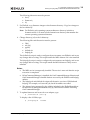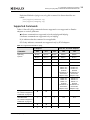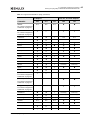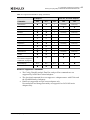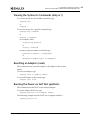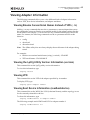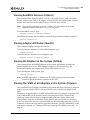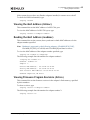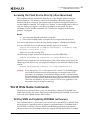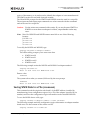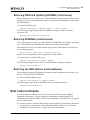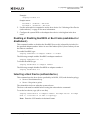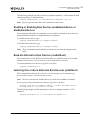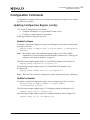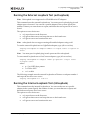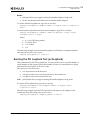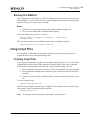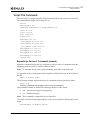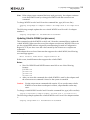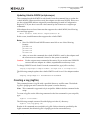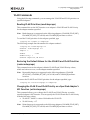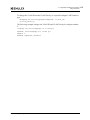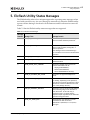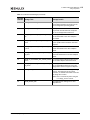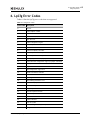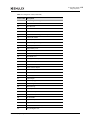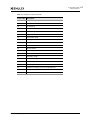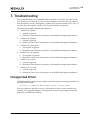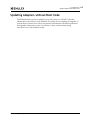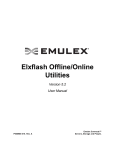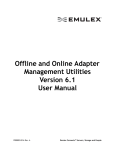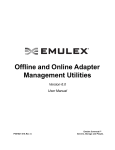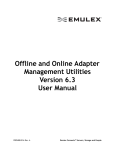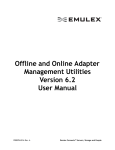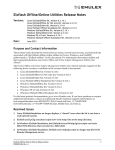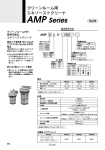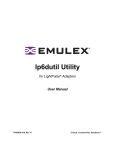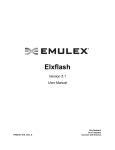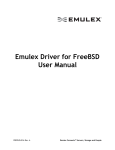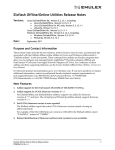Download Elxflash and LpCfg Management Utilities Version 10.4
Transcript
Elxflash and LpCfg
Management Utilities
Version 10.4
User Manual
P011038-01A Rev. A
Connect • Monitor • Manage
2
Copyright © 2003-2015 Emulex. All rights reserved worldwide. No part of this document may be reproduced by any
means or translated to any electronic medium without the prior written consent of Emulex.
Information furnished by Emulex is believed to be accurate and reliable. However, no responsibility is assumed by
Emulex for its use; or for any infringements of patents or other rights of third parties which may result from its use. No
license is granted by implication or otherwise under any patent, copyright or related rights of Emulex.
Emulex, the Emulex logo, AutoPilot Installer, AutoPilot Manager, BlockGuard, Connectivity Continuum,
Convergenomics, Emulex Connect, Emulex Secure, EZPilot, FibreSpy, HBAnyware, InSpeed, LightPulse, MultiPulse,
OneCommand, OneConnect, One Network. One Company., SBOD, SLI, and VEngine are trademarks of Emulex. All
other brand or product names referenced herein are trademarks or registered trademarks of their respective
companies or organizations.
Emulex provides this manual "as is" without any warranty of any kind, either expressed or implied, including but not
limited to the implied warranties of merchantability or fitness for a particular purpose. Emulex may make
improvements and changes to the product described in this manual at any time and without any notice. Emulex
assumes no responsibility for its use, nor for any infringements of patents or other rights of third parties that may
result. Periodic changes are made to information contained herein; although these changes will be incorporated into
new editions of this manual, Emulex disclaims any undertaking to give notice of such changes.
Emulex, 3333 Susan Street
Costa Mesa, CA 92626
Note: References to OCe11100 series products also apply to OCe11100R series products.
Elxflash and LpCfg Management Utilities User Manual
P011038-01A Rev. A
Table of Contents
Table of Contents
1. Introduction .....................................................................................8
Elxflash Offline Kit .................................................................................... 8
Elxflash Utility ......................................................................................... 9
Command Syntax ...................................................................................... 9
Supported Platforms................................................................................ 10
Abbreviations ........................................................................................ 10
2. Installation..................................................................................... 12
Platform Prerequisites ............................................................................. 12
Linux ...............................................................................................12
Elxflash Offline and Elxflash Standalone Kits.................................................... 12
ElxflashOffline Kit for NIC Only .................................................................... 12
Windows ...........................................................................................13
FreeBSD ...........................................................................................13
Installing the ElxflashOffline Kit for Linux ..................................................... 13
Updating...........................................................................................14
Uninstalling .......................................................................................14
Installing the ElxflashOffline NIC Only Kit for Linux ......................................... 14
Updating...........................................................................................14
Uninstalling .......................................................................................14
Installing the ElxflashOffline Kit for Windows PE ............................................. 15
Updating...........................................................................................15
Uninstalling .......................................................................................15
Extracting the Driver Files from the ElxflashOffline Kit for Windows .................... 15
Extracting the ElxflashStandalone Kit (Linux and Windows) ............................... 16
Installing the ElxflashOffline Kit for FreeBSD ................................................. 17
Updating...........................................................................................17
Uninstalling .......................................................................................17
Firmware and Boot Code .......................................................................... 18
3. Elxflash Utility Command Line Interface ................................................ 19
Auto-Discovery (/auto) ............................................................................. 19
Downgrade (/downgrade or /g) ................................................................... 20
Force Firmware and Boot Code (/f) ............................................................. 21
Force Boot Code (/fb) .............................................................................. 22
Force Firmware (/ff)................................................................................ 23
Elxflash and LpCfg Management Utilities User Manual
P011038-01A Rev. A
3
Table of Contents
Firmware Matrix Directory Change (/fmd) ..................................................... 24
Firmware Flash Override (/fo).................................................................... 24
Help (/h or /?) ........................................................................................ 25
Image Directory Change (/id) ..................................................................... 25
Image Version Display (/iv) ........................................................................ 25
Log (/log) .............................................................................................. 26
Preview (/p) .......................................................................................... 26
Process FC HBAs Only (/fc) ........................................................................ 27
Processing UCNAs (/ucna) ......................................................................... 27
Query (/q)............................................................................................. 28
Ramdrive (/ramdrive) - (Windows Offline Adapter Management Utility only) .......... 28
Rewrite (/rewrite or /e)............................................................................ 29
Silent (/s).............................................................................................. 30
Discover CNAs using SysFS (/sysfs)............................................................... 31
Update (/update) .................................................................................... 31
Verbose (/v) .......................................................................................... 33
VPD (/vpd) ............................................................................................ 34
4. LpCfg Utility Command Line Interface ................................................... 35
Running the LpCfg Utility from the Command Prompt ...................................... 35
Running the LpCfg Utility Included with the ElxflashStandalone Kit ..................... 36
Windows ...........................................................................................36
Linux ...............................................................................................37
Supported Commands ...........................................................................39
Viewing the Syntax for Commands (help or ?)...............................................42
Resetting an Adapter (reset)...................................................................42
Running the Power-on Self Test (posttest) ..................................................42
Viewing Adapter Information ..................................................................... 43
Viewing Emulex Conventional Names Instead of VPD (- /c)...............................43
Viewing the LpCfg Utility Version Information (version)...................................43
Viewing VPD ......................................................................................43
Viewing Boot Device Information (readbootdevice) ........................................43
Viewing BootBIOS Versions (listboot) .........................................................44
Viewing Adapter Attributes (hbaattr) ........................................................44
Viewing All Adapters in the System (listhba) ................................................44
Viewing the WWN of All Adapters in the System (listwwn) ...............................44
Viewing the MAC Address (listmac) ...........................................................45
Elxflash and LpCfg Management Utilities User Manual
P011038-01A Rev. A
4
Table of Contents
Reading the MAC Address (readmac) .........................................................45
Viewing Firmware Program Revisions (listrev) ..............................................45
Viewing Selected Configuration Regions (readconfig) .....................................46
Firmware and Boot Code Download Commands............................................... 46
Downloading a File (download) ................................................................46
Accessing the Flash Device Directly (directdownload) .....................................47
World Wide Name Commands..................................................................... 47
Writing WWN and Updating NVPARMS (writewwn) .........................................47
Saving WWN Data to a File (savewwn) .......................................................48
Restoring WWN and Updating NVPARMS (restorewwn).....................................49
Restoring NVPARMS (restorenvwwn) ..........................................................49
Restoring the IEEE address (restoredefwwn) ................................................49
Boot Code Commands .............................................................................. 49
Enabling or Disabling BootBIOS or Boot Code (enableboot or disableboot).............50
Selecting a Boot Device (setbootdevice) .....................................................50
Enabling or Disabling Boot Devices (enablebootdevice or disablebootdevice) .........51
Read All Alternative Boot Devices (readaltboot) ...........................................51
Selecting One or More Alternate Boot Devices (setaltboot)...............................51
Configuration Commands .......................................................................... 52
Updating Configuration Regions (config) .....................................................52
Update by Name ..................................................................................... 52
Update by Number................................................................................... 52
Personality Commands ............................................................................. 53
Viewing Personality Information (personalityInfo) .........................................53
Changing Personality Information (changePersonality) ....................................53
Diagnostic Tests ..................................................................................... 53
Running the External Loopback Test (extloopback) ........................................54
Running the Internal Loopback Test (intloopback) .........................................54
Running the PCI Loopback Test (pciloopback) ..............................................55
Running the DMATest............................................................................56
Using Script Files .................................................................................... 56
Creating Script Files .............................................................................56
Script File Commands ...........................................................................57
Repeating a Series of Commands (repeat) ....................................................... 57
Updating Non-volatile WWNN (scriptwwnn) ..................................................... 58
Updating Non-volatile WWPN (scriptwwpn) ..................................................... 58
Updating Volatile WWNN (scriptvwwnn) ......................................................... 59
Updating Volatile WWPN (scriptvwwpn) ......................................................... 60
Creating a Log (logfile) .........................................................................60
Elxflash and LpCfg Management Utilities User Manual
P011038-01A Rev. A
5
Table of Contents
VLAN Commands .................................................................................61
Reading VLAN Priorities (readvlanprops) ......................................................... 61
Restoring the Default Values for the VLAN ID and VLAN Priorities
(restorevlanprops) ................................................................................... 61
Changing the VLAN ID and VLAN Priority on a Specified Adapter’s NIC
Function (writevlanprops) .......................................................................... 61
5. Elxflash Utility Status Messages ........................................................... 63
6. LpCfg Error Codes ............................................................................ 65
7. Troubleshooting .............................................................................. 68
Unsupported Driver ................................................................................. 68
Updating Adapters without Boot Code .......................................................... 69
Elxflash and LpCfg Management Utilities User Manual
P011038-01A Rev. A
6
List of Tables
List of Tables
Table 4-1
Table 5-1
Table 6-1
Supported Commands for LpCfg ........................................................39
Elxflash Status Messages .................................................................63
LPCfg Error Codes .........................................................................65
Elxflash and LpCfg Management Utilities User Manual
P011038-01A Rev. A
7
1. Introduction
Elxflash Offline Kit
1. Introduction
This document explains how to use the adapter management utility kits for Linux,
FreeBSD, and Windows pre-boot environments.
Elxflash Offline Kit
The ElxflashOffline kits allow you to configure Emulex® adapters before you install or
boot a server operating system. You can also use the Elxflash Standalone kit, which
allows you to update firmware on Emulex adapters without installing any tools. See
“Running the LpCfg Utility Included with the ElxflashStandalone Kit” on page 36 for
more information.
The Elxflash Offline kit includes:
linlpcfg and elxflash for FreeBSD
linlpcfg and elxflash for Linux
winlpcfg and elxflash for Windows
The winlpcfg and the linlpcfg are management utilities for adapter configuration and
diagnostics for Windows and Linux respectively. linlpcfg is also used for the FreeBSD
operating system. The LpCfg utility can also download firmware, but you must
manually select which adapters to update.
Elxflash is a firmware download utility. When the /auto switch is used, Elxflash
automatically chooses the “best” image to download. When the fwmatrix.txt file is
used, you choose which images to apply to the adapters.
Additionally, Linux has an offline utility for network interface card (NIC) adapters
only. This utility uses operating system-provided features and utilities to discover
universal converged network adapters (CNAs) and download firmware. This utility
relies on the inbox driver for supported distributions and only supports CNAs. See
“ElxflashOffline Kit for NIC Only” on page 12 for more information.
Note: The Offline utility, except for the standalone version, must be installed on your
system before you can run it. While the standalone utility does not need to be
installed before it is run, you must go to the directory into which the standalone
utility was extracted and run it from the command prompt.
See “LpCfg Utility Command Line Interface” on page 35 for further information on the
offline utility.
Elxflash and LpCfg Management Utilities User Manual
P011038-01A Rev. A
8
1. Introduction
Elxflash Utility
Elxflash Utility
The Elxflash utility uses a command line interface allowing you to build scripts for
automated and unattended firmware and boot code download solutions for Emulex
LightPulse® Fibre Channel (FC) host bus adapters (HBAs), LightPulse FC and Fibre
Channel over Ethernet/network interface card (FCoE/NIC), and Emulex OneConnect®
CNAs that are in production systems. You can also download firmware and boot code
on local and remote machines simultaneously.
The Elxflash Standalone kit, which allows you to update firmware on Emulex adapters
without needing to install any tools, is also available. See “Running the LpCfg Utility
Included with the ElxflashStandalone Kit” on page 36 for more information.
The Elxflash utility uses auto-discovery (/auto) so you do not need to maintain the
fwmatrix.txt configuration file. When auto-discovery is invoked, the utility
automatically discovers local adapters and performs selected operations such as: /ff
(force firmware), /fb (force boot), /update, /downgrade, and /rewrite.
When using auto-discovery you must populate the firmware and boot subdirectories
with image files for specific adapter models. Auto-discovery requires the use of Emulex
defined firmware and boot code file names in their respective directories.
If you do not want to use auto-discovery, the Elxflash utility can update the firmware
or boot code of an adapter using the fwmatrix.txt configuration file. When using the
fwmatrix.txt file, you must update each supported adapter's type, firmware, and boot
code entries and place the corresponding firmware and boot code images into their
respective directories. The fwmatrix.txt file enables all operations that are used with
auto-discovery.
Command Syntax
In all cases, the commands are given with the prefix os. When you enter any command,
you must replace os with either:
./lin – for the Linux LpCfg utility commands, for use on Linux and FreeBSD
machines.
win – for the WinPE LpCfg utility commands, for use on WinPE machines.
The LpCfg utility commands are not case-sensitive, nor are their arguments. You can
enter them in upper, lower, or mixed case. However, for Linux operating systems,
Emulex recommends using linlpcfg (all lowercase) for the utility commands (for
example, ./linlpcfg listhba).
The LpCfg utility commands require both:
One space between the command name and the first argument.
One space between additional arguments.
Note: Do not put a space before or after the equal sign within an argument.
Elxflash and LpCfg Management Utilities User Manual
P011038-01A Rev. A
9
1. Introduction
Supported Platforms
WWN values are reported and specified with two 4-byte hexadecimal words – WWN
word 0 (w0) and WWN word 1 (w1). To make the full WWN, concatenate the w0 and
w1 values.
For detailed information on using the command line interface, see chapter 3., “Elxflash
Utility Command Line Interface,” on page 19 and chapter 4., “LpCfg Utility Command
Line Interface,” on page 35.
Supported Platforms
For supported adapters, and supported versions of operating systems and platforms,
see the Emulex website.
Abbreviations
BIOS
basic input-output system
CNA
converged network adapter
EFI
Extensible Firmware Interface
EROM
erasable read-only memory
FC
Fibre Channel
FCoE
Fibre Channel over Ethernet
HBA
host bus adapter
HEX
hexadecimal
IEEE
Institution of Electrical and Electronics Engineers
GUI
graphical user interface
iSCSI
internet Small Computer System Interface
LUN
logical unit number
MAC
media access control
MILI
Management Interface Library
ms
milliseconds
NIC
network interface card (or controller)
PCI
peripheral controller interface
PCI_ID
PCI device identification number
POST
power-on self test
ROM
read-only memory
SAN
storage area network
UCNA
universal converged network adapters
VPD
vital product data
WWN
world wide name
WWNN
world wide node name
Elxflash and LpCfg Management Utilities User Manual
P011038-01A Rev. A
10
1. Introduction
Abbreviations
WWPN
world wide port name
XML
extensible markup language
Elxflash and LpCfg Management Utilities User Manual
P011038-01A Rev. A
11
2. Installation
Platform Prerequisites
2. Installation
This chapter details prerequisites and procedures for installing and uninstalling the
ElxflashOffline kit for: Linux, Windows, and FreeBSD. It also describes the updating
procedure for each supported operating system.
Platform Prerequisites
The utilities included in the ElxflashOffline kit for Linux and FreeBSD have
prerequisites that must be installed prior to installing the utilities. The Windows
operating system does not have prerequisites.
Linux
The Linux platform requires additional software, such as libraries, to run the different
versions of the utility. This section provides the prerequisites.
Note: The Linux driver must be installed on the system for the applications to work
properly.
Elxflash Offline and Elxflash Standalone Kits
The following software must be installed to run the different versions of the utility.
libnl
ethtool
lspci
libsysfs (optional)
ElxflashOffline Kit for NIC Only
RHEL 5.6 and later
NIC driver
ethtool
libsysfs
RHEL 6.1, RHEL 7.0 and later
NIC driver
ethtool
libsysfs
pcutils-libs
Elxflash and LpCfg Management Utilities User Manual
P011038-01A Rev. A
12
2. Installation
Installing the ElxflashOffline Kit for Linux
SLES 11 SP1 and later
NIC driver
ethtool
sysfsutils
pcituils
CentOS 6.1, CentOS 7.0, and later
NIC driver
ethtool
libsysfs
pcutils-libs
Windows
There are no prerequisites for Windows.
FreeBSD
The FreeBSD platform requires additional software, such as libraries, to run the
Elxflash utilities. These prerequisites are listed below and provided by the operating
system.
libstdc++
libm
libc
libgcc
Note: BASH is required to run the install and uninstall scripts. If it is not installed, you
must install the BASH package, which is part of the FreeBSD distribution.
Installing the ElxflashOffline Kit for Linux
The ElxflashOffline Kit for Linux uses an install script to install the elxflash and linlpcfg
utilty RPM packages. The install script determines the correct architecture and
distribution, and updates the existing ElxflashOffline and Elxlinlpcfg RPM packages. If
there are no existing ElxflashOffline or Elxlinlpcfg RPM packages, the install script
installs the packaged ElxflashOffline and Elxlinlpcfg RPM packages.
To install the ElxflashOffline Kit for Linux:
1. Untar the installation tarball.
2. Run the install script located on the root of the installation kit.
Example:
$ tar zxvf elxflashOffline-linux-<version>-<rel>.tgz
$ cd elxflashOffline-linux-<version>-<rel>
$ ./install.sh
Elxflash and LpCfg Management Utilities User Manual
P011038-01A Rev. A
13
2. Installation
Installing the ElxflashOffline NIC Only Kit for Linux
Updating
To update an existing ElxflashOffline Kit for a Linux installation, run the install.sh
script to update the ElxflashOffline and Elxlinlpcfg RPM packages.
Uninstalling
The ElxflashOffline Kit for Linux uses an uninstall script to uninstall the utility. The
uninstall script executes specific actions depending on the switches that are used.
./uninstall.sh – Uninstalls the ElxflashOffline and Elxlinlpcfg RPM packages.
./uninstall.sh -h – Displays a summary of all available switches
To uninstall the ElxflashOffline Kit for Linux, run the uninstall script located on the
root of the installation kit.
Example:
$ cd elxflashOffline-linux-<version>-<rel>
$ ./uninstall.sh
Installing the ElxflashOffline NIC Only Kit for Linux
The install script determines the correct architecture and distribution, and upgrades the
existing ElxflashOffline (NIC only) RPM package. If there is no existing ElxflashOffline
RPM package, the install script installs the packaged ElxflashOffline RPM package.
To install the ElxflashOffline NIC Only Kit:
1. Untar the installation tarball.
2. Run the install script located in the root directory of the installation kit.
Example:
$ tar zxvf elxflashOffline_NIC_Only-linux-<version>-<rel>.tgz
$ cd elxflashOffline_NIC_Only-linux-<version>-<rel>.tgz
$ ./install.sh
Updating
To update the ElxflashOffline_NIC_Only kit, run the install.sh script to upgrade the
ElxflashOffline RPM package.
Uninstalling
To uninstall the ElxflashOffline_NIC_Only kit, run the uninstall script located in the
root directory of the installation kit.
The uninstall script executes specific actions depending on the switches used.
./uninstall.sh – Uninstalls ElxflashOffline RPM package
./uninstall.sh -h – Displays a summary of all available switches
Elxflash and LpCfg Management Utilities User Manual
P011038-01A Rev. A
14
2. Installation
Installing the ElxflashOffline Kit for Windows PE
Example:
$ cd elxflashOffline_NIC_Only-linux-<version>-<rel>.tgz
$ ./uninstall.sh
Installing the ElxflashOffline Kit for Windows PE
To install the ElxflashOffline kit for Windows PE:
1. Unzip the Offline-WinPE-<version>-<rel>.zip.
2. Change the directory to the correct architecture subdirectory.
3. Run setupElxAll-<arch>.exe.
The following components are installed:
Storport CNA driver
Storport Fibre Channel (FC) driver
OneConnect iSCSI and NIC drivers
winLpCfg – Elxflash Offline
Note: The setupElxAll-<arch>.exe file is compatible only with WinPE. It does not
function with any version of Windows Server.
Updating
To update an existing ElxflashOffline kit installation, run the same steps for installing
the ElxflashOffline kit for Windows PE above.
The installer uninstalls the existing version and then installs the updated version.
Uninstalling
To uninstall the ElxflashOffline kit for Windows PE, run the following commands:
X:\>cd "X:\ProgramData\Tarma Installer\{AE1F1CA1-B626-4447-9208-14607187EC3D}"
X:\>setup.exe /remove
Extracting the Driver Files from the ElxflashOffline
Kit for Windows
To extract the driver files from the ElxflashOffline kit, you can use the installer or the
command line. When extracting these files, all files, both x64 and x86, are extracted to
<Drive>:\My Documents\Emulex\Drivers. This location is hard-coded and cannot be
changed.
Note: Extracting all the drivers takes an additional 28 MB. By default, Windows PE
allocates only 32 MB of writeable memory. The size of the writable memory
may be increased when building the WinPE ISO image.
Elxflash and LpCfg Management Utilities User Manual
P011038-01A Rev. A
15
2. Installation
Extracting the ElxflashStandalone Kit (Linux and Windows)
You can extract the driver files using the GUI mode by running the installer or you can
use the command line in silent mode.
To extract the drivers from the ElxflashOffline kit for Windows:
GUI Mode
1. Run the installer.
2. From the Installation Options screen, select Extract All Drivers, and deselect
Install elxApp_Drivers (64-bit).
3. Click Install to continue.
Silent Mode
From the command line, type
start/wait SetupElxAll-x64.exe/q2 extract=2
Note: Values for the “extract” parameter are:
0 —Install the package; do not extract drivers. (DEFAULT)
1 —Install the package; extract drivers
2 —Do not install the package; extract drivers.
Extracting the ElxflashStandalone Kit (Linux and
Windows)
The ElxflashStandalone kit is not installed; you must extract it from its zip file. After
you extract the utility, the following directories are created. The Linux executable files
are extracted to the lx\ directory, or the Windows executable files are extracted to the
win\ directory.
boot\
firmware\
lx\
win\
In Windows, for example, three directories are visible in the kit's root directory after
you extract the standalone utility. The top level “boot” directory and “firmware”
directory are the default directories in which Elxflash looks for boot code and firmware
images. Ensure that firmware and boot code are located in these directories.
# dir
07/05/2012
07:02 PM
<DIR>
.
07/05/2012
07:02 PM
<DIR>
..
07/02/2012
03:14 PM
<DIR>
boot
07/02/2012
03:14 PM
<DIR>
firmware
07/02/2012
03:15 PM
<DIR>
win
Elxflash and LpCfg Management Utilities User Manual
P011038-01A Rev. A
16
2. Installation
Installing the ElxflashOffline Kit for FreeBSD
The ElxflashStandalone kit has the same dependencies as the ElxflashOffline kits. See
“Platform Prerequisites” on page 12.
Note: Update or uninstall procedures for the ElxflashStandalone kit are not available.
When a new version is available, you extract it, replacing the older version.
Installing the ElxflashOffline Kit for FreeBSD
The ElxflashOffline kit installation for FreeBSD uses an install script. The install script
determines the correct architecture and distribution and performs the following
operations:
Installs the Elxflash utility and linlpcfg
Temporarily mounts /proc
Note: For security reasons, /proc is not mounted by default; however, Elxflash and
linlpcfg require that /proc be mounted in order to run. Verify /proc is mounted
before running Elxflash or linlpcfg.
To install the ElxflashOffline kit for FreeBSD:
1. Untar the installation tarball.
2. Run the install script located in the root directory of the installation kit.
For example:
# tar xvf elxflashOffline-FreeBSD-<version>-<rel>.tgz
# cd elxflashOffline-FreeBSD-<version>-<rel>
# ./install.sh
Updating
To update the ElxflashOffline kit for FreeBSD, uninstall the old version and then unzip
the new version.
Uninstalling
To uninstall the ElxflashOffline kit for FreeBSD:
Run the uninstall script located in the root directory of the installation kit.
For example:
# cd elxflashOffline-FreeBSD-<version>-<rel>
# ./uninstall.sh
Elxflash and LpCfg Management Utilities User Manual
P011038-01A Rev. A
17
2. Installation
Firmware and Boot Code
Firmware and Boot Code
Firmware images are available on the Emulex support site at:
http://www.emulex.com. All firmware image files are expected to be in the
sub-directory named “firmware”. All boot code image files are expected to be in the
sub-directory named ”boot”. The HBA types are always Emulex model names.
Note: OneConnect models (FCoE, iSCSI, and NIC) may share the same Emulex model
name, but can run different protocols. For example, an Emulex model OCe10102
can be an FCoE, iSCSI, or NIC CNA.
When the fwmatrix.txt file is used, the Elxflash model name must include the highest
protocol being used on that model. An adapter's Elxflash model name can be seen by
running the /query command.
Notes:
On an FCoE/NIC adapter, the highest protocol is FCoE. On an iSCSI/NIC
adapter, the highest protocol is iSCSI.
Ensure that there are no spaces in the fwmatrix.txt model name to avoid a
firmware update failure.
For example:
# ./elxflash /q
HBA=OCe11100-iSCSI, Port Type=iSCSI, MAC=00:00:C9:AD:AD:21, PCI ID=712, VID=19A2,
SSID=E702, SVID=10DF, Firmware=4.0.493.0, Boot Code=2.0.21.768
HBA=OCe11100-iSCSI, Port Type=iSCSI, MAC=00:00:C9:AD:AD:25, PCI ID=712, VID=19A2,
SSID=E702, SVID=10DF, Firmware=4.0.493.0, Boot Code=2.0.21.768
HBA=OCe11100-iSCSI, Port Type=NIC, MAC=00:00:C9:AD:AD:20, PCI ID=710, VID=19A2,
SSID=E702, SVID=10DF, Firmware=4.0.493.0, Boot Code=2.0.21.768
HBA=OCe11100-iSCSI, Port Type=NIC, MAC=00:00:C9:AD:AD:24, PCI ID=710, VID=19A2,
SSID=E702, SVID=10DF, Firmware=4.0.493.0, Boot Code=2.0.21.768
elxflash.exe: All required queries succeeded - Return Code=0
Note: The OCe11100 CNA in the example above is an iSCSI adapter, which has the
Elxflash model name of OCe11100-iSCSI.
Elxflash and LpCfg Management Utilities User Manual
P011038-01A Rev. A
18
3. Elxflash Utility Command Line Interface
Auto-Discovery (/auto)
3. Elxflash Utility Command Line Interface
Two supported modes for each Elxflash utility switch are available. The first mode
relies on the fwmatrix.txt file. It is your responsibility to update the firmware and boot
code directories with the appropriate firmware and boot code images.
Note: Ensure that there are no spaces in the fwmatrix.txt model name to avoid a
firmware update failure.
The second mode is auto-discovery. When the /auto switch is used with the following
switches, the Elxflash utility automatically discovers adapters and, using the firmware
and boot subdirectories, performs the specified operation on each adapter.
/f
/fb
/ff
/downgrade
/rewrite
/update
Auto-Discovery (/auto)
Usage: /auto
The auto-discovery switch instructs the Elxflash utility to ignore the fwmatrix.txt file,
automatically discover local adapters, and perform specified operations employing an
additional switch using the firmware and boot directories.
The /auto switch must be used with an additional operational switch such as:
/f
/ff
/fb
/downgrade
/rewrite
/update
Example usage:
./elxflash /auto /update – Updates the firmware and boot code using the firmware
and boot directories.
The fwmatrix.txt file is ignored. You must place the desired versions of
firmware in the firmware directory.
Using the firmware subdirectory, the Elxflash utility automatically discovers
the best matching firmware for each installed and supported adapter.
If multiple versions of firmware or boot code are found for an adapter, the
Elxflash utility uses the most recent version when performing the firmware
download.
Elxflash and LpCfg Management Utilities User Manual
P011038-01A Rev. A
19
3. Elxflash Utility Command Line Interface
Downgrade (/downgrade or /g)
Downgrade (/downgrade or /g)
Usage: /downgrade or /g
The downgrade switch downgrades the firmware or boot code of each adapter if the
currently installed versions are more recent than the downgrade versions. This switch
cannot be used with the /update or /rewrite commands.
Example usage:
./elxflash /downgrade /auto – Downgrades the firmware or boot code using
auto-discovery.
The fwmatrix.txt file is ignored. You must place the desired downgrade
versions of firmware or boot code in their respective directories.
If the downgrade versions are older than the currently installed versions on the
adapter, then the downgrade versions are downloaded to the adapter.
If multiple downgrade versions of firmware or boot code are found for an
adapter, the next-previous downgrade versions are downloaded to the adapter.
When performing the boot code downgrade operation, the Elxflash utility first
tries to match by adapter family and boot type. If a match is not found, the
Elxflash utility then tries to match by boot type. If the utility matches by boot
type and multiple versions of boot code are detected, downgrade chooses the
downgrade file in the following order:
1.
2.
3.
4.
5.
Universal (U)
Pair (P)
Open (O)
EFI (E)
x86 (B)
./elxflash /downgrade – Downgrades the firmware or boot code using the fwmatrix.txt
file.
For each installed and supported adapter, the current firmware or boot code
versions are compared with the versions specified in fwmatrix.txt.
If the downgrade versions in fwmatrix.txt are older than the currently installed
versions, the downgrade versions of firmware or boot code are downloaded to
that adapter.
FC Adapter Download Summary
<date><time>
HBA=<model>, Port Type=<port_type>, WWN=<wwn>,
Update=<Boot Code|Firmware>, Image=<image>, New=<version>,
Old=<version>, Status=<description>
Elxflash and LpCfg Management Utilities User Manual
P011038-01A Rev. A
20
3. Elxflash Utility Command Line Interface
Force Firmware and Boot Code (/f)
FCoE Adapter Download Summary
<date><time>
HBA=<model>, Port Type=<port_type>, WWN=<wwn>,
Update=Firmware, Image=<image>, New=<version>, Old=<version>,
Status=<description>
iSCSI and NIC-only Adapter Summary
<date><time>
HBA=<model>, Port Type=<port_type>, MAC=<mac_address>,
Update=Firmware, Image=<image>, New=<version>, Old=<version>,
Status=<description>
Return Code=<n>
where <description> is Success or Error, and <n> = 0 for completion with no errors or a
non-zero error code for any error.
Notes:
FCoE, iSCSI, and NIC-only adapters require a system reboot to activate new
firmware.
If the preview switch is used, the Status=<description> field displays
“Preview.”
Force Firmware and Boot Code (/f)
Usage: /f
The force firmware and boot code switch forces a firmware and boot code download to
an adapter regardless of the current version on the adapter, and is performed
regardless of any additional operational switches given on the command line. Also, see
“Force Boot Code (/fb)” on page 22 and “Force Firmware (/ff)” on page 23.
Example usage:
./elxflash /f /auto – Forces a firmware and boot code download using auto-discovery.
The fwmatrix.txt file is ignored. You must place the desired versions of
firmware and boot code in their respective directories.
If multiple versions of firmware or boot code are found for an adapter, the
Elxflash utility uses the most recent versions when performing the firmware
and boot code downloads.
./elxflash /f – Forces a firmware and boot code download using the fwmatrix.txt file.
For each installed and supported adapter, forces a download of firmware and
boot code using the versions specified in the fwmatrix.txt file.
Elxflash and LpCfg Management Utilities User Manual
P011038-01A Rev. A
21
3. Elxflash Utility Command Line Interface
Force Boot Code (/fb)
FC Adapter Download Summary
<date><time>
HBA=<model>, Port Type=<port_type>, WWN=<wwn>,
Update=<Boot Code|Firmware>, Image=<image>, New=<version>,
Old=<version>, Status=<description>
FCoE Adapter Download Summary
<date><time>
HBA=<model>, Port Type=<port_type>, WWN=<wwn>,
Update=Firmware, Image=<image>, New=<version>, Old=<version>,
Status=<description>
iSCSI and NIC-only Adapter Summary
<date><time>
HBA=<model>, Port Type=<port_type>, MAC=<mac_address>,
Update=Firmware, Image=<image>, New=<version>, Old=<version>,
Status=<description>
Return Code=<n>
where <description> is Success or Error, and <n> = 0 for completion with no errors or a
non-zero error code for any error.
Notes:
FCoE, iSCSI, and NIC-only adapters require a system reboot to activate new
firmware.
If the preview switch is used, the Status=<description> field displays
“Preview.”
Force Boot Code (/fb)
Usage: /fb
The force boot code switch forces a boot code download to an adapter regardless of the
boot code version installed on the adapter, and of any additional operational switches
given on the command line.
Example usage:
./elxflash /fb /auto – Forces a boot code download using auto-discovery.
The fwmatrix.txt file is ignored. You must place the desired versions of boot
code in the boot directory.
If multiple versions of boot code are found for an adapter, the Elxflash utility
uses the most recent version when performing the boot code download.
./elxflash /fb – Forces a boot code download using the fwmatrix.txt file.
For each installed and supported adapter, forces a download of boot code using
the boot code version specified in the fwmatrix.txt file.
Elxflash and LpCfg Management Utilities User Manual
P011038-01A Rev. A
22
3. Elxflash Utility Command Line Interface
Force Firmware (/ff)
FC Adapter Download Summary
<date><time>
HBA=<model>, Port Type=<port_type>, WWN=<wwn>,
Update=Boot Code, Image=<image>, New=<version>, Old=<version>,
Status=<description>
Return Code=<n>
where <description> is Success or Error, and <n> = 0 for completion with no errors or a
non-zero error code for any error.
Notes:
If the preview switch is used, the Status=<description> field displays
“Preview.”
The force boot code (/fb) switch applies only to legacy FC HBAs.
Force Firmware (/ff)
Usage: /ff
The force firmware switch forces a firmware download to an adapter regardless of the
firmware version installed on the adapter or any additional operational switches given
on the command line.
Example usage:
./elxflash /ff /auto – Forces a firmware download using auto-discovery.
The fwmatrix.txt file is ignored. You must place the desired versions of
firmware in the firmware directory.
If multiple versions of firmware are found for an adapter, the Elxflash utility
uses the most recent version when performing the firmware download.
./elxflash /ff – Forces a firmware download using the fwmatrix.txt file.
For each installed and supported adapter, forces a download of firmware using
the firmware version specified in the fwmatrix.txt file.
FC and FCoE Adapter Download Summary
<date><time>
HBA=<model>, Port Type=<port_type>, WWN=<wwn>,
Update=Firmware, Image=<image>, New=<version>, Old=<version>,
Status=<description>
iSCSI and NIC-only Adapter Summary
<date><time>
HBA=<model>, Port Type=<port_type>, MAC=<mac_address>,
Update=Firmware, Image=<image>, New=<version>, Old=<version>,
Status=<description>
Return Code=<n>
Elxflash and LpCfg Management Utilities User Manual
P011038-01A Rev. A
23
3. Elxflash Utility Command Line Interface
Firmware Matrix Directory Change (/fmd)
where <description> is Success or Error, and <n> = 0 for completion with no errors or a
non-zero error code for any error.
Notes:
FCoE, iSCSI, and NIC-only adapters require a system reboot to activate new
firmware.
If the preview switch is used, the Status=<description> field displays
“Preview.”
Firmware Matrix Directory Change (/fmd)
Usage: /fmd=<directory>
The firmware matrix directory change switch changes the location of the base directory
in which fwmatrix.txt is located.
Firmware Flash Override (/fo)
Usage: /fo
The flash override switch is used to execute a firmware download using the flash
executable file on supported CNAs.
Note: The flash override switch applies to Linux ElxflashOffline and Elxflash
Standalone only.
Example usage:
./elxflash /f /auto /fo – Forces a firmware and boot code download using
auto-discovery, and downloads the firmware to supported CNAs using the flash
executable file.
The fwmatrix.txt file is ignored. The desired versions of firmware and boot code
must be placed in their respective directories.
If multiple versions of firmware and boot code are found for an adapter,
Elxflash uses the most recent versions when performing the firmware and boot
code downloads.
The flash executable file is used to download firmware to supported CNAs.
Example usage:
./elxflash /f /fo – Forces a firmware and boot code download using the
fwmatrix.txt file, and downloads the firmware to supported CNAs using the flash
executable file.
For each installed and supported adapter, a forced download of firmware and
boot code occurs using the versions specified in the fwmatrix.txt file.
The flash executable file is used to download firmware to supported CNAs.
Elxflash and LpCfg Management Utilities User Manual
P011038-01A Rev. A
24
3. Elxflash Utility Command Line Interface
Help (/h or /?)
Help (/h or /?)
Usage: /h or /?
The help switch displays a help message detailing instructions on how to use the
Elxflash utility.
Image Directory Change (/id)
Usage: /id=<image_directory>
The image directory switch is used to specify the location of the firmware and boot
code directories.
Example usage:
./elxflash /f /auto /id=/tmp – Forces a firmware and boot code download using
auto-discovery. Elxflash looks for the firmware and boot code directories in the /tmp
directory.
The fwmatrix.txt file is ignored. The desired versions of firmware and boot code
must be placed in their respective directories.
In this example firmware must be placed in the /tmp/firmware directory and
boot code must be placed in the /tmp/boot directory.
If multiple versions of firmware or boot code are found for an adapter, Elxflash
uses the most recent versions when performing the firmware and boot code
downloads.
./elxflash /f /id/tmp – Forces a firmware and boot code download using the
fwmatrix.txt file. Elxflash look for the firmware and boot code directories in the /tmp
directory.
For each installed and supported adapter, a forced download of firmware and
boot code occurs using the versions specified in the fwmatrix.txt file.
In this example firmware must be placed in the /tmp/firmware directory and
boot code must be placed in the /tmp/boot directory.
Note: This switch was “/i” in previous versions of the Elxflash utility.
Image Version Display (/iv)
Usage: /iv=<image file>
The image version display switch shows the firmware image file’s version number.
Example usage:
./elxflash /iv=firmware/A11460.grp
1.1.46.0
Note: The image version display switch requires a path to the firmware image file in
order to decode image file's version.
Elxflash and LpCfg Management Utilities User Manual
P011038-01A Rev. A
25
3. Elxflash Utility Command Line Interface
Log (/log)
Log (/log)
Usage: /log=<logfile.txt>
The log switch appends the output of the Elxflash utility to a text file. Log can be used
with any switch.
Preview (/p)
Usage: /p
The preview switch provides a download preview of all adapters that the Elxflash
utility can update using either auto-discovery or the fwmatrix.txt file. The preview
switch can be used with any of the operational switches, such as:
/ff
/fb
/downgrade
/rewrite
/update
When the preview switch is used, the Elxflash utility displays a download summary,
but does not actually perform the download.
Each adapter's download preview displays the adapter's old and new image version.
The old image version represents the image version that is currently on the adapter.
The new image version represents the image version that the Elxflash utility would use
during a download.
Example usage:
./elxflash /preview /auto /update – Previews an upgrade of firmware or boot
code using auto-discovery.
The fwmatrix.txt file is ignored. You must place the desired update versions of
firmware or boot code in their respective directories.
If the update versions are higher than the currently installed versions on the
adapter, the Elxflash utility provides a download preview for each adapter that
can be updated.
If multiple update versions of firmware or boot code are found for an adapter,
the Elxflash utility provides a download preview using the most recent
versions.
./elxflash /preview – Previews an upgrade of firmware or boot code using the
fwmatrix.txt file.
For each installed and supported adapter, the current firmware and boot code
versions are compared with the versions specified in fwmatrix.txt.
If the update versions in fwmatrix.txt are more recent than the currently
installed versions, the Elxflash utility provides a download preview of firmware
or boot code for each adapter that can be updated.
Elxflash and LpCfg Management Utilities User Manual
P011038-01A Rev. A
26
3. Elxflash Utility Command Line Interface
Process FC HBAs Only (/fc)
FC Adapter Download Summary
<date><time>
HBA=<model>, Port Type=<port_type>, WWN=<wwn>,
Update=<Boot Code|Firmware>, Image=<image>, New=<version>,
Old=<version>, Status=Preview
FCoE Adapter Download Summary
<date><time>
HBA=<model>, Port Type=<port_type>, WWN=<wwn>,
Update=Firmware, Image=<image>, New=<version>, Old=<version>,
Status=Preview
iSCSI and NIC-only Adapter Download Summary
<date><time>
HBA=<model>, Port Type=<port_type>, MAC=<mac_address>,
Update=Firmware, Image=<image>, New=<version>, Old=<version>,
Status=Preview
Process FC HBAs Only (/fc)
Usage: /fc
The process FC HBAs only switch causes Elxflash to act only on FC HBAs.
Example usage:
./elxflash /q /fc - Only FC HBAs are displayed for a query.
./elxflash /auto /up /fc - Applies auto update only to FC HBAs.
When doing a firmware or boot code update and the /fc switch is used, only FC HBAs
are updated; CNAs are not displayed.
Notes:
/fc is not available on ElxflashOffline_NIC_only.
This switch supports LPe16202 adapters in FC mode.
Processing UCNAs (/ucna)
Usage: /ucna
The Process UCNA switch causes Elxflash to act only on CNAs.
Example usage:
./elxflash /q /ucna - Only UCNAs are displayed for a query.
./elxflash /auto /up /ucna - Apply auto update only to UCNAs.
Elxflash and LpCfg Management Utilities User Manual
P011038-01A Rev. A
27
3. Elxflash Utility Command Line Interface
Query (/q)
When doing a firmware or boot code update and the /ucna switch is used, only CNAs
are updated; FC HBAs are not displayed.
Note: This switch supports LPe16202 adapters in NIC mode.
Query (/q)
Usage: /q
The query switch displays an adapter's model, WWN or MAC address, PCI_ID,
firmware version, and boot code version. Query can be used with any switch.
Example usage:
C:\elxflashStandalone-windows-10.0.567.22-1\win>elxflash.bat /q
FC Adapter Status Summary
HBA=<model>, Port Type=<port_type>, WWN =<wwn>, Firmware=<version>,
Boot Code=<version>, Boot Code enable=<status>
FCoE Adapter Status Summary
HBA=<model>, Port Type=<port_type>, WWN =<wwn>, Firmware=<version>,
Boot Code=<version>
iSCSI and NIC-only Adapter Status Summary
HBA=<model>, Port Type=<port_type>, MAC =<mac_address>,
Firmware=<version>, Boot Code=<version>
Notes:
On FC adapters, the query switch displays boot code version information only if
the adapter has boot code installed.
When the query switch is used with an operational switch, the query also
includes an additional field called “Supported Firmware” or “Supported Boot
Code”.
Ramdrive (/ramdrive) - (Windows Offline Adapter
Management Utility only)
Usage: /ramdrive=<drive letter>[:]
The ramdrive switch specifies the drive for creating temporary and log files. The
default is drive X; the default drive in Windows PE.
Elxflash and LpCfg Management Utilities User Manual
P011038-01A Rev. A
28
3. Elxflash Utility Command Line Interface
Rewrite (/rewrite or /e)
Rewrite (/rewrite or /e)
Usage: /rewrite -or- /e
The rewrite switch updates the firmware or boot code of each adapter if the installed
versions are earlier than or the same as the rewrite versions. This switch cannot be used
with /update or /downgrade.
Example usage:
./elxflash /rewrite /auto – Rewrites the firmware boot code using
auto-discovery.
The fwmatrix.txt file is ignored. You must place the desired rewrite versions of
firmware or boot code in their respective directories.
If the rewrite versions are more recent than or the same as the versions installed
on the adapter, then the rewrite versions are downloaded to the adapter.
If multiple rewrite versions of firmware or boot code are found for an adapter,
the most recent versions are downloaded to the adapter.
When performing the boot code rewrite operation, Elxflash first tries to match
by adapter family and boot type. If a match is not found, Elxflash then tries to
match by boot type. If the utility matches by boot type, and multiple versions of
boot code are detected, rewrite always chooses in the following order:
1.
2.
3.
4.
5.
Universal (U)
Pair (P)
Open (O)
EFI (E)
x86 (B)
./elxflash /rewrite – Rewrites the firmware or boot code using the fwmatrix.txt
file.
For each installed and supported adapter, the current firmware or boot code
versions are compared with the versions in fwmatrix.txt.
If the currently installed versions are less than or equal to the rewrite versions in
fwmatrix.txt then the rewrite versions of firmware or boot code are downloaded
to the adapter.
FC Adapter Download Summary
<date><time>
HBA=<model>, Port Type=<port_type>, WWN=<wwn>,
Update=<Boot Code|Firmware>, Image=<image>, New=<version>,
Old=<version>, Status=<description>
Elxflash and LpCfg Management Utilities User Manual
P011038-01A Rev. A
29
3. Elxflash Utility Command Line Interface
Silent (/s)
FCoE Adapter Download Summary
<date><time>
HBA=<model>, Port Type=<port_type>, WWN=<wwn>,
Update=Firmware, Image=<image>, New=<version>, Old=<version>,
Status=<description>
iSCSI and NIC-only Adapter Download Summary
<date><time>
HBA=<model>, Port Type=<port_type>, MAC=<mac_address>,
Update=Firmware, Image=<image>, New=<version>, Old=<version>,
Status=<description>
Return Code=<n>
where <description> is Success or Error, and <n> = 0 for completion with no errors or a
non-zero error code for any error.
Notes:
FCoE, iSCSI, and NIC-only adapters require a system reboot to activate new
firmware.
If the preview switch is also used, the Status =<description> field displays
“Preview.”
Silent (/s)
Usage: /s
The silent switch prevents all output from being displayed.
Example usage:
./elxflash /f /auto /s – Forces a firmware and boot code download using
auto-discovery and mutes all output to stdout.
The fwmatrix.txt file is ignored. The desired versions of firmware and boot code
must be placed in their respective directories.
If multiple versions of firmware or boot code are found for an adapter, Elxflash
uses the most recent versions when performing the firmware and boot code
downloads.
No output is printed to stdout.
./elxflash /f /s – Forces a firmware and boot code download using the
fwmatrix.txt file and mutes all output to stdout.
For each installed and supported adapter, a download of firmware and boot
code is forced using the versions specified in the fwmatrix.txt file.
No output is printed to stdout.
Elxflash and LpCfg Management Utilities User Manual
P011038-01A Rev. A
30
3. Elxflash Utility Command Line Interface
Discover CNAs using SysFS (/sysfs)
Discover CNAs using SysFS (/sysfs)
Note: This switch requires that libsysfs is installed. If the libsysfs library is not found,
the /sysfs switch is not available.
Usage: /sysfs + operational switch
/sysfs is an operational switch that discovers CNA functions using the SysFS tool and
executes firmware downloads by using the ethtool utility or SysFS interface. The /sysfs
switch is used with any switch that displays adapter information, for example /q, or
any combination of switches that executes a download. The following switches can be
used:
/f - force firmware and boot code
/fb - force boot code
/ff - force firmware
/downgrade or /g
/query or /q
/rewrite or /e
/update
For example, “./elxflash /sysfs /auto /f” discovers CNA NIC functions using SysFS
and discovers legacy FC functions using LpCfg. It forces a firmware download on CNA
adapters using ethtool or SysFS and forces a firmware and boot code download on
legacy FC adapters using LpCfg.
Notes:
Only CNA NIC functions are displayed. Displaying iSCSI and FCoE
functions is not supported.
When /sysfs is used, the VPD model name is not available.
The /sysfs switch is available on ElxflashStandalone on RHEL 5, RHEL 6,
and SLES 11 SP1+ only.
Example usage:
/elxflash /sysfs /q
Update (/update)
Usage: /update
The update switch updates the firmware or boot code of each adapter if the currently
installed versions are less than the update versions. This switch cannot be used with
/downgrade or /rewrite.
Example usage:
./elxflash /update /auto – Upgrades the firmware or boot code using
auto-discovery.
Elxflash and LpCfg Management Utilities User Manual
P011038-01A Rev. A
31
3. Elxflash Utility Command Line Interface
Update (/update)
The fwmatrix.txt file is ignored. You must place the desired update versions of
firmware or boot code in their respective directories.
If the update versions are higher than the currently installed versions on the
adapter then the update versions are downloaded to the adapter.
If multiple update versions of firmware or boot code are found for an adapter,
the most recent versions are downloaded to the adapter.
When performing the boot code update operation, the Elxflash utility uses the
most recent boot code version found. Since multiple compatible versions of boot
code may exist, the most recent version is selected in the following order:
1.
2.
3.
4.
5.
Universal (U)
Pair (P)
Open (O)
EFI (E)
x86 (B)
Note: The most recent boot code version is downloaded regardless of the installed
boot code. This allows upgrading from one type of boot code to another
type.
./elxflash /update – Upgrades the firmware or boot code using the fwmatrix.txt
file.
For each installed and supported adapter, the current firmware and boot code
versions are compared with the versions specified in fwmatrix.txt.
If the update versions in fwmatrix.txt are more recent than the currently
installed versions, then the update versions of firmware or boot code are
downloaded to that adapter.
FC Adapter Download Summary
<date><time>
HBA=<model>, Port Type=<port_type>, WWN=<wwn>,
Update=<Boot Code|Firmware>, Image=<image>, New=<version>,
Old=<version>, Status=<description>
FCoE Adapter Download Summary
<date><time>
HBA=<model>, Port Type=<port_type>, WWN=<wwn>,
Update=Firmware, Image=<image>, New=<version>, Old=<version>,
Status=<description>
Elxflash and LpCfg Management Utilities User Manual
P011038-01A Rev. A
32
3. Elxflash Utility Command Line Interface
Verbose (/v)
iSCSI and NIC-only Adapter Download Summary
<date><time>
HBA=<model>, Port Type=<port_type>, MAC=<mac_address>,
Update=Firmware, Image=<image>, New=<version>, Old=<version>,
Status=<description>
Return Code=<n>
where <description> is Success or Error, and <n> = 0 for completion with no errors or a
non-zero error code for any error.
Note: FCoE, iSCSI, and NIC-only adapters require a system reboot to activate new
firmware.
Verbose (/v)
Usage: /v
The verbose switch displays progress messages and can be used with any switch. When
this switch is used, the following information is displayed:
A download summary for all adapters that had successful or failed downloads
A summary of unsupported adapters, if applicable
A per adapter message for each adapter that the Elxflash utility did not update
FC Adapter Download Summary
<date><time>
HBA=<model>, Port Type=<port_type>, WWN=<wwn>,
Update=<Boot Code|Firmware>, Image=<image>, New=<version>,
Old=<version>, Status=<description>
FCoE Adapter Download Summary
<date><time>
HBA=<model>, Port Type=<port_type>, WWN=<wwn>,
Update=Firmware, Image=<image>, New=<version>, Old=<version>,
Status=<description>
iSCSI and NIC-only Adapter Download Summary
<date><time>
HBA=<model>, Port Type=<port_type>, MAC=<mac_address>,
Update=Firmware, Image=<image>, New=<version>, Old=<version>,
Status=<description>
Return Code=<n>
where <description> is Success or Error, and <n> = 0 for completion with no errors or a
non-zero error code for any error.
Elxflash and LpCfg Management Utilities User Manual
P011038-01A Rev. A
33
3. Elxflash Utility Command Line Interface
VPD (/vpd)
VPD (/vpd)
Note: The vpd command is supported on the ElxflashOffline and Elxflash Standalone
utilities only.
Usage: /vpd
The vpd command displays the VPD model name for supported adapters. You must
use the vpd command with one of the following switches:
/f - Force firmware and boot
/fb - force boot code
/ff - force firmware
/xml - XML output
/downgrade or /g
/query or /q
/rewrite or /e
/update
Note: The vpd command does not display any information if used without the
switches listed above. If you attempt to use the /vpd command without the
switches listed above, an error message is displayed.
If the vpd command is used in conjunction with the fwmatrix.txt file, the model name
in the fwmatrix.txt file must match the VPD model name reported by Elxflash.
Supported adapters include legacy FC adapters that support VPD and OCe11102 and
later CNA adapters.
Note: Displaying the VPD model name for OCe10100 CNAs is not supported.
XML Output (/xml)
Usage: /xml
The xml switch displays utility output in XML format.
Elxflash and LpCfg Management Utilities User Manual
P011038-01A Rev. A
34
4. LpCfg Utility Command Line Interface
Running the LpCfg Utility from the Command Prompt
4. LpCfg Utility Command Line Interface
The LpCfg utility allows you to configure Emulex adapters before you install or boot a
server operating system.
The LpCfg utility includes:
winlpcfg
linlpcfg
Note: Usage code and examples show “oslpcfg”. Note that the “os” designation
changes to “win” if you are using LpCfg for Windows and to “lin” if you are
using LpCfg for Linux.
You can use the LpCfg utility to do the following:
View information on an Emulex adapter
Reset the adapter
Download firmware and boot code files
Select a boot device
Read and update WWNs
Read MAC addresses
Enable boot code
Update configuration regions
Set the adapter to use soft jumpers
Run diagnostic tests
Read and process script files
Read, write, and reset VLAN IDs and VLAN Priorities
Running the LpCfg Utility from the Command Prompt
Note: The LpCfg utility is a command line utility and does not include a graphical
user interface.
To run the LpCfg utility from the command prompt:
1. Boot the system with a supported operating system.
2. Start the LpCfg utility with a valid command or a valid script file name.
To start the LpCfg utility from the command line, move to the directory where
the executable file resides and type
oslpcfg <valid command> (replace os with ./lin or win as appropriate)
For example, starting the Windows LpCfg utility with a reset command:
winlpcfg reset n=2
For example, starting the Linux LpCfg utility with a reset command:
./linlpcfg reset n=2
Elxflash and LpCfg Management Utilities User Manual
P011038-01A Rev. A
35
4. LpCfg Utility Command Line Interface
Running the LpCfg Utility Included with the ElxflashStandalone Kit
To start the LpCfg utility with a script file name, move to the directory where
the LpCfg utility resides and type
oslpcfg @<script file name>
For example, starting the Windows LpCfg utility with script1.txt in the
c:\test directory:
oslpcfg @C:\test\script1.txt
Note: To redirect screen output to a file, add <filename> at the end of each command.
For example:
oslpcfg listboot n=1 >result.out
Note: For more information on script files, see “Creating Script Files” on page 56 and
“Script File Commands” on page 57.
Running the LpCfg Utility Included with the
ElxflashStandalone Kit
The ElxflashStandalone kit allows you to run elxflash and lpcfg without installing the
utilities. No drivers are included in the Standalone kit. No applications are installed
because the utility runs from inside the kit.
The ElxflashStandalone Kit has the same capability as the ElxflashOffline Kit, except
that you use the following scripts to run the utility:
Windows – winlpcfg.bat and elxflash.bat
Linux – linplcfg.sh and elxflash.sh
Windows
1. Extract the kit contents.
2. Change directory (cd) to elxflashStandalone-windows-<version>.
The following directories must be present:
boot\
firmware\
win\
3. For Elxflash, copy firmware images to the firmware directory. Copy boot images to
the boot directory.
Note: For Elxflash, each operating system architecture directory includes a
fwmatrix.txt file. You must use the fwmatrix.txt directory that matches the
current operating system architecture.
4. Change directory (cd) to the win directory.
Elxflash and LpCfg Management Utilities User Manual
P011038-01A Rev. A
36
4. LpCfg Utility Command Line Interface
Running the LpCfg Utility Included with the ElxflashStandalone Kit
The following files and directories must be present:
win32\
x64\
elxflash.bat
winlpcfg.bat
The elxflash.bat script is used to configure the environment, run Elxflash, and
revert any changes before exiting. This script installs the MILI service if it is not
installed.
The winlpcfg.bat script is used to configure the environment, run winlpcfg, and
revert any changes before exiting. This script installs the MILI service if it is not
installed.
Notes:
The MILI service is temporarily installed. The service is removed after the script
execution is completed.
If OneCommand® Manager is installed, the OneCommand Manager libraries
and OneCommand Manager MILI service are used by the Elxflash and winlpcfg
utilities.
The winlpcfg.bat and elxflash.bat scripts call the native versions of elxflash.exe
and winlpcfg.exe. For example, on Windows x64, the 64-bit utilities are called.
The adapter being managed by the utilities included in the ElxflashStandalone
kit must not be managed simultaneously by other Emulex utilities including
OneCommand Manager.
5. To update firmware and bootcode on an adapter in Windows, type
# elxflash.bat /auto /up
To display a list of HBAs in Windows, type from the Win directory
# winlpcfg.bat
listhba
Each time Elxflash or lpcfg is run, a log file is created. On Windows these files are
called:
C:\clu\log\elxflash.log
C:\clu\log\winlpcfg.log
Linux
Note: Running 32-bit applications on Linux x86_64 is not supported. The sh scripts
only run native executable files.
1. Extract the kit contents.
2. Change directory (cd) to elxflashStandalone-linux-<version>.
Elxflash and LpCfg Management Utilities User Manual
P011038-01A Rev. A
37
4. LpCfg Utility Command Line Interface
Running the LpCfg Utility Included with the ElxflashStandalone Kit
The following directories must be present:
boot\
firmware\
lx\
3. For Elxflash, copy firmware images to the firmware directory. Copy boot images to
the boot directory.
Note: For Elxflash, each operating system architecture directory includes a
fwmatrix.txt file. You must use the fwmatrix.txt directory that matches the
current operating system architecture.
4. Change directory (cd) to the lx directory.
The following files and directories must be present:
i386\
x86_64\
ppc64\
elxflash.sh
linlpcfg.sh
The elxflash.sh script is used to configure the environment, run Elxflash, and revert
any changes before exiting. This script installs the MILI daemon if it is not installed.
The linlpcfg.sh script is used to configure the environment, run linlpcfg, and revert
any changes before exiting. This script installs the MILI daemons if they are not
installed.
Notes:
The MILI service is temporarily installed. The service is removed after the script
execution is completed.
If OneCommand Manager is installed, the OneCommand Manager libraries and
OneCommand Manager elxmilid daemon are used by the Elxflash and linlpcfg
utilities.
The linlpcfg.sh and elxflash.sh scripts call the native versions of Elxflash and
linlpcfg. For example, on Linux x86_64, the 64-bit utilities are called.
The adapter being managed by the utilities included in the ElxflashStandalone
kit must not be managed simultaneously by other Emulex utilities including
OneCommand Manager.
5. To update firmware and bootcode on an adapter, type
# ./elxflash.sh /auto up
To display a list of HBAs, type
# ./linlpcfg.sh
Elxflash and LpCfg Management Utilities User Manual
listhba
P011038-01A Rev. A
38
4. LpCfg Utility Command Line Interface
Running the LpCfg Utility Included with the ElxflashStandalone Kit
Each time Elxflash or lpcfg is run, a log file is created. On Linux these files are
called:
/var/log/clu/elxflash.log
/var/log/clu/linlpcfg.log
Supported Commands
Table 4-1 lists all LpCfg commands that are supported or not supported on Emulex
adapters on various platforms.
indicates commands are supported on both winlpcfg and linlpcfg.
L indicates commands are supported only on linlpcfg.
N/A indicates that the command is not applicable.
FCoE only indicates commands are supported only by FCoE adapters.
Table 4-1 Supported Commands for LpCfg
FC Adapters
COMMANDS
FCoE, NIC, and iSCSI Adapters
x86
x64
PPC
x86
x64
Operating
RH 5.6+
RH 5.6+
RH 5.6+
RH 5.6+
RH 5.6+
Systems
RH 6.1+
RH 6.1+
RH 6.1+
RH 6.1+
RH 6.1+
SLES 11.1+
SLES 11.1+
SLES 11.1+
SLES 11.1+
SLES 11.1+
WinPE 3.1+
WinPE 3.1+
WinPE 3.1+
WinPE 3.1+
Ubuntu 11.x,
Ubuntu 12.x
Ubuntu 13.x
(Elxflash
Standalone on
OneConnect
adapters only)
Ubuntu 11.x,
Ubuntu 12.x
Ubuntu 13.x
(Elxflash
Standalone on
OneConnect
adapters only)
Debian 5.x
Debian 6.x
Debian 7.x
(Elxflash
Standalone on
OneConnect
adapters only)
Debian 5.x
Debian 6.x
Debian 7.x
(Elxflash
Standalone on
OneConnect
adapters only)
config
L
FCoE only
FCoE only
L
L
L
N/A
N/A
disableboot
L
N/A
N/A
disablebootdevice
L
FCoE
FCoE
See “Notes on Supported
Commands” on page 41.
directDownload
See “Notes on Supported
Commands” on page 41.
Elxflash and LpCfg Management Utilities User Manual
P011038-01A Rev. A
39
4. LpCfg Utility Command Line Interface
Running the LpCfg Utility Included with the ElxflashStandalone Kit
Table 4-1 Supported Commands for LpCfg (Continued)
FC Adapters
FCoE, NIC, and iSCSI Adapters
COMMANDS
x86
x64
PPC
x86
x64
dmatest
N/A
N/A
N/A
L
enableboot
L
N/A
N/A
enablebootdevice
L
FCoE
FCoE
extloopback
L
hbaattr
h or ? (Help)
L
intloopback
L
listboot
L
N/A
N/A
listhba
L
listrev
L
FCoE only
FCoE only
listmac
N/A
N/A
N/A
NIC, iSCSI
NIC, iSCSI
listwwn
L
FCoE only
FCoE only
logfile
L
pciloopback
L
FCoE only
FCoE only
posttest
L
N/A
N/A
N/A
N/A
N/A
N/A
N/A
N/A
readaltboot
L
FCoE only
FCoE only
readbootdevice
L
FCoE only
FCoE only
readconfig
L
FCoE only
FCoE only
readmac
N/A
N/A
N/A
readvlanprops
N/A
N/A
N/A
reset
L
FCoE only
FCoE only
restoredefwwn
L
FCoE only
FCoE only
See “Notes on Supported
Commands” on page 41.
download
See “Notes on Supported
Commands” on page 41.
See “Notes on Supported
Commands” on page 41.
personalityinfo
See “Notes on Supported
Commands” on page 41.
changepersonality
See “Notes on Supported
Commands” on page 41.
Elxflash and LpCfg Management Utilities User Manual
P011038-01A Rev. A
40
4. LpCfg Utility Command Line Interface
Running the LpCfg Utility Included with the ElxflashStandalone Kit
Table 4-1 Supported Commands for LpCfg (Continued)
FC Adapters
FCoE, NIC, and iSCSI Adapters
COMMANDS
x86
x64
PPC
x86
x64
restorenwwn
L
FCoE only
FCoE only
N/A
N/A
N/A
restorewwn
L
FCoE only
FCoE only
savewwn
L
FCoE only
FCoE only
screendisplay
L
FCoE only
FCoE only
scriptvwwnn
L
FCoE only
FCoE only
scriptvwwpn
L
FCoE only
FCoE only
scriptwwnn
L
FCoE only
FCoE only
scriptwwpn
L
FCoE only
FCoE only
setaltboot
L
FCoE only
FCoE only
setbootdevice
L
FCoE only
FCoE only
version
L
vpd
L
N/A
N/A
N/A
L
FCoE only
FCoE only
restorevlanprops
See “Notes on Supported
Commands” on page 41.
writevlanprops
writewwn
Notes on Supported Commands
The Config, DirectDownload, DmaTest, and postTest commands are not
supported by 16Gb Fibre Channel adapters.
The download command does not support a= <adapter name> with CNAs and
the LPe16000 family of adapters.
DmaTest is supported on OneConnect adapters only.
PersonalityInfo and changePersonality are supported on OCe11100-series
adapters only.
Elxflash and LpCfg Management Utilities User Manual
P011038-01A Rev. A
41
4. LpCfg Utility Command Line Interface
Running the LpCfg Utility Included with the ElxflashStandalone Kit
Viewing the Syntax for Commands (help or ?)
To view the syntax for all available commands, type
oslpcfg help
or
oslpcfg ?
To view the syntax for a specific command, type
oslpcfg help <command>
or
oslpcfg ? <command>
For example, either:
oslpcfg help download
or
oslpcfg ? download
returns a response similar to the following:
download <n=adapter> <i=imagepath>
or
download <a=adaptertype> <i=imagepath>
Resetting an Adapter (reset)
This command resets a specific adapter or all adapters in the system.
Syntax:
To reset one adapter, type
oslpcfg reset n=<adapter number>
To reset all adapters in the system, type
oslpcfg reset n=all
Running the Power-on Self Test (posttest)
This command runs the POST on the selected adapter.
To run the adapter POST test, type
oslpcfg posttest n=<all/adapter number>
The following example runs the POST test on adapter number 1.
oslpcfg posttest n=1
Elxflash and LpCfg Management Utilities User Manual
P011038-01A Rev. A
42
4. LpCfg Utility Command Line Interface
Viewing Adapter Information
Viewing Adapter Information
The following commands allow you to view different kinds of adapter information
such as VPD, boot device information, and adapter attributes.
Viewing Emulex Conventional Names Instead of VPD (- /c)
Adding /c to any command that uses the a= parameter to return adapter data causes
the command to return an Emulex conventional model for the adapter rather than the
model name in the adapter. /c can be used for any command that displays the model
name. For instance, the following commands use the a= parameter and show this
behavior.
config
download
directdownload
Note: The offline utility does not always display the model name of the adapter being
tested.
For example:
Emulex conventional model name (using /c switch) – LPe16002
VPD model name– LPe1104-M6-D
Viewing the LpCfg Utility Version Information (version)
This command shows the LpCfg utility version information.
To view this information, type
oslpcfg version
Viewing VPD
This command shows the VPD of the adapter specified by its number.
To display VPD, type
oslpcfg vpd n=<adapter number>
Viewing Boot Device Information (readbootdevice)
This command shows the WWN, the LUN (in decimal format), and the topology in use
for the currently selected boot device.
To show this information, type
oslpcfg readbootdevice n=<adapter number>
The following example reads WWN and LUN for adapter number 1:
oslpcfg readbootdevice n=1
Elxflash and LpCfg Management Utilities User Manual
P011038-01A Rev. A
43
4. LpCfg Utility Command Line Interface
Viewing Adapter Information
Viewing BootBIOS Versions (listboot)
This command lists all the BootBIOS versions, with indices (base 1) and code names,
that are loaded in the flash of the adapter and specified by its number. If the selected
adapter does not have any BootBIOS loaded, it returns error code 39.
Note: Because this application uses base 1 indices, if you had three ports in the
application they would be port 1, port 2, and port 3.
To list BootBIOS versions, type
oslpcfg listboot n=<adapter number>
The following example lists BootBIOS versions that are loaded on adapter number 3:
oslpcfg listboot n=3
Viewing Adapter Attributes (hbaattr)
This command displays adapter information.
To list the adapter attributes for all installed adapters, type
oslpcfg hbaattr
To list the adapter attributes for one adapter, type
oslpcfg hbaattr n=<adapter_number>
Viewing All Adapters in the System (listhba)
This command lists all installed adapters in the system. Information includes the
adapter number (base 1), the IEEE address assigned by the manufacturer, the
functional firmware, the adapter type, and possible mailbox errors.
To list all adapters in the system, type
oslpcfg listhba
Note: listHBA with option -/c displays the FC HBA conventional model names
instead of the model names contained in the VPD.
Viewing the WWN of All Adapters in the System (listwwn)
This command lists all adapters installed in the system and shows the factory-assigned
WWN, the non-volatile WWPN, and the WWNN used to identify an adapter in the
SAN.
The factory-assigned WWN is an IEEE address that cannot be changed in the field. The
non-volatile WWN can be modified in the field and persists after a restart of the
operating system. The full factory-assigned WWN and non-volatile WWN are a
concatenation of the two 8-character values (word 0 and word 1) that are shown for
each. You can modify the non-volatile WWPN and WWNN using either the writewwn
command or the scriptwwpn and scriptwwnn commands. For more information on the
writewwn command, see “Writing WWN and Updating NVPARMS (writewwn)” on
page 47.
Elxflash and LpCfg Management Utilities User Manual
P011038-01A Rev. A
44
4. LpCfg Utility Command Line Interface
Viewing Adapter Information
If the system does not have any Emulex adapters installed, it returns error code 45.
To show the WWN information, type:
oslpcfg listwwn
Viewing the MAC Address (listmac)
This command shows the MAC address of a NIC CNA port.
To view the MAC address of a NIC CNA port, type
oslpcfg listmac n=<adapter number>
Reading the MAC Address (readmac)
This command shows the current, factory and semi-volatile MAC addresses for the
adapter number specified.
Note: Readmac is supported on the following adapters: LPe16000 (FCoE/NIC),
LPe16000 (FC/NIC), OCe11100, and OCe14100 [R] and later revisions.
To view the MAC address of the adapter number specified, type
oslpcfg.exe readmac n=<adapter#>
The following example lists information for adapter number 1:
>oslpcfg.exe readmac n=1
Command: readmac n=1
adapter 1:
Current MAC Address : 00-90-FA-30-43-AA
Factory MAC Address : 00-90-FA-30-43-30
Semi-Volatile MAC Address: 00-90-FA-30-43-AA
Command completed, NO Error
Viewing Firmware Program Revisions (listrev)
This command shows the firmware versions in the adapter’s flash memory, specified
by their numbers.
To show revisions, type
oslpcfg listrev n=<adapter number>
The following example lists information for adapter number 3:
oslpcfg listrev n=3
Elxflash and LpCfg Management Utilities User Manual
P011038-01A Rev. A
45
4. LpCfg Utility Command Line Interface
Firmware and Boot Code Download Commands
Viewing Selected Configuration Regions (readconfig)
This command shows the contents of the selected configuration region up to the
initialized length or the specified byte count (if the initialized length is less than the
specified byte count). Valid region numbers are 0 to 32. You must initialize the
configuration region first by writing data to it.
Note: If you are using an FCoE adapter, the readconfig command only supports
reading configuration region 8 and 32.
To read a configuration, type
oslpcfg readconfig n=<adapter number> r=<region number> l=<byte count>
The following example reads the configuration for adapter number 1, region 0, byte
count 20:
oslpcfg readconfig n=1 r=0 l=20
Firmware and Boot Code Download Commands
The following firmware and boot code download commands include a command to
downloading a firmware or boot code file and a command to access the flash device
directly.
Downloading a File (download)
This command downloads a firmware or boot code file to a specific adapter.
The adapter name is the name that appears when you run the listHBA command. For
more information on the listHBA command, see “Viewing All Adapters in the System
(listhba)” on page 44.
To download a firmware image file to an adapter specified by its number, type
oslpcfg download n=<adapter number> i=<firmware image filename>
The following example downloads the uu513a10.prg (Universal) BootBIOS file to
adapter number 6; in this example, the (Universal) BootBIOS file is for an LPe12000
adapter:
oslpcfg download n=6 i=uu513a10.prg
Note: Boot code on OneConnect and 16GFC adapters is updated by downloading
firmware. LpCfg does not support updating boot code separately these
adapters.
Elxflash and LpCfg Management Utilities User Manual
P011038-01A Rev. A
46
4. LpCfg Utility Command Line Interface
World Wide Name Commands
Accessing the Flash Device Directly (directdownload)
This command directly accesses the flash device on the adapter without using the
adapter firmware. This feature is useful in downloading a ROM file image if the
firmware has been corrupted. The adapter name is the name that appears when you
run the listHBA command. You can also use “default” for the adapter name if there is
only one single-port adapter or one dual-port adapter in the system. For more
information on the listHBA command, see “Viewing All Adapters in the System
(listhba)” on page 44.
Notes:
You cannot use directdownload in a script file.
CNAs and LPe16000 family of adapters do not support directdownload.
You can use this feature on the following Emulex adapters: LP21000 and LP21002.
To access the flash device on the adapter directly, type (all on one line)
oslpcfg directdownload a=<adapter name/default> i=<firmware image
filename> s=<selection 0 or 1>
where s=1 saves the existing VPD.
The following example accesses the flash device on an LPe12000 HBA:
oslpcfg directdownload a=lpe12000 i=C:\image\ud100a8.rom s=1
The following example accesses the flash device if the offline utility cannot detect the
adapter type and there is only one single-port adapter or one dual-port adapter in the
system:
oslpcfg directdownload a=default i=C:\image\ud100a8.rom s=1
Caution:
In versions prior to 5.1 or with option s=0 in version 5.1, the ROM images
used with the directdownload command may not contain certain VPD
information (for example, serial number, adapter model, or manufacturer).
Direct download of a ROM image that has not been confirmed to contain the
correct VPD image updates the board's firmware, but it also clears the VPD.
The board will function. If you use calls for VPD in your applications, the
information may be changed or missing.
World Wide Name Commands
The following commands allow you to use the WWN to update NVPARAMS, save
WWN data to a file, and restore WWN data while updating NVPARAMS. You can also
restore the NVPARAMS and the IEEE address.
Writing WWN and Updating NVPARMS (writewwn)
This command allows you to enter word 0 and word 1 of the WWPN or WWNN from
the keyboard or a barcode scanner to update a specified adapter’s NVPARMS with a
new WWPN or WWNN. The new WWPN and WWNN are used the next time the
adapter is discovered. The adapter stores the original WWPN and WWNN in another
Elxflash and LpCfg Management Utilities User Manual
P011038-01A Rev. A
47
4. LpCfg Utility Command Line Interface
World Wide Name Commands
region of the memory so it can be used to identify the adapter as it was manufactured.
The WWN can also be read with a barcode scanner.
The Write WWN prompts for the WWPN and WWNN cannot be used in a script file.
The scriptwwnn and scriptwwpn commands use values entered with the command
and can be used in a script file.
Caution:
Use the writewwn command with caution. If you use the same WWPN or
WWNN on more than one adapter in a fabric, unpredictable results may
occur.
Note: Word 0 of WWNN and WWPN names must follow one of the following
formats:
10000xxx
2xxxxxxx
3xxxxxxx
5xxxxxxx
To modify the WWPN and WWNN, type
oslpcfg writewwn n=<adapter number>
The offline utility prompts you to enter new data:
WWPN word 0
WWPN word 1
WWNN word 0
WWNN word 1
The following example writes the WWPN and WWNN for adapter number 1.
oslpcfg writewwn n=1
Enter or Scan value for WWPN word 0 now
Enter a value.
10000000
The system echoes what you entered, followed by the next prompt:
10000000
Enter or Scan value for WWPN word 1 now
Saving WWN Data to a File (savewwn)
This command reads the original words 0 and 1 of the IEEE address, installed by
manufacturing, from configuration regions 16 (or 32) of the adapter (specified by its
number) and saves the configuration region information in the selected WWN file.
To save the WWN data to a file, type
oslpcfg savewwn n=<adapter number> c=<wwn filename>
The following example reads the configuration region information on adapter number
4 and saves it to the contents of the ctwwn.sav file:
oslpcfg savewwn n=4 c=ctwwn.sav
Elxflash and LpCfg Management Utilities User Manual
P011038-01A Rev. A
48
4. LpCfg Utility Command Line Interface
Boot Code Commands
Restoring WWN and Updating NVPARMS (restorewwn)
This command restores words 0 and 1 of the IEEE address from a specified file created
with the savewwn command and uses them to update the NVPARMS port name with
this IEEE address.
To restore the WWN, type
oslpcfg restorewwn n=<adapter number> c=<wwn filename>
The following example updates the NVPARMS on adapter number 4 with the
ctwwn.sav file.
oslpcfg restorewwn n=4 c=ctwwn.sav
Restoring NVPARMS (restorenvwwn)
This command restores the non-volatile WWPN and WWNN to the adapter, replacing
any volatile WWPN and WWNN data, without powering off the adapter.
If the adapter does not have firmware that supports the volatile WWN, the following
error message appears:
Write Volatile Parms Error. Reported Error 48
If this occurs, install firmware that supports the volatile WWN.
To restore the non-volatile WWN, type
oslpcfg restorenvwwn n=<adapter number>
The following example restores the non-volatile WWN on adapter number 2.
oslpcfg restorenvwwn n=2
Restoring the IEEE address (restoredefwwn)
This command reads the IEEE address (assigned by the manufacturer) and writes it to
the non-volatile WWPN and WWNN.
To restore the IEEE address, type
oslpcfg restoredefwwn n=<adapter number>
The following example restores the IEEE address on adapter number 2.
oslpcfg restoredefwwn n=2
Boot Code Commands
You must enable BootBIOS before you can issue setBootDevice and setAltBoot
commands. If necessary, use the enableboot command to enable BootBIOS. See
“Enabling or Disabling BootBIOS or Boot Code (enableboot or disableboot)” on page 50
for more information.
To set the boot device with the offline utility, run the following commands in this order:
1. Use the listboot command to verify that the BootBIOS is present. See “Viewing
BootBIOS Versions (listboot)” on page 44 for more information.
Elxflash and LpCfg Management Utilities User Manual
P011038-01A Rev. A
49
4. LpCfg Utility Command Line Interface
Boot Code Commands
Example:
oslpcfg listboot n=1
Sample return:
bootBIOS 1 (enabled): ZB2.01A2
bootBIOS 2 (disabled): ZB2.01A1
2. Use the setbootdevice command to set the boot device. See “Selecting a Boot Device
(setbootdevice)” on page 50 for more information.
3. Configure the system BIOS so the adapter boot device is the highest in the boot
order.
Enabling or Disabling BootBIOS or Boot Code (enableboot or
disableboot)
This command enables or disables the BootBIOS (boot code) (selected by its index) for
the specified adapter number. Index i is one of the indices (base 1) shown when you run
the listboot command.
To enable BootBIOS, type
oslpcfg enableboot n=<adapter number> i=<index>
The following example enables BootBIOS on adapter number 6:
oslpcfg enableboot n=6 i=1
To disable BootBIOS, type
oslpcfg disableboot n=<adapter number>
The following example disables BootBIOS on adapter number 6:
oslpcfg disableboot n=6
Selecting a Boot Device (setbootdevice)
This command sets the boot device specified by its WWN, LUN, and desired topology.
Set t to 0 for arbitrated loop.
Set t to 1 for point-to-point.
The selected device boots when the system reboots.
The boot code must be enabled before issuing the setbootdevice command.
To set the boot device, type (all on one line)
oslpcfg setbootdevice n=<adapter number> w0=<wwpn word 0> w1=<wwpn
word 1> l=<Decimal ID of LUN> t=<topology>
Note: Enter the LUN number in decimal format.
Elxflash and LpCfg Management Utilities User Manual
P011038-01A Rev. A
50
4. LpCfg Utility Command Line Interface
Boot Code Commands
The following example sets the boot device on adapter number 1, LUN number 46 with
a desired topology of arbitrated loop:
oslpcfg setbootdevice n=1 w0=a1b2c3d4 w1=b946a4e8 l=46 t=0
Note: If port login fails after 50ms, the command is retried once.
Enabling or Disabling Boot Devices (enablebootdevice or
disablebootdevice)
After using the setBootDevice command, you can enable or disable the boot device by
using the enablebootdevice or disablebootdevice command.
To enable the boot device, type
oslpcfg enablebootdevice n=<adapter number>
To disable the boot device, type
oslpcfg disablebootdevice n=<adapter number>
Note: These commands require that the system be rebooted for the change to take
effect.
Read All Alternative Boot Devices (readaltboot)
This command shows the WWN and LUN numbers in decimal format of all possible
alternate boot devices. You can have up to seven alternate boot devices.
To read all alternate boot devices, type (all on one line)
oslpcfg readaltboot n=1
Selecting One or More Alternate Boot Devices (setaltboot)
This command sets alternate boot devices. You can set up to seven alternate boot
devices, that is, index i can be from one to seven.
Note: The boot code must be enabled before you issue the setAltBoot command.
To set up one or more alternate boot devices, type (all on one line)
oslpcfg setaltboot n=<adapter number> i=<index> w0=<wwpn word 0>
w1=<wwpn word 1> l=<Decimal ID of LUN>
The following example sets the alternate boot device on adapter number 1, LUN
number 3:
oslpcfg setaltboot n=1 i=1 w0=12345678 w1=a842b6 l=3.
Elxflash and LpCfg Management Utilities User Manual
P011038-01A Rev. A
51
4. LpCfg Utility Command Line Interface
Configuration Commands
Configuration Commands
Configuration commands allow you to update the configuration region of an adapter
by name or by number.
Updating Configuration Regions (config)
Two forms of configuration are available:
Configure all adapters of a given adapter name at once
Configure a single adapter by its number
Valid region numbers range from 0 to 32.
Update by Name
To update a specified configuration region on all adapters of the same selected name,
type (all on one line)
oslpcfg config a=<adapter name> r=<region number> c=<configuration
filename>
Note: The adapter name is the name that appears when you run the listHBA
command. For more information on the listHBA command, see “Viewing All
Adapters in the System (listhba)” on page 44.
The following example updates region 6 of all LP12000 adapters with ctplus1.cfl:
oslpcfg config a=lp12000 r=6 c=ctplus1.cfl
The following example updates region 17 of all ABC24-FC56 adapters with
d:\dfplus1.cfl:
oslpcfg config a=ABC24-FC56 r=17 c=d:\dfplus1.cfl
Note: The size of the .cfl file for configuration region update can be up to 2028 bytes.
Update by Number
To update a specified configuration region for one adapter, type (all on one line)
oslpcfg config n=<adapter number> r=<region number>
c=<configuration filename>
The following example updates region 17 of adapter number 4 with heplus1.cf1:
oslpcfg config n=4 r=17 c=heplus1.cfl
The following example updates region 6 of adapter number 2 with d:\dfplus1.cf1:
oslpcfg config n=2 r=6 c=d:\dfplus1.cfl
Elxflash and LpCfg Management Utilities User Manual
P011038-01A Rev. A
52
4. LpCfg Utility Command Line Interface
Personality Commands
Personality Commands
The following commands allow you to manage the personality of your adapter
Note: Personality commands apply to OneConnect adapters only.
Viewing Personality Information (personalityInfo)
Note: The personalityInfo command applies to OneConnect adapters only.
This command displays the current personality running on the adapter, as well as,
other available personalities.
To view personality information, type
oslpcfg personalityInfo n=<adapter index>
where adapter index is obtained from the listHBA command.
The following example lists the personalityInfo on adapter number 3:
oslpcfg personalityInfo n=3
Changing Personality Information (changePersonality)
Note: The personalityInfo command applies to OneConnect adapters only.
This command changes the personality of the adapter to the selected one. You must
reboot the system to activate the personality change.
To change personality, type
oslpcfg changePersonality n=<adapter index> p=<personality string>
The following example changes the personality information on adapter number 3:
oslpcfg changePersonality n=3 p=iSCSI
Diagnostic Tests
The following commands allow you to run diagnostic tests on your adapter.
Notes:
Since the extloopback, intloopback, and pciloopback commands do not
support testing on all installed adapters, the o=3 option applies to running
linlpcfg with the script command. The o=3 option instructs LpCfg to ignore
errors and continue script execution.
When the o=3 option is used, LpCfg ignores up to 3 errors during an
adapter test before continuing to the next adapter.
Elxflash and LpCfg Management Utilities User Manual
P011038-01A Rev. A
53
4. LpCfg Utility Command Line Interface
Diagnostic Tests
Running the External Loopback Test (extloopback)
Note: Extloopback is not supported on LPe16000-series FC adapters.
This command runs the external loopback test. You must put a loopback plug in each
adapter port to be tested. You can test a specific adapter in the system. Specify the
number of times you want the test to repeat, and direct the test response if an error is
found.
The option on error choices are:
o=1 stops the test on the first error
o=2 ignores three errors and stops the test on the fourth error
o=3 ignores errors and continues the test
Note: extloopback does not support testing all installed adapters using n=all.
To run the external loopback test on LightPulse adapters, type (all on one line)
oslpcfg extloopback n=<adapter number> r=<repeat count> o=<option on
error>
Note: You must put a loopback plug in each port tested for extloopback.
To run external loopback test on OneConnect adapters, type (all on one line)
oslpcfg extLoopback n=<adapter index> p=<pattern> c=<byte count>
r=<repeat count>
where:
p = 3 to 8-HEX byte pattern
c = 1500 to 8192
r = 1 to 4096
The following example runs the external loopback test 50 times on adapter number 1
and stops the test if an error occurs:
oslpcfg extloopback n=1 r=50 o=1
Running the Internal Loopback Test (intloopback)
This command runs the internal loopback test. You can run the test on a specific
adapter in the system. Specify the number of times you want the test to repeat, and
direct the test response if an error occurs.
The option on error choices are:
o=1 stops the test on the first error
o=2 ignores three errors and stops the test on the fourth error
o=3 ignores errors and continues the test
Elxflash and LpCfg Management Utilities User Manual
P011038-01A Rev. A
54
4. LpCfg Utility Command Line Interface
Diagnostic Tests
Notes:
intloopback does not support testing all installed adapters using n=all.
Do not use the internal loopback test on Emulex blade adapters.
To run the internal loopback test, type (all on one line)
oslpcfg intloopback n=<adapter number> r=<repeat count> o=<option on
error>
To run internal loopback test on OneConnect adapters, type (all on one line)
oslpcfg intLoopback n=<adapter index> p=<pattern> c=<byte count>
r=<repeat count> t=<type>
where:
p = 3 to 8-HEX byte pattern
c = 1500 to 8192
r = 1 to 4096
t=2
The following example runs the internal loopback test 100 times on adapter number 1
and stops the test if an error occurs:
oslpcfg intloopback n=1 r=100 o=1
Running the PCI Loopback Test (pciloopback)
This command runs the PCI loopback test. You can run the test on a specific adapter or
on all adapters in the system. Specify the number of times you want the test to repeat,
and direct the test response if an error occurs.
The option on error choices are:
o=1 stops the test on the first error
o=2 ignores three errors and stops the test on the fourth error
o=3 ignores errors and continues the test
Note: pciloopback does not support testing all installed adapters using n=all.
To run the PCI loopback test, type (all on one line)
oslpcfg pciloopback n=<all/adapter number> r=<repeat count>
o=<option on error>
The following example runs the PCI loopback test 100 times on all adapters in the
system and stops the testing if any errors occurs.
oslpcfg pciloopback n=<adapter_number> r=100 o=1
Elxflash and LpCfg Management Utilities User Manual
P011038-01A Rev. A
55
4. LpCfg Utility Command Line Interface
Using Script Files
Running the DMATest
This command runs the DMA test, which is a direct memory access test of the memory
on the adapter. You can run the test on a specific adapter in the system and specify the
number of times you want the test to repeat.
Notes:
DMATest does not support testing all installed adapters using n=all.
Do not use the DMA test on Emulex blade adapters.
To run the DMA test, type (all on one line)
oslpcfg dmatest <n=adapter> <p=pattern> <c=byte-count>
<r=repeat-count>
The following example runs the DMA test two times on adapter number 1:
oslpcfg dmatest n=1 p=abcde c=1500 r=2
Using Script Files
Use script files to efficiently perform tasks. Script files are commonly sequences of
command that you use when performing tasks.
Creating Script Files
You can group commands together and run them using a script file. You can also enter
comment lines, which begin with a semicolon. Each line follows the same command
syntax as those documented in this manual. Using the offline utility, you can
Run commands entered in a script file. Use the @ command to run the script file.
Run commands multiple times. Add the repeat command as the last line of the
script file.
Create a log of test results. Add the logfile command as the first line of the script
file.
To run a script file type:
oslpcfg @<scriptname.txt>
The following example runs the script “script1.txt” that resides in the current directory
and executes all the commands in that script file.
oslpcfg @script1.txt
Note: To interrupt and stop any script, press <S> on the keyboard.
Elxflash and LpCfg Management Utilities User Manual
P011038-01A Rev. A
56
4. LpCfg Utility Command Line Interface
Using Script Files
Script File Commands
The following is a sample script file. Each command follows the syntax covered above.
The comment lines begin with a semicolon (;):
version
screendisplay o=0
;download a=lpe12000 i=c:\temp\ud201a12.all
;reset n=1 s=0
;reset n=2 s=0
reset n=all s=0
listboot n=1
enableboot n=1 i=2
; pciloopback n=1 r=10 o=1
; pciloopback n=2 r=10 o=2
; pciloopback n=all r=50 o=3
intloopback n=1 r=10 o=1
intloopback n=2 r=10 o=1
extloopback n=1 r=40 o=3
extloopback n=2 r=40 o=3
;repeat r=10
Repeating a Series of Commands (repeat)
Enter this command at the end of a script file to repeat a series of commands from the
beginning of the script file a specific number of times.
Note: To interrupt and stop the repeat command, press <S> on the keyboard.
To repeat the series of commands in the script file, add the following as the last line of
the file:
repeat r=<repeat count>
The following example repeats the series of commands in the script file ten times.
repeat r=10
Enabling or Disabling Test Messages on the Screen (screendisplay)
This command enables or disables test message displays on the screen.
o=0 – Prevents messages from appearing
o=1 – Enables messages
Note: This command is supported only in script files.
To enable or disable test message displays on the screen, add the following line to the
script:
screendisplay o=<display option>
Elxflash and LpCfg Management Utilities User Manual
P011038-01A Rev. A
57
4. LpCfg Utility Command Line Interface
Using Script Files
In the following script file example, messages from the version and listhba commands
are output to the log file and to the screen. After the screendisplay command is set to 0,
all successive commands (download, listboot, and enableboot) result messages are
output only to the log file, not to the screen.
version
listhba
screendisplay o=0
download a=lpe12000 i=c:\temp\ud201a12.all
listboot n=2
enableboot n=2 i=1
Updating Non-volatile WWNN (scriptwwnn)
This command reads the WWNN words 0 and 1 from the command line to update the
non-volatile WWNN. You can also include this command in a script file. When the
adapter is discovered, the new WWNN value is used. The adapter retains the original
WWNN in another region of the firmware.
Caution:
Use the scriptwwnn command with caution. If you use the same WWNN on
more than one adapter in a fabric, unpredictable results may occur.
To change WWNN words 0 and 1 from the command line, type (all in one line)
oslpcfg scriptwwnn n=<adapter number> w0=<wwnn word 0> w1=<wwnn word 1>
The following example updates non-volatile WWNN word 0 and word 1 for adapter
number 1:
oslpcfg scriptwwnn n=1 w0=10000345 w1=B620A1B2
Notes:
Word 0 of WWNN and WWPN names must follow one of the following
formats:
10000xxx
2xxxxxxx
3xxxxxxx
5xxxxxxx
If the scriptvwwnn command has been used previously, the adapter continues
to use that WWNN until you change the WWNN with the restorenvwwn
command.
Updating Non-volatile WWPN (scriptwwpn)
This command reads WWPN words 0 and 1 from the command line to update the
non-volatile WWPN. You can also include this command in a script file. When it is
discovered, the adapter uses the new WWNN value. It does not use the original IEEE
address assigned by manufacturing (located in Configuration Region 16 or 32).
Caution:
Use the scriptwwpn command with caution. If you use the same WWPN on
more than one adapter in a fabric, unpredictable results may occur.
Elxflash and LpCfg Management Utilities User Manual
P011038-01A Rev. A
58
4. LpCfg Utility Command Line Interface
Using Script Files
Note: If the scriptvwwnn command has been used previously, the adapter continues
to use that WWPN until you change the WWPN with the restorenvwwn
command.
To change WWPN words 0 and 1 from the command line, type (all in one line)
oslpcfg scriptwwpn n=<adapter number> w0=<wwpn word 0> w1=<wwpn word
1>
The following example updates the non-volatile WWPN word 0 word 1 for adapter
number 1:
oslpcfg scriptwwpn n=1 w0=20A2D6B8 w1=C920A1B2
Updating Volatile WWNN (scriptvwwnn)
This command reads the WWNN words 0 and 1 from the command line to update the
volatile WWNN. When next discovered, the adapter uses this new WWNN. It does not
use the original IEEE address assigned by manufacturing (located in Configuration
Region 16 or 32) nor does it use the value entered by the writewwn or scriptwwnn
commands.
If the adapter does not have firmware that supports the volatile WWN, the following
error message appears:
Write Volatile Parms Error. Reported Error 48
If this occurs, install firmware that supports the volatile WWN.
Notes:
Word 0 of WWNN and WWPN names must follow one of the following
formats:
10000xxx
2xxxxxxx
3xxxxxxx
5xxxxxxx
After you issue this command, the volatile WWNN is used by the adapter until
the restorenvwwn command is issued or the system is restarted.
Caution:
Use the scriptvwwnn command with caution. If you use the same volatile
WWNN on more than one adapter in a fabric, unpredictable results may
occur.
To change volatile WWNN words 0 and 1 from the command line, type (all in one line)
oslpcfg scriptvwwnn n=<adapter number> w0=<wwnn word 0> w1=<wwnn word 1>
The following example updates the volatile WWNN word 0 word 1 for adapter number
1:
oslpcfg scriptvwwnn n=1 w0=20A2D6B8 w1=C920A1B2
Elxflash and LpCfg Management Utilities User Manual
P011038-01A Rev. A
59
4. LpCfg Utility Command Line Interface
Using Script Files
Updating Volatile WWPN (scriptvwwpn)
This command reads the WWPN words 0 and 1 from the command line to update the
volatile WWPN. When next discovered, the adapter uses this new WWPN. It does not
use the original IEEE address assigned by manufacturing (located in Configuration
Region 16 or 32) nor does it use the value entered by the writewwn or scriptwwpn
commands.
If the adapter does not have firmware that supports the volatile WWN, the following
error message appears:
Write Volatile Parms Error. Reported Error 48
If this occurs, install firmware that supports the volatile WWN.
Notes:
Word 0 of WWNN and WWPN names must follow one of the following
formats:
10000xxx
2xxxxxxx
3xxxxxxx
5xxxxxxx
After you issue this command, the volatile WWNN is used by the adapter until
the restorenvwwn command is issued or the system is restarted.
Caution:
Use the scriptvwwnn command with caution. If you use the same VWWNN
on more than one adapter in a fabric, unpredictable results may occur.
To change VWWPN words 0 and 1 from the command line, type (all in one line)
oslpcfg scriptvwwpn n=<adapter number> w0=<wwpn word 0> w1=<wwpn word 1>
The following example updates the volatile WWPN word 0 word 1 for adapter number
1:
oslpcfg scriptvwwpn n=1 w0=20A2D6B8 w1=C920A1B2
Creating a Log (logfile)
This command creates a log file with a specified directory and file name. The default
log file is lpcfglog.txt and is created in the system’s current directory.
Note: This command is supported only in script files. Make it the first command in the
script.
To create a log file use the following command as the first command in your script file,
type
logfile l=<filename>
The following example creates a file called lplog.txt in the d:\ directory:
logfile l=d:\log\lplog.txt
Results of all commands are recorded in a log file. Unless otherwise specified by the
logfile command, the default log file is Lpcfglog.txt in the current directory.
Elxflash and LpCfg Management Utilities User Manual
P011038-01A Rev. A
60
4. LpCfg Utility Command Line Interface
Using Script Files
VLAN Commands
Using the following commands, you can manage the VLAN ID and VLAN priorities on
specified adapters.
Reading VLAN Priorities (readvlanprops)
This command shows the NIC function on an adapter's VLAN ID and VLAN Priority
for the adapter number specified.
Note: Readvlanprops is supported on the following adapters: LPe16000 (FCoE/NIC),
LPe16000 (FC/NIC), OCe11100, and OCe14100 [R] and later revisions.
To read the VLAN priorities for the adapter specified, type
>oslpcfg.exe readmac n=<adapter#>
The following example lists information for adapter number 1:
>oslpcfg.exe readvlanprops n=1
Command: readvlanprops n=1
adapter 1:
VLANId
: 1024
VLANPriority: 1
Command completed, NO Error
Restoring the Default Values for the VLAN ID and VLAN Priorities
(restorevlanprops)
This command restores the adapter's default VLAN ID and VLAN Priority values,
which are both set to zero, on the adapter number specified.
Note: Restoredefvlanprops is supported on the following adapters: LPe16000
(FCoE/NIC), LPe16000 (FC/NIC), OCe11100, and OCe14100 [R] and later
revisions.
To restore the VLAN ID and VLAN priorities for the adapter specified, type
>oslpcfg.exe restorevlanprops n=<adapter#>
Changing the VLAN ID and VLAN Priority on a Specified Adapter’s
NIC Function (writevlanprops)
This command allows you to change the VLAN ID and VLAN Priority on an the
specified adapter's NIC function. You can specify the VLAN ID and the VLAN Priority
with the following values:
VLAN ID – 0-4095. A value of 0 disables the VLAN ID.
VLAN Priority – 0-7.
Note: Writevlanprops is supported on the following adapters: LPe16000 (FCoE/NIC),
LPe16000 (FC/NIC), OCe11100, and OCe14100 [R] and later revisions.
Elxflash and LpCfg Management Utilities User Manual
P011038-01A Rev. A
61
4. LpCfg Utility Command Line Interface
Using Script Files
To change the VLAN ID and the VLAN Priority on a specified adapter’s NIC function,
type
WinLpCfg.exe writevlanpropsn=<adapter#> i=<vlan_id>
p=<vlan_priority>
The following example changes the VLAN ID and VLAN Priority for adapter number
1:
>oslpcfg.exe writevlanprops n=1 i=1024 p=1
Command: writevlanprops n=1 i=1024 p=1
adapter 1:
Command completed, NO Error
Elxflash and LpCfg Management Utilities User Manual
P011038-01A Rev. A
62
5. Elxflash Utility Status Messages
Using Script Files
5. Elxflash Utility Status Messages
The Elxflash utility takes a less stringent approach to reporting status messages when
used with auto-discovery. An error message is returned only when the Elxflash utility
reports a failure during a download or if the firmware and boot directories cannot be
located.
Table 5-1 lists the Elxflash utility status messages that are supported.
Table 5-1 Elxflash Status Messages
Message
Number Message Title
Message Details
0
GOOD_ALL_UPGRADES_OK
Returned if any of the discovered adapters
had a successful download performed.
1
GOOD_NO_UPDATES_NEEDED
Returned if any of the discovered adapters
did not need an update, downgrade, or
rewrite operation.
This message is never returned during a
force firmware or force boot code download
operation.
2
ERROR_ALL_UPGRADES_FAILED
Returned if all attempted downloads failed.
3
ERROR_SOME_UPGRADES_FAILED
Returned if some of the attempted
downloads failed.
4
ERROR_EMULEX_APPS_COMMAND
Returned if Elxflash cannot execute an
external executable such as:
• oslpcfg (elxflashOffline)
• hbacmd (elxflashOnline)
• ethool (ElxflashOFfline NIC Only)
5
ERROR_NO_SUPORTED_HBA_FOUND
Returned if no supported adapters are
found.
6
ERROR_DIRECTORY_NOT_FOUND
Returned if the firmware or boot directories
are missing. Depending on the operation,
auto-discovery expects the firmware or boot
directories to exist as subdirectories in the
root of the package directory.
7
GOOD_NO_UPGRADES_AVAILABLE
Returned if none of the discovered adapters
had a matching image in the firmware or
boot directories. In this case only, a
matching image is an image that the
adapter accepts regardless of the download
operation being performed.
8
ERROR_NOT_ADMIN_USER
Returned when you attempt to run the
executable file and do not have
administrator (Windows) or root (Linux)
privileges.
Elxflash and LpCfg Management Utilities User Manual
P011038-01A Rev. A
63
5. Elxflash Utility Status Messages
Using Script Files
Table 5-1 Elxflash Status Messages (Continued)
Message
Number Message Title
Message Details
9
ERROR_UNSUPPORTED_OS
Used by the Exlflash Standalone execution
scripts. Returned when the scripts are run
on an unsupported operating system.
10
ERROR_UNSUPPORTED_ARCH
Used by the Exlflash Standalone execution
scripts and returned when the scripts are
run on an unsupported architecture.
11
GOOD_ALL_UPGRADES_OK_SKIPPED_UNSUP_O An unsupported OCe10100 was discovered,
C10
but all downloads to the other adapters
succeeded.
12
GOOD_NO_UPDATES_NEEDED_SKIPPED_UNSUP
_OC10
13
ERROR_ALL_UPGRADES_FAILED_SKIPPED_UNSU An unsupported OCe10100 was discovered,
P_OC10
and all downloads to the other adapters
failed.
14
ERROR_SOME_UPGRADES_FAILED_SKIPPED_UNS An unsupported OCe10100 was discovered,
UP_OC10
and some downloads to the other adapters
failed.
15
ERROR_NO_SUPPORTED_HBA_SKIPPED_UNSUP
_OC10
16
GOOD_NO_UPGRADES_AVAILABLE_SKIPPED_UN An unsupported OCe10100 was discovered,
SUP_OC10
but no applicable firmware or boot code
images were found for supported adapters.
19
ERROR_IMAGE_VERSION
An unsupported OCe10100 was discovered,
and no updates were needed on the other
adapters.
An unsupported OCe10100 was discovered,
but no other adapters were discovered.
An error occurred when decoding the image
version. The image file has an invalid
extension, or Elxflash was unable to decode
the image file's version.
Note: This is returned only when using the
/iv=<image_version> switch.
20
ERROR_MISSING_DEP
Elxflash and LpCfg Management Utilities User Manual
The application is missing one or more
dependencies.
P011038-01A Rev. A
64
6. LpCfg Error Codes
Using Script Files
6. LpCfg Error Codes
Table 6-1 lists the LpCfg error codes that are supported.
Table 6-1 LPCfg Error Codes
Error Code
Description
0
No error
1
Invalid adapter number
2
Mailbox command error
3
No valid boot (BIOS) code found
4
Open file error
5
Invalid configuration region
6
Invalid adapter name
7
Download error
8
Invalid boot (BIOS) code index
9
Link not up for external loopback test
10
Link not up for internal loopback test
11
Invalid jumper selection (in jumper command)
12
Invalid alternate configuration region (in jumper command)
13
PCI loopback test fails
14
Adapter reset error
15
Read configuration region error
16
No VPD information available
17
No command in command line
18
Open log file error
19
Read wakeup parameters error
20
Update wakeup parameters error
21
Incorrect test parameters
22
Stopped by user
23
Internal loopback test fails
24
External loopback test fails
25
Error exists after four retries
26
Invalid command
27
Incorrect syntax
28
Command supported only in script files
29
Read_rev error
Elxflash and LpCfg Management Utilities User Manual
P011038-01A Rev. A
65
6. LpCfg Error Codes
Using Script Files
Table 6-1 LPCfg Error Codes (Continued)
Error Code
Description
30
Dump configuration region error
31
Read file error
32
Short file error
33
Read NVPARMS error
34
Write NVPARMS error
35
Command does not support all adapters
36
Invalid LUN number
37
No boot (BIOS) code enabled
38
Update configuration region error
39
No boot (BIOS) found
40
Dump memory error
41
Update EROM error
42
Delete load entry error
43
Write WWN error
44
Not supported in script files
45
No Emulex adapter found
46
Invalid Alternate Boot Device Index
47
Cannot restart adapter
48
Write volatile parameters error
49
POST test error
50
Incorrect symbols
51
Invalid length
52
Invalid topology
53
No event log
54
Read event log
55
Invalid input value
56
No libdfc library
57
Non-numeric input
58
No valid WWN
59
Region cleanup
60
Region initialization
62
Unable to allocate memory
63
DFC_InitDiagEnv error
Elxflash and LpCfg Management Utilities User Manual
P011038-01A Rev. A
66
6. LpCfg Error Codes
Using Script Files
Table 6-1 LPCfg Error Codes (Continued)
Error Code
Description
64
DFC_ReadPciCfg error
65
No driver installed
66
No valid driver
67
Not valid adapter type
68
Not valid image
69
Long file error
70
Incompatible image
71
Not supported
72
MILI service not started
73
Script not supported
74
MILI not started
75
No NIC adapter
76
Personality information
77
Personality change
78
Administrator rights error
79
SLI-4 management error
80
Reboot required
83
Application is missing one or more dependencies.
141
General error from MILI
200
General error
Elxflash and LpCfg Management Utilities User Manual
P011038-01A Rev. A
67
7. Troubleshooting
Unsupported Driver
7. Troubleshooting
When using Elxflash, some commands take precedence over others. For instance, the
force firmware (/ff), force boot (/fb), and force firmware and boot code (/f) switches
take precedence over the /downgrade, /update, and /rewrite switches. If /ff, /fb, or /f
are used, the /downgrade, /update, and /rewrite switches are ignored.
The following examples illustrate this behavior:
1. ./elxflash /ff /update
a. /update is ignored.
b. Performs a force firmware operation on all installed and supported adapters.
2. ./elxflash /fb /update
a. /update is ignored.
b. Performs a force boot code operation on all installed and supported adapters.
3. ./elxflash /ff /downgrade
a. /downgrade is ignored
b. Performs a force firmware operation on all installed and supported adapters.
4. /elxflash /fb / downgrade
a. /downgrade is ignored.
b. Performs a force boot code operation on all installed and supported adapters.
5. ./elxflash /ff /rewrite
a. /rewrite is ignored
b. Performs a force firmware operation on all installed and supported adapters.
6. ./elxflash /fb / rewrite
a. /rewrite is ignored.
b. Performs a force boot code operation on all installed and supported adapters.
Unsupported Driver
The Elxflash utility reports an error similar to the following if an unsupported driver is
installed on the system:
elxflash: no supported Emulex HBA's found - Return Code=1
If an error similar to the above occurs, verify that the correct version of the driver is
installed. For supported adapters, and supported versions of operating systems and
platforms, see the Emulex website.
Elxflash and LpCfg Management Utilities User Manual
P011038-01A Rev. A
68
7. Troubleshooting
Updating Adapters without Boot Code
Updating Adapters without Boot Code
The Elxflash utility reports an adapter's boot code version as “NONE” when the
adapter does not have boot code installed. The utility does not update, downgrade, or
rewrite the boot area if boot code is not present, but firmware will still be updated or
downgraded without boot code. You can force a boot code download using
auto-discovery or the fwmatrix.txt file.
Elxflash and LpCfg Management Utilities User Manual
P011038-01A Rev. A
69