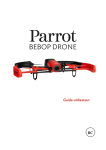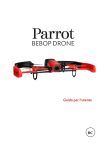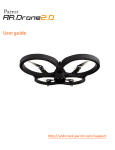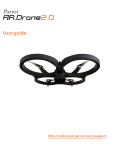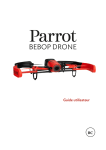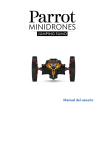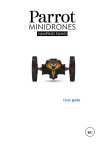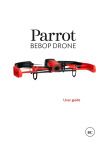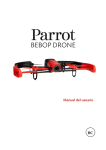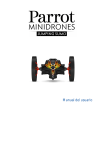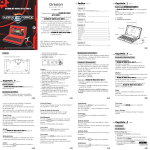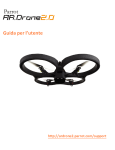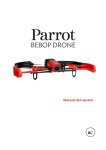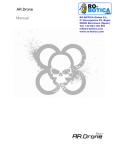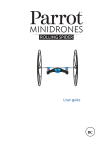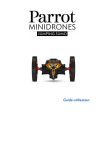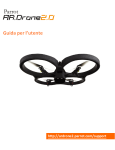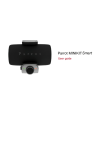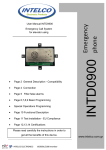Download Users Guide (Unofficial Translation from the French 11/24
Transcript
Users Guide (Unofficial Translation
from the French 11/24/2014)
1
Table of Contents
Before starting
4
Package Contents
Download Application
Charging the battery
Installing the battery
Use external protections
Connect a smartphone
Turn on / off the Parrot Drone Bebop
4
4
4
5
5
5
6
Steering
7
Calibrate the Parrot Drone Bebop
Switch to Map Mode
Off trips
Preprogrammed Figures
Photos and videos
Landing
Return Home
Battery Level
7
7
8
8
9
10
11
11
Settings
12
Flight
Image
Photos and videos
Product Name
Wi-Fi
Motors
Information motors
Versions
12
13
13
14
14
15
15
15
General Information
16
Care and Maintenance
Caution regarding respect for privacy
Battery
Warranty
Amendments
How to recycle this product
Declaration of Conformity
Trademarks
16
16
16
17
18
19
19
19
4 Before you begin
2
(This page left blank so page numbers correspond to the French Version)
3
Before you start
Note: For better readability, the iPhone®, iPad® and other phones
compatible tablets will be designated by the term "smartphone" in this manual.
Package Contents
Parrot Drone Battery Bebop (x 2)
Additional propellers (x 4) Key propellers
Charger Electrical Adapters (x 4)
Cache USB / Micro USB
External Protections
Install the cap on the lens of the camera when carrying the Parrot Bebop
Drone to protect.
If you want to change propellers, use the wrench (provided). Make sure that the
propellers are installed correctly.
Download preview Application
Login to the App Store SM or TM Google Play and download the application
Free FreeFlight 3.1.
Note: The application is compatible with the Parrot Drone Bebop from
FreeFlight version 3.1.
Charging the battery
1. Select the adapter for your country and insert it on
transformer.
2. Clip the battery on the charger and plug the charger into the mains.
> The charger light turns red to indicate that charging is in progress.
When charging, the LED turns green. Loading time of
battery is about 1 hour.
4
Installing the battery
1. Connect the battery to the power cable. If necessary, pull the cord
access the power cable of the Parrot Drone Bebop.
2. Insert the battery on the support provided for this purpose. Make sure the cord
remains outside of the battery holder.
3. Attach the strap to immobilize the battery.
Use external protections
To use your Parrot Drone Bebop indoor:
1. Install the external protections to protect your Parrot
Bebop Drone collision with another object.
2. Press and then, on the flight Settings screen, select
Hull protection option and disable the Outdoor option.
To use your Parrot Drone Bebop outdoors:
1. Remove the external protections Parrot Drone at Bebop
outdoor applications for better performance.
2. Press and then, on the flight Settings screen, clear
Hull protection option and activate the Outdoor option.
Note: If you fly the Parrot Drone Bebop outside in an area with
barriers, install external protection and enable both options.
Connect a smartphone
1. Turn on the Parrot Drone Bebop.
2. On your smartphone, search for Wi-Fi® networks available:
if you use an iPhone or iPad, tap Settings> Wi-Fi
if you use an Android smartphone TM, select Settings> Wireless &
networks> Wi-Fi.
3. Select the BebopDrone-xxxxx network.
4. Wait until you connect your smartphone to a Wi-Fi network Parrot
Bebop Drone. This connection is usually represented by the appearance of
Wi-Fi logo on the smartphone screen.
5. Start FreeFlight 3.1 application.
> The connection between your smartphone and the Parrot Drone stood Bebop
automatically.
See the section Settings> Wi-Fi for more information.
6 Before you start
5
Turn on / off the Parrot Drone Bebop
Press the On / Off button on the back of the Parrot Drone Bebop to make it light
and turn it off.
> At startup, On / Off button light flashes green and beeps
sound. After switching on the Parrot Drone Bebop, the light stays green.
Steering 7
6
Steering
Note: Normal driving mode is enabled by default. To change the mode, see
Settings> Control.
Start FreeFlight 3.1 app then press Start to control the Parrot Bebop
Drone.
> The screen of your smartphone is locked in landscape format.
At any time, press to return to the main menu.
Calibrate the Parrot Drone Bebop
At first use, a window asking you to calibrate your Parrot
Bebop Drone.
1. Follow the instructions on the screen.
2. Once the three completed manipulations, press.
Note: You can also calibrate your Parrot Drone Bebop when responding with
difficulties in control. To do this, press
Flight parameters.
, and select the screen
Switch to Map view
You can display a map in place of the return video camera.
To do this, press
To return to the video mode, press
again.
Note: For the Parrot Drone Bebop is located precisely on the map
the FreeFlight 3.1 application needs to access the location service from your
smartphone.
IOS, allow access to Settings> Privacy> Location Services>
FreeFlight 3.1> Allow access to your location. Android, allow access in
Settings> Application Manager> FreeFlight 3.1> Permissions. For
information, see the manual of your smartphone.
8 Steering
7
Take-off
1. Ask the Parrot Drone Bebop on a flat, dry surface in an area without
obstacle.
2. Press
3. Press Take Off.
> The Parrot Drone flies Bebop then stays steady state of about 1 m
soil.
Travel
Note: The movements depend on the status of the control parameters. Check
the Settings section for more information. The description below is valid
when the Normal option is on and the Left-disabled (configuration
by default).
Right Joystick:
Hold the center button and tilt the smartphone forwards or backwards to
direct the Parrot Drone Bebop forward or backward.
Hold the center button and tilt the smartphone to the left or right
to direct the Parrot Drone Bebop to the left or right.
Left Joystick:
Go Up
Rotate Left
Rotate Right
Come down
Preprogrammed Figures
Parrot Bebop Drone can perform tricks in flight, where the state
stationary or moving.
1. Press
2. Select the type of acrobatics you want to achieve.
3. Type 2 times on the screen of your smartphone to perform acrobatics selected
.
looping back
8
Steering 9
before looping
looping left
looping right
no figure
Photos and videos
Note: The camera lens is on the front of your Parrot Drone Bebop. The
camera located under your Parrot Drone Bebop used to stabilize only.
The Parrot Drone Bebop can be used in photo mode or video mode. The mode
Video is enabled by default. For more information, see Settings> Photos and videos.
Point the camera
Check tilt your camera regardless of the position of the Parrot
Bebop Drone:
Normal mode and Joystick Mode: Slide two fingers on the screen in the direction
of the desired orientation.
Expert Mode: Drag the knob
Take a photograph
in the direction of the desired orientation.
Press the button
to take a picture.
The internal memory of the Parrot Drone Bebop has a capacity of 8GB. The number
maximum of photos stored on the internal memory depends on the selected format.
To select the format of the photos, see the section Settings> Photos and videos.
Once the memory is full, it is not possible to take a picture.
Take a video
Recording starts automatically when you press Take off.
The icon
flashes while recording video.
To stop recording, press
. To record a new video,
press
again.
Note: It is not possible to take a picture when the Parrot Drone Bebop is
set to video mode. To switch to photo mode, see the section Settings
> Photos and videos.
9
Retrieve a photo or video
To recover photos and / or videos from the app FreeFlight 3.1:
<.
1. Press
2. Press [the button with 3 horizontal lines] to display the context menu.
3. Press the internal memory.
> The list of photos and videos stored in the internal memory of the Parrot
Bebop Drone appears.
4. Select one or more photos.
5. Press Transfer to recover photos and / or videos on your
smartphone or press Delete.
> When you transfer the selected photos and / or videos, a pop-up
asks if you want to remove from the internal memory of the Parrot
Bebop Drone.
To recover photos and / or videos on your computer:
1. Connect the Parrot Drone Bebop to your computer with the USB / micro
USB (included).
2. Turn on the Parrot Drone Bebop.
> Your computer will automatically detect the Parrot Drone Bebop. Wait
until the end of installing the drivers and the appearance of a pop-up of the same
type as below.
The appearance, content and location of this message depends on your system
operating.
3. Open the folder as if it were a USB key.
> You can copy the pictures and video recordings on your computer.
Note: The Bebop Drone Parrot battery must be installed and loaded to
recover photos and videos on your computer.
Landing
Make sure the Parrot Drone Bebop is above a flat, dry surface
unhindered and press Landing to land the Parrot Drone Bebop.
Emergency press only in case of emergency. The engines will intersect and
Parrot Drone Bebop fall regardless of the height at which it is located. In
most cases, a landing is sufficient.
10
Steering 11
Return Home
1. Press
> The display Join the starting point appears.
2. Press [the house/arrow with circle arrow in it].
> The button [described above] turns green and the Parrot Drone Bebop returns to its
position Departure.
Note: If the connection between your smartphone and the Parrot Drone Bebop is lost,
the
Parrot Drone Bebop automatically returns to its starting starting position.
Note: To avoid any obstacles, the Parrot Drone Bebop rises 10 m before
to return to its starting position.
Battery Level
The
indicates the battery level of your Parrot Drone Bebop. The autonomy of
Parrot Drone Bebop is about 11mn battery.
When the battery is low, an alert is triggered on the screen of your smartphone
and On / Off button light of your Parrot Drone red Bebop comes.
Note: The number of figures performed may impact on the autonomy of the Parrot
Bebop Drone.
12 Settings
11
Settings
Press
to access the Parrot Drone Bebop Menu.
Move from one screen to another by dragging your finger to the right or left
screen.
At any time, press
to return to factory settings. This will remove
Also the configurations and the information stored in the internal memory
Parrot Drone Bebop.
Note: You can also return to factory settings without going through
application. To do this, turn on the Parrot Drone Bebop and press for 10
seconds on the On / Off button.
Flight
To adjust the speed:
Select the flight Settings screen.
Use the vertical speed max option to set the maximum speed of the Parrot
Bebop Drone when you do go up.
Use the Speed max option to set the maximum speed of
Parrot Drone Bebop when you rotate.
The speed of your Parrot Drone Bebop as it moves horizontally depends
tilt your smartphone.
Note: External protections slow Parrot Drone Bebop when used
outside.
To adjust the altitude:
Altitude max option to limit the maximum altitude of the Parrot Drone in Bebop
vol. When the Parrot Drone Bebop is about to exceed this limit,
automatically falls back to the selected height.
To adjust the angle:
The max Tilt option sets the maximum angle of inclination of the Parrot
Bebop Drone forward or backward when in flight.
The higher the value, the higher the pitch of the Parrot Drone Bebop is important. Plus
value is, the higher the pitch of the Parrot Drone Bebop is low.
Settings 13
12
Note: This setting affects acceleration. If the pitch is large, the
Parrot Drone Bebop takes speed faster.
Image
Select the image settings screen to adjust the color of pictures and videos.
Press
Press
to adjust the contrast of the image.
to adjust the exposure of the image.
Adjust the white balance to your environment by selecting the
buttons:
automatic
sunny outdoors
overcast outdoor
neon interior lighting
Interior lighting bulb
Photos and videos
Note: The camera lens is on the front of your Parrot Drone Bebop. The
camera located under your Parrot Drone Bebop used for stabilization only.
To activate photos or video:
1. Select the Recording Settings screen.
2. Select the Photo or Video mode.
Note: The video mode is enabled by default.
Note: In video mode, it is possible to take pictures. In photo mode, it is
not record video.
To choose an image format:
1. Select the Recording Settings screen.
2. Choose the PNG or JPEG format.
To trigger the camera automatically:
1. Select the Recording Settings screen.
2. Select the timelapse mode.
3. Choose the interval between photos by swiping your finger on the circle
13
14 Settings
selection. If you choose 5 '', the Parrot Drone Bebop take a picture
every 5 seconds.
Product Name
The name of your Parrot Drone Bebop appears in the list of Wi-Fi devices
your smartphone and in the Settings menu of the application FreeFlight 3.1.
To change the name of your Parrot Drone Bebop:
1. Select the Network Settings screen.
2. Change the name of your Parrot Drone Bebop in the Product Name field.
3. Restart your Parrot Drone Bebop.
Note: The name of the Parrot Drone Bebop can only contain letters, numbers, and
underscores ("_"). Its length should not exceed 32 characters.
Wi-Fi
Before you begin, check the user manual (or specifications
techniques) from your smartphone if it supports the connection to the wireless 5GHz
band. Whether
this is not the case, use only Wi-Fi 2.4 GHz band.
Wireless 5GHz band generally provides better performance
Parrot Drone Bebop, Wi-Fi 2.4 GHz band being more crowded.
Localization parameters enable the Wi-Fi settings based
the legislation of selected countries. Depending on the mode (external or internal) and
the country
selected, all the choice can not be allowed to be. In some countries,
example, the use of Wi-Fi 5GHz band can be banned outdoor mode.
In automatic mode, FreeFlight 3.1 automatically selects a channel
Depending on the country, mode (indoor or outdoor), Wi-Fi band selected and
congestion of the channels. If you find a problem in terms of quality
Wi-Fi:
1. Select the Network Settings screen.
2. Select the manual mode.
3. Select a channel not overloaded on this or the displayed information
on the diagram: each curve represents an access point and the height of a
curve represents the signal strength. Prefer a channel on which you do not see
no curves or on which the signal strength is low.
S
14
ettings 15
If your smartphone does not support the connection to the wireless 5GHz band, you
ability to manually route the network generated by the Parrot Drone on the Bebop
Wi-Fi 2.4 GHz band without using the application:
Hold for 3 seconds on the On / Off button.
> The LED turns amber to vert.Le Parrot Drone Bebop is on
Wi-Fi band 2.4.
Engine information
Select the screen to display engine information:
engine condition;
the software version;
the date of the last flight;
total flight time;
the date of the last error.
Versions
Select the screen to display information:
the version number of the FreeFlight 3.1 application on your smartphone;
the firmware version installed on your Parrot Drone Bebop;
the hardware version of your Parrot Drone Bebop.
16 General Information
15
General information
Care and Maintenance
The Parrot Drone Bebop is not suitable for children under 14 years.
Using the Parrot Drone Bebop in certain places in the public domain (eg
station, airports ...) or on the road may not be allowed. Make sure
that use of the Parrot Drone Bebop is allowed in the place where you are.
It is recommended to use the Parrot Drone Bebop indoors. If sand or
dust enters Bebop Drone Parrot, it can no longer function
properly, irreversibly. Do not place the Parrot Drone Bebop on water or
on a wet surface. Do not use this apparatus near water.
Do not let the Parrot Drone Bebop to the sun. This could cause damage
irreversible.
Risk of ingestion of small elements. The packages are not part of the product and
must be discarded for safety reasons. Use only the specified accessory
by the manufacturer.
Caution regarding respect for privacy
Record and broadcast the image of a person without their permission may be
an attack on his image, in his private life and be capable of engaging your
responsibility. Ask permission before filming in persons, especially if
you want to keep your records and / or distribute your videos on the Internet or
any other media. Do not post or degrading images that could affect the
reputation or dignity of a person. Using the Parrot Jumping to Sumo
for surveillance, spying is strictly prohibited and may be penalized
by law. Check that your use of onboard cameras on the Parrot Bebop
Drone complies with the legal provisions on the protection of privacy.
Battery
Never use anything other than an approved LiPo charger. Always use a
balancing LiPo charger or balancer cells LiPo cells. Never
load via a drain wire. Never perform trickle charging, or
16
General Information 17
below 2.5 V per cell. The battery temperature should never exceed 60
° C (140 ° F). Never disassemble or modify the wiring of housing, or puncture
cells. Do not place on combustible materials or leave unattended
while charging. Always charge in a place fireproof. Always
ensure that the charger output voltage corresponds to the battery voltage.
Always keep out of reach of children. Misuse of the battery may
cause fires, explosions or other hazards.
Warranty
Without prejudice to the legal guarantee and the application of Articles L -211-4, L 2115 and
L211-12 of the Consumer Code and Articles 1641 to 1646 of the French Civil Code,
PARROT contractually guarantees for a period of 12 months from the
date of original purchase by the consumer (except wear parts guarantees 6
months), the Parrot Drone Bebop is free from defects in material and workmanship,
upon presentation of proof of purchase (date, place of purchase, serial number of the
product) to
dealer.
During the contractual warranty period, the defective product must be returned
in its original from the dealer after-sales services package. After
product inspection, PARROT, in its sole discretion, will repair or
replacement of the defective part or product, to the exclusion of any other
compensation.
The warranty does not cover:
Defects due to alteration or damage to the product caused by
fall, accidental shock,
Defects due to abnormal use of the product, an assembly of parts
Spare not comply with the recommendations and instructions provided by PARROT
in this manual or on the website www.parrot.com, customization of the Parrot
Bop Drone by the user,
Defects due to repair by the user or an unauthorized third party,
off trade spare parts supplied by PARROT,
Defects caused by parts not provided by PARROT in the package
original
or use of parts not approved by PARROT, especially
the use of non approved by PARROT battery as the battery
bona fide,
Defects due to any reason other than defects in material or workmanship,
A progressive weakening of the time in the battery capacity
Rechargeable PARROT (086x) do not constitute a defect in materials or
manufacturing.
17
18 General Information
Any product found to be non-defective after analysis, will be returned to the sender
its costs plus a fee to cover the costs of PARROT tests.
Information on Customer Service, we inform you that there is no necessary
Parrot media center approved in all countries. If you purchased the product
in another country than your home, it may be asked to
return it at your expense to the country of the place of purchase or to another country
for repair or
exchange.
In some countries the expiry of the period of 12 months or if the defect is not
covered by the warranty, any defective product can be returned to the platform
SAV PARROT, for repair or replacement of the defective part to
the buyer's expense and after acceptance of the corresponding estimate.
Spare parts - except wearing parts (eg batteries) - sold
separately are warranted for a period of 12 months under the same conditions
as described above. The warranty does not cover damage to other
products including equipment used to operate the Parrot Bebop
Drone.
Changes
The explanations and specifications in this guide are provided
for information purposes only and may be changed without notice. These
Information is correct at time of printing and great care is
made when writing to provide you with the most accurate information
possible. However, Parrot shall not be held responsible, directly or indirectly,
possible damage or accidental loss of data resulting
an error or omission in this document. Parrot reserves the right
to amend or improve the product design or user guide without any
restriction or obligation to warn the user. Under attention
by Parrot SA on improving our products, it is possible that the product you
purchased differs slightly from the one described in this document. In this
If you can possibly find a new version of the user guide
electronically on the www.parrot.com website.
18
General Information 19
How to recycle this product
The symbol on the product or its literature indicates that it should not be eliminated
end of life with other household waste. Uncontrolled waste disposal
possible harm to the environment or human health, please separate the
from other types of wastes and recycle it responsibly. You will promote and
the sustainable reuse of material resources. Individuals are invited to
contact the retailer where they purchased this product, or inquire at their
town hall to where and how they can take this item for it
recycled in an environmentally. Companies are invited to contact their
supplier and check the conditions of the purchase contract. This product should
not be disposed of with other commercial waste.
Declaration of Conformity
Parrot SA 174 quai de Jemmapes, 75010 Paris, France, declare under our sole
responsibility that the product described in this user guide is in compliance
with technical standards EN 301489-17 (v2.2.1) EN 301489-1 (v1.9.2) EN300328
(V1.8.1), EN 301 893 (V1.7.1), EN71-1, EN71-2, EN71-3, EN62115, EN62321 following
the
provisions of the R & TTE Directive 1999/5 / EC, the general safety directive
Products 2001/95 / EC and Directive RoHS 2011/65 / EC.
Trademarks
Parrot and the Parrot Drone Bebop are registered trademarks of PARROT SA.
iPad and iPhone are trademarks of Apple Inc., registered in the US and other
countries. App Store is a service mark of Apple Inc.
Google Play and Android are trademarks of Google Inc.
Wi-Fi® is a registered trademark of Wi-Fi Alliance®.
All other trademarks mentioned are the property of their
respective owners.
19