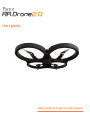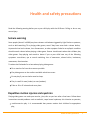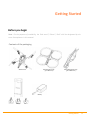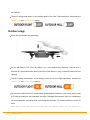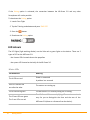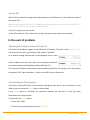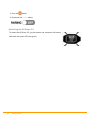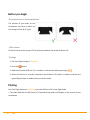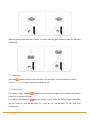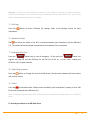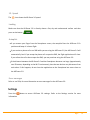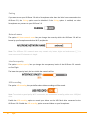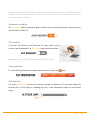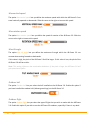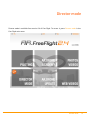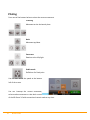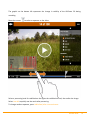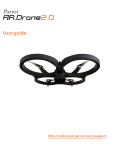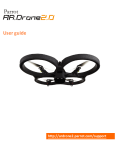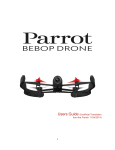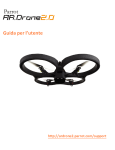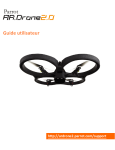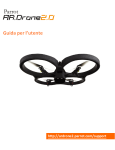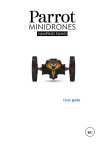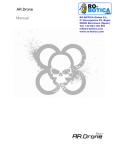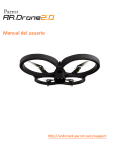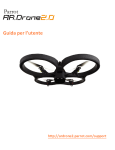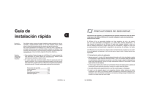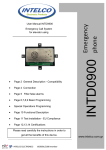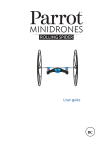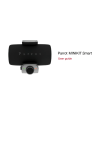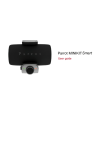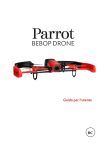Download User guide
Transcript
User guide
http://ardrone2.parrot.com/support
Content
Health and safety precautions
........................................................................................................................................5
Seizure warning
Repetitive........................................................................................................................................5
motion injuries and eyestrain
Magnets ........................................................................................................................................6
........................................................................................................................................6
Use and maintenance
Warning ........................................................................................................................................7
on invasion of privacy
Battery ........................................................................................................................................8
Domestic........................................................................................................................................10
animals
Getting Started
........................................................................................................................................11
Before you
begin
Battery ........................................................................................................................................12
........................................................................................................................................13
Indoor usage
........................................................................................................................................14
Outdoor usage
........................................................................................................................................15
Connection
........................................................................................................................................16
LED colours
........................................................................................................................................17
In the event
of problems
Flight
........................................................................................................................................20
Before you
begin
Piloting ........................................................................................................................................20
Settings ........................................................................................................................................25
Managing........................................................................................................................................29
photos and videos
Updating........................................................................................................................................30
Director mode
Piloting ........................................................................................................................................32
Check the........................................................................................................................................33
wind direction
Settings ........................................................................................................................................33
........................................................................................................................................34
Video post-processing
General information
Warning ........................................................................................................................................37
Warranty........................................................................................................................................37
........................................................................................................................................38
Modifications
Disposal ........................................................................................................................................39
of this product at the end of its life
........................................................................................................................................39
Declaration
of Conformity CE
........................................................................................................................................40
Trademarks
Health and safety precautions
Read the following warning before you or your child play with the AR.Drone. Failing to do so may
cause injury.
Seizure warning
Some people (about 1 in 4000) may have seizures or blackouts triggered by light flashes or patterns,
such as while watching TV or playing video games, even if they have never had a seizure before;
Anyone who has had a seizure, loss of awareness, or other symptom linked to an epileptic condition
should consult a doctor before playing a video game. Parents should watch when their children play
video games. Stop playing and consult a doctor if you or your child have any of the following
symptoms: convulsions, eye or muscle twitching, loss of awareness, altered vision, involuntary
movements, disorientation.
To reduce the likehood of a seizure when playing video games:
Sit or stand as far from the screen as possible.
Play video games on the smallest available television screen.
Do not play if you are tired or need to sleep.
Play in a well-lit room (indoor) or area (outdoor).
Take an 10 to 15 minute break every hour.
Repetitive motion injuries and eyestrain
Playing video games can make your muscles, joint, skin or eyes hurt after a few hours. Follow these
instructions to avoid problems such as tendinitis, carpal tunnel syndrome, skin irritation or eyestrain;
avoid excessive play. It is recommended that parents monitor their children for appropriate
play ;
Health and safety precautions
5
take a 10 to 15 minute break every hour, even if you don’t think you need it ;
if your hands, wrists, arms or eyes become tired or sore while playing, stop and rest them for
several hours before playing again ;
if you continue to have sore hands, wrists, arms or eyes during or after paly, stop playing and
see a doctor.
Magnets
Not suitable for children under the age of 14. This product contains small magnets. If swallowed, the
magnets may stick together in the intestines and cause serious injury. Consult a doctor immediately
if the magnets are swallowed.
Use and maintenance
AR.Drone is not suitable for use by children under 14 years of age.
To fly the AR.Drone 2.0 indoors install the hull with guard rings in order to protect the AR.Drone 2.0
in case of collision with any object.
You should keep the Parrot AR.Drone 2.0 in sight at all times when operating it, in order, among
others, to avoid injuries or damages to people, animals or property.
The use of the AR.Drone 2.0 is some public areas (for instance train stations, trains, airports,
aircrafts, etc.) may be prohibited. You should check whether the use of the Parrot AR.Drone 2.0 is
permitted before using it in public areas or public transport.
Always use your Parrot AR.Drone 2.0 bearing in mind other people’s privacy.
When rotating, the propellers of the Parrot AR.Drone 2.0 could cause injury to people, animals and
property. You should not touch the Parrot AR.Drone 2.0 when propellers are rotating and should wait
until the propellers have completely stopped before handling the Parrot AR.Drone 2.0.
You should ensure that no-one is standing nearer than 1 meter (1 yard) from the Parrot AR.Drone 2.0
when in operation and that at all times you keep a sufficient distance between the propellers and
any person, animal or property.
You must keep the Parrot AR.Drone 2.0 away from high voltage power lines, trees, buildings and any
other potentially dangerous or hazardous areas.
6
Health and safety precautions
The Parrot AR.Drone 2.0’s performance may be affected or significantly reduced and your Parrot
AR.Drone 2.0 irreversibly damaged if:
you use the Parrot AR.Drone 2.0 in unfavourable meteorological conditions (including but not limited
to rain, wind, snow, fog, etc) or if visual conditions are not sufficient (e.g. operation of the Parrot
AR.Drone 2.0 by night);
you use the Parrot AR.Drone 2.0 in wet conditions (e.g. you should not land the Parrot AR.Drone
2.0 on water or on a wet surface);
you allow sand or dust to penetrate the Parrot AR.Drone 2.0;
you obstruct the engine’s air vents;
you use spare parts and accessories other than those specified by Parrot, or
you use the Parrot AR.Drone 2.0 near strong magnetic fields, radio waves or areas with strong
radiations (this may prevent the camera of the Parrot AR.Drone 2.0 from operating correctly). You
should also avoid using your Parrot AR.Drone 2.0 in areas subject to Wi-Fi® networks (such as for
instance internet Wi-Fi routers or boxes etc.). This may create interferences that could reduce
the performance of the Parrot AR.Drone 2.0.
Warning on invasion of privacy
Recording and circulating an image of an individual may constitute an infringement of their image
and privacy for which you could be liable. Ask for authorisation before filming individuals,
particularly if you want to keep your recordings and/or circulate images on the Internet or any other
medium. Do not circulate a degrading image or one which could undermine the reputation or dignity
of an individual. The use of the AR.Drone 2.0 for surveillance or espionage is strictly forbidden and
could result in your prosecution under the law. Check that your use of the cameras on board the
AR.Drone 2.0 complies with the legal provisions on the protection of privacy.
Health and safety precautions
7
Battery
Warning
Lithium Polymer batteries are extremely hazardous and liable to cause serious injuries to persons or
property. The user accepts liability for the use of a Lithium Polymer battery. As the manufacturer and
the distributor cannot ensure the battery is used correctly (charging, discharging, storage, etc.), they
cannot be held liable for damages caused to persons or property.
In the event of battery leakage, avoid the liquid coming into contact with skin and eyes. In case of
contact with the skin, wash copiously with soap and water. In case of contact with the eyes, rinse
copiously with cold water and consult a doctor. If you notice a suspicious smell or noise or observe
smoke around the charger, disconnect it immediately.
Non-compliance with the instructions below could result in gas being given off, fire, electric shock or
an explosion.
Charging
The Parrot battery shall only be used together with the Parrot charger. Examine the charger regularly
for damage to the plug, enclosure or other parts. Never use a damaged charger. Never charge a
swollen battery, a leaky battery or one which has been damaged. Do not use the AR.Drone charger
to charge any other battery than the provided rechargeable battery.
Do not overcharge the battery. When the battery is fully charged, disconnect it from the charger. Do
not put the device back in the charger once charging has finished. You risk causing overheating.
Do not charge the battery near inflammable materials or on an inflammable surface (carpet, wooden
flooring, wooden furniture, etc.) or conducting surface. Do not leave the battery unattended during
charging.
Never charge the device immediately after use while it is still hot. Let it cool down to room
temperature. Do not charge the battery while it is still connected to the AR.Drone.
Batteries are only to be charged under adult supervision.
Do not cover your product or its charger while the battery is charging.
Exhausted batteries are to be removed from the item. Rechargeable batteries are to be removed
from the item before being charged. Non-rechargeable batteries are not to be recharged.
8
Health and safety precautions
Recharge the battery at a temperature of between 0°C and 40°C.
Usage and storage
Do not use the battery if the plastic cover has been torn or compromised in any way. Do not insert or
remove the battery while the power is on. Do not expose the battery to excessive physical shock.
Never use a swollen battery or a leaky battery, or one which is damaged or giving off a unusual
odour.
Keep the battery out of the reach of children.
Do not expose the battery to heat or dispose of a fire. Do not allow the battery to come into contact
with any kind of liquid. Do not leave your device out in the rain or near a source of moisture. Do not
put the battery in a microwave oven or in a pressurised container.
Do not attempt to dismantle, pierce, distort or cut the battery and do not attempt to repair the
battery. Do not place any heavy objects on the battery or charger. Avoid dropping the battery.
Do not clean the charger with a solvent, denatured alcohol or other inflammable solvents.
It is essential to avoid short circuits. Avoid direct contact with the electrolyte contained within the
battery. The electrolyte and electrolysis vapours are harmful to health.
Keep your device at ambient temperature. Do not expose your device to extreme temperatures. Do
not subject your device to large temperature variations. Do not place your product near a source of
heat.
Remove the battery when you are not using the device.
Disconnect the charger when you are not charging the battery.
Battery disposal
Discarding batteries in your general household waste can be harmful to the environment. Damaged
or unusable batteries must be disposed of in a container specially reserved for this purpose. When
disposing of the battery, follow appropriate local guidelines and regulations. For further information
contact your local solid waste authority.
Health and safety precautions
9
Domestic animals
Avoid using the AR.Drone 2.0 around domestic animals, particularly pet dogs. The AR.Drone 2.0
incorporates an ultrasound altimeter (emission frequency: 40kHz). Ultrasonic waves are known to
disturb certain domestic animals, most especially dogs. Using the AR.Drone 2.0 in the company of a
dog may lead to it behaving erratically or perhaps even dangerously.
10
Health and safety precautions
Getting Started
Before you begin
Note : For the purposes of readability, the iPod touch®, iPhone®, iPad® shall be designated by the
term «Smartphone» in this manual.
Contents of the packaging
Hull with guard rings
(for indoor use)
AR.Drone 2.0
Hull without guard rings
(for outdoor use)
Battery
Charger
Getting Started
11
Note : Remove the protective adhesive covers from the AR.Drone 2.0, the camera and the 2 hulls.
Detection target
Keep the provided detection target. You will need it to play AR.Drone and AR.Rescue 2.
Downloading the application
Login to the App StoreSM and download the free application
Free Flight.
Battery
Recharging the battery
1. Select the adapter corresponding to your country and
connect it to the charger.
2. Connect the battery to the charger and then plug the charger
into the main power supply.
The charging time for the battery is 1 hour 30 minutes.
Note: The AR.Drone 2.0 batteries work with the AR.Drone and the AR.Drone batteries work with the
AR.Drone 2.0. However, the AR.Drone 2.0 charger does not allow the batteries of the AR.Drone to be
charged, and the AR.Drone charger does not allow the batteries for the AR.Drone 2.0 to be charged.
12
Getting Started
Installing the battery
1. Insert the battery into the appropriate compartment.
2. Make sure that it is correctly secured by using the
attachment mechanism.
3. Connect it to the AR.Drone 2.0.
Checking the battery charge of the Smartphone
In order to use the AR.Drone 2.0 under optimal conditions, make sure that your Smartphone's battery
is fully charged. A weak or medium battery charge can lead to poorer performance of the AR.Drone
2.0 (responsiveness to commands, quality of the video feed, etc.).
Indoor usage
Warning: Avoid flying the AR.Drone 2.0 close to young children, animals or fragile objects.
Install the hull with the guard rings in order to protect the AR.Drone 2.0 if it collides with another
object.
Place the AR.Drone 2.0 in the middle of a room (4m x 4m minimum) without obstacles. Step back
to a distance of 1 metre behind the device (the front of the device is easy to identify because of
Getting Started
13
the camera).
Tap the Training mode button. In the Settings panel of the Free Flight application, deactivate the
Outdoor Hull and Outdoor Flight options.
Outdoor usage
Install the hull without the guard rings.
Set the AR.Drone 2.0 on a flat dry surface in an area without any obstacles. Step back to a
distance of 1 metre behind the device (the front of the device is easy to identify because of the
camera).
Tap the Training mode button. In the Settings panel of the Free Flight application, activate the
Outdoor Hull and Outdoor Flight options.
Do not use the AR.Drone 2.0 in unfavourable meteorological conditions (rain, strong wind, snow)
or if visibility conditions are inadequate (at night). Although the automatic pilot can compensate
for some turbulence caused by wind, avoid flying the AR.Drone 2.0 in wind conditions of over 15
km/h.
Note: Keep in mind that the wind strength that you encounter where you are piloting the
14
Getting Started
AR.Drone 2.0 may well be different from the wind strength where the AR.Drone 2.0 is actually
flying. This may explain any unexpected changes in trajectory.
Connection
Connecting the Smartphone to the AR.Drone 2.0
1. Remove the hull and insert the battery in the AR.Drone
2.0. Make sure the battery belt is fastened and connect
the battery to the AR.Drone 2.0.
2. Wait until the motors initialise.
3. On your Smartphone, perform a search for available WiFi® networks. To do so, tap the Training mode button and
select Settings > Wi-Fi.
> The list of available Wi-Fi networks is displayed.
4. Select “ardrone2”.
5. Wait for your Smartphone to establish a connection with the AR.Drone 2.0 Wi-Fi network. This
connection is usually indicated by the appearance of the Wi-Fi logo on the screen of your
Smartphone.
6. Launch the Free Flight application.
> The welcome screen appears. You are connected.
Note : Once the connection between your Smartphone and the AR.Drone 2.0 has been established,
the two devices are automatically paired. Only the smartphone that you have used to make the
connection can be used with that AR.Drone 2.0. To use the AR.Drone 2.0 with another Smartphone,
please refer to the Using the AR.Drone 2.0 with another Smartphone section.
Using the AR.Drone 2.0 with another Smartphone
If you wish to use the AR.Drone 2.0 with another Smartphone than the first one connected to it, you
need to make sure that the Pairing option is deactivated.
Getting Started
15
If the Pairing option is activated, the connection between the AR.Drone 2.0 and any other
Smartphone will not be possible.
To deactivate the Pairing option:
1. Launch Free Flight.
2. Tap the Training mode button and press TAKE OFF.
3. Press the
button.
4. Deactivate the Pairing option.
LED colours
The LED lights (light emitting diodes) are the little red or green lights on the device. There are 2
types of LED on the AR.Drone 2.0:
- the 4 motor LEDs located close to the propellers
- the system LED located on the belly of the AR.Drone 2.0.
Motor LEDs
LED behaviour
The 4 LEDs are red
Each LED flashes red
one after the other
The 4 LEDS flash green
The 2 front LEDs are green
The 2 rear LEDs are red
16
Getting Started
Meaning
Power is connected
A problem has occurred
The motors are starting up.
The AR.Drone 2.0 is currently taking off or landing.
The AR.Drone 2.0 is currently flying. These colours make it
easy for you to distinguish the front and the rear of the
AR.Drone 2.0 (when at a distance from the device).
System LED
Wait for 20 seconds after having connected the battery to the AR.Drone 2.0, then check the colour of
the system LED.
Note: Avoid turning the AR.Drone 2.0 upside down when you check the colour of the system LED. It is
better to simply raise it high enough to look underneath.
If the LED is green, you can take off.
If after 20 seconds the LED is either red or orange, disconnect then reconnect the battery.
In the event of problems
Checking the IP address of the AR.Drone 2.0
Check that the IP address appears on the AR.Drone 2.0 network. To do this, select Settings > Wi-Fi
and then press the arrow to the right of the network “ardrone2”.
An IP address starting with 192.168.1.X should appear in the IP field.
If the IP address starts with 169, it will not be possible to establish a
connection between the Smartphone and the AR.Drone 2.0.
This incorrect IP address may be due to several problems (AR.Drone 2.0 already in use with another
Smartphone, Wi-Fi signal disturbed...). Refer to our FAQ for more information.
Deactivating the Pairing option
If you wish to use the AR.Drone 2.0 with another Smartphone than the first one connected to it, you
need to make sure that the Pairing option is deactivated.
If the Pairing option is activated, the connection between the AR.Drone 2.0 and any other
Smartphone will not be possible.
To deactivate the Pairing option:
1. Launch Free Flight.
2. Tap the Training mode button and press TAKE OFF.
Getting Started
17
3. Press the
button.
4. Deactivate the Pairing option.
Restarting the AR.Drone 2.0
To restart the AR.Drone 2.0, just disconnect and reconnect the battery.
Wait until the system LED turns green.
18
Getting Started
Flight
Free Flight is the basic application: it allows you to control the AR.Drone 2.0 from your Smartphone.
It will help you learn how to perform basic movements (up, down, turn, back, forward, etc.).
Note: Make sure that you have connected the battery to the AR.Drone 2.0 engines and that the LEDs
are green before you connect your smartphone to the AR.Drone 2.0 Wi-Fi and launch an application.
Flight
19
Before you begin
Hand positions on the Smartphone
The position of your hands on the
Smartphone may have an effect on
the strength of the Wi-Fi signal.
LEDs colours
Check the colour of the system LED located on the bottom side of the AR.Drone 2.0.
Settings
1. Run Free Flight and press TRAINING.
2. Press the
button.
3. Make sure that the AR.Drone 2.0 is settled on a flat surface before pressing on
.
4. Select the hull that is currently installed on the AR.Drone 2.0 (indoor or outdoor) and then the
type of flight (indoor or outdoor) that you wish to make.
Piloting
Run Free Flight then press TRAINING to use the AR.Drone 2.0 in free flight mode.
> The video feed from the AR.Drone 2.0's forward-facing camera will appear on the screen of your
Smartphone.
20
Flight
Interface
1 - Taking off
Press the
key.
The motors will start and the AR.Drone 2.0 will automatically position itself at an altitude of
between 50 cm and 1 m.
2 - Movements
Slide the joystick to the right to pivot the AR.Drone 2.0 to the right. Slide the joystick to the left to
pivot the AR.Drone 2.0 to the left.
Flight
21
Slide the joystick up to make the AR.Drone 2.0 climb. Slide the joystick down to make the AR.Drone
2.0 descend.
3 - Homepage
Press the
button to return to the main menu. The AR.Drone 2.0 will automatically stabilise.
Press on TRAINING to regain control of the AR.Drone 2.0.
4 - Battery level
The battery charge indicator
indicates the remaining charge on the AR.Drone 2.0 battery.
Battery life is around 12 minutes.
The indicator will display red
when the battery is weak. When the battery charge is too weak,
you are invited to land the AR.Drone 2.0. If you do not, the AR.Drone 2.0 will land itself
automatically.
22
Flight
Warning : In order to avoid inadvertent contact of the AR.Drone 2.0 with any person, domestic
animal or other object, we recommend that you manually land the AR.Drone 2.0 as soon as the
battery charge indicates a low level of charge.
5 - Settings
Press the
button to access AR.Drone 2.0 settings. Refer to the Settings section for more
information.
6 - Network status
The
icon shows the status of the Wi-Fi connection between your Smartphone and the AR.Drone
2.0. The number of bars displayed is proportional to the quality of the connection.
7 - Emergency button
Press the
button only in case of emergency ! If you press the
button, the
engines will shut off and the AR.Drone 2.0 will fall out of the air. In most cases, landing the
AR.Drone 2.0 is a better solution.
8 - Switching cameras
Press the
button to change the view of the AR.Drone 2.0 and switch between the front camera
and vertical camera.
9 - Video
Press the
record video button. Videos can be recorded in your Smartphone's memory or on a USB
flash drive connected to the AR.Drone 2.0.
Note: To maintain a good quality Wi-Fi connection, we recommend recording videos on a USB flash
drive.
To record your videos on a USB flash drive:
Flight
23
1. Connect the USB flash drive to the AR.Drone 2.0. Ensure the USB
flash drive connected to the AR.Drone 2.0 has more than 100MB
of free space: video recording cannot take place if the space
available is less than 100 MB.
Note: A 128 MB USB flash drive can hold about a 30-second
recording.
2. In the settings for Free Flight, enable the USB recording option.
> The recorded videos will then be stored on your USB flash drive
in .mp4 format.
The counter at the side of the USB logo shows the recording time remaining. The counter
changes to red when there is only 30 seconds' recording time left. An error message is displayed
when there is not enough free space on the USB flash drive connected to the AR.Drone 2.0 to record
a video.
To record videos on your Smartphone: disable the USB recording option in the settings for Free
Flight.
You can afterwards recover videos recorded in the Smartphone memory by selecting PHOTOS
VIDEOS from the main menu. Refer to the Managing photos and videos section for more information.
Note: You can also retrieve these videos in .mov format by connecting your Smartphone to a
computer.
10 - Photo
Press the
button to take a photo.
You can then retrieve these photos by selecting PHOTOS VIDEOS from the main menu. Refer to the
Managing photos and videos section for more information.
11 - Altitude
The
24
icon shows the AR.Drone 2.0 altitude.
Flight
12 - Speed
The
icon shows the AR.Drone 2.0 speed.
Landing
Make sure that the AR.Drone 2.0 is directly above a flat, dry and unobstructed surface and then
press on the button
.
Autopilot
If you remove your finger from the Smartphone screen, the autopilot fixes the AR.Drone 2.0’s
position and keeps it in hover flight.
If you receive a phone call or an SMS while you are using the AR.Drone 2.0, the AR.Drone 2.0 will
automatically land. If you accept the phone call or open the SMS, the flight application will close.
If you refuse the call or do not open the SMS, you may continue using the AR.Drone 2.0.
If the distance between the AR.Drone 2.0 and the Smartphone becomes too large (approximately
over 50 metres, depending on the Wi-Fi environment), then the two devices may disconnect from
each other. If this happens, do not close the application on the Smartphone but move closer to
the AR.Drone 2.0.
Error messages
Refer to our FAQs for more information on error messages for the AR.Drone 2.0.
Settings
Press the
button to access AR.Drone 2.0 settings. Refer to the Settings section for more
information.
Flight
25
Pairing
If you want to use your AR.Drone 2.0 with a Smartphone other than the initial one connected to the
AR.Drone 2.0, the Pairing option must be disabled. If the Pairing option is enabled, no other
Smartphone may connect to your AR.Drone 2.0.
Network name
The option AR Drone network name lets you change the name by which the AR.Drone 2.0 will be
known by your Smartphone and other Wi-Fi peripherals.
Note: The AR.Drone 2.0's network name may contain only letters, digits and underscores ("_"). It
must not exceed 32 characters in length.
Interface opacity
The option Interface opacity lets you change the transparency levels of the AR.Drone 2.0 controls
on Free Flight.
The lower the opacity level, the less visible the controls will be.
USB recording
The option USB recording lets you define where video recordings will be stored.
Note: To maintain a good quality Wi-Fi connection, we recommend recording videos on a USB flash
drive.
Enable the USB recording option to record your videos on the USB flash drive connected to the
AR.Drone 2.0. Disable the USB recording option to record videos on your Smartphone.
26
Flight
Note: Ensure that the USB flash drive connected to the AR.Drone 2.0 has at least 100 MB free space
available. If the USB flash drive does not have as much as this, videos will be automatically recorded
in your Smartphone's memory.
Automatic recording
The Auto Record option, activated by default, allows you to automatically record a video each time
the AR.Drone 2.0 takes off.
Flip enabled
To use the Flip function of the AR.Drone 2.0, press twice on the
screen of your Smartphone. The Flip enabled option must be enabled.
Note: Make sure that the AR.Drone battery level is above 30%.
Flip orientation
To select the Flip orientation according to the camera axis, press the
button.
Altitude limit
The option Altitude limit restricts the maximum altitude the AR.Drone 2.0 may reach. When the
AR.Drone 2.0 is on the point of exceeding this limit, it will automatically return to the selected
height.
Flight
27
Max vertical speed
The option Max vertical speed lets you define the maximum speed with which the AR.Drone 2.0 can
travel vertically upwards or downwards. Slide the cursor to the right to increase this speed.
Max rotation speed
The option Max rotation speed lets you define the speed of rotation of the AR.Drone 2.0. Slide the
cursor to the right to increase this speed.
Max tilt angle
The option Max tilt angle lets you define the maximum tilt angle which the AR.Drone 2.0 can
assume when moving forwards or backwards.
If this value is high, the pitch of the AR.Drone 2.0 will be larger. If this value is low, the pitch of the
AR.Drone 2.0 will be smaller.
Note: This setting influences the acceleration behaviour. If the pitch is large, the AR.Drone 2.0 will
gain speed much faster.
Outdoor hull
The option Outdoor hull lets you select the hull installed on the AR.Drone 2.0. Enable this option if
you have installed the outdoor hull (without guard rings) on the AR.Drone 2.0.
Outdoor flight
The option Outdoor flight lets you select the type of flight that you wish to make with the AR.Drone
2.0. Enable this option if you wish to use the AR.Drone 2.0 outdoors, especially if there is any wind.
28
Flight
Left-handed mode
The option Left-handed mode lets you reverse the controls on your Smartphone.
Managing photos and videos
Viewing
Select PHOTOS VIDEOS to access the photos and videos taken with the AR.Drone 2.0 and recorded
in your Smartphone's memory.
Press on
to display photos only.
Press on
to display videos only.
Registering
Before sharing your photos or videos, you can identify yourself for the whole of your session on Free
Flight to avoid having to enter your identifiers each time you share.
To do this:
1. From the main menu, click Options.
2. Press Sign in.
3. Enter your Google identifiers, select
Remember and press Sign in.
Note: The identification is valid throughout
your game session on Free Flight.
Sharing
You can share your photos and videos on the YouTube and Picasa hosting sites. To do this, you must
Flight
29
identify yourself using the Google identifiers associated with your YouTube or Picasa accounts. To
do this:
1. Select your photo or video.
2. Enter the required descriptions.
3. Define the visibility level of your photo/video:
private or public.
4. Click Upload now.
Updating
Note: Before starting, disconnect your USB flash drive from the AR.Drone 2.0 if necessary.
From the main menu, select: AR.DRONE UPDATE.
The update starts automatically. At the end of the update process, the AR.Drone 2.0 reboots
automatically.
Check the system LED is green. Then exit Free Flight and check whether the connection between the
AR.Drone 2.0 and your Smartphone has been established.
Note: If you carry out an update on a 1st generation AR.Drone, you must manually reboot the
AR.Drone by disconnecting and reconnecting its battery.
30
Flight
Director mode
Director mode is available from version 2.4 of Free Flight. To access it, press Director mode in the
Free Flight main menu.
Director mode
31
Piloting
Press one of the buttons below to select the camera movement.
Traveling
Movement on the horizontal plane
Hoist
Movement up/down
Panorama
Rotation to the left/right
Stable mode
Definition of a fixed point
You can then define the speed at the bottom
left of the screen.
You can interrupt the current movement,
select another movement or take back control
of the AR.Drone 2.0 with conventional control mode at any time.
32
Director mode
Check the wind direction
Director mode lets you check the wind direction. To do this:
1. Press the key
2. A compass will appear. The wind direction is indicated by the logo
.
Settings
Click the icon
to change the Director mode settings.
Movement settings
The option Traveling speed lets you define the speed of
the AR.Drone 2.0 on the horizontal plane.
The option Hoist lift speed lets you define the speed of the
AR.Drone 2.0 up or down.
The option Panorama speed lets you define the speed of
rotation of the AR.Drone 2.0.
Move the cursors to the right/left to increase/decrease these speeds.
Director mode
33
Video settings
Note: Click the
icon to enable/disable visualization of the effects of your settings on the image.
The option Exposure settings lets you adjust the brightness of the image.
The option Saturation lets you change the intensity of the colors of your photos/videos.
The option White balance gives realistic colors. Adjust the balance on the color temperature relating
to the type of light in your photo/video.
A high temperature gives a dominant yellow/red. A low temperature gives a dominant blue/green.
The white balance can be controlled automatically (Auto), but you can also select a predefined
setting (Presets) or carry out this adjustment manually for greater accuracy (Custom).
The option Lock exposure stops the exposure being changed when you move the AR.Drone 2.0 in
order to take several photos or record a video with the same exposure settings.
To accurately define the area for which you wish to maintain the exposure settings:
1. Enable the option Exposure target mode.
2. Press the button Target.
3. Press the button
.
Video post-processing
To access video processing:
1. Press Photos Videos in the Free Flight main menu.
2. Select a video.
Note: The post-processing function is only available for videos recorded with version 2.4 (or later) of
Free Flight which have not already been processed. The
already been post-processed.
3. Press the button + then Director mode.
34
Director mode
icon indicates that the video has
The graphic on the bottom left represents the change in stability of the AR.Drone 2.0 during
recording.
Move the cursors
to select a sequence on the video.
Select a processing level for stabilization: the higher the stabilization level, the smaller the image.
Select Low def to quickly see the result after processing.
To change another sequence, press Add before/after current element.
Director mode
35
To record a sequence:
1. Select High def.
2. Press the Play button.
3. Press Save.
36
Director mode
General information
Warning
You should use the AR.Drone 2.0 safely and responsibly at all times, so as to avoid any damage or
harm being caused to any person, animal or property next to which you are flying the AR.Drone 2.0.
In this respect you should ensure that you always operate the AR.Drone 2.0 in compliance with this
Quick Start Guide and our Safe Use of the AR.Drone 2.0 instructions. Parrot also reminds you that
you should not use the AR.Drone 2.0 for any unauthorised or unlawful purposes, as you will
otherwise be fully liable for any loss or damage caused as a result of such unauthorised use.
In particular, you should comply with any applicable data protection laws and refrain from operating
the AR.Drone 2.0 in any way that could interfere with any other person’s privacy. PARROT shall not
be responsible for any consequences arising from the use of the product or the use of this guide, nor
shall Parrot be responsible for any damage or accidental loss of data resulting directly or indirectly
from the use of the product or the information contained in this guide.
Warranty
Without prejudice to any applicable statutory warranty, Parrot warrants that the AR.Drone 2.0 will be
free from defects in material and workmanship for a period of 12-months from the initial date of
purchase (excluding consumables which are warranted during 6 months from the initial date of
purchase) upon presentation of proof of purchase to the retailer or to Parrot (including the date and
place of purchase, product serial number). Return to retailer is not applicable in the USA - return
shall be made to Parrot.
During the contractual warranty period, any defective product should be returned in its original
packaging to the retailer’s or Parrot’s after-sales service. After inspection of the product, Parrot will,
at its sole discretion, either repair or replace the defective part or product, excluding any other
indemnification of any nature.
General information
37
Parrot’s warranty does not cover:
defects due to damage caused by an accidental collision or fall;
defects due to abnormal use of the product or if spare parts have been installed without
following the recommendations and instructions provided by Parrot in this guide or on
www.parrot.com or if the AR.Drone 2.0 has been customised by the end-user;
defects caused by repairs carried out by the end-user or an unauthorised third party, except
spare parts provided by PARROT;
defects due to the use of spare parts not provided by PARROT in the original packaging.the use
of spare parts not approved by Parrot, in particular, the use of batteries not approved by Parrot
(genuine Parrot batteries can be identified by their hologram);
defects caused by any reason other than a defect in material or workmanship
the gradual power loss of the Parrot rechargeable battery (086x) over time, which does not
constitute as a defect in material or workmanship,
If upon technical tests being carried out any product is found non defective (in particular an analysis
of the flight data from the last 30 seconds of flight - results available upon request) we reserve the
right to return such product to the sender at the sender’s cost and to levy a charge to cover Parrot’s
technical test fees. Upon expiration of the 12-month warranty period or if the defect is not covered
by the warranty, any defective product can be returned to Parrot’s after-sales service in order to be
repaired or for a defective part to be replaced at the sender’s costs. Repair will be carried out only
after acceptance of the corresponding quotation.
Except in relation to consumables, spare parts are subject to a 12 month warranty and are subject to
the same terms and conditions as those described above.
The warranty does not cover: damage to non Parrot products, including devices used to operate the
AR.Drone 2.0.
Modifications
The explanations and specifications in this guide are given for information only and may be modified
at any time without prior notice. The latest version of this Quick Start Guide will however be
38
General information
available from our website at www.parrot.com. The explanations and specifications contained in
this guide are deemed to be correct at the time of printing.
Although the utmost care has been taken when writing this guide, in order to provide you with
information which is as accurate as possible. Parrot shall not be held responsible for any
consequences resulting directly or indirectly from the use of the information herein.
Parrot reserves the right to amend or improve the product design or user guide without any
restrictions and without any obligation to notify users. As part of our ongoing objective to upgrade
and improve our products, the product that you have purchased may therefore differ slightly from
the model described in this guide.
Disposal of this product at the end of its life
At the end of this product’s life, please do not dispose of this product in your general household
waste. Instead, in order to prevent possible harm to the environment or human health from
uncontrolled waste disposal, please dispose of this product separately in accordance with your local
laws and regulation.
For more information on the separate collection systems for waste electrical and electronic
equipment that are available for consumers, near your home, free of charge, please contactyour
local municipality authority. You can also contact the retailer from which you purchased your
AR.Drone 2.0 – he might have put in place recycling services or he may be part of a specific
recycling scheme.
This product will be then treated in an environmentally sound manner at a licensed recycling plant
and its components will be recovered, recycled or reused in the most efficient manner, in
compliance with the requirements of the Directive on Waste Electrical and Electronic Equipment
(2002/96/EC) of 27 January 2003 (as subsequently amended or replaced).
Declaration of Conformity CE
Parrot SA, 174 quai de Jemmapes, 75010 Paris, France, declare under their sole responsibility that
the product described in this user guide complies with
technical standards EN 301489-17, EN300328, EN71-1, EN71-2, EN71-3, EN62115 following the
provision of the Radio Equipment, Telecommunication
General information
39
Equipment directive (1999/5/EC R&TTE), and of the General Safety directive (2001/95/EC).
Trademarks
Parrot and the Parrot logo are registered trademarks of PARROT SA; AR.Drone 2.0 is a trademark of
Parrot SA;
iPhone ® is a trademark of Apple Inc, registered in the USA and in other countries.
The Wi-Fi Alliance Member Logo is a logo of the Wi-Fi Alliance.
Wi-Fi ® is a registered trademark of the Wi-Fi Alliance.
Android is a trademark of Google Inc.
All other trademarks mentioned in this guide are protected and are the property of their respective
owners.
40
General information