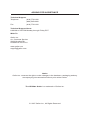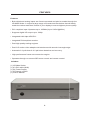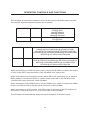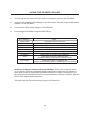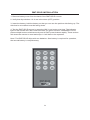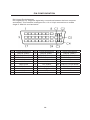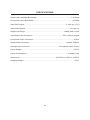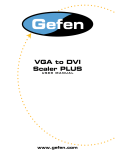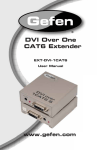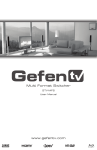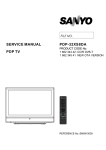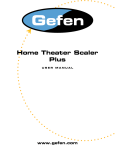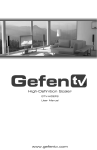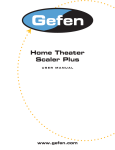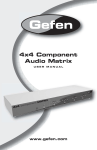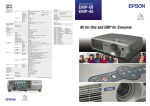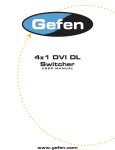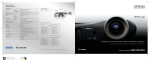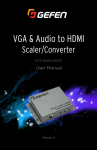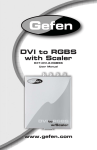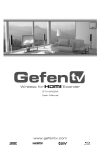Download HD Mate Scaler
Transcript
HD Mate Scaler USER MANUAL www.gefen.com ASKING FOR ASSISTANCE Technical Support: Telephone (818) 772-9100 (800) 545-6900 Fax (818) 772-9120 Technical Support Hours: 8:00 AM to 5:00 PM Monday through Friday PST Write To: Gefen Inc. c/o Customer Service 20600 Nordhoff St Chatsworth CA 91311 www.gefen.com [email protected] Notice Gefen Inc. reserves the right to make changes in the hardware, packaging and any accompanying documentation without prior written notice. The HD Mate Scaler is a trademark of Gefen Inc. © 2007 Gefen Inc., All Rights Reserved TABLE OF CONTENTS 1 Introduction / Operation Notes 2 Features 3 Panel Layout 4 Operation Controls and Functions 5 Operation Controls and Functions 6 Operation Controls and Functions / Color Settings 7 Output Settings / OSD Adjustment / Information 8 Using the HD Mate Scaler 9 RMT-SR-IR Installation 10 Pin Configuration 11 Specifications 12 Terminology 13 Warranty INTRODUCTION Thank you for purchasing the HD Mate Scaler. The HD Mate Scaler switches two Component sources and one DVI source, all with digital TOSlink and analog audio inputs. The Gefen HD Mate Scaler allows you to upscale and switch your standard definition or high definition component sources to resolutions up to 1080p. Anything from set-top boxes, DVD players to the next generation of gaming consoles including the Xbox 360 and PS3 can be plugged into the HD Mate Scaler. Note: The switching is done by using the RMT-SR-IR remote control. Any HDTV with HDMI inputs can be connected to the DVI output of the HD Mate by using a DVI to HDMI adapter, if the cable being used is HDMI. OPERATION NOTES READ THESE NOTES BEFORE INSTALLING OR OPERATING THE HD MATE • The HD Mate works with all DVI and HDMI displays. • The HD Mate is not HDCP compliant. 1 FEATURES Features • Both digital and analog inputs are format converted and pixel re-scaled through the HD Mate Scaler. It outputs a large range of formats and resolutions that will easily match the native resolution/ format of your display to ensure highest picture quality. • DVI compliant input: Operates up to 165Mhz (Up to UXGA @60Hz) • Supports digital HD output up to 1080p. • Integrated 8-bit triple-ADC/PLL. • Integrated DVIcompliant receiver. • Dual high quality scaling engines. • Dual 3-D motion video adaptive de-interlacers with smooth low-angle edge. • Automatic 3:2 pull-down & 2:2 pull-down detection and recovery. • High performance frame rate conversion engine. • Operates through on-screen OSD menu control and remote control. Includes: (1) HD Mate Scaler (1) 6 ft DVI cable (M-M) (1) 5V Power Supply (1) IR Remote control (1) User’s Manual 2 PANEL LAYOUT Mini Audio Jack Inputs Component 1 Input Component 2 Input Optical Input 1 Optical Input 2 Optical Output DVI Output Analog Audio Outputs IR Eye 3 Optical Input 3 DVI Input Connects 5V Power Supply OPERATION CONTROLS AND FUNCTIONS The HD Mate accepts two component and one DVI inputs with audio inputs on each. The formats supported by these inputs are as follows: COMPONENT YPbPr 480p @ 50/60Hz 576p @ 50Hz 720p @ 50/60Hz 1080i @ 50/60Hz 1080p @ 50//60Hz 480i @ 60Hz 576i @ 50Hz YCbCr PC INPUT: RGBHV VGA/SVGA/XGA/SXGA/UXGA/WXGA/WSXGA/WUXGA VGA@ (60//72/75/85/SVGA @ (56/60/72/75/85) XGA @ (60/70/75/85)/SXGA @ (60/75/85)/UXGA @ 60/WXGA @ 60(1280x800)/WSXGA @ 60(1680x1050)/ WUXGA @ 60(1920x1200)/1360x768 DVI INPUT: Digital VGA @ (60/72/75/85)/SVGA @ (56/60/72/75/85)/ XGA @ (60/70/75/85)/SXGA @ (60/75/85)/UXGA @ 60/ WXGA @ (1280x800)/WSXGA @ 60(1680x1050)/ WUXGA @ 60(1920x1200)/1360x768 When connecting to a VGA PC source use a 15-pin D-sub cable to connect the output of a PC to the DVI-I input connector of the HD Mate via a VGA to DVI. When connecting to a component source (either SD or HD resolution) use a 3RCA to 3RCA cable to connect the YPbPr or YCbCr output of a DVD or Set Top Box to the y-Cb/Pb-Cr/Pr input connector of the HD Mate. When connecting to an HDMI source, use an HDMI to DVI cable to connect the HDMI output of a STB or DVD to the DVI input connector of the HD Mate. When connecting to a DVI source, use a DVI cable to connect to the DVI output of a DVI source, such as a DVD or PC, to the DVI input of the HD Mate. The HD Mate can automatically detect the input resolution of all three inputs. 4 OPERATION CONTROLS AND FUNCTIONS After you power on the unit, press the menu button and it will bring up the main menu as follows: Video (or PC): When Video is selected, a sub menu as shown below, will come up. 5 OPERATION CONTROLS AND FUNCTIONS Picture mode: There are four picture modes for customers to choose from. User: Select to adjust to your favorite setting and store it. Standard: Standard factory default setting for optimal display in a normal environment. Vivid: High saturation picture for optimal display in a bright room. Movie: Picture for comfortable low brightness display in a dark room. Scale: Select overscan when input source is SD or HD video to ensure there will be no black band around the screen border. Select underscan when input source is PC signal to ensure full picture content will fall within the screen border. Noise Reduction (NR): This function only works when the input source is analog RGB or component, It will not work for the DVI input. There are four settings for Noise Reduction-Off, Low, Middle, and High. The Noise Reduction will remove the noise that results from the analog to digital conversion and digital scaling process. H & V position: Adjust for the best horizontal and vertical position of the picture on the screen. COLOR SETTINGS User: Select to adjust to your favorite color temperature setting. Normal: Normal color tone setting where white is pure white. Warm: Warm color tone makes white a little reddish. Cool: Cool color tone makes white a little bluish. Value of normal setting 6 OUTPUT SETTINGS Output: The HD Mate can output a wide variety of PC and HD resolutions as follows. VGA (up to 100MH) DVI/HDMI (up to 165 MH) 480i 480i 480p 480p 576i 576i 576p 576p 720p @ (50/60) 720p @ (50/60) 1080i @ (25/30) 1080i @ (25/30) 1080p @ (50/60) 1080p @ (50/60) VGA @ 60 VGA @ 60 SVGA @ 60 SVGA @ 60 XGA @ 60 XGA @ 60 SXGA @ 60 SXGA @ 60 UXGA UXGA WXGA @ 60 WXGA @ 60 WSXGA @ 60 WSXGA @ 60 WUXGA @ 60 WUXGA @ 60 Resolution 720x480 720x480 720x576 720x576 1280x720 1920x1080 1920x1080 640x480 800x600 1024x768 1280x1024 1600x1200 1280x800 1680x1050 1920x1200 i/p* i p i p p i p p p p p p p p p * i: interlaced p; progressive Native: When selected, the HD Mate will automatically adjust its output timing to match the native timing of the display. OSD ADJUSTMENT H. Position: Adjust the horizontal position of the OSD graphic. V. Position: Adjust the vertical position of the OSD graphic. Time out: Set a pre-determined Time to turn off OSD menu on the screen. Background: To select transparent or solid background of OSD graphic. INFORMATION Project: Show product model number. Input: Show input resolution i.e. XGA. Output: Show output resolution i.e. 720p. Date: Show date of firmware version. 7 Format RGBHV RGBHV RGBHV RGBHV RGBHV RGBHV RGBHV RGBHV RGBHV RGBHV RGBHV RGBHV RGBHV RGBHV RGBHV USING THE HD MATE SCALER 1 Connect all the sources to the DVI and/or Component Inputs to the HD Mate. 2 Connect the HDMI/DVI/VGA display to the DVI output, with the proper cable and/or adapter, on the HD Mate. 3 Connect the 5VDC power supply to the HD Mate 4 Controlling the HD Mate using the RMT-SR-IR: By Pressing ... input select output select power menu exit up,down,left,right ok (enter) reset auto adjust Does... changes between sources changes between display outputs power the scaler on/off bring up the on screen menu allows user to exit the on screen menu allows user to navigate through menu allows user to confirm their selection press this button to reset the unit’s firmware setting to the factory default value. press this button to optimize the position of the picture (picture centering) on the screen. *Note for computers connected to the HD Mate - When your computer boots up, it looks for an EDID (extended display identification data) from the display to tell it what monitor is connected and what resolution to output. During boot up of the computer you should have the DVI input selected so that the computer gets the EDID of the display that is selected. This step can also be eliminated by using a DVI Detective. 8 RMT-SR-IR INSTALLATION 1. Remove battery cover from the back of the RMT-SR-IR remote. 2. Verify that dip switches 1 & 2 are in the down (OFF) position. 3. Insert the battery, hold the battery so that you can see the positive side facing up. The side that is not marked must be facing down. 4. Test the RMT-SR-IR remote by pressing ONLY one button at a time. The indicator light on the remote will fl ash once each time you press a button. WARNING: Do not press multiple buttons simultaneously and do NOT press buttons rapidly. These actions will cause the remote to reset and steps 1-4 will have to be repeated. Note* The RMT-SR-IR ships with two batteries. One battery is required for operation, the second battery is complimentary. 9 PIN CONFIGURATION DVI-I Input Pin Assignment DVI-Digital(DVI-D): Supports digital-only connections between the host computer and display. This interface is designed for a 12 or 24-pin connections to enable single or dual-link mod activation. Pin Signal Assignment 1 T.M.D.S. Data 2 2 T.M.D.S. Data 2 + 3 T.M.D.S. Data 2 Shield 4 N.C. Pin Signal Assignment 9 T.M.D.S. Data 1 10 T.M.D.S. Data 1 + 11 T.M.D.S. Data 1 Shield 12 N.C. Pin Signal Assignment 17 T.M.D.S. Data 0 18 T.M.D.S. Data 0 + 19 T.M.D.S. Data 0 Shield 20 N.C. 5 6 7 8 C1 C2 13 14 15 16 C3 C4 21 22 23 24 C3 N.C. DDC Clock DDC Data No Connect N.C. N.C. N.C. +5V Power Ground (for +5V) Hot Plug Detect N.C. N.C. 10 N.C. T.M.D.S. Clock Shield T.M.D.S. Clock + T.M.D.S. Clock N.C. SPECIFICATIONS Digital Video Amplifier Bandwidth.......................................................................1.65 Gbps Component Video Bandwidth................................................................................350 Mhz Input DDC Signal......................................................................................5 volts p-p (TTL) Input Video Signal...........................................................................................1.2 volts p-p Single Link Range................................................................................1080p/1920 x 1200 Input/Output DVI Connector...............................................................DVI-I (29 pin) female Component Video Connector...................................................................................3 RCA Digital Audio Connector.............................................................................Optical TOSlink Analog Audio Connector.............................................................mini-phone stereo 3.5mm Power Supply...........................................................................................................5V DC Power Consumption....................................................................................12 watts (max) Dimensions..........................................................................6.875”W x 2.125”H x 6.875”D Shipping Weight.........................................................................................................6 lbs. 11 TERMINOLOGY DDC Short form for Display Data Channel. It is a VESA standard for communication between a monitor and a video adapter. Using DDC, a monitor can inform the video card about its properties, such as maximum resolution and color depth. The video card can then use this information to ensure that the user is presented with valid options for configuring the display. DDWG Digital Display Working Group DDWG are the creators of the DVI specification. DVI Digital Visual Interface. Connection standard developed by Intel for connecting computers to digital monitors such as flat panels and DLP projectors. A consumer electronics version, not necessarily compatible with the PC version, is used as a connection standard for HDTV tuners and displays. Transmits an uncompressed digital signal to the display. The latter version uses HDCP copy protection to prevent unauthorized copying. HDCP High-Bandwidth Digital Content Protection. Created by Intel, HDCP is used with HDTV signals over DVI and HDMI connections and on D-Theater D-VHS recordings to prevent unauthorized duplication of copy written material. HDMI The High-Definition Multi-media Interface (HDMI) is an industry-supported, uncompressed, all-digital audio/video interface. HDMI provides an interface between any compatible digital audio/video source, such as a set-top box, DVD player, and A/V receiver and a compatible digital audio and/or video monitor, such as a digital television (DTV). HDTV High-Definition Television. The high-resolution subset of our DTV system. The ATSC defines HDTV as a 16:9 image with twice the horizontal and vertical resolution of our existing system, accompanied by 5.1 channels of Dolby Digital audio. The CEA defines HDTV as an image with 720 progressive or 1080 interlaced active (top to bottom) scan lines. 1280:720p and 1920:1080i are typically accepted as high-definition scan rates. RS-232 Recommended Standard 232. This is the de facto standard for communication through PC serial ports. It can refer to cables and ports that support the RS232 standard. VESA Video Electronic Standards Association, a consortium of manufacturers formed to establish and maintain industry wide standards for video cards and monitors. VESA was instrumental in the introduction of the Super VGA and Extended VGA video graphics standards with a refresh rate of 70 Hz, minimizing flicker and helping to reduce user eyestrain and fatigue. 12