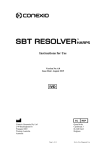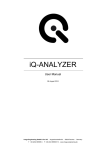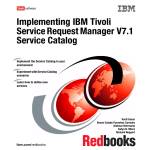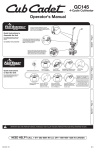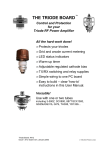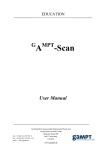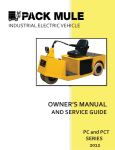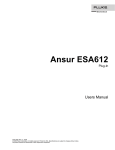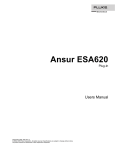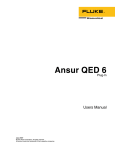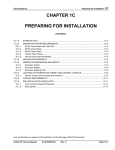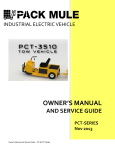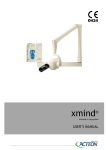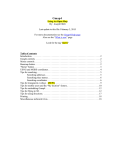Download Ansur TNT 12000
Transcript
Ansur TNT 12000 Plug-In Users Manual August 2009, Rev. 4, 5/10 © 2009 - 2010 Fluke Corporation. All rights reserved. All product names are trademarks of their respective companies. Table of Contents Chapter 1 Title Introduction ......................................................................................... 1-1 About This Manual ............................................................................................ Ansur Software .................................................................................................. Ansur Plug-Ins ................................................................................................... TNT 12000 Plug-In............................................................................................ Additional References........................................................................................ Software Updates ............................................................................................... Terms and Abbreviations................................................................................... 2 1-3 1-3 1-3 1-3 1-4 1-4 1-4 Getting Started .................................................................................... 2-1 Introduction........................................................................................................ System Requirements ........................................................................................ Installing the TNT 12000 Plug-In...................................................................... Installing the TNT 12000 Vendor Class Driver ............................................ Entering License Key .................................................................................... UnInstalling the Plug-In ................................................................................ Uninstalling the TNT 12000 Vendor Class Driver........................................ Ansur Main Window ......................................................................................... Test Explorer ................................................................................................. Test Elements ................................................................................................ Plug-In Preferences............................................................................................ Power Settings ............................................................................................... Measurement Settings ................................................................................... 3 Page 2-3 2-3 2-3 2-4 2-6 2-7 2-7 2-9 2-9 2-10 2-10 2-11 2-12 TNT 12000 Tests .................................................................................. 3-1 Ansur Test Guide ............................................................................................... Connection Procedure ................................................................................... Ion Chamber Selection .................................................................................. Adding a New Ion Chamber.......................................................................... Adding a New Cal Factor .............................................................................. Edit an Ion Chamber or Cal Factor................................................................ Deleting an Ion Chamber or Cal Factor......................................................... mA/mAs Input Selection ............................................................................... i 3-3 3-4 3-5 3-6 3-7 3-8 3-8 3-9 Ansur TNT 12000 Users Manual Measurement Results..................................................................................... X-Ray Detector Measurements ................................................................. Target Filter............................................................................................... mA/mAs Measurements............................................................................ Wake Up Detector ......................................................................................... Redo Exposure............................................................................................... Radiographic Tests ............................................................................................ Radio Reproducibility Test............................................................................ Radio Accuracy Test ..................................................................................... Radio Linearity Test ...................................................................................... Fluoroscopy Test................................................................................................ Fluoro kVp Accuracy Test ............................................................................ Fluoro Maximum Exposure Rate Test........................................................... Mammography Tests ......................................................................................... Mammo kVp Accuracy/Reproducibility Test ............................................... Mammo Breast Entrance Exposure and AEC Reproducibility/Average Glandular Dose Test ...................................................................................... Mammo Radiation Output Rate Test............................................................. Mammo MQSA Test ..................................................................................... 4 3-10 3-10 3-10 3-11 3-13 3-13 3-14 3-14 3-14 3-15 3-15 3-15 3-16 3-16 3-17 3-17 3-18 3-18 TNT 12000 Test Templates ................................................................. 4-1 Introduction........................................................................................................ Creating Test Templates .................................................................................... Using TNT 12000 Test Elements ...................................................................... Radio Reproducibility Test............................................................................ Radio Accuracy Test ..................................................................................... Radio Linearity Test ...................................................................................... Fluoro kVp Accuracy Test ............................................................................ Fluoro Maximum Exposure Rate Test........................................................... Mammo kVp Accuracy/Reproducibility Test ............................................... Mammo Breast Entrance Exposure and AEC Reproducibility/Average Glandular Dose Test ...................................................................................... Mammo Radiation Output Rate Test............................................................. Mammo MQSA Test ..................................................................................... Printing a Test Report ........................................................................................ ii 4-3 4-3 4-6 4-7 4-9 4-11 4-13 4-15 4-16 4-18 4-21 4-23 4-23 List of Tables Table 1-1. 2-1. 3-1. 3-2. 3-3. 4-1. 4-2. 4-3. 4-4. 4-5. 4-6. 4-7. 4-8. 4-9. 4-10. 4-11. 4-12. 4-13. 4-14. 4-15. 4-16. 4-17. 4-18. 4-19. 4-20. Title Terms and Abbreviations ....................................................................................... Measurement Settings ............................................................................................ Establish Connection Controls ............................................................................... Ion Chamber Setup Window Controls and Options............................................... Mammo MQSA Test Parameters ........................................................................... Operating Modes.................................................................................................... Measurement Settings and Parameters................................................................... Radio Reproducibility Test Measurements ............................................................ Radio Reproducibility Test Custom Parameters .................................................... Radio Accuracy Test Measurements...................................................................... Radio Accuracy Test Custom Parameters .............................................................. Radio Linearity Test Measurements ...................................................................... Radio Linearity Test Custom Parameters............................................................... Fluoro kVp Accuracy Test Measurements............................................................. Fluoro kVp Accuracy Test Custom Parameters ..................................................... Fluoro Maximum Exposure Rate Test Measurements ........................................... Fluoro Maximum Exposure Rate Test Custom Parameters ................................... Mammo kVp Accuracy/Reproducibility Test Measurements................................ Mammo kVp Accuracy/Reproducibility Test Custom Parameters ........................ Mammo Breast Entrance Exposure and AEC Reproductivity/ Average Glandular Dose Measurements................................................................ Mammo Breast Entrance Exposure and AEC Reproducibility/ Average Glandular Dose Test Custom Parameters ................................................ Mammo Radiation Output Rate Test Measurements ............................................. Mammo Radiation Output Rate Test Custom Parameters ..................................... Mammo MQSA Test Custom Parameters.............................................................. Test Report Formats ............................................................................................... iii Page 1-4 2-12 3-5 3-6 3-19 4-5 4-6 4-7 4-7 4-9 4-9 4-11 4-11 4-13 4-13 4-15 4-15 4-17 4-17 4-18 4-19 4-21 4-21 4-23 4-23 Ansur TNT 12000 Users Manual iv List of Figures Figure 2-1. 2-2. 2-3. 2-4. 2-5. 2-6. 2-7. 2-8. 2-9. 2-10. 2-11. 2-12. 2-13. 2-14. 3-1. 3-2. 3-3. 3-4. 3-5. 3-6. 3-7. 3-8. 3-9. 3-10. 3-11. 3-12. 3-13. 3-14. 3-15. 3-16. 3-17. 3-18. 3-19. 3-20. 3-21. Title Found New Hardware Wizard Window................................................................. Driver Search Window........................................................................................... Warning Screen ...................................................................................................... Hardware Wizard Finish Window.......................................................................... Ansur Registration Screen - License Key .............................................................. Removing TNT 12000 Plug-In .............................................................................. Device Manager Window....................................................................................... Removing Vendor Class Driver ............................................................................. Removal Confirmation........................................................................................... TNT 12000 Main Application Window ................................................................. TNT 12000 Test Explorer Window ....................................................................... X-Ray Test Device Preference Window ................................................................ Detector Sleep Window ......................................................................................... Detector Shut Down Window ................................................................................ Ansur Test Guide Window..................................................................................... Ansur Test Guide Window with Menu Selection .................................................. Scanning Window .................................................................................................. Connection Window............................................................................................... No Detector Found Window .................................................................................. Ion Chamber Selection ........................................................................................... Ion Chamber Setup Window .................................................................................. New Ion Chamber Dialog ...................................................................................... New Cal Factor Dialog........................................................................................... Edit Ion Chamber Dialog ....................................................................................... Delete Ion Chamber Dialog.................................................................................... Delete Ion Chamber Confirmation Dialog ............................................................. mAs Input Selection Dialog ................................................................................... Test Results Window ............................................................................................. Target/Filter Selection............................................................................................ Test Guide for TNT 12000DW and mAs Detector ................................................ Test Guide for DoseMater and mAs Detectors ...................................................... Test Guide for the mAs Detector ........................................................................... Wake Up Detector.................................................................................................. Redo Exposure Screen ........................................................................................... Test Guide Window for the MQSA Test Element ................................................. v Page 2-4 2-5 2-5 2-6 2-6 2-7 2-8 2-9 2-9 2-10 2-10 2-11 2-11 2-11 3-3 3-4 3-4 3-4 3-5 3-5 3-6 3-7 3-7 3-8 3-9 3-9 3-9 3-10 3-10 3-11 3-12 3-12 3-13 3-13 3-18 Ansur TNT 12000 Users Manual 4-1. 4-2. 4-3. 4-4. 4-5. 4-6. 4-7. 4-8. Test Template with Selected Test Element ............................................................ User-Definable Parts of the General Setup Tab ..................................................... Expected Results Options for User Input ............................................................... Add or Delete Limits Pop-up Menu....................................................................... Custom Setup for Radiographic Reproducibility Test Element ............................. Measurement Settings in Custom Setup................................................................. Custom Setup Window for MQSA Test Element .................................................. Print Report Dialog ................................................................................................ vi 4-3 4-4 4-4 4-4 4-5 4-5 4-23 4-24 Chapter 1 Introduction Title About This Manual .............................................................................................. Ansur Software .................................................................................................... Ansur Plug-ins ..................................................................................................... TNT 12000 Plug-In.............................................................................................. Additional References.......................................................................................... Software Updates ................................................................................................. Terms and Abbreviations..................................................................................... Page 1-3 1-3 1-3 1-3 1-4 1-4 1-4 1-1 Ansur TNT12000 Users Manual 1-2 Introduction About This Manual 1 About This Manual This Users Manual is designed to assist the reader in using the Ansur TNT 12000 Plug-In with Ansur software. The manual covers all features specific to the plug-in. Familiarity with both Ansur software and Microsoft Windows® and their features will help in the design and use of tests for the Ansur TNT 12000. Ansur Software Ansur Test Automation software is the foundation for all Fluke Biomedical test systems. Ansur manages test procedures by allowing both manual and visual automated test sequences. The software works hand-in-hand with Fluke Biomedical analyzers and simulators, creating a seamless integration for: • Visual inspections • Preventive maintenance • Work procedures • Performance tests • Safety tests Ansur Plug-Ins Ansur Test Executive software utilizes plug-in modules that work with a wide array of Fluke Biomedical instruments. The plug-in module is a software interface that provides test elements to the Ansur Test Executive program. This scheme allows the use of a similar user interface for all analyzers and simulators supported by Ansur. With the purchase of a new Fluke Biomedical analyzer or simulator, it is possible to update existing Ansur software by installing a new plug-in. Each plug-in module allows users to work with the options and capabilities of the test instrument. TNT 12000 Plug-In The Ansur TNT 12000 Plug-In provides remote access to the TNT 12000 X-Ray Test Device, referred to throughout this manual as the “Detector.” In addition to the general test plug-ins, specialized plug-ins address all test requirements for specific instruments. Note The TNT 12000 X-Ray Test Device Users Manual explains the Detector’s capabilities and use. Create and use Ansur test procedures with Ansur TNT 12000 test elements to incorporate the capabilities of a Detector into automated testing. Users can customize tests to analyze specific performance requirements. There are unique test elements for each of the tests, and simulations typically run on the Detector. 1-3 Ansur TNT12000 Users Manual Additional References In addition to this manual, answers to questions using the Detector or PC may be found in the following sources: • Fluke Biomedical TNT 12000 Users Manual • Fluke Biomedical Ansur Test Executive Users Manual • Microsoft Windows Help and Support Center Software Updates Updates for Ansur are published on the Fluke Biomedical website, http://www.flukebiomedical.com. Terms and Abbreviations Table 1-1 lists terms and abbreviations used in this manual. Table 1-1. Terms and Abbreviations Term Description Ansur Ansur is a software suite using plug-ins to perform test and inspection procedures in conjunction with several Fluke Biomedical test instruments. DUT Device Under Test—the equipment subjected to a test using the Detector. TNT 12000 X-Ray Test Device from Fluke Biomedical. Plug-In Add-on software program that extends Ansur so that it can interface with a specific Fluke Biomedical test instrument to configure it for a specific test and to automatically collect the measured data (if applicable). Test Element An Ansur construct that encapsulates test configuration and results. A test template is built of several test elements. Test Guide A window displayed by Ansur or any of its plug-ins when a test element is being performed. Test Record An Ansur file containing the results of a performed test template. The test record can be printed as a test report. Test Template An Ansur file containing a set of test elements that define how a particular DUT is to be tested. A test template can also contain instructions on how to perform service, preventive maintenance, repair, and other tasks on a DUT. 1-4 Chapter 2 Getting Started Title Introduction.......................................................................................................... System Requirements .......................................................................................... Installing the TNT 12000 Plug-In........................................................................ Installing the TNT 12000 Vendor Class Driver .............................................. Entering License Key ...................................................................................... UnInstalling the Plug-In .................................................................................. Uninstalling the TNT 12000 Vendor Class Driver.......................................... Ansur Main Window ........................................................................................... Test Explorer ................................................................................................... Test Elements .................................................................................................. Plug-In Preferences.............................................................................................. Power Settings ................................................................................................. Measurement Settings ..................................................................................... Page 2-3 2-3 2-3 2-4 2-6 2-7 2-7 2-9 2-9 2-10 2-10 2-11 2-12 2-1 Ansur TNT12000 Users Manual 2-2 Getting Started Introduction 2 Introduction This chapter describes installation of the TNT 12000 Plug-In and its use together with the Ansur Test Automation software and the Detector. Note A Detector is not necessary to create test templates and experiment with the functionality available in Ansur and the TNT 12000 Plug-In. However, actual tests cannot be performed unless the Detector is connected to the computer. System Requirements The following are recommended minimum requirements for installation: • Microsoft Windows 2000, Windows XP, or Vista operating system • Fluke Biomedical Ansur V2.8.3 or newer • 50 MB of available hard drive for software • Hard drive space (from 100 k to several megabytes) for result and template files Installing the TNT 12000 Plug-In The TNT 12000 Plug-In must be installed on the computer before the features described in this user manual can be implemented. For information on obtaining the Ansur software and the TNT 12000 Plug-In, contact the local Fluke Biomedical representative or visit the Fluke Biomedical website (http://www.flukebiomedical.com). Note Ansur version 2.8.3 or newer must be installed before the TNT 12000 PlugIn can be installed and used. Download the TNT 12000 Plug-In from the Fluke Biomedical website and follow the steps below: Note When downloading the TNT 12000 Plug-In from the Fluke Biomedical web site, it is possible to run the installation without first downloading. Note When installing Ansur or any of its components/plug-ins on computers running Microsoft Vista, it is important to perform the installation as the Administrator for that computer. Otherwise the registry will not be properly updated and Ansur will not work properly. 1. Open Windows Explorer and browse to the saved TNT 12000 Plug-In installation program file, usually named AnsurTNT12000Plug-InVn.n.n.msi, where n.n.n is the plug-in version number. 2. Double-click the installation program. The installation extracts the plug-in elements and displays the Welcome dialog box. 3. Click Next to display the license agreement. 4. Select the checkbox for “I accept the terms in the license agreement,” and click Next to display the default destination folder. 5. Choose one of the following options: • Click Next to accept the default destination folder in which Ansur was installed. 2-3 Ansur TNT12000 Users Manual • Click Change if Ansur has been installed in a different folder. In this case, the destination folder for the plug-in is changed so that it resides in the same directory as the Ansur program. Note If Ansur has been installed in a different destination folder from the default, be sure to use the same folder for the TNT 12000 Plug-In. 6. Click Install to begin the installation. A progress bar indicates the status of the plugin installation. After a few minutes, the installation concludes, and the window displays the dialog box and the Finish button. 7. Click Finish. The plug-in will load when Ansur is started. Installing the TNT 12000 Vendor Class Driver 1. Start the computer. 2. Connect the Detector to the computer through the USB cable (Type-A to Mini-B) and turn on the Detector. 3. The New Hardware Wizard window appears as shown in Figure 2-1. Select Install from a list or specific location (Advanced) option and click Next. Figure 2-1. Found New Hardware Wizard Window gao01.bmp 4. A window to choose the search and installation option appears as shown in Figure 22. Select Search for the best driver in these locations and Search removable media (floppy, CD-ROM…) option. 2-4 Getting Started Installing the TNT 12000 Plug-In Figure 2-2. Driver Search Window 2 gao02.bmp 5. Click Next. 6. While installing, a warning message window appears as shown in Figure 2-3. This is normal. Click Continue Anyway. Figure 2-3. Warning Screen gao03.bmp 7. Wait while the wizard installs the USB driver and the dialog shown in Figure 2-4 appears. Click Finish to complete the installation. 2-5 Ansur TNT12000 Users Manual Figure 2-4. Hardware Wizard Finish Window gao04.bmp Entering License Key When using the plug-in for the first time, the user is prompted to enter a software license key provided by Fluke Biomedical at the time of purchase. Note Test templates can be created without a license key by using the demonstration mode. Demonstration mode allows many of the tasks described in this user manual. However, a user may not save or print test results without licensing the plug-in. 1. Start Ansur by doing one of the following: • Double-click the Ansur icon on the desktop. • From the Start menu, select Start | Programs | Fluke | Ansur. Note The license key dialog box shown in Figure 2-5 appears at startup if a license key has not yet been entered for the plug-in. Figure 2-5. Ansur Registration Screen - License Key 2-6 gao05.bmp Getting Started Installing the TNT 12000 Plug-In 2 2. Enter the Establishment name and the plug-in License key. If a license key is not available, click the Demo button to start Ansur in demonstration mode. Note Because the license key is derived from the establishment name, both strings must match the license information provided by Fluke Biomedical. This information is case sensitive and space sensitive. If the establishment name has been entered in the past, this field is already filled in. 3. Click OK to start Ansur. 4. Click Cancel to prevent the plug-in from being loaded. UnInstalling the Plug-In To uninstall the TNT 12000 Plug-In: 1. Select Start | Control Panel and double-click Add or Remove Programs. 2. Locate and select the entry named Ansur TNT 12000 Plug-in, as shown in Figure 2-6. Figure 2-6. Removing TNT 12000 Plug-In gao06.bmp 3. With the entry highlighted, click the Remove. 4. When asked to verify the removal, click Yes. A dialog box with a progress bar displays while the TNT 12000 Plug-In is being removed from the computer. When the plug-in is no longer listed in the Add or Remove Programs window, it has been completely removed. Uninstalling the TNT 12000 Vendor Class Driver 1. Start the computer. 2. Connect the Detector to the computer through Mini-B to Type-A USB cable and turn on the Detector. 3. Right click the My Computer icon and click on Manage. 4. Select Device Manager on the left side of the window as shown in Figure 2-7. 2-7 Ansur TNT12000 Users Manual Figure 2-7. Device Manager Window gao07.bmp 5. Click the (+) sign adjacent to Universal Serial Bus controllers. A list of connected devices appears as shown in Figure 2-8. Right click TNT 12000 Device and select Uninstall. 2-8 Getting Started Ansur Main Window Figure 2-8. Removing Vendor Class Driver 2 gao08.bmp 6. A confirmation window appears as shown in Figure 2-9. Click OK to uninstall the Vendor Class Driver. Figure 2-9. Removal Confirmation gao09.bmp Ansur Main Window At startup, Ansur displays the Main Application window shown in Figure 2-10. Test templates can be created and edited from this window. Test Explorer The left pane of the Main Application window is called the Test Explorer (Figure 210). It displays the installed plug-ins available in Ansur. 2-9 Ansur TNT12000 Users Manual Figure 2-10. TNT 12000 Main Application Window gao10.bmp Look in the Test Explorer to verify that a plug-in has loaded properly following installation. If TNT 12000 X-Ray Test Device appears in the list, then the plug-in was correctly loaded during startup. Test Elements To expand the list and view the available plug-in test elements in the Test Explorer window, either click the + (plus) symbol to the left of the plug-in name or double-click the name itself; in this case TNT 12000 X-Ray Test Device. Expanding the plug-in, displays the list of test elements. See Figure 2-11. Figure 2-11. TNT 12000 Test Explorer Window Plug-In Preferences The plug-in preferences allow selection of default settings that best suit normal instrument use. Defaults typically handle most performance testing requirements. To change plug-in preferences: 1. Start the Ansur Test Executive program. 2-10 gao11.bmp Getting Started Plug-In Preferences 2 2. Click Tools | Options to display the Preferences window shown in Figure 2-12. Figure 2-12. X-Ray Test Device Preference Window gao12.bmp 3. Click the TNT 12000 X-Ray Test Device icon. The window opens with the General tab displayed. In this window, the Power Settings and the Measurement Settings can be changed. Power Settings Sleep Time: Select the system sleep time (2 min – 9 min). All the system circuitry of the Detector will be put in the low power mode if there are no measurements for the set system sleep time, and the Detector Sleep window appears as shown in Figure 2-13. Figure 2-13. Detector Sleep Window gao13.bmp Click Wake Up to make the Detector come out of the sleep mode. Click Cancel to continue the Detector in the sleep mode and a Wake Up button is added to the tools option in Test Guide. Shutdown Time: Select the system shutdown time (10 min – 99 min). The Detector shuts down if there are no measurements for the set system shutdown time and the Detector Shutdown window appears as shown in Figure 2-14. Figure 2-14. Detector Shut Down Window gao14.bmp Press the On/Off key of the Detector to restart the system. 2-11 Ansur TNT12000 Users Manual Measurement Settings Table 2-1 lists the measurement settings for the TNT 12000 X-Ray Device. Table 2-1. Measurement Settings Options Description Dose Units Select R (Roentgen) or Gy (Gray) from the drop-down list. Dose Rate Units Select dose (R or Gy) per second, minute, hour, or pulse from the drop-down list. Fluoro Type Select Fluoroscopic type CONT (Continuous) or PULSED from the drop-down list. Time Units Select ms (milliseconds) or Pulses from the drop-down list. %kV Select %kV 0 %, 75 %, 80 %, or 90 % from the drop-down list. If 0 % is selected, the detector measures radiographic exposure time from the moment x-rays are detected by the detector until they are no longer detected. If 75 %, 80 %, or 90 % is selected, the detector measures exposure time between the 75 %, 80 % or 90 % points on the kV waveform. For best results when selecting 75 %, 80 %, or 90 %, make sure that the percentage of the kV waveforms peak kV is within the selected filter range. Delay A measurement delay is used to postpone the start of data analysis in order to skip over waveform anomalies (such as overshoots or preheat effects) that may occur at the beginning of an exposure. A delay of 0 ms to 999 ms can be entered. Include Delay Select this checkbox when the waveform anomalies such as leading edge overshoots are to be excluded for kV measurement but included in exposure time measurement. Deselect this checkbox when waveform anomalies such as filament preheat pulses are to be excluded for kV and Exposure time measurement. SDD Units Measurement units in inches or centimeters can be selected by clicking on either the inches or centimeters option button in the SDD (Source to Detector Distance) units box. 4. Click OK to use the changed settings for making measurements and close the Preferences window. 5. Click Cancel to discard the changes and close the preferences window. 2-12 Chapter 3 TNT 12000 Tests Title Ansur Test Guide ................................................................................................. Connection Procedure ..................................................................................... Ion Chamber Selection .................................................................................... Adding a New Ion Chamber............................................................................ Adding a New Cal Factor ................................................................................ Edit an Ion Chamber or Cal Factor.................................................................. Deleting an Ion Chamber or Cal Factor........................................................... mA/mAs Input Selection ................................................................................. Measurement Results....................................................................................... X-Ray Detector Measurements ................................................................... Target Filter................................................................................................. mA/mAs Measurements.............................................................................. Wake Up Detector ........................................................................................... Redo Exposure................................................................................................. Radiographic Tests .............................................................................................. Radio Reproducibility Test.............................................................................. Radio Accuracy Test ....................................................................................... Radio Linearity Test ........................................................................................ Fluoroscopy Test.................................................................................................. Fluoro kVp Accuracy Test .............................................................................. Fluoro Maximum Exposure Rate Test............................................................. Mammography Tests ........................................................................................... Mammo kVp Accuracy/Reproducibility Test ................................................. Mammo Breast Entrance Exposure and AEC Reproducibility/ Average Glandular Dose Test.......................................................................... Mammo Radiation Output Rate Test............................................................... Mammo MQSA Test ....................................................................................... Page 3-3 3-4 3-5 3-6 3-7 3-8 3-8 3-9 3-10 3-10 3-10 3-11 3-13 3-13 3-14 3-14 3-14 3-15 3-15 3-15 3-16 3-16 3-17 3-17 3-18 3-18 3-1 Ansur TNT12000 Users Manual 3-2 TNT 12000 Tests Ansur Test Guide 3 Ansur Test Guide This manual includes tests unique to the plug-in for the TNT 12000 X-Ray Test Device. For overall information on selecting and executing tests with Ansur software, please refer to the latest version of the Ansur Executive User Manual. When a test is executed with the TNT 12000 Plug-In, the TEST GUIDE window opens. Use the TEST GUIDE to step through each element in the test procedure. Figure 3-1 shows the TEST GUIDE for a Radio Reproducibility test. The panes function as follows: • Left pane – displays either the default explanation or one entered when a custom template was created. • Right pane – provides Battery Status of connected Detector, Target Filter and stepby-step directions for the test being performed. • Test results pane – the bottom pane that displays results of the test being run. In this example, the screen directs the setting of the kVp and mAs for the X-Ray machine. Press Start on the TEST GUIDE toolbar to begin the test. Figure 3-1. Ansur Test Guide Window gao15.bmp Note The parameters not selected in the Expected Result tab will not be displayed. To show the parameters of a test result, right click on a test result line and then click on the Show All selection as shown in Figure 3-2. 3-3 Ansur TNT12000 Users Manual Figure 3-2. Ansur Test Guide Window with Menu Selection gao30.bmp Connection Procedure When Start is clicked the first time, a scanning window appears as shown in Figure 3-3. Figure 3-3. Scanning Window gao16.bmp Stop: To stop scanning for detectors and close the window. The Establish Connection window shown in Figure 3-4 appears if the scanning for the Detectors finds more than one detector. Figure 3-4. Connection Window 3-4 gao42.bmp TNT 12000 Tests Ansur Test Guide 3 All the Detectors the TNT 12000 detects, are shown in the Select Detector(s) box with their serial numbers. When you scroll through the detectors, © or ™ appears in upper-right corner of the screen if a connection exists between the computer and the highlighted Detector. Calibration date, calibration due date, software version, and hardware version for the highlighted Detector shows below the Detector list. Select a Detector by clicking in the checkbox next to a Detector. Table 3-1 describes the controls in the connection window. Table 3-1. Establish Connection Controls Control Description Select Detector(s) A checkbox list for choosing the Detector. Connect Establishes a connection to the chosen Detector. Always Connect Sets the checked Detector as one to always connect to for testing when the application is run next time. Cancel Click to abort connecting to a detector and close the window. Note If there are no Detectors in the vicinity or if the Detectors are turned off, the No Detector Found window appears. See Figure 3-5. Figure 3-5. No Detector Found Window gao18.bmp Ion Chamber Selection When a DoseMate Detector is selected, an Ion Chamber selection is added to the Tools drop down list in the Test Guide toolbar. See Figure 3-6. Figure 3-6. Ion Chamber Selection gao33.bmp To select an Ion Chamber: 1. Click on in the menu bar. 2. Click on Ion Chamber in the drop-down list to open the Ion Chamber Setup dialog box shown in Figure 3-7. 3-5 Ansur TNT12000 Users Manual Figure 3-7. Ion Chamber Setup Window gao34.bmp Table 3-2 describes the controls in the Ion Chamber Setup window. Table 3-2. Ion Chamber Setup Window Controls and Options Control Description Ion Chamber List A list for choosing the Detector. Click the New selection to add a new Ion [1] Chamber. Cal Factors List A list of Ion Chamber Calibration Factors. Cal Factor Value Displays the Calibration Factor Value for the selected Cal Factor. Edit Allows you to edit the selected Ion Chamber, Cal Factor, or Cal Constant. Delete Deletes the selected Ion Chamber or Cal Factor. Continue Saves the changes and closes the window. Cancel Aborts the Ion Chamber selection and leaves the selections as they were when the window opened. [1] New or Edit selection is not available on the PTB version of DoseMate. Adding a New Ion Chamber The DoseMate can store up to 10 Ion Chamber definitions. The Calibration certificate that comes with the ion chamber contains the information for the definition. To add an Ion Chamber to the Ion Chamber list: 1. Click on in the menu bar. 2. Click on Ion Chamber in the drop-down list to open the Ion Chamber Setup dialog box shown in Figure 3-7. 3. Click on New in the Ion Chambers list to open the New Ion Chamber dialog box shown in Figure 3-8. Note The New selection is not available when a PTB version of the DoseMate is selected. 3-6 TNT 12000 Tests Ansur Test Guide Figure 3-8. New Ion Chamber Dialog 3 gao36.bmp 4. Enter a name in the Ion Chamber field (maximum of 10 characters). 5. Enter a Cal Factor Name (maximum of 10 characters). 6. Add a Cal Factor Value (maximum of 7 digits for Cal factor value, -20 to +20 exponent range). 7. Select a unit of measure from the drop-down list. Note The unit selection here is independent of the unit selected for Dose or Dose rate. 8. Click OK to save the new Ion Chamber and Cal Factor data. This will also select the new Ion Chamber for DoseMate operation. Click Cancel to close the window without saving the changes. Adding a New Cal Factor Each Ion Chamber can have a maximum of 10 Cal Factor selections. To add a new Cal Factor for an Ion Chamber: 1. Click on in the menu bar. 2. Click on Ion Chamber in the drop-down list to open the Ion Chamber Setup dialog box shown in Figure 3-7. 3. Click on New in the Ion Chambers list to open the New Ion Chamber dialog box shown in Figure 3-9. Figure 3-9. New Cal Factor Dialog gao37.bmp 4. Enter a Cal Factor Name (maximum of 10 characters). 5. Add a Cal Factor Value (maximum of 7 digits for Cal factor value, -20 to +20 exponent range). 6. Select a unit of measure from the drop-down list. Note The unit selection here is independent of the unit selected for Dose or Dose rate. 7. Click OK to save the new Ion Chamber and Cal Factor data. This will also select the new Cal Factor for the selected Ion Chamber. Click Cancel to close the window without saving the changes. 3-7 Ansur TNT12000 Users Manual Edit an Ion Chamber or Cal Factor To edit an Ion Chamber definition or Ion Chamber Cal Factor: 1. Click on in the menu bar. 2. Click on Ion Chamber in the drop-down list to open the Ion Chamber Setup dialog box shown in Figure 3-7. 3. Select the Ion Chamber to be edited or contains the Cal Factor that needs to be edited in the Ion Chambers list. If you are editing a Cal Factor, select the Cal Factor you want to edit. The Calibration certificate that comes with the ion chamber contains the information for the definition. Note The Edit feature is not available when connected to a PTB version of DoseMate. 4. Click Edit to open the Edit Ion Chamber dialog shown in Figure 3-10. Figure 3-10. Edit Ion Chamber Dialog gao38.bmp 5. Make the necessary changes to the names and/or values. 6. Click OK to save the changes and exit the edit mode. Click Cancel to exit the edit mode without saving any changes. Deleting an Ion Chamber or Cal Factor To delete an Ion Chamber or Cal Factor: 1. Click on in the menu bar. 2. Click on Ion Chamber in the drop-down list to open the Ion Chamber Setup dialog box shown in Figure 3-7. 3. Click Delete to open the Delete Ion Chamber dialog shown in Figure 3-11. Figure 3-11. Delete Ion Chamber Dialog 3-8 gao39.bmp TNT 12000 Tests Ansur Test Guide 3 Note To select all Ion Chambers and their associated Cal Factors, push the A key while holding the Ctrl key (Ctrl+A). Click the Delete button to delete all Ion Chambers and Cal Factors stored in the Detector. 4. If you want to delete an Ion Chamber, select the checkbox next to the Ion Chamber name. This will also select all the Cal Factors associated with the selected Ion Chamber. To select a single Ion Chamber Cal Factor, after selecting the Ion Chamber, deselect all Cal Factors you do not want deleted. This will also deselect the Ion Chamber name. Note If you deselect an Ion Chamber from the Chamber List, all associated Cal Factors will also be deselected. If you select all Cal Factors for an Ion Chamber and leave the Ion Chamber name deselected, the Ion Chamber name will also be deleted when you delete the Cal Factors. 5. Click Delete to continue the delete process and open the Delete confirmation dialog shown in Figure 3-12. Click Cancel if you want to abort the deletion process. Figure 3-12. Delete Ion Chamber Confirmation Dialog gao41.bmp 6. Click Yes to delete all selected items. Click No to abort the deletion and return to the Delete Ion Chamber dialog. Note If an Ion Chamber that was previously set for measurement use is deleted, then “No Ion Chamber” is set for the DoseMate measurement. If a Cal Factor was previously set for the measurement use is deleted, then the first Cal Factor in the list is selected for the measurement after the deletion. mA/mAs Input Selection You can choose either the invasive shunt or non-invasive Amp clamp for the mAs measurement. The mAs Input dialog shown in Figure 3-13 allows you to set which input method you are using for a measurement. Figure 3-13. mAs Input Selection Dialog gao43.bmp 3-9 Ansur TNT12000 Users Manual Note Select the “Override mAs Input” option to change the mAs input in the test guide. You can also choose the Invasive shunt or non-invasive Amp clamp or manual through the tool icon ( ) in the tool bar menu of the Test Guide window. Measurement Results The display of test results varies with which detector is used for each measurement. X-Ray Detector Measurements The X-Ray Detector measurement results appear in the Test Results pane as shown in Figure 3-14. Figure 3-14. Test Results Window gao19.bmp Target Filter To select a target or filter, Click Tools on the Test Guide toolbar. The drop-down list shown in Figure 3-15 is used to select the appropriate target or filter Figure 3-15. Target/Filter Selection 3-10 gao20.bmp TNT 12000 Tests Ansur Test Guide 3 mA/mAs Measurements Measurement data from the mAs detector are mA, mAs/Pulse, and Dose/mAs as shown in Figures 3-17 through 3-18. Note mAs/Pulse data appears for pulsed wave. A Dose/mAs column appears if the X-Ray or Dosimeter detector is used with the mAs detector. Figure 3-16. Test Guide for TNT 12000DW and mAs Detector gao44.bmp 3-11 Ansur TNT12000 Users Manual Figure 3-17. Test Guide for DoseMater and mAs Detectors Figure 3-18. Test Guide for the mAs Detector 3-12 gao45.bmp gao46.bmp TNT 12000 Tests Ansur Test Guide 3 Wake Up Detector When the detector is in sleep mode, click Wake Up Detector under the Tools option shown in Figure 3-19 to make the Detector come out of the sleep mode. Figure 3-19. Wake Up Detector gao21.bmp Redo Exposure To redo the exposure with the TNT 12000 Plug-In, perform the following: 1. Select the row in the Test results pane. 2. Right click the selected row and a context menu appears on the screen. 3. Select Redo Exposure. 4. New exposure data fills in the selected row as shown in Figure 3-20. Note Redo Exposure is enabled in the menu only after completion of the test. Figure 3-20. Redo Exposure Screen gao19.bmp 3-13 Ansur TNT12000 Users Manual Radiographic Tests The TNT 12000 Plug-in allows testing of X-Ray Device performance using a PC running the Ansur software. At the conclusion of each test procedure, Ansur collects the results of the tests to display or to store on a PC. Radio Reproducibility Test Reproducibility is tested by making a series of exposures with the same machine settings. The average and CV (coefficient of variation) are then calculated for all measured values. The CV of the measured results are then compared with the CV that has been entered as pass/fail criteria and the results are displayed in the TEST GUIDE status bar. Note The coefficient of variation is defined as the standard deviation divided by the average. To run a Radio Reproducibility test: 1. Align the TNT 12000 Detector on the beam center, with the long axis of the Detector perpendicular to the x-ray tube axis (refer to the TNT 12000 Users Manual for connection instructions). 2. Click Start on the TEST GUIDE toolbar. 3. If no detector is currently connected, the Connection Procedure is initiated. 4. Make an exposure. The measurement data of each exposure will appear in the Test Results pane. If any of the waveform checkboxes are checked, the desired waveform will be extracted from the TNT 12000 when the respective measured data is received. Note Waveform checkboxes must be checked prior to making a measurement. After an exposure is made next to a checked waveform box, the exposure data are placed in the Test results pane and a waveform chart is created. To view a graph of the Exposure, click the graph tab located along the left side of the TEST GUIDE as shown in Figure 3-20. Radio Accuracy Test Accuracy is tested by making a series of exposures with specific machine settings. The calculated error percentages of the measured results are compared with the error percentages that have been entered as pass/fail criteria. The results are displayed in the TEST GUIDE status bar. To perform a Radio Accuracy Test, perform the following: 1. Align the TNT 12000 Detector on the beam center, with the long axis of the Detector perpendicular to the x-ray tube axis (refer to the TNT 12000 Users Manual for connection instructions). 2. Click Start on the TEST GUIDE toolbar. 3. If no detector is currently connected, then Connection Procedure is initiated. 4. Make an exposure. The measurement data of each exposure will appear in the Test Results pane. If any of the waveform checkboxes are checked, the desired waveform will be extracted from the TNT 12000 when the respective measured data is received. 3-14 TNT 12000 Tests Fluoroscopy Test 3 Note Waveform checkboxes must be checked prior to making a measurement. After an exposure is made next to a checked waveform box, the exposure data are placed in the Test results pane and a waveform chart is created. To view a graph of the Exposure, click the graph tab located along the left side of the TEST GUIDE as shown in Figure 3-20. Radio Linearity Test Linearity (mA or mAs) is evaluated by calculating the mR/mAs (uGy/mAs) at each mA or mAs station and calculating the linearity coefficient between consecutive mA or mAs stations. Note The CL (coefficient of linearity) is calculated by the formula (X1X2)/(X1+X2), where X1 and X2 are mR/mAs values obtained at each of two consecutive mA or mAs stations. 1. Align the TNT 12000 Detector on the beam center, with the long axis of the Detector perpendicular to the x-ray tube axis (refer to the TNT 12000 Users Manual for connection instructions). 2. Click Start on the TEST GUIDE toolbar. 3. If no detector is currently connected, then Connection Procedure is initiated. 4. Make an exposure. The measurement data of each exposure will appear in the Test Results pane. If any of the waveform checkboxes are checked, the desired waveform will be extracted from the TNT 12000 when the respective measured data is received. Note Waveform checkboxes must be checked prior to making a measurement. After an exposure is made next to a checked waveform box, the exposure data are placed in the Test result pane and a waveform chart is created. To view a graph of the Exposure, click the graph tab located along the left side of the TEST GUIDE as shown in Figure 3-20. Fluoroscopy Test Fluoroscopy Testing consist of three tests: Fluoro kVp Accuracy, Fluoro HVL, and Fluoro Maximum Exposure Rate tests. Fluoro kVp Accuracy Test Accuracy is tested by making a series of exposures with specific machine settings. The calculated error percentages of the measured results are compared with the error percentages that have been entered as pass/fail criteria. The results are displayed in the TEST GUIDE status bar. To perform a Fluoro kVp Accuracy Test, perform the following: 1. Align the TNT 12000 Detector on the beam center, with the long axis of the Detector perpendicular to the x-ray tube axis (refer to the TNT 12000 Users Manual for connection instructions). 2. Click Start on the TEST GUIDE toolbar. 3. If no detector is currently connected, then Connection Procedure is initiated. 4. Make an exposure. The measurement data of each exposure will appear in the Test 3-15 Ansur TNT12000 Users Manual Results pane. 5. Click Stop on the TEST GUIDE toolbar to retain the particular measurement data of the exposure. Note Click Stop on the TEST GUIDE toolbar before the completion of the exposure to conclude the test. If any of the waveform checkboxes are checked, the desired waveform will be extracted from the TNT 12000 when the respective measured data is received. Note Waveform checkboxes must be checked prior to making a measurement. After an exposure is made next to a checked waveform box, the exposure data are placed in the Test result pane and a waveform chart is created. To view a graph of the Exposure, click the graph tab located along the left side of the TEST GUIDE as shown in Figure 3-20. Fluoro Maximum Exposure Rate Test The Exposure Rate Test is used to record maximum exposure rates. The measured exposure rate is compared with the maximum exposure rate that have been entered in the pass/fail criteria. If the measured exposure rate is greater than the maximum exposure rate than a fail will be indicated in the TEST GUIDE status bar. To perform a Fluoro Maximum Exposure Rate Test, perform the following: 1. Align the TNT 12000 Detector on the beam center, with the long axis of the Detector perpendicular to the x-ray tube axis (refer to the TNT 12000 Users Manual for connection instructions). 2. Click Start on the TEST GUIDE toolbar. 3. If no detector is currently connected, then Connection Procedure is initiated. 4. Make an exposure. The measurement data of each exposure will appear in the Test Results pane. 5. Click Stop on the TEST GUIDE toolbar to retain the particular measurement data of the exposure. Note Click Stop on the TEST GUIDE toolbar before the completion of the exposure to conclude the test. If any of the waveform checkboxes are checked, the desired waveform will be extracted from the TNT 12000 when the respective measured data is received. Note Waveform checkboxes must be checked prior to making a measurement. After an exposure is made next to a checked waveform box, the exposure data are placed in the Test result pane and a waveform chart is created. To view a graph of the Exposure, click the graph tab located along the left side of the TEST GUIDE as shown in Figure 320. Mammography Tests Mammography tests consists of five tests: Mammo kVp Accuracy/Reproducibility, Mammo HVL, Mammo Breast Entrance Exposure and AEC Reproducibility/Average Glandular Dose, Mammo Radiation Output Rate, and Mammo MQSA tests. 3-16 TNT 12000 Tests Mammography Tests 3 Mammo kVp Accuracy/Reproducibility Test The kVp Accuracy/Reproducibility is tested by making a series of exposures, all with the same machine settings. The Coefficient of Variation (CV) and error percentages are then calculated for kVp values. The CV and the error percentages of the measured results are compared with the CV and the error percentages that have been entered as pass/fail criteria and the results are displayed in the TEST GUIDE status bar. Note The coefficient of variation is defined as the standard deviation divided by the average. To perform a Mammo kVp Accuracy/Reproducibility test, perform the following: 1. Align the TNT 12000 Detector has to be aligned on the beam center, with the long axis of the Detector perpendicular to the x-ray tube axis (refer to the TNT 12000 Users Manual for connection instructions). 2. Click Start on the TEST GUIDE toolbar. 3. If no detector is currently connected, then Connection Procedure is initiated. 4. Make an exposure. The measurement data of each exposure will appear in the Test Results pane. If any of the waveform checkboxes are checked, the desired waveform will be extracted from the TNT 12000 when the respective measured data is received. Note Waveform checkboxes must be checked prior to making a measurement. After an exposure is made next to a checked waveform box, the exposure data are placed in the Test result pane and a waveform chart is created. To view a graph of the Exposure, click the graph tab located along the left side of the TEST GUIDE as shown in Figure 3-20 Mammo Breast Entrance Exposure and AEC Reproducibility/Average Glandular Dose Test The Breast Entrance Exposure and AEC Reproducibility / Average Glandular Dose are tested by making a series of exposures, all with the same machine settings. The Energy Corrected Mean values, Standard deviations (SD), Coefficient of variation (CV), Inverse square corrected skin exposure, Dose conversion factor, Computed average glandular dose (mrad) are then calculated for all measured values. To perform a Mammo Breast entrance exposure and AEC reproducibility / Average Glandular dose test, perform the following: 1. Align the TNT 12000 Detector on the beam center, with the long axis of the Detector perpendicular to the x-ray tube axis (refer to the TNT 12000 Users Manual for connection instructions). 2. Click Start on the TEST GUIDE toolbar. 3. If no detector is currently connected, then Connection Procedure is initiated. 4. Make an exposure. The measurement data of each exposure will appear in the Test Results pane. If any of the waveform checkboxes are checked, the desired waveform will be extracted from the TNT 12000 when the respective measured data is received. Note Waveform checkboxes must be checked prior to making a measurement. 3-17 Ansur TNT12000 Users Manual After an exposure is made next to a checked waveform box, the exposure data are placed in the Test result pane and a waveform chart is created. To view a graph of the Exposure, click the graph tab located along the left side of the TEST GUIDE as shown in Figure 3-20 Mammo Radiation Output Rate Test The Radiation Output Rate is tested by making a series of exposures, all with the same machine settings. The exposure rate and Air Kerma rate are then calculated for all measured values. To perform a Mammo Radiation Output Rate test, perform the following: 1. Align the TNT 12000 Detector on the beam center, with the long axis of the Detector perpendicular to the x-ray tube axis (refer to the TNT 12000 Users Manual for connection instructions). 2. Click Start on the TEST GUIDE toolbar. 3. If no detector is currently connected, then Connection Procedure is initiated. 4. Make an exposure. The measurement data of each exposure will appear in the Test Results pane. If any of the waveform checkboxes are checked, the desired waveform will be extracted from the TNT 12000 when the respective measured data is received. Note Waveform checkboxes must be checked prior to making a measurement. After an exposure is made next to a checked waveform box, the exposure data are placed in the Test result pane and a waveform chart is created. To view a graph of the Exposure, click the graph tab located along the left side of the TEST GUIDE as shown in Figure 3-20 Mammo MQSA Test The MQSA test is different from all other tests in that is does not require a Detector. The user enters the data manually. To perform a Mammo MQSA test, perform the following: 1. Enter the appropriate data in each of the fields of the form shown in Figure 3-21. Use the parameter descriptions in Table 3-3 to better understand the information in each field of the form. Figure 3-21. Test Guide Window for the MQSA Test Element 3-18 gao22.bmp TNT 12000 Tests Mammography Tests 3 Table 3-3. Mammo MQSA Test Parameters Parameter Description Site Enter the Site. Technologist(s) Enter the Technologist(s) name. Room ID Enter the Room ID of the Equipment. Date Select the date of test performed. X-ray unit manufacturer Enter the X-ray unit manufacturer name. Model Enter the Model of X-ray Unit. Processor Manufacturer Enter the Processor manufacturer name. Model Enter the Model of Processor. Film manufacturer Enter the Film manufacturer name. Type Enter Type of Film. Screen manufacturer Enter the Screen manufacturer name. Type Enter the Screen Type. Mammography Phototimer Technique Chart Enter the Target, Filter, kVp & Density for different size & different type of breast. Mammographic Unit Assembly Evaluation Select Pass, Fail or Not Applicable for each description. Evaluation of Site's Technologist QC Program Select Pass, Fail or Not Applicable for each description. Medical Physicist's QC Tests Performed by the Trainee or Assistant Select Pass, Fail or Not Applicable for each description. SID Enter the Source to image receptor distance in centimeters Deviation between X-ray field and light field ACR/MQSA - If sum of left plus right edge deviations or anterior plus chest edge deviations exceeds 2% of SID, seek service adjustment. Alignment of chest-wall edges of compression paddle and film ACR/MQSA - If chest-wall edge of compression paddle is within the image receptor or projects beyond the chest-wall edge of the image receptor by more than 1% of SID, seek service correction. X-ray tube manufacturer Enter the X-ray tube manufacturer name. Evaluation of System Resolution ACR/MQSA - If limiting resolution with the bars parallel to the anode-cathode axis is < 13 linepairs/mm or with the bars perpendicular to the anode-cathode axis is < 11 line-pairs/mm, then a more detailed investigation of the reason should be made and corrective action should be taken. MQSA - Until October 28, 2002, MQSA allows system resolution to also be evaluated by measuring focal spot dimensions. See Section VII for performance criteria. 3-19 Ansur TNT12000 Users Manual Table 3-3. Mammo MQSA Test Parameters (cont.) Parameter Description AEC position Enter the position of AEC Density control Enter the Density control Small cassette ID Enter the Small cassette ID Large cassette ID Enter the Large cassette ID Thickness-kVp Tracking ACR - The AEC system should be able to maintain constant film optical density to within +0.30 of the average over the phantom thicknesses and imaging modes tested. ACR/MQSA - The AEC system must be capable of maintaining film optical density within +0.30 of the mean (+0.15 after 10/28/2002) when the thickness of the phantom is varied over 2 - 6 cm and the kVp is varied over the range of those used clinically for those thicknesses. The optical density in the center of the phantom image must not be less than 1.20. If these standards are not met, seek service adjustment. Alignment of chest-wall edges of compression paddle and film ACR/MQSA - If chest-wall edge of compression paddle is within the image receptor or projects beyond the chest-wall edge of the image receptor by more than 1% of SID, seek service correction. Image Mode Tracking ACR – The AEC system should be able to maintain constant film optical density to within +0.30 of the average over the phantom thicknesses and imaging modes tested. ACR/MQSA – The AEC system must be capable of maintaining film optical density within +0.30 of the mean (+0.15 after 10/28/2002) when the thickness of the phantom is varied over 2 – 6 cm and the kVp is varied over the range of those used clinically for those thicknesses. The optical density in the center of the phantom image must not be less than 1.20. If these standards are not met, seek service adjustment. 3-20 TNT 12000 Tests Mammography Tests 3 Table 3-3. Mammo MQSA Test Parameters (cont.) Parameter Overall AEC Performance Description ACR – The AEC system should be able to maintain constant film optical density to within +0.30 of the average over the phantom thicknesses and imaging modes tested. ACR/MQSA – The AEC system must be capable of maintaining film optical density within +0.30 of the mean (+0.15 after 10/28/2002) when the thickness of the phantom is varied over 2 – 6 cm and the kVp is varied over the range of those used clinically for those thicknesses. The optical density in the center of the phantom image must not be less than 1.20. If these standards are not met, seek service adjustment. Density Control Function: ACR – Each step should result in a 12 to 15% change in mAs, or approximately a 0.15 change in film optical density. If not, seek service. Screen type Enter Type of the Screen used. Processor used Enter the Processor Used Film type Enter Type of the Film used. kVp setting Enter the kVp setting Focal spot Enter the Focal spot AEC density control Enter the AEC density control Small Cassettes ACR/MQSA – If standard deviation of control cassette densities is less than 0.05 and density range exceeds 0.3, then corrective action is needed. Small Cassettes Size (cm) Size of Small Cassettes. Small Cassettes Film Emulsion Film Emulsion of Small Cassettes. Large Cassettes ACR/MQSA - If standard deviation of control cassette densities is less than 0.05 and density range exceeds 0.3, then corrective action is needed. Large Cassettes Size (cm) Enter the size of Large Cassettes. Large Cassettes Film Emulsion Enter the Film Emulsion of Large Cassettes. Artifact Evaluation ACR/MQSA - If significant artifacts are visible, contact the appropriate person maintaining or servicing the processor or X-ray equipment. Type of Attenuator Enter Type of Attenuator Attenuator Thickness Enter the Attenuator Thickness kVp Setting Enter the kVp Setting 3-21 Ansur TNT12000 Users Manual Table 3-3. Mammo MQSA Test Parameters (cont.) Parameter Description Density Control Setting Enter the Density Control Setting Image Quality Evaluation ACR/MQSA - The largest 4 fibers, 3 speck groups, and 3 masses must be visible. Background optical density must be at least 1.20. Corrective action must be taken before any further examinations are performed if the results of this test fail any MQSA regulations. ACR - The density difference should be at least 0.40 for a 4-mm thick acrylic disk. Background optical density should be at least '1.40 and must be at least 1.20. If % mAs change exceeds +15%, if background density change exceeds +0.20, if density difference change exceeds +0.05, or if fiber, speck group or mass score decreases by more than 0.5, the source of change should be identified and corrected. Phantom Used Enter the Phantom Used AEC Detector Position Enter the AEC Detector Position Cassette Size Enter the Cassette Size Cassette # Enter the Cassette # Viewbox Luminance and Room Illuminance ACR - The illuminance on the viewbox surface or the illuminance seen by the observer should be 50 lux or less. The mammography viewboxes should be capable of a luminance of 3000 cd/m2. If these levels are not met, corrective action should be taken. 2. Click Pass or Fail or NA for each description in the Test Results pane. 3. Click Next on the TEST GUIDE toolbar. 3-22 Chapter 4 TNT 12000 Test Templates Title Introduction.......................................................................................................... Creating Test Templates ...................................................................................... Using TNT 12000 Test Elements ........................................................................ Radio Reproducibility Test.............................................................................. Radio Accuracy Test ....................................................................................... Radio Linearity Test ........................................................................................ Fluoro kVp Accuracy Test .............................................................................. Fluoro Maximum Exposure Rate Test............................................................. Mammo kVp Accuracy/Reproducibility Test ................................................. Mammo Breast Entrance Exposure and AEC Reproducibility/Average Glandular Dose Test ........................................................................................ Mammo Radiation Output Rate Test............................................................... Mammo MQSA Test ....................................................................................... Printing a Test Report .......................................................................................... Page 4-3 4-3 4-6 4-7 4-9 4-11 4-13 4-15 4-16 4-18 4-21 4-23 4-23 4-1 Ansur TNT12000 Users Manual 4-2 TNT 12000 Test Templates Introduction 4 Introduction This chapter introduces the template capabilities of the TNT 12000 Plug-In and provides guidance for customizing test templates. Detailed information on creating Ansur test templates can be found in the Ansur Test Executive User Manual. Creating Test Templates Create, modify, and review test templates using the Ansur Main Application window as a template editor. The TNT 12000 Plug-In provides 12 test elements that are used to build new test procedures. These are accessible in Test Explorer and are coded as follows: • Light blue icon – the Analyzer automatically provides test result data to Ansur as the test is completed. • Yellow icon – resultant data must be manually entered into Ansur by the user. To build a test template, perform the following, beginning from the Main Application window: 1. Drag a test element from the Test Explorer (left pane) into the Test Template (right pane), as displayed in Figure 4-1. Clicking the test element in the Test Template highlights the test element and its properties. In this illustration, the highlighted element is the TNT 12000 Radio Reproducibility Test, the first test step to be performed. Figure 4-1. Test Template with Selected Test Element gao23.bmp In the middle of the Test Template window are located the following tabs to allow definition of the properties of the highlighted test element. • • • • General setup Apply when Expected results Custom setup 4-3 Ansur TNT12000 Users Manual Test element properties consist of multiple pages, described below. 2. Click the General setup tab. A screen opens, allowing entry of a name for the test. See Figure 4-2. In the space below the name, enter the procedures and instructions to be followed when conducting the test. Figure 4-2. User-Definable Parts of the General Setup Tab gao24.bmp 3. Click the Apply when tab to assign report levels, standards, and service events to test elements. For more information about this feature, see the Ansur Test Executive User Manual. 4. Click the Expected results tab to view or change the measurement limits for tests, as shown in Figure 4-3. Note The Expected results page is unavailable when test elements do not return measurement data. Figure 4-3. Expected Results Options for User Input gao25.bmp 5. To add or delete limits, right click one of the rows of the Expected results page and select from the pop-up menu, as shown in Figure 4-4. Figure 4-4. Add or Delete Limits Pop-up Menu gao26.bmp 6. Click the Custom setup tab to view and define the parameters used in tests. Test elements have unique custom setups for the capabilities they provide. An example is shown in Figure 4-5. 4-4 TNT 12000 Test Templates Creating Test Templates 4 The Custom Print option sets whether or not the operator can change the parameters printed on the report. With this option checked, the operator can change the parameters. When unchecked, the list of parameters defined by the template author appears on the report. Selecting “Override” allows the user to change the custom print selection. Figure 4-5. Custom Setup for Radiographic Reproducibility Test Element gao27.bmp 7. If desired, deselect (uncheck) either or both of the Test Guide Settings checkboxes to disable the Skip and NA button options. The Test Guide Settings control whether certain test elements can be skipped altogether or marked as Not Applicable (NA) while the tests run. The Skip and NA buttons, shown below, are enabled by default. If a setting is enabled, the corresponding Skip or NA button is available on the toolbar. eur022.bmp 8. Set the operating mode and related settings in the Custom Setup tab as shown in Figure 4-6. Table 4-1 lists and describes the four operating modes for the TNT 12000. Figure 4-6. Measurement Settings in Custom Setup gao28.bmp Table 4-1. Operating Modes Operating Mode Radio Description Radio mode is used to make measurements on radiographic x-ray machines. Radio mode simultaneously measures kVp Average, kVp Maximum, Kv PPV, Dose, Average Dose Rate, Exposure Time, and HVL from a single radiographic exposure. 4-5 Ansur TNT12000 Users Manual Table 4-1. Operating Modes (cont.) Operating Mode Description Mammo Mammo mode is used to make measurements on mammographic x-ray generators. Mammo mode simultaneously measures kVp Average, kVp Maximum, kV PPV, Dose, Average Dose Rate, Exposure Time, and HVL from a single mammographic exposure. Fluoro Fluoro mode is used to make measurements on fluoroscopic x-ray generators. Fluoro mode supports both Continuous fluoro and Pulsed fluoro measurements. The TNT 12000 measures kVp Average, kVp Maximum, kV PPV, Dose Rate, Accumulated Dose, Elapsed Time, Pulse Rate (for Pulsed Fluoro only), Pulse Width (for Pulsed Fluoro only), and HVL. Dental Dental mode is used to make measurements on Dental x-ray generators. Dental mode simultaneously measures kVp Average, kVp Maximum, kV PPV, Dose, Average Dose Rate, Exposure Time, and HVL from a single exposure. All four operating modes have Auto, Manual, and Default settings. Table 4-2 lists the modes with their settings and parameters. Table 4-2. Measurement Settings and Parameters Operating Mode Settings Auto Radio Dose Units, Time Units, %kV, Delay, Include Delay. Default Dose Units, Time Units, %kV, Delay, Include Delay. (can’t edit) Dose Units, Time Units, %kV, Delay, Include Delay. Default Dose Units, Time Units, %kV, Delay, Include Delay. (can’t edit) Dose Units, Dose Rate Units Manual Dose Units, Dose Rage Units, Fluoro Type. Default Dose Units, Dose Rage Units, Fluoro Type. (can’t edit) Auto Dental Dose Units Manual Auto Fluoro Dose Units Manual Auto Mammo Parameters Dose Units Manual Dose Units, Time Units, %kV, Delay, Include Delay. Default Dose Units, Time Units, %kV, Delay, Include Delay. (can’t edit) Using TNT 12000 Test Elements The test elements contained in the TNT 12000 Plug-In are designed to test specific aspects of an x-ray system. This section describes the parameters that can be customized for each test element and the measurement data they provide. 4-6 TNT 12000 Test Templates Using TNT 12000 Test Elements 4 Radio Reproducibility Test Table 4-3 lists the Radio Reproducibility measurements and their descriptions. Table 4-3. Radio Reproducibility Test Measurements Measurement Description kVp Avg kVp Average kVp Max kVp Max kV PPV kV PPV Exposure/Dose Exposure for TNT 12000 Detector and Dose for DoseMate Detector Exposure Rate/Dose Rate Exposure Rate for TNT 12000 Detector and Dose Rate for DoseMate Detector Exposure Time Exposure Time Exposure In Pulses Exposure In Pulses Half Value Layer is calculated using the equation: [Tb In(2Ea/Eo) – Ta In(2Eb/Eo)]/Ln(Ea/Eb)) Ta and Tb are the filter thickness just above and below the HVL, (Ta<Tb) Eo = exposure w/o filtration, exposure Ea and Eb correspond to thickness Ta and Tb (Ea>Eb). Since m is normally given in units of cm-1, the HVL is commonly expressed in units of cm. HVL Table 4-4 lists the custom parameters for the Radio Reproducibility measurements. Table 4-4. Radio Reproducibility Test Custom Parameters Parameter Description Select On or Off from the dropdown list. If On, the Air Density Correction is enabled. The Temperature and Pressure options will be enabled. Air Density Correction Automatic Reset Dose If Off, the Air Density Correction is disabled. The Temperature and Pressure options will be disbled. Note If selected Ion Chamber is “No ion chamber”, then Air Density Correction option is set to OFF. The Temperature and pressure options will also be disabled. Select this checkbox to reset DoseMate by itself after each exposure. If deselected, Manual Reset is required after each exposure. Select the Dose units, R, Gy, or C from the dropdown list. Select the Dose Rate form the dropdown list. Dose Rate • R/sec, R/min, R/hr, R/pulse, if Dose unit selected is R • Gy/sec, Gy/min, Gy/hr, Gy/pulse if the Dose unit selected is Gy • A if Dose unit is C 4-7 Ansur TNT12000 Users Manual Figure 4-4. Radio Reproducibility Test Custom Parameters (cont.) Parameter Description Enabled only when the Dose Rate selected is R/pulse or Gy/pulse. Frame Rate Enter the frame rate in the range of 1 to 120 frames per second with a step size of 0.1. Focal Spot Size Focal Spot Size can be selected by clicking on either the Large or Small option button in the Focal Spot Size box. Generator Setup There are two options available for mAs determination; mAs or user entered mA * the exposure time. When evaluating a generator with selectable mAs, mAs can be selected by clicking the mAs button in the Generator Setup box. When evaluating a generator with selectable mA and exposure time, mA * time can be selected by clicking the mA * time button in the Generator Setup box. Import Waveform Number of line indicates the number of exposure. If checkbox is checked then corresponding waveform will get downloaded. Internal Pressure Offset Enabled only when Air Density Correction is ON. Internal Temperature Offset Enabled only when Air Density Correction is ON. kV Machine Settings - Generator Voltage. mA X-Ray tube current. mAs The product of the x-ray tube current (mA) and the x-ray exposure time (s). msec X-Ray exposure time. Mode Select the DoseMate Mode Dose, Rate, or Low Rate from the dropdown list. Temperature Select the Temperature unit, °C, °F, or K from the dropdown list. Pressure Select the Pressure unit, inHg, mmHg, mbar, hPa, feet, or meter from the dropdown list. Enabled only when Air Density Correction is ON. Reference Temperature This is the reference temperature at which the ion chambers are calibrated. Select the values 20 °C or 22 °C from the dropdown list. It is used in calculating the Air Density Correction for a given ion chamber. SDD Units Measurement units of inches or centimeters can be selected by clicking on either the inches or centimeters option button in the SDD (Source to Detector Distance) Units box. SDD Value The Source to Detector distance. User Set Pressure When selected, External Pressure Mode is activated and the User Set Pressure Button will be enabled. Enter the Pressure value. The unit of measurement selected for pressure is displayed next to it. When Deselected, Internal Pressure Compensation Mode is activated. User Set Temperature When selected, External Temperature Mode is activated and the User Set Temperature field will be enabled. Enter the Temperature value. The unit of measurement selected for temperature is displayed next to it. When Deselected, Internal Temperature Compensation Mode is activated. 4-8 TNT 12000 Test Templates Using TNT 12000 Test Elements 4 Radio Accuracy Test Table 4-5 lists the Radio Accuracy measurements and their descriptions and Table 4-6 lists the custom parameters for these measurements. Table 4-5. Radio Accuracy Test Measurements Measurement Description %Timer Error. Percent Exposure time error. % kVp Avg Error. Percent kVp Avg. Error. Absolute kVp Avg Error. Absolute kVp Avg. Error. kVp Avg kVp Average kVp Max kVp Max kV PPV kV PPV Exposure/Dose Exposure for TNT 12000 Detector and Dose for DoseMate Detector Exposure Rate/Dose Rate Exposure Rate for TNT 12000 Detector and Dose Rate for DoseMate Detector Exposure Time Exposure Time Exposure In Pulses Exposure In Pulses Table 4-6. Radio Accuracy Test Custom Parameters Parameter Description Select On or Off from the dropdown list. If On, the Air Density Correction is enabled. The Temperature and Pressure options will be enabled. Air Density Correction Automatic Reset Focal Spot Size If Off, the Air Density Correction is disabled. The Temperature and Pressure options will be disabled. Note If selected Ion Chamber is “No ion chamber”, then Air Density Correction option is set to OFF. The Temperature and pressure options will also be disabled. Select this checkbox to reset DoseMate by itself after each exposure. If deselected, Manual Reset is required after each exposure. Focal Spot Size can be selected either the Large or Small in Focal Spot Size combo box for each exposure. Enabled only when the Dose Rate selected is R/pulse or Gy/pulse. Frame Rate Generator Setup Enter the frame rate in the range of 1 to 120 frames per second with a step size of 0.1. There are two options available for mAs determination; mAs or user entered mA * the exposure time. When evaluating a generator with selectable mAs, mAs can be selected by clicking the mAs button in the Generator Setup box. When evaluating a generator with selectable mA and exposure time, mA * time can be selected by clicking the mA * time button in the Generator Setup box. 4-9 Ansur TNT12000 Users Manual Figure 4-6. Radio Accuracy Test Custom Parameters (cont.) Parameter Dose Description Select the Dose units, R, Gy, or C from the dropdown list. Select the Dose Rate form the dropdown list. Dose Rate Import Waveform • R/sec, R/min, R/hr, R/pulse, if Dose unit selected is R • Gy/sec, Gy/min, Gy/hr, Gy/pulse if the Dose unit selected is Gy • A if Dose unit is C Number of line indicates the number of exposure. If checkbox is checked then corresponding waveform will get downloaded. Internal Pressure Offset Enabled only when Air Density Correction is ON. Internal Temperature Offset Enabled only when Air Density Correction is ON. Pass/Fail Criteria Select the criteria for Pass/Fail. kVp Machine Settings - Generator Voltage for each exposure. mA X-Ray tube current for each exposure. msec X-Ray exposure time for each exposure. mAs The product of the x-ray tube current (mA) and the x-ray exposure time (s) for each exposure. Mode Select the DoseMate Mode Dose, Rate, or Low Rate from the dropdown list. Enabled only when Air Density Correction is ON. Reference Temperature This is the reference temperature at which the ion chambers are calibrated. Select the values 20 °C or 22 °C from the dropdown list. It is used in calculating the Air Density Correction for a given ion chamber. SDD Units Measurement units of inches or centimeters can be selected by clicking on either the inches or centimeters option button in the SDD (Source to Detector Distance) Units box. SDD Value The Source to Detector distance. Temperature Select the Temperature unit, °C, °F, or K from the dropdown list. Pressure Select the Pressure unit, inHg, mmHg, mbar, hPa, feet, or meter from the dropdown list. When selected, External Pressure Mode is activated and the User Set Pressure Button will be enabled. Enter the Pressure value. The unit of measurement selected User Set Pressure for pressure is displayed next to it. When Deselected, Internal Pressure Compensation Mode is activated. User Set Temperature When selected, External Temperature Mode is activated and the User Set Temperature field will be enabled. Enter the Temperature value. The unit of measurement selected for temperature is displayed next to it. When Deselected, Internal Temperature Compensation Mode is activated. 4-10 TNT 12000 Test Templates Using TNT 12000 Test Elements 4 Radio Linearity Test Table 4-7 lists the Radio Linearity measurements and their descriptions and Table 4-8 lists the custom parameters for these measurements. Table 4-7. Radio Linearity Test Measurements Measurement CL Adjacent Description Linearity is evaluated by calculating the mR/mAs (uGy/mAs) at each mA or mAs station and calculating the linearity coefficient between consecutive mA or mAs stations. The CL (coefficient of linearity) is calculated by the formula (X1-X2)/(X1+X2), where X1 and X2 are mR/mAs values obtained at each of two consecutive adjacent mA or mAs stations. Linearity (mA or mAs) is evaluated by calculating the mR/mAs (uGy/mAs) at each mA or mAs station and calculating the linearity coefficient between consecutive mA or mAs CL Non Adjacent stations. The CL (coefficient of linearity) is calculated by the formula (X1-X2)/(X1+X2), where X1 and X2 are mR/mAs values obtained at each of two consecutive adjacent mA or mAs stations. kVp Avg kVp Average kVp Max kVp Max kV PPV kV PPV Exposure/Dose Exposure for TNT 12000 Detector and Dose for DoseMate Detector Exposure Rate/Dose Rate Exposure Rate for TNT 12000 Detector and Dose Rate for DoseMate Detector Exposure Time Exposure Time Exposure In Pulses Exposure In Pulses Table 4-8. Radio Linearity Test Custom Parameters Parameter Description Select On or Off from the dropdown list. If On, the Air Density Correction is enabled. The Temperature and Pressure options will be enabled. Air Density Correction Adjacent Automatic Reset If Off, the Air Density Correction is disabled. The Temperature and Pressure options will be disabled. Note If selected Ion Chamber is “No ion chamber”, then Air Density Correction option is set to OFF. The Temperature and pressure options will also be disabled. Check the Adj. checkboxes if the mA/mAs stations are adjacent. If the Adj. checkbox is checked for a mA/mAs station, it is considered to be adjacent to the previous station. Also, the pass fail criterion for adjacent stations is used. If the Adj. checkbox is not checked, the pass fail criterion for non-adjacent stations is used. Note. No checkbox for first exposure. Select this checkbox to reset DoseMate by itself after each exposure. If deselected, Manual Reset is required after each exposure. 4-11 Ansur TNT12000 Users Manual Figure 4-8. Radio Linearity Test Custom Parameters (cont.) Parameter Dose Description Select the Dose units, R, Gy, or C from the dropdown list. Select the Dose Rate form the dropdown list. Dose Rate • R/sec, R/min, R/hr, R/pulse, if Dose unit selected is R • Gy/sec, Gy/min, Gy/hr, Gy/pulse if the Dose unit selected is Gy • A if Dose unit is C Enabled only when the Dose Rate selected is R/pulse or Gy/pulse. Frame Rate Enter the frame rate in the range of 1 to 120 frames per second with a step size of 0.1. Focal Spot Size Focal Spot Size can be selected either the Large or Small in Focal Spot Size combo box for each exposure. Generator Setup There are two options available for mAs determination; mAs or user entered mA * the exposure time. When evaluating a generator with selectable mAs, mAs can be selected by clicking the mAs button in the Generator Setup box. When evaluating a generator with selectable mA and exposure time, mA * time can be selected by clicking the mA * time button in the Generator Setup box. Internal Pressure Offset Enabled only when Air Density Correction is ON. Internal Temperature Offset Enabled only when Air Density Correction is ON. kV Machine Settings – Generator Voltage. Msec X-Ray exposure time. Mode Select the DoseMate Mode Dose, Rate, or Low Rate from the dropdown list. Import Waveform Number of line indicates the number of exposure. If checkbox is checked then corresponding waveform will get downloaded. Enabled only when Air Density Correction is ON. Reference Temperature 4-12 This is the reference temperature at which the ion chambers are calibrated. Select the values 20 °C or 22 °C from the dropdown list. It is used in calculating the Air Density Correction for a given ion chamber. Set mA X-Ray tube current. Set mAs The product of the x-ray tube current (mA) and the x-ray exposure time(s). SDD Units Measurement units of inches or centimeters can be selected by clicking on either the inches or centimeters option button in the SDD (Source to Detector Distance) Units box. SDD Value The Source to Detector distance. Temperature Select the Temperature unit, °C, °F, or K from the dropdown list. Pressure Select the Pressure unit, inHg, mmHg, mbar, hPa, feet, or meter from the dropdown list. TNT 12000 Test Templates Using TNT 12000 Test Elements 4 Figure 4-8. Radio Linearity Test Custom Parameters (cont.) Parameter Description When selected, External Pressure Mode is activated and the User Set Pressure Button will be enabled. Enter the Pressure value. The unit of measurement selected User Set Pressure for pressure is displayed next to it. When Deselected, Internal Pressure Compensation Mode is activated. User Set Temperature When selected, External Temperature Mode is activated and the User Set Temperature field will be enabled. Enter the Temperature value. The unit of measurement selected for temperature is displayed next to it. When Deselected, Internal Temperature Compensation Mode is activated Fluoro kVp Accuracy Test Table 4-9 lists the Fluoro kVp Accuracy measurements and their descriptions and Table 4-10 lists the custom parameters for these measurements. Table 4-9. Fluoro kVp Accuracy Test Measurements Measurement Description % kVp Avg. Error The percent kVp Avg. error. kVp Avg kVp Average kVp Max kVp Max kV PPV kV PPV Exposure/Dose Exposure for TNT 12000 Detector and Dose for DoseMate Detector Exposure Rate/Dose Rate Exposure Rate for TNT 12000 Detector and Dose Rate for DoseMate Detector Exposure Time Exposure Time Exposure In Pulses Exposure In Pulses Table 4-10. Fluoro kVp Accuracy Test Custom Parameters Parameter Description Select On or Off from the dropdown list. If On, the Air Density Correction is enabled. The Temperature and Pressure options will be enabled. Air Density Correction Automatic Reset Dose If Off, the Air Density Correction is disabled. The Temperature and Pressure options will be disabled. Note If selected Ion Chamber is “No ion chamber”, then Air Density Correction option is set to OFF. The Temperature and pressure options will also be disabled. Select this checkbox to reset DoseMate by itself after each exposure. If deselected, Manual Reset is required after each exposure. Select the Dose units, R, Gy, or C from the dropdown list. 4-13 Ansur TNT12000 Users Manual Figure 4-10. Fluoro kVp Accuracy Test Custom Parameters (cont.) Parameter Description Select the Dose Rate form the dropdown list. Dose Rate • R/sec, R/min, R/hr, R/pulse, if Dose unit selected is R • Gy/sec, Gy/min, Gy/hr, Gy/pulse if the Dose unit selected is Gy • A if Dose unit is C Enabled only when the Dose Rate selected is R/pulse or Gy/pulse. Frame Rate Enter the frame rate in the range of 1 to 120 frames per second with a step size of 0.1. Focal Spot Size Focal Spot Size can be selected by clicking on either the Large or Small option button in the Focal Spot Size box. Import Waveform Number of line indicates the number of exposure. If checkbox is checked then corresponding waveform will get downloaded. Internal Pressure Offset Enabled only when Air Density Correction is ON. Internal Temperature Offset Enabled only when Air Density Correction is ON. kVp Machine Settings - Generator Voltage for each exposure. mA X-Ray tube current for each exposure. Mode Select the DoseMate Mode Dose, Rate, or Low Rate from the dropdown list. Enabled only when Air Density Correction is ON. Reference Temperature This is the reference temperature at which the ion chambers are calibrated. Select the values 20 °C or 22 °C from the dropdown list. It is used in calculating the Air Density Correction for a given ion chamber. SDD Units Measurement units of inches or centimeters can be selected by clicking on either the inches or centimeters option button in the SDD (Source to Detector Distance) Units box. SDD Value The Source to Detector distance. Temperature Select the Temperature unit, °C, °F, or K from the dropdown list. Pressure Select the Pressure unit, inHg, mmHg, mbar, hPa, feet, or meter from the dropdown list. User Set Pressure When selected, External Pressure Mode is activated and the User Set Pressure Button will be enabled. Enter the Pressure value. The unit of measurement selected for pressure is displayed next to it. When Deselected, Internal Pressure Compensation Mode is activated. User Set Temperature When selected, External Temperature Mode is activated and the User Set Temperature field will be enabled. Enter the Temperature value. The unit of measurement selected for temperature is displayed next to it. When Deselected, Internal Temperature Compensation Mode is activated. 4-14 TNT 12000 Test Templates Using TNT 12000 Test Elements 4 Fluoro Maximum Exposure Rate Test Table 4-11 lists the Fluoro Maximum Exposure Rate measurements and their descriptions and Table 4-12 lists the custom parameters for these measurements. Table 4-11. Fluoro Maximum Exposure Rate Test Measurements Measurement Description Maximum Exposure Rate The allowable exposure rate in the same units as the TNT 12000 is configured for. kVp Avg kVp Average kVp Max kVp Max kV PPV kV PPV Exposure/Dose Exposure for TNT 12000 Detector and Dose for DoseMate Detector Exposure Rate/Dose Rate Exposure Rate for TNT 12000 Detector and Dose Rate for DoseMate Detector Exposure Time Exposure Time Exposure In Pulses Exposure In Pulses Table 4-12. Fluoro Maximum Exposure Rate Test Custom Parameters Parameter Description Select On or Off from the dropdown list. If On, the Air Density Correction is enabled. The Temperature and Pressure options will be enabled. Air Density Correction If Off, the Air Density Correction is disabled. The Temperature and Pressure options will be disabled. Note If selected Ion Chamber is “No ion chamber”, then Air Density Correction option is set to OFF. The Temperature and pressure options will also be disabled. Automatic Reset Dose Select this checkbox to reset DoseMate by itself after each exposure. If deselected, Manual Reset is required after each exposure. Select the Dose units, R, Gy, or C from the dropdown list. Select the Dose Rate form the dropdown list. Dose Rate Focal Spot Size • R/sec, R/min, R/hr, R/pulse, if Dose unit selected is R • Gy/sec, Gy/min, Gy/hr, Gy/pulse if the Dose unit selected is Gy • A if Dose unit is C Focal Spot Size can be selected by clicking on either the Large or Small option button in the Focal Spot Size box. Enabled only when the Dose Rate selected is R/pulse or Gy/pulse. Frame Rate Enter the frame rate in the range of 1 to 120 frames per second with a step size of 0.1. 4-15 Ansur TNT12000 Users Manual Figure 4-12. Fluoro Maximum Exposure Rate Test Custom Parameters (cont.) Parameter Import Waveform Description Number of line indicates the number of exposure. If checkbox is checked then corresponding waveform will get downloaded. Internal Pressure Offset Enabled only when Air Density Correction is ON. Internal Temperature Offset Enabled only when Air Density Correction is ON. kVp Machine Settings - Generator Voltage for each exposure. mA X-Ray tube current for each exposure. Mode Enter Mode for each exposure for the TNT 12000 and select the DoseMate Mode Dose, Rate, or Low Rate from the dropdown list. Enabled only when Air Density Correction is ON. Reference Temperature This is the reference temperature at which the ion chambers are calibrated. Select the values 20 °C or 22 °C from the dropdown list. It is used in calculating the Air Density Correction for a given ion chamber. Phantom Thickness Enter Phantom Thickness for each exposure. SDD Units Measurement units of inches or centimetres can be selected by clicking on either the inches or centimetres option button in the SDD (Source to Detector Distance) Units box. SDD Value The Source to Detector distance. Temperature Select the Temperature unit, °C, °F, or K from the dropdown list. Pressure Select the Pressure unit, inHg, mmHg, mbar, hPa, feet, or meter from the dropdown list. User Set Pressure When selected, External Pressure Mode is activated and the User Set Pressure Button will be enabled. Enter the Pressure value. The unit of measurement selected for pressure is displayed next to it. When Deselected, Internal Pressure Compensation Mode is activated. User Set Temperature When selected, External Temperature Mode is activated and the User Set Temperature field will be enabled. Enter the Temperature value. The unit of measurement selected for temperature is displayed next to it. When Deselected, Internal Temperature Compensation Mode is activated. Mammo kVp Accuracy/Reproducibility Test Table 4-13 lists the Mammo kVp Accuracy/Reproducibility measurements and their descriptions and Table 4-14 lists the custom parameters for these measurements. 4-16 TNT 12000 Test Templates Using TNT 12000 Test Elements 4 Table 4-13. Mammo kVp Accuracy/Reproducibility Test Measurements Measurement Description % kVp Avg Error. Percent kVp Avg. Error. CV kVp Avg. Coefficients of variation of kVp Avg. kVp Avg kVp Average kVp Max kVp Max kV PPV kV PPV Exposure/Dose Exposure for TNT 12000 Detector and Dose for DoseMate Detector Exposure Rate/Dose Rate Exposure Rate for TNT 12000 Detector and Dose Rate for DoseMate Detector Exposure Time Exposure Time Exposure In Pulses Exposure In Pulses Table 4-14. Mammo kVp Accuracy/Reproducibility Test Custom Parameters Parameter Description Select On or Off from the dropdown list. If On, the Air Density Correction is enabled. The Temperature and Pressure options will be enabled. Air Density Correction If Off, the Air Density Correction is disabled. The Temperature and Pressure options will be disabled. Note If selected Ion Chamber is “No ion chamber”, then Air Density Correction option is set to OFF. The Temperature and pressure options will also be disabled. Automatic Reset Dose Select this checkbox to reset DoseMate by itself after each exposure. If deselected, Manual Reset is required after each exposure. Select the Dose units, R, Gy, or C from the dropdown list. Select the Dose Rate form the dropdown list. Dose Rate • R/sec, R/min, R/hr, R/pulse, if Dose unit selected is R • Gy/sec, Gy/min, Gy/hr, Gy/pulse if the Dose unit selected is Gy • A if Dose unit is C Exposure Time Exposure Time. Focal Spot Size Focal Spot Size can be selected by clicking on either the Large or Small option button in the Focal Spot Size box. Enabled only when the Dose Rate selected is R/pulse or Gy/pulse. Frame Rate Import Waveform Enter the frame rate in the range of 1 to 120 frames per second with a step size of 0.1. Number of line indicates the number of exposure. If checkbox is checked then corresponding waveform will get downloaded. 4-17 Ansur TNT12000 Users Manual Figure 4-14. Mammo kVp Accuracy/Reproducibility Test Custom Parameters (cont.) Parameter Description Internal Pressure Offset Enabled only when Air Density Correction is ON. Internal Temperature Offset Enabled only when Air Density Correction is ON. mA X-Ray tube current. mAs The product of the x-ray tube current (mA) and the x-ray exposure time (s). Mode Enter Mode for each exposure for the TNT 12000 and select the DoseMate Mode Dose, Rate, or Low Rate from the dropdown list. Enabled only when Air Density Correction is ON. Reference Temperature This is the reference temperature at which the ion chambers are calibrated. Select the values 20 °C or 22 °C from the dropdown list. It is used in calculating the Air Density Correction for a given ion chamber. Normal kVp Settings Machine Settings - Generator Voltage. SDD Units Measurement units of inches or centimetres can be selected by clicking on either the inches or centimetres option button in the SDD (Source to Detector Distance) Units box. SDD Value The Source to Detector distance. Temperature Select the Temperature unit, °C, °F, or K from the dropdown list. Pressure Select the Pressure unit, inHg, mmHg, mbar, hPa, feet, or meter from the dropdown list. User Set Pressure When selected, External Pressure Mode is activated and the User Set Pressure Button will be enabled. Enter the Pressure value. The unit of measurement selected for pressure is displayed next to it. When Deselected, Internal Pressure Compensation Mode is activated. User Set Temperature When selected, External Temperature Mode is activated and the User Set Temperature field will be enabled. Enter the Temperature value. The unit of measurement selected for temperature is displayed next to it. When Deselected, Internal Temperature Compensation Mode is activated. Mammo Breast Entrance Exposure and AEC Reproducibility/Average Glandular Dose Test Table 4-15 lists the Mammo HVL measurements and their descriptions and Table 4-16 lists the custom parameters for these measurements. Table 4-15. Mammo Breast Entrance Exposure and AEC Reproductivity/Average Glandular Dose Measurements 4-18 Measurement Description Average Glandular Dose. ACR/MQSA – If average glandular dose exceeds 300 mrad (3 mGy) for 4.2 cm effective breast thickness, seek service or technique adjustment. Corrective action must be taken before further examinations are performed if the test results fail MQSA regulations. TNT 12000 Test Templates Using TNT 12000 Test Elements 4 Table 4-15. Mammo Breast Entrance Exposure and AEC Reproductivity/Average Glandular Dose Measurements (cont.) Measurement Description CV Exposure The coefficients of variation of the Exposure. CV mAs The coefficients of variation of mAs (The product of the x-ray tube current (mA) and the x-ray exposure time (s)). Exposure/Dose Exposure for TNT 12000 Detector and Dose for DoseMate Detector Exposure Rate/Dose Rate Exposure Rate for TNT 12000 Detector and Dose Rate for DoseMate Detector Exposure Time Exposure Time Exposure In Pulses Exposure In Pulses kVp Avg kVp Average kVp Max kVp Max kV PPV kV PPV Table 4-16. Mammo Breast Entrance Exposure and AEC Reproducibility/Average Glandular Dose Test Custom Parameters Parameter AEC mode Description Enter the AEC mode Select On or Off from the dropdown list. If On, the Air Density Correction is enabled. The Temperature and Pressure options will be enabled. Air Density Correction If Off, the Air Density Correction is disabled. The Temperature and Pressure options will be disabled. Note If selected Ion Chamber is “No ion chamber”, then Air Density Correction option is set to OFF. The Temperature and pressure options will also be disabled. Automatic Reset Select this checkbox to reset DoseMate by itself after each exposure. If deselected, Manual Reset is required after each exposure. Breast thickness Enter the Breast thickness in centimeters Cassette size Enter the Cassette size in centimeters Density control setting Enter the Density control setting Dose Select the Dose units, R, Gy, or C from the dropdown list, Select the Dose Rate form the dropdown list. Dose Rate • R/sec, R/min, R/hr, R/pulse, if Dose unit selected is R • Gy/sec, Gy/min, Gy/hr, Gy/pulse if the Dose unit selected is Gy • A if Dose unit is C Energy correction factor Enter the Energy correction factor Field Restriction Enter the Field Restriction 4-19 Ansur TNT12000 Users Manual Figure 4-16. Mammo Breast Entrance Exposure and AEC Reproducibility/Average Glandular Dose Test Custom Parameters (cont.) Parameter Description Film type Enter the Film type Filter Enter the Filter Enabled only when the Dose Rate selected is R/pulse or Gy/pulse. Frame Rate Enter the frame rate in the range of 1 to 120 frames per second with a step size of 0.1. Glandular Fraction Enter the Glandular Fraction Imaging mode Enter the Imaging mode Import Waveform Number of line indicates the number of exposure. If checkbox is checked then corresponding waveform will get downloaded. Internal Pressure Offset Enabled only when Air Density Correction is ON. Internal Temperature Offset Enabled only when Air Density Correction is ON. mAs The product of the x-ray tube current (mA) and the x-ray exposure time (s) for each exposure. Measured HVL (mm Al) Enter the thickness of each of the aluminum filters used to make an HVL exposure measurement. Mode Enter Mode for each exposure for the TNT 12000 and select the DoseMate Mode Dose, Rate, or Low Rate from the dropdown list. Nominal kVp setting Machine Settings – Generator Voltage. Phantom Enter the Phantom Enabled only when Air Density Correction is ON. Reference Temperature This is the reference temperature at which the ion chambers are calibrated. Select the values 20 °C or 22 °C from the dropdown list. It is used in calculating the Air Density Correction for a given ion chamber. Screen type Enter the Screen type SID Enter the Source to image receptor distance in centimeters SDD Enter the Source-detector distance in centimeters SBD Enter the Source-bucky distance in centimeters Target material Enter the Target Material. Temperature Select the Temperature unit, °C, °F, or K from the dropdown list. Pressure Select the Pressure unit, inHg, mmHg, mbar, hPa, feet, or meter from the dropdown list. User Set Pressure When selected, External Pressure Mode is activated and the User Set Pressure Button will be enabled. Enter the Pressure value. The unit of measurement selected for pressure is displayed next to it. When Deselected, Internal Pressure Compensation Mode is activated. 4-20 TNT 12000 Test Templates Using TNT 12000 Test Elements 4 Figure 4-16. Mammo Breast Entrance Exposure and AEC Reproducibility/Average Glandular Dose Test Custom Parameters (cont.) Parameter Description When selected, External Temperature Mode is activated and the User Set Temperature field will be enabled. Enter the Temperature value. The unit of measurement selected for temperature is displayed next to it. User Set Temperature When Deselected, Internal Temperature Compensation Mode is activated. Mammo Radiation Output Rate Test Table 4-17 lists the Mammo HVL measurements and their descriptions and Table 4-18 lists the custom parameters for these measurements. Table 4-17. Mammo Radiation Output Rate Test Measurements Measurement Description Exposure Rate Exposure Rate. Air Kerma Rate Adequate Dose in air. kVp Avg. kVp Average kVp Max kVp Max kV PPV kV PPV Exposure/Dose Exposure for TNT 12000 Detector and Dose for DoseMate Detector Exposure Rate/Dose Rate Exposure Rate for TNT 12000 Detector and Dose Rate for DoseMate Detector Exposure Time Exposure Time Exposure In Pulses Exposure In Pulses Table 4-18. Mammo Radiation Output Rate Test Custom Parameters Parameter Description Select On or Off from the dropdown list. If On, the Air Density Correction is enabled. The Temperature and Pressure options will be enabled. Air Density Correction Automatic Reset If Off, the Air Density Correction is disabled. The Temperature and Pressure options will be disabled. Note If selected Ion Chamber is “No ion chamber”, then Air Density Correction option is set to OFF. The Temperature and pressure options will also be disabled. Select this checkbox to reset DoseMate by itself after each exposure. If deselected, Manual Reset is required after each exposure. Anode (Target) Enter the Target. Dose Select the Dose units, R, Gy, or C from the dropdown list. 4-21 Ansur TNT12000 Users Manual Figure 4-18. Mammo Radiation Output Rate Test Custom Parameters (cont.) Parameter Description Select the Dose Rate form the dropdown list. Dose Rate • R/sec, R/min, R/hr, R/pulse, if Dose unit selected is R • Gy/sec, Gy/min, Gy/hr, Gy/pulse if the Dose unit selected is Gy • A if Dose unit is C Exposure Time The time the tube was energized. Filter Enter the Filter. Enabled only when the Dose Rate selected is R/pulse or Gy/pulse. Frame Rate Import Waveform Enter the frame rate in the range of 1 to 120 frames per second with a step size of 0.1. Number of line indicates the number of exposure. If checkbox is checked then corresponding waveform will get downloaded. Internal Pressure Offset Enabled only when Air Density Correction is ON. Internal Temperature Offset Enabled only when Air Density Correction is ON. kVp Machine Settings - Generator Voltage. mAs The product of the x-ray tube current (mA) and the x-ray exposure time (s) for each exposure. Mode Enter Mode for each exposure for the TNT 12000 and select the DoseMate Mode Dose, Rate, or Low Rate from the dropdown list. Enabled only when Air Density Correction is ON. Reference Temperature This is the reference temperature at which the ion chambers are calibrated. Select the values 20 °C or 22 °C from the dropdown list. It is used in calculating the Air Density Correction for a given ion chamber. SID Enter the Source to image receptor distance in centimeters for each exposure. SDD Enter the Source to Detector distance in centimeters. Target material Enter the Target Material. Temperature Select the Temperature unit, °C, °F, or K from the dropdown list. Pressure Select the Pressure unit, inHg, mmHg, mbar, hPa, feet, or meter from the dropdown list. User Set Pressure When selected, External Pressure Mode is activated and the User Set Pressure Button will be enabled. Enter the Pressure value. The unit of measurement selected for pressure is displayed next to it. When Deselected, Internal Pressure Compensation Mode is activated. User Set Temperature When selected, External Temperature Mode is activated and the User Set Temperature field will be enabled. Enter the Temperature value. The unit of measurement selected for temperature is displayed next to it. When Deselected, Internal Temperature Compensation Mode is activated. 4-22 TNT 12000 Test Templates Printing a Test Report 4 Mammo MQSA Test Figure 4-7 shows the setup form for the MQSA Test Elements and Table 4-19 lists the test parameters for this test. Figure 4-7. Custom Setup Window for MQSA Test Element gao29.bmp Table 4-19. Mammo MQSA Test Custom Parameters Parameter Description Deviation between X-ray field and light field Enter Target material & Collimator in cm. Artifact Evaluation Enter the Image receptor size, Target, Filter & Focal spot. Printing a Test Report Ansur test reports can be printed in three different formats: Summary, Condensed, and Detailed. Table 4-20 lists the test report formats with a description. Table 4-20. Test Report Formats Format Description Summary Prints only the front page containing DUT info and the overall status of the safety test. This one-pager report can be used as a simple pass or fail report. Condensed Print the summary page as well as one line for every test element in the test record indicating whether the test element passed or failed. Detailed Includes the summary page and all configuration data and test result data for each test element in the test record. To print a test report perform the following: 1. Click on File | Print or click the Print ( ) button on the main toolbar. The Print report window shown in Figure 4-8 is displayed. 4-23 Ansur TNT12000 Users Manual Figure 4-8. Print Report Dialog gao31.bmp 2. Select the Report type and what to print in the report and then click on the Print button. 4-24