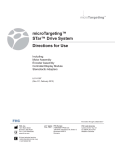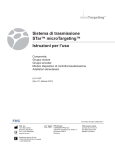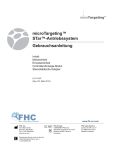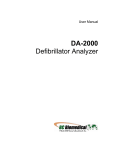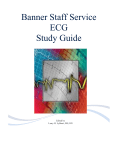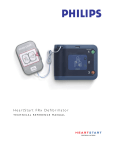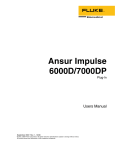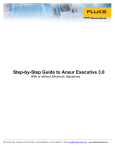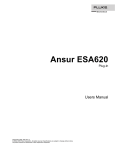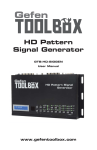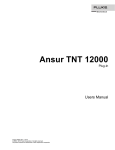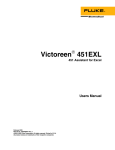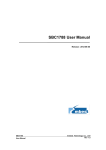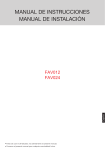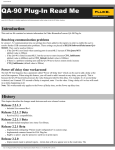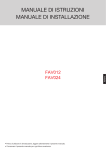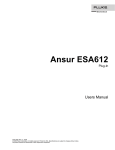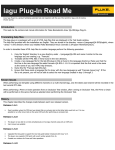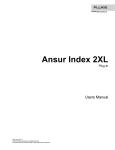Download Ansur QED 6 (Plug-In Module - software Interface)
Transcript
Ansur QED 6 Plug-In Users Manual PN 2817226 July 2007 © 2007 Fluke Corporation, All rights reserved. All product names are trademarks of their respective companies . Table of Contents Chapter 1 Title Introduction ......................................................................................... 1-1 Ansur Software .................................................................................................. Ansur Plug-ins ............................................................................................... About This Manual........................................................................................ QED 6 Plug-In ................................................................................................... Additional References........................................................................................ Software Updates........................................................................................... Terms and Abbreviations .............................................................................. 2 1-3 1-3 1-3 1-3 1-4 1-4 1-4 Getting Started .................................................................................... 2-1 Introduction........................................................................................................ System Requirements ........................................................................................ Installing the QED 6 Plug-In ............................................................................. Entering License Key .................................................................................... UnInstalling the Plug-In ................................................................................ Ansur Main Window ......................................................................................... Test Explorer ................................................................................................. Test Elements ................................................................................................ Plug-In Preferences............................................................................................ 3 Page 2-3 2-3 2-3 2-4 2-5 2-5 2-5 2-6 2-7 QED 6 Tests ......................................................................................... 3-1 Ansur Test Guide ............................................................................................... Defibrillator Tests .............................................................................................. Energy Tests .................................................................................................. Charge Time Test .......................................................................................... Synchronization Tests ................................................................................... Pacemaker Tests ................................................................................................ Pacer Parameter Test ..................................................................................... Pacer Refractory Test .................................................................................... Running ECG Waveform Simulation Tests....................................................... Normal Sinus Wave Simulation .................................................................... Arrhythmia Wave Advisory Test .................................................................. Performance Wave Simulation...................................................................... i 3-3 3-4 3-4 3-4 3-5 3-5 3-5 3-5 3-6 3-6 3-6 3-7 Ansur QED 6 Plug-In Users Manual 4 QED 6 Test Templates ........................................................................ 4-1 Introduction........................................................................................................ Creating Test Templates .................................................................................... Using Defibrillator Test Elements ..................................................................... Energy Tests .................................................................................................. Charge Time Test .......................................................................................... Synchronization Time Test............................................................................ Using Pacemaker Test Elements........................................................................ Pacer Parameter Test ..................................................................................... Pacer Refractory Test .................................................................................... Using ECG Waveform Simulation Test Elements............................................. Normal Sinus Wave Simulation .................................................................... Arrhythmia Wave Advisory Test .................................................................. Performance Wave Simulation...................................................................... ii 4-3 4-3 4-7 4-7 4-8 4-8 4-9 4-9 4-9 4-10 4-10 4-11 4-12 List of Tables Table 1-1. 4-1. 4-2. 4-3. 4-4. 4-5. 4-6. 4-7. 4-8. 4-9. 4-10. 4-11. 4-12. 4-13. 4-14. Title Terms and Abbreviations ....................................................................................... QED 6 Defibrillator Test Elements ........................................................................ Energy Test Measurements .................................................................................... Energy Measurement Test Custom Parameters...................................................... Charge Time Test Measurement ............................................................................ Change Time Test Custom Parameters .................................................................. Synchronization Time Test Measurements ............................................................ Synchronization Time Test Custom Parameters .................................................... Pacer Parameter Test Measurements...................................................................... Pacer Parameter Test Custom Parameters.............................................................. Pacer Refractory Test Measurements..................................................................... Pacer Refractory Test Custom Parameters............................................................. Normal Sinus Wave Simulation Custom Parameters............................................. Arrhythmia Wave Advisory Test Custom Parameters ........................................... Performance Wave Simulation Custom Parameters .............................................. iii Page 1-4 4-7 4-7 4-7 4-8 4-8 4-8 4-8 4-9 4-9 4-10 4-10 4-10 4-11 4-12 Ansur QED 6 Plug-In Users Manual iv List of Figures Figure 2-1. 2-2. 2-3. 2-4. 2-5. 3-1. 4-1. 4-2. 4-3. 4-4. 4-5. 4-6. Title Ansur Registration Screen-License Key ................................................................ Removing QED 6 Plug-in ...................................................................................... QED 6 Main Application Window......................................................................... QED 6 Test Explorer Window ............................................................................... Defibrillator Analyzer Preferences......................................................................... Ansur Test Guide Window..................................................................................... Test Template with Selected Test Element ............................................................ User-Definable Parts of the General Setup Tab ..................................................... Expected Results Options for User Input ............................................................... Changing the Operand in Expected Results ........................................................... Add or Delete Limits Pop-up Menu....................................................................... Custom Setup Page for Pacer Parameter Test Element.......................................... v Page 2-4 2-5 2-6 2-7 2-7 3-3 4-3 4-4 4-5 4-5 4-6 4-6 Ansur QED 6 Plug-In Users Manual vi Chapter 1 Introduction Ansur Software .................................................................................................. Ansur Plug-ins ............................................................................................... About This Manual........................................................................................ QED 6 Plug-In ................................................................................................... Additional References........................................................................................ Software Updates........................................................................................... Terms and Abbreviations .............................................................................. 1-3 1-3 1-3 1-3 1-4 1-4 1-4 1-1 Ansur QED 6 Plug-In Users Manual 1-2 Introduction Ansur Software 1 Ansur Software Ansur Test Automation software is the backbone of all Fluke Biomedical test systems. Ansur manages your test procedures by allowing both manual and visual automated test sequences. The software works hand-in-hand with Fluke Biomedical analyzers and simulators, creating a seamless integration for: • Visual inspections • Preventive maintenance • Work procedures • Performance tests • Safety tests Ansur Plug-ins Ansur Test Executive software utilizes plug-in modules that work with a wide array of Fluke Biomedical instruments. The plug-in module is a software interface that provides test elements to the Ansur Test Executive program. This scheme lets you use a similar user interface for all analyzers and simulators supported by Ansur. When you purchase a new Fluke Biomedical analyzer or simulator, you can update your existing Ansur software by installing a new plug-in. Each plug-in module allows you to work only with the options and capabilities you need for the instrument you are testing. About This Manual This users manual is designed to assist the reader in using the Ansur QED 6 Plug-In with Ansur software. The manual covers all features specific to the plug-in. Familiarity with both Ansur software and Microsoft Windows and their features will help you design and use tests for the Ansur QED 6 Analyzer. QED 6 Plug-In The Ansur QED 6 Plug-In provides remote access to the QED 6 Defibrillator Analyzer, referred to throughout this document as the “Analyzer.” In addition to the general test plug-ins, specialized plug-ins address all test requirements for specific instruments. Note The Ansur QED 6 Analyzer Users Guide explains its capabilities and use. Create and use Ansur test procedures with Ansur QED 6 test elements to incorporate the capabilities of your Analyzer into your automating testing.You can customize tests to analyze specific performance requirements. There are unique test elements for each of the tests and simulations typically run on the Analyzer. 1-3 Ansur QED 6 Plug-In Users Manual Additional References In addition to this manual, you may find answers to questions using the Analyzer or PC from the following sources: • Fluke Biomedical QED 6 Users Guide • Fluke Biomedical Ansur Test Executive Users Manual • Microsoft Windows Help and Support Center Software Updates Updates for Ansur are published on the Fluke Biomedical website, http://www.flukebiomedical.com. Terms and Abbreviations Table 1-1 lists terms and abbreviations used in this manual. Table 1-1. Terms and Abbreviations Term 1-4 Description Ansur Ansur is a software suite using plug-ins to perform test and inspection procedures in conjunction with several Fluke Biomedical test instruments. DUT Device Under Test–the equipment subjected to a test using the Analyzer. QED 6 Defibrillator Analyzer from Fluke Biomedical. Plug-In Add-on software program that extends Ansur so that it can interface with a specific Fluke Biomedical test instrument to configure it for a specific test and to automatically collect the measured data (if applicable). Test Element A test element is an Ansur construct that encapsulates test configuration and results. A test template is built of several test elements. Test Guide A test guide is a window displayed by Ansur or any of its plug-ins when a test element is being performed. Test Record A test record is an Ansur file containing the results of a performed test template. The test record can be printed as a test report. Test Template A test template is an Ansur file containing a set of test elements defining how a particular DUT is to be tested. A test template can also contain instructions on how to perform service, preventive maintenance, repair and other tasks on a DUT. Chapter 2 Getting Started Introduction........................................................................................................ System Requirements ........................................................................................ Installing the QED 6 Plug-In ............................................................................. Entering License Key .................................................................................... UnInstalling the Plug-In ................................................................................ Ansur Main Window ......................................................................................... Test Explorer ................................................................................................. Test Elements ................................................................................................ Plug-In Preferences............................................................................................ 2-3 2-3 2-3 2-4 2-5 2-5 2-5 2-6 2-7 2-1 Ansur QED 6 Plug-In Users Manual 2-2 Getting Started Introduction 2 Introduction This chapter describes installation of the QED 6 Plug-In and its use together with the Ansur Test Automation software and a QED 6 Analyzer. Note You do not need an Analyzer to create test templates and experiment with the functionality available in Ansur and the QED 6 Plug-In. However, you cannot perform any actual tests unless the Analyzer is connected to your computer. System Requirements The following are recommended minimum requirements for installation: • Microsoft Windows 2000 or Windows XP operating system • Fluke Biomedical Ansur V2.4.0 or newer • 50 MB of available hard drive for software • Hard drive space (from 100 k to several megabytes) for result and template files Installing the QED 6 Plug-In The QED 6 Plug-In must be installed on your computer before you can use the features described in this user manual. For information on obtaining the Ansur software and the QED 6 Plug-In, contact your local Fluke Biomedical representative or visit the Fluke Biomedical website (http://www.flukebiomedical.com). Note You must have installed Ansur version 2.4.0 or newer before you can install and use the QED 6 Plug-In. Download the QED 6 Plug-In from the Fluke Biomedical website and follow the steps below: Note If you are downloading the QED 6 Plug-In from the Fluke Biomedical web site, you can also select to run the installation without first downloading. 1. Open Windows Explorer and browse to the saved the QED 6 Plug-In installation program file, usually named Ansur QED 6 Plug-In Vn.n.n.msi, where n.n.n is the plug-in version number. 2. Double-click the installation program. The installation extracts the plug-in elements and displays the Welcome dialog box. 3. Click Next to display the license agreement. 4. Select the checkbox for “I accept the terms in the license agreement,” and click Next to display the default destination folder. 5. Take one of the following options: • Click Next to accept the default destination folder in which Ansur was installed. 2-3 Ansur QED 6 Plug-In Users Manual • Click Change if you have installed Ansur in a different folder. In this case, you must change the destination folder for the plug-in so that it resides in the same directory as the Ansur program. Note If you have installed Ansur using a different destination folder than the default, be sure you use the same folder for the QED 6 Plug-In. 6. Click Install to begin the installation. A progress bar indicates the status of the Ansur QED 6 Plug-In installation. After a few minutes, the installation concludes, and the window displays the dialog box and the Finish button. 7. Click Finish. The QED 6 Plug-In will load when Ansur is started. Entering License Key When using the plug-in for the first time, you are prompted to enter your software license key provided by Fluke Biomedical at the time of purchase. Note You can create test templates without a license key by using the demonstration mode. Demonstration mode allows many of the tasks described in this user manual. However, you cannot save or print without licensing the plug-in. 1. Start Ansur by doing one of the following: • Double-click the Ansur icon on your desktop. • From the Start menu, select Start | Programs | Fluke | Ansur. Note The license key dialog box shown in Figure 2-1 appears at startup if a license key has not yet been entered for the plug-in. fav001.bmp Figure 2-1. Ansur Registration Screen-License Key 2-4 Getting Started Ansur Main Window 2 2. Enter the Establishment Name and the plug-in license key. If you do not have a license key, click the Demo button to start Ansur in demonstration mode. Note Because the license key is derived from the establishment name, both strings must match the license information provided by Fluke Biomedical. This information is case sensitive and space sensitive. If you already have entered your establishment name in the past, this field is already filled in for you 3. Click OK to start Ansur. 4. Click Cancel to prevent the plug-in from being loaded. UnInstalling the Plug-In To uninstall the QED 6 Plug-In, do the following: 1. Select Start | Control Panel and double-click Add or Remove Programs. 2. Locate and select the entry named Ansur QED6 Plug-in, as shown in Figure 2-2. fav002.bmp Figure 2-2. Removing QED 6 Plug-In 3. With the entry highlighted, click the Remove button. 4. When asked to verify the removal, click Yes. A dialog box with a progress bar displays while the QED 6 Plug-In is being removed from your computer. When the plug-in is no longer listed in the Add or Remove Programs window, it has been completely removed. Ansur Main Window At startup, Ansur displays the Main Application window shown in Figure 2-3. You can create and edit test templates from this window. Test Explorer The left pane of the Main Application window is called the Test Explorer. It displays the installed plug-ins available in Ansur. 2-5 Ansur QED 6 Plug-In Users Manual fav003.bmp Figure 2-3. QED 6 Main Application Window Look in the Test Explorer to verify that a plug-in has been loaded properly following installation. If the QED 6 Defibrillator Analyzer is listed, the plug-in correctly loaded during startup. Test Elements To expand the list and view the available plug-in test elements in the Test Explorer window, you can either click the + (plus) symbol to the left of the plug-in name or double-click the name itself; in this case QED 6 Defibrillator Analyzer. Expanding the plug-in displays the list of test elements, as shown in Figure 2-4. 2-6 Getting Started Plug-In Preferences 2 fav004.bmp Figure 2-4. QED 6 Test Explorer Window Plug-In Preferences The plug-in preferences let you select default settings that best suit your normal instrument use. Defaults typically handle most performance testing requirements. Use the following procedures, however, if you need to change any settings. 1. Start the Ansur Test Executive program. 2. Click Tools | Options to display the Preferences window shown in Figure 2-5. fav005.bmp Figure 2-5. Defibrillator Analyzer Preferences 2-7 Ansur QED 6 Plug-In Users Manual 3. Click the QED 6 Defibrillator Analyzer button. The window opens with the General tab displayed. In this window, you can change the Pacer Refractory time—the time to wait during the Pacer Refractory Test. Tests with low pulses-per-minute may require additional wait time; make adjustments accordingly. 4. Click the Communications tab to set preferences for the timeout threshold. The timeout threshold is the maximum time allowed for communications to be initiated before triggering an error. 5. Click OK. 6. Restart Ansur for changes to take effect. 2-8 Chapter 3 QED 6 Tests Ansur Test Guide ............................................................................................... Defibrillator Tests .............................................................................................. Energy Tests .................................................................................................. Charge Time Test .......................................................................................... Synchronization Tests ................................................................................... Pacemaker Tests ................................................................................................ Pacer Parameter Test ..................................................................................... Pacer Refractory Test .................................................................................... Running ECG Waveform Simulation Tests....................................................... Normal Sinus Wave Simulation .................................................................... Arrhythmia Wave Advisory Test .................................................................. Performance Wave Simulation...................................................................... 3-3 3-4 3-4 3-4 3-5 3-5 3-5 3-5 3-6 3-6 3-6 3-7 3-1 Ansur QED 6 Plug-In Users Manual 3-2 QED 6 Tests Ansur Test Guide 3 Ansur Test Guide When a test procedure is executed within Ansur, use the TEST GUIDE to step you through each element in the test procedure. This manual includes tests unique to the plug-in for the QED 6 Analyzer. For overall information on selecting and executing tests with Ansur software, please refer to the latest version of the Ansur Executive User Manual. When you execute a test with the QED 6 Plug-in, the TEST GUIDE window opens. Figure 3-1 shows the TEST GUIDE for an Energy Measurement test. The panes function as follows: • Left pane – The left pane displays either the default explanation or one entered when a custom template was created. • Right pane – The right-side pane provides step-by-step directions for the test being performed. In this example, the screen directs you to set the energy level for the DUT, in this case a defibrillator, and then press Start to begin the test. Analyzer measurements appear in the bottom pane. fav006.bmp Figure 3-1. Ansur Test Guide Window 3-3 Ansur QED 6 Plug-In Users Manual Defibrillator Tests The QED 6 Plug-in lets you test defibrillator performance using a PC running the Ansur software. At the conclusion of each test procedure, Ansur collects the results of the tests to display or to store on a PC. Note The Analyzer must be on Main Menu 1 before starting any tests. If it is on any other menu, serial communications cannot be established. Energy Tests The energy tests verify the accuracy of the energy delivered by the defibrillator. Two different energy tests are available: VFIB and VTACH. The difference between these two tests is the type of arrhythmia that is simulated during the test. To run Energy tests, take the following actions; 1. First connect the defibrillator to the Analyzer (refer to the QED 6 Users Guide for connection instructions) and set the defibrillator to the energy setting displayed in the information block on the right side of the TEST GUIDE. Figure Error! Reference source not found. shows an energy setting with both high and low limits (in Joules). 2. Click Start in the TEST GUIDE toolbar. 3. Charge the defibrillator. Ansur software configures the Analyzer for the defibrillator test, indicating the status in the Test Results window. Wait for Ansur to finish configuring the Analyzer. 4. When configuration is complete, a window displays the prompt “Defibrillate now.” 5. Discharge the defibrillator. The TEST GUIDE displays the test results immediately. Peak Voltage Test The Peak Voltage test is used to measure the maximum voltage of a defibrillator pulse. This test must be performed separately from the Energy Test, but the steps for conducting this test are the same. Overshoot Tests Two test elements are included in the plug-in to check for irregular voltage or current in the defib pulse. These tests must be performed separately from the Energy Test, but the steps for conducting them are the same. Charge Time Test The Change Time test measures how long it takes to charge the defibrillator to a specified energy level. This test should use the defibrillator’s maximum energy level available. The steps for this test are similar to the Energy test; however, the prompts are different, because the Charge Time test tracks how long it takes to perform the charge and discharge. To run a Change Time test, take the following actions: 1. Connect the defibrillator to the Analyzer. 2. Set the defibrillator to the energy level indicated in the information block on the right side of the main TEST GUIDE window. 3. Click Start in the TEST GUIDE toolbar to start the test. A progress window displays “Please wait…” while Ansur configures the Analyzer. 3-4 QED 6 Tests Pacemaker Tests 3 Once configuration completes its routines, a 5 second countdown starts. Wait for the countdown to complete before charging the defibrillator. 4. Begin charging the defibrillator when warning “START CHARGE NOW…” appears on your computer screen. 5. As soon as charging is complete, discharge the defibrillator. Test results appear in the Test Results window. Synchronization Tests Synchronization (Sync) tests determine the ability of the defibrillator to synchronize the discharge of its output pulse with a simulated ECG waveform being generated from the Analyzer. Two sync tests are available: the Sync R-Peak test measures the cardioversion delay time from the peak of the R wave and the Sync Q-Base test measures the delay time from the Q wave. To run a Synchronization Test, do the following: 1. Connect the defibrillator to the Analyzer and set defibrillator to the energy setting indicated in the TEST GUIDE settings pane. The Analyzer outputs an ECG waveform to the defibrillator for this test. 2. Click Start in the TEST GUIDE toolbar. 3. Charge the defibrillator. Ansur configures the Analyzer for the defibrillator test, indicating the status in a Test Results window. 4. Wait for Ansur to finish configuring the Analyzer. When configuration is complete, a window displays the prompt “Defibrillate now.” 5. Discharge the defibrillator. Results of the test appear in the TEST GUIDE results pane. Pacemaker Tests Pacemaker tests are used to test the basic operation of external transcutaneous pacemakers by measuring various pacemaker outputs and timing. Pacer Parameter Test The pacer parameter test measures peak current and pulses per minute delivered by a pacemaker. To run a Pacer Parameter test, do the following: 1. Connect a pacemaker to the Analyzer. 2. On the pacemaker, set the pacer rate and pacer output current. The TEST GUIDE settings pane indicates the pacemaker current level to be used. 3. Click Start in the TEST GUIDE toolbar. 4. When the Analyzer completes its measurements, Ansur retrieves the results and displays them in the TEST GUIDE. 5. Click Next in the toolbar to proceed, or click Start to re-run the test. Pacer Refractory Test This test checks the ability of the pacemaker to interact with cardiac activity when the pacemaker is in demand mode. The Ansur program retrieves the Pulsed Refractory 3-5 Ansur QED 6 Plug-In Users Manual Period (PRP) and the Sensed Refractory Period (SRP) timings as measured by the Analyzer. To run a Pacer Refractory test, do the following: 1. Connect the pacemaker to the Analyzer. 2. On the pacemaker, set the pacer rate and pacer output current using information specified in the lower right side pane of the TEST GUIDE. 3. Click Start in the TEST GUIDE toolbar. Ansur starts the test, which takes up to two minutes (120 seconds) to complete. The default duration of 120 seconds can be changed in the Preferences dialog box. 4. The Test Results window displays the timer countdown. 5. When the Analyzer has completed measurements, Ansur retrieves the results and displays them in the Test Results window. 6. Click Next in the toolbar to proceed to additional tests, or click Start to repeat this test. Running ECG Waveform Simulation Tests The ECG Waveform tests verify the correct operation of an ECG monitor. Normal Sinus Wave Simulation The Analyzer can generate a normal sinus wave between 30 and 240 beats per minute for output to a defibrillator ECG monitor. To run a Normal Sinus Wave simulation, take the following actions: 1. Follow the directions provided by the ECG equipment manufacturer to connect the ECG leads from the ECG monitor to the Analyzer. 2. Click Start in the TEST GUIDE toolbar. Wait for activity to appear on the ECG monitor. This short test concludes automatically after a few seconds, as specified by the test procedure. 3. If the test duration is set to run indefinitely, click Stop (in the toolbar) to conclude the test. 4. Click the Test passed checkbox or the Test failed checkbox to record the observed result of the test. Arrhythmia Wave Advisory Test This test typically verifies the shock advisory capability of a defibrillator in response to various arrhythmia waveforms. 1. Connect the device under test (DUT) to the Analyzer. Set up the shock advisory on the defibrillator, if applicable. 2. Click Start in the TEST GUIDE window. Wait for activity to appear on the ECG monitor and verify the shock advisory was correct. The test concludes automatically after a few seconds, as specified by the test procedure. 3. If you set the test to run indefinitely, click Stop at any time to end the test. 4. Click the checkbox Test passed or the checkbox Test failed to record the test result based on what you observed on the monitor. 3-6 QED 6 Tests Running ECG Waveform Simulation Tests 3 Performance Wave Simulation The Performance Wave simulation tests the integrity of a defibrillator monitor using a variety of additional waveform shapes such as square, triangle, sine, and pulse. Refer to the “Normal Sinus Wave Simulation” test earlier in this manual for the instructions in running this test. 3-7 Ansur QED 6 Plug-In Users Manual 3-8 Chapter 4 QED 6 Test Templates Introduction........................................................................................................ Creating Test Templates .................................................................................... Using Defibrillator Test Elements ..................................................................... Energy Tests .................................................................................................. Charge Time Test .......................................................................................... Synchronization Time Test............................................................................ Using Pacemaker Test Elements........................................................................ Pacer Parameter Test ..................................................................................... Pacer Refractory Test .................................................................................... Using ECG Waveform Simulation Test Elements............................................. Normal Sinus Wave Simulation .................................................................... Arrhythmia Wave Advisory Test .................................................................. Performance Wave Simulation...................................................................... 4-3 4-3 4-7 4-7 4-8 4-8 4-9 4-9 4-9 4-10 4-10 4-11 4-12 4-1 Ansur QED 6 Plug-In Users Manual 4-2 QED 6 Test Templates Introduction 4 Introduction This chapter introduces the template capabilities of the QED 6 Plug-In and provides guidance for customizing test templates. You can find detailed information on creating Ansur test templates in the Ansur Test Executive User Manual. Creating Test Templates Create, modify and review test templates using the Ansur Main Application window as a template editor. The QED 6 Plug-In provides 13 test elements that can be used to build new test procedures. These are accessible in Test Explorer and are coded as follows: • Light blue icon - the Analyzer automatically provides test result data to Ansur as the test is completed. • Yellow icon - resultant data must be manually entered into Ansur by the user. To build a test template, take the following actions, beginning from the Main Application window: 1. Drag a test element from the Test Explorer (left pane) into the Test Template (right pane), as displayed in Figure 4-1. Clicking the test element in the Test Template highlights the test element and its properties. In this illustration, the highlighted element is the QED 6 VFIB Energy Test, the first test step to be performed. fav007.bmp Figure 4-1. Test Template with Selected Test Element 4-3 Ansur QED 6 Plug-In Users Manual In the middle of the Test Template window are located the following tabs to let you define the properties of the highlighted test element. • General setup • Apply when • Expected results • Custom setup Test element properties consist of multiple pages, described below. 2. Click the General Setup tab. A screen opens, allowing you to enter a name for the test. In the example in Figure 4-2, the name shown is “QED 6 VFIB Energy Test.” In the space below the name, you can enter the procedures and instructions to be followed when conducting the test. fav008.bmp Figure 4-2. User-Definable Parts of the General Setup Tab 3. Click the Apply when tab to assign report levels, standards, and service events to rest elements. For more information about this feature, see the Ansur Test Executive User Manual. 4. Click the Expected results tab to view or change the measurement limits for tests, as shown in Figure 4-3. Note The Expected results page is unavailable when test elements do not return measurement data. 4-4 QED 6 Test Templates Creating Test Templates 4 fav009.bmp Figure 4-3. Expected Results Options for User Input 5. To define how Ansur calculates the limit values for certain measurements, click the Operand field to see a drop-down menu, as shown in Figure 4-4. fav010.bmp Figure 4-4. Changing the Operand in Expected Results The operand can be set to any of the following: • Y – an absolute value • X + Y – an offset where the limit is calculated as preset value + specified limit • X + (X * Y%) – calculated as a percentage deviance from the preset value When the operand is not an absolute limit, the (dynamic) icon appears on the left column as shown in the preceding illustration. This indicates the limit will be calculated when the test is run. 6. To add or delete limits, right click one of the rows of the Expected results page and select from the pop-up menu, as shown in Figure 4-5. 4-5 Ansur QED 6 Plug-In Users Manual fav011.bmp Figure 4-5. Add or Delete Limits Pop-up Menu 7. Click the Custom setup tab to view and define the parameters used in tests. Test elements have unique custom setups for the capabilities they provide. An example is shown in Figure 4-6. fav012.bmp Figure 4-6. Custom Setup Page for Pacer Parameter Test Element 8. If desired, de-select (uncheck) either or both of the Test Guide Settings checkboxes to disable the Skip and NA button options. The Test Guide Settings control whether certain test elements can be skipped altogether or marked as Not Applicable (NA) while the tests run. The Skip and NA buttons, shown below, are enabled by default. If a setting is enabled, the corresponding Skip or NA button is available on the toolbar. eur022.bmp 4-6 QED 6 Test Templates Using Defibrillator Test Elements 4 Using Defibrillator Test Elements The QED 6 Plug-In test elements shown in Table 4-1 can be configured by the user. These are discussed below, including units of measurement, setup parameters, and descriptions. Table 4-1. QED 6 Defibrillator Test Elements Test Setup Parameter Measurement VFIB Energy Test Preset Energy Energy (in joules) VTACH Energy Test Preset Energy Energy (in joules) Charge Time Test Preset Energy Charge Time (seconds) Peak Voltage Test Preset Energy Peak Voltage Over Current Test Preset Energy Over Current Over Voltage Test Preset Energy Over Voltage Sync R-Peak Test Preset Energy Sync Time (milliseconds) Sync Q-Base Test Preset Energy Sync Time (milliseconds) Energy Tests The QED 6 Plug-In has two similar test elements for performing an energy test: the VFIB Energy Test and the VTACH Energy Test. The only difference is the type of ECG waveform that is simulated during the test. These tests verify the accuracy of the energy level delivered by the defibrillator, and both include the measurements listed in Table 4-2 and the custom parameters shown in Table 4-3. Table 4-2. Energy Test Measurements Measurement Energy Unit of Measure Joules Description Amount of energy discharged by the defibrillator. Table 4-3. Energy Measurement Test Custom Parameters Parameter Preset Energy Description The energy (in Joules) that is to be used for the test. The field user will be prompted to set the defibrillator to this value. 4-7 Ansur QED 6 Plug-In Users Manual Charge Time Test The Change Time test measures how long a defibrillator takes to charge up to a specified energy level. Typically, this test uses as a parameter the maximum energy level available to the defibrillator. Table 4-4 lists the measurements taken for this test. Custom parameters available for the Change Time tests are listed in Table 4-5. Table 4-4. Charge Time Test Measurements Measurement Unit of Measure Charge Time seconds Description How long it took for the defibrillator to charge to the preset energy that was specified. Table 4-5. Change Time Test Custom Parameters Parameter Preset Energy Description The energy (in Joules) that is to be used for the test. For this test it is typically the maximum energy that the defibrillator can generate. The field user will be prompted to set the defibrillator to this value. Synchronization Time Test The Synchronization Time test determines the ability of the defibrillator to synchronize the discharge of its output pulse with a simulated ECG waveform being generated by the Analyzer. Synchronization Time test measurements are listed in Table 4-6. The Synchronization Time test custom parameters are shown in Table 4-7. Table 4-6. Synchronization Time Test Measurements Measurement Unit of Measure Sync Time milliseconds Description Delay between the top of the ECG R-wave and the discharge peak of the defibrillator pulse. For Sync QBase Test, this is the delay between the Q Wave and the discharge peak of the defibrillator pulse. Table 4-7. Synchronization Time Test Custom Parameters Parameter 4-8 Description ECG Waveform The ECG waveform the Analyzer should simulate during the test. Preset Energy The energy (in Joules) that is to be used for the test. The field user will be prompted to set the defibrillator to this value. QED 6 Test Templates Using Pacemaker Test Elements 4 Using Pacemaker Test Elements Pacemaker tests confirm the basic operation of external transcutaneous pacemakers by measuring various pacemaker outputs and timing. Pacer Parameter Test The Pacer Parameter test measures peak current delivered by the pacemaker, as well as the pulse width and pulses per minute. Tables 4-8 and 4-9 list the Pacer Parameter test measurements and custom parameters. Table 4-8. Pacer Parameter Test Measurements Measurement Unit of Measure Description Rate Pulses/minute Number of pacer pulses detected by the Analyzer during the test. Pulse Current Amperes Peak current detected during the test. Pulse Width milliseconds Pacer pulse width as measured by the Analyzer. Pulse Voltage millivolts Peak voltage detected during the test. Table 4-9. Pacer Parameter Test Custom Parameters Parameter Description Pacer Load (PLA) Defines load used for the test. A Pacer Load Adapter (PLA) value can be selected or the default internal 50-ohm load can be used. Preset Pacer Rate Expected pacer rate; field user prompted to set pacemaker to this rate. Preset Pacer Amplitude Expected pacer amplitude; field user prompted to set the pacemaker output current to this value. Pacer Refractory Test The Pacer Refractory test checks the ability of the pacemaker to interact with cardiac activity when the pacemaker is in demand mode. Ansur retrieves the Pulsed Refractory Period (PRP) and the Sensed Refractory Period (SRP) timings as measured by the Analyzer. Tables 4-10 and 4-11 list the Pacer Refractory test measurements and custom parameters. 4-9 Ansur QED 6 Plug-In Users Manual Table 4-10. Pacer Refractory Test Measurements Unit of Measure Measurement Description Sensed Rp milliseconds Sensed Refractory Period (Rp): period of time that immediately follows sensing of cardiac activity during which time the pacemaker does not sense further cardiac activity. Analyzer measures SRP from the peak of the first ECG R-wave complex to the next ECG R-wave complex following pacemaker pulse. Paced Rp milliseconds Pulsed Refractory Period: that period of time immediately following pacemaker pulse during which time the pacemaker senses no cardiac activity and its output is not inhibited. Analyzer measures PRP from the leading edge of the pacemaker pulse to the peak of the first ECG R-wave complex. Table 4-11. Pacer Refractory Test Custom Parameters Parameter Description Pacer Load Adapter (PLA) Defines the load used for the test. A Pacer Load Adapter (PLA) value can be selected, or the default internal 50-ohm load can be used. Preset Pacer Rate The desired pacer rate. The field user will be prompted to set the pacemaker to this rate. Preset Pacer Amplitude The pacer amplitude for the test. It should be a high enough value to enable the Analyzer to detect the ECG. The field user will be prompted to set the pacemaker output current to this value. Using ECG Waveform Simulation Test Elements Normal Sinus Wave Simulation The Analyzer can generate a normal sinus wave between 30 and 240 beats per minute for output to a defibrillator monitor. Table 4-12 lists the custom parameters for this simulation. Note This is a visual / audible test; the Analyzer takes no measurements during this test. Table 4-12. Normal Sinus Wave Simulation Custom Parameters 4-10 Parameter Description ECG Waveform Selects the type of Normal Sinus Wave to use for the test. Choices are 30, 60, 120, and 240 BPM. Duration How long the simulation should last. Setting can range from 1 to 60 seconds. If the “Indefinite” check-box is checked, the duration will be ignored and the test must be manually stopped by the field user using the test guide toolbar. QED 6 Test Templates Using ECG Waveform Simulation Test Elements 4 Arrhythmia Wave Advisory Test This test is typically used to verify the shock advisory capability of a defibrillator in response to various arrhythmia waveforms. Table 4-13 lists test custom parameters. Note This is a visual / audible test; the Analyzer takes no measurements during this test. Table 4-13. Arrhythmia Wave Advisory Test Custom Parameters Parameter ECG Waveform Duration Description Selects the type of Arrhythmia waveform to use for the test. Choices are: AFIB: Atrial fibrillation AFLUT: Atrial flutter ATACH: Atrial tachycardia PVC1: Premature Ventricular Contractions, type 1 RUN: Run of PVCs R on T: R on T PVCs IDIO: Idioventricular VTACH: Ventricular tachycardia VFIB: Ventricular fibrillation How long the simulation should last. Setting can range from 1 to 60 seconds. With check-box Indefinite selected, duration ignored and test must be manually stopped by field user (Stop in TEST GUIDE toolbar). 4-11 Ansur QED 6 Plug-In Users Manual Performance Wave Simulation The Performance Wave simulation can be used to test the integrity of a defibrillator monitor with a variety of additional waveform shapes, such as square, triangle, sine and pulse. Table 4-14 lists the custom parameters for this simulation. Note This is a visual / audible test; the Analyzer takes no measurements during this test. Table 4-14. Performance Wave Simulation Custom Parameters Parameter ECG Waveform Duration 4-12 Description Selects the type of Waveform to use for the test. Choices are: • Square: 0.125 or 2 Hz • Pulse: 30 or 60 BPM • Sine: 10, 40, 50, 60, 100 Hz • Triangle: 2 Hz How long the simulation should last. Setting can range from 1 to 60 seconds. If checkbox Indefinite selected, duration will be ignored and user must stop test manually using the TEST GUIDE toolbar.