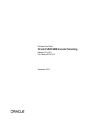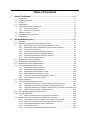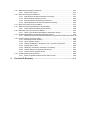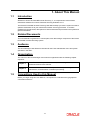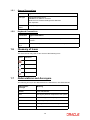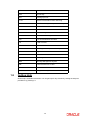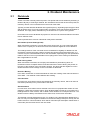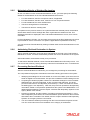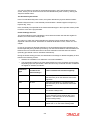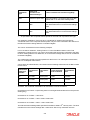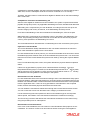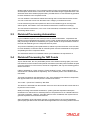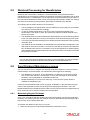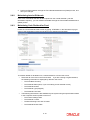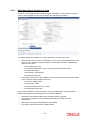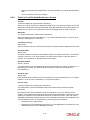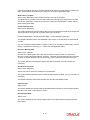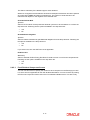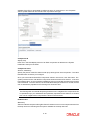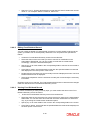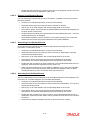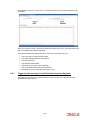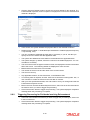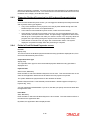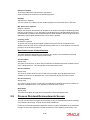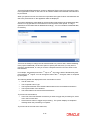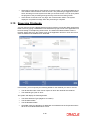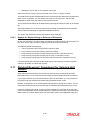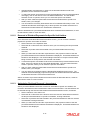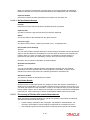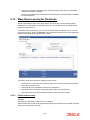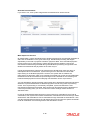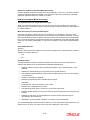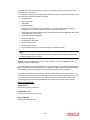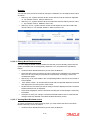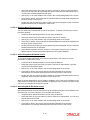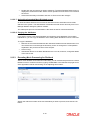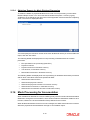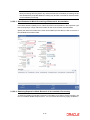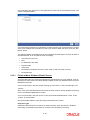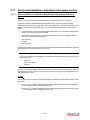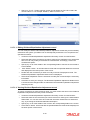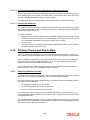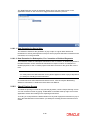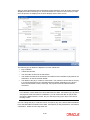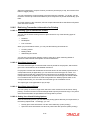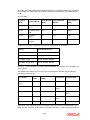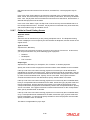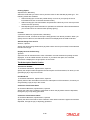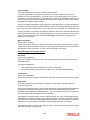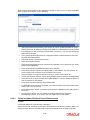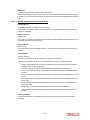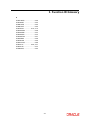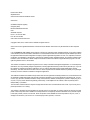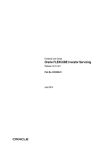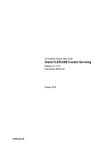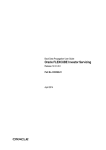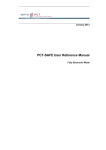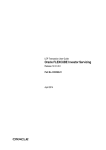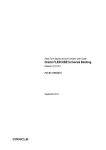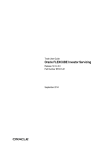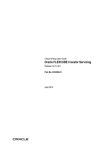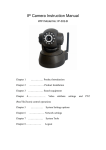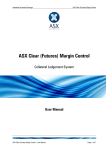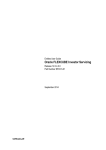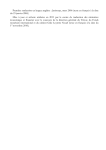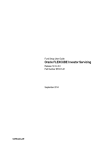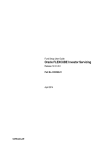Download Dividend User Manual - Oracle Documentation
Transcript
Dividend User Guide Oracle FLEXCUBE Investor Servicing Release 12.0.4.0.0 Part Number E57474-01 September 2014 Table of Contents 1. About This Manual ................................................................................... 1-1 1.1 1.2 1.3 1.4 1.5 1.6 1.7 1.8 2. Introduction.............................................................................................................. Related Documents ................................................................................................. Audience.................................................................................................................. Organization ............................................................................................................ Conventions Used in this Manual ............................................................................ 1.5.1 General Conventions.................................................................................. 1.5.2 Keyboard Conventions ............................................................................... Glossary of Icons..................................................................................................... Abbreviations and Acronyms................................................................................... Getting Help............................................................................................................. 1-1 1-1 1-1 1-1 1-1 1-2 1-2 1-2 1-2 1-3 Dividend Maintenance ............................................................................. 2-1 2.1 2.2 Dividends................................................................................................................. 2-1 Maintaining and Processing Dividend in System..................................................... 2-2 2.2.1 Maintaining Rules for Dividend Processing for Fund.................................. 2-3 2.2.2 Maintaining Rules for Withholding Tax for Investor Category .................... 2-3 2.2.3 Dividend Cycle for Fund ............................................................................. 2-3 2.2.4 Generation of Dividend Declaration Record ............................................... 2-3 2.2.5 Maintaining Details of Dividend Declaration ............................................... 2-4 2.2.6 Authorizing Dividend Declaration in System............................................... 2-4 2.2.7 Processing Declared Dividend ................................................................... 2-4 2.3 Dividend Processing Automation............................................................................. 2-8 2.4 Dividend Processing for NPI Funds......................................................................... 2-8 2.5 Dividend Processing for Beneficiaries ..................................................................... 2-9 2.6 Fund Dividend Maintenance screen ........................................................................ 2-9 2.6.1 Maintaining Regular Dividends................................................................... 2-9 2.6.2 Maintaining Interim Dividends .................................................................. 2-10 2.6.3 Maintaining Cash Dividend for Fund ........................................................ 2-10 2.6.4 Maintaining Stock Dividend for Fund........................................................ 2-12 2.6.5 Fields in Fund Dividend Maintenance Screen .......................................... 2-13 2.6.6 Fund Dividend Summary Screen.............................................................. 2-19 2.7 Skipping Dividend.................................................................................................. 2-22 2.8 Process Dividend Payments Screen ..................................................................... 2-22 2.8.1 Triggering Processing for Cash Dividends involving Payment ................. 2-23 2.8.2 Triggering Processing for Dividends involving Reinvestment................... 2-24 2.8.3 Triggering Dividend Processing for All Funds and Corporate Action types 2-25 2.8.4 Fields in Fund Dividend Payments screen ............................................... 2-25 2.9 Process Dividend Reinvestments Screen ............................................................. 2-26 2.10 Reversing Dividends.............................................................................................. 2-28 2.10.1 Reports for Reprocessing or Reversal of Dividends................................. 2-29 2.11 Dividend Reversal / Amendment for Selected Unit Holders .................................. 2-29 2.11.1 Amendment of Dividend Payments for Specific Unit Holders................... 2-30 2.11.2 Reversal of Dividend Payments for Specific Unit Holders ........................ 2-31 2.11.3 Authorizing Dividend Reversal / Amendment .......................................... 2-31 2.11.4 Fields in this Screen ................................................................................. 2-32 2.11.5 Processing of Dividend Reversals/Amendments ..................................... 2-33 2.12 Mass Reprocessing for Dividends ......................................................................... 2-34 2.12.1 Fields in this screen.................................................................................. 2-34 2.13 Mock Processing for Dividends ............................................................................. 2-37 2.13.1 Specifications for Mock Dividend Processing........................................... 2-37 2.13.2 Mock Dividend Summary screen.............................................................. 2-40 2.13.3 Executing Mock Processing for Dividend ................................................. 2-43 2.13.4 Obtaining Reports for Mock Dividend Processing .................................... 2-44 2.14 Mock Processing for Accumulation ....................................................................... 2-44 2.15 Mock Processing for Reversal of Accumulation .................................................... 2-46 2.15.1 Fields in Mock Dividend (Detail) Screen................................................... 2-48 2.16 Maintaining G1-G2 Conversion Details ................................................................. 2-49 2.16.1 Fields in the Dividend Equalization Adjustment Screen ........................... 2-50 2.17 Dividend Equalization Adjustment Summary Screen ............................................ 2-52 2.17.1 Retrieving Record in Dividend Equalization Adjustment Summary Screen 2-52 2.18 Printing Checks and Pay-in Slips .......................................................................... 2-55 2.18.1 Extracting Data for Printing....................................................................... 2-55 2.18.2 Check Printing Screen.............................................................................. 2-56 2.18.3 Printing Redemption, Dividend or Fee / Incentive instruments................. 2-57 2.18.4 Printing Pay-in Slips ................................................................................. 2-59 2.18.5 Retrieving Transaction Information for Printing ........................................ 2-61 2.18.6 Sorting Options for Payment Instruments................................................. 2-63 2.18.7 Fields in Check Printing Screen ............................................................... 2-65 2.19 Updating and Clearing Checks.............................................................................. 2-68 2.19.1 Fields in Update Dividend Check Status screen ...................................... 2-69 3. Function ID Glossary ............................................................................... 3-1 1. About This Manual 1.1 Introduction Welcome to Oracle FLEXCUBE Investor Servicing ™, a comprehensive mutual funds automation software from Oracle Financial Servicing Software Ltd. ©. This Oracle FLEXCUBE Investor Servicing User Manual helps you use the system to achieve optimum automation of all your mutual fund investor servicing processes. It contains guidelines for specific tasks, descriptions of various features and processes in the system and general information. 1.2 Related Documents The User Manual is organized in to various parts, each discussing a component of the Oracle FLEXCUBE Investor Servicing system. 1.3 Audience This Fund Manager User Manual is intended for the Fund Administrator users and system operators in the AMC. 1.4 Organization This volume of the Fund Manager User manual is organized under the following chapter sequence: 1.5 Chapter 1 About This Manual explains the structure, audience, organization, and related documents of this manual. Chapter 2 Dividend – Dividend Maintenance explains dividend processing, dividend maintenance, and automation of dividend processing. Conventions Used in this Manual Before you begin using this User Manual, it is important to understand the typographical conventions used in it. 1-1 1.5.1 1.5.2 1.6 General Conventions Convention Type of Information Italic type Functional /foreign terms Validations for fields on a screen References to related Headings/Users Manuals For emphasis Numbered Bullet Step by step procedures Keyboard Conventions Convention Type of Information Keys All keys of the keyboard are represented in capital letters. For example, <CTRL>. Shortcut keys All short cut keys are contained in brackets. For example, <ALT+SHIFT>. Glossary of Icons This User Manual may refer to all or some of the following icons Icons Function Exit Add Row Delete Row Option List 1.7 Abbreviations and Acronyms The following acronyms and abbreviations are adhered to in this User Manual: Abbreviation/ Acronym Meaning ADMIN User Administrator AGY The Agency Branch component of the system AMC Asset Management Company BOD Beginning of Day CDSC Contingent Deferred Sales Charge CGT Capital Gains Tax 1-2 1.8 CIF Customer Information File EOD End of Day EPU Earnings per unit FC-IS Oracle FLEXCUBE Investor Servicing FMG The Fund Manager component of the system FPADMIN Oracle FLEXCUBE Administrator ID Identification IHPP Inflation Hedged Pension Plan IPO Initial Public Offering LEP Life and Endowment Products LOI Letter of Intent NAV Net Asset Value REG The Registrar component of the system ROA Rights of Accumulation ROI Return on Investment SI Standing Instructions SMS Security Management System URL Uniform Resource Locator VAT Value Added Tax WAUC Weighted Average Unit Cost Getting Help Online help is available for all tasks. You can get help for any function by clicking the help icon provided or by pressing F1. 1-3 2. Dividend Maintenance 2.1 Dividends A fund or an AMC normally shares a portion of its profits with the unit holders by declaring a dividend. By way of receiving a dividend, the unit holders receive their share of the profits, as monetary returns or as increased stock in the funds of the AMC. Typically, an AMC declares dividends at a regular frequency, depending upon the type of fund and its performance. For money market funds, for instance, there may be daily declaration of dividends. For equity funds, dividends may be declared once a year or every quarter. Unit holders can receive dividends as payment or choose to reinvest the dividend in the same fund or different funds. A few important terms must be understood clearly about dividends: Record Date (Freeze Holdings Date) When a dividend is declared, a record date is also announced. Any unit holders that hold shares of the company as on this announced record date are eligible to receive dividend. The holdings balance of the unit holder that is considered for eligibility for dividend on the record date could be the entire holdings including provisional units and blocked units, or it could be only the confirmed balance as on the record date, depending upon the specification made for the fund. The non permissible income (NPI) portion of the earnings is identified if NPI is applicable for the fund. Book Closing Dates When a dividend is declared, the company also identifies a period during which no transactions will be accepted and the financial books will be closed. During this period, an inventory of the holdings of the unit holders is taken, and those that are eligible to receive dividend based on their holdings on the record date are identified. Directors Meeting In an AMC, the decision to declare dividends is made at a meeting of the board of directors of the AMC. The dividend is also ratified at this meeting. Cash Dividend In some funds, unit holders receive their dividends as monetary returns, which can then be reinvested (if desired) in any of the funds of the AMC. Stock Dividend In some funds, unit holders receive dividend in the form of a proportionate number of units (holdings), rather than monetary returns. Such dividend always results in an increase in the holdings balance of the investor, and is called a stock dividend. It is exempted from tax. The dividend units are always reinvested into the same fund, for the same unit holder. The dividend is usually declared as a ratio. For instance, if the declared stock dividend is 2:3, then, for every two units eligible for dividend on the freeze holdings date (from a fund), the unit holder receives 3 units as dividend, which will be reinvested (as subscription transactions in units mode) into the same fund for the unit holder. 2-1 Regular Dividend Dividends are declared by the company / AMC at a frequency that is decided by the directors. Such dividends are called regular dividends. The board of directors may decide to skip a regular dividend, if deemed necessary, when they feel that the profits gained do not justify a dividend declaration. Interim Dividend An AMC / company may decide to declare an ad-hoc dividend independent of the regular frequency, for the purpose of distributing the profits gained during a period in which the fund has done exceptionally well. This is called an interim dividend. Dividend Declaration Frequency and Dividend Payment Frequency This is the frequency at which the board of directors decides to declare dividend for a fund. The board may not actually decide to process and pay out dividends when they are declared, but may decide on a different frequency for payment. The frequency at which the board of directors decides to process and pay out dividends that have been declared is known as the Dividend Payment Frequency. Example Let us suppose that for the Malcolm Green Income Fund, the board of directors for the fund decides to declare dividend every quarter, and the first declaration is made on 24th January 2002. The board of directors also decides to process and pay out dividend to its shareholders twice each year. The declaration and payment would occur in the following pattern: 2.2 Dividend Declaration Dates Dividend Number 24th January 2002 0 24th April 2002 1 24th July 2002 2 24th October 2002 3 24th January 2003 4 Dividend Payment Dates Payment Number 24th July 2002 0 24th January 2003 1 Maintaining and Processing Dividend in System Oracle FLEXCUBE Investor Servicing enables the maintenance of dividend for funds, as well as the computation and payment of the same. The sequence of events that enable the maintenance of dividend is explained below, under the following sequential heads: Maintaining the rules for dividend processing for a fund Maintaining the rules for withholding tax for an investor category Dividend Cycle for a fund Generation of the dividend declaration record Maintaining details of dividend declaration Authorizing the dividend declaration in the system 2-2 2.2.1 Processing the declared dividend Maintaining Rules for Dividend Processing for Fund In the Corporate Actions screen, you can define the rules for each type of dividend that must be processed for a fund – cash or stock. If both types need to be processed for a fund, you can maintain two corporate actions profiles for each type. To understand how you can maintain rules for dividend processing through the Corporate Actions screen, refer the chapter ‘Setting up Funds’ in Volume One of the Fund Setup User Manual. 2.2.2 Maintaining Rules for Withholding Tax for Investor Category You can maintain the withholding tax parameters applicable for an investor category and country of domicile, in the Withholding Tax Setup screen. To understand how you can maintain rules for withholding tax processing through the Withholding Tax Setup screen, refer the chapter ‘Maintaining Reference Information’ in the Reference Information User Manual. 2.2.3 Dividend Cycle for Fund The system reckons the dividend processing cycle for the fund (and dividend type) from the dividend declaration frequency and the dividend payment frequency specified in the Corporate Actions profile. The system automatically updates the next date upon which a regular dividend is due for a fund. This is based on either of the following bases: 2.2.4 If the date of the first dividend declared for the fund (First Dividend Declare Date) is specified in the Corporate Actions profile for the dividend type. The system uses the First Dividend Declare Date and the declaration frequency specified for the fund, to update the next dividend declaration date. If the First Dividend Declare Date is not specified, the system updates the next dividend declare date based on the Fiscal Year for the fund and the declaration frequency. Generation of Dividend Declaration Record The system automatically generates a dividend record for declaration during the Beginning of Day process on the next dividend date, using the dividend cycle for the fund and dividend type. If the fund is a multi distribution fund, then the system generates a dividend record for each distribution type. When the dividend record is generated, the system also defaults the following dividend information using the specifications in the Corporate Actions profile for the fund and dividend type: The dividend period (the dividend from and to dates). The holiday rule specified for the fund and dividend type in the Corporate Actions profile is used in case of intervening holidays. The dividend declare date (this is reckoned to be the dividend to date) The freeze holdings date. It is arrived at based on the dividend declare date and the Lead Time for Freeze Holdings (specified in the Corporate Actions profile), as follows: Freeze Holdings Date = Dividend Declare Date – Freeze Holdings Lead Time 2-3 2.2.5 Maintaining Details of Dividend Declaration On the next date on which the dividend declaration is due, you must specify the following details for the declaration in the Fund Dividend Maintenance screen: For cash dividends, the EPU component values, if applicable For cash dividends, the NPI value, if the EPU is non components based For stock dividends, the stock dividend ratio The book closing dates for the dividend The board of directors’ meeting date As explained in the previous section, the system defaults the dividend period, the dividend declare date and the freeze holdings date when it generates the dividend record. This defaulted information is displayed in the Fund Dividend Maintenance screen, but it can be overridden. For Zero Distribution of funds, you can select the process type as Zero Distribution if the fund is processed for G2-G1 movement. This option is applicable for equalization funds only. You can access the Fund Dividend by clicking on Detail under the Fund Dividend menu in the Browser. 2.2.6 Authorizing Dividend Declaration in System After a dividend declaration record has been maintained for the fund in the Fund Dividend Maintenance screen, it must be authorized by another user for it to be effective in the system. After authorization, the dividend is ready to be processed. To authorize a declared dividend, use the Fund Dividend Maintenance Summary screen. You can access this screen by clicking Summary under the Fund Dividend menu in the Browser. 2.2.7 Processing Declared Dividend After the declared dividend is authorized, you can begin the processing for the dividend. The computation and payment of dividend involves the following processes in the system: Identifying the holdings for each unit holder as on the record date, upon which the unit holder is eligible to receive dividend. This process is called the Freeze Holding Process. Computing the dividend payable, based on the identified holdings for each unit holder. Withholding tax, wherever applicable, is also computed and deducted. The whole process is first done for non-depositary unit holders (i.e., those unit holders for whom the dealing type is not ‘depositary’. After this, the process is repeated for all depositary unit holders, based on the positions uploaded into the system in the BENPOS file. For details about depositaries, refer the chapter ‘Interfaces with Depositary Systems’ in the Agency Branch user manual. Payment of dividend, and the initiation of resulting reinvestment transactions. In the case of depositary unit holders, the income distribution option defined for the fund-ISIN association will be considered. For details, refer the chapter ‘Interfaces with Depositary Systems’ in the Agency Branch user manual. You can initiate the dividend processing from the Process Dividend Payment screen. You can access this screen from the Batch menu category of the Browser. 2-4 You can the reference number for the dividend payment in the Fund Dividend Payment screen, which you can access from the Process Dividend Payment screen by clicking the ‘Payment Details’ button. The Dividend Payment Date In the Fund Dividend Payment screen, the system defaults the payment date as follows: Dividend Payment Date = Last dividend processed date + Dividend payment frequency + Payment lag, if any. Here, the holiday rule specified for the fund and dividend type in the Corporate Actions profile is used to arrive at the payment date. Freeze Holdings Process The freeze holdings process identifies the unit holders that hold units that are eligible for dividend, as on the freeze holdings date. The manner in which the system identifies the effective freeze holdings date has been explained under the section ‘Generation of dividend declaration record’, earlier on in this chapter. In case of Uncleared or Blocked transactions, the Uncleared and blocked transactions are tracked separately during dividend processing. The total cleared balance will be the difference between the sum of all blocked units for all block transactions and the total unit balance (excluding provisional units for uncleared transactions). During the freeze holding process, the identification of holdings for dividend eligibility is done based on the following criteria: Whether the installation is a distributor or an AMC installation The specification made for the fund and dividend type in the Corporate Actions profile. Depending upon this specification, either all units or only confirmed units are considered as eligible for dividend, as follows: Installation Type Units to be considered for freeze holdings * Distributor All units All units (Unit balance = Provisional units + blocked units) as on the effective freeze holdings date AMC All units All units (Unit balance + provisional units + blocked units) as on the effective freeze holdings date Distributor Confirmed units Units confirmed to the AMC as on the effective freeze holdings date AMC Confirmed units All units except provisional units available as on the effective freeze holdings date. (Unit balance + blocked units as on the effective freeze holdings date) Distributor Units as of price date All units (settled + provisional) with price date earlier than or on the freeze holdings date Units considered for dividend eligibility 2-5 Installation Type Units to be considered for freeze holdings * AMC Units as of price date All units (settled + provisional) with price date earlier than or on the freeze holdings date Distributor Units as of transaction date All units (settled + provisional) with transaction date earlier than or on the freeze holdings date AMC Units as of transaction date All units (settled + provisional) with transaction date earlier than or on the freeze holdings date Units considered for dividend eligibility “*” – as specified in the Corporate Actions profile for the fund and corporate action type. In a distributor installation, if the units to be considered for dividend are specified as “Confirmed Units” in the Corporate Actions profile, only the units confirmed to the AMC as on the effective freeze holdings date are considered eligible. This can be understood from the following example: Let us consider a distributor, Carling Finance. For the fund Banco Italia Income Fund marketed by Carling Finance, only units of unit holders that have been confirmed to the AMC for which Carling Finance is a distributor, as on the freeze holdings date, are to be considered for dividend eligibility. The confirmation lag that has been specified for the fund is 1 for subscription transactions, and 2 for redemption transactions. A unit holder, Mr Alfred Werker, has entered into the following transactions in the Banco Italia Income Fund: Transaction Reference Number Transaction Date Transaction Type Units Allocated and Confirmed Confirmation Date S1 2/1/2001 Subscription 1000 3/1/2001 S2 3/1/2001 Subscription 2000 4/1/2001 R1 4/1/2001 Redemption 1000 6/1/2001 Therefore, the confirmed units balance for Mr Werker would be as follows: Unit balance on 2/1/2001 = 0 (assuming there is no brought forward balance from the previous working day) Unit balance on 3/1/2001 = 1000 units Unit balance on 4/1/2001 = 1000 + 2000 = 3000 units Unit balance on 6/1/2001 = 3000 – 1000 = 2000 units The effective freeze holdings date specified for the Banco Italia is 5th January 2001. The total unit balance on the freeze holdings date = 2000 units. Since only confirmed units are 2-6 considered for dividend eligibility, the total confirmed units balance on freeze holdings date = 3000 units, since the redemption units have not been confirmed as on 5th January. Therefore, the total number of confirmed units eligible for dividend as on the freeze holdings date = 3000 units. Computation of dividend and withholding tax After the units eligible for dividend have been identified, the system computes the dividend payable. During this process, any applicable withholding tax is also calculated and deducted. Withholding tax is computed only for cash dividends, according to the rules set up for the investor category and country of domicile, in the Withholding Tax Setup record. For a fuller understanding of the rules maintained for withholding tax, refer the chapter Withholding tax is computed in the computation currency specified in the Withholding Tax record. The prevailing exchange rate is used to convert the amount into the tax payment currency, also specified in the Withholding Tax record. The net dividend amount after deduction of withholding tax is then arrived at by the system. Payment of cash dividends The Income Distribution Setup maintained for each unit holder determines the manner in which cash dividends are paid out to the unit holders. For cash dividends that are to be paid out, you must enter the details of the accounts to which the dividend payments must be made, in the Fund Dividend Payment screen. You can access this screen from the Process Dividend Payment screen itself, by clicking the ‘Payment Details’ button. In the Fund Dividend Payment screen, the system defaults the payment date as explained earlier. If there is a lag specified for payment, then it will be deferred accordingly. The lag is interpreted as working days. For instance, if the Dividend Payment Date is 15th January 2002, and the payment is to be lagged by 2 days, then the payment will be made on 17th January, provided the intervening dates are not holidays in the system. Reinvestment of cash dividends For cash dividends that are to be reinvested according to the Income Distribution Setup option for the unit holders, subscription transactions by gross amount (the reinvestment amount) are initiated. The transaction date or Value Date for the reinvestment transactions is set by default to be the application date. If there is no lag specified for reinvestments in the Corporate Profile, the date of dividend payment itself will be the Value Date. You can initiate the reinvestment transactions through the Process Reinvestments screen. You can access this screen from the Batch menu category in the Browser menu. If a reinvestment lag has been specified for the fund and dividend type in the Corporate Actions profile, the initiation of the reinvestment transactions is deferred accordingly. The End of Day processes will allocate the reinvestment transactions on the date of entry, using the prevalent price for subscriptions. Reinvestment of stock dividends In the case of stock dividends, the unit holder’s Income Distribution Setup options are not considered. The number of units to be reinvested is arrived at using the units eligible for 2-7 dividend and the stock ratio. This computed number of units is reinvested into the same fund, as subscription transactions in units mode, with the value date being the application date. This will be the same as the dividend payment date, provided there is no reinvestment lag specified for stock dividends in the Corporate Profile. You can initiate the reinvestment transactions through the Process Reinvestments screen. You can access this screen from the Batch menu category in the Browser menu. If a reinvestment lag has been specified for the fund and dividend type in the Corporate Actions profile, the initiation of the reinvestment transactions is deferred accordingly. The reinvestment transactions, in the case of stock dividend, are allocated online, with the price being taken as zero. 2.3 Dividend Processing Automation If your installation requires it, the whole process of dividend declaration, computation and payment can be automated in the system. In such a case, all data required for the declaration and processing of dividend is defaulted by the system based on the specifications made for the fund and dividend type in the Corporate Actions profile. The process of defaulting is as explained above, without any user intervention. In such a case, for cash dividends, an interface with an external system must be maintained for the purpose of uploading the EPU component values. The automation feature is not available unless your installation has requested for it. 2.4 Dividend Processing for NPI Funds As per Shariah laws, the non permissible portion of the dividend earnings (NPI) can not be reinvested. Even if the customer has opted for reinvestment, the NPI portion will either be paid out to the customer or to a fund trust, whichever is applicable, and only the remaining portion will be reinvested. If NPI is applicable for a fund, during the Freeze Holding Process, system identifies the cleared and un-cleared balances separately. The un-cleared portion of the dividend will be reinvested. Tax will be computed on the total balance, if any. If the dividend is not based on components, then apportioned tax for the NPI portion is arrived at as follows: Tax on NPI = (Total Tax/ Total EPU)* NPI EPU This amount is deducted from the total NPI amount to arrive at the net NPI amount that is to be paid out to the investor. While processing reinvestment transactions, system generates separate subscription transactions for cleared and un-cleared portions, if the preference for un-cleared balance is ‘Force Re-investment’. However, if the IDS option is to be considered, then system will not generate separate reinvestment transactions. After computation of the NPI portion and the un-cleared portion, the Income Distribution options (IDS) specified for the unit holder will be applicable for the remaining dividend amount. 2-8 2.5 Dividend Processing for Beneficiaries Dividends that a unit holder is entitled to, can be distributed among the beneficiaries maintained for the unit holder provided the beneficiaries are existing unit holders and not third party beneficiaries. To facilitate this, you are required to check the ‘Dividend Payout’ option in the ‘Unit Holder Maintenance Detail’ screen and subsequently maintain at least one existing unit holder as a beneficiary along with the percentage of dividend to be awarded. The following are the salient points for the processing: The percentage for the beneficiaries can be modified; the system will pick up the latest rule and pay out the dividend accordingly. In case of multiple beneficiaries, if the sum of the percentages awarded to the beneficiaries is not equal to 100%, the system will credit the residual dividend to the primary unit holder. The dividend will be net of tax maintained for the beneficiary country and will be paid out in the unit holder preference currency and used for check and transfer payment mode. A check for minimum threshold limit for the dividend payment will be done at the primary unit holder level The dividend amount available to be distributed to the beneficiaries will depend on the IDS setup for the main unit holder. For instance, if the IDS for the main unit holder has 60% as dividend and 40% as re-investment, only the part pertaining to dividend (60%) will be distributed among the beneficiaries; the rest (40%) will be re-invested in the funds for the main unit holder. Note You can also perform Mock Dividend processing, Interim Dividend processing, Dividend Re-processing, Dividend Amendment and Reversal on the dividend paid out. 2.6 Fund Dividend Maintenance screen You can use this screen to maintain the dividend declaration details for a fund, for either a cash dividend or a stock dividend. This maintenance also supports the following: Zero distribution of all funds. In Zero Distribution, the Earning per Unit (EPU) will be zero, hence if G2 units are converted into G1 units, the unit holder is not financially benefited. This is applicable for equalization funds only. Multiple distribution of a fund on the same day. In this case the system allows to maintain the distribution type. Invoke the ‘Fund Dividend Detail’ screen by typing ‘UTDFUDIV’ in the field at the top right corner of the Application tool bar and clicking on the adjoining arrow button. The Fund Dividend Detail screen is displayed. Select ‘New’ from the Actions menu in the Application tool bar or click new icon to enter the details of the fund dividend. 2.6.1 Maintaining Regular Dividends In the case of dividends that are declared according the dividend cycle and the declaration frequency, the system generates the dividend record for declaration during the Beginning of Day process on the next dividend date. To maintain the details for this record, you must: 1. Retrieve it through the Fund Dividend Maintenance Summary screen 2-9 2. Perform an Edit operation through the Fund Dividend Maintenance (Detail) screen, and save your changes. 2.6.2 Maintaining Interim Dividends In the case of dividends that are declared apart from the normal dividend cycle and declaration frequency, you can maintain the details through the Fund Dividend Maintenance (Detail) screen. 2.6.3 Maintaining Cash Dividend for Fund Invoke the ‘Fund Dividend Detail’ screen by typing ‘UTDFUDIV’ in the field at the top right corner of the Application tool bar and clicking on the adjoining arrow button. To maintain details of declaration for a cash dividend for a fund in this screen, Select the ID of the fund in the Fund ID field. If you are entering a regular dividend, the following information is displayed by default in the screen: – The Fund Base Currency – The Dividend Status (New, if you are entering a new dividend record) – The Dividend Number – The Dividend Type (Regular) – The Dividend From Date The following information is also defaulted by the system using the specifications made in the Corporate Actions profile for the fund: – The Freeze Holdings Date – The Dividend To Date – The Book Closing From and To Dates – The Dividend Declare Date 2-10 For an interim dividend, only the fund base currency, dividend status, dividend number, dividend type (interim) and the Dividend From Date are defaulted. Select the Cash Dividend option in the Corporate Action Type field. If necessary, override any of the defaulted information and make your won specifications. Specify the exchange rate applicable for the dividend. If necessary, specify the Directors’ Meeting Date. If applicable, specify the applicable Earnings Per Unit/Lot. If components are applicable for the EPU, click the EPU/LOT Component Values link. The Fund Dividend Components screen is opened. Specify the components as is applicable. Back in the Fund Dividend Maintenance screen, you can specify any EPU components that would be used for reporting purposes, by clicking on the Report Component Values link. The Reporting Components screen is displayed. The list of EPU reporting components is pre-shipped for your installation according to your requirements, and you can specify the EPU values for each reporting component. If the components are not applicable for EPU and the fund is NPI applicable, then specify the NPI portion of the EPU in the NPI value field. Specify the Equalization Rate for Dividend if it is applicable for the fund. Click ‘Show Details’ button to default the dividend component details. For Zero Distribution of Funds, you can select ‘Zero Distribution’ in the Process Type field. Once this value is selected, the system processes the record with EPU as Zero. For multiple distribution of funds appropriate ‘Distribution Type’ (dividend, interest, property income distribution) values as maintained in the Fund Rule Maintenance screen are defaulted in the Distribution Type field of the Fund Dividend Maintenance screen. To enable reinvestments on a different date or on the same date as the payment date, the payment date and reinvestment date fields are defaulted by the system. The payment date is derived using the First/Previous date, last day of the month value, and the frequency. The reinvestment date is derived on the basis of the reinvestment lag value (Fund Rule Maintenance) and the payment date. 2-11 2.6.4 Maintaining Stock Dividend for Fund Invoke the ‘Fund Dividend Detail’ screen by typing ‘UTDFUDIV’ in the field at the top right corner of the Application tool bar and clicking on the adjoining arrow button. To maintain details of declaration for a stock dividend for a fund in this screen, Select the ID of the fund in the Fund ID field. You can also specify the ISIN Code of the fund. If you are entering a regular dividend, the following information is displayed by default in the screen: – The Fund Base Currency – The Dividend Status (New, if you are entering a new dividend record) – The Dividend Number – The Dividend Type (Regular) – The Dividend From Date The following information is also defaulted by the system using the specifications made in the Corporate Actions profile for the fund: – The Freeze Holdings Date – The Dividend To Date – The Book Closing From and To Dates – The Dividend Declare Date For an interim dividend, only the fund base currency, dividend status, dividend number, dividend type (interim) and the Dividend From Date are defaulted. Select the Stock Dividend option in the Corporate Action Type field. If necessary, override any of the defaulted information and make your won specifications. Specify the exchange rate applicable for the dividend. If necessary, specify the Directors’ Meeting Date. 2-12 2.6.5 Specify the dividend ratio applicable for the stock dividend, in the Stock Dividend Ratio field. Click ‘Ok’ button to save your changes. Fields in Fund Dividend Maintenance Screen Fund ID 6 Character Maximum, Alphanumeric, Mandatory Select the Fund ID, for which the dividend is being set up, from the list provided. The list will display all the funds that have been authorized, along with their latest rule enabled. When you specify the ID of the fund, the ISIN Code of the fund is displayed in the ISIN Code field. ISIN Code 12 Characters Maximum; Alphanumeric; Mandatory Select the ISIN Code of the selected fund. If you specify the ISIN Code of a fund, the ID of the fund is displayed in the Fund field. Fund Base Currency Display Only After you select the Fund ID, the base currency for the selected fund is displayed in this field. Dividend Status Display Only The system displays the status of the dividend, based on the status of the fund. The dividend could be a new one, or the fund could be in its book-closing period, or after the directors meeting. This information is displayed here by the system. Dividend Number Numeric, Display The serial number of the dividend being declared, generated by the system, is displayed. In generating this number, the dividend number of the last, most recent declaration is incremented by 1. Dividend Type Display Only If the dividend being entered is part of the dividend cycle for the selected fund, it is a regular dividend. If it is an ad-hoc declaration, it is an interim dividend. Process Type 1 Character Maximum, Alphanumeric, Mandatory The specification in this field indicates whether the dividend being entered has been processed. By default, the Non Zero Distribution option is selected here, if you are entering a new dividend. If the dividend is to be skipped, select Skip. If Zero Distribution is selected, then the system processes the record with the Earnings per Unit (EPU) as ‘Zero’. Also, the income equalization field will be systemically set to zero. Dividend reversals are also enabled for the zero distribution process. This amendment process supports the following: Reversals to the original bucket Reprocessing of zero distribution process to non zero distribution process and non zero distribution process to zero distribution process. 2-13 Distribution Type Alphanumeric, Mandatory (if corporate action type is Cash) The system displays the following options based on the values maintained in the Corporate Action tab of the Fund Rule Maintenance screen: Dividend Interest Property Income Distribution The system validates whether the distribution type is of Corporate Action type ‘Cash’. The list of values are populated based on the fund maintenance, that is, if the fund has only dividend distribution type or two to three distribution types maintained, then the values are populated accordingly. Gross/Net Indicator Display The system displays the Gross or Net indicator based on the value maintained in the Corporate Action tab of the Fund Rule Maintenance screen. Dividend From Date Date Format, Mandatory / Display The Dividend From Date is the start date of the period for which dividend is being declared. The system defaults this date based on the following criteria: For regular dividends, the Dividend Declare Frequency and either the fiscal year for the fund or the First Dividend Declare Date, depending upon the specification made in the Corporate Actions profile for the fund and corporate action type. You can override this defaulted date, if necessary. For interim dividends, based on the last dividend payment for the fund. You cannot override this defaulted date. If overridden, the Dividend From Date should be equal to or later than the Dividend Start Period and equal to or earlier than the Dividend End Period. Dividend To Date Date Format, Mandatory The Dividend To Date is the end date of the period for which dividend is being declared. For regular dividends, the system defaults this date to be the next date on which dividend processing is due for the fund, based on the dividend declaration frequency and either the fiscal year for the fund or the First Dividend Declare Date, as specified in the Corporate Actions profile for the fund and corporate action type. You can override the defaulted date, if necessary. For interim dividends, this field is enabled for you to enter the To Date for the dividend. The Dividend To Date should be later than the Dividend Start Period and earlier than the Dividend End Period. It should also be later than the Dividend From Date. Book Closing From Date Date Format, Mandatory ONLY if Book Closing To Date is specified. The Book Closing From Date is the start date of the period during which the books of the fund are closed. Any transactions accepted during this period will be allotted only after the bookclosing period is over. 2-14 If specified, the Book Closing From Date should be the same as or later than the Dividend To Date. It should also be the same as or later than the System Application Date. Book Closing To Date Date Format, Mandatory ONLY if Book Closing From Date is specified. The Book Closing To Date is the end date of the period during which the books of the fund are closed. If specified, it must be the same as or later than the Dividend To Date, and the Book Closing From Date. Freeze Holdings Date Date Format, Mandatory The system defaults the freeze holdings date, from the specifications made in the Corporate Actions profile for the fund and corporate action type, as follows: Freeze Holdings Date = Dividend Declare Date – Freeze Holdings Lead Time. The Dividend Declare Date is also defaulted in this screen, to be the same as the Dividend To Date. You can override this default date if necessary. When you override the default date, you can specify a past date if necessary. (i.e., earlier than the application date), Directors Meeting Date Date Format, Optional The Directors’ Meeting Date is the day after the Book Closing To Date. It is during the directors’ meeting that the dividend is declared. This date must be earlier than the next date on which a regular dividend is due for processing, for the fund and corporate action type. The system displays the application date in this field, by default. You can override it, if necessary. Dividend Declare Date Date Format, Mandatory Specify the date on which the dividend is to be declared. The system defaults this date to be the same as the Dividend To Date. You can override it if necessary. The Dividend Declare Date should be later than the Directors Meeting Date. Payment Date Date Format The system defaults the payment date in this field based on the first or previous payment date, last day of the month, and frequency values. Reinvestment Date Date Format The system defaults the reinvestment date based on the Reinvestment Lag and Payment Date values. 2-15 Exchange Rate as on Mandatory if Dividend Declare Date is specified. This field is applicable only if the Exchange Rate Basis specified for the fund is Reference Date. In such a case, the exchange rate to be considered is the rate on the reference date specified here. Corporate Action Type Alphanumeric, Mandatory Select the type of corporate action for which the dividend is being declared – cash dividend or stock dividend. Earnings Per Unit/LOT Numeric, Mandatory if Dividend Declare Date and Exchange Rate As On are specified, and only for cash dividends. Specify the Earnings per Unit per Lot, announced during dividend declaration, in the case of cash dividends. You must specify this value only if the Earnings per Unit are not to be defined in terms of components, but as a single value. If the EPU is to be defined in terms of components, as specified in the Corporate Actions record for this fund and the System Parameters at the Agency Branch, this field is locked for data entry, and you must specify the EPU in terms of its components. To do so, click the EPU/LOT Component Values link to invoke the Fund Dividend Component screen, where you can specify the values for each component. S D Parent Ratio Numeric, Mandatory for stock dividends For stock dividends, specify the stock dividend ratio that is to be applicable for the dividend declaration. This field is the parent, which represents the units eligible for dividend in the ratio. S D Resultant Ratio Numeric, Mandatory for stock dividends This field is the resultant, which represents the number of units that is gained by the unit holder as dividend for the specified number of parent units eligible for dividend. For instance, if you specify 2 in the S D Parent Ratio field and 1 in the S D Resultant Ratio, then, for every two units eligible for dividend, the unit holder receives one unit as dividend. Equalization Rate Mandatory for Dividend Equalization Funds Specify the dividend equalization rate to be applied for the units that have not yet received any benefit (income or dividend) so far. You can input a value only if the fund for which you are maintaining dividend is a ‘Dividend Equalization Fund’. In case of other funds, the system will default null here and will not allow any change in the value. Stock Dividend Type Select the type of stock dividend from the drop-down list. Following are the options available in the drop-down list: Select One Positive Negative 2-16 This field is mandatory if the dividend type is stock dividend. Whenever a negative stock dividend is declared a redemption transaction should be passed at current NAV/TXNBP 03 based on maintenance. The number of units that has to be redeemed will depend on the negative stock dividend ratio. Override FATCA WHT Optional Select if FATCA WHT for that particular dividend cycle has to be overwritten or not from the drop-down list. Following are the options available in the drop-down list: Yes No Grandfathered obligation Optional Select to mark the dividend as grandfathered obligation from the drop-down list. Following are the options available in the drop-down list: Yes No If you select Yes, then the WHT will not be applicable. FDAP Income Mandatory Select to indicate dividend being distributed is FDAP income or not from the drop-down list. Following are the options available in the drop-down list: 2.6.5.1 Yes No Fund Dividend Component Screen You can use this screen to specify the values for each component in the Earnings per Unit/ Lot, which are to be applicable for the cash dividend declaration. You can access it by clicking the ‘EPU/Lot Component Values’ tab in the Fund Dividend Detail screen. This link is only 2-17 available if the EPU is designated as defined in terms of components, in the Corporate Actions profile defined for the fund and the corporate action type. Component ID Display Only Each row in this field displays the ID of an EPU component as defined in the System Parameters set up for the AMC. Component Value Numeric, Mandatory Specify the portion of the EPU that is made up by earnings from each component. The value indicated here must be a per unit figure. Once you have entered all the EPU component values in this screen, click ‘Ok’ button. The system performs a sum of all the EPU component values that have been entered. . If the sum is a negative value, an error message is displayed, and you must alter the values till a positive sum is obtained. Once this is done, the Fund Dividend Component Screen is closed, and the sum so obtained is populated in the Earnings Per Unit/LOT field. Note The Earnings Per Unit should always be greater than zero. Negative EPU components can be specified only if your installation has specifically requested for this feature. An exhaustive note on negative EPU components is found in the Annexure. FDAP Income Mandatory Select to indicate component being distributed is FDAP income or not at component level from the drop-down list. Following are the options available in the drop-down list: 2-18 2.6.6 Yes No Fund Dividend Summary Screen You can perform the following operations in this screen: 2.6.6.1 Retrieving Record in Fund Dividend Summary Screen You can retrieve a previously entered record in the Summary Screen, as follows: Invoke the ‘Fund Dividend Summary’ screen by typing ‘UTSFUDIV’ in the field at the top right corner of the Application tool bar and clicking on the adjoining arrow button and specify any or all of the following details in the corresponding details. – The status of the record in the Authorization Status field. If you choose the ‘Blank Space’ option, then all the records are retrieved. – The status of the record in the Record Status field. If you choose the ‘Blank Space’ option, then all records are retrieved – Fund ID – Dividend Number – Dividend Type – Corporate Action Type – Dividend Declare Date – Earning/Lot – Dividend Status – Stock Dividend Type Click ‘Search’ button to view the records. All the records with the specified details are retrieved and displayed in the lower portion of the screen. Note You can also retrieve the individual record detail from the detail screen by querying in the following manner: – Press F7 – Input the Fund Id – Press F8 You can perform Edit, Delete, Amend, Authorize, Reverse, Confirm operations by selecting the operation from the Action list. You can also search a record by using a combination of % and alphanumeric value. Example: You can search the record for Fund ID by using the combination of % and alphanumeric value as follows: Search by A% :- System will fetch all the records whose Fund ID starts from Alphabet ‘A’. For example:- AGC17,AGVO6,AGC74 etc. Search by %7 :- System will fetch all the records whose Fund ID ends by numeric value’ 7’ . For example: AGC17, GSD267, AGC77 etc. 2-19 2.6.6.2 Search by %17%:- System will fetch all the records whose Fund ID contains the numeric value 17 . For example: GSD217, GSD172, AGC17 etc. Editing Fund Dividend Record You can modify the details of Fund Dividend record that you have already entered into the system, provided it has not subsequently authorized. You can perform this operation as follows: Invoke the Fund Dividend Summary screen from the Browser. Select the status of the record that you want to retrieve for modification in the Authorization Status field. You can only modify records that are unauthorized. Accordingly, choose the Unauthorized option. Specify any or all of the details in the corresponding fields to retrieve the record that is to be modified. Click ‘Search’ button. All unauthorized records with the specified details are retrieved and displayed in the lower portion of the screen. Double click the record that you want to modify in the list of displayed records. The Fund Dividend Detail screen is displayed. Select Unlock Operation from the Action list to modify the record. Modify the necessary information. Click Save to save your changes. The Fund Dividend Detail screen is closed and the changes made are reflected in the Fund Dividend Summary screen. 2.6.6.3 Viewing Fund Dividend Record To view a record that you have previously input, you must retrieve the same in the Fund Dividend Summary screen as follows: Invoke the Fund Dividend Summary screen from the Browser. Select the status of the record that you want to retrieve for viewing in the Authorization Status field. You can also view all records that are either unauthorized or authorized only, by choosing the unauthorized / Authorized option. Specify any or all of the details of the record in the corresponding fields on the screen. Click ‘Search’ button. All records with the specified fields are retrieved and displayed in the lower portion of the screen. 2-20 2.6.6.4 Double click the record that you want to view in the list of displayed records. The Fund Dividend Detail screen is displayed in View mode. Deleting Fund Dividend Record You can delete only unauthorized records in the system. To delete a record that you have previously entered: 2.6.6.5 Invoke the Fund Dividend Summary screen from the Browser. Select the status of the record that you want to retrieve for deletion. Specify any or all of the details in the corresponding fields on the screen. Click ‘Search’ button. All records with the specified fields are retrieved and displayed in the lower portion of the screen. Double click the record that you want to delete in the list of displayed records. . The Fund Dividend Detail screen is displayed. Select Delete Operation from the Action list. The system prompts you to confirm the deletion and the record is physically deleted from the system database. Authorizing Fund Dividend Record An unauthorized Fund Dividend record must be authorized in the system for it to be processed. To authorize a record: 2.6.6.6 Invoke the Fund Dividend Summary screen from the Browser. Select the status of the record that you want to retrieve for authorization. Typically, choose the unauthorized option. Specify any or all of the details in the corresponding fields on the screen. Click ‘Search’ button. All records with the specified details that are pending authorization are retrieved and displayed in the lower portion of the screen. Double click the record that you wish to authorize. The Fund Dividend Detail screen is displayed. Select Authorize operation from the Action List. When a checker authorizes a record, details of validation, if any, that were overridden by the maker of the record during the Save operation are displayed. If any of these overrides results in an error, the checker must reject the record. Amending Fund Dividend Record After a Fund Dividend record is authorized, it can be modified using the Unlock operation from the Action List. To make changes to a record after authorization: Invoke the Fund Dividend Summary screen from the Browser. Select the status of the record that you want to retrieve for authorization. You can only amend authorized records. Specify any or all of the details in the corresponding fields on the screen. Click ‘Search’ button. All records with the specified details that are pending authorization are retrieved and displayed in the lower portion of the screen. Double click the record that you wish to amend. The Fund Dividend Detail screen is displayed in amendment mode. Select Unlock operation from the Action List to amend the record. Amend the necessary information and click on Save to save the changes 2-21 2.6.6.7 Authorizing Amended Fund Dividend Record An amended Fund Dividend record must be authorized for the amendment to be made effective in the system. The authorization of amended records can be done only from Fund Manager Module and Agency Branch module. The subsequent process of authorization is the same as that for normal transactions. 2.6.6.8 Copying the Attributes If you want to create a new Fund Dividend record with the same attributes of an existing maintenance, you can copy the attributes of an existing Fund Dividend record to a new one. To copy the attributes: 2.7 Retrieve the record whose attributes the new Fund Dividend record should inherit. You can retrieve the record through the Summary screen or through the F7-F8 operation explained in the previous sections of this chapter. Click on Copy. Indicate the ID for the new Fund Dividend record. You can, however, change the details of the new record. Skipping Dividend A dividend that has been declared can be skipped and not taken up for processing. This is true for cash and stock dividends, as well as for regular or interim dividends. The decision to skip a dividend is typically taken by the board of directors, based on the performance of the fund. To authorize a fund dividend, use the Fund Dividend Maintenance Summary screen. Access this screen by selecting the Summary option from the Fund Dividend menu in the Maintenance menu category of the Browser menu. 2.8 Process Dividend Payments Screen You can use this screen to trigger the processing for a declared dividend, either for a single fund and corporate action type, or a group of funds and corporate action types, as well as for all funds and corporate action types. Invoke the ‘FCIS Process Dividend Payment’ screen by typing ‘UTDDIPMT’ in the field at the top right corner of the Application tool bar and clicking on the adjoining arrow button. The ‘FCIS Process Dividend Payment’ screen is displayed. Select ‘New’ from the Actions menu in 2-22 the Application tool bar or click new icon to enter the details of the dividend payment to be processed. When you open this screen, all funds for which processing of any of the corporate actions are due on the application date are displayed. The following details are displayed for each fund and corporate action type: 2.8.1 The From and To dates for the dividend The freeze holdings date for the dividend The reference date The dividend declare date The earnings per lot (for cash dividends) The stock dividend ratio (for stock dividends) Distribution Type for Corporate Action type ‘Cash’. Triggering Processing for Cash Dividends involving Payment To trigger the processing of a cash dividend for which any part of the dividend is being distributed through payment, 2-23 2.8.2 Click the ‘Payment Details’ button to specify the payment details for the dividend. The Fund Dividend Payments screen is opened. The payment record for the selected fund dividend is displayed. In this screen, the system defaults the payment date for the dividend as follows: Dividend Payment Date = Last dividend processed date + Dividend payment frequency + Payment lag, if any. You can override the defaulted payment date, if necessary. If you do, the date you specify must not be earlier than the application date. The system also defaults the issue date for the dividend as the application date. The system assigns, by default, reference number for the dividend payment. You can override it if necessary. The accounts to which the payment must be made, are displayed in the list in the bottom half of the screen. The following details are displayed for each account: Bank and branch where the account resides The number of the account and the name of the account holder The account currency Any applicable remarks, as free format text, in the Remarks field. If a covering letter is required, click the ‘Click here to download covering letter link’, or click ‘Browse’ to locate the format on the local disk or network. After you have specified the details, click ‘Ok’ button to save your changes and exit the Fund Dividend Payment screen. Back in the main Process Dividend Payment screen, select Yes in the Process field for the fund for which you want to trigger the processing. Click ‘Execute Now’ button to trigger the processing. The system displays a completion message when the processing is complete. Triggering Processing for Dividends involving Reinvestment In the row of the dividend record that you want to trigger the processing for, select Yes in the Process field. Click ‘Execute Now’ button to trigger the processing. The system displays a completion message when the processing is complete. 2-24 After the processing is complete, you must process the reinvestments for the dividend using the Process Reinvestment screen. You can access the Process Reinvestments screen from the Batch menu category of the Browser menu. 2.8.3 Triggering Dividend Processing for All Funds and Corporate Action types In the Process Dividend Payment screen, you can trigger the dividend processing for all funds and corporate action types together. 2.8.4 If any of the dividends involve payment, save the payment details through the Fund Dividend Payments screen, as explained above. In the main Process Dividend Payment screen, select the Process All link. If the volume of records for processing is very high, it is recommended that you click ‘Submit’ button, and then close the screen. The processing is triggered for all the funds, and will go on in the system even after you close the screen. You can query about the progress of the processing through the Asynchronous Processing Details screen. If the volume of records is not very high, click ‘Execute Now’ button. The system displays a completion message when the processing is complete. Fields in Fund Dividend Payments screen Fund ID Display Only The fund for which the dividend payment details are being specified is displayed here, from the Process Dividend Payment screen. Corporate Action Type Display Only The corporate action type for which the dividend payment details are being specified is displayed here. Payment Date Date Format, Mandatory Enter the Date on which the Dividend Payment is to be done. This must be later than or the same as the application date and must be before the next payment end period. The system defaults the payment date for the dividend as follows: Dividend Payment Date = Last dividend processed date + Dividend payment frequency + Payment lag, if any. You can override the defaulted date. If you do so, the date you specify must not be earlier than the application date. Issue Date Date, Mandatory Enter the Date on which the Dividend Payment is to be issued. This date must be before or the same as the application date. By default, the application date is displayed here. 2-25 Reference Number 20 Character Maximum, Alphanumeric, Mandatory Enter the Reference Number for the dividend payment. Remarks Alphanumeric; Optional You can specify any narrative for the dividend payment, as free format text, in this field. Min. Amount for Payment Numeric; Optional Specify the minimum amount that can be paid out as dividend, through the dividend payment that you are processing. For a unit holder, if the dividend to be paid falls below this amount, it is distributed according to the Default Distribution Mode defined for the fund and the Income Distribution options (IDS) specified for the unit holder is ignored. Covering Letter OLE Object, Optional To specify the covering letter template word document that is to be completed for the dividend, click the ‘Click here to download covering letter’ link, or click ‘Browse’ to locate the format on the local disk or network. Bank Details for the Dividend Payment The bank details are displayed by the system in this section, from the details of the fund account to which the dividend payment was made. Account Name Display Only The name of the account, to which the proceeds due to dividend have been credited, for this fund, is displayed here. This will typically be the fund bank account. Account Number Display Only The account number of the account, to which the proceeds due to dividend have been credited, for this Fund, is displayed here. This will typically be the fund bank account. Account Currency Display Only The currency of the account, to which the proceeds due to dividend have been credited, for this Fund, is displayed here. This, typically, is the fund base currency. Bank Name Display Only The name of the Bank through which the payment is done is displayed here. 2.9 Process Dividend Reinvestments Screen You can use this screen to trigger the processing of any reinvestment transactions resulting out of dividend processing, for both cash and stock dividends. Invoke the ‘Process Dividend Reinvestments’ screen by typing ‘UTDPRRIN’ in the field at the top right corner of the Application tool bar and clicking on the adjoining arrow button. The 2-26 ‘Process Dividend Reinvestments’ screen is displayed. Select ‘New’ from the Actions menu in the Application tool bar or click new icon to enter the details of the dividend reinvestment to be processed. When you open this screen, the funds and corporate action types for which reinvestments are due to be processed as on the application date are displayed. The system defaults the Value Date for the reinvestment transactions as the application date, if there is no lag specified for reinvestments in the Corporate Action profile. If a lag is specified, then the Value Date is defaulted accordingly. You can override the defaulted date, if necessary. You have the facility to change the reinvestment date to a previous date, called backdating. In the payment date field you have the option to specify the date, here you may enter a previously specified date, in case you receive a delayed instruction from the client on the reinvestment. For example; A dividend period from 1st July to 31st July has the date of Dividend Payment processing as 15th August. You can change the date to the 1st of August, which is accepted by the system. The following details are displayed for each reinvestment record: The ID of the fund The Corporate Action Type The Payment Number of the dividend that resulted in the reinvestment transaction The Payment Date of the dividend The Value Date for the reinvestment transactions To process the reinvestment, In the row of the reinvestment record that you want to trigger the processing for, select Yes in the Process field. Click ‘Execute’ button to trigger the processing. The system displays a completion message when the processing is complete. To process all the records at the same time, 2-27 Select the Process All link. If the volume of records is high, it is recommended that you click ‘Submit’ button and then close the screen. The processing is triggered for all the funds, and will go on in the system even after you close the screen. You can query about the progress of the processing through the Asynchronous Processing screen. If the volume of records is not very high, click ‘Execute Now’ button. The system displays a completion message when the processing is complete. 2.10 Reversing Dividends You may need to reverse a dividend that has been processed. Invoke the ‘Mass Amendment Detail’ screen by typing ‘UTDMASAM’ in the field at the top right corner of the Application tool bar and clicking on the adjoining arrow button. The ‘Mass Amendment Detail’ screen is invoked. Select ‘New’ from the Actions menu in the Application tool bar or click new icon to enter the details of the dividend to be amended. In this screen, you must specify the following details for the dividend you wish to reverse: The ID and ISIN code of the fund in respect of which the dividend was declared The dividend type (cash or stock The system will display the following details: The Stock Dividend Type (Negative or Positive) The SD Parent Ratio The SD Resultant Ratio Gross/Net Value for calculation of distribution as maintained in the Corporate Actions tab in the Fund Rule Maintenance screen. 2-28 Distribution Type if cash is the corporate action type. Select the Reverse option in the Process field in this screen, to signify reversal. The details of the last processed dividend for the selected fund are displayed in the list portion of the screen. If required, you can change the values for the ‘New EPU’ and the ‘New Equalization’ fields. Click ‘Ok’ button to execute the reversal. The reversal of the dividend can be authorized by selecting the Authorize option in the Actions list. After authorization, the reversal is processed by reversing the dividend and reinvestment entries passed, and posting the applicable adjustment entries. The system will reverse the normal and negative stock dividends. 2.10.1 Reports for Reprocessing or Reversal of Dividends On the day of execution of reprocessing of dividend, the system prints the Income Advice as part of the End of Day processes, displaying the results of the reprocessing. The following details are displayed: The pre-processing and post-processing values for EPU Pre-processing and post-processing payment numbers Pre-processing and post-processing payment amounts in fund base currency Pre-processing and post-processing tax amounts, in fund base currency Pre-processing and post-processing reinvestment amounts in fund base currency If a reversal has been executed, the Reversal Advice is also printed, containing negative values for all details, to indicate the reversal. 2.11 Dividend Reversal / Amendment for Selected Unit Holders When a dividend that has been processed is reversed through the Dividend Reversal/ Reprocess screen, it is reversed for all unit holders for whom the dividend was processed. If you require reversal of processed dividend for specific unit holders, you can perform the reversal through the Selected UH Dividend Reversal/Amendment screen. Similarly, if amendment of processed dividend is required for specific unit holders, you can perform the amendment through the Selected UH Dividend Reversal/Amendment screen. Invoke the ‘Selected UH Detail’ screen by typing ‘UTDSELUH’ in the field at the top right corner of the Application tool bar and clicking on the adjoining arrow button. The ‘Selected UH Detail’ screen is invoked. Select ‘New’ from the Actions menu in the Application tool bar or 2-29 click new icon to enter the details of the selected UH for whom the dividend to be amended or reversed. In this screen, you can: 2.11.1 Reverse and / or amend a dividend that has been processed Select the specific unit holders for whom the reversal or amendment of dividend must be performed. For amendment, indicate whether the freeze holdings computation must be processed again with the amendment in effect, as well as whether appropriate reinvestments in respect of the amended dividend must be generated. For reversal, the freeze holdings recalculation is done as a mandatory process. Perform operations such as editing, viewing or deleting a reversal or amendment which has not been authorized. Have users with requisite rights authorize a reversal or amendment of dividend. Amendment of Dividend Payments for Specific Unit Holders In the Selected UH Dividend Reversal/Amendment screen, you can amend a dividend payment for specific unit holders as follows: Select ‘Amend’ in the Operation field Select the ID or ISIN Code of the fund for which you are amending the last processed dividend. Select the corporate action that resulted in the processed dividend that is being amended.When you select the fund and the corporate action, the payment number of the last processed dividend for the selected combination is displayed. The Dividend Reference Number as well as the serial number is also displayed. Indicate whether the freeze holdings information in respect of the dividend being amended must be recomputed, so that the amendment would come into effect, for the selected unit holders. 2-30 Indicate whether reinvestments in respect of the amended dividend need to be generated, for the selected unit holders. To select the specific unit holders for whom the amendment of the processed dividend must apply, click on the list box in the Unit Holder Details field. The Unit Holder Selection screen is opened, where you can select the specific unit holders. After you have made the specifications listed above and selected the specific unit holders, save your changes. You can make the necessary amendments in the Fund Dividend Summary screen. The dividend amendments would apply only to those specific unit holders selected in the Selected UH Dividend Reversal / Amendment maintenance. After an amendment of a processed dividend has been entered as described above, it must be authorized in order to come into effect. 2.11.2 Reversal of Dividend Payments for Specific Unit Holders In the Selected UH Dividend Reversal/Amendment screen, you can reverse a dividend payment for specific unit holders as follows: Select ‘Reverse’ in the Operation field. Select the ID or ISIN Code of the fund for which you are reversing the last processed dividend. Select the corporate action that resulted in the processed dividend that is being reversed. When you select the fund and the corporate action, the payment number of the last processed dividend for the selected combination is displayed. The Dividend Reference Number is also displayed. The freeze holdings information in respect of the dividend being reversed is recomputed for the selected unit holders. To select the specific unit holders for whom the reversal of the processed dividend must apply, click on the list box in the Unit Holder Details field. The Unit Holder Selection screen is opened, where you can select the specific unit holders. After you have made the specifications listed above and selected the specific unit holders, save your changes. You can effect the reversal through the Dividend Reversal/Reprocess screen. The dividend reversal would apply only to those specific unit holders selected in the Selected UH Dividend Reversal / Amendment maintenance. After a reversal of a processed dividend has been entered as described above, it must be authorized in order to come into effect. 2.11.3 Authorizing Dividend Reversal / Amendment After a processed dividend has been reversed or amended for specific unit holders, the reversal or amendment must be authorized in order to come into effect. The authorization can be effected through the Selected UH Dividend Reversal/Amendment screen, as follows: Select ‘Authorize’ in the Action List. Select the ID or ISIN Code of the fund for which the reversal / amendment entered for the last processed dividend, for specific unit holders, is being authorized. Select the corporate action that resulted in the processed dividend for which a reversal / amendment is being authorized. When you select the fund and the corporate action, the payment number of the last processed dividend for the selected combination is displayed. The Dividend Reference Number is also displayed. 2-31 2.11.4 The details of the amendment / reversal, such as whether recalculation of freeze holdings was opted for, as well as whether generation of reinvestments in respect of the amended / reversed dividend was opted for, are also displayed. The specific unit holders for which the reversal / amendment is applicable, can also be viewed through the Unit Holder Selection screen, which you can invoke by clicking on the list box in the Unit Holder Details field. To authorize the reversal / amendment, select the Authorize option. Click on ‘Execute Now’ to execute the authorization online, or click on ‘Submit’ to execute the authorization as an asynchronous process. Fields in this Screen Operation Alphanumeric; Mandatory Select the operation that you wish to perform. The following operations can be performed through the screen: Reverse - Reversal of last processed dividend for selected fund and corporate action, for specific unit holders Amend - Amendment of last processed dividend for selected fund and corporate action, for specific unit holders View – Viewing reversals or amendments entered through the screen in respect of the selected fund and corporate action Edit - Editing reversals or amendments entered through the screen in respect of the selected fund and corporate action, which are yet to be authorized Delete - Deleting reversals or amendments entered through the screen in respect of the selected fund and corporate action, which are yet to be authorized Authorize – Authorizing reversals or amendments entered through the screen in respect of the selected fund and corporate action, which are yet to be authorized Fund ID Alphanumeric; Mandatory if ISIN Code is not entered Select the ID of the fund for which the last processed dividend is being reversed / amended for the selected corporate action, for the specified unit holders. To select the fund, you can either indicate the Fund ID or the ISIN Code of the fund. When you select the fund and the corporate action, the Payment Number and Dividend Reference Number of the last processed dividend are also displayed for the combination. ISIN Code Alphanumeric; Mandatory if Fund ID is not entered Select the ISIN Code of the fund for which the last processed dividend is being reversed / amended for the selected corporate action, for the specified unit holders. To select the fund, you can either indicate the Fund ID or the ISIN Code of the fund. When you select the fund and the corporate action, the Payment Number and Dividend Reference Number of the last processed dividend are also displayed for the combination. Corporate Action Type Alphanumeric; Mandatory Select the corporate action for the selected fund that resulted in the dividend, which is being reversed / amended for the specified unit holders. 2-32 When you select the fund and the corporate action, the Payment Number and Dividend Reference Number of the last processed dividend are also displayed for the combination. Payment Number Choose the payment number generated by the system from the option list 2.11.4.1 Dividend Details Section Fund ID Select the Fund Id of the fund for which dividend has been processed Payment Date The date on which the payment has been processed is displayed. Status Choose the status of the dividend from the option list here. Processed Type The status of the reversal – whether processed or not – is displayed here. Recalculate Freeze Holdings Optional You can use this field to indicate whether the freeze holdings calculation must be performed again for the amendment to the dividend to come into effect in respect of the selected unit holders. When you enter a reversal in this screen, recalculation of freeze holdings is performed by the system as a mandatory process, when the reversal is processed. Check the box to indicate recalculation of freeze holdings. Generate Reinvestments Optional You can use this field to indicate whether reinvestments resulting from the dividend amendment are to be generated when the amendment is processed, in respect of the selected unit holders. Check the box to indicate generation of reinvestments. Reference Number The reference number is defaulted by the system. Unit Holder Details Click the list box to select the specific unit holders for whom the reversal / amendment of dividend is to be applicable. The Unit Holder Selection screen is opened. In this screen, you can either specify the ID of the unit holder, or click on the Find link. After you have specified the unit holder number, click on Add. Each unit holder you select in this fashion is displayed in the text box. Click on Remove to remove a selected unit holder number from the list. 2.11.5 Processing of Dividend Reversals/Amendments When a dividend reversal/amendment for specific unit holders is processed, the following operations are performed by the system: Freeze holdings calculations are done again, if specified for the amendment. For reversals, recalculation of freeze holdings is performed as a mandatory process. The dividend payment and tax amounts are computed for the specific unit holders. 2-33 The previous dividend calculations are marked as history data, and the recomputed dividend information is updated Previous reinvestments are reversed and new reinvestments are generated, if specified for the amendment 2.12 Mass Reprocessing for Dividends Oracle FLEXCUBE Investor Servicing provides you the facility of reprocessing multiple dividends for a combination of unitholder and fund. You can also specify the dividend that needs to be reprocessed. To perform mass reprocessing, you can use the ‘Mass Reprocess Detail’ screen. You can invoke this screen by typing ‘UTDMASRE’ in the field at the top right corner of the Application tool bar and clicking on the adjoining arrow button. To perform mass reprocessing for dividends in this screen, 2.12.1 Select the ID or ISIN Code of the fund for which you are mass reprocessing dividend. Select the corporate action. Select the ID of the unitholder involved in the transaction Specify the date from which dividend payment needs to be reprocessed Specify the date up to which dividend payment needs to be reprocessed Fields in this screen Fund ID Alphanumeric; Mandatory if ISIN Code is not entered Select the ID of the fund for which the dividend is being reprocessed for the selected corporate action, for the specified unit holder. 2-34 ISIN Code Alphanumeric; Mandatory if Fund ID is not entered Select the ISIN Code of the fund for which the last processed dividend is being reprocessed for the selected corporate action, for the specified unit holder. Corporate Action Type Alphanumeric; Mandatory Select the corporate action for the selected fund that resulted in the dividend, which is being reprocessed for the specified unit holder. UnitHolder ID Alphanumeric; Mandatory Select the ID of the unitholder for whom the dividend is being reprocessed for the selected corporate action, for the specified fund. Payment From Date Date Format, Optional Specify the date from which dividend payments need to be re-processed. By default, the application date is displayed here. However, you can modify the defaulted date. In case of dividend corrections due to reversal of a subscription in the past, you can specify the transaction date of the subscription. In case of dividend corrections due to inaccurate information at UH IDS level, you can specify the date for which changed UH IDS information should be effective. Payment To Date Date Format, Optional You can specify Date up to which dividend payments need to be re-processed. By default, the application date is displayed here. However, you can modify the defaulted date. In case of dividend corrections due to reversal of a subscription in the past, you can specify the system application date in this field. In case of dividend corrections due to inaccurate information at UH IDS level, you can specify the system application date in this field. On clicking ‘Ok’ button, all dividend payments processed for the specified Unit holder Id and Fund Id combination in the given date range are displayed. Check the Select option associated with each record to select that record for reprocessing. Recalculate Freeze Holdings If you select ‘Yes’, then system will recalculate freeze holdings for all the records. 2-35 Generate Reinvestments If you select ‘Yes’, then system will generate reinvestments for all the records. Mass Reprocess Process On authorization, system will identify all the dividend payments for the specified unitholder Id and Fund Id combination in the given date range. Dividend Reprocessing will happen sequentially in the order of payment numbers / payment dates. Once a dividend payment record is picked up for reprocessing, system will reprocess the dividend, reverse the reinvestment transactions generated during initial dividend processing and generate new dividend reinvestments and payments as the case may be. If units associated with a particular reinvestment have already been aged out due to a redemption/switch out transaction, system will log an error and will not continue with reprocessing of UH dividend payments. However, the system will not rollback the reprocessing of payments, which is successfully processed prior to this record. Redemption transactions must be reversed and reprocessing must be restarted for the remaining unit holder dividend payments so that underlying reinvestments can be re-processed. You can alternatively decide to halt the reprocessing due to dependent transactions and then delete the unprocessed/aborted UH dividend payment records using mass reprocessing screen. Once reprocessing is successfully completed, system will allocate the new reinvestment transactions generated. Since these new reinvestments will be allotted as of current reprocessing date, you can not select the freeze holdings method “Based on Allocation Date”. In case an Unauthorized Mass Reprocess record exists for a Unitholder ID and Fund ID combination, then system will not allow amendment of dividend for that Fund through “Mass Amendment” and Unitholder ID- Fund combination through “Selected UH Amendment”. Also, you will not be allowed to authorize or edit a Mass reprocess record for the specific unitholderFund ID combination record through Select UH amendment screen. 2-36 2.13 Mock Processing for Dividends Oracle FLEXCUBE Investor Servicing provides you the facility of ‘mock-processing’ dividends and obtaining projections of dividend payment. Through mock processing, you can view the projected details of a dividend that has not been processed. You can also view the effect of changes in EPU or stock ratio in respect of a dividend that has been processed. Note Mock processing does not perform any actual dividend processing; the details obtained are projected details for viewing only and are not results of actual dividend processing. To perform actual dividend processing, follow the sequence of steps explained under the section The Process Dividend Payments screen, in this chapter. 2.13.1 Specifications for Mock Dividend Processing To perform mock processing, invoke the ‘Mock Dividend Detail’ screen by typing ‘UTDMOCKD’ in the field at the top right corner of the Application tool bar and clicking on the adjoining arrow button. Select ‘New’ from the Actions menu in the Application tool bar or click new icon to enter the details of the mock dividend being performed. 2-37 Reference Number for Dividend Mock Processing For each dividend for which you perform mock processing in this screen, you must provide a unique identification reference number. You can execute the mock processing, and obtain projection reports based on the reference number. Details for Dividend Mock Processing Fund Identification and Corporate Action Type When you select the fund for which you wish to mock-process a dividend, you must also specify the type of dividend for which mock processing is required, whether a cash dividend or a stock dividend. Mock Processing for Processed Dividends You must also specify whether the mock processing is for a dividend in respect of which payment has already been processed, or one for which it has not been processed. To mock process a dividend for which the payment has been processed, check the Project Amendment box. You must also specify the payment number of the dividend for which the changed values of EPU (or stock ratio) would apply, for the mock processing, in the FCIS Payment Number field. FATCA WHT Amount Optional Select to deduct the FATCA WHT amount from the drop-down list. Following are the options available in the drop-down list: Yes No Dividend Details If Income Distribution Rules have been defined for the fund that you have selected, the following specifications for the dividend are defaulted and displayed: Whether dividend must be paid out during redemption, for the selected fund, for the dividend Whether the dividend being mock processed is a special dividend The default dividend distribution mode for the fund (payment by check, account transfer or reinvestment) Number of decimals for dividend Whether the dividend must be rounded off, truncated TDS basis Exchange rate source for dividend, for the fund Whether NPI is applicable for the fund The default payment option, for the fund, for the NPI component Whether the NPI preferences for the fund should override the preferences setup for the investor Whether the NPI from un-cleared balances must be forcibly reinvested (Force reinvestment, No preference) Distribution Type as Interest, Dividend, or Property Income Distribution If no Income Distribution Rules have been defined, you can make these specifications for the selected fund, for which you wish to mock process a dividend, in this screen. 2-38 For details about these specifications, refer to the chapter Setting up Fund Rules, in the Fund Manager user manual. You must also provide the following projected details to perform the mock processing, just as you would during normal dividend processing: Threshold limit Date of payment Value date Dividend number Earnings per Unit (EPU) for cash dividends. You can provide the EPU based on components. You can also specify any EPU reporting components. If the components are not applicable for EPU and the fund is NPI applicable, then value of the NPI portion of the EPU. Stock Ratio for stock dividends Exchange rate date Ex-distribution NAV date Freeze holdings date Dividend declare date Any applicable remarks, as free format text, in the Remarks field. Note If the fund is a dividend equalization fund, you can specify an ‘Equalization Rate’ that would be applied to the G2 units. Refer the section ‘Maintaining G1-G2 conversion Details’ in this User Manual for more details on dividend equalization. If you are maintaining the specifications for mock processing of a dividend that has already been processed, the exchange rate date, ex-distribution date, freeze holdings and dividend declare dates of the dividend payment number that you indicate, are defaulted. To specify EPU in terms of components, check the EPU Based on Components box. You can specify the EPU in terms of components in the Fund Dividend Component screen, just as you would for a normal dividend. For details about these specifications, refer to the section Fields in the Fund Dividend Maintenance screen, found earlier in this chapter. Report Components Component Id Specify the id of the component. Component value Specify the value of the component. NPI Component Specify the NPI component 2-39 Report Components Component ID Specify the id of the component. Component Value Specify the value of the component. You can also specify any EPU components that would be used for reporting purposes, by clicking on the Report Component Values link. The Reporting Components screen is displayed. The list of EPU reporting components is pre-shipped for your installation according to your requirements, and you can specify the EPU values for each reporting component. Click ‘Ok’ button to save the mock-processing dividend record. You must have it authorized by a user with requisite authorization rights. After authorization, you can execute the mock processing in the Mock Dividend Processing screen. 2.13.2 Mock Dividend Summary screen 2.13.2.1 Retrieving Record in Mock Dividend Summary Screen You can retrieve a previously entered record in the Summary Screen, as follows: Invoke the ‘Mock Dividend Summary’ screen by typing ‘UTSMOCKD’ in the field at the top right corner of the Application tool bar and clicking on the adjoining arrow button and specify any or all of the following details in the corresponding fields: The status of the record in the Authorized field. If you choose the ‘Blank Space’ option, then all the records are retrieved. The status of the record in the Open field. If you choose the ‘Blank Space’ option, then all records are retrieved Fund ID ISIN Reference Number Projection Type Click ‘Search’ button to view the records. All the records with the specified details are retrieved and displayed in the lower portion of the screen. Note You can also retrieve the individual record detail from the detail screen by querying in the following manner: – Press F7. – Input the Fund Id. – Press F8. You can perform Edit, Delete, Amend, Authorize, Reverse, Confirm operations by selecting the operation from the Action list. You can also search a record by using a combination of % and alphanumeric value. 2-40 Example: You can search the record for Fund ID by using the combination of % and alphanumeric value as follows: Search by A% : System will fetch all the records whose Fund ID starts from Alphabet ‘A’. For example: AGC17, AGVO6, AGC74 etc. Search by %7 :- System will fetch all the records whose Fund ID ends by numeric value’ 7’ . For example: AGC17, GSD267, AGC77 etc. Search by %17%:- System will fetch all the records where the Fund ID contains the numeric value 17. For example: GSD217, GSD172, AGC17 etc. 2.13.2.2 Editing Mock Dividend record You can modify the details of Mock Dividend record that you have already entered into the system, provided it has not subsequently authorized. You can perform this operation as follows: Invoke the Mock Dividend Summary screen from the Browser. Select the status of the record that you want to retrieve for modification in the Authorized field. You can only modify records that are unauthorized. Accordingly, choose the Unauthorised option. Specify any or all of the details in the corresponding fields to retrieve the record that is to be modified. Click ‘Search’ button. All unauthorized records with the specified details are retrieved and displayed in the lower portion of the screen. Double click the record that you want to modify in the list of displayed records. The Mock Dividend Detail screen is displayed. Select Unlock Operation from the Action list to modify the record. Modify the necessary information. Click Save to save your changes. The Mock Dividend Detail screen is closed and the changes made are reflected in the Mock Dividend Summary screen. 2.13.2.3 Viewing Mock Dividend record To view a record that you have previously input, you must retrieve the same in the Mock Dividend Summary screen as follows: Invoke the Mock Dividend Summary screen from the Browser. 2-41 Select the status of the record that you want to retrieve for viewing in the Authorized field. You can also view all records that are either unauthorized or authorized only, by choosing the Unauthorized/Authorized option. Specify any or all of the details of the record in the corresponding fields on the screen. Click ‘Search’ button. All records with the specified fields are retrieved and displayed in the lower portion of the screen. Double click the record that you want to view in the list of displayed records. The Mock Dividend Detail screen is displayed in View mode. 2.13.2.4 Deleting Mock Dividend record You can delete only unauthorized records in the system. To delete a record that you have previously entered: Invoke the Mock Dividend Summary screen from the Browser. Select the status of the record that you want to retrieve for deletion. Specify any or all of the details in the corresponding fields on the screen. Click ‘Search’ button. All records with the specified fields are retrieved and displayed in the lower portion of the screen. Double click the record that you want to delete in the list of displayed records. The Mock Dividend Detail screen is displayed. Select Delete Operation from the Action list. The system prompts you to confirm the deletion and the record is physically deleted from the system database. 2.13.2.5 Authorizing Mock Dividend record An unauthorized Mock Dividend record must be authorized in the system for it to be processed. To authorize a record: Invoke the Mock Dividend Summary screen from the Browser. Select the status of the record that you want to retrieve for authorization. Typically, choose the unauthorized option. Specify any or all of the details in the corresponding fields on the screen. Click ‘Search’ button. All records with the specified details that are pending authorization are retrieved and displayed in the lower portion of the screen. Double click the record that you wish to authorize. The Mock Dividend Detail screen is displayed. Select Authorize operation from the Action List. When a checker authorizes a record, details of validation, if any, that were overridden by the maker of the record during the Save operation are displayed. If any of these overrides results in an error, the checker must reject the record. 2.13.2.6 Amending Mock Dividend record After a Mock Dividend record is authorized, it can be modified using the Unlock operation from the Action List. To make changes to a record after authorization: Invoke the Mock Dividend Summary screen from the Browser. Select the status of the record that you want to retrieve for authorization. You can only amend authorized records. Specify any or all of the details in the corresponding fields on the screen. Click ‘Search’ button. All records with the specified details that are pending authorization are retrieved and displayed in the lower portion of the screen. 2-42 Double click the record that you wish to authorize. The Mock Dividend Detail screen is displayed in amendment mode. Select Unlock operation from the Action List to amend the record. Amend the necessary information and click on Save to save the changes. 2.13.2.7 Authorizing Amended Mock Dividend record An amended Mock Dividend record must be authorized for the amendment to be made effective in the system. The authorization of amended records can be done only from Fund Manager Module and Agency Branch module. The subsequent process of authorization is the same as that for normal transactions. 2.13.2.8 Copying the Attributes If you want to create a new Mock Dividend record with the same attributes of an existing maintenance, you can copy the attributes of an existing Mock Dividend record to a new one. To copy the attributes: 2.13.3 Retrieve the record whose attributes the new Mock Dividend record should inherit. You can retrieve the record through the Summary screen or through the F7-F8 operation explained in the previous sections of this chapter. Click on Copy. Indicate the ID for the new Mock Dividend record. You can, however, change the details of the new record. Executing Mock Processing for Dividend After a mock dividend record has been authorized, you can execute the process in the ‘Mock Dividend’ screen. Invoke this screen by typing ‘UTDMCKDV’ in the field at the top right corner of the Application tool bar and clicking on the adjoining arrow button. Specify the reference number of the mock dividend you wish to process, and click the ‘Ok’ button. 2-43 2.13.4 Obtaining Reports for Mock Dividend Processing To obtain the details of projected dividend as a result of mock processing, use the Mock Dividend Report screen. You can invoke ‘Mock Dividend Projection’ screen by typing ‘UTR00178’ in the field at the top right corner of the Application tool bar and click the adjoining arrow. The screen is displayed below: You must specify the reference number of the mock dividend for which you need to obtain the report, and click ‘Ok’ button. The following details are displayed for mock processing of dividend that has not been processed: EPU specified for the processing (New EPU) Payment numbers Payment amounts in fund base currency Tax amounts, in fund base currency Reinvestment amounts in fund base currency The following details are displayed for mock processing of dividend that has been processed and for which new values have been specified for EPU: Old and new values for EPU Old and new payment numbers Old and new payment amounts in fund base currency Old and new tax amounts, in fund base currency Old and new reinvestment amounts in fund base currency 2.14 Mock Processing for Accumulation When a dividend is declared for a fund, the AMC typically informs investors about the dividend distribution, through the Income Advice, which would contain the distribution details for each investor, based on the Income Distribution Setup defined for the investor. When dividend declaration for the fund is not envisaged, the AMC would inform the investors about the projected income distribution through an accumulation report. 2-44 Just as you would simulate and mock process a dividend for a fund, you could also mock process income distribution accumulation details in respect of a fund, to obtain the projections. You process a mock accumulation in the same manner as you would a mock dividend: Make specifications for the mock accumulation, in the Mock Dividend (detail) screen 1. Make Have the mock accumulation authorized by a user with requisite rights in the Mock Dividend (summary) screen 2. Execute the mock accumulation through the Mock Dividend Processing screen Note Mock processing does not perform any actual accumulation processing; the details obtained are projected details for viewing only and are not results of actual accumulation processing. 2.14.0.1 Specifications for Mock Accumulation The specifications that you could indicate in the Mock Dividend (detail) screen for accumulation are similar to those you would make for mock dividend processing, except that you must select ‘Accumulation’ in the Projection Type field. 2-45 2.14.0.2 Obtaining Reports for Mock Accumulation Processing To obtain the details of projected accumulation as a result of mock processing, use the Mock Dividend Report screen. You can invoke ‘Accumulation Details’ screen by typing ‘UTR00177’ in the field at the top right corner of the Application tool bar and click the adjoining arrow. The screen is displayed below: You must specify ‘Accumulation’ as the projection type, and the reference number of the mock accumulation for which you need to obtain the report, and click ‘Run Report’ button. The following details are displayed in the Accumulation Report, for each investor in the selected fund, as on the date of mock processing: Unit balance in the fund EPU Ex distribution NAV date Payment Date Value Date Accumulation Amount in fund currency and unit holder currency Exchange Rate 2.15 Mock Processing for Reversal of Accumulation You can obtain projected details of a reversal of accumulation that has been mock processed, if necessary. A reversal would mean a rollback of the accumulation projection details. The sequence of steps to be followed for mock processing of reversal of accumulation are the same as for mock processing of accumulation, mentioned earlier. Make specifications for the mock reversal of accumulation, in the Mock Dividend (detail) screen Have the mock reversal of accumulation authorized by a user with requisite rights, in the Mock Dividend (summary) screen Execute the mock reversal of accumulation through the Mock Dividend Processing screen 2-46 Note Mock processing does not perform any actual reversal of accumulation processing; the details obtained are projected details for viewing only and are not results of actual reversal of accumulation processing. 2.15.0.1 Specifications for Mock Processing of Reversal of Accumulation In the Mock Dividend (detail) screen, select ‘Reversal of Accumulation’ in the Projection Type field, and specify a unique reference number for the mock reversal of accumulation. Specify the reference number of the mock accumulation process that you wish to reverse, in the Old Reference Number field. 2.15.0.2 Obtaining Reports for Mock Reversal of Accumulation Processing To obtain the details of projected reversal of accumulation as a result of mock processing, use the ‘Accumulation Details’ Report screen. You can invoke this screen by typing ‘UTR00177’ 2-47 in the field at the top right corner of the Application tool bar and click the adjoining arrow. The screen is displayed below: You must specify ‘Reversal of Accumulation’ as the projection type, and the reference number of the mock reversal of accumulation for which you need to obtain the report, and click ‘Run Report’ button. The following details are displayed in the Accumulation Reversal Report, for each investor in the selected fund, as on the date of mock processing: 2.15.1 Unit balance in the fund EPU Ex distribution NAV date Payment Date Value Date Reversed Accumulation Amount in fund currency and unit holder currency Exchange Rate Fields in Mock Dividend (Detail) Screen As mentioned under the section that explains the specifications for mock dividend, some of the entries to some fields in the Mock Dividend (detail) screen are defaulted from the Income Distribution fund rule. For more information, refer the chapter ‘Setting up Fund Rules’, in the Fund Manager user manual. Also, some of the specifications are the same as those made for actual dividend processing in the Fund Dividend Maintenance screen. For more information, refer the section on the Fund Dividend Maintenance screen, in this chapter, for these details. Only those fields related to mock processing are listed in this section. Projection Type Indicate the business action for which you want to perform mock processing – dividend processing, accumulation processing or reversal of accumulation processing. 2-48 Reference Number 16 Characters Maximum; Alphanumeric; Mandatory Specify a unique identifier for the mock processing record that you are setting up in this screen. You can execute the mock processing, obtain projection reports and perform all subsequent operations based on the reference number. Old Reference Number 16 Characters Maximum; Alphanumeric; Mandatory In the case of reversal of accumulation, specify the reference number of the accumulation that was mock processed, for which you wish to perform the mock reversal. Project Amendment Check this box to indicate that you are maintaining the specifications for mock processing of a dividend that has already been processed. You must specify the payment number of the dividend, in the FCIS Payment Number field. 2.16 Maintaining G1-G2 Conversion Details A fund typically consists of units which have received some benefit (income or dividend benefits) and units which have not received any so far. The former are termed G1 units and the latter G2 units. The G1 units could consist of units for which dividend has been declared at least once. The G2 units could be as a result of switch-in, reinvestment or subscription transactions. Since the dividend distribution rates for G1 and G2 are different, the system will determine the number of units for each group in the fund as on the ‘Freeze Holding Date/ Effective Date’ and pay out the dividend accordingly. The units are converted or adjusted against a transaction for the Unit Holder and Fund combination. The adjusted units are then considered for freeze holding. Additionally, where dividend equalization is applicable, the system will pay out an equalization amount only for the G2 units. The following transactions are made available as part of conversion: G1 or G2 Units available for transaction Transaction Type Subscription (Initial and Subsequent) G2 Units until and including the next Freeze Holding Date IPO Subscription (subscription during Fund Launch) G1 Units Pseudo Switch-Subscription G2 Units until and including the next Freeze Holding Date COB transfer-in G2 Units until and including the next Freeze Holding Date Normal transfer-in (Non COB) G1 or G2 or combination of G1 and G2 Units Merger/Conversions G1 or G2 units in proportion Switch In G2 If you wish to enter additional adjustments for the number of G1 and G2 units that a Unitholder holds in a fund, you can do so in the ‘Dividend Equalization Adjustment’ screen. The system 2-49 will factor the conversions maintained here while computing the total G1 and G2 units for the Unitholder. You can invoke the ‘Dividend Equalization Adjustment’ screen by typing ‘UTDDIVEQ’ in the field at the top right corner of the Application tool bar and clicking on the adjoining arrow button. 2.16.1 Fields in the Dividend Equalization Adjustment Screen You can specify the following details here Unit Holder ID Alphanumeric; Mandatory Specify the ID of the unit holder for which you wish to maintain G1-G2 conversions. You can also select the ID from the adjoining option list. The list contains all unit holder IDs maintained in the system. Unit Holder Name Display The system displays the name of the unit holder based on your choice of the Unitholder ID. Fund ID Alphanumeric; Mandatory Specify the Fund ID. You can also select the ID from the adjoining option list. The list contains all Fund IDs maintained in the system. Transaction Number Alphanumeric; Mandatory; 50 Characters Select the transaction number for the Unit Holder and Fund ID combination, from the adjoining option list. G1 Unit Alphanumeric; Mandatory; 255 Characters Specify the G1 unit for adjustment. These units are converted against a transaction for the UH-Fund Combination. 2-50 Total Units Display The system displays the total transaction units against the transaction number selected earlier. Outstanding Units Display The system displays the available units as on the application date. Fund Identification Number Display The system displays the fund identification number based on your choice of the Fund ID. Effective Date Date Format; Mandatory Specify the date on which the conversions should be considered.The effective date entered is considered to be equal to the transaction date of the selected transaction. G2 Units Numeric; Mandatory Enter the number of G2 units that should be converted to G1 units or vice versa. For instance, if a Unit holder UH1 has 300 G1 units and 500 G2 units as determined by the system based on the ‘Units for Freeze Holding’ preference. If you specify 100 units for adjustment, the system will convert 100 G1 units to G2 units during freeze holding (G1 units – 200, G2 units – 600). If you maintain it as -100, then 100 units will be reduced from G2 and added to G1 upon freeze holding (G1 units 400, G2 units 400). Note The amount received by each unit holder on the basis of their G1 and G2 units will be calculated as shown below: Gross Income = ((Total unit balance* Gross Group 1 rate)- (Group 2 units * Equalization rate/ (1-std tax rate))) Tax deducted =Gross income * tax applied Net Income = Gross Income-Tax deducted Equalization amount = Group 2 units * equalization rate Total Payment = Net Income + Equalization Amount The unit conversion is effective from the authorization of the record. On conversion, a reference number is generated and is available in the audit trail. 2-51 2.17 Dividend Equalization Adjustment Summary Screen 2.17.1 Retrieving Record in Dividend Equalization Adjustment Summary Screen You can retrieve a previously entered record in the Summary Screen, as follows: Invoke the ‘Dividend Equalization Adjustment Summary’ screen by typing by typing ‘UTSDIVEQ’ in the field at the top right corner of the Application tool bar and clicking on the adjoining arrow button and specify any or all of the following details in the corresponding fields: The status of the record in the Authorization Status field. If you choose the ‘Blank Space’ option, then all the records are retrieved. The status of the record in the Record Status field. If you choose the ‘Blank Space’ option, then all records are retrieved Unit holder ID Fund ID Effective Date Click ‘Search’ button to view the records. All the records with the specified details are retrieved and displayed in the lower portion of the screen. Note You can also retrieve the individual record detail from the detail screen by querying in the following manner: – Press F7. – Input the Fund Id. – Press F8. You can perform Edit, Delete, Amend, Authorize, Reverse, Confirm operations by selecting the operation from the Action list. You can also search a record by using a combination of % and alphanumeric value. Example: You can search the record for Fund ID by using the combination of % and alphanumeric value as follows: Search by A% : System will fetch all the records whose Fund ID starts from Alphabet ‘A’. For example: AGC17, AGVO6, AGC74 etc. Search by %7 :- System will fetch all the records whose Fund ID ends by numeric value’ 7’ . For example: AGC17, GSD267, AGC77 etc. 2-52 Search by %17%:- System will fetch all the records where the Fund ID contains the numeric value 17. For example: GSD217, GSD172, AGC17 etc. 2.17.1.1 Editing Dividend Equalization Adjustment record You can modify the details of Dividend Equalization Adjustment record that you have already entered into the system, provided it has not subsequently authorized. You can perform this operation as follows: Invoke the Dividend Equalization Adjustment Summary screen from the Browser. Select the status of the record that you want to retrieve for modification in the Authorized field. You can only modify records that are unauthorized. Accordingly, choose the Unauthorised option. Specify any or all of the details in the corresponding fields to retrieve the record that is to be modified. Click ‘Search’ button. All unauthorized records with the specified details are retrieved and displayed in the lower portion of the screen. Double click the record that you want to modify in the list of displayed records. The Dividend Equalization Adjustment Detail screen is displayed. Select Unlock Operation from the Action list to modify the record. Modify the necessary information. Click Save to save your changes. The Dividend Equalization Adjustment Detail screen is closed and the changes made are reflected in the Dividend Equalization Adjustment Summary screen. 2.17.1.2 Viewing Dividend Equalization Adjustment record To view a record that you have previously input, you must retrieve the same in the Dividend Equalization Adjustment Summary screen as follows: Invoke the Dividend Equalization Adjustment Summary screen from the Browser. Select the status of the record that you want to retrieve for viewing in the Authorization Status field. You can also view all records that are either unauthorized or authorized only, by choosing the Unauthorized/Authorized option. Specify any or all of the details of the record in the corresponding fields on the screen. Click ‘Search’ button. All records with the specified fields are retrieved and displayed in the lower portion of the screen. 2-53 Double click the record that you want to view in the list of displayed records. The Dividend Equalization Adjustment Detail screen is displayed in View mode. 2.17.1.3 Deleting Dividend Equalization Adjustment record You can delete only unauthorized records in the system. To delete a record that you have previously entered: Invoke the Dividend Equalization Adjustment Summary screen from the Browser. Select the status of the record that you want to retrieve for deletion. Specify any or all of the details in the corresponding fields on the screen. Click ‘Search’ button. All records with the specified fields are retrieved and displayed in the lower portion of the screen. Double click the record that you want to delete in the list of displayed records. The Dividend Equalization Adjustment Detail screen is displayed. Select Delete Operation from the Action list. The system prompts you to confirm the deletion and the record is physically deleted from the system database. 2.17.1.4 Authorizing Dividend Equalization Adjustment record An unauthorized Dividend Equalization Adjustment record must be authorized in the system for it to be processed. To authorize a record: Invoke the Dividend Equalization Adjustment Summary screen from the Browser. Select the status of the record that you want to retrieve for authorization. Typically, choose the unauthorized option. Specify any or all of the details in the corresponding fields on the screen. Click ‘Search’ button. All records with the specified details that are pending authorization are retrieved and displayed in the lower portion of the screen. Double click the record that you wish to authorize. The Dividend Equalization Adjustment Detail screen is displayed. Select Authorize operation from the Action List. When a checker authorizes a record, details of validation, if any, that were overridden by the maker of the record during the Save operation are displayed. If any of these overrides results in an error, the checker must reject the record. 2.17.1.5 Amending Dividend Equalization Adjustment record After a Dividend Equalization Adjustment record is authorized, it can be modified using the Unlock operation from the Action List. To make changes to a record after authorization: Invoke the Dividend Equalization Adjustment Summary screen from the Browser. Select the status of the record that you want to retrieve for authorization. You can only amend authorized records. Specify any or all of the details in the corresponding fields on the screen. Click ‘Search’ button. All records with the specified details that are pending authorization are retrieved and displayed in the lower portion of the screen. Double click the record that you wish to authorize. The Dividend Equalization Adjustment Detail screen is displayed in amendment mode. Select Unlock operation from the Action List to amend the record. Amend the necessary information and click on Save to save the changes. 2-54 2.17.1.6 Authorizing Amended Dividend Equalization Adjustment record An amended Dividend Equalization Adjustment record must be authorized for the amendment to be made effective in the system. The authorization of amended records can be done only from Fund Manager Module and Agency Branch module. The subsequent process of authorization is the same as that for normal transactions. 2.17.1.7 Copying the Attributes If you want to create a new Dividend Equalization Adjustment record with the same attributes of an existing maintenance, you can copy the attributes of an existing Dividend Equalization Adjustment record to a new one. To copy the attributes: Retrieve the record whose attributes the new Dividend Equalization Adjustment record should inherit. You can retrieve the record through the Summary screen or through the F7-F8 operation explained in the previous sections of this chapter. Click on Copy. Indicate the ID for the new Dividend Equalization Adjustment record. You can, however, change the details of the new record. 2.18 Printing Checks and Pay-in Slips After a corporate action dividend of any type is declared and authorized in the system, you can initiate the printing of dividend checks. You can also print covering letters for the dividend. When a redemption transaction in the system has been allocated, you can also initiate the printing of the check for the redemption payout. Also, you can initiate printing checks for payment of fees or incentives that would be levied. You can also print pay-in slips containing details of payment made towards subscription or IPO transactions, to be sent to appropriate collection centers. 2.18.1 Extracting Data for Printing To print checks for dividend, redemption or fee / incentive payments, or pay-in slips, you must first extract the necessary information for printing, from the system database. For check printing on any given application date, you need to extract the following payment information from the database: All redemption payments due on that date All dividend payments that fall due on that date Any fee / incentive payments due on that date For printing pay-in slips for payments made towards subscription or IPO transactions, you must extract details of all transactions in all funds for which a payment has been received, as on the application date. You can use the ‘Data Extraction’ screen to extract the payment information. You can invoke this screen by typing ‘UTDDTEXT’ in the field at the top right corner of the Application tool bar and clicking on the adjoining arrow button. 2-55 The ‘Data Extraction’ screen is displayed. Select ‘New’ from the Actions menu in the Application tool bar or click new icon to trigger the data extraction process.. 2.18.1.1 Data Extraction for Pay-in Slips The extraction of data for the generation of pay-in slips on a given date retrieves all transactions in a fund, (subscriptions or IPO) for which a payment has been received from the unit holder, as on the given date. 2.18.1.2 Data Extraction for Redemption, Fee / Incentive or Dividend Payments The extraction of date for redemption transactions, fees / incentives, or dividend payments in the Data Extraction screen extracts all transactions in respect of which a redemption or dividend payment, or fee / incentive payment has been received on the given date, for the fund. Note You must perform the data extraction for any kind of payment check or pay-in slip before you attempt to actually print the instrument. For details about the AGY Bank Branch Details screen, refer the chapter ‘Maintaining Reference Information’ in Reference Information User Manual. 2.18.2 Check Printing Screen To initiate the printing of checks for any of these payments, use the ‘Cheque Printing’ screen. You can invoke this screen by typing ‘UTDCHKPR’ in the field at the top right corner of the Application tool bar and clicking on the adjoining arrow button. To recall, you must perform the data extraction for any kind of payment instrument or pay-in slip in the Data Extraction screen before you attempt to actually print the instrument in this screen. 2-56 2.18.3 Printing Redemption, Dividend or Fee / Incentive instruments To print redemption, dividend or fee / incentive checks in the Check Printing screen, specify the following information: The name of the fund in which the transactions were put through, in respect of which the payment instrument is being printed. You can also specify the ISIN Code of the fund. Whether the payment instruments must be printed online, spooled for printing at a later juncture or to be handed off to an external agency for printing. The payment instrument, ‘check’, ‘demand draft’ or ‘outstation check’, as applicable. An amount range within which payment instruments must be printed. If you wish to display and sort the transactions in respect of which you want to print the payment instrument, select the ‘Display Records for Selecting’ box. After you have specified this information, click ‘Ok’ button. If you have selected the ‘Display Records for Selecting’ box, all the transactions in respect of which the instruments are to be printed, are displayed in the lower Display section of the screen. The Check Printing Information section is also displayed, where you can indicate your sorting specifications, for selecting the instruments to be printed. In this section, you specify the following sorting information: 2-57 Type of Transaction Optional Select the type of transaction from the adjoining drop-down list. Following are the options available: Bonus Dividend Redemption Fee/Incentive Subscription/IPO Entity Commission Trailing Commission The parameters according to which the transactions retrieved by the search function must be sorted. The date to be printed on the payment instrument. For online printing, the starting instrument number. The transactions are now displayed, sorted according to your sorting options. For dividend checks, the following information is displayed: The ID of the Unit Holder who is the recipient of the dividend The payment number of the dividend The ID of the fund for which the dividend was declared and the product under which the fund is classified The corporate action type that resulted in the dividend declaration, i.e., either Cash or Stock dividend The payment details, such as the bank and branch, check amount and currency. The payout bank is reckoned from the sorting options specified, and the payout bank details specified for the module ID, fund ID and payment mode combination maintained for dividend payments, in the AGY Bank Branch Details Maintenance. The AMC ID For redemption or fee / incentive checks, the following information is displayed: The number of the transaction that resulted in a redemption or fee / incentive payment The ID of the Unit Holder who entered into the transaction that resulted in a redemption or fee / incentive payment The ID of the fund in which the transaction was put through The payment details, such as the check amount and currency, and the payout bank details. The payout bank is reckoned from the sorting options specified, and the payout bank details specified for the module ID, fund ID and payment mode combination maintained for redemption payments, in the AGY Bank Branch Details Maintenance. The AMC ID The Payout Bank details The default bank accounts to which the payment will be directed, is sorted based on the zip code in the address details of the unit holders cashing the payment, and is extracted from the AGY Bank Branch Details maintenance. The sorting of payment collection details is based on the following parameters: 2-58 The zip codes in the address details of unit holders cashing the payment instrument The zip codes serviced by the default local and correspondent banks, to which the AMC would direct the payment The limit payment amount that can be serviced by each local or correspondent bank to which the AMC directs payment These parameters are extracted from the AMC Bank Branch Details maintenance. You can change the payout bank account details, and specify any of the other banks maintained in the AGY Bank Branch Details for the AMC, redemption or dividend payments, and fund ID combination. Select from the drop down list. For outstation checks, you can also specify the relevant commission amount. After specifying your sort options, select the transaction in respect of which you want to print the payment instrument, and click the Print button to trigger printing. 2.18.4 Printing Pay-in Slips To print pay-in slips for inflow transactions in respect of which payment has been received from unit holders, specify the following information in the Check Printing screen: The name of the fund in which the transactions were put through, in respect of which the pay-in slip is being printed. You can also specify the ISIN Code of the fund. Whether the pay-in slips must be printed online, spooled for printing at a later juncture or to be handed off to an external agency for printing. An amount range within which the pay-in slip must be printed. If you wish to display and sort the transactions in respect of which you want to print the pay-in slip, select the ‘Display Records for Selecting’ box. You can specify any or all of the following details to display details for pay-in slips, in the Subscription Details section: The transaction number of the IPO or subscription transaction in respect of which a payin slip is being printed. The ID of the unit holder involved in the IPO or subscription transaction in respect of which a pay-in slip is being printed. The details of the collection centre bank where the payments are being deposited through the pay-in slip. The number of the pay-in slip The payment mode specified for the transaction The payment for more than one transaction can be deposited through the pay-in slip. You can, for instance, specify the collection centre details for all transactions in respect of which payment is being deposited through the pay-in slip. 2-59 After you have specified the search information mentioned above, click ‘Ok’ button. Select the ‘Display Records for Selecting’ box, all the transactions in respect of which the pay-in slips are to be printed, are displayed in the lower Display section of the screen. The following pay-in details are displayed, for each transaction: Pay-in Number Transaction Number The unit holder involved in the transaction The number and date of the instrument received from the unit holder as payment for the transaction, as well as the bank details. The details of the pay-in collection center bank. The collection center bank for the payin is reckoned based from the AGY Bank Branch Details, depending on the fund in which the transactions were put through, the payment mode and the transaction currencies. Note If no collection center details have been defined for the AMC, transaction type, payment / sub payment mode and fund ID combination, you can extract the data for pay-in slips through the Data Extraction screen, but you cannot print any pay-in slips in the Check Printing screen. You can change the pay-in collection center, and specify any of the other banks maintained in the AGY Bank Branch Details for the AMC, subscription (or IPO) transactions, and fund ID combination. Select from the drop down list. 2-60 Select the transaction in respect of which you want to print the pay-in slip, and click the Print button to trigger printing. You can automate the cheque printing process through the scheduler. To do this, you can invoke the Job Set Up screen and maintain a job for cheques to be printed automatically, post EOD. For further details on the scheduler, refer the chapter titled Interfaces with External Systems under Interfaces module. 2.18.5 Retrieving Transaction Information for Printing 2.18.5.1 Selecting Type of Check to be Printed You can use the Check Printing screen to print checks for any of the following types of payments: Dividend Redemption Fee / Incentive When you print dividend checks, you can print the following documents too: Covering Letters Mailing Labels Withholding tax checks You can also use the Check Printing screen to print pay-in slips containing details of payments made towards subscriptions and IPO transactions. 2.18.5.2 Specifying Output Type You must select the type of instrument that must be printed for the payment, which will be given to the unit holder as an encashable instrument. For payment amounts that fall below than the limit amount for the default payment bank or correspondent bank (as applicable), you can select the instrument type as ‘Check’. For payment amounts that are greater than the limit amount for the default payment bank or correspondent bank (as applicable), you can select the instrument type as ‘Demand Draft’. For unit holders that cannot be serviced through either the default payment bank or the correspondent banks, you can select the instrument type as ‘Outstation Check’. The output type is not applicable for pay-in slips. 2.18.5.3 Specifying Amount Range You can specify an amount range within which the check amounts must be found, during printing. Use the From and To Amount Range fields to specify an amount range. Only those amounts that fall within the specified amount range will be printed. 2.18.5.4 Setting Your Check Printing Options In the Check Printing screen, you can select the printing options that suit your requirement, in the Printing Options field. Accordingly, you can: Directly print check information onto the check stationery (online printing) Spool the check information to a file to be printed at a later juncture (offline printing) 2-61 Spool the check information to a hand-off file format to be handed off to an external check-printing agency (data spooling) Online Printing When you choose to print checks online, you must specify the number of the first check to be printed, as the start number for printing. Offline Printing If you choose to print checks offline, you need not specify start check number. The system spools all checks that are in a range of serial numbers, into a spool file. Serial numbers are internal tags or identifications for the checks. Each check number is associated with a serial number. At a later juncture, you can print the actual checks using the spooled file. You must upload the numbers of the actual checks into the system after printing, so that the serial numbers and the check numbers may be matched. Spooling to a hand-off file If checks are to be printed by an external check-printing agency, you must spool the check information to a hand-off file, either an ASCII text file or an Excel worksheet. You must provide a serial number range for the checks. As with offline printing, you must upload the numbers of the actual checks into the system after they are printed by the external agency, so that the serial numbers and the check numbers may be matched. 2.18.5.5 Printing Duplicate Checks You can print duplicate payment checks for a dividend, redemption or fee / incentive payment, if deemed necessary, in the Check Printing screen. Select the Duplicate Check box, to indicate that you choose to print duplicate checks. The Duplicate Printing popup screen is displayed. You must specify the status of the check as Duplicate, and also specify the original check number. 2.18.5.6 Specifying Transaction Number for Pay-In Slips To print a pay-in slip for a single subscription or IPO transaction, you can specify the number of the transaction. 2.18.5.7 Specifying Unit Holder ID for Pay-In Slips To print a pay-in slip for all subscription or IPO transactions of a specific unit holder, you can specify the ID of the unit holder. 2.18.5.8 Specifying Collection Center Details for Pay-In Slips To print all pay-in slips that will be paid to the collection account of a specific collection center bank, specify the name of the bank and the branch. You can print duplicate pay-in slips or pay-slips for offline spooled pay-in numbers in this way. 2.18.5.9 Specifying Payment Mode To print pay-in slips for all subscription or IPO transactions with a specific mode of payment, specify the mode of payment as search criteria. 2.18.5.10 Pay-in Number for Pay-In Slips The system generates a unique pay-in number for each pay-in slip that you print for a transaction or a set of transactions. If you are retrieving the record of a slip that has already been printed, you can specify the pay-in number as search criteria. 2-62 The pay-in number generated for a pay-in slip for a single transaction or a set of transactions is unique. It can be generated for a transaction or a set of transactions included in printing a pay-in slip only once. Subsequently, you can print the pay-in slip again, as a duplicate copy. The pay-in number is a number comprising 12 numerals. The first six numerals represent the date of printing of the pay-in slip, and the remaining six numerals represent a running serial number. For instance, the pay-in number 060602000001 represents the first pay-in slip printed on 6th June 2002. 2.18.6 Sorting Options for Payment Instruments 2.18.6.1 Sorting Extracted Check Information In the extracted information list, you can sort the checks you want to print as follows: Unit holder-wise According to the zip code of the unit holder mailing address You can select the required sort option in the Sort Order field, in the Check Printing Information section. 2.18.6.2 Specifying Starting Check Number If you choose to print the checks online, you must specify a starting number for the checks. For offline printing or spooling, the system will spool data with serial numbers for the checks, which can be assigned to the check numbers at a later juncture. In the case of spooling, when the checks are printed by an external agency, the numbers of the printed checks must be uploaded back into the system so that they can be tracked. 2.18.6.3 Specifying Check Date You can specify the date of issue that is to be printed on the checks, in the Check Date field. 2.18.6.4 Payment Bank Details After you have specified the sort options for the checks, the system displays the payment bank details. The bank to which the payment will be directed, from which the unit holder would cash the payment instrument, is the payment bank. The system displays the payment bank details from the AGY Bank Branch Details maintenance, for the AMC, transaction type, payment / sub payment mode and fund ID combination involved in the transaction. You can alter the payment bank displayed by the system, and specify the appropriate bank details, by choosing from the list. The example given below explains how the drawee bank account is reckoned: Example Your AMC, which is based in London, directs all redemption and dividend payments to local unit holders to your payment account at Fina Bank, London. For unit holders of your AMC in Sheffield, Leeds and Birmingham, you maintain correspondent account relationships with Fina Bank’s branches in each of these cities, for the purpose of directing redemption and dividend payments. For each branch, an amount limit is maintained. 2-63 Therefore, in the AGY Bank Branch Details maintenance, the following details are maintained for your AMC, for redemption and dividend payments to unit holders in the Citadel Growth Fund: For your AMC, Payment Mode Payment Bank Local Default Bank? Correspondent Bank? Limit Amount (GBP) Check Fina Bank, London Yes No 10000 Check Fina Bank, Sheffield No Yes 5000 Check Fina Bank, Leeds No Yes 5000 Check Fina Bank, Birmingham No Yes 5000 Further, the zip codes serviced by each branch of Fina Bank are as follows: Branch Zip Codes Serviced Fina Bank, London 330456, 330457, 330459 Fina Bank, Sheffield 440100, 440200, 440300 Fina Bank, Leeds 300323, 300423, 300523 Fina Bank, Birmingham 500111, 500222, 500333 On the 24th of January 2002, you need to make redemption payments to your unit holders, as shown below. The details of the bank account to which the payment will be directed, and the payment instrument, is also shown: Zip Code Payment Amount (GBP) Instrument Payment Bank Mr. Edwin Saunders 330456 5000 Check Fina Bank, London Ms. Alice Howard 330456 15000 Demand Draft Fina Bank London Mr. Walter Ward 440300 2500 Check Fina Bank, Sheffield Ms. Cheryl Warren 300323 6000 Demand Draft Fina Bank, Leeds Ms. Karen Taylor 700190 2500 Unit Holder In the case of Mr. Edwin Saunders, the payment is directed to the local default bank, Fina Bank, London, and since the Zip Code is serviced by that branch. Also, the payment amount 2-64 falls well below the limit amount for that branch, and therefore, a check payment may be made. In the case of Ms. Cheryl Warren, the payment is directed to the correspondent bank, Fina Bank, Leeds, and since the Zip Code is only serviced by that branch, and not by the default bank. Also, the payment amount exceeds the limit amount for that branch, and therefore, a demand draft payment must be made. In the case of Ms. Karen Taylor, the Zip Code is not serviced by the local default branch or the correspondent branches. Therefore, the payment is not directed to any of the branches, and will be made through an outstation check. 2.18.7 Fields in Check Printing Screen Duplicate Check Optional Select this box to indicate that you are printing a duplicate check. The Duplicate Printing screen is displayed. You must specify the Check Status as Duplicate, and the number of the original check. Type of Check Alphanumeric, Mandatory Select the type of payment for which you wish to print a check, from the list. In this screen, you can print checks for any of the following types of payment: Dividend Redemption Fee / Incentive Output Type Alphanumeric; Mandatory for redemption, fee / incentive or dividend payments Specify the mode in which the payment instrument will be made available to the unit holder. If the zip code of the unit holder receiving payment is serviced by the local default bank maintained for the AMC, transaction type, payment mode and fund ID combination, and the payment amount does not exceed the limit amount for the bank, the payment can be made by check to the local default bank. Specify ‘check’ in this field. If the payment amount exceeds the limit amount for the default bank, specify ‘demand draft’ in this field. If the zip code of the unit holder receiving payment is not serviced by the local default bank, but by a correspondent bank maintained for the AMC, transaction type, payment mode and fund ID combination, and the payment amount does not exceed the limit amount for the correspondent bank, the payment can be made by check to the correspondent bank. Specify ‘check’ in this field. If the payment amount exceeds the limit amount for the correspondent bank, specify ‘demand draft’ in this field. If the zip code of the unit holder receiving payment is not serviced by the local default bank, or by a correspondent bank maintained for the AMC, transaction type, payment mode and fund ID combination, you will need to specify the bank to which the payment must be made. Specify ‘outstation check’ in this field. This field is not applicable for pay-in slips. 2-65 Printing Option Alphanumeric, Mandatory Select the mode that you wish to use to print the check for the selected payment type. The following modes are available: Online Printing (the checks are printed directly as soon as you specify the check information and click on the Start Process button) Offline Printing (the check information is spooled into a file that you can use to print the checks at a later juncture) Data Spooling (the check information is spooled to an ASCII file or Excel worksheet that you can hand off to an external check printing agency) Fund ID 6 Character Maximum, Alphanumeric, Mandatory Select the Fund ID, for which the cheque is being printed, from the list provided.. When you specify the ID of the fund, the ISIN Code of the fund is displayed in the ISIN Code field. Amount Range From and To Numeric, Optional Specify the amount range within which payment checks are to be processed, for the selected fund and check type. Display Records for Selecting Optional Select this box to indicate that the check information records extracted for printing must be displayed, so as to enable selection of checks. If you select this option, the extracted information is displayed in the grid portion of the screen. The Subscription Details Section Transaction Number 16 Characters Maximum, Alphanumeric; Optional Specify the unique number assigned to the subscription or IPO transaction, for which you are generating a pay-in slip in this screen. Unit Holder ID 12 Characters Maximum, Alphanumeric, Optional Specify the ID of the unit holder involved in the subscription or IPO transaction, for which you are generating a pay-in slip in this screen. Collection Center Bank Name 60 Character Maximum; Alphanumeric; Optional Specify the name of the collection center bank to which the payments would be deposited, through the pay-in slip being generated. Collection Center Branch Name 60 Character Maximum; Alphanumeric; Optional Specify the name of the branch of the collection center bank to which the payments would be deposited, through the pay-in slip being generated. 2-66 Pay-in Number 12 Characters Maximum, Numeric, Running Serial Number The system generates a unique pay-in number for each pay-in slip that you print for a transaction or a set of transactions. Therefore, when you are printing the pay-in slip for a transaction or a set of transactions for the first time, this field is not available for data entry. If you are retrieving the record of a slip that has already been printed, you can specify the payin number in this field as search criteria. The pay-in number generated for a pay-in slip for a single transaction or a set of transactions is unique. It can be generated for a transaction or a set of transactions included in printing a pay-in slip only once. Subsequently, you can print the pay-in slip again, as a duplicate copy. The pay-in number is a number comprising 12 numerals. The first six numerals represent the date of printing of the pay-in slip, and the remaining six numerals represent a running serial number. For instance, the pay-in number 060602000001 represents the first pay-in slip printed on 6th June 2002. Mode of Payment Alphanumeric; Optional Specify the mode of payment (or sub payment mode) specified for the transaction for which a pay-in slip is being generated. If the pay-in slip is being generated for a set of transactions with different modes of payment, you can choose ‘All Modes’ in this field. Check Printing Information section Sort Order Alphanumeric, Mandatory Select the parameter according to which the extracted check information must be sorted, in the displayed list. The options available are: Unit Holder (the check information is sorted unit holder-wise) Zip Code (sorted according to the zip code of the unit holder mailing address) Cheque Date Date Format, Mandatory Specify the date of issue that is to be printed on the checks that you have selected for printing. Bank Name 20 Character Maximum, Alphanumeric, Mandatory for redemption, dividend and fee / incentive instruments If the payment is being made by check or demand draft to the local default bank maintained for the AMC, transaction type, payment mode and fund ID combination involved in the transaction, the default bank is displayed here. You can change it if necessary, and specify any of the other banks maintained for the combination. If the payment is being made by check or demand draft to any of the correspondent banks maintained for the AMC, transaction type, payment mode and fund ID combination involved in the transaction, the correspondent bank is displayed here. You can change it if necessary, and specify any of the other correspondent banks maintained for the combination. If the payment is being made by an outstation check, specify the name of the bank, through which the payment is to be directed. 2-67 Branch Name 20 Character Maximum, Alphanumeric, Mandatory for redemption, dividend and fee / incentive instruments If the payment is being made by check or demand draft to the local default bank branch maintained for the AMC, transaction type, payment mode and fund ID combination involved in the transaction, the default branch is displayed here. You can change it if necessary, and specify any of the other branches maintained for the combination. If the payment is being made by check or demand draft to any of the correspondent bank branches maintained for the AMC, transaction type, payment mode and fund ID combination involved in the transaction, the correspondent bank branch is displayed here. You can change it if necessary, and specify any of the other correspondent bank branches maintained for the combination. If the payment is being made by an outstation check, specify the name of the branch of the bank, through which the payment is to be directed. Commission Numeric; Optional For outstation checks, you can mention the relevant commission amount Type of Dividend Check Mandatory only for dividend payments Select the dividend payment document that you wish to print. You can choose: Covering Letter Dividend Check Withholding Tax Check 2.19 Updating and Clearing Checks You can monitor as well as update the status of checks issued for dividend payments as well as redemption and fee / incentive payments in the system. Use the ‘Update Cheque Status’ screen to do this. You can invoke this screen by typing ‘UTDUPCHQ’ in the field at the top right corner of the Application tool bar and clicking on the adjoining arrow button. The screen is displayed. Select 2-68 ‘New’ from the Actions menu in the Application tool bar or click new icon to enter the details of the cheque whose status you are updating. 2.19.1 Specify the following information in this screen to view or update the status of checks: The ID of the fund, for which the dividend was declared, or the transactions that resulted in a redemption or fee / incentive payment were put through. You can also specify the ISIN Code of the fund. In the case of dividend payments, the Payment Number of the dividend for which the payment check was issued The serial number of the payment check. In the Check Status section, If the check information has been extracted and spooled, but not printed as yet, select READY FOR PRINTING. If the check has been printed and mailed, select ACTIVE If the check has been spooled for offline printing, select SENT. For such checks, no check numbers are necessary to be specified in this screen. If the unit holder has reported the loss of a check, select LOST / INVALID If the check has been cleared, choose the CLEARED option to view the clearing details. If the check has not been cleared, select UNCLEARED. You can update the status of such checks if they are cleared. If the check has been rejected, select REJECTED. If a duplicate check has been requested, you must mark the old check as DUPLICATE and the new one, as ACTIVE. Click ‘Show Details’ button. The details of the check are displayed in the grid portion of the screen. For uncleared checks, you can update the clearing status if they have been subsequently cleared. If you do so, click ‘Ok’ button to save the update. Fields in Update Dividend Check Status screen Fund ID 6 Character Maximum, Alphanumeric, Mandatory Select the Fund ID, for which the cheque is being printed, from the list provided.. When you specify the ID of the fund, the ISIN Code of the fund is displayed in the ISIN Code field. 2-69 ISIN Code 12 Characters Maximum; Alphanumeric; Mandatory Select the ISIN Code of the fund for which you want to process payments, from the options provided. If you specify the ISIN Code of a fund, the ID of the fund is displayed in the Fund field. 2.19.1.1 Update Cheque Status Details Section Unit Holder ID 12 Character Maximum, Alphanumeric, Display The ID of the Unit Holder, whose check details are to be retrieved based on the selection criteria, is displayed. Check Currency Display Only The currency in which the specified check amount is to be reckoned is displayed here. This is typically the fund account currency. Check Amount Display Only The amount of the check is displayed here. This amount is reckoned in the fund account currency Serial Number Numeric, Display This is the Serial Number of the check for a particular Unit Holder. Select the status of the check. You can choose from any of the following statuses: READY FOR PRINTING: This status indicates that the check information has been extracted, and is ready for printing ACTIVE: This status indicates that the check has been printed and mailed. SENT: This status indicates that the check information has been spooled for offline printing LOST / INVALID: This status indicates that the unit holder has reported the loss of the check CLEARED: This status indicates that the check has been cleared and payment has been made UNCLEARED: This status indicates that the check has not been cleared as on the application date REJECTED: This status indicates that the check has not been approved DUPLICATE: This status indicates that a duplicate check has been requested and printed. Payment Number The Payment Number of the dividend for which the payment check was issued will be displayed. 2-70 3. Function ID Glossary U UTDCHKPR .......................2-56 UTDDIPMT ........................2-22 UTDDIVEQ ........................2-50 UTDDTEXT ........................2-55 UTDFUDIV ............... 2-10, 2-12 UTDMASAM ......................2-28 UTDMASRE .......................2-34 UTDMCKDV .......................2-43 UTDMOCKD ......................2-37 UTDPRRIN ........................2-26 UTDSELUH ........................2-29 UTDUPCHQ .......................2-68 UTR00177 ................ 2-46, 2-47 UTR00178 ..........................2-44 UTSDIVEQ .........................2-52 3-1 Dividend User Guide September 2014 Oracle Financial Services Software Limited Oracle Park Off Western Express Highway Goregaon (East) Mumbai, Maharashtra 400 063 India Worldwide Inquiries: Phone: +91 22 6718 3000 Fax:+91 22 6718 3001 www.oracle.com/financialservices/ Copyright © 2007, 2014, Oracle and/or its affiliates. All rights reserved. Oracle and Java are registered trademarks of Oracle and/or its affiliates. Other names may be trademarks of their respective owners. U.S. GOVERNMENT END USERS: Oracle programs, including any operating system, integrated software, any programs installed on the hardware, and/or documentation, delivered to U.S. Government end users are "commercial computer software" pursuant to the applicable Federal Acquisition Regulation and agency-specific supplemental regulations. As such, use, duplication, disclosure, modification, and adaptation of the programs, including any operating system, integrated software, any programs installed on the hardware, and/or documentation, shall be subject to license terms and license restrictions applicable to the programs. No other rights are granted to the U.S. Government. This software or hardware is developed for general use in a variety of information management applications. It is not developed or intended for use in any inherently dangerous applications, including applications that may create a risk of personal injury. If you use this software or hardware in dangerous applications, then you shall be responsible to take all appropriate failsafe, backup, redundancy, and other measures to ensure its safe use. Oracle Corporation and its affiliates disclaim any liability for any damages caused by use of this software or hardware in dangerous applications. This software and related documentation are provided under a license agreement containing restrictions on use and disclosure and are protected by intellectual property laws. Except as expressly permitted in your license agreement or allowed by law, you may not use, copy, reproduce, translate, broadcast, modify, license, transmit, distribute, exhibit, perform, publish or display any part, in any form, or by any means. Reverse engineering, disassembly, or decompilation of this software, unless required by law for interoperability, is prohibited. The information contained herein is subject to change without notice and is not warranted to be error-free. If you find any errors, please report them to us in writing. This software or hardware and documentation may provide access to or information on content, products and services from third parties. Oracle Corporation and its affiliates are not responsible for and expressly disclaim all warranties of any kind with respect to third-party content, products, and services. Oracle Corporation and its affiliates will not be responsible for any loss, costs, or damages incurred due to your access to or use of third-party content, products, or services.