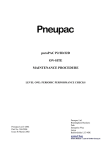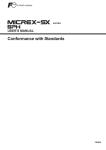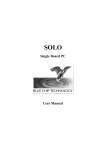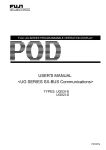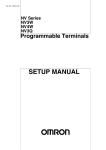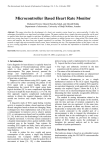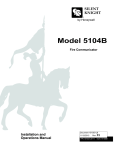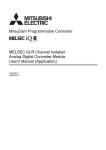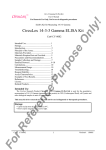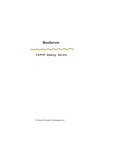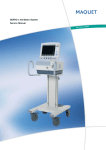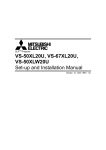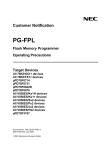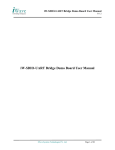Download PG-FP3 Flash Memory Programmer UM
Transcript
To our customers, Old Company Name in Catalogs and Other Documents On April 1st, 2010, NEC Electronics Corporation merged with Renesas Technology Corporation, and Renesas Electronics Corporation took over all the business of both companies. Therefore, although the old company name remains in this document, it is a valid Renesas Electronics document. We appreciate your understanding. Renesas Electronics website: http://www.renesas.com April 1st, 2010 Renesas Electronics Corporation Issued by: Renesas Electronics Corporation (http://www.renesas.com) Send any inquiries to http://www.renesas.com/inquiry. Notice 1. 2. 3. 4. 5. 6. 7. All information included in this document is current as of the date this document is issued. Such information, however, is subject to change without any prior notice. Before purchasing or using any Renesas Electronics products listed herein, please confirm the latest product information with a Renesas Electronics sales office. Also, please pay regular and careful attention to additional and different information to be disclosed by Renesas Electronics such as that disclosed through our website. Renesas Electronics does not assume any liability for infringement of patents, copyrights, or other intellectual property rights of third parties by or arising from the use of Renesas Electronics products or technical information described in this document. No license, express, implied or otherwise, is granted hereby under any patents, copyrights or other intellectual property rights of Renesas Electronics or others. You should not alter, modify, copy, or otherwise misappropriate any Renesas Electronics product, whether in whole or in part. Descriptions of circuits, software and other related information in this document are provided only to illustrate the operation of semiconductor products and application examples. You are fully responsible for the incorporation of these circuits, software, and information in the design of your equipment. Renesas Electronics assumes no responsibility for any losses incurred by you or third parties arising from the use of these circuits, software, or information. When exporting the products or technology described in this document, you should comply with the applicable export control laws and regulations and follow the procedures required by such laws and regulations. You should not use Renesas Electronics products or the technology described in this document for any purpose relating to military applications or use by the military, including but not limited to the development of weapons of mass destruction. Renesas Electronics products and technology may not be used for or incorporated into any products or systems whose manufacture, use, or sale is prohibited under any applicable domestic or foreign laws or regulations. Renesas Electronics has used reasonable care in preparing the information included in this document, but Renesas Electronics does not warrant that such information is error free. Renesas Electronics assumes no liability whatsoever for any damages incurred by you resulting from errors in or omissions from the information included herein. Renesas Electronics products are classified according to the following three quality grades: “Standard”, “High Quality”, and “Specific”. The recommended applications for each Renesas Electronics product depends on the product’s quality grade, as indicated below. You must check the quality grade of each Renesas Electronics product before using it in a particular application. You may not use any Renesas Electronics product for any application categorized as “Specific” without the prior written consent of Renesas Electronics. Further, you may not use any Renesas Electronics product for any application for which it is not intended without the prior written consent of Renesas Electronics. Renesas Electronics shall not be in any way liable for any damages or losses incurred by you or third parties arising from the use of any Renesas Electronics product for an application categorized as “Specific” or for which the product is not intended where you have failed to obtain the prior written consent of Renesas Electronics. The quality grade of each Renesas Electronics product is “Standard” unless otherwise expressly specified in a Renesas Electronics data sheets or data books, etc. “Standard”: 8. 9. 10. 11. 12. Computers; office equipment; communications equipment; test and measurement equipment; audio and visual equipment; home electronic appliances; machine tools; personal electronic equipment; and industrial robots. “High Quality”: Transportation equipment (automobiles, trains, ships, etc.); traffic control systems; anti-disaster systems; anticrime systems; safety equipment; and medical equipment not specifically designed for life support. “Specific”: Aircraft; aerospace equipment; submersible repeaters; nuclear reactor control systems; medical equipment or systems for life support (e.g. artificial life support devices or systems), surgical implantations, or healthcare intervention (e.g. excision, etc.), and any other applications or purposes that pose a direct threat to human life. You should use the Renesas Electronics products described in this document within the range specified by Renesas Electronics, especially with respect to the maximum rating, operating supply voltage range, movement power voltage range, heat radiation characteristics, installation and other product characteristics. Renesas Electronics shall have no liability for malfunctions or damages arising out of the use of Renesas Electronics products beyond such specified ranges. Although Renesas Electronics endeavors to improve the quality and reliability of its products, semiconductor products have specific characteristics such as the occurrence of failure at a certain rate and malfunctions under certain use conditions. Further, Renesas Electronics products are not subject to radiation resistance design. Please be sure to implement safety measures to guard them against the possibility of physical injury, and injury or damage caused by fire in the event of the failure of a Renesas Electronics product, such as safety design for hardware and software including but not limited to redundancy, fire control and malfunction prevention, appropriate treatment for aging degradation or any other appropriate measures. Because the evaluation of microcomputer software alone is very difficult, please evaluate the safety of the final products or system manufactured by you. Please contact a Renesas Electronics sales office for details as to environmental matters such as the environmental compatibility of each Renesas Electronics product. Please use Renesas Electronics products in compliance with all applicable laws and regulations that regulate the inclusion or use of controlled substances, including without limitation, the EU RoHS Directive. Renesas Electronics assumes no liability for damages or losses occurring as a result of your noncompliance with applicable laws and regulations. This document may not be reproduced or duplicated, in any form, in whole or in part, without prior written consent of Renesas Electronics. Please contact a Renesas Electronics sales office if you have any questions regarding the information contained in this document or Renesas Electronics products, or if you have any other inquiries. (Note 1) “Renesas Electronics” as used in this document means Renesas Electronics Corporation and also includes its majorityowned subsidiaries. (Note 2) “Renesas Electronics product(s)” means any product developed or manufactured by or for Renesas Electronics. User’s Manual PG-FP3 Flash Memory Programmer Document No. U13502EJ3V0UM00 (3rd edition) Date Published April 2002 J CP(K) 1998 © 1991 Printed in Japan [MEMO] 2 User's Manual U13502EJ3V0UM EEPROM is a trademark of NEC Corporation. PC/AT is a trademark of International Business Machines Corporation. Windows and Windows NT are either registered trademarks or trademarks of Microsoft Corporation in the United States and/or other countries. Pentium is a trademark of Intel Corporation in the United States. User's Manual U13502EJ3V0UM 3 • The information in this document is current as of December, 2001. The information is subject to change without notice. For actual design-in, refer to the latest publications of NEC's data sheets or data books, etc., for the most up-to-date specifications of NEC semiconductor products. Not all products and/or types are available in every country. Please check with an NEC sales representative for availability and additional information. • No part of this document may be copied or reproduced in any form or by any means without prior written consent of NEC. NEC assumes no responsibility for any errors that may appear in this document. • NEC does not assume any liability for infringement of patents, copyrights or other intellectual property rights of third parties by or arising from the use of NEC semiconductor products listed in this document or any other liability arising from the use of such products. No license, express, implied or otherwise, is granted under any patents, copyrights or other intellectual property rights of NEC or others. • Descriptions of circuits, software and other related information in this document are provided for illustrative purposes in semiconductor product operation and application examples. The incorporation of these circuits, software and information in the design of customer's equipment shall be done under the full responsibility of customer. NEC assumes no responsibility for any losses incurred by customers or third parties arising from the use of these circuits, software and information. • While NEC endeavours to enhance the quality, reliability and safety of NEC semiconductor products, customers agree and acknowledge that the possibility of defects thereof cannot be eliminated entirely. To minimize risks of damage to property or injury (including death) to persons arising from defects in NEC semiconductor products, customers must incorporate sufficient safety measures in their design, such as redundancy, fire-containment, and anti-failure features. • NEC semiconductor products are classified into the following three quality grades: "Standard", "Special" and "Specific". The "Specific" quality grade applies only to semiconductor products developed based on a customer-designated "quality assurance program" for a specific application. The recommended applications of a semiconductor product depend on its quality grade, as indicated below. Customers must check the quality grade of each semiconductor product before using it in a particular application. "Standard": Computers, office equipment, communications equipment, test and measurement equipment, audio and visual equipment, home electronic appliances, machine tools, personal electronic equipment and industrial robots "Special": Transportation equipment (automobiles, trains, ships, etc.), traffic control systems, anti-disaster systems, anti-crime systems, safety equipment and medical equipment (not specifically designed for life support) "Specific": Aircraft, aerospace equipment, submersible repeaters, nuclear reactor control systems, life support systems and medical equipment for life support, etc. The quality grade of NEC semiconductor products is "Standard" unless otherwise expressly specified in NEC's data sheets or data books, etc. If customers wish to use NEC semiconductor products in applications not intended by NEC, they must contact an NEC sales representative in advance to determine NEC's willingness to support a given application. (Note) (1) "NEC" as used in this statement means NEC Corporation and also includes its majority-owned subsidiaries. (2) "NEC semiconductor products" means any semiconductor product developed or manufactured by or for NEC (as defined above). M8E 00. 4 4 User's Manual U13502EJ3V0UM Regional Information Some information contained in this document may vary from country to country. Before using any NEC product in your application, pIease contact the NEC office in your country to obtain a list of authorized representatives and distributors. They will verify: • Device availability • Ordering information • Product release schedule • Availability of related technical literature • Development environment specifications (for example, specifications for third-party tools and components, host computers, power plugs, AC supply voltages, and so forth) • Network requirements In addition, trademarks, registered trademarks, export restrictions, and other legal issues may also vary from country to country. NEC Electronics Inc. (U.S.) Santa Clara, California Tel: 408-588-6000 800-366-9782 Fax: 408-588-6130 800-729-9288 NEC do Brasil S.A. Electron Devices Division Guarulhos-SP, Brasil Tel: 11-6462-6810 Fax: 11-6462-6829 • Filiale Italiana Milano, Italy Tel: 02-66 75 41 Fax: 02-66 75 42 99 NEC Electronics Hong Kong Ltd. • Branch The Netherlands Eindhoven, The Netherlands Tel: 040-244 58 45 Fax: 040-244 45 80 NEC Electronics Hong Kong Ltd. • Branch Sweden Taeby, Sweden Tel: 08-63 80 820 NEC Electronics (Europe) GmbH Fax: 08-63 80 388 Duesseldorf, Germany • United Kingdom Branch Tel: 0211-65 03 01 Milton Keynes, UK Fax: 0211-65 03 327 Tel: 01908-691-133 Fax: 01908-670-290 • Sucursal en España Madrid, Spain Tel: 091-504 27 87 Fax: 091-504 28 60 Hong Kong Tel: 2886-9318 Fax: 2886-9022/9044 Seoul Branch Seoul, Korea Tel: 02-528-0303 Fax: 02-528-4411 NEC Electronics Shanghai, Ltd. Shanghai, P.R. China Tel: 021-6841-1138 Fax: 021-6841-1137 NEC Electronics Taiwan Ltd. Taipei, Taiwan Tel: 02-2719-2377 Fax: 02-2719-5951 NEC Electronics Singapore Pte. Ltd. Novena Square, Singapore Tel: 253-8311 Fax: 250-3583 • Succursale Française Vélizy-Villacoublay, France Tel: 01-30-67 58 00 Fax: 01-30-67 58 99 J02.4 User's Manual U13502EJ3V0UM 5 Major Revisions in This Edition Page Description P.15 A description in Chapter 1 has been changed. P.16 A description has been deleted from Table 1-1. P.17 A description in Table 2-1 has been changed. P.19 A description in Section 2.2 has been changed. P.20 Photo 2-1 has been changed. P.21 A description has been deleted from Section 2.3. P.25 A description has been added to Section 3.1. P.29 A description in Section 3.2 has been changed. P.30 Figure 3-1 (b) has been changed. P.32 Figure 3-3 has been changed. P.32 Figure 3-4 has been changed. P.33 The screen display example in "Voltage setting" in Section 3.3 has been changed. P.34 The screen display example in "Option setting" in Section 3.3 has been changed. PP.35, 36 A description in Chapter 4 has been changed. P.35 Photo 4-1 has been changed. P.39 The screen display example in Chapter 4 (3) has been changed. P.40 The screen display example in Chapter 4 (4) has been changed. PP.48-51 The screen display example in Section 5.2.2 and a description have been changed. P.52 The setting range of the VPP voltage in Section 5.2.3 and the screen display example have been changed. P.53 The screen display example in Section 5.2.4 has been changed and Note has been added to Section 5.2.4. P.54 A description has been deleted from Section 5.2.6. P.55 A description has been added to Section 5.3.1 and the screen display example in Section 5.3.1 has been changed. P.56 A description in Section 5.3.2 has been changed. P.57 A description in Caution in Section 5.3.3 has been changed. P.59 A description in Section 5.3.4 has been changed. P.60 A description in Section 5.3.5 has been changed. P.60 A description in Section 5.3.6 has been changed. P.61 Figure 5-2 has been changed. P.62 A description has been added to Section 5.4.2. P.63 A description has been added to Section 5.4.3. P.67 Caution has been added to Section 6.1. P.68 Caution has been added to Section 6.2. P.73 A description in Section 7.3 has been changed. P.73 A description in Table 7-3 has been changed. PP.80-82 Equivalent circuit examples in Section 7.4.2 have been changed and the equivalent circuit examples of the VDD I/O and VPP output pins have been added to Section 7.4.2. PP.83-85 Some error messages have been deleted from Chapter 8. The mark 6 shows major revised points. User's Manual U13502EJ3V0UM PREFACE Readers of This Manual This manual is intended for user engineers who use the PG-FP3 to design and develop systems with an NEC microcontroller with flash memory. Purpose The PG-FP3 enables programs in the NEC microcontroller with flash memory to be erased, written, or verified with the microcontroller mounted on a user-designed printed circuit board through simple operations on a Windows TM screen. This manual contains the basic PG-FP3 specifications and explains how to use the PG-FP3. Organization This manual contains the following chapters: General, Configuration, Starting and Stopping, Basic Operating Procedure, Command Reference, Stand-alone Function, Hardware Specifications, and Error Messages and Remedial Actions How to Read This Manual To understand the basic specifications and operation of the PG-FP3, read this manual in the order given in the table of contents. Be sure to read Chapter 3, which contains important information on operating the PG-FP3. It is assumed that the readers of this manual have a basic knowledge of electricity, logic circuits, and microcontrollers. It is also assumed that, especially in the description of applications, they have sufficient knowledge of Windows. For TM information on using Windows 95, Windows 98, Windows 2000, and Windows NT and for the related terminology, refer to the appropriate Windows manual. Legend Note : Explanation of the item so marked Caution : Important information Remark : Supplementary explanation Numeric notation : Binary .............. ×××× or ××××B Decimal ........... ×××× Hexadecimal.... 0××××H or ××××H User's Manual U13502EJ3V0UM 7 Terminology PG-FP3 ................................... Flash memory programmer FLASHPRO3 ........................... Windows application name of PG-FP3 Target ...................................... NEC microcontroller with flash memory or user board on which such a microcontroller is mounted FA adapter ............................... Adapter board used to write programs to an NEC microcontroller with flash memory Note Note The FA adapter board is a product of Naito Densei Machida Mfg. Co., Ltd. <Telephone number> Naito Densei Machida Mfg. Co., Ltd. Tel:+81-45-475-4191 8 User's Manual U13502EJ3V0UM CONTENTS CHAPTER 1 GENERAL ............................................................................................................................. 14 CHAPTER 2 CONFIGURATION................................................................................................................. 16 2.1 PRODUCT ORGANIZATION.......................................................................................................................... 16 2.2 NAMES AND FUNCTIONS OF PARTS ......................................................................................................... 17 2.3 CONNECTIONS OF PARTS .......................................................................................................................... 19 CHAPTER 3 STARTING AND STOPPING ................................................................................................ 23 3.1 INSTALLING THE APPLICATION ................................................................................................................. 23 3.2 STARTING THE APPLICATION .................................................................................................................... 26 3.3 INITIALIZATION AND NOTES ON CORRECT USE...................................................................................... 29 3.4 TERMINATING THE APPLICATION.............................................................................................................. 32 CHAPTER 4 BASIC OPERATING PROCEDURE ..................................................................................... 33 CHAPTER 5 COMMAND REFERENCE..................................................................................................... 40 5.1 File.................................................................................................................................................................. 40 5.1.1 Load File .............................................................................................................................................. 40 5.1.2 Save File .............................................................................................................................................. 41 5.1.3 Load Type ............................................................................................................................................ 42 5.1.4 Save Type ............................................................................................................................................ 43 5.1.5 Exit ....................................................................................................................................................... 43 5.2 Setting............................................................................................................................................................ 44 5.2.1 Device .................................................................................................................................................. 44 5.2.2 Type ..................................................................................................................................................... 45 5.2.3 Voltage ................................................................................................................................................. 49 5.2.4 Option................................................................................................................................................... 50 5.2.5 Reset .................................................................................................................................................... 50 5.2.6 Connection Port.................................................................................................................................... 51 5.3 Procedure ...................................................................................................................................................... 52 5.3.1 Download HEX ..................................................................................................................................... 52 5.3.2 Erase .................................................................................................................................................... 53 5.3.3 Program................................................................................................................................................ 54 5.3.4 Verify .................................................................................................................................................... 56 5.3.5 E.P.V. ................................................................................................................................................... 57 5.3.6 Chip set/Area set.................................................................................................................................. 57 5.4 Other .............................................................................................................................................................. 59 5.4.1 Signature .............................................................................................................................................. 59 5.4.2 Status ................................................................................................................................................... 59 5.4.3 Dump HEX ........................................................................................................................................... 60 5.4.4 Supply Status ....................................................................................................................................... 62 5.4.5 PROM Load.......................................................................................................................................... 62 5.5 Help ................................................................................................................................................................ 62 User's Manual U13502EJ3V0UM 9 CHAPTER 6 STAND-ALONE FUNCTION .................................................................................................63 6.1 FUNCTION......................................................................................................................................................63 6.2 OPERATION...................................................................................................................................................64 CHAPTER 7 HARDWARE SPECIFICATIONS...........................................................................................65 7.1 PRODUCT CONFIGURATION AND OPERATING ENVIRONMENT .............................................................65 7.2 MASTER ROM SOCKET SPECIFICATIONS .................................................................................................66 7.3 HOST INTERFACE.........................................................................................................................................69 7.4 TARGET INTERFACE SPECIFICATIONS .....................................................................................................72 7.4.1 Interface Specifications ........................................................................................................................73 7.4.2 Equivalent Circuit and Load Condition .................................................................................................76 CHAPTER 8 ERROR MESSAGES AND REMEDIAL ACTIONS ...............................................................79 APPENDIX A NOTES ON DESIGNING A TARGET ..................................................................................83 APPENDIX B REVISION HISTORY............................................................................................................85 10 User's Manual U13502EJ3V0UM LIST OF FIGURES Figure No. Title Page 2-1 PG-FP3 System Organization ........................................................................................................................... 16 2-2 PG-FP3 Parts and Names ................................................................................................................................. 17 3-1 FLASHPRO3 Screens ....................................................................................................................................... 28 3-2 Parameter File Setting Dialog Box..................................................................................................................... 29 3-3 TYPE Setting Dialog Box (When the Parameter File Is Loaded)....................................................................... 30 3-4 TYPE Setting Dialog Box (When the Parameter File Is Not Loaded) ................................................................ 30 4-1 Communication Error Dialog Box ...................................................................................................................... 34 5-1 File Format Select Dialog Box ........................................................................................................................... 41 5-2 AREA Mode Screen........................................................................................................................................... 58 5-3 Editor Screen ..................................................................................................................................................... 60 7-1 Pin Configuration (Top View)............................................................................................................................. 68 7-2 Communication Error Dialog Box ...................................................................................................................... 69 A-1 Interface Circuit Example for a UART................................................................................................................ 83 A-2 Interface Circuit Example for SIO ...................................................................................................................... 84 User's Manual U13502EJ3V0UM 11 LIST OF TABLES Table No. Title Page 1-1 Function Specifications ......................................................................................................................................15 2-1 Items in the PG-FP3 Shipping Carton................................................................................................................16 7-1 Product Configuration and Operating Environment ...........................................................................................65 7-2 Pin List ...............................................................................................................................................................68 7-3 RS-232-C Interface Specifications.....................................................................................................................69 7-4 Withstand Voltage of Each Interface Signal.......................................................................................................72 12 User's Manual U13502EJ3V0UM LIST OF PHOTOGRAPHS Photo No. Title Page 2-1 Connections (Host, PG-FP3, and Target).......................................................................................................... 19 2-2 Connecting RS-232-C (HOST I/F SELECT Switch Set to RS-232-C Position).................................................. 20 2-3 Connecting the AC Adapter ............................................................................................................................... 20 2-4 Connecting Target Cable to PG-FP3 <1>.......................................................................................................... 21 2-5 Connecting Target Cable to User Target........................................................................................................... 21 2-6 Connecting Target Cable to PG-FP3 <2>.......................................................................................................... 22 2-7 Connecting Target Cable to FA Adapter............................................................................................................ 22 2-8 Directly Connecting FA Adapter to PG-FP3 ...................................................................................................... 22 3-1 Starting the PG-FP3 .......................................................................................................................................... 26 4-1 Connection of Host, PG-FP3, and Target.......................................................................................................... 33 6-1 Selecting the Command Mode .......................................................................................................................... 64 7-1 Mounting the Master ROM................................................................................................................................. 66 7-2 Mounting the PROM in the Master ROM Socket ............................................................................................... 67 7-3 Executing the [PROM Load] Command............................................................................................................. 67 User's Manual U13502EJ3V0UM 13 CHAPTER 1 GENERAL The PG-FP3 is a tool for erasing, writing, and verifying programs for an NEC single-chip microcontroller with flash memory on a user board or FA adapter board. ♦ Features • Supports all NEC microcontrollers that operate on two supply voltages and have flash memory (as of November 2001) • Easy to use in stand-alone mode (with PG-FP3 only) or on Windows 95, Windows 98, Windows 2000, or Windows NT 4.0 using a dedicated application (FLASHPRO3) • Compact, portable design the size of a sheet of A5 paper • Supports high-capacity microcontrollers Note that are expected to be available in the future as well as flash memory of 2 Mbytes Note Support of microcontrollers developed in the future may require PG-FP3 firmware and application upgrades. 14 User's Manual U13502EJ3V0UM CHAPTER 1 GENERAL ♦ Function specifications Table 1-1. Function Specifications Item Host interface Specification RS-232-C: D-SUB 25-pin, 9600, 19200, 38400, or 57600 bps Target interface Connector: Level conversion: Protection function: Supported interface: D-SUB 9-pin (receptacle) Within target VDD input range (1.8 to 5.5 V) Overvoltage input protection circuit (guaranteed range: 15 V max.) 3-wire, 3-wire + handshake (Max. SCK: 2.0 MHz) Pseudo 3-wire (Max. SCK: 2.0 MHz) UART (Max. bps: 76800 bps) I2C (Max. SCK: 50 kHz) Supply voltageNote 2 Target VPP supply voltage: 2.7 to 10.3 V, max.: 200 mA Target VDD supply voltage: 1.8 to 6.0 V, max.: 200 mA Whether power is supplied from the PG-FP3 or from the user target can be selected with the TARGET VDD switch. An overcurrent protection circuit is provided for both VPP and VDD. Supply voltage input Target VDD supply voltage input: 1.8 to 5.5 V, current consumption: 100 mA max. CPU clock supply A 16-, 8-, 4-, or 2-MHz clock can be selected as the target CPU clock. The on-board target clock can be also used depending on the application settings. (PG-FP3-side interface: CMOS level output) Master ROM A PROM (CMOS, 32-pin) to which the user program is written can be inserted in the master ROM socket to allow the user program to be downloaded (max.: 500 Kbytes). Stand-alone Programming with only the PG-FP3. Functions such as E.P.V., Erase, Program, Verify, and Load can be selected and executed with the MODE key. Note 1 Notes 1. The maximum communication rate of the interface varies depending on the device used and the environment. 2. VDD is supplied to the target system to supply power to the device to which a program is to be written. The power is not enough to operate the target system of the user. Use the power supply on the target for on-board program writing. User's Manual U13502EJ3V0UM 15 CHAPTER 2 CONFIGURATION 2.1 PRODUCT ORGANIZATION The system configuration of the PG-FP3 is illustrated below. Figure 2-1. PG-FP3 System Organization User target PG-FP3 Host machine Application (FLASHPRO3) FA adapterNote Note The FA adapter is a product of Naito Densei Machida Mfg. Co., Ltd. The PG-FP3 shipping carton contains the following items: Table 2-1. Items in the PG-FP3 Shipping Carton Item Qty Remarks PG-FP3 1 PG-FP3 Floppy disk 1 Application software AC adapter 1 Power supply Target cable 2 IC clip type (TYPE 1) and connector type (TYPE 2) User's Manual 1 This manual Packing list 1 Packing list for this product Warranty 1 The PG-FP3 is shipped with the above accessories. Make sure that all accessories have been provided by checking the contents of the box against the above table when you unpack the box. If any part or accessory is missing or is damaged, notify NEC. To use RS-232-C as the host interface, you will need a commercially available RS-232-C straight cable. 16 User's Manual U13502EJ3V0UM CHAPTER 2 CONFIGURATION 2.2 NAMES AND FUNCTIONS OF PARTS Parts and their names are illustrated below. Figure 2-2. PG-FP3 Parts and Names DC jack Power switch RS-232-C connector FG terminal - PRINTER * I /F RS -232 -C I /F*SELECT ON + FG +9V* I N OFF PRINTER I/F connector HOST I/F SELECT switch POWER ACCESS ERASE ERROR PROGRAM VERIFY LOAD MODE ENTER MASTER ROM READ ONLY Socket of master ROM MODE key ENTER key TARGET VDD OUT TARGET IN TARGET VDD switch TARGET I/F connector The following explains the functions of the PG-FP3 parts: • FG terminal The FG terminal is a ground terminal on the PG-FP3. If necessary, ground the terminal using the FG cable supplied as an accessory. User's Manual U13502EJ3V0UM 17 CHAPTER 2 CONFIGURATION • DC jack This is the power supply input jack of the PG-FP3. To supply power to the PG-FP3, use the AC adapter supplied as an accessory. • Power switch This switch turns power to the PG-FP3 on or off. Before turning power on, make sure that all required parts are connected correctly. • RS-232-C connector This connector is used when RS-232-C is used as the host interface. Use a commercially available 25-pin straight cable to connect the host machine and the PG-FP3. • PRINTER I/F connector The printer interface connector is not used. • HOST I/F SELECT switch Set this switch to the RS-232-C position before turning on power to the PG-FP3. • Socket of master ROM The master ROM socket is used when a user program is downloaded to the PG-FP3 from a source other than the host machine. A commercially available EPROM can be used as the master ROM. The user program can be downloaded from an application or in stand-alone mode. • MODE key This key is used to select a command mode when the PG-FP3 is used in stand-alone mode. Each time this key is pressed, the command mode changes. • ENTER key This key is used to execute a command selected by the MODE key when the PG-FP3 is in stand-alone mode. Select the command to be executed with the MODE key, and press the ENTER key once to execute the command. • TARGET VDD switch This switch selects whether VDD is supplied from the PG-FP3 or from the target board. Usually, VDD is supplied from the target board. Supply VDD from the PG-FP3 (TARGET VDD: OUT) only when a writing adapter, such as the FA adapter Note , is used. • TARGET I/F connector This connector connects the PG-FP3 and the target board. Use the target interface cable supplied as an accessory to make the connection. Note The FA adapter is a product of Naito Densei Machida Mfg. Co., Ltd. 18 User's Manual U13502EJ3V0UM CHAPTER 2 CONFIGURATION 2.3 CONNECTIONS OF PARTS This section explains how to connect the various parts of the PG-FP3. The PG-FP3 can be used in two ways. It can be connected to a host machine and controlled by application software or it can be used in stand-alone mode without being connected to a host machine. When using the PG-FP3 without being connected to the host machine (i.e., in stand-alone mode), you may skip the description on connection with the host machine. Photo 2-1. Connections (Host, PG-FP3, and Target) Remark When the PG-FP3 is used in stand-alone mode, interfacing with the target must be specified in advance. To do so, select the device to be used and the communication mode using the application software on the host machine. The setting information is recorded in the PG-FP3. In stand-alone mode, the PG-FP3 interfaces with the target based on this information. User's Manual U13502EJ3V0UM 19 CHAPTER 2 CONFIGURATION [Connecting a host machine] Connection of the host interface cable is illustrated below. The PG-FP3 only supports the RS-232-C as the host interface. • Connecting the RS-232-C interface Set the HOST I/F SELECT switch to the RS-232-C position, and connect the RS-232-C 25-pin straight cable to the RS-232-C connector. Photo 2-2. Connecting RS-232-C (HOST I/F SELECT Switch Set to RS-232-C Position) Caution Set the HOST I/F SELECT switch before turning on power to the PG-FP3. [Connecting the power supply] With the power switch off, connect the AC adapter supplied as an accessory to the DC jack. Photo 2-3. Connecting the AC Adapter 20 User's Manual U13502EJ3V0UM CHAPTER 2 CONFIGURATION [Connecting the target] Use the target cable supplied as an accessory to connect the target. Whether you use a TYPE 1 or TYPE 2 Note cable depends on the specifications of the target. If the FA adapter is used, either use a TYPE 2 cable, or directly connect the target to the PG-FP3. Note The FA adapter is a product of Naito Densei Machida Mfg. Co., Ltd. • When using a user target Confirm that the TARGET VDD switch is set to the IN position and then connect one end of the target cable to the PG-FP3. Photo 2-4. Connecting Target Cable to PG-FP3 <1> Connect the other end of the target cable to the user target (in the example below, an IC clip is used). Photo 2-5. Connecting Target Cable to User Target For the details of interface signal connections, see Section 7.4 and the manual for the device. User's Manual U13502EJ3V0UM 21 CHAPTER 2 CONFIGURATION • When using the FA adapter Confirm that the TARGET VDD switch is set to the OUT position. Connect one end of the TYPE 2 cable to the PG-FP3, and the other end of the cable to the mating connector of the FA adapter. Alternatively, directly connect the D-SUB connector of the FA adapter to the target interface connector of the PG-FP3. The FA adapter has a D-SUB connector and a connector supporting the TYPE 2 cable. Connect the FA adapter in either of the ways described above. For the wiring of the FA adapter, refer to the FA adapter manual or the manual for the device. Photo 2-6. Connecting Target Cable to PG-FP3 <2> Photo 2-7. Connecting Target Cable to FA Adapter The following is an example of directly connecting the FA adapter to the PG-FP3: Photo 2-8. Directly Connecting FA Adapter to PG-FP3 22 User's Manual U13502EJ3V0UM CHAPTER 3 STARTING AND STOPPING This chapter explains how to install, start, and terminate the application. It also contains information on initialization and on use of the application. Be sure to read this chapter, since it provides very important information about using the PG-FP3. Unless the information in this chapter is not understood and followed, the PG-FP3 may not operate correctly. 3.1 INSTALLING THE APPLICATION This section explains how to install the application program. Caution Because the program file is stored in compressed form on the floppy disk, it cannot be used simply by copying the files on the disk to the hard disk. Be sure to install the program correctly by using the setup program. • Starting the host machine Turn on power to the personal computer, and start Windows 95, Windows 98, Windows 2000, or Windows NT. Host machine: PC-9801 or PC-9821 IBM PC/AT TM compatible TM CPU: Pentium (100 MHz or higher is recommended.) RAM: 32 Mbytes or more is recommended. • Starting the setup program Select [Run] from the Start menu. Enter the name of the drive for which [SETUP DISK] has been set and the file name SETUP.EXE in the [Open] text box in the [Run] dialog box. Example When Disk 1 inserted in drive B After entering the drive name and file name, click the button. User's Manual U13502EJ3V0UM 23 CHAPTER 3 STARTING AND STOPPING • Starting installation When SETUP.EXE starts, follow the instructions by the setup program until the setting screen for the installation directory is displayed. To stop installation partway, click the [Cancel] button. Specify the installation directory in [Destination Directory] in the Choose Destination Location screen. Then, click the button. Example Specifying the [\Program Files\Flashpro3] path of drive C To start the installation, click the [Next] button. When the installation ends, a confirmation message appears as shown below. Click the [OK] button. Now, the installation is completed. An English help file is installed as standard. To use a Japanese help file, copy the flashpro.hlp file from Disk 2 into the installation directory. Note that the English help file is overwritten. 24 User's Manual U13502EJ3V0UM CHAPTER 3 STARTING AND STOPPING • Uninstalling the program To uninstall the PG-FP3 application, execute [Add/Remove Programs] in [Control Panel], and select [FLASHPRO3]. Uninstallation will start, and the files copied during installation will be deleted. Caution Uninstallation erases all installed components. If FLASHPRO3 is required after uninstallation, reinstall it. • Installing the parameter file The PG-FP3 loads information about the target device as a parameter file and makes the necessary settings for interfacing. Caution The PG-FP3 will not operate correctly unless the parameter file of the device to which programs are to be written has been installed. Be sure to obtain and install the parameter file when using PG-FP3. Using Explorer or a similar means, copy the parameter file (XXXXXXX.PRC) to the same location where FLASHPRO3 has been installed. Unless the file is copied to the same location, FLASHPRO3 will not correctly recognize the parameter file. User's Manual U13502EJ3V0UM 25 CHAPTER 3 STARTING AND STOPPING 3.2 STARTING THE APPLICATION This section explains how to start the application program. • Connection of each unit and applying power For connection of each unit, see Section 2.3. After completing connections, turn on power to the PG-FP3. When the PG-FP3 is operating normally, the POWER LED lights, the LED on the side of the MODE key blinks, and then the ERASE, PROGRAM, and VERIFY LED indicators light. Photo 3-1. Starting the PG-FP3 If any of the LEDs mentioned above does not light, the PG-FP3 has probably malfunctioned. If this occurs, notify NEC. • Starting FLASHPRO3 Either select FLASHPRO3 from the Start menu or, if a shortcut has been created, double-click the shortcut to start FLASHPRO3. If FLASHPRO3 starts correctly, the following screen is displayed. 26 User's Manual U13502EJ3V0UM CHAPTER 3 STARTING AND STOPPING • If FLASHPRO3 does not start correctly FLASHPRO3 will not start correctly if the communication settings are wrong or if installation has not been performed correctly. When FLASHPRO3 starts, connection with the PG-FP3 is checked. If communication is not being performed normally, the following dialog is displayed. This dialog is displayed because: 1. The cables are not correctly connected. Correctly connect the cables. Especially, connect the RS-232-C cable correctly because it is a straight cable. 2. The selected interface is wrong. Check to see if the HOST I/F SELECT switch is set to the RS-232-C position. 3. Setting of Connection Port is wrong. If the setting of the port is different from the port actually being used for the host, set the correct port. 4. A wrong communication rate is set. The PG-FP3 operates at a communication (baud) rate of 9600 bps on starting. If a wrong baud rate is set, correct the setting. There is also a possibility that the communication settings for the RS-232-C port are wrong. Also check the RS-232-C port. The correct communication setting is Data: 8 bits, Stop bit: 2 bits, Parity: None, Flow control: None. 5. Other cases If all the above are okay but FLASHPRO3 will still not start, either FLASHPRO3 is not correctly installed or the PG-FP3 is damaged. If FLASHPRO3 will not start after it is installed again, notify NEC. User's Manual U13502EJ3V0UM 27 CHAPTER 3 STARTING AND STOPPING • FLASHPRO3 screen The FLASHPRO3 screen consists of three subscreens. The operation screen contains command execution buttons in the form of a flowchart so that you can perform a series of operations by referring to the flowchart. The log window screen shows the command flow between the FLASHPRO3 and PG-FP3, the status, and the progress of command execution. The TYPE screen displays the current TYPE settings, allowing you to check the current settings without having to open the TYPE setting window. Figure 3-1. FLASHPRO3 Screens (a) Operation Screen (b) Log Window Screen (c) TYPE Screen 28 User's Manual U13502EJ3V0UM CHAPTER 3 STARTING AND STOPPING 3.3 INITIALIZATION AND NOTES ON CORRECT USE Before a target can be accessed with FLASHPRO3, several settings must be performed for FLASHPRO3. If these settings are not done correctly, communication may not be executed correctly or the target may be damaged. • Loading parameter file The parameter file is loaded with the [Setting..Device] command. If the file is not loaded when FLASHPRO3 starts, settings for the target will not be correctly performed. Consequently, communication may fail or the target may be damaged. Figure 3-2. Parameter File Setting Dialog Box When this dialog box is opened, enter the parameter file name in response to Device file name:. Alternatively, click the button to the right to the text box to display a list of parameter files. Select one and click the [OK] button. The selected parameter file will be loaded. User's Manual U13502EJ3V0UM 29 CHAPTER 3 STARTING AND STOPPING • TYPE setting The TYPE setting dialog box is used to set information necessary for communication with the target. Default information is set when the parameter file is loaded. To change the default setting, either execute the [Setting..Type] command, or click the [TYPE] button on the screen. The TYPE setting dialog box below is displayed. Figure 3-3. TYPE Setting Dialog Box (When the Parameter File Is Loaded) If the parameter file has not been loaded, the TYPE setting dialog box below is displayed. In this case, load the file, and then perform TYPE setting. Figure 3-4. TYPE Setting Dialog Box (When the Parameter File Is Not Loaded) 30 User's Manual U13502EJ3V0UM CHAPTER 3 STARTING AND STOPPING In the TYPE setting dialog box, device-specific information is automatically set when the parameter file has been loaded, and the text box is grayed out. The parameters that can be changed by the user in this dialog box are as follows: 1. COMM PORT Selects the communication mode with the target. The communication modes that can be selected depend on the device. For details, refer to the manual for the device. The communication rate can be also changed. The communication rate also depends on the function and operating clock of the device. For details, refer to the manual for the device. 2. ROM TYPE TM Usually, only FLASH is set. If the device used has an on-chip EEPROM , however, the internal data of the EEPROM can be read to the PG-FP3 by selecting EEPROM. 3. CPU CLOCK Selects the CPU operating clock. When the FA adapter is used, select In Flashpro to choose a clock from Flashpro Clock. When the user target board is used, select On target board and enter the clock frequency of the target board in the text box. Some devices have a multiply circuit. In this case, enter a multiple for Multiple Rate. • Voltage setting Set the operating voltage of the target. When the [Setting..Voltage] command is executed, the following dialog box opens. This dialog box is used to set the operating voltage of the target and the VPP voltage. If the parameter file has been loaded, the default voltages are set automatically. Because some devices allow you to select an operating voltage, set the voltage according to target conditions. User's Manual U13502EJ3V0UM 31 CHAPTER 3 STARTING AND STOPPING • Option setting The Options dialog box is used for detailed setting of the target and is displayed when the [Setting..Option] command is executed. This dialog box is used to set the erase time, write time, and convergence time. These parameters are automatically set to the default values when the parameter file is loaded. The new values become valid only when the check box is checked before the [Setting..Option] command is executed. Do not change these parameter settings unless it is necessary. Changing any of these parameters may damage the device. Because the above settings are necessary for correct interfacing with the target, be sure to perform them when starting FLASHPRO3. The information set is recorded in the PG-FP3 and is used to interface with the target when the PG-FP3 is used in stand-alone mode. Any setting that is changed can be saved with the [File..Type Save] command. To perform setting again, use the [File..Load] command. Caution Load the parameter file each time FLASHPRO3 is started, even though the file was loaded the previous time FLASHPRO3 was used. The PG-FP3 updates its settings to prevent a wrong target from being selected by reloading the parameter file each time FLASHPRO3 has been started. This is done because the target may be damaged if it is accessed with wrong setting of the parameter file. 3.4 TERMINATING THE APPLICATION To terminate the application, execute the [File..Exit] command. After terminating the application, turn off power to the PG-FP3. Caution The target may be damaged if power to the PG-FP3 is turned off or if the target is disconnected while a command is being executed. To end operation of the PG-FP3 while a command is being executed, execute the [Procedure..Cancel] command to cancel the current processing, then terminate the application and turn off power to the PG-FP3. 32 User's Manual U13502EJ3V0UM CHAPTER 4 BASIC OPERATING PROCEDURE This chapter explains the basic operating procedure, using as an example the µPD78F4216 used as the target. Specifically, this chapter discusses how to start the system and how to write a program to the target by executing the E.P.V. command. For the other commands and their usage, see Chapter 5. [Operating conditions in this example] The operating conditions for the example used in this chapter are as follows: HOST I/F : RS-232-C Target : µPD78F4216 (with FA adapter) Interface : UART 9600 bps Clock In Flashpro 16 MHz Mode CHIP VDD 5.0 V VPP 10.0 V Command : E.P.V. (1) Starting the system • Connect the PG-FP3 and host. Confirm that the HOST I/F SELECT switch is set to the RS-232-C position. • Connect the PG-FP3 and target (FA adapter). Confirm that the TARGET VDD switch is set to the OUT position. Photo 4-1. Connection of Host, PG-FP3, and Target User's Manual U13502EJ3V0UM 33 CHAPTER 4 BASIC OPERATING PROCEDURE • Turn on power to the PG-FP3. Confirm that the LED on the PG-FP3 is blinking. • Start FLASHPRO3. If the communication error dialog box opens at this time, check the [Connection Port] setting and change if necessary. The example below assumes that the PG-FP3 is connected to COM1. Figure 4-1. Communication Error Dialog Box Open the setting dialog box by clicking [Connection Port]. 34 User's Manual U13502EJ3V0UM CHAPTER 4 BASIC OPERATING PROCEDURE When FLASHPRO3 has been started correctly, the following screen is displayed. User's Manual U13502EJ3V0UM 35 CHAPTER 4 BASIC OPERATING PROCEDURE (2) Loading the parameter file Select [Device] from the [Setting] pull-down menu. The dialog box for loading a parameter file will open. Enter 78F4216.PRC in the box for Device file name: and click the [OK] button. When the parameter file is read, the PG-FP3 is reset for synchronization, then the parameters are read. Consequently, immediately after the parameter file is loaded, the initial status is restored, and the CHIP mode is selected as operating mode. The Dump HEX command, Program command, Verify command, and E.P.V. command are dimmed. Those commands are disabled until a user program is downloaded. The screen appearing immediately after the parameter file is loaded is as shown below: 36 User's Manual U13502EJ3V0UM CHAPTER 4 BASIC OPERATING PROCEDURE (3) TYPE setting Open the TYPE setting dialog box by selecting [Type] from the [Setting] pull-down menu, or by clicking the button on the operation screen. When the window is open, set COMM PORT to UART ch-0, and UART bps to 9600 bps. Then click the [OK] button to accept TYPE setting. When TYPE setting has been performed, the FLASHPRO3 screen is displayed as follows: User's Manual U13502EJ3V0UM 37 CHAPTER 4 BASIC OPERATING PROCEDURE (4) Downloading a user program Open the dialog box by selecting [Load File] from the [File] pull-down menu, or by clicking the button on the operation screen. Select a HEX file to be downloaded, and load the file into FLASHPRO3. When the file has been loaded, the FLASHPRO3 screen is displayed as follows: Next, download the file to the PG-FP3 by selecting [Download HEX] from the [Procedure] pull-down menu, or by clicking the button on the operation screen. After the file has been downloaded, the FLASHPRO3 screen is displayed as follows: 38 User's Manual U13502EJ3V0UM CHAPTER 4 BASIC OPERATING PROCEDURE (5) Executing the E.P.V. command The E.P.V. command can be executed by selecting [E.P.V.] from the [Procedure] pull-down menu, or by clicking the button on the operation screen. While the E.P.V. command is executed, the progress of execution is displayed in the log window, and a PG-FP3 LED blinks. Lighting of LEDs The ERASE, PROGRAM, and VERIFY LEDs light, and the LED for the phase under execution blinks. Ο ← Blinks while the program is being erased PROGRAM Ο ← Blinks during programming Ο ← Blinks while the program is being verified ERASE VERIFY Normal completion of the E.P.V. processing is indicated by the message Verify OK!, which is displayed in the log window. (6) Verify check Next, the program is verified independently. This is done by comparing the data stored in the PG-FP3 with the data of the target. Verification can be executed by selecting [Verify] from the [Procedure] pull-down menu, or by clicking the button on the operation screen. While verification continues, its progress is displayed in the log window. In addition, the VERIFY LED on the PG-FP3 blinks, indicating that the command is being executed. If verification is completed normally, the message Verify OK! is displayed in the log window. (7) Terminating the system To terminate FLASHPRO3, select [Exit] from the [File] pull-down menu. After terminating FLASHPRO3, turn off power to the PG-FP3. This completes the series of operations. User's Manual U13502EJ3V0UM 39 CHAPTER 5 COMMAND REFERENCE This chapter explains each command. A command can be selected from the pull-down menu on the menu bar or by clicking the corresponding button on the screen. 5.1 File When [File] is clicked, the pull-down menu shown below is displayed. This menu lists mostly the commands that are used to manipulate files. 5.1.1 Load File The [Load File] command loads the user program into FLASHPRO3. The loaded program can be displayed and edited with the [Edit] command. Execute the [Load File] command by selecting it from the pull-down menu or by pressing the button on the screen. When this command has been executed, the window below opens. Select the file to be loaded, and click the [Open] button. Two types of files can be loaded: Intel expansion HEX and Motorola S format files. An Intel expansion HEX file is recognized as xxxxxx.HEX. A Motorola S format file is recognized as xxxxxx.PRO. 40 User's Manual U13502EJ3V0UM CHAPTER 5 COMMAND REFERENCE 5.1.2 Save File The [Save File] command saves the user program loaded into FLASHPRO3 or uploaded from the PG-FP3 to a file. Execute this command by selecting it from the pull-down menu or by pressing the button on the screen. When this command has been executed, the window below opens. Enter the name of the file to be saved, and click the [Save] button. Two types of files can be saved: Intel expansion HEX and Motorola S format files. An Intel expansion HEX file is recognized as xxxxxx.HEX. A Motorola S format file is recognized as xxxxxx.PRO. For selection of a file format, the following dialog box is displayed when the [Save File] command has been executed. Click the button corresponding to the type of file to be saved. The file format cannot be converted in the file format select dialog box. Figure 5-1. File Format Select Dialog Box User's Manual U13502EJ3V0UM 41 CHAPTER 5 COMMAND REFERENCE 5.1.3 Load Type The [Load Type] command reloads the file (xxxxxx.TYP) in which the information set with [Setting] has been saved when re-setting is required. When the Type File is loaded again, the previously used environment is restored. Execute the [Load Type] command by clicking [Load Type] on the [File] pull-down menu. When this command has been executed, the window below opens. Select the Type File to be loaded, and click the [Open] button. The following information is re-set when Type File is reloaded: • Parameter file • TYPE setting information • Voltage setting information • Option setting information 42 User's Manual U13502EJ3V0UM CHAPTER 5 COMMAND REFERENCE 5.1.4 Save Type The [Save Type] command saves information set with [Setting] to a file (xxxxxx.TYP), so that the information can be reloaded when re-setting is required. When Type File is saved, the previously used environment can be restored at any time. Execute the [Save Type] command by clicking [Save Type] on the [File] pull-down menu. When this command has been executed, the window below opens. Enter the name of the file to be saved and click the [Save] button. The following information is saved when Type File is saved: • Parameter file • TYPE setting information • Voltage setting information • Option setting information 5.1.5 Exit The [Exit] command terminates FLASHPRO3. Execute this command by clicking [Exit] on the [File] pull-down menu. You can also terminate FLASHPRO3 by clicking the [×] button on the right of the task bar. User's Manual U13502EJ3V0UM 43 CHAPTER 5 COMMAND REFERENCE 5.2 Setting When [Setting] is clicked, the pull-down menu shown below is displayed. This menu lists the commands that are used to set the FLASHPRO3 operating environment (such as setting of the target interface). 5.2.1 Device The [Device] command loads information such as information specific to the target device and communication settings into FLASHPRO3 and the PG-FP3. The information on each target device is supplied to the user in the form of a parameter file (xxxxxx.PRC). Loading this file automatically sets each parameter. Execute this command by clicking [Device] on the [Setting] pull-down menu. When this command is executed, the dialog box below opens. Enter the name of the parameter file for the target to be used, or select an appropriate parameter file by clicking the button to the right of the text box, and then click the [OK] button. This completes the setting of the parameters. Remarks 1. The information in the parameter file sets information important for interfacing with the target. On starting FLASHPRO3, therefore, be sure to load the parameter file with [Device]. 2. The parameter file will not be recognized unless it is installed in the same directory as FLASHPRO3. Install the file correctly by seeing Section 3.1. 3. If Type information is saved with [Save Type], the parameter file is also set by loading Type File with [Load Type]. It is therefore not necessary to load the parameter file again with [Device]. 44 User's Manual U13502EJ3V0UM CHAPTER 5 COMMAND REFERENCE 5.2.2 Type The [Type] command sets the mode of communication with the target and operating clock. Because the communication mode and operating clock differ depending on the device used, refer to the manual for the device for details. Execute the [Type] command by clicking [Type] on the [Setting] pull-down menu or by clicking the button on the screen. When this command is executed, the TYPE setting window below opens. After the parameter file has been loaded, the default values for the information specific to the device is grayed out, and the appropriate default values for the device are automatically set for the other items. To change a default value, change the contents of the corresponding item and click the [OK] button. The setting will be changed. The following describes each parameter in the figure above. • Selecting the device type (DEVICE TYPE) The device type is determined by the information in the parameter file. • Selecting the internal ROM format for the target microcontroller (ROM TYPE) A ROM type cannot be selected for a microcontroller that does not have EEPROM in the parameter file. If a ROM type can be selected, select either of the following ROM types: • FLASH FLASH memory • EEPROM EEPROM When FLASH memory is used, the memory cannot be correctly written to unless it has been erased. The Erase command cannot be executed when an EEPROM is used. • Entering the start address (START ADDRESS) The start address is determined by the parameter file. It is automatically set in AREA mode. User's Manual U13502EJ3V0UM 45 CHAPTER 5 COMMAND REFERENCE • Entering the end address (END ADDRESS) The end address is determined by the parameter file. It is automatically set in AREA mode. Remark The end address range that can be specified with the PG-FP3 is 2 Mbytes (1FFFFFH). This is a hardware specification. • Selective input of serial port (COMM PORT) Select the mode of communication between the PG-FP3 and target device from the modes listed below. Some of the following communication modes cannot be used with some devices. Select one of the communication modes listed in the manual for the device. The channel number of some devices starts with ch1. In this case, the channel numbers on the screen are one less than their corresponding channel numbers of the device. Read ch-0 on the screen as referring to ch-1 of the device, ch-1 to ch-2, and so on. Parameter on screen Description • SIO ch-0 SIO (3-wire clocked communication port) channel 0 • SIO ch-1 SIO (3-wire clocked communication port) channel 1 • SIO ch-2 SIO (3-wire clocked communication port) channel 2 • SIO ch-3 + handshake SIO (3-wire clocked communication port with handshaking) • I2C ch-0 I C channel 0 • I2C ch-1 I C channel 1 • I2C ch-2 I C channel 2 • I2C ch-3 I C channel 3 • UART ch-0 (Async.) UART (asynchronous communication port) channel 0 • UART ch-1 (Async.) UART (asynchronous communication port) channel 1 • UART ch-2 (Async.) UART (asynchronous communication port) channel 2 • UART ch-3 (Async.) UART (asynchronous communication port) channel 3 • Port A (Pseudo-3 wired) Port (pseudo 3-wire) A • Port B (Pseudo-3 wired) Port (pseudo 3-wire) B • Port C (Pseudo-3 wired) Port (pseudo 3-wire) C 2 2 2 2 • Entering a communication rate for the UART (UART BPS) Select a communication rate from the following if UART is selected for the serial port. • 4800 bps • 9600 bps • 19200 bps • 31250 bps • 38400 bps • 76800 bps Caution If the target CPU clock is slow, use a slow communication rate. If the communication rate is too fast, communication may not be performed correctly (for details, refer to the target device specifications). 46 User's Manual U13502EJ3V0UM CHAPTER 5 COMMAND REFERENCE • Entering a clock frequency in 3-wire or pseudo 3-wire mode (SIO CLOCK) If 3-wire or pseudo 3-wire mode is selected with the serial port, enter a communication rate as a decimal number. The valid range for communication rates is from 100 Hz to 2.0000 MHz. Be sure to enter the unit also. Up to six digits can be entered. Example 100 Hz = 0.1 kHz = 0.0001 MHz 1 MHz = 1000 kHz (1000000 Hz is not recognized because it has 7 digits.) Caution Generally, high-speed communication cannot be performed in pseudo 3-wire mode. Check the operation at several hundred Hz and then increase the communication frequency within the range at which correct operation can be performed. The reason is that it takes a long time to write or verify programs at a low communication rate. Some devices do not operate even at the communication rates that can be set for the PG-FP3. Check the specifications of the device. • Entering a slave address for I C (SIO CLOCK) 2 2 If I C is selected for the serial port, enter a slave address as a hexadecimal number. The valid range is 8 to 77H. Do not, however, enter the unit. This slave address can take any value within the range, but must not overlap 2 with the slave address of other devices on I C. 2 For I C, the frequency of the communication clock is fixed to 50 kHz. • Entering RAM size (RAM SIZE) This value sets the packet size for communication with the target device and is determined by the parameter file. • Entering the CPU clock source (CPU CLOCK) Selects whether the clock for the target microcontroller is supplied from the PG-FP3. • On target board....... Uses the clock of the target system. The clock is not supplied from the PG-FP3. Open the CLK pin of the target connector. • In Flashpro .............. Supplies the clock of the PG-FP3 to the target. Connect the CLK pin of the target connector to the CLK pin of the target microcontroller. For details of connection, refer to the manual for the device. • Entering the clock frequency of the target system (Target board clock) If [On target board] has been selected when a CPU clock source is being entered, enter a frequency as a decimal number. The valid range is 1 to 99.999 MHz. Be sure to enter the unit also. Although up to six digits can be entered, only the first three digits are used. Example 4.19 MHz = 4190 kHz (4190000 Hz is not recognized because it has seven digits.) If entered, 3.14159 MHz is recognized as 3.14 MHz. User's Manual U13502EJ3V0UM 47 CHAPTER 5 COMMAND REFERENCE • Selecting a transmission clock frequency from the PG-FP3 (Flashpro clock) If [In Flashpro] has been selected when a CPU clock source is being entered, select the clock the PG-FP3 transmits from the frequencies listed below. Different devices provide different operating frequency ranges for the target microcontroller. Select the correct frequency by referring to the manual for the device. • 16.0 MHz • 8.0 MHz • 4.0 MHz • 2.0 MHz Caution When the set frequency is changed, execute the [Other-Status] command to check the contents displayed in the log window. • Setting a multiple for the operating clock (Multiple Rate) If the target has a multiplier circuit and operation will be performed in multiple mode, enter a multiple. Usually, this parameter is set to 01.00. To operate in multiple mode, enter a multiple. Example To operate in ×5 mode Enter 05.00. • AREA setting range In AREA mode, set an area range. In this mode, the [Area] button at the right of the TYPE setting screen becomes active. When this button is clicked, the dialog box below opens. Enter the area range to be used and click the [OK] button. The area range will be set. Area: Number of device areas (automatically set) Area Number: Selected areas (set by user) For example, if the area range is specified as 0 to 2 for erasure, Area 0, Area 1, and Area 2 are erased. To specify only one area, enter the same value as the start area and end area. Caution To set an area, you must set AREA mode by clicking the CHIP/AREA button in the FLASHPRO3 window or by executing [set Area]. For information on changing the mode, see Section 5.3.6. 48 User's Manual U13502EJ3V0UM CHAPTER 5 COMMAND REFERENCE 5.2.3 Voltage [Voltage] sets the voltage at which the target operates. VDD and VPP voltages differ depending on the device. The VDD and VPP voltages are automatically set by loading the parameter file. However, some devices operate on two supply voltages, and in this case, the default voltage is automatically set. Change this voltage value, if necessary, depending on the operating conditions. For information on changing the voltage value, refer to the manual for the device. When [Voltage...] is selected from [Setting...] on the menu bar, the dialog box below opens. Enter a voltage and click the [OK] button. The entered voltage will be set. Settable range VDD voltage 1.8 to 6.0 V VPP voltage 2.7 to 12.0 V User's Manual U13502EJ3V0UM 49 CHAPTER 5 COMMAND REFERENCE 5.2.4 Option [Option] sets detailed conditions for each device, such as erase time, write time, and convergence time. These conditions are set to the default values when the parameter file is loaded. Unless otherwise specified, use the default values. If incorrect values are specified, the service life of the device may be shortened or the device may be damaged. Click [Options...] on the [Setting] pull-down menu. The dialog box below will open. Change the parameter setting in this dialog box and click the [OK] button. The setting will be changed. Erase time Note : Sets the erase time for the device. If 0 second is set, erasure processing is not performed. Write time: Convergence time Sets the write time for the device. Note : Sets the time of the function that prevents excessive erasing of the device. Note For the EEPROM microcontroller, these items are disabled because the [Erase] command cannot be used. 5.2.5 Reset [Reset] restarts the PG-FP3 system. The PG-FP3 must be restarted if you want to check the firmware version, or if the system has failed. Execute this command by selecting [Reset] from the [Setting] pull-down menu. If the PG-FP3 is restarted correctly, an LED on the PG-FP3 blinks and then LEDs ERASE, PROGRAM, and VERIFY light. The firmware version is then displayed in the log window at the lower left of the screen. 50 User's Manual U13502EJ3V0UM CHAPTER 5 COMMAND REFERENCE 5.2.6 Connection Port The [Connection Port] command sets a port for communication with the PG-FP3. This command is used to change the baud rate or communication port of the host when RS-232-C is used. Click [Connection Port] on the [Setting] pull-down menu to execute this command. When the command is executed, the following dialog box opens, allowing you to set a communication port. If a wrong port was specified when FLASHPRO3 started, the error dialog box below is displayed. If this dialog box is displayed, check the communication setting, and correct as necessary. When [Connection Port...] in the dialog box is clicked, a dialog box for port setting opens. User's Manual U13502EJ3V0UM 51 CHAPTER 5 COMMAND REFERENCE 5.3 Procedure When [Procedure] is clicked, the pull-down menu shown below is displayed. This menu lists commands that manipulate the target by erasing, programming, or verifying the target. 5.3.1 Download HEX [Download HEX] downloads the user program loaded into FLASHPRO3 with [Load File] to the PG-FP3. The progress of downloading is displayed in the log window. While downloading is in progress, the LOAD LED of the PGFP3 blinks. Execute this command by selecting [Download HEX] from the [Procedure] pull-down menu or by clicking the button on the operation screen. When the user program has been completely downloaded, the checksum is displayed in the log window. The checksum function simply adds data starting from address 0H and ending at the 64-K boundary including the ROM area of the target device. Then, it displays lower 4 digits of the result. When the user program has been completely downloaded, the buttons such as [Program] and [Verify], which could not be executed at startup, become active and are ready to be executed. 52 User's Manual U13502EJ3V0UM CHAPTER 5 COMMAND REFERENCE 5.3.2 Erase The [Erase] command makes a blank check. If the result is OK, the processing is ended. If not, the [Erase] command erases the flash memory. Use this command to keep the device with the flash memory erased. To program the flash memory erased by this command, use the [Program] command. A device that has been just delivered to you is blank and can be programmed without having to be erased. Execute this command by selecting [Erase] from the [Procedure] pull-down menu or by clicking the button on the operation screen. While the device is being erased, the progress of erasure is displayed in the log window, and the ERASE LED of the PG-FP3 blinks. Cautions 1. The typical erase time is set as specified in the parameter file. Do not change the value set as the erase time except in special circumstances, since the device may be damaged if it is changed. If the target device is erased repeatedly, further erasing may become difficult, and a longer erase time may be required. 2. For the EEPROM microcontroller, the [Erase] command cannot be used. The [Erase] command makes a blank check before erasing a device. When the [Erase] command is executed, if the device has already been blank, the device is not erased. When a device has already been blank, the following messages are displayed in the log window (they are updated every second if the processing continues more than one second). NP2F Blank checking now… xxs NP0D Blank Check… OK. NP0E Wait a moment, please. NP1C Pre-Erase Device. When a device is not blank, the following messages are displayed and the device is erased. NP2F Blank checking now… xxs NP3D Blank Check.. Failed NP18 Erase setting xxxs NP1A Erase setting OK. NP30 ROM Erasing now… xxxs…… • If erasure is completed normally NP0E ROM Erase... OK. In AREA mode, this message is displayed. NP1C ROM Erase… OK AREA x • If erasure is not successful ER13 ROM Erase... Failed. In AREA mode, this message is displayed. ER5C ROM Erase… Failed. AREA User's Manual U13502EJ3V0UM 53 CHAPTER 5 COMMAND REFERENCE 5.3.3 Program The [Program] command writes the data sent from the writer into the flash memory. Then, the command verifies whether the write level is secured. Use this command when writing a delivered device for the first time or when writing a microcontroller kept with its flash memory erased. To execute [Program], be sure to download the user program to the PG-FP3. Unless a program is downloaded, the [Program] command cannot be executed. Execute this command by selecting [Program] from the [Procedure] pull-down menu or by clicking the button on the operation screen. While a program is being written, the progress is displayed in the log window, and the PROGRAM LED on the PGFP3 blinks. Caution The address range in which a program can be written differs depending on the currently set mode (CHIP or AREA) and the setting conditions. While a program is being written, the following messages are displayed in the log window. NP17 Programming 10% NP17 Programming 20% : NP17 Programming 100% Caution If the write time is too short, this message may not be displayed. • If the result of writing is OK, the following message is displayed. NP12 Program..OK. • If an error occurs during writing, this message is displayed (the error message displayed depends on the condition). ER14 Program.. Failed at xxxxxH ER15 Cannot Program When the device has been correctly written to, the data is verified. 54 User's Manual U13502EJ3V0UM CHAPTER 5 COMMAND REFERENCE The verification is made in either of the following two methods. The PG-FP3 automatically executes the verification in the method that matches the target device. <1> Re-sends the written data from the PG-FP3 and verifies the data written in the flash memory against the re-sent data. NP13 Verifying 010 % NP13 Verifying 020 % NP13 Verifying 030 % NP13 Verifying 040 % NP13 Verifying 050 % NP13 Verifying 060 % NP13 Verifying 070 % NP13 Verifying 080 % NP13 Verifying 090 % NP13 Verifying 100 % NP14 Verify..OK <2> Reads the data programmed in the flash memory, changing the read level, and verifies the data. NP13 Verifying 01s NP13 Verifying 02s NP13 Verifying 03s : NP14 Verify..OK If the result of verification is OK, the program has been written correctly. User's Manual U13502EJ3V0UM 55 CHAPTER 5 COMMAND REFERENCE 5.3.4 Verify The [Verify] command sends the written data from the PG-FP3 and verifies the data written in the flash memory against the sent data. This command does not check the write level. Use this command to check whether data communication between the PG-FP3 and the microcontroller with flash memory has been normally performed. Execute this command by selecting [Verify] from the [Procedure] pull-down menu or by clicking the button on the operation screen. All the data loaded into the memory of the PG-FP3 is verified against the data of the target device. If an area is specified, the data is verified in area units. This command is usually used to check to see if data has been correctly written after programming. While verification is being executed, the progress is displayed in the log window, and the VERIFY LED on the PGFP3 blinks. The following messages are displayed in the log window during verification. NP13 Verifying 10% NP13 Verifying 20% : NP13 Verifying 100% Caution If the verify time is too short, the above message may not be displayed. • If the result of verification is OK NP14 Verify... OK. In AREA mode, this message is displayed. NP1D Verify… OK. AREA x • If verification fails ER16 Verify.. Failed at xxxxxxH ER17 Verify error. In AREA mode, this message is displayed (the error message displayed depends on the condition). ER16 Verify… Failed at xxxxxxH ER5D Verify error.. AREA x 56 User's Manual U13502EJ3V0UM CHAPTER 5 COMMAND REFERENCE 5.3.5 E.P.V. The [E.P.V.] command makes a blank check. If the result is OK, the [Program] command is executed. If not, the [Erase] command and [Program] command are executed in that order. When writing a delivered device for a second or subsequent time, use this command. If the user does not know whether the device has been erased, use this command to write the device. Execute this command by selecting [E.P.V.] from the [Procedure] pull-down menu or by clicking the button on the operation screen. While the command is being executed, the progress is displayed in the log window. At the same time, the ERASE, PROGRAM, and VERIFY LEDs on the PG-FP3 light and the LED corresponding the command currently being executed blinks. The display in the log window is the same as that for each individual command. The address range during command execution depends on the currently set mode (CHIP or AREA) and the range setting condition. In CHIP mode, the E.P.V. command is executed for the entire space on the target. In the AREA mode, the E.P.V. command is executed only for the specified address range. When executing [E.P.V.] in a mode other than CHIP, therefore, you must specify an address range. [Verify] of the E.P.V command checks the level of written data but it does not check a communication error between the flash programmer and a device. Therefore, to check whether data communication between them has been performed normally, execute the separate [Verify] command after the E.P.V command is executed. Cautions 1. Avoid using this command for the device erased by the [Erase] command. The blank check level of the [E.P.V.] command is the same as that of the [Erase] command. Even if the device has been erased, the blank check by this command would detect an error, owing to voltage fluctuations in operation. If this occurs, the device would be erased again. 2. For the EEPROM microcontroller, the [E.P.V] command cannot be used. 5.3.6 Chip set/Area set [Chip set/Area set] selects an operating mode. The display for the command changes depending on the condition of the current mode. Some devices do not have the AREA mode. Any mode not available to the device is not displayed. The following explanation assumes that a device with both modes (CHIP and AREA) is being used. Execution of a command is always started in CHIP mode, and the mode changes as follows each time a command has been executed. CHIP → AREA → CHIP … At the same time, the command display and the button display on the operation screen change. Before executing the [Chip set/Area set] command, load the parameter file. Before executing the command, check that the target device is connected. When the command is executed, the application addresses the device according to the parameter file information and device signature information. If the parameter file is not loaded or if the target device is not connected, correct addressing may not be performed, resulting in a malfunction. Execute this command to change the mode by selecting [Chip set/Area set] from the [Procedure] pull-down menu or by clicking the or button on the operation screen. User's Manual U13502EJ3V0UM 57 CHAPTER 5 COMMAND REFERENCE Figure 5-2. AREA Mode Screen 58 User's Manual U13502EJ3V0UM CHAPTER 5 COMMAND REFERENCE 5.4 Other When [Other] is clicked, the pull-down menu shown below is displayed. This menu mostly lists ancillary function commands. 5.4.1 Signature The [Signature] command reads the signature information of the target device. Execute this command by selecting [Signature] from the [Other] pull-down menu. When it is executed, the signature information is displayed in the log window as shown below. The figure shown below shows an example of executing a µPD75F4264 command. NP26 *** SIGNATURE *** Vendor code = 10H ID code = 7FH Electrical Inf. = 41H Last Address = 000FFFH Device name = D75F4264 NP2D Signature END 5.4.2 Status [Status] displays the TYPE information currently set for the PG-FP3 in the log window. This command is used to check if the current PG-FP3 settings are correct or if the current settings are set for the PG-FP3. Execute this command by selecting [Status] from the [Other] pull-down menu. The following information is displayed in the log window: • Device Type • ROM Type • Start Address • End Address • RAM Size • Multiple Rate • Select Port • SIO Clock/UART bps • Flashpro Clock/Target Clock • RAM Checksum User's Manual U13502EJ3V0UM 59 CHAPTER 5 COMMAND REFERENCE 5.4.3 Dump HEX [Dump HEX] uploads the user program stored on the PG-FP3 to FLASHPRO3 (host side). The uploaded data can be checked by using the [Edit] command. Execute this command by selecting [Dump HEX] from the [Other] pull-down menu or by clicking the button on the operation screen. When this command is executed, the following dialog box opens, and the addresses to which the program is to be uploaded can be specified. Edit data outside the specified range is FFH. • About [Edit] [Edit] is used to check the data loaded into or uploaded to FLASHPRO3. The displayed data can be also edited. Execute this command by clicking the button on the operation screen. When the command is executed, the following window opens and data can be listed or edited. Figure 5-3. Editor Screen 60 User's Manual U13502EJ3V0UM CHAPTER 5 COMMAND REFERENCE When [Edit] has been used to edit data and [Exit] is selected from the [File] pull-down menu, the following message is displayed. To cancel the edited data in the FLASHPRO3 buffer, click the [OK] button. To save the edited data in the FLASHPRO3 buffer, click the [Cancel] button, then select [Commit] from the [File] pull-down menu. The following dialog box is displayed. In this dialog box, enter addresses in the Start address and End address fields within which the edited data is to be saved, and click the [OK] button. Repeating this enables data to be stored in different areas of the buffer Note . When data has been stored, click [End]. Note When data is divided and stored in different areas of the FLASHPRO3, the data at the addresses where the divided data is not stored are initialized to FFH. User's Manual U13502EJ3V0UM 61 CHAPTER 5 COMMAND REFERENCE 5.4.4 Supply Status The [Supply Status] command checks the status of the target power supply (VDD). When this command is executed, the status of the target is displayed in the log window. Execute this command by selecting [Supply Status] from the [Other] pull-down menu. Use this command to check the status of the target when the target power supply is used, as when data is written on-board. 5.4.5 PROM Load [PROM Load] downloads data from the master ROM mounted in the master ROM socket of the PG-FP3. Usually, the master ROM is a function that allows you to download the user program when only the PG-FP3 is used. However, data can be also downloaded by using the master ROM from FLASHPRO3. Execute this command by selecting [PROM Load] from the [Other] pull-down menu or by clicking the button on the operation screen. It is assumed that a general EPROM is used as the master ROM. For details on the master ROM socket, see Section 7.2. The master ROM command reads the signature of the mounted ROM before the master ROM is downloaded in order to check if the ROM is usable or if the ROM is correctly mounted. If the ROM on the master ROM socket is not supported by the PG-FP3, the dialog box below is displayed. If this happens, replace the ROM with the one supported by the PG-FP3. While the master ROM is being accessed, the ACCESS LED lights. Do not remove the ROM while this LED is lit. 5.5 Help When [Help] is clicked, the pull-down menu shown below is displayed. This menu lists the commands that open the help file or check the version of FLASHPRO3. The functions of these commands are as follows: • Contents................................. Displays the table of contents of the help file. • Search for Help on keyword ... Searches for information based on a keyword. • How to Use Help .................... Displays information of using the help file. • About Flashpro3..................... Displays the version information for FLASHPRO3. 62 User's Manual U13502EJ3V0UM CHAPTER 6 STAND-ALONE FUNCTION The stand-alone function erases, programs, or verifies data with the PG-FP3 alone, without the use of a host. This function is used on a production line when the application system is mass-produced, or used to upgrade a customer’s version. 6.1 FUNCTION The commands that can be executed in stand-alone mode are as follows: • Program command • Erase command • Verify command • E.P.V. command • PROM Load command These commands are selected with the PG-FP3 MODE key. The command currently selected can be identified by an LED on the PG-FP3. Execute the selected command by pressing the ENTER key. The command is set in the command mode specified by [E.P.V.] when the PG-FP3 is started. The command mode changes as follows each time the MODE key has been pressed: E.P.V. → Erase → Program → Verify → PROM Load → E.P.V. … While a command is being executed, the LED corresponding to the command blinks. Cautions 1. Loading the parameter file and setting the TYPE in stand-alone mode must be performed in advance by the host via FLASHPRO3. The information set using FLASHPRO3 is used as the target setting information recorded in the PG-FP3 in stand-alone mode. 2. In stand-alone mode, the checksum of the data downloaded from PROM cannot be checked. Therefore Execute Verify to check against the master device and see whether data has been normally downloaded. User's Manual U13502EJ3V0UM 63 CHAPTER 6 STAND-ALONE FUNCTION 6.2 OPERATION The PG-FP3 can execute the E.P.V., Erase, Program, Verify, and PROM Load commands in stand-alone mode. For processing and using the commands, see Chapter 5. In stand-alone mode, it is not necessary to connect to a host. However, a parameter file must be loaded from the host and TYPE setting must be performed by the host in advance. • Selecting the command mode When power is turned on, E.P.V. mode is set. The mode changes as follows each time the MODE key is pressed: E.P.V. → Erase → Program → Verify → PROM Load → E.P.V. … Photo 6-1. Selecting the Command Mode E.P.V. command mode Verify command mode Erase command mode PROM Load command mode Program command mode • Executing a command To execute the currently selected command, press the ENTER key. While the command is being executed, an LED indicating the mode blinks. Caution In stand-alone mode, executing E.P.V., Program, and Verify without first executing PROM Load causes the ERROR lamp to blink, to prevent data from being written mistakenly. 64 User's Manual U13502EJ3V0UM CHAPTER 7 HARDWARE SPECIFICATIONS 7.1 PRODUCT CONFIGURATION AND OPERATING ENVIRONMENT Table 7-1. Product Configuration and Operating Environment Item Power supply Note Specification 9.0 V, 2.0 A (AC adapter input, plug: 5.5 DIA, center: "+") Power consumption Maximum value: Approx. 15 W Dimensions 205 × 117 × 32 mm (excluding projections) Weight 470 g (main unit only) Operating environment Temperature: 0 to +40 °C Humidity: 35% to 85% (without condensation) Storage environment Temperature: -5 to +45 °C Humidity: 10% to 90% (without condensation) Note Do not use any power supply other than the AC adapter supplied as an accessory. User's Manual U13502EJ3V0UM 65 CHAPTER 7 HARDWARE SPECIFICATIONS 7.2 MASTER ROM SOCKET SPECIFICATIONS • Usage Mount the master ROM, which downloads the user program, in the 32-pin socket on the top of the PG-FP3. Photo 7-1. Mounting the Master ROM Mount the PROM to which a program has been written in the master ROM socket and execute from the FLASHPRO3 the command that downloads data from the master ROM. The data can be also downloaded from the master ROM by pressing the MODE key on the PG-FP3 to set LOAD mode (the LOAD LED lights) and then pressing the ENTER key. [Operation from the FLASHPRO3] Either click the [PROM Load] button on the screen, or execute the [PROM Load] command from [Procedure]. 66 User's Manual U13502EJ3V0UM CHAPTER 7 HARDWARE SPECIFICATIONS [Operation from PG-FP3] Mount the PROM in the master ROM socket of the PG-FP3. Photo 7-2. Mounting the PROM in the Master ROM Socket Press the MODE key. Make sure that only the LOAD LED lights (LOAD mode). In LOAD mode, press the ENTER key. The [PROM Load] command will be executed. Photo 7-3. Executing the [PROM Load] Command While the master ROM is being accessed, the ACCESS LED lights. Do not remove the PROM from the master ROM while this LED is lit; otherwise, the PG-FP3 and PROM may be damaged. If an error message is displayed while the [PROM Load] command is being executed, read the message, and take corrective measures by seeing Chapter 8. Only the ERROR LED lights if the PG-FP3 is used in standalone mode. Check for any damage, and check the mounting direction and the type of the PROM in the case. For a usable PROM, see "Supported ROM specifications" on the next page. User's Manual U13502EJ3V0UM 67 CHAPTER 7 HARDWARE SPECIFICATIONS • Supported ROM specifications Only an EPROM with 32 or fewer pins and the pin configuration shown below can be used as the master ROM. When the master ROM is accessed, the signature of the PROM is read to check whether the PROM is supported. If the signature cannot be correctly read, replace the PROM with a compatible PROM of another make. An attempt to download a program from the master ROM socket by using a product other than a PROM or a jig may damage the ROM socket. Never make such an attempt. The following is pin configuration. Figure 7-1. Pin Configuration (Top View) A19 A16 A15 A12 A7 A6 A5 A4 A3 A2 A1 A0 D0 D1 D2 VSS VCC A18 A17 A14 A13 A8 A9 A11 _OE A10 _CE D7 D6 D5 D4 D3 Table 7-2. Pin List Pin Signal Name Note Pin Signal Name Pin Signal Name Pin Signal Name 1 A19 9 A3 17 D3 25 A11 2 A16 10 A2 18 D4 26 A9 3 A15 11 A1 19 D5 27 A8 4 A12 12 A0 20 D6 28 A13 5 A7 13 D0 21 D7 29 A14 6 A6 14 D1 22 _CE 30 A17 7 A5 15 D2 23 A10 31 A18Note 8 A4 16 VSS (GND) 24 _OE 32 VCC Note The pin list shown in Table 7-2 is for a 1-Mbyte model. A19 and A18 of the 512-Kbyte and 256-Kbyte models are NC. 68 User's Manual U13502EJ3V0UM CHAPTER 7 HARDWARE SPECIFICATIONS 7.3 HOST INTERFACE Use the RS-232-C interface as the host interface. Set the HOST I/F SELECT switch to the RS-232-C position before turning on power to the PG-FP3. The specifications of the RS-232-C interface are as follows: Table 7-3. RS-232-C Interface Specifications Item Specification Interface connector D-SUB 25-pin (receptacle) standard: RDEF-9S-LNA, manufacturer: Hirose Connection Connected to host with straight cable Baud rate 9600, 19200, 38400, or 57600 bps Communication settings Data: Stop bit: Parity bit: Flow control: 8 bits 2 bits None None If the RS-232-C interface is selected when the PG-FP3 starts, the default baud rate of 9600 bps is set. Unless the baud rate of the application is also 9600 bps on startup, the PG-FP3 cannot connect to the host, possibly causing the Connection Port error dialog box to open. If this happens, correct the setting. Figure 7-2. Communication Error Dialog Box If communication is not performed correctly, the Connection Port and communication settings are probably wrong. Check the settings. For information on performing communication settings, refer to the Windows manual. The interface connector specifications and interface cable specifications are given on the next page. User's Manual U13502EJ3V0UM 69 CHAPTER 7 HARDWARE SPECIFICATIONS [Pin layout] Pin 70 Signal Name IN/OUT Specification 1 GND − Common signal line 2 RxD IN Serial data input 3 TxD OUT 4 CS IN 5 RS OUT Data control signal output 6 DSR OUT Data control signal output (not used) 7 GND − 8 DCD OUT 9 NC − 10 NC − 11 NC − 12 NC − 13 NC − 14 NC − 15 NC − 16 NC − 17 NC − 18 NC − 19 NC − 20 DTR IN 21 NC − 22 NC − 23 NC − 24 NC − 25 NC − Serial data output Data control signal input Common signal line Data control signal output (not used) Data control signal input (not used) User's Manual U13502EJ3V0UM CHAPTER 7 HARDWARE SPECIFICATIONS [Cable specifications] Item PC/AT or compatible machine, PC98-NX cable PC-9800 cable Specification PG-FP3 side connector : D-SUB 25-pin (plug) Host side connector : D-SUB 9-pin (receptacle) Connection : Straight PG-FP3 side connector : D-SUB 25-pin (plug) Host side connector : D-SUB 25-pin (plug) Connection : Straight User's Manual U13502EJ3V0UM Connection D-SUB 25-pin D-SUB 9-pin 2 − 3 3 − 2 4 − 7 5 − 8 6 − 6 7 − 5 8 − 1 20 − 4 22 − 9 D-SUB 25-pin D-SUB 9-pin 1 − 1 2 − 2 3 − 3 4 − 4 5 − 5 6 − 6 7 − 7 8 − 8 20 − 20 22 − 22 71 CHAPTER 7 HARDWARE SPECIFICATIONS 7.4 TARGET INTERFACE SPECIFICATIONS The target interface has signals such as GND, SI, SO, SCK, CLK, _RESET, VDD, VPP, and HS. These signals are used to connect the target. For the information on the required signal lines, refer to the user's manual for each device. The PG-FP3 comes with two types of cables that can be used to connect the target. Use of these cables is recommended. The target interface is provided with a protection circuit that protects the PG-FP3 from damage due to input of an overvoltage from an external source. This protection circuit disconnects from the target a signal line that may cause damage if a signal line with a voltage higher than the rated voltage is connected to the interface by mistake. The circuit also informs the user of the abnormal condition. If an abnormal condition is detected, check whether the interface is correctly connected and whether the target is normal. The overvoltage level each signal line of the interface can withstand is shown below. If a voltage exceeding this level is applied to a signal line, the PG-FP3 may be damaged. Table 7-4. Withstand Voltage of Each Interface Signal Signal Name 72 Specification SI, SO, SCK, CLK _RESET, VDD Normal maximum voltage level: 5.0 V Voltage level when an abnormal condition is detected: 6.0 to 15.0 V VPP Normal maximum voltage level: 10.0 V Voltage level when an abnormal condition is detected: 11.0 to 15.0 V User's Manual U13502EJ3V0UM CHAPTER 7 HARDWARE SPECIFICATIONS 7.4.1 Interface Specifications Use the target interface connector to interface with the target. Bear in mind the following points when connecting the target and designing the target board. • Supply voltage and operating clock of target Basically, supply the power and operating clock to the microcontroller from the target board when programming its flash memory. Power can be also supplied from the PG-FP3, but a current high enough to operate the entire target cannot be supplied. In addition, the frequency of the clock that can be supplied from the PG-FP3 is limited to 16, 8, 4, and 2 MHz. When supplying power and a clock from the PG-FP3, use a dedicated writing adapter such as the FA adapter Note . The level of each interface signal is converted in the PG-FP3 at the operating voltage (VDD). Therefore, even when the power supply (VDD) on the user target is used, connect the VDD line to the target. With a device using two supply voltages and requiring interface signals of different levels, output either of the voltage levels from the PG-FP3, and convert the level of the signal with the different signal level on the target. • Signal conflict If an output from another device is connected to the serial interface pin and reset pin, a signal conflict or malfunction may occur. If this occurs, either isolate the connection with the other device, or make the output from the other device high impedance. Exercise care so that the target is not inadvertently reset during programming. • Connection of serial port When programming flash memory using a UART or SIO, match the input/output of the SI and SO signals when connecting the SI (RxD) and SO (TxD) signals of the PG-FP3 to the SI (RxD) and SO (TxD) of the target. PG-FP3 side SI (RxD) SO (TxD) Microcontroller side ←→ ←→ SO (TxD) SI (RxD) 2 When interfacing with I C, the SI pin of the PG-FP3 serves as a SD (serial data) line. Therefore, connect the SCK and SI pin. Note The FA adapter is a product of Naito Densei Machida Mfg. Co., Ltd. User's Manual U13502EJ3V0UM 73 CHAPTER 7 HARDWARE SPECIFICATIONS • PG-FP3 pins not wired Keep in mind the following points: • Open the CLK signal of the PG-FP3 to supply a clock to the microcontroller from the target. • Open the SCK signal when using a UART. • Open the SO signal when using I C. • Open the HS signal when not using SIO + handshaking. 2 The pin configuration of the target interface connector and specifications of the interface cable are given below. [Pin configuration] Pin 74 Signal Name IN/OUT − Specification 1 GND Common signal 2 SI (RxD) IN/OUT Serial data I/O (3-wire, UART, I2C) 3 SO (TxD) OUT Serial data output (3-wire, UART) 4 SCK OUT Serial clock output in 3-wire, I2C mode 5 CLK OUT Clock output to target (Select 16, 8, 4, or 2 MHz.) 6 _RESET OUT RESET signal output to target (Low: RESET ON) 7 VDD IN/OUT 8 VPP OUT VPP output to target 9 HS OUT Handshaking signal output of 3-wire + handshaking communication VDD input/output to target (Select I/O with select switch.) User's Manual U13502EJ3V0UM CHAPTER 7 HARDWARE SPECIFICATIONS [Cable specifications] Two types of target interface cables (IC clip type (TYPE 1) and connector type (TYPE 2)) are supplied. Use the appropriate cable for the situation. If the supplied cables cannot be used because of the specifications of the target and the user prepares a cable, keep the cable length to within 40 cm and use materials with frequency characteristics equivalent to or better than those of the supplied cables. Note, however, that an error may occur during communication and operation may not be performed correctly if a cable other than those supplied is used because communication rate is too high for the communication setting. The following are the specifications for each cable. Item TYPE 1 Specification PG-FP3 side connector: D-SUB 9-pin (plug) Standard: FDE-9P (05) Manufacturer: Hirose Target side connector: IC clip (9 pcs) TYPE 2 PG-FP3 side connector: D-SUB 9-pin (plug) Standard: FDE-9P (05) Manufacturer: Hirose Target side connector: FAS connector 10-pin (receptacle) Standard: FAS-1001-2101 Manufacturer: Yamaichi Electric Connection D-SUB Plug 9-pin 1 2 3 4 5 6 7 8 9 D-SUB Plug 9-pin 1 2 3 4 5 6 7 8 9 ------------------- ------------------- Remarks IC clip (9 pcs) GND (black) SI (yellow) SO (blue) SCK (white) CLK (green) _RESET (green) VDD (red) VPP (green) HS (green) FAS connector Receptacle 10-pin 1 2 3 4 5 6 7 8 9 10 (Open) mark 6 1 7 2 8 3 9 4 10 5 (When viewed from socket) Pin configuration of FAS connector User's Manual U13502EJ3V0UM 75 CHAPTER 7 HARDWARE SPECIFICATIONS 7.4.2 Equivalent Circuit and Load Condition The interface equivalent circuit between the PG-FP3 and the target and the load condition that must be satisfied by the target are as follows: • SI I/O pin External VDD SI 200 Ω VDD Comparator Zener 7.5 V 750 Ω Overvoltage detection 74LS07 • SO and RESET output pins External VDD 750 Ω SO and _RESET 200 Ω 74LS07 Zener 7.5 V Overvoltage detection • CLK output pin 0.01 µ F External VDD CLK 200 Ω AC equivalent buffer Zener 7.5 V 1 MΩ Overvoltage detection 76 User's Manual U13502EJ3V0UM CHAPTER 7 HARDWARE SPECIFICATIONS • SCK I/O pin External VDD SCK 200 Ω VDD Comparator Zener 7.5 V 750 Ω Overvoltage detection 74LS07 • HS input pin External VDD External VDD 750 Ω HS 200 Ω Comparator Zener 7.5 V Overvoltage detection • VDD I/O pin External VDD VDD generation circuit Fuse 0.5 A Relay VDD 1 kΩ 1 MΩ Overvoltage detection User's Manual U13502EJ3V0UM 77 CHAPTER 7 HARDWARE SPECIFICATIONS • VPP output pin Fuse 0.5 A VPP generation circuit VPP 0.1 µ F 1 MΩ Overvoltage detection • Target load condition External VDD 2.4 kΩ min. SI, SO, _RESET 100 pF max. SCK, CLK CLK: 100 pF max., SCK: 470 pF max. 78 User's Manual U13502EJ3V0UM CHAPTER 8 ERROR MESSAGES AND REMEDIAL ACTIONS Error No. ER01 ER02 ER03 ER04 ER05 ER06 ER07 ER08 ER09 ER0A ER0B ER0C ER0D ER0E Message Illegal command. Illegal parameter. Host is closed. Flash memory cannot read. SYSTEM error. Intel HEX format error. Check sum error Target initialize error. Target no SIGNATURE. No EEPROM. Target return error. Target status no return. SW STOP!! No character. ER10 EEPROM size over flow. ER11 ECC address error. ER12 Blank check.. Failed Cause/Action Cause Input of wrong command Action Enter the correct command. Cause Input of wrong parameter during command input Action Enter the correct parameter. Cause Incorrect interfacing with host machine Action Check the connection between the PG-FP3 and the host. Cause An attempt was made to read flash memory. Action Flash memory cannot be read. Cause PG-FP3 system error Action The PG-FP3 may be damaged. Cause Intel HEX format cannot be recognized. Action Check to see if the file is in Intel HEX format, and reload the file. Cause A checksum error was detected during loading. Action Load the file again. Cause Initialization with the target microcontroller cannot be made. Action Check to see if the target device was correctly set with the TYPE command. Cause The set target microcontroller has no signature. Action Check to see if the target device was correctly set with TYPE setting. Cause The set target microcontroller has no EEPROM. Action Check to see if the target device was correctly set with TYPE setting (cannot be read). Cause The target microcontroller is not normal. Action Communication with the target device is not normal. Check to see if the correct communication rate was set with the TYPE command. Cause An error was detected during communication with the target device. Action Check the connection with the target device again. Cause Execution has been forcibly terminated with the Start/Stop switch. Action Redo the processing from the beginning. Cause An illegal character was detected in the displayed character string. Action Turn off power to the PG-FP3 and then back on again. Cause The size of the EEPROM exceeds 64 Kbytes. Action Check the Start/End address in the TYPE setting. Cause An incorrect ECC address was entered. Action Check the entered ECC address and reexecute. Cause The target microcontroller is not blank. Action Erase the target microcontroller with the Erase command. User's Manual U13502EJ3V0UM 79 CHAPTER 8 ERROR MESSAGES AND REMEDIAL ACTIONS Error No. Message ER13 ROM Erase.. Failed ER14 Program.. Failed at XXXXXXH ER15 ER16 ER17 Cannot program. Verify.. Failed at XXXXXXH Verify error. ER18 Erase Verify error. ER19 Device error. ER1A ER20 ER21 ER22 ER23 ER24 ER26 SLAVE ADDRESS ERROR Cannot save TYP. PROM different type. System flash error. Flash time out error. Cannot get TYPE data. Over run error. ER27 Framing error. ER28 Parity error. 80 Cause/Action Cause The target microcontroller cannot be erased. Action The microcontroller may be damaged. Cause A write error was detected at address XXXXXXH. Action Erase the device with the Erase command and execute writing again. Cause An error was detected during writing. Action Erase the device with the Erase command and execute writing again. Cause A verify error was detected at address XXXXXXH. Action Erase the device with the Erase command and execute writing again. Cause An error was detected during verification. Action Erase the device with the Erase command and execute writing again. Cause Excessive erasing was detected. Action The microcontroller may be damaged. Cause Excessive erasing was detected. Action The microcontroller may be damaged. Cause I2C communication error Action Check the connection with the target system. Cause The TYPE settings cannot be saved to the PG-FP3. Action The internal flash memory in the PG-FP3 may have been destroyed. Cause The master ROM mounted in the socket is not supported. Action Replace the master ROM with the one supported by the PG-FP3. Cause An abnormal condition was detected in the PG-FP3 memory. Action The internal flash memory in the PG-FP3 may have been destroyed. Cause The memory in the PG-FP3 cannot be accessed. Action The internal flash memory in the PG-FP3 may have been destroyed. Cause The data stored in flash memory cannot be read. Action The internal flash memory in the PG-FP3 may have been destroyed. Cause An overrun error was detected during communication with the host machine. Action Check the connection environment with the host machine. Cause A framing error was detected during communication with the host machine. Action Check the connection environment with the host machine. Cause A parity error was detected during communication with the host machine. Action Check the connection environment with the host machine. User's Manual U13502EJ3V0UM CHAPTER 8 ERROR MESSAGES AND REMEDIAL ACTIONS Error No. ER32 ER33 ER34 ER35 ER36 ER37 ER38 ER39 ER3A ER3B ER3C ER3D ER3E ER40 ER41 ER42 ER43 Message Cannot execute when ECC set. ECC BLOCK address unknown. Unpacked BCD format error. Cannot get SLAVE address. (1 bit) Cannot get SLAVE address. (9 bit) Cause/Action Cause An attempt was made to perform batch processing with a device with ECC memory. Action Batch processing cannot be performed with a device with ECC memory. Cause An ECC memory address was not entered. Action An ECC memory address was not entered correctly. Cause A value exceeding the range was specified. Action The version of the PG-FP3 terminal software does not match. Cause I2C communication error Action Check the wiring and other devices on I2C. Cause I2C communication error Action Check the wiring and other devices on I2C. Cannot get SLAVE address. (ACK) Cause I2C communication error Action Check the target microcontroller. IIC WRITE error. (1 bit) Cause I2C communication error Action Check the wiring and other devices on I2C. Cause I2C communication error Action Check the wiring and other devices on I2C. Cause I2C communication error Action Check the target microcontroller. Cause I2C communication error Action Check the wiring and other devices on I2C. Cause I2C communication error Action Check the wiring and other devices on I2C. Cause I2C communication error Action Check the target microcontroller. Cause The area set with TYPE setting does not exist. Action Check the area information in the TYPE settings. Cause An abnormal condition was detected in the internal RAM of the PGFP3. Action The PG-FP3 may be damaged. Cause An abnormal condition was detected in the expansion RAM of the PG-FP3. Action The PG-FP3 may be damaged. Cause The TERGET VDD switch is VDD OUT but USER VDD is supplied. Action Do not supply power (VDD) from the target when the TERGET VDD switch is VDD OUT. Cause The TERGET VDD switch is USER VDD but USER VDD is not supplied. Action Supply power (VDD) from the target when the TERGET VDD switch is USER VDD. IIC WRITE error. (9 bit) IIC WRITE error. (ACK) IIC READ error. (1 bit) IIC READ error. (9 bit) IIC READ error. (ACK) Illegal select AREA. CPU RAM error. Expansion RAM error. Illegal SW Target ON. Illegal SW Target OFF. User's Manual U13502EJ3V0UM 81 CHAPTER 8 ERROR MESSAGES AND REMEDIAL ACTIONS Error No. ER44 ER45 ER50 ER51 ER52 ER53 ER54 Message Target is closed. IIC SCLK is Low level. VPP OUT CURRENT error. VDD OUT CURRENT error. VCC (+5V) CURRENT error. EPROM VPP CURRENT error. User VDD error. ER5B Blank check.. Failed AREA ER5C ROM Erase.. Failed AREA ER5D ER5E ER5F 82 Verify error. AREA Device error. AREA Erase setting error. AREA Cause/Action Cause The target system is not connected. Action Check the connection of the target system. Cause The SCK pin does not go high. Action Check the SCK pin of the target system. Cause An excess VPP current was detected. Action Check the VPP pin of the target system. Cause An excess VDD current was detected. Action Check the VDD pin of the target system. Cause An excess VCC (+5 V) current was detected. Action The PG-FP3 may be damaged. Cause An excess EPROM VPP current was detected. Action Check the master PROM. Alternatively, FLASHPRO3 may be damaged. Cause The target system voltage is abnormal. Action Check the voltage of the target system. Cause The specified area is not blank. Action Erase the specified area with the Erase command. Cause The specified area cannot be erased. Action The specified area may be damaged. Cause A verify error was detected in the specified area. Action Erase the area with the Erase command, and reexecute writing. Cause Excessive erasing was detected in the specified area. Action The microcontroller may be damaged. Cause A pre-write error was detected in the specified area. Action The microcontroller may be damaged. User's Manual U13502EJ3V0UM APPENDIX A NOTES ON DESIGNING A TARGET When designing a board using a flash microcontroller, keep in mind the following points if you want to study the possibility of on-board writing. • Pin processing The target may have pins that require special processing when the mode is changed from normal operating mode to flash memory programming mode, or pins that go to high-impedance during programming. In a mode in which the operation of the microcontroller is stopped by pin processing, the programming operation cannot be performed. Therefore, be sure to read the manual for the device before creating the target. • Interface circuit for the PG-FP3 Interface circuit examples for a UART (asynchronous communication port) and SIO (3-wire clocked port) are given below. Because the PG-FP3 senses the voltage on the target even when VDD is not supplied to the target, be sure to connect the VDD pin. For information on pin processing of the device, be sure to refer to the manual for the device used. Figure A-1. Interface Circuit Example for a UART VCC VCC 6 7 8 9 10 CON 1 RESET GND 2 VDD SI 3 SO VPP 4 SCK HS CLK 5 NC VCC R 10K IC R 10K Y TxD RxD FAP-1008#2 C X1 C X2 VPP RESET VCC R 10K VDD VCC VSS Microcontroller R 10K User reset circuit JUMPER User's Manual U13502EJ3V0UM 83 APPENDIX A NOTES ON DESIGNING A TARGET Figure A-2. Interface Circuit Example for SIO VCC VCC 6 7 8 9 10 CON 1 RESET GND 2 VDD SI 3 SO VPP 4 SCK HS CLK 5 NC VCC R 10K IC R 10K Y SO SI SCK FAP-1008#2 C X1 C X2 VPP RESET VCC R 10K VDD VCC VSS Microcontroller R 10K User reset circuit JUMPER 84 User's Manual U13502EJ3V0UM APPENDIX B REVISION HISTORY The revision history of this manual is listed below. The Applicable Chapter column indicates the chapters in the corresponding edition. (1/2) Edition Second edition Description Applicable Chapter The setting of the baud rate in the RS-232-C interface specifications and the capacity for downloading the user program have been changed. Chapter 1 The PG-FP3 system organization has been changed. Chapter 2 A description of EXPANSION CONNECTOR has been deleted from the description of parts. A description of installing has been changed. Chapter 3 A description of the Erase command has been added. Chapter 5 A description of the Program command has been added. A description of the Verify command has been added. Caution has been added to the description of the E.P.V. command. A description of the Blank Check command has been deleted from the first edition. A description of the Read command has been deleted from the first edition. A description of the Cancel command has been deleted from the first edition. The setting of the baud rate in the RS-232-C interface specifications has been changed. Chapter 7 The description of the expansion interface specifications has been deleted from the first edition. Third edition Windows 98, Windows 2000, and Windows NT 4.0 are added as operating systems supported by the FLASHPRO3. Throughout The description of the printer interface is deleted. The screen display example of the TYPE setting dialog box has been changed in accordance with addition of the checksum function and deletion of Block mode. The screen display example has been changed in accordance with change of the settable ranges of items in the Options setting dialog box. The screen display example has been changed in accordance with change of the settable range of the VPP voltage. A description of the microcontrollers supported by the PG-FP3 has been changed. Chapter 1 The description of the supplied, printer cable has been deleted, and Photo 2-1 has been changed. Chapter 2 The display example of the log window has been changed. Chapter 3 The description of the operating procedure using the printer interface has been changed to that using the RS-232-C. Chapter 4 The screen display example has been changed in Section 5.2.2, the description of Block mode has been deleted from Section 5.2.2, and a description of the communication clock when I2C is used has been added to Section 5.2.2. Chapter 5 The settable range of the VPP voltage in Section 5.2.3 has been changed. Caution has been added to Section 5.2.4 A description in Section 5.3.2 has been changed. A description of the RAM checksum function has been added. A description in Section 5.3.5 has been changed. A description has been added to Section 5.4.3. Caution has been added to Sections 6.1 and 6.2. User's Manual U13502EJ3V0UM Chapter 6 85 APPENDIX B REVISION HISTORY (2/2) Edition Third edition Description Section 7.3.1 which describes the printer interface has been deleted from the second edition. Applicable Chapter Chapter 7 A description in Table 7-3 has been changed. Equivalent circuit examples in Section 7.4.2 have been changed and the equivalent circuit examples of the VDD I/O and VPP output pins have been added to Section 7.4.2. Some error messages have been deleted. 86 User's Manual U13502EJ3V0UM Chapter 8 Facsimile Message From: Name Company Tel. Although NEC has taken all possible steps to ensure that the documentation supplied to our customers is complete, bug free and up-to-date, we readily accept that errors may occur. Despite all the care and precautions we've taken, you may encounter problems in the documentation. Please complete this form whenever you'd like to report errors or suggest improvements to us. FAX Address Thank you for your kind support. North America Hong Kong, Philippines, Oceania NEC Electronics Inc. NEC Electronics Hong Kong Ltd. Corporate Communications Dept. Fax: +852-2886-9022/9044 Fax: +1-800-729-9288 +1-408-588-6130 Korea Europe NEC Electronics Hong Kong Ltd. NEC Electronics (Europe) GmbH Seoul Branch Market Communication Dept. Fax: +82-2-528-4411 Fax: +49-211-6503-274 Taiwan NEC Electronics Taiwan Ltd. Fax: +886-2-2719-5951 South America NEC do Brasil S.A. Fax: +55-11-6462-6829 Japan NEC Semiconductor Technical Hotline Fax: +81- 44-435-9608 P.R. China NEC Electronics Shanghai, Ltd. Fax: +86-21-6841-1137 Asian Nations except Philippines NEC Electronics Singapore Pte. Ltd. Fax: +65-250-3583 I would like to report the following error/make the following suggestion: Document title: Document number: Page number: If possible, please fax the referenced page or drawing. Document Rating Excellent Good Acceptable Poor Clarity Technical Accuracy Organization CS 02.3