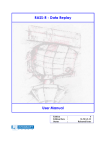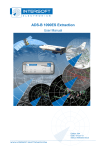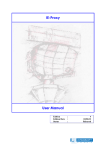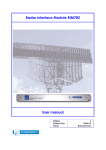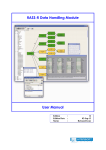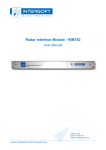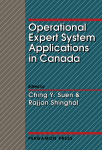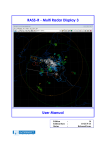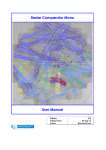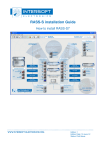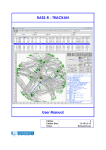Download RASS-R Coverage Map Calculation
Transcript
Coverage Map Calculator User Manual Edition Edition Date Status : : : 7 31-MAY-13 Released Issue DOCUMENT IDENTIFICATION SHEET DOCUMENT DESCRIPTION Document Title Coverage Map Calculator – User Manual 7 EDITION : Document Reference Number EDITION DATE : 31-MAY-13 Abstract Short resume of document contents In order to make a correct evaluation of a radar site, the real coverage volume has to be taken into account. This tool produces coverage files and relief files of a radar with predefined coordinates, height and range. CMC CONTACT PERSON : Coverage Map Keywords Screening File BERT SAUVILLER Relief map TEL : +32 14 231811 DOCUMENT STATUS AND TYPE STATUS Working Draft Draft Proposed Issue Released Issue CATEGORY Executive Task Specialist Task Lower Layer Task ELECTRONIC BACKUP IE-UM-00019-007 CMC.doc INTERNAL REFERENCE NAME : HOST SYSTEM MEDIA SOFTWARE(S) Windows XP Pro Type : Hard disk Word 2003 Media Identification : Coverage Map Calculator User Manual -3- DOCUMENT APPROVAL The following table identifies all authorities who have successively approved the present issue of this document. AUTHORITY NAME AND SIGNATURE DATE Author Joachim Freiwald 15/11/07 Editor Bert Sauviller 31/05/13 Editor Glenn Bosmans 17/05/13 Director ATC Director Software Department Ing. M. Vanuytven Ir. E. Moons Coverage Map Calculator User Manual -4- DOCUMENT CHANGE RECORD The following table records the complete history of the successive editions of the present document. EDITION DATE 0.1 REASON FOR CHANGE SECTIONS PAGES AFFECTED New document All 2.0 14/05/07 Edited All 2.1 26/06/07 Edited – spelling and layout All 2.2 15/11/07 Changed to released (software version v1.0.1) All 2.3 01/09/08 All 6 21/10/09 7 17/05/13 Manual updated to CMC version 1.0.2 Map name is the same as the destination path folder name (Section 3.3) Tip strips added Filename changed; Manual up to date with CMC version 1.0.3 Manual updated to CMC version 1.0.4; New toolbox and CMC images added; Resolution is fixed now as explained in paragraph 3.3 None 9,11,12,13,14 Coverage Map Calculator User Manual -5- TABLE OF CONTENTS 1. COVERAGE MAP CALCULATOR ........................................................................................................ 8 2. RASS-R TOOLBOX ................................................................................................................................... 9 3. SOFTWARE USAGE ............................................................................................................................... 11 3.1 3.2 3.3 3.4 3.5 3.6 MENU-BAR .............................................................................................................................................. 11 DATA SOURCE AND DESTINATION ........................................................................................................... 11 PARAMETER INPUT.................................................................................................................................. 12 CALCULATION......................................................................................................................................... 14 RESULTS ................................................................................................................................................. 14 USE OF THE FILES .................................................................................................................................... 15 Coverage Map Calculator User Manual -6- TABLE OF FIGURES Figure 1-1: Screening file (Geneva 46:14:17.53N, 006:06:00.90E) ..................................................................... 8 Figure 1-2: Relief file (Geneva 46:14:17.53N, 006:06:00.90E) ............................................................................ 8 Figure 2-1: RASS-R toolbox ................................................................................................................................... 9 Figure 2-2: Campaign directory structure ........................................................................................................... 10 Figure 3-1: CMC GUI .......................................................................................................................................... 11 Figure 3-2: CMC Source path – Destination path ............................................................................................... 12 Figure 3-3: CMC GUI .......................................................................................................................................... 12 Figure 3-4: Building Relief Map and Coverage Map ........................................................................................... 14 Figure 3-5: Different files ..................................................................................................................................... 15 TABLE OF TABLES Table 2-1: RASS-R menu bar.................................................................................................................................. 9 Table 3-1: Menu bar items ................................................................................................................................... 11 Table 3-2: File usage ............................................................................................................................................ 15 Coverage Map Calculator User Manual -7- CONVENTIONS USED IN THIS MANUAL The following conventions are used in this manual: Note: This icon to the left of bold italicized text denotes a note, which alerts you to important information. Caution: This icon to the left of bold italicized text denotes a caution, which alerts you to the possibility of data loss or a system crash. Warning: This icon to the left of bold italicized text denotes a warning, which alerts you to the possibility of damage to you or your equipment Coverage Map Calculator User Manual -8- 1. Coverage Map Calculator In order to make a correct evaluation of a radar site, the real coverage volume has to be taken into account. The RASS-R radar evaluation tools need therefore screening angle files (.hrscr-file) as displayed in Figure 1-1. These files are generated by using the radar Coverage Map Calculator module and contain the ranges and elevation angles for terrain obstacles inside each azimuth resolution angle. It can be used in different RASS-R modules (see further). The CMC also generates if desired, a relief map file for display purposes (e.g. Radar Comparator) as in Figure 1-2. The CMC just needs the position on earth (longitude, latitude and antenna height) and the desired maximum range as input parameters and then generates a screening angle and/or a relief map file using high resolution digital terrain map data files or DEM’s. (Digital Elevation Models are digital files consisting of points of elevations, sampled systematically at equally spaced intervals, during satellite observations of the earth.) Figure 1-1: Screening file (Geneva 46:14:17.53N, 006:06:00.90E) Figure 1-2: Relief file (Geneva 46:14:17.53N, 006:06:00.90E) Coverage Map Calculator User Manual -9- 2. RASS-R toolbox The RASS-R toolbox is installed on your pc and has a shortcut on the desktop. It can also be accessed using the Windows Start-menu. The toolbox is displayed in Figure 2-1: RASS-R toolbox. The current version of the RASS-R toolbox is displayed in the right upper corner. The Coverage Map Calculator is part of this RASS-R toolbox and can be opened using the appropriate icon . Figure 2-1: RASS-R toolbox The menu bar contains the following items: Table 2-1: RASS-R menu bar Button Help window Usage When this button is clicked, the Help window will appear and show help information whenever you point over a button. Campaign change Click this to make an appropriate campaign structure (see further) Exit Quit the application Coverage Map Calculator User Manual - 10 - When you click the button, the tool will ask you where you want to create your RASS-R campaign folder. Select the correct path. Upon completion, you should have the following directory structure created as in Figure 2-2: Campaign directory structure. Figure 2-2: Campaign directory structure When you make a campaign folder with the RASS-R toolbox, it is preferred to make it on a separate drive than the drive where your operation system is on. For example, as in the figure above, a structure named “CAMPAIGN-RASS-R” is created on the D-drive. Coverage Map Calculator User Manual - 11 - 3. Software usage 3.1 Menu-bar Table 3-1: Menu bar items Button Help window Usage When this button is clicked, the Coverage Map Calculator userm manual will appear. When this button is clicked, the Help window will appear and show help information whenever you point over a button. Start This starts the calculation Stop This button stops the calculation Exit Quit the application Online Reference 3.2 Data source and destination To start creating the Coverage or Relief Map, select the correct CMC Data Path and Destination Path. Figure 3-1: CMC GUI The source data comprises two folders. Click as in the figure below left. For the destination folder, browse to the MAPs-folder in the RASS-R campaign folder (See 2) and click as in the figure below right. Coverage Map Calculator User Manual - 12 - Figure 3-2: CMC Source path – Destination path 3.3 Parameter Input Figure 3-3: CMC GUI The following selections can be made: Radar parameters: Name: the name will automatically be the same as the folder name from the destination path. This is because when you want to load the screening file in the MRD3, the MRD3 needs the folder name to be similar to the name of the screening file! Longitude: position of the radar Latitude: position of the radar Altitude: this is the total altitude of the antenna above mean sea level. (so the tower height must be taken into account) Range: this is the maximum range of the radar Coverage Map Calculator User Manual - 13 - Take care when filling in the radar parameters. The position should be precise, as well as the height. Make sure you type in E,W, S or N and use a point as digital separator. Relief map: Enable: tick the radio button if you want to generate a relief map. Cell size: The range cell size for the relief map generation is fixed at 0.2NM. Coverage map: Enable: tick the radio button if you want to generate a coverage map Angle: The azimuth resolution is fixed at 1deg. Coverage Map Calculator 3.4 Click User Manual - 14 - Calculation to start the calculation. If you want to stop the calculation for any reason, press . First, the relief map will be computed, then the coverage map. The status of the processing will be displayed in the progress bar. In case of the relief map, the window might show: fixing gaps. This algorithm corrects the gaps that might be in the source data. Figure 3-4: Building Relief Map and Coverage Map 3.5 Results After completion, the following files should be visible. Intersoft-Electronics.hrscr: Coverage map file Intersoft-Electronics.rlf: Relief map file Intersoft-Electronics.par: parameters used for the calculation Coverage Map Calculator User Manual - 15 - Figure 3-5: Different files 3.6 Use of the files The usage of the screening or coverage file is twofold: to be taken into account when performing analysis or just used to be displayed in the software. The next table shows for which tasks the screening file is used, per RASS-R module: Table 3-2: File usage Button Radar Comparator (Mono/Dual) TRACKAN Multi Radar Display 3 Technical Maintenance Display 3 Analysis purposes Display purposes The relief map is only used in the advanced display functionalities of the Radar Comparator and the Radar Comparator Mono.