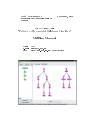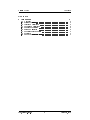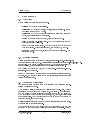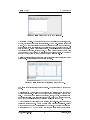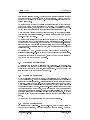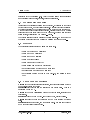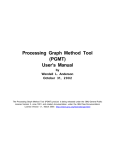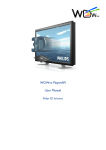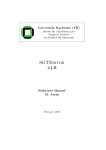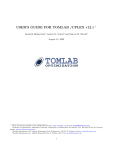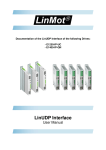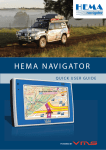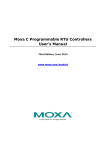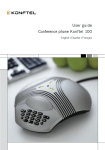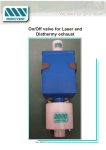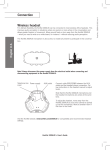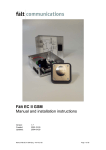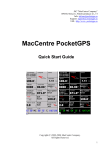Download MillSim Manual
Transcript
UMEÅ UNIVERSITET October 24, 2012 Department of Computing Science Manual From the Master Thesis: 'Prototype of Incremental Millstream Simulator' MillSim Manual Name E-mail Path Oer [email protected] http://www.acc.umu.se/∼offer/millsim MillSim Manual Contents Contents 1 User manual 1.1 1.2 1.3 1.4 1.5 1.6 1.7 1.8 1.9 Word list . . . . . . . . . Starting MillSim . . . . . Creating a MillSystem . . Modifying a MillSystem . Running a derivation . . . Saving a MillSystem . . . Exporting graphs or rules Shortcuts . . . . . . . . . Known bugs and problems Oer, [email protected] . . . . . . . . . . . . . . . . . . . . . . . . . . . i . . . . . . . . . . . . . . . . . . . . . . . . . . . . . . . . . . . . . . . . . . . . . . . . . . . . . . . . . . . . . . . . . . . . . . . . . . . . . . . . . . . . . . . . . . . . . . . . . . . . . . . . . . . . . . . . . . . . . . . . . . . . . . . . . . . . . . . . . . . . . . . . . . . . . . . . . . . . . . . . . . . . . . . . . . . 1 1 1 1 3 3 3 4 4 4 October 24, 2012 MillSim Manual 1 1 User manual User manual 1.1 Word list Within MillSim a specic terminology is used. MillSim : The prototype application. • MillSystem : A tuple of modules, symbols, rules and startgraph. Loaded • in MillSim or saved as an XML le. • MillForest : The type of graph representing a forest with joints and nodes, with possible links between joints. Vertex : A specic vertex in a graph, either a joint or a node. • Joint : A specic non-labeled vertex. The type of vertex that can have • connected links in a MillForest. • Node : A specic labeled vertex. The type of vertex that can have more • Symbol : A tuple of module, label and rank within a MillSystem. 1.2 than one children. Nodes are labeled from, and created by, a symbol. instantiate nodes. Can Starting MillSim MillSim is distributen as a executable JAR le, called millsim_build-xxxxxxxx.jar, where the x:s is the build number. The latest version is available at http://www.acc.umu.se/ offer/millsim. Java Runtime Environment (JRE) 1.7 (or higher) is necessary to execute MillSim, which is available for most desktop operating systems. Run MillSim by execute the le, or by typing java -jar millsim_buildxxxxxxxx.jar in a terminal. If the JAR le is placed where the user have write access it will create a logle, millsim.log. By running MillSim from a terminal equivalent information will displayed there (stderr). 1.3 Creating a MillSystem The user must follow a specic order when creating a new MillSystem (representing a Millstream system). When starting MillSim, or selecting New MillSystem in the File-menu, the user is presented an empty list in the Modules tab. See Figure 1. The user should now add module by typing their unique names in the text box and press Add. The module name must be a string of any letter, space, hyphen, underscore and normal parenthesis. The modules should be added in the way they should be presented visually, from left to right. Note: Modules should not be removed when there exist symbols with that module. This could lead to unexpected behavior. The next step is to add the symbols. Switch to the Symbols tab. New symbols are added by right click on any empty space and select Add symbol. Select a Oer, [email protected] 1 October 24, 2012 MillSim Manual 1 User manual Figure 1: MillSim started with an empty MillSystem. module from the list. Type a label which must be a string of any letter, space, hyphen, underscore and normal parenthesis. Type a non-negative integer as a rank. The rank represents the number of child that the symbol will have. If these three parts are consistent, the consistent check-box will be checked, as seen in Figure 2. All symbols must be unique. Uniqueness is dened as a unique combination of module, label and rank. To get a better overview the symbols can be sorted by any column by clicking on the column header. Symbols are removed by right click on the symbol and select Delete symbol. Note: Symbols should not be removed when there exist rules or startgraphs with that symbol. This could lead to unexpected behavior. Figure 2: MillSim indicates the consistency of each symbol. Now rules and startgraphs should be created. These steps can be done in any order. A rule is created by switching to the Rules tab and clicking on the text area to the lower left corner. Write the word that should be associated with the new rule. A word must be a string of any letter, space, hyphen, underscore and normal parenthesis. Normally it is just one word. Click New to create the rule, and a empty space will occur on the large middle area of the GUI. A graph is created by left click to add vertices, and click-and-drag between two vertices to create an edge. To add a vertex a symbol must be selected. Select a symbol from one of the modules listed to the right. The rst symbol in each module is named MODULE Joint and are used to simulate the hypergraph Oer, [email protected] 2 October 24, 2012 MillSim Manual 1 User manual used in real Millstream graphs. The rest of the symbols can be selected to create nodes of that type, which are dened in the Symbols tab. Click on the empty space to add vertices of the chosen type. To delete vertices, right click on it and select Delete Vertex. To create an edge between two vertices the user should click on one vertex and drag to the vertex that is supposed to be its child. The Millstream system structure is enforced, which forbids any edge between two joints or two nodes. To add links between joints the user holds shift while creating the edge. When edges are created the layout will be updated, so the vertices position themselves in appropriate positions. To disable this behaviors check the Lock check-box below the graph. To decide which vertices and edges/links that should be on the left-hand side of a rule select them by holding shift and alt while clicking on them. Click the button Add to LHS for adding, and Remove from LHS for removing. Edges and links between two LHS vertices are automatically added to LHS as well. Note: Sometimes this functionality stops working, then just click on another rule and reselect the rule. By pressing the + and - buttons the graph will be zoomed accordingly. By pressing Deselect click-and-drag on any empty space will move the viewing area. Startgraphs are created in the same way, except that they are not associated with a word and not have the LHS buttons. 1.4 Modifying a MillSystem A MillSystem can be opened by selecting Open MillSystem... in the File-menu. Be cautious when deleting modules or symbols, since unexpected behavior can occur if they are used in a symbol, rule or startgraph. You can be asked for save the system even if you have not modied it. 1.5 Running a derivation When a MillSystem is dened or opened, it is possible to run a derivation. Go to the Derivation tab. From the beginning a horizontal line of root vertices are present in the derivation forest. These represents the dened startgraphs of the MillSystem. Select the word text-box in the lower left corner and type a word. When pressing enter (or clicking on the Apply word button) MillSim will try to apply rules matching that word. In the status-bar it will report how many rules that was associated with that word, and in that case how many of the rules that was matched according to its left-hand side. If at least one rule was matched the derivation forest will be extended with that/those conguration(s). The user can click on any vertex in the derivation forest to see that conguration to the right. To start over with a derivation click the button Reset derivation. 1.6 Saving a MillSystem By selecting Save MillSystem... in the File-menu, or try to close MillSim or open another MillSystem, you will be asked to save the system. It should Oer, [email protected] 3 October 24, 2012 MillSim Manual 1 User manual preferably have the extension .xml. Note: The saved system does not include any derivation; only modules, symbols, rules and startgraphs. 1.7 Exporting graphs or rules All graphs shown visually in MillSim can be exported. By clicking on the Export button below a graph, a export dialog will occur. Normally the formats will crop the picture according to how it looks in the window, so it can be an idea to zoom, move and change window size before exporting. The tikz gure in LaTeX option will export the whole graph/rule to a LaTeX document. For some formats there exists options, available from the Options... button. The default location for saved les is in the users directory. To change that or the lename enter another path or select by pressing the button Browse.... 1.8 Shortcuts There exists several shortcuts in MillSim and in its tabs. Ctrl+N : Create a new MillSystem • Ctrl+O : Open a MillSystem • Ctrl+S : Open a MillSystem • Ctrl+W : Close MillSim • Ctrl+Tab : Switch to next tab • Ctrl+Shift+Tab : Switch to previous tab • In Modules Ctrl+L : Focus on new module name • In Rules Ctrl+L : Focus on new rule name • In Derivation Ctrl+L : Focus on word text-box, and Enter to apply • word 1.9 Known bugs and problems Problem: When creating rules or startgraphs, sometimes all vertices moves to the upper-left corner of the area Solution: Select another rule (or startgraph) and return again. This is a unresolved bug in JUNG. Problem: The graph visualization does not update (in rules, startgraphs or derivations). Solution: Change tab and go back. If it does not work, restart MillSim. Problem: I cannot add/remove vertices to the LHS when creating/modifying rules. Solution: Select another rule, and then return again. Sometimes it helps to add a few neighboring vertices a time. Oer, [email protected] 4 October 24, 2012 MillSim Manual 1 User manual Problem: I created a MillSystem but ordered the modules in the wrong way. Solution: Open the XML le in a text editor and change the order of the lines that looks like <module>First-module</module> Problem: Sometimes the children are sorted incorrectly. Solution: Remove the edges to the children and create them in the desired order. Problem: I cannot load my XML le. Solution: Run MillSim from a terminal, and look at the output when trying to open the le, it will probably give you a hint for xing the XML le manually. If no/insucient output, change the level of log4.logger.millsim.io to a lower level in the logcong le. See logcong for more info. For advanced users, see Appendix for the XSD schema. ?? Oer, [email protected] 5 October 24, 2012