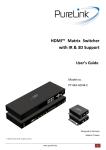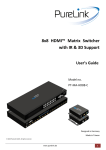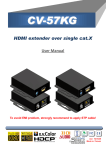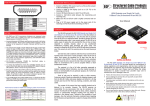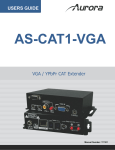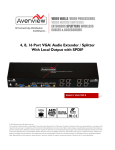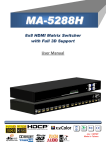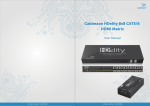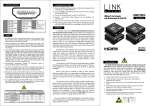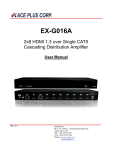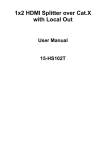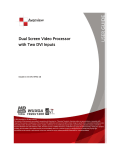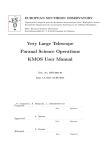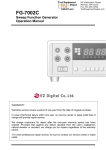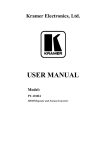Download HDM-MX-2414C
Transcript
User Manual HDM-MX-2414C 4x4 HDMI Deep Color & full 3D over single Cat.X matrix 7.1 CH AUDIO rev:121122 Made in Taiwan Safety and Notice The HDM-MX-2414C 4x4 HDMI Deep Color & full 3D over single Cat.X matrix has been tested for conformance to safety regulations and requirements, and has been certified for international use. However, like all electronic equipments, the HDM-MX-2414C should be used with care. Please read and follow the safety instructions to protect yourself from possible injury and to minimize the risk of damage to the unit. ● Follow all instructions and warnings marked on this unit. ● Do not attempt to service this unit yourself, except where explained in this manual. ● Provide proper ventilation and air circulation and do not use near water. ● Keep objects that might damage the device and assure that the placement of this unit is on a stable surface. ● Use only the power adapter and power cords and connection cables designed for this unit. ● Do not use liquid or aerosol cleaners to clean this unit. Always unplug the power to the device before cleaning. TABLE OF CONTENTS INTRODUCTION ................................ 1 OPERATION APPROACH . ................ 9 FEATURES . ....................................... 1 EDID LEARNING . ............................ 19 SPECIFICATIONS .............................. 2 FAQ .................................................. 20 PACKAGE CONTENTS . .................... 3 NOTICE ............................................ 22 PANEL DESCRIPTIONS ................... 4 WARRANTY ..................................... 23 IR PASS-THROUGH .......................... 6 HARDWARE INSTALLATION . .......... 7 CONNECTION DIAGRAM . ............... 8 INTRODUCTION The HDM-MX-2414C 4x4 HDMI Deep Color & full 3D over single Cat.X matrix provides the most flexible and cost effective solution in the market to route high definition video sources plus multi-channel (up to 7.1-channel) digital audio from any of the four HDMI sources to the remote displays at the same time. Through only one low cost Cat-5/5e/6 LAN cable, not only high quality video and audio can be transmitted to the display sites, but also users can switch among four HDMI sources using the pushin button or remote control. Furthermore, the built-in IR extension function makes users at display site access the DVD player, PS3 or any HDMI supported devices directly! FEATURES ● Support HDMI Deep Color & full 3D ● HDCP compliant ● Allows any source to be displayed on multiple displays at the same time ● Allows any HDMI display to view any HDMI source at any time ● Supports 7.1 channel digital audio ● Supports default HDMI EDID and learns the EDID of displays ● Bi-directional IR path ● The matrix master can switch every output channels to any HDMI inputs by push-in button, IR remote control, RS-232 control ● Allows controlling local HDMI sources such as DVD and TiVo by attached IR extender from remote receiver to matrix master ● Extends video signal up to 35m (115 feet) over single CAT.X at 1080p and likely longer with better HDMI source device (such as PS3), better grade HDMI display (such as Sony X-series HDTV), and better quality solid CAT6 cable ● Easy installation with rack-mounting and wall-mounting designs for master and receiver respectively ● Fast response time – 2~5 seconds for channel switch 1 SPECIFICATIONS Model Name Technical Role of usage HDM-MX-2414C HDM-MX-2414C HDM-MX-2414C-RX True 4x4 matrix switcher Transmitter [TX] Receiver [RX] HDMI compliance HDMI Deep Color & full 3D HDCP compliance Yes Video bandwidth Video support 480i / 480p / 720p / 1080i / 1080p60 36-bit color Audio support Surround sound (up to 7.1ch) or stereo digital audio HDMI over CAT5 transmission range HDMI equalization Input TMDS signal Input DDC signal ESD protection Full HD (1080p): 35m (115ft) [CAT.X] HD (720p/1080i): 50m (165ft) [CAT.X] N/A 8-level digital rotary control 1.2 Volts [peak-to-peak] 5 Volts [peak-to-peak, TTL] [1] Human body model — ±19kV [air-gap discharge] & ±12kV [contact discharge] [2] Core chipset — ±8kV PCB stack-up 4-layer board [impedance control — differential 100Ω; single 50Ω] Input 4x HDMI 1x RS-232 5x IR socket for IR receiver 1x RJ-45 1x IR socket for IR receiver Output 4x RJ-45 4x HDMI 5x IR socket for IR blaster 1x HDMI 1x IR socket for IR blaster HDMI Input selection Push-in button / IR remote control / RS-232 control IR remote control HDMI source control Controllable via IR pass-through from IR receiver at RX to IR blaster at TX IR remote control Electro-optical characteristics: π = 25° / Carrier frequency: 20-60kHz HDMI connector Type A [19-pin female] RJ-45 connector WE/SS 8P8C with 2 LED indicators RS-232 connector 3.5mm connector 2 Single-link 225MHz [6.75Gbps] DE-9 [9-pin D-sub female] Earphone jack for IR blaster [All IR Out] IR control on all source devices [IR1~IR4] IR control on individual source device Earphone jack for IR receiver [System IR] Receives IR commands from remote control [IR1~IR4] Receives IR commands from individual remote control Earphone jack for IR blaster [IR] IR control on individual display device Earphone jack for IR receiver [IR] Receives IR commands from remote control Mechanical HDM-MX-2414C HDM-MX-2414C-RX Enclosure Dimensions (L x W x H) Metal case Model TBA Package TBA Carton TBA Model Weight TBA TBA Package Fixedness TBA 1U rack-mount with ears Wall hanging holes Wall-mount with screws 12V 5A DC 5V 2A DC 20 Watts [max] 1 Watt [max] Power supply Power consumption Operation temperature Storage temperature Relative humidity i TBA 0~40°C [32~104°F] -20~60°C [-4~140°F] 20~90% RH [no condensation] * T he HDM-MX-2414C-RX has been tested extensively and found that it doesn’t require external power supply. If in rare situation you find it cannot work with the HDM-MX-2414C, please use any +5V power adapter to plug in the power jack and see if it can work. If not, please contact your technical support for further service. PACKAGE CONTENTS ● 1x HDM-MX-2414C ● 5x IR receiver ● 1x DC 12V 5A ● 1x Rack-mounting ear set ● 1x Installation software CD i ● 4x HDM-MX-2414C-RX ● 1x IR blaster* ● 4x DC 5V 2A ● 1x IR Remote control* ● 1x User Manual * Additional IR blaster and IR remote controll can be purchased as optional accessories to control the HDMI sources located separately. 3 PANEL DESCRIPTIONS Transmitting unit ► HDM-MX-2414C Front Panel 1 Source Status: Input source indicator LED 2 IR SENSOR: IR sensor for receiving the IR commands from IR remote 3 Output Push Button & 7-segment LED: Front panel push buttons used to select the number of display channel & LED display for output ports 4 Input Push Button & 7-segment LED: Front panel push buttons used to select the number of input source & LED display for input channels Rear Panel 5 RS-232: RS-232 control port 6 INPUT 1-4: HDMI inputs 7 IR Blaster 1-4: 3.5mm IR blaster socket for individual HDMI source control 8 Output Port 1-4: RJ-45 & local loopout HDMI outputs for each output channel 9 IR Receiver 1-4: Infrared 3.5mm socket for plugging in the extension cable of IR receiver 10 All IR Output: 3.5mm IR blaster socket for HDMI source control on all 4 inputs 11 System IR Receiver: Ext. IR receiver 12 +12V DC: 12V DC power jack 4 Receiving unit ► HDM-MX-2414C-RX Front Panel IsometricView-F 1 HDMI OUT: Connects to a HDMI display with a HDMI male-male cable 2 IR OUT: Infrared 3.5mm socket for plugging in the extension cable of IR blaster 3 IR IN: Infrared 3.5mm socket for plugging in the extension cable of IR receiver 4 LED Indicator 5 MINI USB POWER: Connects to a USB port for 5V DC power supply Rear Panel IsometricView-Buttom 6 UTP IN: Plug in a Cat-5/5e/6 cable that needs to be linked to the transmitting unit HDM-MX-2414C. 7 Rotary control: Adjust the 8-level equalization control to the received HDMI signals. The HDMI signal level varies from 0 (strongest) to 7 (weakest) for respective transmission length from longest possible range to short distance. Please adjust the signal level from 7 to 0 and stop turning the rotary switch whenever the audio/video is playing normally. Inappropriate signal level setting may cause overpowering issue that would shorten the product life significantly! 5 IR PASS-THROUGH IR Extenders IR Blaster IR Receiver IR Sockets HDM-MX-2414C All IR Out: The default location for IR blaster to transmit all IR command signals received from any of the four remote receivers to all of the HDMI sources. IR BLASTER 1-4: IR blaster connected here can only transmit IR command signals from the remote receivers that are setting at respective input channel from 1 to 4. System IR: Receives IR commands from remote control IR RECEIVER 1-4: Receives IR commands from individual remote control. HDM-MX-2414C-RX IR BLASTER: IR control on individual display device IR RECEIVER: IR receiver connected here can receive all IR command signals from the IR remote controls of HDM-MX-2414C and all other HDMI source devices. CAUTION! Incorrect placement of IR Blaster and Receiver may result in the failure of the IR extenders. Please check carefully before plugging in the IR extender to the respective IR sockets. Warranty will not cover the damage. Definition of IR Earphone Jack IR Blaster 1. IR Signal 2. Grounding 12 i 6 IR Receiver 1. IR Signal [20-60 kHz] 2. Grounding 3. Power 1 23 You can buy any IR extension cables in the market that are compatible to the definition of the IR sockets for the matrix if necessary for replacement use. However, IR cables longer than 2m (6-ft) may not work HARDWARE INSTALLATION HDM-MX-2414C as master 1. Connect all sources to HDMI Inputs on the 4x4 HDMI over CAT.X matrix master HDM-MX-2414C 2. Connect each CAT.X output port on the HDM-MX-2414C to respective CAT.X input on the remote receiver HDM-MX-2414C-RX 3. Connect IR blaster to the HDM-MX-2414C and direct the IR blaster to point towards the built-in IR receiver of the HDMI source devices. 4. Connect the +12V 5A DC power supply to the HDM-MX-2414C 5. Power on all HDMI sources HDM-MX-2414C-RX as receiver 1. Connect each HDMI output to HDMI displays 2. Connect the CAT.X input on the HDM-MX-2414C-RX to the CAT.X output on the HDM-MX-2414C 3. Connect IR receiver and place the IR receiver at the appropriate position that can receive the IR signals sent from the users. 4. Dial the 8-level rotary control switch to adjust the HDMI signal level until the picture and sound are clear. It is recommended to dial from weakest to strongest to find the optimal visual experience. 7 CONNECTION DIAGRAM HDMI RS-232 CAT5/5e/6 IR (outgoing) IR (incoming) IR Remote HDM-MX-2414C FRONT Blu Ray Player HDMI CABLE Game Console Media PC Server HDMI CABLE HD Satellite Receiver REAR A S 9 S IR-Transmitter 0 B A X IR-Receiver Control System Incoming IR Signal Outgoing IR Signal CAT 5/5e/6 8 OPERATION APPROACH Method A: Push-in Button 111 IN/OUT MAP 111 Use the “+”or “-“ output push button to select the number of display 222 Use the “+”or “-“ input push button to select the number of input source “+”: change selected input/output port in ascending order “-” : change selected input/output port in descending order After you select the desired input/output port, the LED will blink twice and the setting will be effective 222 Save Mapping Mode 111 Keep pushing “output+ (save)”button until the output LED shows “d.” to enter the Save Mapping Mode. 222 Use the “+”or “-“ input push button to select the mapping configuration (0~7) which you want to save current input/output mapping 333 After you select the desired mapping configuration number, the LED will blink twice and the mapping setting will be saved 444 If you push the “output- (preset)”button before the mapping setting is saved, the LED will show “─”“─”to quit the Save Mapping Mode 333 Preset Mapping Mode 111 Keep pushing “output- (preset)”button until the output LED shows “P.” to enter the Preset Mapping Mode. 222 Use the “+”or “-“ input push button to select the saved mapping configuration (0~7) which you want to recall 333 After you select the desired mapping configuration number, the LED will blink twice and the mapping setting will be effective 444 If you push the “output+ (save)”button before the mapping setting is effective, the LED will show “─”“─”to quit the Preset Mapping Mode 444 Default EDID Mode 111 Push “input+(default)”button to select the input channel which you want to learn default EDID and then keep pushing “input+(default)”button when you select your desired input channel 222 Push the “+”or “-” output push button and then the LED will show “E”“d” one time to enter Learn Default EDID Mode 9 333 Use “+”or “-” output push button to select the default EDID mode(1~8) 444 Release “input+(default)”button after selecting the desired default EDID mode, and then the LED will blink twice and the setting will be effective 555 It will quit the Learn Default EDID Mode if you push the “input- (learn)”button before the setting is effective 666 The LED will show “0”“0” if the setting is success The LED will show “F”“F” if the setting is failure 555 EDID Learning Mode 111 Push “input-(learn)”button to select the input channel which you want to learn EDID from HDMI output and then keep pushing “input-(learn)”button when you select your desired input channel 222 Push the “+”or “-” output push button and then the LED will show “E”“L” one time to enter Learn Output EDID Mode 333 Use “+”or “-” output push button to select the output port number 444 Release “input+(default)”button after selecting the desired output port number, and then the LED will blink twice and the setting will be effective 555 It will quit the Learn Output EDID Mode if you push the “input+ (default)”button before the setting is effective 666 The LED will show “0”“0” if the setting is success The LED will show “F”“F” if the setting is failure Method B: IR Remote Control Button 10 Function ON Power on the matrix switcher OFF Standby mode PRESET Preset mapping mode SAVE Save current mapping mode Number buttons 1-9 Select a number +10 Reserved To Transfer key TAKE Trigger the previous setting SWITCH Begin input and output selection DEFAULT EDID Begin default EDID selection LEARN Begin EDID learning from one output ALL Select all inputs or outputs CLEAR Clear the previous IR operation procedure MUTE Turn off output’s video and audio STATUS Preset output status F1 Reserved F2 Reserved F3 Reserved F4 Reserved Operation IN/OUT Switch Procedure Switch + number(input) + To + number(output) + Take 1.Press “SWITCH” button 2.Press number key “3” to select Input Ex: Input 3 To Output 4 7-Segment LED 3.Press “To” button 4.Press number key “4” to select Output 5.Press “TAKE” button 3 3 4 3 4 3 Switch + number(input) + To + All(output) + Take 1.Press “SWITCH” button 2.Press number key “3” to select Input Ex: Input 3 To Output All 3.Press “To” button 4.Press “ALL” to select All Output 5.Press “TAKE” button Output Status Status + number(output) + Take 1.Press “STATUS” button Ex: Output 4 (Input 2) 2.Press number key “4” to select Output 3.Press “TAKE” button Factory Reset 2.Press “STATUS” button 3.Press “STATUS” button 4.Press “TAKE” button Default EDID + number(1-8 default EDID) + To + number(input) + Take 1.Press “DEFAULT EDID” button 2.Press number key “2” to select default EDID Ex: Default EDID 2 Input 3 4 4 2 Status + Status + Status + Take 1.Press “STATUS” button Learn default EDID 3 3 A 3 4 3 3.Press “To” button 4. Press number key “3” to select Input 5.Press “TAKE” button d d d 1 1 E d 2 d 2 d 2 3 0 F 0 (success) F(fail) Default EDID + number(output) + To + All(input) + Take 11 1.Press “DEFAULT EDID” button 2.Press number key “2” to select default EDID Ex: Default EDID 2 Input All 3.Press “To” button 4.Press “ALL” to select All Input 5.Press “TAKE” button Learn Output EDID Learn + number(output) + To + number(input) + Take 1.Press “LEARN” button 2.Press number key “2” to select Output Ex: Learn Output 2 Input 3 3.Press “To” button 4. Press number key “3” to select Input 5.Press “TAKE” button Learn + number(output) + To + All(input) + Take 1.Press “LEARN” button 2.Press number key “2” to select Output Ex: Learn Output 2 Input All 3.Press “To” button 4.Press “ALL” to select All Input 5.Press “TAKE” button Save Current Mapping Save + number(1-8 storage site) + Take 1.Press “SAVE” button Ex: Save current mapping to 5 2.Press number key “5” to select the storage site Preset Mapping 3.Press “TAKE” button Preset + number(1-8 storage site) + Take Ex: Preset saved mapping from 5 Mute Output 1.Press “PRESET” button 2.Press number key “5” to select the storage site 3.Press “TAKE” button Switch + Mute + To + number(output) + Take 1.Press “SWITCH” button 2. Press “MUTE” button Ex: Mute Output 3 3.Press “To” button 4. Press number key “3” to select Output 5.Press “TAKE” button Switch + Mute + To + All(output) + Take 1.Press “SWITCH” button 2. Press “MUTE” button Ex: Mute All Output 3.Press “To” button 4. Press “ALL” to select all output 5.Press “TAKE” button 12 E d 2 d 2 d 2 A 0 F 0 (success) F(fail) E L 2 L 2 L 2 3 0 F 0 (success) F(fail) E L 2 L 2 L 2 A 0 F 0 (success) F(fail) d 5 - P 5 - 0 0 3 0 3 0 0 0 A 0 4 0 Method C: Software Control through RS-232 port 1 FW/SW Version Button 2 COM Port Selection 3 Connection Status 4 Connect/Disconnect Button 5 Power On/Off Button 6 EDID Button 7 Firmware Update Button 8 Mapping Button 9 Default Reset Button In/Out Switch Button 11 Mute Output Button 10 1. FW/SW Version Button Click “ ” button to show version information. 13 2. COM Port Selection Click “ ” button to select COM Port 3. Connection Status 111 Connected Status: 222 Connecting Status: 333 Disconnected Status: 4. Connect/Disconnect Button Click this button “ ” to change connection status 5. Power On/Off Button Click this button to power on/off 14 “ ” Power on status(Blue): Click this button to power off device(Standby Mode) “ ” Power off status(Red): Click this button to power on device 6. EDID Button 111 Learn EDID from Default ddd Select Default EDID(1-8 Default EDID) eee Select Input fff Click “Learn” button to learn default EDID 222 Load EDID File to Input aaa Select Input bbb Click “Load” button to select the EDID file 333 Learn EDID From Display aaa Select HDMI output bbb Select Input ccc Click “Learn” button to learn display EDID 444 Create EDID File aaa Click “Create” button to create EDID file bbb Select the EDID content ccc Click “Save EDID on Computer” to save the generated EDID as a file 15 555 Create EDID File aaa Select Input, HDMI output, or From File bbb Click “View” button to read the EDID and analysis ddd Click “Save As” to save the read EDID as a file on computer 16 7. Firmware Update Button 111 222 333 444 Click “Load File” to select the firmware file which you want to update Click “Start” button to begin the firmware update Keep pushing “Input-” button of the front panel when you do the firmware update Quickly remove and reconnect the power input connector 555 Release “Input-” button after the firmware update is completed 8. Mapping Button 111 Save Mapping: aaa Select Mapping(1-8) bbb Click “Save” button to save current mapping 222 Preset Mapping: aaa Select Mapping(1-8) bbb Click “Recall” button to recall previous mapping which are saved 333 Rename Mapping: aaa Rename the mapping(Mapping1-Mapping8) bbb Click “Confirm” button to confirm the change 9. Default Reset Button Click this button to do factory default reset The default reset process will take about 80~90 seconds 17 10. In/Out Switch Button Click the button on the checkerboard to select Input & Output port User can click the input number button to let all outputs select the same input Ex: All outputs select input 3 11. Mute Output Button Click the circle button to turn off output’s video and audio Ex: Mute Output 2 18 EDID LEARNING The EDID learning function is only necessary whenever you encounter any display on the HDMI output port that cannot play audio and video properly. Because the HDMI source devices and displays may have various level of capability in playing audio and video, the general principle is that the source device will output the lowest standards in audio format and video resolutions to be commonly acceptable among all HDMI displays. In this case, a 720p stereo HDMI signal output would be probably the safest choice. Nevertheless, the user can force the matrix to learn the EDID of the lowest capable HDMI display among others to make sure all displays are capable to play the HDMI signals normally. There are THREE methods to do EDID Learning as below, 1. Front Panel Push-in Button: Please refer to the Operation Approach\ Method A: Push-in Button 2. IR Remote Control: Please refer to the Operation Approach\ Method B: IR Remote Control 3. Software Control: Please refer to the Operation Approach\ Method C: Software Control through RS-232 port There are eight embedded default EDID as below, 1. Full-HD(1080p@60)-24bit 2D & 2ch 2. Full-HD(1080p@60)-24bit 2D & 7.1ch 3. Full-HD(1080p@60)-24bit 3D & 2ch 4. Full-HD(1080p@60)-24bit 3D & 7.1ch 5. HD(1080i@60)(720p@60)-24bit 2D & 2ch 6. HD(1080i@60)(720p@60)-24bit 2D & 7.1ch 7. Full-HD(1080p@60)-36bit 2D & 2ch 8. Full-HD(1080p@60)-36bit 2D & 7.1ch 19 FAQ Q The quality of output video is not good enough, how can I do? A Please adjust the 8-level equalization on the receiver units. The HDMI signal level varies from 0 (strongest) to 7 (weakest) for respective transmission length from longest possible range to short distance. It is recommended to switch from 7 to 0 to find the optimal visual experience. Q Can I use any kind of LAN cable? A Please check the NOTICE section for more information about how to pick up a suitable cable. Q Can every TV work with the HDMI matrix? A Basically, the answer is YES. But if your TV LEARNING section to learn EDID from your TV. can not support 1080p, please refer the EDID Q What is EDID? Why do I need to learn EDID? A EDID contains the whole information of the display such as the resolution and audio setting which this display can support. Therefore, based on the EDID information, media player will pick up the most suitable resolution and audio setting to the display. In order to faithfully transmit the EDID information from display to the media player, learning EDID from display to this device is necessary. Q What should I do to learn EDID for the matrix? A Due to the limitation of HDMI, the source device can only output one format of video and audio. In other words, the source device cannot output 720p and 1080p video at the same time, or output stereo and surround sound at the same time. Therefore, you may need to manually setup the DIP switch for each HDMI input for desirable audio/video output format. The mechanism of EDID Learning is to pick up the HDMI display with the lowest capability among the ones you would use for this input source. For example, if user would like to play the Input-2 upon output-2, output-3 and output-4, and only output-3 cannot support 1080p [support up to 720p only], please learn the EDID from the display connected to the output-3 at the Input-2 port. Of course, if outpt-3 would get the HDMI signals from every HDMI input, please learn EDID information from output3 to all four HDMI inputs. For more information about EDID Learning, please refer to EDID LEARNING section. 20 Q My TV can support 1080p, but why there is no audio? A The default setting of this device is 1080p & 7.1ch audio, so there would be a problem if the TV cannot support 7.1ch audio. Please change the DIP switch of the chosen input from Default Mode to Safe Mode. Q When I set an audio amplifier (AV receiver) between TV and the matrix to extract 7.1ch audio, but why there is still no audio? A Basically, the default DIP switch setting of the chosen input can support 7.1ch audio, but the problem is that the EDID of the amplifier still cannot match the default setting. Therefore, the best method is to learn EDID from the amplifier directly. Please refer to EDID LEARNING section and follow the steps to learn the EDID. When learning EDID from the amplifier, user just needs to connect the matrix and amplifier. Please don't connect HDMI cable between amplifier and TV when the EDID learning is proceeding. Q When I play the same content upon multi-displays, why only the TV equipped with amplifier can have 7.1ch audio, and the others don't have 7.1ch audio even no stereo? A Due to the limitation of HDMI, the source only can choose one video and one audio format to play, which can be either 1080p and 7.1ch or 1080p and stereo audio. It means when the user sets the matrix at 1080p and 7.1ch, the source will only play the content under this format. Therefore if the TV cannot decode 7.1ch audio, there is definitely no audio. 21 NOTICE 1. If the DVI or HDMI device requires the EDID information, please use EDID Reader/Writer to retrieve and provide DVI/HDMI EDID information. 2. All HDMI over CAT5 transmission distances are measured using Belden 1583A CAT5e 125MHz LAN cable and ASTRODESIGN Video Signal Generator VG-859C & VG-870B. 3. The transmission length is largely affected by the type of LAN cables, the type of DVI sources, and the type of DVI display. The testing result shows solid LAN cables (usually in bulk cable 300m/1000ft form) can transmit a lot longer signals than stranded LAN cables (usually in patch cord form). Shielded STP cables are better suited than unshielded UTP cables. A solid UTP CAT5e cable shows longer transmission range than stranded STP CAT6 cable. For long extension users, solid LAN cables are the only viable choice. 4. EIA/TIA-568-B termination (T568B) for LAN cables is recommended for better performance. 5. To reduce the interference among the unshielded twisted pairs of wires in LAN cable, one can use shielded LAN cables to improve EMI problems, which is worsen in long transmission. 6. Because the quality of the LAN cables has the major effect on how long the transmission limit can achieve and how good is the received picture quality, the actual transmission range is subject to one’s choice of LAN cables. For desired resolutions greater than 1080i or 1280x1024, a Cat-6 cable is recommended. 7. If your HDMI display has multiple HDMI inputs, it is found that the first HDMI input [HDMI input #1] generally can produce better transmission performance among all HDMI inputs. 8. Additional IR remote controls and IR blasters can be purchased as optional accessories to control the HDMI sources located separately. PERFORMANCE GUIDE Performance rating Wiring Solid Stranded Termination 22 Shielding Type of category cable CAT5 CAT5e CAT6 Unshielded (UTP) Shielded (STP) Unshielded (UTP) Shielded (STP) Please use EIA/TIA-568-B termination (T568B) at any time WARRANTY The SELLER warrants the HDM-MX-2414C 4x4 HDMI Deep Color & full 3D over single Cat.X matrix with IR Pass-through free from defects in the material and workmanship for 1 year from the date of purchase from the SELLER or an authorized dealer. Should this product fail to be in good working order within 1 year warranty period, The SELLER, at its option, repair or replace the unit, provided that the unit has not been subjected to accident, disaster, abuse or any unauthorized modifications including static discharge and power surge. This warranty is offered by the SELLER for its BUYER with direct transaction only. This warranty is void if the warranty seal on the metal housing is broken. Unit that fails under conditions other than those covered will be repaired at the current price of parts and labor in effect at the time of repair. Such repairs are warranted for 90 days from the day of reshipment to the BUYER. If the unit is delivered by mail, customers agree to insure the unit or assume the risk of loss or damage in transit. Under no circumstances will a unit be accepted without a return authorization number. The warranty is in lieu of all other warranties expressed or implied, including without limitations, any other implied warranty or fitness or merchantability for any particular purpose, all of which are expressly disclaimed. Proof of sale may be required in order to claim warranty. Customers outside Taiwan are responsible for shipping charges to and from the SELLER. Cables and power adapters are limited to a 30 day warranty and must be free from any markings, scratches, and neatly coiled. The content of this manual has been carefully checked and is believed to be accurate. However, The SELLER assumes no responsibility for any inaccuracies that may be contained in this manual. The SELLER will NOT be liable for direct, indirect, incidental, special, or consequential damages resulting from any defect or omission in this manual, even if advised of the possibility of such damages. Also, the technical information contained herein regarding the HDM-MX-2414C features and specifications is subject to change without further notice. 23 24 25