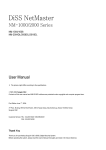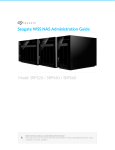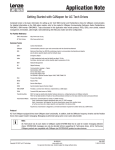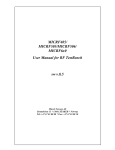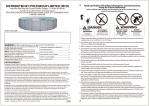Download Swiss Friends of the Tianyi Client Operations Guide
Transcript
GWT System Client Operations Guide Xi’an Realor Information Technology Co., Ltd. June 2015 Xi’an Realor Information Technology Co.,Ltd. Web:www.realor.cc Copyright Notice The copyright belongs to Xi'an Realor Information Technology Co.,Ltd..Without our permission,any unit or individual shall not add or delete, adapt, excerpt, translate, republish , rewrite any part of or the entire contents of the book by any way. Xi’an Realor Information Technology Co.,Ltd. June 2015 Contents 1 Download And Install The Client before first login........................................................................ 1 2 Using The IE Browser To Access....................................................................................................4 3 Using GWT Client To Access..........................................................................................................5 4 GWT Client System Settings........................................................................................................... 8 4.1 Basic Setting.......................................................................................................................... 9 4.2 Print Setting........................................................................................................................... 9 4.2.1 The Specified Printer................................................................................................ 10 4.2.2 Intelligent Print......................................................................................................... 10 4.2.3 Notes......................................................................................................................... 10 4.3 Local Features......................................................................................................................11 4.3.1 Remote Window Feature Setting..............................................................................12 4.3.2 Client Fingerprint......................................................................................................12 4.3.3 Input Settings............................................................................................................ 12 5 Resource Redirection..................................................................................................................... 13 6 The Local File Open Mode Settings.............................................................................................. 13 7 Client VirtualDisk Login................................................................................................................15 Xi’an Realor Information Technology Co.,Ltd. Web:www.realor.cc 1 Download And Install GWT Client before first login When users login for the first time, please enter the server domain or IP address in the Web , log in to the application server to access the home page, use the administrator assigned user name and password, as shown below: After login, click on the"download"button on the upper left,download the appropriate client version according to your own needs,as shown below tips: Add.: Room 11AC,Intelligent Building,No.17,Chrysanthemum garden,Duanlv gate,710001,Xi'an ,China 1 Xi’an Realor Information Technology Co.,Ltd. Web:www.realor.cc Here, you can choose to download the desired client or the tools you need.The first two are both suitable for PC, but if the client has a need to use the USB redirection device,please download windows PC (USB), otherwise download windows PC, here take windows PC ( USB) client as an example, click on the windows PC (USB), choose to【Run】or 【save】, as shown below: (Apple, Android, Linux, Mac OS details, see the corresponding mobile client instruction manual) After that,click CASWebClient (USB) .exe to run the installation (Note: This client is only around 8MB(There is a slightly difference depending on your server version), you can save the download to a local bandwidth speeds observed such as bandwidth speed of less than 20kbps or 3kByte/s, need to contact the network administrator to troubleshoot network problems as soon as possible), such as network bandwidth is sufficient, can directly point【Run】, the machine will be downloaded directly to a temporary file and after installation interface will pop up, as shown below: Any unclear, please contact:[email protected] Xi’an Realor Information Technology Co.,Ltd. Web:www.realor.cc Click【Run】, you can install GWT6.0 client, select the installation language and click【OK】, as shown below: Popup GWT system setup wizard, as shown below: Click【Next】to install, select【I accept the agreement】, click【Next】, as shown below: Select the installation path, the default path is ok, without modification, and click【Next】, as shown below: Add.: Room 11AC,Intelligent Building,No.17,Chrysanthemum garden,Duanlv gate,710001,Xi'an ,China 3 Xi’an Realor Information Technology Co.,Ltd. Web:www.realor.cc The installation is complete, click【Finish】,the entire installation is finished. 2 Using The IE Browser To Access After client installed,you can enter your user name and password in the IE browser to login application server URL,you can see the published various applications,double-click the application to connect and access the application.The operations are just as in the local.Enter user name and password you can see as below: Any unclear, please contact:[email protected] Xi’an Realor Information Technology Co.,Ltd. Web:www.realor.cc 3 Using GWT Client To Access 3.1 GWT Client is a similar to Skype accessing client. after installation,there will be a shortcut icon on your desktop, as shown below: 3.2 Double-click to run 【GWT Client】, there will be GWT Client icon on the system tray of computer as shown below: 3.3 Select system tray icon of the【GWT client】, right-click, the following window will be popped up: 3.4 Select it and click【Connection management of Farm】,as shown below: Add.: Room 11AC,Intelligent Building,No.17,Chrysanthemum garden,Duanlv gate,710001,Xi'an ,China 5 Xi’an Realor Information Technology Co.,Ltd. Web:www.realor.cc Note:You also can login through enter Realor domain in cluster address bar, Please refer to "Realor dynamic domain use instruction" for domain name registration and use . At【cluster address】 field, enter the accessing address (domain and public IP address both are OK ), and enter user name password, click the【OK】button to complete the client access settings. Note 1: If the client access environment is a proxy access mode, set the proxy server address, proxy mode, passwords, etc., using a proxy server for remote connections. Note 2: GWT client supports accessing to multiple server addresses. If multiple applications server, you can click the【Add】button to add a 'Farm' ,enter accessing address,user name and password to manage different applications on different application servers. 3.5 Double-click the icon to pop up the login screen, as shown below: Any unclear, please contact:[email protected] Xi’an Realor Information Technology Co.,Ltd. Web:www.realor.cc 3.6 Enter the password, click 【 Login 】 , you can see various published applications, and double-click the application, the operations are just as in local . See below: Add.: Room 11AC,Intelligent Building,No.17,Chrysanthemum garden,Duanlv gate,710001,Xi'an ,China 7 Xi’an Realor Information Technology Co.,Ltd. Web:www.realor.cc 4 GWT Client System Settings Click【Start】,as shown below: Click【System Setting】,as shown below, firstly,we will introduce【Basic setting】section. Any unclear, please contact:[email protected] Xi’an Realor Information Technology Co.,Ltd. Web:www.realor.cc 4.1 Basic Setting This part is simple,including the setting of whether “Remember password for automatic login”,whether“To run automatically when Windows starts”,whether “Show board after login”and so on.Please set up according to your needs. 4.2 Print Setting Print settings mainly for the printer-related parameters,GWT system support local virtual print,setting is simple, less load on the server, print faster, higher resolution printing, printing more flexible. The detailed configuration instructions are shown below: Add.: Room 11AC,Intelligent Building,No.17,Chrysanthemum garden,Duanlv gate,710001,Xi'an ,China 9 Xi’an Realor Information Technology Co.,Ltd. Web:www.realor.cc 4.2.1 The Specified Printer Generally use the default printer, and it no need to set, but if use network shared printer, you need to select shared network printer as the above shown.Print position offset is to fine-tune the print position. 4.2.2 Intelligent Print Intelligent Printing: efficient,stable,convenient and integrated.It supports many popular Printer models and various of printing scenarios (POS, cash box, needle type, inkjet, laser ...). The advantages are: stable,easy printing operation interface, reducing the complexity of print , improving print efficiency. 4.2.3 Notes ● Select “CASPrinter”in GWT system published applications ● If special paper size, the server and client need to define special paper size,keep the name consistent.Standard A4/A3 does not need to define (Start→Printers and Fax→Server Properties→Manually Any unclear, please contact:[email protected] Xi’an Realor Information Technology Co.,Ltd. Web:www.realor.cc add a custom paper size). ● Client Print Configuration to note that you need to select the printer paper. ● Open publishing applications→Open the page you want to print→page definition or paper type select→Point Print→dialog box and select the virtual printer CASPrinter Realor can be printed, as shown below: 4.3 Local Features Mainly on the local characteristics of the client accessing the application server used color resolution, the client peripherals resource settings, the client fingerprints and other settings, as shown below: Add.: Room 11AC,Intelligent Building,No.17,Chrysanthemum garden,Duanlv gate,710001,Xi'an ,China 11 Xi’an Realor Information Technology Co.,Ltd. Web:www.realor.cc 4.3.1 Remote Window Feature Setting Here is mainly to set the color display applications on the machine, such as low bandwidth, to improve the speed by lowering the color, usually without changing. 4.3.2 Client Fingerprint Here visible client hard fingerprint and soft fingerprint access security policies in the configuration or other place you need to configure the client fingerprint can prevail here. 4.3.3 Input Settings Here you can select the input method for the "use local input method" or "use server input method", the default selection of local input method, such as using local input method can not be entered correctly in some special applications, please select the server input method. Any unclear, please contact:[email protected] Xi’an Realor Information Technology Co.,Ltd. Web:www.realor.cc 5 Resource Redirection If you need some applications to connect external USB devices to work properly, you do not need the USB devices connected to the server, allowing administrators to create server-side USB device redirection policy (Reference Manager administrator can configure the user's manual). Clients connect a USB device, and then open the GWT client, click on the Resource redirection, as shown below: External USB device will be displayed, select that you want to redirect USB devices, click 【OK】, and then to use the device the application server will be released for normal use. 6 The Local File Open Mode Settings GWT system server have the ability to open a local file directly, which is another major expansion of virtualized applications. When the application is not installed on your local computer program, you can directly open a local file using the program on the application server. The following is the diagram: Add.: Room 11AC,Intelligent Building,No.17,Chrysanthemum garden,Duanlv gate,710001,Xi'an ,China 13 Xi’an Realor Information Technology Co.,Ltd. Web:www.realor.cc Click【Open】local file, a window will pop up as shown in the following figure: As in the window and saw the set of file extensions and adapters application opens switch entry is set to open local files on the application server applications, read the settings of 【GWT System Administrator's Guide】 【Application publish section】. Any unclear, please contact:[email protected] Xi’an Realor Information Technology Co.,Ltd. Web:www.realor.cc Description: ♦ Show Main Window: Point this menu to display the current login window ♦ All applications: Contains all applications released ♦ Cluster connection management: setting the system login information ♦ System Settings: System Settings to open the main window ♦ Bulletin Board: open and view the contents of bulletin board ♦ Display suspension form: Display suspension form ♦ Cancellation: cancellation of the current account ♦ Exit: Exit the client program 7 Client VirtualDisk Login After the installation is complete client, you in my computer, you will see VirtualDisk client, as shown below: Double-click to open VirtualDisk, right-click login, enter the Login interface, click the right button to configure the Farm address, as shown below: Add.: Room 11AC,Intelligent Building,No.17,Chrysanthemum garden,Duanlv gate,710001,Xi'an ,China 15 Xi’an Realor Information Technology Co.,Ltd. Web:www.realor.cc About Farm name, address, and authentication methods, please read the chapter related to client configuration instructions to set up. After the setup is complete, click Save, enter a user name password, as shown below: Choose your own user name and double-click, you can access the published applications in a Farm, as shown below: Any unclear, please contact:[email protected] Xi’an Realor Information Technology Co.,Ltd. Web:www.realor.cc Double-click the application icon, then you can access web or client applications with the same way. Xian Realor Information Technology Co., Ltd. Revised June 2015 The latest information can be accessed: Http://www.realor cc Add.: Room 11AC,Intelligent Building,No.17,Chrysanthemum garden,Duanlv gate,710001,Xi'an ,China 17