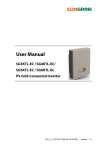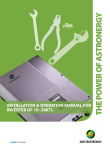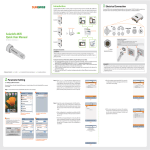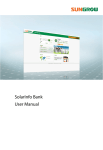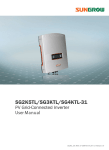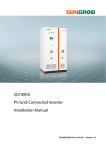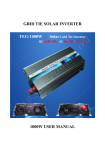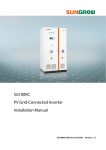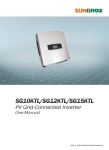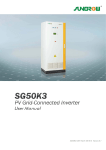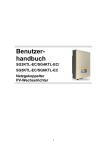Download SG3KTL-EC Quick User Manual
Transcript
Quick User Manual SG3KTL-EC / SG4KTL-EC/ SG5KTL-EC / SG6KTL-EC PV Grid-Connected Inverter SG3_4_5_6KTL-EC-QUEN-Ver13-201409 Version:1.3 All Rights Reserved No part of this document can be reproduced in any form or by any means without the prior written permission of Sungrow Power Supply Co., Ltd. Trademarks and other Sungrow trademarks used in this manual are owned by Sungrow Power Supply Co., Ltd. All other trademarks or registered trademarks mentioned in this document owned by their respective owners. Notice The contents of the manual will be periodically updated or revised due to the product development. Specifications are subject to changes without advance notice! The latest manual can be acquired via www.sungrowpower.com. Contact Information Should you have any question about this product, please contact us. Company: Website: Email: Address: Zip: Telephone: Fax: Sungrow Power Supply Co., Ltd. www.sungrowpower.com [email protected], [email protected] No.1699 Xiyou Rd., New & High Technology Industrial Development Zone, Hefei, P. R. China. 230088 +86 551 6532 7834, +86 551 6532 7845 +86 551 6532 7856 I About this manual This quick user manual provides a general instruction required for installing, wiring, commissioning and operating the SG3KTL-EC, SG4KTL-EC, SG5KTL-EC, and SG6KTL-EC inverters. SG3KTL-EC, SG4KTL-EC, SG5KTL-EC, and SG6KTL-EC will be referred to as inverter hereinafter unless otherwise specified. For further instructions on installing or operating, please refer to the detailed user manual which you can require on the package CD or via www.sungrowpower.com. To prevent personal injury or material damage, the inverter must be installed, operated, maintained and serviced only by qualified personnel: They must be trained specially; They have already read over and understood the manual and other related documents; They have been familiar with safety requirements for electrical system and local safety-related guidelines. The contents of the manual will be periodically updated or revised due to the product development. Specifications are subject to changes without advance notice! The latest manual can be acquired via www.sungrowpower.com. In no case shall this manual substitute for the user manual or related notes on the devices. Any violation could result in personal death or injury or device damage. Keep this manual in a convenient place for future reference. II Contents About this manual .......................................................................... II 1 Safety Instructions ................................................................... 1 1.1 Symbols Explanation ............................................................................................1 1.2 Symbols on the Inverter Body ...........................................................................2 1.3 Important Safety Instructions ...........................................................................2 2 Product Introduction ............................................................... 6 2.1 Intended Usage ......................................................................................................6 2.2 Inverter Appearance .............................................................................................7 2.3 Unpacking and Inspecting .................................................................................7 3 Mechanical Installation ........................................................... 9 3.1 Selecting Installation Location..........................................................................9 3.2 Installation ............................................................................................................. 11 4 Electrical Connection ............................................................. 13 4.1 Cables Selection .................................................................................................. 13 4.2 AC Connection ..................................................................................................... 14 4.3 DC Connection..................................................................................................... 15 4.3.1 PV Mode Configuration ....................................................................................... 15 4.3.2 DC Cables Connection ......................................................................................... 17 4.4 Second Protective Earth Terminal ................................................................. 18 4.4.1 Second PE Terminal ............................................................................................... 18 4.4.2 Second PE Connection ......................................................................................... 18 4.5 Communication Connection .......................................................................... 19 4.5.1 Interfaces Overview .............................................................................................. 19 4.5.2 RS485 Communication Connection................................................................ 19 4.5.3 Ethernet Communication Connection........................................................... 21 4.5.4 Power Control Configuration............................................................................. 22 III 5 Commissioning.......................................................................26 5.1 Description of Button Function..................................................................... 26 5.2 Commissioning Procedure .............................................................................. 26 6 Viewing PV Plant Information ...............................................28 6.1 SolarInfo Bank Connection ............................................................................. 28 6.2 SolarInfo WiFi Connection ............................................................................... 29 6.3 Registration and Adding PV Plant ................................................................ 33 7 Appendix ................................................................................37 IV 1 Safety Instructions 1.1 Symbols Explanation Important instructions contained in this manual should be followed during installation, operation and maintenance of the inverter. And they will be highlighted by the following symbols. DANGER indicates a hazard with a high level of risk which, if not avoided, will result in death or serious injury. WARNING indicates a hazard with a medium level of risk which, if not avoided, could result in death or serious injury. CAUTION indicates a hazard with a low level of risk which, if not avoided, could result in minor or moderate injury. NOTICE indicates a situation which, if not avoided, could result in equipment or property damage. NOTE indicates additional information, emphasized contents or tips to help you solve problems or save time. 1 1 Safety Instructions Quick User Manual 1.2 Symbols on the Inverter Body Disconnect the inverter from mains and PV generator before service! Do not touch any inner live parts until 10 minutes after disconnection from the utility grid and the PV input. Hot surface! In order to reduce the risk of burns, do not touch the hot surface when the device is running. Look over the user manual before any operation on the inverter! The installation and service of the inverter unit can only be performed by qualified personnel. 1.3 Important Safety Instructions The inverter has been designed and tested strictly according to the international safety regulations. As electrical and electronic equipments, safety instructions related to them must be complied with during installation, operation and maintenance. The following safety instructions must be read and kept in mind prior to any work. Before Installation There is a risk of injury due to improperly handling the device! Always follow the instructions contained in the manual when moving and positioning the inverter. The weight of the equipment can cause injuries, serious wounds, or bruise if improperly handled. 2 Quick User Manual 1 Safety Instructions During Installation Prior to installing the inverter onto the wall, it is crucial to make certain that the inverter is not electrically connected. System performance loss due to bad ventilation! The device requires good quality ventilation during operation. It is essential to keep the unit upright and nothing covering the heat sink in order to ensure that the device interior is well cooled down. During Electrical Connection PV arrays will produce electrical energy when exposed to sunlight and thus can create an electrical shock hazard. Wiring of the PV arrays should be performed only by qualified personnel. PV modules should be covered by opaque materials during wiring. All electrical connections must be in accordance with local and national standards. Only with the permission of the local energy sector, the inverter can be connected into the utility grid. All cables must be firmly attached, undamaged, properly insulated and adequately dimensioned. 3 1 Safety Instructions Quick User Manual During Inverter Operation Do not open the enclosure when the inverter is under voltage. There is an unlikely but possible risk of explosion in very specific cases of malfunction. The enclosure will protect persons and property from such an explosion, only if it is correctly sealed. There is a risk of inverter damage or personal injury! Do NOT disconnect DC connectors while the inverter is under AC load! First de-energize the equipment from dual power sources and then verify that there is no voltage present. There is a risk of burn! DO NOT touch the device hot parts (such as heat sink) during operation. Only LCD display panel and DC switch can be touched during inverter operation. Maintenance and Service Before any service work, you should obey the following procedures. Disconnect inverter from the utility grid first and then PV arrays; Wait at least 10 minutes until the inner capacitors discharge completely; Verify that no voltage or current is present with appropriate testing device. Keep non-related persons away! A temporary warning sign and barrier must be posted to keep non-related persons away in any period while performing electrical connection and service work. 4 Quick User Manual 1 Safety Instructions Any malfunction that may impair the inverter safety functions must be repaired immediately before the inverter is restarted. Inverter contains no owner serviceable parts inside. Please contact local authorized personnel if any service work is required. Servicing of the device in accordance with the manual should never be undertaken in the absence of proper tools, test equipments or more recent revision of the manual which is clearly and thoroughly understood. There is a risk of inverter damage if it is improperly serviced. Use only accessories and spare parts approved by the inverter manufacturer. Never modify the inverter or its components. Otherwise it will cause loss of any or all warranty rights. Others The selected country settings can be changed only by qualified personnel! Unauthorized modification to country settings should be prohibited. Alternation of the country settings may cause a breach of the type-certificate marking. All safety instructions, warning labels and nameplate on the inverter body: Must be clearly visible; Must not be removed, covered and pasted. 5 2 Product Introduction 2.1 Intended Usage The inverters, which are 3-phase string inverters without transformer, are crucial units between the PV strings and utility grid in the small-scaled PV power system. The intended usage of the inverter is illustrated in Fig.2-1. Any other or additional usage is not permitted except the intended usage. Where the positive or negative terminal of PV strings needs to be grounded, inverter cannot be connected to PV modules. Fig. 2-1 Inverter Application in the PV Power System Item 6 Description Remark A PV strings Monocrystalline silicon, polycrystalline silicon, and thin-film of protection class II without grounding B Inverter SG3KTL-EC, SG4KTL-EC, SG5KTL-EC and SG6KTL-EC C Metering device Meter cupboard with power distribution system D Household load Household appliances E Utility grid TT, TN-C, TN-S, TN-C-S Quick User Manual 2 Product Introduction 2.2 Inverter Appearance Fig. 2-2 Inverter Appearance No. Name Description 1 LCD display panel 2 Side grips 3 4 5 Second PE terminal AC connection terminal Communication connection terminals DC terminals DC switch Human-computer interaction interface for looking up running information and configuring parameters. The side grips are designed for holding the unit when mounting, moving or servicing the inverter. As specified in EN 50178 Inverter feeds power to utility grid via this terminal. They are RS485 terminal, WiFi terminal, Ethernet communication terminal and DI terminal. There are two pairs of DC terminals for PV input. During normal operation it is in “ON” state. It can shut down the inverter in “OFF” position. 6 7 2.3 Unpacking and Inspecting 1. Unpack the carton and take out all the accessories. 2. Inspect the inverter for visible damages and check the completeness of the delivery contents according to the inner packing list. 3. Contact your supplier if the delivery is incomplete or damaged. The inverter is unavailable if any damage is detected. 7 2 Product Introduction Quick User Manual Fig. 2-3 Delivery Contents *Image shown here is for reference only. Actual product you receive may differ 8 Item Description A B C D E F G H I J K L Inverter. Wall bracket used to mount inverter onto the wall. Expansion bolts for fastening wall bracket onto the concrete wall. Fastener set for installing wall bracket onto the metal frame. PV input connectors, including positive and negative connectors. Two M4x12 screws for second PE connection. Waterproof communication connectors. AC connector. Dust covers for waterproof communication connectors. Six-pole plug. Quick User Manual and 1 CD containing User Manual and other documents. Quality certificates, packing list and product test reports. 3 Mechanical Installation 3.1 Selecting Installation Location The inverter must be mounted in a vertical site. This requires a firm wall or metal frame. Mount the inverter at an appropriate site without flammable material and flammable gas nearby. Install the inverter vertically with upside up at eye level for easily buttons operating and display reading. The inverter with IP65 can be installed indoors or outdoors where the ambient temperature and relative humidity meet the requirements. 9 3 Mechanical Installation Quick User Manual Avoid exposing the inverter to direct sunlight or rain or snow! Take enough space for convection into consideration during installing multiple inverters. It is suggested to position the multiple inverters in a staggered way if necessary. The device requires good quality ventilation during operation. System performance loss due to bad ventilation! Do not install the inverter in a enclosed cabinet. 10 Quick User Manual 3 Mechanical Installation 3.2 Installation 1. Move the inverter to the installation site with the help of another person or the lifting device by means of the side grips. Always keep in mind the weight of the inverter! The Installers should wear gloves to avoid scratches when moving and mounting the inverter. 2. Fix the backplate on the wall with appropriate fixing set. 3. Mount the inverter onto the backplate. 11 3 Mechanical Installation 4. 12 To protect the inverter from theft, you can lock it to the wall bracket with a padlock. Quick User Manual 4 Electrical Connection Death hazards due to high voltage inside the inverter! Make sure that all the DC and AC cables to the inverter are not live before the electrical work. Do not turn on the AC or DC circuit breaker until all inverter electrical connections have completed. Do not open the enclosure when the inverter is under voltage. There is a risk of inverter damage or personal injury! 4.1 Cables Selection Cable Type Conductor size Recommended conductor size AC cable 4…10 mm²(AWG11…AWG7) --- DC cables 4…6 mm²(AWG12…AWG10) --- Second PE Cable --- 6 mm2 Shielded network cable --5 cores cable Total diameter: 4…8 mm Communication cables DI connection cable 13 4 Electrical Connection Quick User Manual 4.2 AC Connection AC Circuit Breaker An independent three or four-pole circuit breaker for the inverter must be installed at the output side to ensure that the inverter can be securely disconnected under load. Inverter Type Specification for AC Circuit Breaker SG3KTL-EC SG4KTL-EC SG5KTL-EC SG6KTL-EC 10A 10A 16A 20A It is not allowed for several inverters to use the same circuit breaker. It is not allowed to connect loads between the inverter and circuit breaker. Connecting Inverter to AC Grid Danger to human life due to high voltage inside the inverter! Make sure that all the DC and AC cables to the inverter are not live before the electrical work. Do not turn on the AC circuit breaker until all inverter electrical connections have completed. 1. 14 Unscrew the water-proof terminal in the following direction. Quick User Manual 4 Electrical Connection 2. Insert appropriate size AC cables into the water-proof terminal. 3. Strip off insulation layer of all AC cables. The length of strip insulation is approximately 10 mm. 4. Fix all cables ends to the corresponding terminals with the torque of 1 Nm according to markings on the connector, especially “PE” cable. If a phase wire is connected to the “PE” terminal, it may permanently destroy the inverter. 5. Pull cables outwards to confirm whether they are installed firmly. 6. Combine the two front-end parts together with the torque of 2 Nm. 7. Tighten the water-proof terminal with the torque of 5 Nm in opposite directions. 8. Make sure the AC and DC circuit breakers are disconnected. 9. Connect phase cables and “N” cable to AC circuit breaker. − Plug AC connector to corresponding AC terminals. − Screw AC cables except the “PE” cable to the AC circuit breaker. 10. Connect AC circuit breaker to utility grid. 11. Make sure all AC cables are firmly installed. 4.3 DC Connection 4.3.1 PV Mode Configuration The inverter has two PV inputs and they can be configured in independent mode or parallel mode. Refer to the user manual for an appropriate mode selection. In independent mode, when there is only one PV input, the other input may produce induced voltage. DO NOT touch the unused DC terminals. 15 4 Electrical Connection Quick User Manual Independent Mode For independent mode, the two PV inputs work independently, each with its own MPPT. Therefore the two PV inputs can be different from each other in PV module types, numbers of PV panels in PV string, tilt angles and orientation angles of PV modules. Parallel Mode For parallel mode, all PV strings with the same type, the same number of PV panels, identical tilt and identical orientation in series can be connected to the same single input area. Two trackers are configured in parallel by Y-type cable connector. 16 Quick User Manual 4 Electrical Connection 4.3.2 DC Cables Connection 1. Assemble the DC plug-in connectors. 2. Check the polarity of the PV input before PV input connection. 3. Plug the positive and negative DC connectors into PV terminals underneath the connection cabinet until there is an audible sound. 4. For parallel mode, the terminals in DC1 input and DC2 input must be short-circuited by Y-type cable connector. 5. Seal the unused DC terminals with the terminal caps. 17 4 Electrical Connection Quick User Manual 4.4 Second Protective Earth Terminal The inverter is equipped with second protective earth terminal as specified in EN 50178. 4.4.1 Second PE Terminal There is a second PE terminal on the right side of the inverter. You may choose to connect the PE. 4.4.2 Second PE Connection Item Description Specification A Screw M4×12 mm B Spring washer - C Washer - D Cable socket - E Yellow-green cable 6-10 mm2 copper wire or 10-16 mm2 aluminum wire *The connection parts are not included in the delivery scope. 18 Quick User Manual 4 Electrical Connection 4.5 Communication Connection 4.5.1 Interfaces Overview All communication terminals are located on the bottom of the inverter. 4.5.2 RS485 Communication Connection The inverter has been terminated with a resistor of 120Ω. The shielding layer of network cable should be single-point grounded. WiFi Connection 1. Unscrew the waterproof lid from the WiFi terminal. 2. Screw the WiFi antenna to WiFi terminal with appropriate torque. 19 4 Electrical Connection Quick User Manual RS485 Connection 1. Remove the waterproof lid from the RS485 port. 2. Insert the RJ45 plug into the front plug connector until it makes a clicking sound, install the plastic rings then tighten the cable gland with appropriate torque. 3. Pull cable outwards to confirm whether it is fastened firmly. 4. Plug the other end of network cable into the socket of the switch or router, connect the switch or router to a PC. 5. As for the wires which connect to the terminating resistor or logging devices, use a Network cable crimping plier to strip the insulation layer and connect the RS485 A and B cables (3 and 6) to terminating resistor or data logging device or RS 485-232 converter. RJ45 plug 1----8 RJ45 Port Corresponding Relationship Between Cables and Pins: Pin 1: White-orange; Pin 2: Orange; Pin 3: White-green; Pin 4: Blue; Pin 5: White-blue; Pin 6: Green; Pin 7: White-brown; Pin 8: Brown. 12345678 3 6 RS485+A RS485- B Pin 3 and Pin 6 are used for communication. - Pin 3 to RS485- B - Pin 6 to RS485+ A 6. Connect the other devices. Refer to the device manual for the definition of the communication port. 7. Verify the communication connection and configure the communication parameters. 20 Quick User Manual 4 Electrical Connection 4.5.3 Ethernet Communication Connection The Ethernet communication can be connected either in single or star topology. Internet Inverter Router/Switch SolarInfo Bank Explorer Fig. 4-1 Single inverter Ethernet connection Fig. 4-2 Inverters Ethernet connection in star topology The star topology network connection is recommended for optimal operation. The maximum number of inverters connected depends on switch, router and other factors. Please refer to switch’s or router’s manual to obtain the limit. The Network cable should be less than 100 m. Ethernet Connection Procedure 1. Remove the waterproof lid from the NET port. 2. Use the Ethernet crimper to crimp the cable and connect cable to RJ45 plug according to TIA/EIA 568B. 21 4 Electrical Connection Quick User Manual 3. Insert the RJ45 plug into the front plug connector until it makes a clicking sound. Install the plastic rings then tighten the cable gland with appropriate torque. 4. Repeat step 1 to step 3 to connect the other inverters with Network cables. 5. Pull cables outwards to confirm whether they are fastened firmly. 6. Plug the other end of network cables into the socket of the switch or router, connect the switch or router to a PC. Refer to the device manual for the definition of the communication port. 7. Verify the communication connection and configure the communication parameters. 4.5.4 Power Control Configuration There is a terminal (DI) located on the bottom of the inverter for power control configuration. The inputs of DI can be used to connect a ripple control receiver for active power control. 22 Quick User Manual 4 Electrical Connection Fig. 4-3 Connecting the ripple control receiver for inverters with Ethernet connections In the Ethernet communication connection, only one inverter can be set as master inverter, others shall be set as slave inverters. Item Description 1 2 3 4 5 6 7 Master inverter Slave inverter Ethernet cable Router 5-conductor connection at digital input Ripple control receiver Grid Power Control Settings Connect the cables to DI terminal block according to the terminal assignment. Make sure that all DC or AC cables connected to the inverter are not live before the electrical work. 1. Loosen all screws on the inverter’s lid and remove the lid. 2. Remove the waterproof lid from DI cable gland and loosen the Thread-Lock Sealing Nut. 3. Lead the DI connection cable through the Thread-Lock Sealing Nut and the cable gland. 4. Strip off the DI cable as shown below. 23 4 Electrical Connection Quick User Manual No. Description Remark A Protective layer Accepted cable external diameter ranges from 4 mm to 8 mm. B C Length of insulation to be stripped off Length of protective layer to be stripped off 7 mm 60 mm 5. Assemble the individual insulated conductors into corresponding pins of the six-pole plug and pull cable outwards to confirm whether they are installed firmly. 6. Insert the six-pole plug into the DI connection socket according to markings shown below. 24 Quick User Manual 7. 4 Electrical Connection Fasten the Thread-Lock Sealing Nut to the inverter. Please make sure before fasten the lid: To verify whether it’s necessary to apply glue on the cut; The rubber strip is fully filled with air. 8. Fasten the lid to the inverter by screwing the screws. 9. Connect the ripple control receiver to the inverter according to the terminal assignment. 25 5 Commissioning Before starting the inverter, make sure all installation and connections are completed and verified. 5.1 Description of Button Function Inverter offers two buttons for the user to look up the running information and configure parameters settings. The two buttons have multiple functions. Please refer to Tab. 5-1 before any operation onto the inverter. Tab. 5-1 Button Functions Button Operation Description Press less than one second Move upwards or downwards, or increase setting value. Hereinafter, it is referred to as “Press ”. Return to the previous menu or cancel the command. Hereinafter, it is referred to as “Press ESC”. Move left or right, or turn pages. Hereinafter, it is referred to as “Press ”. Enter into the sub-screen or confirm the command. Hereinafter, it is referred to as “Press ENTER”. Press more than one second Press less than one second Press more than one second 5.2 Commissioning Procedure 1. Connect the external AC circuit breaker. 2. Rotate DC switch to “ON” position. Supposed that there is sufficient sunlight and DC power, the inverter begins to initialize and the LCD is activated to setup the interface. Press buttons to configure initial inverter parameters. 26 Quick User Manual 4 Electrical Connection Only qualified personnel are allowed to adjust or set parameters related to system protection functions. 3. Country selection screen will prompt. Perform country settings with the right two buttons. Detailed button functions can be found in “5.1 Description of Button Function”. Press to choose country code. Confirm the settings by Pressing ENTER. Refer to the user manual for country code explanation. If the inverter is installed where the country code is not included, please choose the item “Other” and manually set the protective parameters. If the country code is not set correctly during commissioning, reset the protective parameters. There may be faults if otherwise. 4. Configure time according to the local time. Time setting is very important, which directly affects data logging. Press to move cursor and Press to scroll up time value. Confirm the settings by Pressing ENTER. The date format is YY/MM/DD. YY, MM, and DD stand for year, month, and day respectively. The time format is hh/mm/ss. hh, mm, and ss stand for hour, minute, and second respectively. If inverter’s commissioning fails, the “FAULT” indicator will be lit and “fault” will occur on the display. Press to view “current fault” information. Remove the existing malfunction and then repeat starting up inverter as the above procedures. 27 6 Viewing PV Plant Information After registering on the webpage www.solarinfobank.com, user can view PV plant information through the PC or smartphone. User can also view PV plant information through the APP of SolarInfo Bank installed into the smartphone. 6.1 SolarInfo Bank Connection 1. Connect the communication cable between router and inverter, and connect the communication cable between router and PC. 2. Wait for about 10 minutes and the icon as shown in the figure below will appear on the main LCD display interface. The SolarInfo Bank connects to the inverter successfully. 3. Open the explorer, input the webpage www.solarinfobank.com in the address bar. Register and then visit SolarInfo Bank. For details, see “6.3 Registration and Adding PV Plant”. 28 Quick User Manual 4 Electrical Connection 6.2 SolarInfo WiFi Connection The WiFi antenna can increase the transmission distance and strength of WiFi signal. Bind the WiFi to a router. When the router can access the Internet, the running information of inverter can be uploaded to SolarInfo Bank server through the router. Register and add PV plant on the webpage www.solarinfobank.com. Then you can inquire the running information of the corresponding inverter. Take iPhone 4 and Netgear router for example in the following configuration. 1. Set the WiFi-EN to ON through the inverter LCD display. For detailed information, please refer to LCD operation in the User Manual. 2. The setting icon shown in the figure below will appear on the main LCD display screen. Then you can start to configure parameters. 29 4 Electrical Connection 3. Quick User Manual Enable the WiFi function of smartphone and choose the device named "SG-XXXXXXXX" in network list (XXXXXXXX represents the serial number of inverter). The serial number is the S/N information marked on the nameplate. The following figure takes inverter 20140508002 for example. Click Setting Choose Wi-Fi Select corresponding device according to the SN. 4. 30 Open the browser, input “11.11.11.1” into the address bar and press Enter. Routers around will be listed. Quick User Manual 4 Electrical Connection The router name cannot be longer than 31 characters. 5. Choose the Netgear router and input the router-visiting password. Then click OK. SolarInfo WiFi will restart once the configuration is completed, as shown in the following figures. 31 4 Electrical Connection Quick User Manual 6. 10s after the configuration is finished, perform Step 2 and Step 3 again to make sure the configuration is succeeded. The following figure shows that the router Netgear is successfully connected. Repeat the steps above if the configuration is not succeeded. 7. Wait for longest 30s after the configuration. The WiFi icon will stop blinking if the configuration is successful. Otherwise it will always blink and you should reconfigure the parameters. 8. If the router can visit the Internet, the setting icon will change to B icon, as shown in the figure below. The SolarInfo Bank is connected successful and the device information can be uploaded to it. 32 Quick User Manual 9. 4 Electrical Connection Search for SolarInfo Bank, download and install the APP into your smartphone. Open the APP and log in, and then you can view the plant information through the APP of SolarInfo Bank. Search for SolarInfo Bank and install Open SolarInfo Bank Input the name and password to login 6.3 Registration and Adding PV Plant 1. Open a browser and enter the URL www.solarinfobank.com to view the homepage of SolarInfo Bank. Register a new user by clicking “Register”. 2. The registration interface as shown below will appear .User can select Home user or Business user according to real situation. Select Home user for residential use. Select Business user for commercial use. 33 4 Electrical Connection 3. 34 Quick User Manual Fill in user information as shown in the following figure and click Next. Quick User Manual 4 Electrical Connection The Country, City, Monetary unit and Temperature unit can be selected from the drop-down list. For other items, user must fill in manually. 4. Enter the Plant Information interface. Click Complete to finish the registration and click Previous to return to the precious page to modify information. If the Home users is selected in step 2, the registration process is finished by now. Time Zone must be selected according to the installation place of the inverter. If user does not know the local time zone, please check in Google Map. If new devices are added, please fill in the pertinent information in the following format: − Serial number: the serial number shown on the device nameplate. − Password: the same as the serial number and should be input manually. − Device name: same as the device serial number by default and can be changed by the user. 35 4 Electrical Connection 5. Quick User Manual Proceed as follows to fill in the Device Information if the Business users is selected in step 2. The format of Serial number, Password, and Device name are the same as that in Step 4. Click Complete to finish the registration and click Previous to return to the precious page to modify information. 6. 36 Refreash the webpage www.solarinfobank.com, then you can see the data of the corresponding PV plant. 7 Appendix Parameters Input Side Data Max. PV input power Max. PV input voltage Startup voltage Nominal input voltage MPP voltage range MPP voltage range for nominal power No. of MPPTs Max. number of PV strings per MPPT SG3KTL-EC SG4KTL-EC SG5KTL-EC 3191 W 4255 W 1000 V 200 V 610 V 140...900 V 160...800 V SG6KTL-EC 5265 W 6312 W 1000 V 250 V 610 V 200...900 V 210...800 V 280...800 V 320...800 V 2 1/1 (DC1/DC2) Max. PV input current 19.8A(9.9A/9.9A) (DC1/DC2) Max. current for input connector Short-circuit current of 12 A 24.8 A(12.4 A/12.4 A) PV input(DC1/DC2) Output Side Data Nominal AC output power Max. AC output apparent power Max. AC output current Nominal AC voltage AC voltage range Nominal grid frequency Grid frequency range THD DC current injection Power factor 3000 W 4000 W 5000 W 6000 W 3000 VA 4000 VA 5000 VA 6000 VA 4.4 A 5.8 A 7.3 A 8.7 A 3/N/PE, 230/400 Vac 310…480 Vac (May vary as per corresponding country’s grid standard) 50 Hz 45…55 Hz (May vary as per corresponding country’s grid standard) < 3% (Nominal power) <0.5% In >0.99 @default value at nominal power, (adj. 0.8 overexcited to 0.8 underexcited) Protection Anti-islanding protection Yes 37 Parameters SG3KTL-EC DC reverse connection protection AC short circuit protection Leakage current protection DC switch DC fuse Overvoltage protection SG4KTL-EC SG5KTL-EC SG6KTL-EC Yes Yes Yes Integrated No III System Max. efficiency Max. European efficiency Isolation method Ingress protection rating Night power consumption Operating ambient temperature range Allowable relative humidity range Cooling method Noise Max. operating altitude Display Communication DC connection type AC connection type Certification 98.0% 98.1% 98.1% 98.1% 96.2% 96.8% 97.2% 97.3% Transformerless IP65 <1 W -25℃...60℃(>45℃ derating) 0...95%, non-condensing Natural cooling ≤29 dB 2000 m Graphic LCD Ethernet, RS485(RJ45 connector), 4×Digital Inputs, WiFi MC4 Plug and play connector VDE0126-1-1 EN62109-1,EN62109-2 G83/1 VDE-AR-N-4105 Mechanical Data Dimensions (W×H×D) Mounting method Weight 38 403 mm×518 mm×190 mm Wall bracket 22 kg Sungrow Power Supply Co., Ltd. Add: No.1699 Xiyou Rd.,New & High Technology Industrial Development Zone, 230088,Hefei, P. R. China. Contact: Mr. Henry (Director of International Trade) Web: www.sungrowpower.com Tel: +86 551 6532 7834/6532 7845 E-mail: [email protected] Fax: +86 551 6532 7856 Specifications are subject to changes without advance notice.