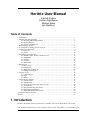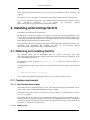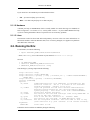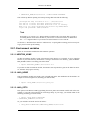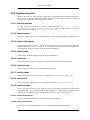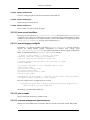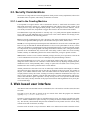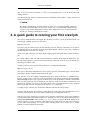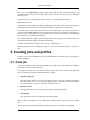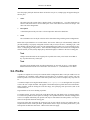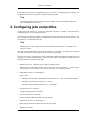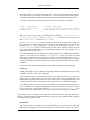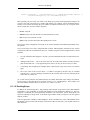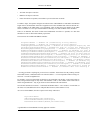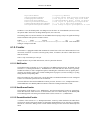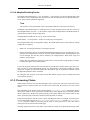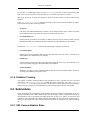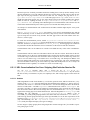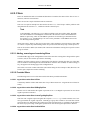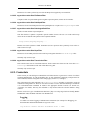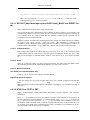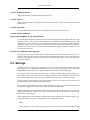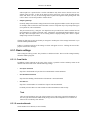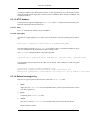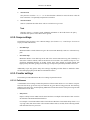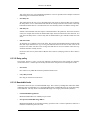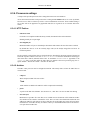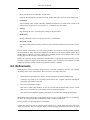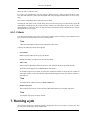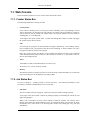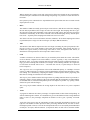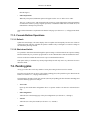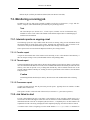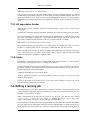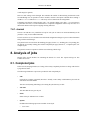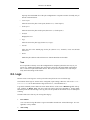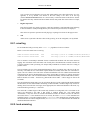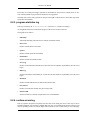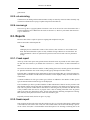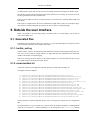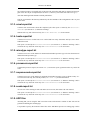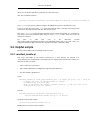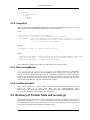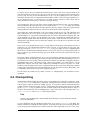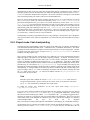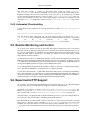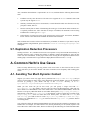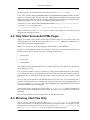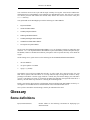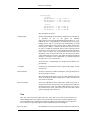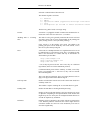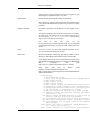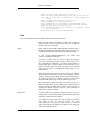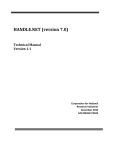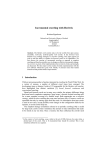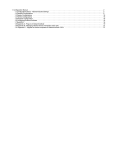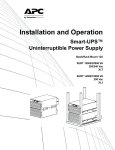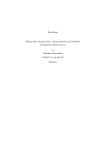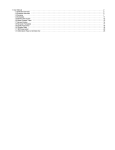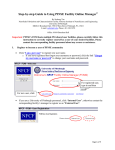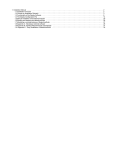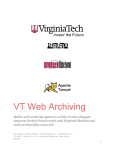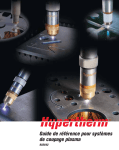Download Heritrix User Manual
Transcript
Heritrix User Manual
Internet Archive
Kristinn Sigur#sson
Michael Stack
Igor Ranitovic
Table of Contents
1. Introduction ............................................................................................................ 1
2. Installing and running Heritrix .................................................................................... 2
2.1. Obtaining and installing Heritrix ...................................................................... 2
2.2. Running Heritrix ........................................................................................... 3
2.3. Security Considerations .................................................................................. 7
3. Web based user interface ........................................................................................... 7
4. A quick guide to running your first crawl job ................................................................ 8
5. Creating jobs and profiles .......................................................................................... 9
5.1. Crawl job ..................................................................................................... 9
5.2. Profile ....................................................................................................... 10
6. Configuring jobs and profiles ................................................................................... 11
6.1. Modules (Scope, Frontier, and Processors) ....................................................... 12
6.2. Submodules ............................................................................................... 19
6.3. Settings ..................................................................................................... 24
6.4. Overrides ................................................................................................... 30
6.5. Refinements ............................................................................................... 31
7. Running a job ....................................................................................................... 32
7.1. Web Console .............................................................................................. 33
7.2. Pending jobs ............................................................................................... 35
7.3. Monitoring a running job .............................................................................. 36
7.4. Editing a running job ................................................................................... 37
8. Analysis of jobs ..................................................................................................... 38
8.1. Completed jobs ........................................................................................... 38
8.2. Logs ......................................................................................................... 39
8.3. Reports ..................................................................................................... 42
9. Outside the user interface ........................................................................................ 43
9.1. Generated files ............................................................................................ 43
9.2. Helpful scripts ............................................................................................ 45
9.3. Recovery of Frontier State and recover.gz ........................................................ 46
9.4. Checkpointing ............................................................................................ 47
9.5. Remote Monitoring and Control ..................................................................... 49
9.6. Experimental FTP Support ............................................................................ 49
9.7. Duplication Reduction Processors .................................................................. 50
A. Common Heritrix Use Cases ................................................................................... 50
Glossary .................................................................................................................. 52
1. Introduction
Heritrix is the Internet Archive's open-source, extensible, web-scale, archival-quality web crawler.
This document explains how to create, configure and run crawls using Heritrix. It is intended for users
1
Heritrix User Manual
of the software and presumes that they possess at least a general familiarity with the concept of web
crawling.
For a general overview on Heritrix, see An Introduction to Heritrix [/An Introduction to Heritrix.pdf].
If you want to build Heritrix from source or if you'd like to make contributions and would like to know
about
contribution
conventions,
etc.,
see
instead
the
Developer's
Manual
[http://crawler.archive.org/articles/developer_manual/index.html].
2. Installing and running Heritrix
This chapter will explain how to set up Heritrix.
Because Heritrix is a pure Java program it can (in theory anyway) be run on any platform that has a Java
5.0 VM. However we are only committed to supporting its operation on Linux and so this chapter only
covers setup on that platform. Because of this, what follows assumes basic Linux administration skills.
Other chapters in the user manual are platform agnostic.
This chapter also only covers installing and running the prepackaged binary distributions of Heritrix. For
information about downloading and compiling the source see the Developer's Manual
[http://crawler.archive.org/articles/developer_manual/index.html].
2.1. Obtaining and installing Heritrix
The packaged binary can be downloaded from the project's sourceforge home page
[http://sourceforge.net/projects/archive-crawler]. Each release comes in four flavors, packaged as .tar.gz
or .zip and including source or not.
For installation on Linux get the file heritrix-?.?.?.tar.gz (where ?.?.? is the most recent version number).
The packaged binary comes largely ready to run. Once downloaded it can be untarred into the desired
directory.
% tar xfz heritrix-?.?.?.tar.gz
Once you have downloaded and untarred the correct file you can move on to the next step.
2.1.1. System requirements
2.1.1.1. Java Runtime Environment
The Heritrix crawler is implemented purely in Java. This means that the only true requirement for running it is that you have a JRE installed (Building will require a JDK).
The Heritrix crawler, since release 1.10.0, makes use of Java 5.0 features so your JRE must be at least of
a 5.0 (1.5.0+) pedigree.
We currently include all of the free/open source third-party libraries necessary to run Heritrix in the distribution package. See dependencies [http://crawler.archive.org/dependencies.html] for the complete list
(Licenses for all of the listed libraries are listed in the dependencies section of the raw project.xml at the
root of the src download or on Sourceforge).
2.1.1.1.1. Installing Java
2
Heritrix User Manual
If you do not have Java installed you can download Java from:
•
Sun -- java.sun.com [http://java.sun.com/]
•
IBM -- www.ibm.com/java [http://www.ibm.com/java]
2.1.1.2. Hardware
A default java heap is 256MB RAM, which is usually suitable for crawls that range over hundreds of
hosts. Assign more -- see Section 2.2.1.3, “JAVA_OPTS” for how -- of your available RAM to the heap
if you are crawling thousands of hosts or experience Java out-of-memory problems.
2.1.1.3. Linux
The Heritrix crawler has been built and tested primarily on Linux. It has seen some informal use on
Macintosh, Windows 2000 and Windows XP, but is not tested, packaged, nor supported on platforms
other than Linux at this time.
2.2. Running Heritrix
To run Heritrix, first do the following:
% export HERITRIX_HOME=/PATH/TO/BUILT/HERITRIX
...where $HERITRIX_HOME is the location of your untarred heritrix.?.?.?.tar.gz.
Next run:
% cd $HERITRIX_HOME
% chmod u+x $HERITRIX_HOME/bin/heritrix
% $HERITRIX_HOME/bin/heritrix --help
This should give you usage output like the following:
Usage: heritrix --help
Usage: heritrix --nowui ORDER.XML
Usage: heritrix [--port=#] [--run] [--bind=IP,IP...] --admin=LOGIN:PASSWORD \
[ORDER.XML]
Usage: heritrix [--port=#] --selftest[=TESTNAME]
Version: @VERSION@
Options:
-b,--bind
Comma-separated list of IP addresses or hostnames for web
server to listen on. Set to / to listen on all available
network interfaces. Default is 127.0.0.1.
-a,--admin
Login and password for web user interface administration.
Required (unless passed via the 'heritrix.cmdline.admin'
system property). Pass value of the form 'LOGIN:PASSWORD'.
-h,--help
Prints this message and exits.
-n,--nowui
Put heritrix into run mode and begin crawl using ORDER.XML. Do
not put up web user interface.
-p,--port
Port to run web user interface on. Default: 8080.
-r,--run
Put heritrix into run mode. If ORDER.XML begin crawl.
-s,--selftest
Run the integrated selftests. Pass test name to test it only
(Case sensitive: E.g. pass 'Charset' to run charset selftest).
Arguments:
ORDER.XML
Crawl order to run.
Launch the crawler with the UI enabled by doing the following:
3
Heritrix User Manual
% $HERITRIX_HOME/bin/heritrix --admin=LOGIN:PASSWORD
This will start up Heritrix printing out a startup message that looks like the following:
[b116-dyn-60 619] heritrix-0.4.0 > ./bin/heritrix
Tue Feb 10 17:03:01 PST 2004 Starting heritrix...
Tue Feb 10 17:03:05 PST 2004 Heritrix 0.4.0 is running.
Web UI is at: http://b116-dyn-60.archive.org:8080/admin
Login and password: admin/letmein
Note
By default, as of version 1.10.x, Heritrix binds to localhost only. This means that you need to
be running Heritrix on the same machine as your browser to access the Heritrix UI. Read about
the --bind argument above if you need to access the Heritrix UI over a network.
See Section 3, “Web based user interface” and Section 4, “A quick guide to running your first crawl job”
to get your first crawl up and running.
2.2.1. Environment variables
Below are environment variables that effect Heritrix operation.
2.2.1.1. HERITRIX_HOME
Set this environment variable to point at the Heritrix home directory. For example, if you've unpacked
Heritrix in your home directory and Heritrix is sitting in the heritrix-1.0.0 directory, you'd set HERITRIX_HOME as follows. Assuming your shell is bash:
% export HERITRIX_HOME=~/heritrix-1.0.0
If you don't set this environment variable, the Heritrix start script makes a guess at the home for Heritrix. It doesn't always guess correctly.
2.2.1.2. JAVA_HOME
This environment variable may already exist. It should point to the Java installation on the machine. An
example of how this might be set (assuming your shell is bash):
% export JAVA_HOME=/usr/local/java/jre/
2.2.1.3. JAVA_OPTS
Pass options to the Heritrix JVM by populating the JAVA_OPTS environment variable with values. For
example, if you want to have Heritrix run with a larger heap, say 512 megs, you could do either of the
following (assuming your shell is bash):
% export JAVA_OPTS="-Xmx512M"
% $HERITRIX_HOME/bin/heritrix
Or, you could do it all on the one line as follows:
% JAVA_OPTS="-Xmx512m" $HERITRIX_HOME/bin/heritrix
4
Heritrix User Manual
2.2.2. System properties
Below we document the system properties passed on the command-line that can influence Heritrix's behavior. If you are using the /bin/heritrix script to launch Heritrix you may have to edit it to change/set
these properties or else pass them as part of JAVA_OPTS.
2.2.2.1. heritrix.properties
Set this property to point at an alternate heritrix.properties file -- e.g.: -Dheritrix.properties=/tmp/alternate.properties -- when you want heritrix to use a properties file other than that found at conf/heritrix.properties.
2.2.2.2. heritrix.context
Provide an alternate context for the Heritrix admin UI. Usually the admin webapp is mounted on root:
i.e. '/'.
2.2.2.3. heritrix.development
Set this property when you want to run the crawler from eclipse. This property takes no arguments.
When this property is set, the conf and webapps directories will be found in their development locations and startup messages will show on the text console (standard out).
2.2.2.4. heritrix.home
Where heritrix is homed usually passed by the heritrix launch script.
2.2.2.5. heritrix.out
Where stdout/stderr are sent, usually heritrix_out.log and passed by the heritrix launch script.
2.2.2.6. heritrix.version
Version of heritrix set by the heritrix build into heritrix.properties.
2.2.2.7. heritrix.jobsdir
Where to drop heritrix jobs. Usually empty. Default location is ${HERITRIX_HOME}/jobs.
2.2.2.8. heritrix.conf
Specify an alternate configuration directory other than the default $HERITRIX_HOME/conf.
2.2.2.9. heritrix.cmdline
This set of system properties are rarely used. They are for use when Heritrix has NOT been started from
the command-line -- e.g. its been embedded in another application -- and the startup configuration that is
set usually by command-line options, instead needs to be done via system properties alone.
2.2.2.9.1. heritrix.cmdline.admin
Value is a colon-delimited String user name and password for admin GUI
2.2.2.9.2. heritrix.cmdline.nowui
If set to true, will prevent embedded web server crawler control interface from starting up.
5
Heritrix User Manual
2.2.2.9.3. heritrix.cmdline.order
If set to to a string file path, will use the specified crawl order XML file.
2.2.2.9.4. heritrix.cmdline.port
Value is the port to run the GUI on.
2.2.2.9.5. heritrix.cmdline.run
If true, crawler is set into run mode on startup.
2.2.2.10. javax.net.ssl.trustStore
Heritrix has its own trust store at conf/heritrix.cacerts that it uses if the FetcherHTTP is
configured to use a trust level of other than open (open is the default setting). In the unusual case where
you'd like to have Heritrix use an alternate truststore, point at the alternate by supplying the JSSE
javax.net.ssl.trustStore property on the command line: e.g.
2.2.2.11. java.util.logging.config.file
The Heritrix conf directory includes a file named heritrix.properties. A section of this file
specifies the default Heritrix logging configuration. To override these settings, point
java.util.logging.config.file at a properties file with an alternate logging configuration.
Below we reproduce the default heritrix.properties for reference:
# Basic logging setup; to console, all levels
handlers= java.util.logging.ConsoleHandler
java.util.logging.ConsoleHandler.level= ALL
# Default global logging level: only warnings or higher
.level= WARNING
# currently necessary (?) for standard logs to work
crawl.level= INFO
runtime-errors.level= INFO
uri-errors.level= INFO
progress-statistics.level= INFO
recover.level= INFO
# HttpClient is too chatty... only want to hear about severe problems
org.apache.commons.httpclient.level= SEVERE
Here's an example of how you might specify an override:
% JAVA_OPTS="-Djava.util.logging.config.file=heritrix.properties" \
./bin/heritrix --no-wui order.xml
Alternatively you could edit the default file.
2.2.2.12. java.io.tmpdir
Specify an alternate tmp directory. Default is /tmp.
2.2.2.13. com.sun.management.jmxremote.port
What port to start up JMX Agent on. Default is 8849. See also the environment variable JMX_PORT.
6
Heritrix User Manual
2.3. Security Considerations
The crawler is a large and active network application which presents security implications, both local to
the machine where it operates, and remotely for machines it contacts.
2.3.1. Local to the Crawling Machine
It is important to recognize that the web UI (discussed in Section 3, “Web based user interface”) and
JMX agent (discussed in Section 9.5, “Remote Monitoring and Control”) allow remote control of the
crawler process in ways that might potentially disrupt a crawl, change the crawler's behavior, read or
write locally-accessible files, and perform or trigger other actions in the Java VM or local machine.
The administrative login and password are currently only a very mild protection against unauthorized
access, unless you take additional steps to prevent access to the crawler machine. We strongly recommend some combination of the following practices:
First, use network configuration tools, like a firewall, to only allow trusted remote hosts to contact the
web UI and, if applicable, JMX agent ports. (The default web UI port is 8080; JMX is 8849.)
Second, use a strong and unique username/password combination to secure the web UI and JMX agent.
However, keep in mind that the default administrative web server uses plain HTTP for access, so these
values are susceptible to eavesdropping in transit if network links between your browser and the crawler
are compromised. (An upcoming update will change the default to HTTPS.) Also, setting the username/
password on the command-line may result in their values being visible to other users of the crawling
machine, and they are additionally printed to the console and heritrix_out.log for operator reference.
Third, run the crawler as a user with the minimum privileges necessary for its operation, so that in the
event of unauthorized access to the web UI or JMX agent, the potential damage is limited.
Successful unauthorized access to the web UI or JMX agent could trivially end or corrupt a crawl, or
change the crawler's behavior to be a nuisance to other network hosts. By adjusting configuration paths,
unauthorized access could potentially delete, corrupt, or replace files accessible to the crawler process,
and thus cause more extensive problems on the crawler machine.
Another potential risk is that some worst-case or maliciously-crafted crawled content might, in combination with crawler bugs, disrupt the crawl or other files or operations of the local system. For example, in
the past, even without malicious intent, some rich-media content has caused runaway memory use in
3rd-party libraries used by the crawler, resulting in a memory-exhaustion condition that can stop or corrupt a crawl in progress. Similarly, atypical input patterns have at times caused runaway CPU use by
crawler link-extraction regular expressions, severely slowing crawls. Crawl operators should monitor
their crawls closely and stay informed via the project discussion list and bug database for any newly discovered similar bugs.
3. Web based user interface
After Heritrix has been launched from the command line, the web based user interface (WUI) becomes
accessible.
The URI to access the WUI is printed on the text console from which the program was launched
(typically http://<host>:8080/admin/).
The WUI is password protected. There is no default login for access; one must be specified using either
the '-a'/'--admin' command-line option at startup or by setting the 'heritrix.cmdline.admin' system property. The currently valid username and password combination will be printed out to the console, along
with the access URL for the WUI, at startup.
The WUI can be accessed via any web browser. While we've endeavoured to make certain that it func7
Heritrix User Manual
tions in all recent browsers, Mozilla 5 or newer is recommended. IE 6 or newer should also work
without problems.
The initial login page takes the username/password combination discussed above. Logins will time out
after a period of non-use.
Caution
By default, communication with the WUI is not done over an encrypted HTTPS connection!
Passwords will be submitted over the network in plain text, so you should take additional steps
to protect your crawler administrative interface from unauthorized access, as described in the
Section 2.3, “Security Considerations” section.
4. A quick guide to running your first crawl job
Once you've installed Heritrix and logged into the WUI (see above) you are presented with the web
Console page. Near the top there is a row of tabs.
Step 1. Create a job
To create a new job choose the Jobs tab, this will take you to the Jobs page. Once there you are presented with three options for creating a new job. Select 'With defaults'. This will create a new job based on
the default profile (see Section 5.2, “Profile”).
On the screen that comes next you will be asked to supply a name, description and a seed list for the new
job.
For a name supply a short text with no special characters or spaces (except dash and underscore). You
can skip the description if you like. In the seeds list type in the URL of the sites you are interested in
harvesting. One URL to a line.
Creating a job is covered in greater detail in Section 5, “Creating jobs and profiles”.
Step 2. Configure the job
Once you've entered this information in you are ready to go to the configuration pages. Click the Modules button in the row of buttons at the bottom of the page.
This will take you to the modules configuration page (more details in Section 6.1, “Modules (Scope,
Frontier, and Processors)”). For now we are only interested in the option second from the top named Select crawl scope. It allows you to specify the limits of the crawl. By default it is limited to the domains
that your seeds span. This may be suitable for your purposes. If not you can choose a broad scope (not
limited to the domains of its seeds) or the more restrictive host scope that limits the crawl to the hosts
that its seeds span. For more on scopes refer to Section 6.1.1, “Crawl Scope”.
To change scopes, select the new one from the combobox and click the Change button.
Next turn your attention to the second row of tabs at the top of the page, below the usual tabs. You are
currently on the far left tab. Now select the tab called Settings near the middle of the row.
This takes you to the Settings page. It allows you to configure various details of the crawl. Exhaustive
coverage of this page can be found in Section 6.3, “Settings”. For now we are only interested in the two
settings under http-headers. These are the user-agent and from field of the HTTP headers in the
crawlers requests. You must set them to valid values before a crawl can be run. The current values upper-case what needs replacing. If you have trouble with that please refer to Section 6.3.1.3, “HTTP
headers” for what's regarded as valid values.
8
Heritrix User Manual
Once you've set the http-headers settings to proper values (and made any other desired changes), you
can click the Submit job tab at the far right of the second row of tabs. The crawl job is now configured
and ready to run.
Configuring a job is covered in greater detail in Section 6, “Configuring jobs and profiles”.
Step 3. Running the job
Submitted new jobs are placed in a queue of pending jobs. The crawler does not start processing jobs
from this queue until the crawler is started. While the crawler is stopped, jobs are simply held.
To start the crawler, click on the Console tab. Once on the Console page, you will find the option Start
at the top of the Crawler Status box, just to the right of the indicator of current status. Clicking this option will put the crawling into Crawling Jobs mode, where it will begin crawling any next pending job,
such as the job you just created and configured.
The Console will update to display progress information about the on-going crawl. Click the Refresh option (or the top-left Heritrix logo) to update this information.
For more information about running a job see Section 7, “Running a job”.
Detailed information about evaluating the progress of a job can be found in Section 8, “Analysis of
jobs”.
5. Creating jobs and profiles
In order to run a crawl a configuration must be created that defines it. In Heritrix such a configuration is
called a crawl job.
5.1. Crawl job
A crawl job encompasses the configurations needed to run a single crawl. It also contains some additional elements such as file locations, status etc.
Once logged onto the WUI new jobs can be created by going to the Jobs tab. Once the Jobs page loads
users can create jobs by choosing of the following three options:
1.
Based on existing job
This option allows the user to create a job by basing it on any existing job, regardless of whether it
has been crawled or not. Can be useful for repeating crawls or recovering a crawl that had problems. (See Section 9.3, “Recovery of Frontier State and recover.gz”
2.
Based on a profile
This option allows the user to create a job by basing it on any existing profiles.
3.
With defaults
This option creates a new crawl job based on the default profile.
Options 1 and 2 will display a list of available options. Initially there are two profiles and no existing
jobs.
All crawl jobs are created by basing them on profiles (see Section 5.2, “Profile”) or existing jobs.
9
Heritrix User Manual
Once the proper profile/job has been chosen to base the new job on, a simple page will appear asking for
the new job's:
1.
Name
The name must only contain letters, numbers, dash (-) and underscore (_). No other characters are
allowed. This name will be used to identify the crawl in the WUI but it need not be unique. The
name can not be changed later
2.
Description
A short description of the job. This is a freetext input box and can be edited later.
3.
Seeds
The seed URIs to use for the job. This list can be edited later along with the general configurations.
Below these input fields there are several buttons. The last one Submit job will immediately submit the
job and (assuming it is properly configured) it will be ready to run (see Section 7, “Running a job”). The
other buttons will take the user to the relevant configuration pages (those are covered in detail in Section 6, “Configuring jobs and profiles”). Once all desired changes have been made to the configuration,
click the 'Submit job' tab (usually displayed top and bottom right) to submit it to the list of waiting jobs.
Note
Changes made afterwards to the original jobs or profiles that a new job is based on will not in
any way affect the newly created job.
Note
Jobs based on the default profile provided with Heritrix are not ready to run as is. Their HTTP
header information must be set to valid values. See Section 6.3.1.3, “HTTP headers” for details.
5.2. Profile
A profile is a template for a crawl job. It contains all the configurations that a crawl job would, but is not
considered to be 'crawlable'. That is Heritrix will not allow you to directly crawl a profile, only jobs
based on profiles. The reason for this is that while profiles may in fact be complete, they may also not
be.
A common example is leaving the HTTP headers (user-agent, from) in an illegal state in a profile
to force the user to input valid data. This applies to the default (default) profile that comes with Heritrix.
Other examples would be leaving the seeds list empty, not specifying some processors (such as the
writer/indexer) etc.
In general there is less error checking of profiles.
To manage profiles, go to the Profiles tab in the WUI. That page will display a list of existing profiles.
To create a new profile select the option of creating a "New profile based on it" from the existing profile
to use as a template. Much like jobs, profiles can only be created based on other profiles. It is not possible to create profiles based on existing jobs.
The process from there on mirrors the creation of jobs. A page will ask for the new profiles name, description and seeds list. Unlike job names, profile names must be unique from other profile names - jobs
and a profile can share the same name - otherwise the same rules apply.
10
Heritrix User Manual
The user then proceeds to the configuration pages (see Section 6, “Configuring jobs and profiles”) to
modify the behavior of the new profile from that of the parent profile.
Note
Even though profiles are based on other profiles, changes made to the original profiles afterwards will not affect the new ones.
6. Configuring jobs and profiles
Creating crawl jobs (Section 5.1, “Crawl job”) and profiles (Section 5.2, “Profile”) is just the first step.
Configuring them is a more complicated process.
The following section applies equally to configuring crawl jobs and profiles. It does not matter if new
ones are being created or existing ones are being edited. The interface is almost entirely the same, only
the Submit job / Finished button will vary.
Note
Editing options for jobs being crawled are somewhat limited. See Section 7.4, “Editing a running job” for more.
Each page in the configuration section of the WUI will have a secondary row of tabs below the general
ones. This secondary row is often replicated at the bottom of longer pages.
This row offers access to different parts of the configuration. While configuring the global level (more
on global vs. overrides and refinements in Section 6.4, “Overrides” and Section 6.5, “Refinements”) the
following options are available (left to right):
•
Modules (Section 6.1, “Modules (Scope, Frontier, and Processors)”)
Add/remove/set configurable modules, such as the crawl Scope (Section 6.1.1, “Crawl Scope”),
Frontier (Section 6.1.2, “Frontier”), or Processors (Section 6.1.3, “Processing Chains”).
•
Submodules (Section 6.2, “Submodules”)
Here you can:
•
•
Add/remove/reorder URL canonicalization rules (Section 6.2.1, “URL Canonicalization Rules”)
•
Add/remove/reorder filters (Section 6.2.2, “Filters”)
•
Add/remove login credentials (Section 6.2.3, “Credentials”)
Settings (Section 6.3, “Settings”)
Configure settings on Heritrix modules
•
Overrides (Section 6.4, “Overrides”)
Override settings on Heritrix modules based on domain
•
Refinements (Section 6.5, “Refinements”)
Refine settings on Heritrix modules based on arbitrary criteria
•
Submit job / Finished
11
Heritrix User Manual
Clicking this tab will take the user back to the Jobs or Profiles page, saving any changes.
The Settings tab is probably the most frequently used page as it allows the user to fine tune the settings
of any Heritrix module used in a job or profile.
It is safe to navigate between these, it will not cause new jobs to be submitted to the queue of pending
jobs. That only happens once the Submit job tab is clicked. Navigating out of the configuration pages using the top level tabs will cause new jobs to be lost. Any changes made are saved when navigating within the configuration pages. There is no undo function, once made changes can not be undone.
6.1. Modules (Scope, Frontier, and Processors)
Heritrix has several types of pluggable modules. These modules, while having a fixed interface usually
have a number of provided implementations. They can also be third party plugins. The "Modules" tab allows the user to set several types of these pluggable modules.
Once modules have been added to the configuration they can be configured in greater detail on the Settings tab (Section 6.3, “Settings”). If a module can contain within it multiple other modules, these can be
configured on the Submodules tab.
Note
Modules are referred to by their Java class names (org.archive.crawler.frontier.BdbFrontier).
This is done because these are the only names we can be assured of being unique.
See Developer's Manual [http://crawler.archive.org/articles/developer_manual/index.html] for information about creating and adding custom modules to Heritrix.
6.1.1. Crawl Scope
A crawl scope is an object that decides for each discovered URI if it is within the scope of the current
crawl.
Several scopes are provided with Heritrix:
•
BroadScope
This scope allows for limiting the depth of a crawl (how many links away Heritrix should crawl) but
does not impose any limits on the hosts, domains, or URI paths crawled.
•
SurtPrefixScope
A highly flexible and fairly efficient scope which can crawl within defined domains, individual
hosts, or path-defined areas of hosts, or any mixture of those, depending on the configuration.
It considers whether any URI is inside the primary focus of the scope by converting the URI to its
SURT form, and then seeing if that SURT form begins with any of a number of SURT prefixes. (See
the glossary definitions for detailed information about the SURT form of a URI and SURT prefix
comparisons.)
The operator may establish the set of SURT prefixes used either by letting the SURT prefixes be implied from the supplied seed URIs, specifying an external file with a listing of SURT prefixes, or
both.
This scope also enables a special syntax within the seeds list for adding SURT prefixes separate
12
Heritrix User Manual
from seeds. Any line in the seeds list beginning with a '+' will be considered a SURT prefix specification, rather than a seed. Any URL you put after the '+' will only be used to deduce a SURT prefix -it will not be independently scheduled. You can also put your own literal SURT prefix after the '+'.
For example, each of the following SURT prefix directives in the seeds box are equivalent:
+http://(org,example,
+http://example.org
+example.org
# literal SURT prefix
# regular URL implying same SURT prefix
# URL fragment with implied 'http' scheme
When you use this scope, it adds 3 hard-to-find-in-the-UI attributes -- surts-source-file,
seeds-as-surt-prefixes, and surts-dump-file -- to the end of the scope section, just
after transitiveFilter but before http-headers.
Use the surts-source-file setting to supply an external file from which to infer SURT prefixes, if desired. Any URLs in this file will be converted to the implied SURT prefix, and any line
beginning with a '+' will be interpreted as a literal, precise SURT prefix. Use the seedsas-surt-prefixes setting to establish whether SURT prefixes should be deduced from the
seeds, in accordance with the rules given at the SURT prefix glossary entry. (The default is 'true', to
deduce SURT prefixes from seeds.)
To see what SURT prefixes were actually used -- perhaps merged from seed-deduced and externallysupplied -- you can specify a file path in the surts-dump-file setting. The sorted list of actual
SURT prefixes used will be written to that file for reference. (Note that redundant entries will be removed from this dump. If you have SURT prefixes <http://(org,> and <http://(org,archive,>, only the
former will actually be used, because all SURT form URIs prefixed by the latter are also prefixed by
the former.)
See also the crawler wiki on SurtScope [http://crawler.archive.org/cgi-bin/wiki.pl?SurtScope].
•
FilterScope
A highly configurable scope. By adding different filters in different combinations this scope can be
configured to provide a wide variety of behaviour.
After selecting this filter, you must then go to the Filters tab and add the filters you want to run as
part of your scope. Add the filters at the focusFilter label and give them a meaningful name. The
URIRegexFilter probably makes most sense in this context (The ContentTypeRegexFilter won't
work at scope time because we don't know the content-type till after we've fetched the document).
After adding the filter(s), return to the Settings tab and fill in any configuration required of the filters. For example, say you added the URIRegexFilter, and you wanted only 'www.archive.org' hosts
to be in focus, fill in a regex like the following: ^(?:http|dns)www.archve.org/\.* (Be
careful you don't rule out prerequisites such as dns or robots.txt when specifying your scope filter).
The following scopes are available, but the same effects can be achieved more efficiently, and in combination, with SurtPrefixScope. When SurtPrefixScope can be more easily understood and configured,
these scopes may be removed entirely.
•
DomainScope
This scope limits discovered URIs to the set of domains defined by the provided seeds. That is any
URI discovered belonging to a domain from which one of the seed came is within scope. Like al13
Heritrix User Manual
ways it is possible to apply depth restrictions.
Using the seed 'archive.org', a domain scope will fetch 'audio.archive.org', 'movies.archive.org', etc.
It will fetch all discovered URIs from 'archive.org' and from any subdomain of 'archive.org'.
•
HostScope
This scope limits discovered URIs to the set of hosts defined by the provided seeds.
If the seed is 'www.archive.org', then we'll only fetch items discovered on this host. The crawler will
not go to 'audio.archive.org' or 'movies.archive.org'.
•
PathScope
This scope goes yet further and limits the discovered URIs to a section of paths on hosts defined by
the seeds. Of course any host that has a seed pointing at its root (i.e.
www.sample.com/index.html) will be included in full where as a host whose only seed is
www.sample2.com/path/index.html will be limited to URIs under /path/.
Note
Internally Heritrix defines everything up to the right most slash as the path when doing path
scope so for example, the URLs http://members.aol.com/bigbird and http://members.aol.com/~bigbird will treat as in scope any URL that begins members.aol.com. If your intent is to only include all below the path bigbird, add a slash on
the end, using a form such as http://members.aol.com/bigbird/ or http://members.aol.com/bigbird/index.html instead.
Scopes usually allow for some flexibility in defining depth and possible transitive includes (that is getting items that would usually be out of scope because of special circumstance such as their being embedded in the display of an included resource). Most notably, every scope can have additional filters applied
in two different contexts (some scopes may only have one these contexts).
1.
Focus
URIs matching these filters will be considered to be within scope
2.
Exclude
URIs matching these filters will be considered to be out of scope.
Custom made Scopes may have different sets of filters. Also some scopes have filters hardcoded into
them. This allows you to edit their settings but not remove or replace them. For example most of the
provided scopes have a Transclusion filter hardcoded into them that handles transitive items (URIs
that normally shouldn't be included but because of special circumstance they will be included).
For more about Filters see Section 6.2.2, “Filters”.
6.1.1.1. Problems with the current Scopes
Our original Scope classes -- PathScope, HostScope, DomainScope, BroadScope -- all could be thought
of as fitting a specific pattern: A URI is included if and only if:
protected final boolean innerAccepts(Object o) {
14
Heritrix User Manual
return ((isSeed(o) || focusAccepts(o)) || additionalFocusAccepts(o) ||
transitiveAccepts(o)) && !excludeAccepts(o);
}
More generally, the focus filter was meant to rule things in by prima facia/regexp-pattern analysis; the
transitive filter rule extra items in by dynamic path analysis (for example, off site embedded images);
and the exclusion filter rule things out by any number of chained exclusion rules. So in a typical crawl,
the focus filter drew from one of these categories:
•
broad : accept all
•
domain: accept if on same 'domain' (for some definition) as seeds
•
host: accept if on exact host as seeds
•
path: accept if on same host and a shared path-prefix as seeds
The transitive filter configuration was based on the various link-hops and embed-hop thresholds set by
the operator.
The exclusion filter was in fact a compound chain of filters, OR'ed together, such that any one of them
could knock a URI out of consideration. However, a number of aspects of this arrangement have caused
problems:
1.
To truly understand what happens to an URI, you must understand the above nested boolean-construct.
2.
Adding mixed focuses -- such as all of this one host, all of this other domain, and then just these
paths on this other host -- is not supported by these classes, nor easy to mix-in to the focus filter.
3.
Constructing and configuring the multiple filters required many setup steps across several WUI
pages.
4.
The reverse sense of the exclusion filters -- if URIs are accepted by the filter, they are excluded
from the crawl -- proved confusing, exacerbated by the fact that 'filter' itself can commonly mean
either 'filter in' or 'filter out'.
As a result of these problems, the SurtPrefixScope was added, and further major changes are planned.
The first steps are described in the next section, Section 6.1.1.2, “DecidingScope”. These changes will
also affect whether and how filters (see Section 6.2.2, “Filters”) are used.
6.1.1.2. DecidingScope
To address the shortcomings above, and generally make alternate scope choices more understandable
and flexible, a new mechanism for scoping and filtering has been introduced in Heritrix 1.4. This new
approach is somewhat like (and inspired by) HTTrack's 'scan rules'/filters, Alexa's mask/ignore/void
syntax for adjusting recurring crawls, or the Nutch 'regex-urlfilter' facility, but may be a bit more general
than any of those.
This new approach is available as a DecidingScope, which is modelled as a series of DecideRules. Each
DecideRule, when presented with an Object (most often a URI of some form), may respond with one of
three decisions:
15
Heritrix User Manual
•
ACCEPT: the object is ruled in
•
REJECT: the object is ruled out
•
PASS: the rule has no opinion; retain whatever previous decision was made
To define a Scope, the operator configures an ordered series of DecideRules. A URI under consideration
begins with no assumed status. Each rule is applied in turn to the candidate URI. If the rule decides ACCEPT or REJECT, the URI's status is set accordingly. After all rules have been applied, if the URI's
status is ACCEPT it is "in scope" and scheduled for crawling; if its status is REJECT it is discarded.
There are no branches, but much of what nested conditionals can achieve is possible, in a form that
should be be easier to follow than arbitrary expressions.
The current list of available DecideRules includes:
AcceptDecideRule -- ACCEPTs all (establishing an early default)
RejectDecideRule -- REJECTs all (establishing an early default)
TooManyHopsDecideRule(max-hops=N) -- REJECTS all with hopsPath.length()>N, PASS
PrerequisiteAcceptDecideRule -- ACCEPTs any with 'P' as last hop, PASSes otherw
MatchesRegExpDecideRule(regexp=pattern) -- ACCEPTs (or REJECTs) all matching a
NotMatchesRegExpDecideRule(regexp=pattern) -- ACCEPTs (or REJECTs) all *not* ma
PathologicalPathDecideRule(max-reps=N) -- REJECTs all mathing problem patterns
TooManyPathSegmentsDecideRule(max-segs=N) -- REJECTs all with too many path-seg
TransclusionDecideRule(extra-hops=N) -- ACCEPTs anything with up to N non-navli
SurtPrefixedDecideRule(use-seeds=bool;use-file=path) -- ACCEPTs (or REJECTs) an
NotSurtPrefixedDecideRule(use-seeds=bool;use-file=path) -- ACCEPTs (or REJECTs)
OnHostsDecideRule(use-seeds=bool;use-file=path) -- ACCEPTs (or REJECTs) anythin
NotOnHostsDecideRule(use-seeds=bool;use-file=path) -- ACCEPTs (or REJECTs) anyt
OnDomainsDecideRule(use-seeds=bool;use-file=path) -- ACCEPTs (or REJECTs) anyth
NotOnDomainsSetDecideRule(use-seeds=bool;use-file=path) -- ACCEPTs (or REJECTs)
MatchesFilePatternDecideRule -- ACCEPTs (or REJECTs) URIs matching a chosen pre
NotMatchesFilePatternDecideRule -- ACCEPTs (or REJECTs) URIs *not* matching a c
...covering just about everything our previous focus- and filter- based classes did. By ordering exclude
and include actions, combinations that were awkward before -- or even impossible without writing custom code -- becomes straightforward.
For example, a previous request that was hard for us to accomodate was the idea: "crawl exactly these X
hosts, and get offsite images if only on the same domains." That is, don't wander off the exact hosts to
follow navigational links -- only to get offsite resources that share the same domain.
Our relevant function-of-seeds tests -- host-based and domain-based -- were exclusive of each other (at
the 'focus' level) and difficult to mix-in with path-based criteria (at the 'transitive' level).
As a series of DecideRules, the above request can be easily achieved as:
RejectDecideRule
OnHostsDecideRule(use-seeds=true)
TranscludedDecideRule(extra-hops=2)
NotOnDomainsDecideRule(REJECT,use-seeds=true);
A good default set of DecideRules for many purposes would be...
16
Heritrix User Manual
RejectDecideRule
SurtPrefixedDecideRule
TooManyHopsDecideRule
TransclusionDecideRule
PathologicalPathDecideRule
TooManyPathSegmentsDecideRule
PrerequisiteAcceptDecideRule
//
//
//
//
//
//
//
reject by default
accept within SURT prefixes established b
but reject if too many hops from seeds
notwithstanding above, accept if within a
but reject if pathological repetitions
...or if too many path-segments
but always accept a prerequisite of other
In Heritirx 1.10.0, the default profile was changed to use the above set of DecideRules (Previous to this,
the operator had to choose the 'deciding-default' profile, since removed).
The naming, behavior, and user-interface for DecideRule-based scoping is subject to significant change
based on feedback and experience in future releases.
Enable
FINE
logging
on
the
class
org.archive.crawler.deciderules.DecideRuleSequence to watch each deciderules
finding on each processed URI.
6.1.2. Frontier
The Frontier is a pluggable module that maintains the internal state of the crawl. What URIs have been
discovered, crawled etc. As such its selection greatly effects, for instance, the order in which discovered
URIs are crawled.
There is only one Frontier per crawl job.
Multiple Frontiers are provided with Heritrix, each of a particular character.
6.1.2.1. BdbFrontier
The default Frontier in Heritrix as of 1.4.0 and later is the BdbFrontier(Previously, the default was the
Section 6.1.2.2, “HostQueuesFrontier”). The BdbFrontier visits URIs and sites discovered in a generally
breadth-first manner, it offers configuration options controlling how it throttles its activity against particular hosts, and whether it has a bias towards finishing hosts in progress ('site-first' crawling) or cycling
among all hosts with pending URIs.
Discovered URIs are only crawled once, except that robots.txt and DNS information can be configured
so that it is refreshed at specified intervals for each host.
The main difference between the BdbFrontier and its precursor, Section 6.1.2.2, “HostQueuesFrontier”,
is that BdbFrontier uses BerkeleyDB Java Edition to shift more running Frontier state to disk.
6.1.2.2. HostQueuesFrontier
The forerunner of the Section 6.1.2.1, “BdbFrontier”. Now deprecated mostly because its custom diskbased data structures could not move as much Frontier state out of main memory as the BerkeleyDB
Java Edition approach. Has same general characteristics as the Section 6.1.2.1, “BdbFrontier”.
6.1.2.3. DomainSensitveFrontier
A subclass of the Section 6.1.2.2, “HostQueuesFrontier” written by Oskar Grenholm. The DSF allows
specifying an upper-bound on the number of documents downloaded per-site. It does this by exploiting
Section 6.4, “Overrides” adding a filter to block further fetching once the crawler has attained per-site
limits.
17
Heritrix User Manual
6.1.2.4. AdaptiveRevisitingFrontier
The AdaptiveRevisitingFrontier -- a.k.a AR Frontier -- will repeatedly visit all encountered URIs. Wait
time between visits is configurable and varies based on wait intervals specified by a WaitEvaluator processor. It was written by Kristinn Sigurdsson.
Note
This Frontier is still experimental, in active development and has not been tested extensively.
In addition to the WaitEvaluator (or similar processor) a crawl using this Frontier will also need to use
the ChangeEvaluator processor: i.e. this Frontier requires that ChangeEvaluator and WaitEvaluator or
equivalents are present in the processing chain.
ChangeEvaluator should be at the very top of the extractor chain.
WaitEvaluator -- or an equivalent -- needs to be in the post processing chain.
The ChangeEvaluator has no configurable settings. The WaitEvaluator however has numerous settings
to adjust the revisit policy.
•
Initial wait. A waiting period before revisiting the first time.
•
Increase and decrease factors on unchanged and changed documents respectively. Basically if a document has not changed between visits, its wait time will be multiplied by the "unchanged-factor" and
if it has changed, the wait time will be divided by the "changed-factor". Both values accept real
numbers, not just integers.
•
Finally, there is a 'default-wait-interval' for URIs where it is not possible to judge changes in content.
Currently this applies only to DNS lookups.
If you want to specify different wait times and factors for URIs based on their mime types, this is possible. You have to create a Refinement (Section 6.5, “Refinements”) and use the ContentType criteria.
Simply use a regular expression that matches the desired mime type as its parameter and then override
the applicable parameters in the refinement.
By setting the 'state' directory to the same location that another AR crawl used, it should resume that
crawl (minus some stats).
6.1.3. Processing Chains
When a URI is crawled it is in fact passed through a series of processors. This series is split for convenience between five chains and the user can add, remove and reorder the processors on each of these
chains.
Each URI taken off the Frontier queue runs through the Processing Chains listed in the diagram
shown below. URIs are always processed in the order shown in the diagram unless a particular processor
throws a fatal error or decides to stop the processing of the current URI for some reason. In this circumstance, processing skips to the end, to the Post-processing chain, for cleanup.
Each processing chain is made up of zero or more individual processors. For example, the extractor processing chain might comprise the ExtractorHTML , an ExtractorJS , and the ExtractorUniversal processors. Within a processing step, the order in which processors are run is the order in
which processors are listed on the modules page.
Generally, particular processors only make sense within the context of one particular processing chain.
18
Heritrix User Manual
For example, it wouldn't make sense to run the FetchHTTP processor in the Post-processing chain.
This is however not enforced, so users must take care to construct logical processor chains.
Most of the processors are fairly self explanatory, however the first and last two merit a little bit more
attention.
In the Pre-fetch processing chain the following two processors should be included (or replacement modules that perform similar operations):
•
Preselector
Last check if the URI should indeed be crawled. Can for example recheck scope. Useful if scope has
been changed after the crawl starts (This processor is not strictly necessary).
•
PreconditionEnforcer
Ensures that all preconditions for crawling a URI have been met. These currently include verifying
that DNS and robots.txt information has been fetched for the URI. Should always be included.
Similarly the Post Processing chain has the following special purpose processors:
•
CrawlStateUpdater
Updates the per-host information that may have been affected by the fetch. This is currently robots
and IP address info. Should always be included.
•
LinksScoper
Checks all links extracted from the current download against the crawl scope. Those that are out of
scope are discarded. Logging of discarded URLs can be enabled.
•
FrontierScheduler
'Schedules' any URLs stored as CandidateURIs found in the current CrawlURI with the frontier for
crawling. Also schedules prerequisites if any.
6.1.4. Statistics Tracking
Any number of statistics tracking modules can be attached to a crawl. Currently only one is provided
with Heritrix. The StatisticsTracker module that comes with Heritrix writes the progressstatistics.log file and provides the WUI with the data it needs to display progress information
about a crawl. It is strongly recommended that any crawl running with the WUI use this module.
6.2. Submodules
On the Submodules tab, configuration points that take variable-sized listings of components can be configured. Components can be added, ordered, and removed. Examples of such components are listings of
canonicalization rules to run against each URL discovered, Section 6.2.2, “Filters” on processors, and
credentials. Once submodules are added under the Submodules tab, they will show in subsequent redrawings of the Settings tab. Values which control their operation are configured over under the Settings
tab.
6.2.1. URL Canonicalization Rules
19
Heritrix User Manual
Heritrix keeps a list of already seen URLs and before fetching, does a look up into this 'already seen' or
'already included' list to see if the URL has already been crawled. Often an URL can be written in multiple ways but the page fetched is the same in each case. For example, the page that is at http://www.archive.org/index.html is the same page as is at http//WWW.ARCHIVE.ORG/
though the URLs differ (In this case by case only). Before going to the 'already included' list, Heritrix
makes an effort at equating the likes of http://www.archive.org/index.html and http://ARCHIVE.ORG/ by running each URL through a set of canonicalization rules. Heritrix uses the
result of this canonicalization process when it goes to test if an URL has already been seen.
An example of a canonicalization rule would lowercase all URLs. Another might strip the 'www' prefix
from domains.
The URL Canonicalization Rules screen allows you to specify canonicalization rules and the
order in which they are run. A default set lowercases, strips wwws, removes sessionids and does other
types of fixup such as removal of any userinfo. The URL page works in the same manner as the Section 6.2.2, “Filters” page.
To watch the canonicalization process, enable org.archive.crawler.url.Canonicalizer
logging in heritrix.properties (There should already be a commented out directive in the properties file. Search for it). Output will show in heritrix_out.log. Set the logging level to INFO to
see just before and after the transform. Set level to FINE to see the result of each rule's transform.
Canonicalization rules can be added as an override so an added rule only works in the overridden domain.
Canonicalization rules are NOT run if the URI-to-check is the fruit of a redirect. We do this for the following reason. Lets say the www canonicalization rule is in place (the rule that equates 'archive.org' and
'www.archive.org'). If the crawler first encounters 'archive.org' but the server at archive.org wants us to
come in via 'www.archive.org', it will redirect us to 'www.archive.org'. The alreadyseen database will
have been marked with 'archive.org' on the original access of 'archive.org'. The www canonicalization
rule runs and makes 'archive.org' of 'www.archive.org' which has already been seen. If we always ran
canonicalization rules regardless, we wouldn't ever crawl 'www.archive.org'.
6.2.1.1. URL Canonicalization Use Case: Stripping Site-Particular Session IDs
Say site x.y.z is returning URLs with a session ID key of cid as in http://x.y.z/index.html?cid=XYZ123112232112229BCDEFFA0000111. Say the session
ID value is always 32 characters. Say also, for simplicity's sake, that it always appears on the end of the
URL.
6.2.1.1.1. Solution
Add a RegexRule override for the domain x.y.z. To do this, pause the crawl, add an override for x.y.z by
clicking on the overrides tab in the main menu bar and filling in the domain x.y.z. Once in the override screen, click on the URL tab in the override menu bar -- the new bar that appears below the main bar
when in override mode -- and add a RegexRule canonicalization rule. Name it cidStripper. Adjust where you'd like it to appear in the running of canonicalization rules (Towards the end should be
fine). Now browse back to the override settings. The new canonicalization rule cidStripper should
appear in the settings page list of canonicalization rules. Fill in the RegexRule matching-regex with
something like the following: ^(.+)(?:cid=[0-9a-zA-Z]{32})?$ (Match a tail of
'cid=SOME_32_CHAR_STR' grouping all that comes before this tail). Fill into the format field ${1}
(This will copy the first group from the regex if the regex matched). To see the rule in operation, set the
logging level for org.archive.crawler.url.Canonicalizer in heritrix.properties
(Try uncommenting the line org.archive.crawler.url.Canonicalizer.level =
INFO). Study the output and adjust your regex accordingly.
See also msg1611 [http://groups.yahoo.com/group/archive-crawler/message/1611] for another's experience getting regex to work.
20
Heritrix User Manual
6.2.2. Filters
Filters are modules that take a CrawlURI and determine if it matches the criteria of the filter. If so it returns true, otherwise it returns false.
Filters are used in a couple of different contexts in Heritrix.
Their use in scopes has already been discussed in Section 6.1.1, “Crawl Scope” and the problems with
using them that in Section 6.1.1.1, “Problems with the current Scopes”.
Note
A DecidingFilter was added in 1.4.0 to address problems with current filter model. DecideRules can be added into a DecidingFilter with the filter decision the result of all included DecideRule set processing. There are DecideRule equivalents for all Filter-types mentioned below.
See Section 6.1.1.2, “DecidingScope” for more on the particulars of DecideRules and on the
new Deciding model in general.
Aside from scopes, filters are also used in processors. Filters applied to processors always filter URIs
out. That is to say that any URI matching a filter on a processor will effectively skip over that processor.
This can be useful to disable (for instance) link extraction on documents coming from a specific section
of a given website.
6.2.2.1. Adding, removing and reordering filters
The Submodules page of the configuration section of the WUI lists existing filters along with the option
to remove, add, or move Filters up or down in the listing.
Adding a new filters requires giving it a unique name (for that list), selecting the class type of the filter
from a combobox and clicking the associated add button. After the filter is added, its custom settings, if
any, will appear in the Settings page of the configuration UI.
Since filters can in turn contain other filters (the OrFilter being the best example of this) these lists can
become quite complex and at times confusing.
6.2.2.2. Provided filters
The following is an overview of the most useful of the filters provided with Heritrix.
6.2.2.2.1. org.archive.crawler.filter.OrFilter
Contains any number of filters and returns true if any of them returns true. A logical OR on its filters basically.
6.2.2.2.2. org.archive.crawler.filter.URIRegExpFilter
Returns true if a URI matches the regular expression set for it. See Regular expressions for more about
regular expressions in Heritrix.
6.2.2.2.3. org.archive.crawler.filter.ContentTypeRegExpFilter
This filter runs a regular expression against the response Content-Type header. Returns true if content type matches the regular expression. ContentType regexp filter cannot be used until after fetcher
processors have run. Only then is the Content-Type of the response known. A good place for this filter is
the writer step in processing. See Regular expressions for more about regular expressions in Heritrix.
6.2.2.2.4. org.archive.crawler.filter.SurtPrefixFilter
21
Heritrix User Manual
Returns true if a URI is prefixed by one of the SURT prefixes supplied by an external file.
6.2.2.2.5. org.archive.crawler.filter.FilePatternFilter
Compares suffix of a passed URI against a regular expression pattern, returns true for matches.
6.2.2.2.6. org.archive.crawler.filter.PathDepthFilter
Returns true for all CrawlURI passed in with a path depth less or equal to its max-path-depth value.
6.2.2.2.7. org.archive.crawler.filter.PathologicalPathFilter
Checks if a URI contains a repeated pattern.
This filter checks if a pattern is repeated a specific number of times. The use is to avoid crawler traps
where the server adds the same pattern to the requested URI like:
http://host/img/img/img/img....
Returns true if such a pattern is found. Sometimes used on a processor but is primarily of use in the exclude section of scopes.
6.2.2.2.8. org.archive.crawler.filter.HopsFilter
Returns true for all URIs passed in with a Link hop count greater than the max-link-hops value.
Generally only used in scopes.
6.2.2.2.9. org.archive.crawler.filter.TransclusionFilter
Filter which returns true for CrawlURI instances which contain more than zero but fewer than maxtrans-hops embed entries at the end of their Discovery path.
Generally only used in scopes.
6.2.3. Credentials
In this section you can add login credentials that will allow Heritrix to gain access to areas of websites
requiring authentication. As with all modules they are only added here (supplying a unique name for
each credential) and then configured on the settings page (Section 6.3, “Settings”).
One of the settings for each credential is its credential-domain and thus it is possible to create all
credentials on the global level. However since this can cause excessive unneeded checking of credentials
it is recommended that credentials be added to the appropriate domain override (see Section 6.4,
“Overrides” for details). That way the credential is only checked when the relevant domain is being
crawled.
Heritrix can do two types of authentication: RFC2617 [http://www.faqs.org/rfcs/rfc2617.html] (BASIC
and DIGEST Auth) and POST and GET of an HTML Form.
Logging
To enable text console logging of authentication interactions (for example for debugging), set
the FetchHTTP and PrconditionEnforcer log levels to fine
org.archive.crawler.fetcher.FetchHTTP.level = FINE
22
Heritrix User Manual
org.archive.crawler.prefetch.PreconditionEnforcer.level = FINE
This is done by editing the heritrix.properties file under the conf directory as described in Section 2.2.2.1, “heritrix.properties”.
6.2.3.1. RFC2617 [http://www.faqs.org/rfcs/rfc2617.html] (BASIC and DIGEST Auth)
Supply credential-domain [#cd], realm, login, and password.
The way that the RFC2617 authentication works in Heritrix is that in response to a 401 response code
(Unauthorized), Heritrix will use a key made up of the Credential Domain plus Realm to do a lookup into its Credential Store. If a match is found, then the credential is loaded into the CrawlURI and the
CrawlURI is marked for immediate retry.
When the requeued CrawlURI comes around again, this time through, the found credentials are added to
the request. If the request succeeds -- result code of 200 -- the credentials are promoted to the
CrawlServer and all subsequent requests made against this CrawlServer will preemptively volunteer the
credential. If the credential fails -- we get another 401 -- then the URI is let die a natural 401 death.
6.2.3.1.1. credential-domain
This equates to the canonical root URI of RFC2617; effectively, in our case, its the CrawlServer name
or URI authority [http://java.sun.com/j2se/1.4.2/docs/api/java/net/URI.html] (domain plus port if other
than port 80). Examples of credential-domain would be: 'www.archive.org' or 'www.archive.org:8080',
etc.
6.2.3.1.2. realm
Realm as per RFC2617 [http://www.faqs.org/rfcs/rfc2617.html]. The realm string must match exactly
the realm name presented in the authentication challenge served up by the web server
6.2.3.1.3. Known Limitations
One Realm per Credential Domain Only
Currently, you can only have one realm per credential domain.
Digest Auth works for Apache
... but your mileage may vary going up against other servers (See [ 914301 ] Logging in (HTTP POST,
Basic
Auth,
etc.)
[http://sourceforge.net/tracker/index.php?func=detail&aid=914301&group_id=73833&atid=539102] to
learn more).
6.2.3.2. HTML Form POST or GET
Supply credential-domain [#cdh], http-method [httpmethod], login-uri [loginuri], and form-items
[formitems], .
Before a uri is scheduled, we look for preconditions. Examples of preconditions are the getting of the
the dns record for the server that hosts the uri and the fetching of the robots.txt: i.e. we don't fetch
any uri unless we first have gotten the robots.txt file. The HTML Form Credentials are done as a
precondition. If there are HTML Form Credentials for a particular crawlserver in the credential store, the
uri specified in the HTML Form Credential login-uri field is scheduled as a precondition for the site,
after the fetching of the dns and robots preconditions.
23
Heritrix User Manual
6.2.3.2.1. credential-domain
Same as the Rfc22617 Credential credential-domain [#cd].
6.2.3.2.2. login-url
Relative or absolute URI to the page that the HTML Form submits to (Not the page that contains the
HTML Form).
6.2.3.2.3. form-items
Listing of HTML Form key/value pairs. Don't forget to include the form submit button.
6.2.3.2.4. Known Limitations
Site is crawled logged in or not; cannot do both
If a site has an HTML Form Credential associated, the next thing done after the getting of the dns record
and the robots.txt is that a login is performed against all listed HTML Form Credential login-uris. This
means that the crawler will only ever view sites that have HTML Form Credentials from the 'logged-in'
perspective. There is no way currently of telling the crawler to crawl the site 'non-logged-in' and then,
when done, log in and crawl the site anew only this time from the 'logged-in' perspective (At least, not as
part of the one crawl job).
No means of verifying or rerunning login
The login is run once only and the crawler continues whether the login succeeded or not. There is no
means of telling the crawler retry upon unsuccessful authentication. Neither is there a means for the
crawler to report success or otherwise (The operator is expected to study logs to see whether authentication ran successfully).
6.3. Settings
This page presents a semi-treelike representation of all the modules (fixed and pluggable alike) that
make up the current configuration and allows the user to edit any of their settings. Go to the Modules
and SubModules tabs to add, remove, replace modules mentioned here in the Settings page.
The first option presented directly under the top tabs is whether to hide or display 'expert settings'. Expert settings are those settings that are rarely changed and should only be changed by someone with a
clear understanding of their implication. This document will not discuss any of the expert settings.
The first setting is the description of the job previously discussed. The seed list is at the bottom of the
page. Between the two are all the other possible settings.
Module names are presented in bold and a short explanation of them is provided. As discussed in the
previous three chapters some of them can be replaced, removed or augmented.
Behind each module and settings name a small question mark is present. By clicking on it a more detailed explanation of the relevant item pops up. For most settings users should refer to that as their
primary source of information.
Some settings provide a fixed number of possible 'legal' values in combo boxes. Most are however typical text input fields. Two types of settings require a bit of additional attention.
•
Lists
Some settings are a list of values. In those cases a list is printed with an associated Remove button
24
Heritrix User Manual
and an input box is printed below it with an Add button. Only those items in the list box are considered in the list itself. A value in the input box does not become a part of the list until the user
clicks Add. There is no way to edit existing values beyond removing them and replacing them with
correct values. It is also not possible to reorder the list.
•
Simple typed maps
Generally Maps in the Heritrix settings framework contain program modules (such as the processors
for example) and are therefore edited elsewhere. However maps that only accept simple data types
(Java primitives) can be edited here.
They are treated as a key, value pair. Two input boxes are provided for new entries with the first one
representing the key and the second the value. Clicking the associated Add button adds the entry to
the map. Above the input boxes a list of existing entries is displayed along with a Remove option.
Simple maps can not be reordered.
Changes on this page are not saved until you navigate to another part of the settings framework or you
click the submit job/finished tab.
If there is a problem with one of the settings a red star will appear next to it. Clicking the star will display the relevant error message.
6.3.1. Basic settings
Some settings are always present. They form the so called crawl order. The root of the settings hierarchy
that other modules plug into.
6.3.1.1. Crawl limits
In addition to limits imposed on the scope of the crawl it is possible to enforce arbitrary limits on the
duration and extent of the crawl with the following settings:
•
max-bytes-download
Stop after a fixed number of bytes have been downloaded. 0 means unlimited.
•
max-document-download
Stop after downloading a fixed number of documents. 0 means unlimited.
•
max-time-sec
Stop after a certain number of seconds have elapsed. 0 means unlimited.
For handy reference there are 3600 seconds in an hour and 86400 seconds in a day.
Note
These are not hard limits. Once one of these limits is hit it will trigger a graceful termination of
the crawl job, that means that URIs already being crawled will be completed. As a result the set
limit will be exceeded by some amount.
6.3.1.2. max-toe-threads
Set the number of toe threads (see Toe Threads).
25
Heritrix User Manual
If running a domain crawl smaller than 100 hosts a value approximately twice the number of hosts
should be enough. Values larger then 150-200 are rarely worthwhile unless running on machines with
exceptional resources.
6.3.1.3. HTTP headers
Currently Heritrix supports configuring the user-agent and from fields in the HTTP headers generated when requesting URIs from webservers.
6.3.1.3.1. from
The from attribute must contain a valid e-mail address.
6.3.1.3.2. user-agent
The initial user-agent template you see when you first start heritrix will look something like the following:
Mozilla/5.0 (compatible; heritrix/0.11.0 +PROJECT_URL_HERE
You must change at least the PROJECT_URL_HERE and put in place a website that webmasters can go
to to view information on the organization or person running a crawl.
The user-agent string must adhere to the following format:
[optional-text] ([optional-text] +PROJECT_URL [optional-text]) [optional-text]
The parenthesis and plus sign before the URL must be present. Other examples of valid user agents
would include:
my-heritrix-crawler (+http://mywebsite.com)
Mozilla/5.0 (compatible; bush-crawler +http://whitehouse.gov)
Mozilla/5.0 (compatible; os-heritrix/0.11.0 +http://loc.gov on behalf to the Librar
6.3.1.4. Robots honoring policy
There are five types of policies offered on how to deal with robots.txt rules:
1.
classic
Simply obey the robots.txt rules. Recommended unless you have special permission to collect
a site more aggressively.
2.
ignore
Completely ignore robots.txt rules.
3.
custom
Obey user set, custom, robots.txt rules instead of those discovered on the relevant site.
Mostly useful in overrides.
26
Heritrix User Manual
4.
most-favored
Obey the rules set in the robots.txt for the robot that is allowed to access the most or has the
least restrictions. Can optionally masquerade as said robot.
5.
most-favored-set
Same as 4, but limit the robots whose rules we can follow to a given set.
Note
Choosing options 3-5 requires setting additional information in the fields below the policy
combobox. For options 1 and 2 those can be ignored.
6.3.2. Scope settings
The different scopes do share a few common settings. (See Section 6.1.1, “Crawl Scope” for more on
scopes provided with Heritrix.)
•
max-link-hops
Maximum number of links followed to get to the current URI. Basically counts 'L's in the Discovery
path.
•
max-trans-hops
Maximum number of non link hops at the end of the current URI's Discovery path. Generally we
don't want to follow embeds, redirects and the like for more than a few (default 5) hops in a row.
Such deep embedded structures are usually crawler traps. Since embeds are usually treated with
higher priority then links, getting stuck in this type of trap can be particularly harmful to the crawl.
Additionally scopes may possess many more settings, depending on what filters are attached to them.
See the related pop-up help in the WUI for information on those.
6.3.3. Frontier settings
The Frontier provided with Heritrix has a few settings of particular interest.
6.3.3.1. Politeness
A combination of four settings controls the politeness of the Frontier. Before we cover them it is important to note that at any given time only one URI from any given Host is being processed. The following
politeness rules all revolve around imposing additional wait time between the end of processing one URI
and until the next one starts.
•
delay-factor
Imposes a delay between URIs from the same host that is a multiple of the amount of time it took to
fetch the last URI downloaded from that host.
For example if it took 800 milliseconds to fetch the last URI from a host and the delay-factor is 5 (a
very high value) then the Frontier will wait 4000 milliseconds (4 seconds) before allowing another
URI from that host to be processed.
27
Heritrix User Manual
This value can be set to 0 for maximum impoliteness. It is never possible to have multiple concurrent
URIs being processed from the same host.
•
max-delay-ms
This setting allows the user to set a maximum upper limit on the 'in between URIs' wait created by
the delay factor. If set to 1000 milliseconds then in the example used above the Frontier would only
hold URIs from that host for 1 second instead of 4 since the delay factor exceeded this ceiling value.
•
min-delay-ms
Similar to the maximum limit, this imposes a minimum limit to the politeness. This can be useful to
ensure, for example, that at least 100 milliseconds elapse between connections to the same host. In a
case where the delay factor is 2 and it only took 20 milliseconds to get a URI this would come into
effect.
•
min-interval-ms
An alternate way of putting a floor on the delay, this specifies the minimum number of milliseconds
that must elapse from the start of processing one URI until the next one after it starts. This can be
useful in cases where sites have a mix of large files that take an excessive amount of time and very
small files that take virtually no time.
In all cases (this can vary from URI to URI) the more restrictive (delaying) of the two floor values is
imposed.
6.3.3.2. Retry policy
The Frontier imposes a policy on retrying URIs that encountered errors that usually are transitory
(socket timeouts etc.) . Fetcher processors may also have their own policies on certain aspects of this.
•
max-retries
How often to retry URIs that encounter possible transient errors.
•
retry-delay-seconds
How long to wait between such retries.
6.3.3.3. Bandwidth limits
The Frontier allows the user to limit bandwidth usage. This is done by holding back URIs when bandwidth usage has exceeded limits. As a result individual spikes of bandwidth usage can occur that greatly
exceed this limit. This only limits overall bandwidth usage over a longer period of time (minutes).
•
total-bandwidth-usage-KB-sec
Maximum bandwidth to use in Kilobytes per second.
•
max-per-host-bandwidth-usage-KB-sec
Maximum bandwidth to use in dealing with any given host. This is a form of politeness control as it
limits the load Heritrix places on a host.
28
Heritrix User Manual
6.3.4. Processors settings
A couple of the provided processors have settings that merit some extra attention.
As has been noted elsewhere each processor has a setting named enabled. This is set to true by default,
but can be set to false to effectively remove it from consideration. Processors whose enabled setting is
set to false will not be applied to any applicable URI (this is of greatest use in overrides and refinements).
6.3.4.1. HTTP Fetcher
•
timeout-seconds
If a fetch is not completed within this many seconds, the HTTP fetcher will terminate it.
Should generally be set quite high.
•
max-length-bytes
Maximum number of bytes to download per document. Will truncate file once this limit is reached.
By default this value is set to an extremely large value (in the exabyte range) that will never be
reached in practice.
Its also possible to add in filters that are checked after the download of the HTTP response headers but
before the response content is read. Use midfetch-filters to abort the download of content-types
other than those wanted (Aborted fetches have an annotation midFetchAbort appended to the
crawl.log entry). Note that unless the same filters are applied at the writer processing step, the response headers -- but not the content -- will show in ARC files.
6.3.4.2. Archiver
The ARC writer processor can be configured somewhat. This mostly relates to how the ARC files are
written to disk.
•
compress
Write compressed ARC files true or false.
Note
Each item that is added to the ARC file will be compressed individually.
•
prefix
A prefix to the ARC files filename. See Section 9.1.9, “ARC files” for more on ARC file naming.
•
max-size-bytes
Maximum size per ARC file. Once this size is reached no more documents will be added to an ARC
file, another will be created to continue the crawl. This is of course not a hard limit and the last item
added to an ARC file will push its size above this limit. If exceptionally large items are being downloaded the size of an ARC file may exceed this value by a considerable amount since items will never be split between ARC files.
29
Heritrix User Manual
•
path
Path where ARC files should be written. Can be a list of absolute paths. If relative paths, will be relative to the jobdirectory. It can be safely configured mid-crawl to point elsewhere if current location is close to full. If multiple paths, then we'll choose from the list of paths in a round-robin fashion.
•
pool-max-active
The Archiver maintains a pool of ARC files which are each ready to accept a downloaded documents, to prevent ARC writing from being a bottleneck in multithreaded operation. This setting establishes the maximum number of such files to keep ready. Default is 5. For small crawls that you
want to confine to a single ARC file, this should be set to 1.
•
pool-max-wait
The maximum amount of time to wait on the Archiver's pool element.
6.4. Overrides
Overrides provide the ability to override individual settings on a per domain basis. The overrides page
provides an iterative list of domains that contain override settings, that is values for parameters that
override values in the global configuration.
It is best to think of the general global settings as the root of the settings hierarchy and they are then
overridden by top level domains (com, net, org, etc) who are in turn overridden by domains (yahoo.com,
archive.org, etc.) who can further be overridden by subdomains (crawler.archive.org). There is no limit
for how deep into the subdomains the overrides can go.
When a URI is being processed the settings for its host is first looked up. If the needed setting is not
available there, its super domains are checked until the setting is found (all settings exist at the global
level at the very least).
Creating a new override is done by simply typing in the domain in the input box at the bottom of the
page and clicking the Create / Edit button. Alternatively if overrides already exist the user can navigate
the hierarchy of existing overrides, edit them and create new overrides on domains that don't already
have them.
Once an override has been created or selected for editing the user is taken to a page that closely resembles the settings page discussed in Section 6.3, “Settings”. The main difference is that those settings
that can not be overridden (file locations, number of threads etc.) are printed in a non-editable manner.
Those settings that can be edited now have a checkbox in front of them. If they are being overridden at
the current level that checkbox should be checked. Editing a setting will cause the checkmark to appear.
Removing the checkmark effectively removes the override on that setting.
Once on the settings page the second level tabs will change to override context. The new tabs will be
similar to the general tabs and will have:
•
URL
Add URL Canonicalization Rules to the override. It is not possible to remove inherited filters or interject new filters among them. New filters will be added after existing filters.
•
Filters
Add filters to the override. It is not possible to remove inherited filters or interject new filters among
30
Heritrix User Manual
them. New filters will be added after existing filters.
Inherited filters though have the option to locally disable them. That can be set on the settings page.
•
Credentials
Add credentials to the override. Generally credentials should always be added to an override of the
domain most relevant to them. See Section 6.2.3, “Credentials” for more details.
•
Settings
Page allowing the user to override specific settings as discussed above.
•
Refinements
Manage refinements for the override. See Section 6.5, “Refinements”
•
Done with override
Once the user has finished with the override, this option will take him back to the overrides overview
page.
It is not possible to add, remove or reorder existing modules on an override. It is only possible to add filters and credentials. Those added will be inherited to sub domains of the current override domain. Those
modules that are added in an override will not have a checkbox in front of their settings on the override
settings page since the override is effectively their 'root'.
Finally, due to how the settings framework is structured there is negligible performance penalty to using
overrides. Lookups for settings take as much time whether or not overrides have been defined. For URIs
belonging to domains without overrides no performance penalty is incurred.
6.5. Refinements
Refinements are similar to overrides (see Section 6.4, “Overrides”) in that they allow the user to modify
the settings under certain circumstances. There are however two major differences.
1.
Refinements are applied based on arbitrary criteria rather then encountered URIs domain.
Currently it is possible to set criteria based on the time of day, a regular expression matching the
URI and the port number of the URI.
2.
They incur a performance penalty.
This effect is small if their numbers are few but for each URI encountered there must be a check
made to see if it matches any of the existing criteria of defined refinements.
This effect can be mitigated by applying refinements to overrides rather then the global settings.
Refinements can be applied either to the global settings or to any override. If applied to an override they
can affect any settings, regardless of whether the parent override has modified it.
It is not possible to create refinements on refinements.
Clicking the Refinements tab on either the global settings or an override brings the user to the refinements overview page. The overview page displays a list of existing refinements on the current level and
31
Heritrix User Manual
allows the user to create new ones.
To create a new refinement the user must supply a unique name for it (name is limited to letters, numbers, dash and underscore) and a short description that will be displayed underneath it on the overview
page.
Once created, refinements can be either removed or edited.
Choosing the edit option on an override brings the user to the criteria page. Aside from the criteria tab
replacing the refinements tab, the second level tabs will have the same options as they do for overrides
and their behavior will be the same. Clicking the 'Done with refinement' tab will bring the user back to
the refinements overview page.
6.5.1. Criteria
The criteria page displays a list of the current criteria and the option to add any of the available criteria
types to the list. It is also possible to remove existing criteria.
Note
URIs must match all set criteria for the refinement to take effect.
Currently the following criteria can be applied:
•
Port number
Match only those URIs for the given port number.
Default port number for HTTP is 80 and 443 for HTTPS.
•
Time of day
If this criteria is applied the refinement will be in effect between the hours specified each day.
The format for the input boxes is HHMM (hours and minutes).
An example might be: From 0200, To 0600. This refinement would be in effect between 2 and 6 am
each night. Possibly to ease the politeness requirements during these hours when load on websites is
generally low.
Note
As with all times in Heritrix these are always GMT times.
•
Regular expression
The refinement will only be in effect for those URIs that match the given regular expression.
Note
See Regular expressions for more on them.
7. Running a job
Once a crawl job has been created and properly configured it can be run. To start a crawl the user must
go to the web Console page (via the Console tab).
32
Heritrix User Manual
7.1. Web Console
The web Console presents on overview of the current status of the crawler.
7.1.1. Crawler Status Box
The following information is always provided:
•
Crawler Status
Is the crawler in Holding Jobs or Crawling Jobs mode? If holding, no new jobs pending or created
will be started (but a job already begun will continue). If crawling, the next pending or created job
will be started as soon as possible, for example when a previous job finishes. For more detail see
"Holding Jobs" vs. "Crawling Jobs".
To the right of the current crawler status, a control link reading either "Start" or "Hold" will toggle
the crawler between the two modes.
•
Jobs
If a current job is in progress, its status and name will appear. Alternatively, "None running" will appear to indicate no job is in progress because the crawler is holding, or "None available" if no job is
in progress because no jobs have been queued.
Below the current job info, the number of jobs pending and completed is shown. The completed
count includes those that failed to start for some reason (see Section 7.3.2, “Job failed to start” for
more on misconfigured jobs).
•
Alerts
Total number of alerts, and within brackets new alerts, if any.
See Section 7.3.4, “Alerts” for more on alerts.
•
Memory
The amount of memory currently used, the size of the Java heap, and the maximum size to which the
heap can possibly grow are all displayed, in kilobytes (KB).
7.1.2. Job Status Box
If a job is in-progress -- running, paused, or between job states -- the following information is also
provided in a second area underneath the Crawler Status Box.
•
Job Status
The current status of the job in progress. Jobs being crawled are usually running or paused.
To the right of the current status, controls for pausing/resuming or terminating the current job will
appear as appropriate.
When a job is terminated, its status will be marked as 'Ended by operator'. All currently active
threads will be allowed to finish behind the scenes even though the WUI will report the job being
terminated at once. If the crawler is in "Crawling Jobs" mode, a next pending job, if any, will start
immediately.
33
Heritrix User Manual
When a running job is paused, it may take some time for all the active threads to enter a paused state.
Until then the job is considered to be still running and 'pausing'. It is possible to resume from this interim state.
Once paused a job is considered to be suspended and time spent in that state does not count towards
elapsed job time or rates.
•
Rates
The number of URIs successfully processed per second is shown, both the rate in the latest sampling
interval and (in parentheses) the average rate since the crawl began. The sampling interval is typically about 20 seconds, and is adjustable via the "interval-seconds" setting. The latest rate of progress
can fluctuate considerably, as the crawler workload varies and housekeeping memory and file operations occur -- especially if the sampling interval has been set to a low value.
Also show is the rate of successful content collection, in KB/sec, for the latest sampling interval and
(in parentheses) the average since the crawl began. (See Bytes, KB and statistics.)
•
Time
The amount of time that has elapsed since the crawl began (excluding any time spent paused) is displayed, as well as a very crude estimate of the require time remaining. (This estimate does not yet
consider the typical certainty of discovering more URIs to crawl, and ignored other factors, so
should not be relied upon until it can be improved in future releases.)
•
Load
A number of measures are shown of how busy or loaded the job has made the crawler. The number
of active threads, compared to the total available, is shown. Typically, if only a small number of
threads are active, it is because activating more threads would exceed the configured politeness settings, given the remaining URI workload. (For example, if all remaining URIs are on a single host,
no more than one thread will be active -- and often none will be, as polite delays are observed
between requests.)
The congestion ratio is a rough estimate of how much additional capacity, as a multiple of current
capacity, would be necessary to crawl the current workload at the maximum rate allowable by politeness settings. (It is calculated by comparing the number of internal queues that are progressing with
those that are waiting for a thread to become available.)
The deepest queue number indicates the longest chain of pending URIs that must be processed sequentially, which is a better indicator of the work remaining than the total number of URIs pending.
(A thousand URIs in a thousand independent queues can complete in parallel very quickly; a thousand in one queue will take longer.)
The average depth number indicates the average depth of the last URI in every active sequential
queue.
•
Totals
A progress bar indicates the relative percentage of completed URIs to those known and pending. As
with the remaining time estimate, no consideration is given to the liklihood of discovering additional
URIs to crawl. So, the percentage completed can shrink as well as grow, especially in broader
crawls.
To the left of the progress bar, the total number of URIs successfully downloaded is shown; to the
right, the total number of URIs queued for future processing. Beneath the bar, the total of downloaded plus queued is shown, as well as the uncompressed total size of successfully downloaded data
in kilobytes. See Bytes, KB and statistics. (Compressed ARCs on disk will be somewhat smaller
34
Heritrix User Manual
than this figure.)
•
Paused Operations
When the job is paused, additional options will appear such as View or Edit Frontier URIs.
The View or Edit Frontier URIs option takes the operator to a page allowing the lookup and deletion
of URIs in the frontier by using a regular expression, or addition of URIs from an external file (even
URIs that have already been processed).
Some of this information is replicated in the head of each page (see Section 7.3.3, “All page status header”).
7.1.3. Console Bottom Operations
7.1.3.1. Refresh
Update the status display. The status display does not update itself and quickly becomes out of date as
crawling proceeds. This also refreshes the options available if they've changed as a result of a change in
the state of the job being crawled.
7.1.3.2. Shut down Heritrix
It is possible to shut down Heritrix through this option. Doing so will terminate the Java process running
Heritrix and the only way to start it up again will be via the command line as this also disables the WUI.
The user is asked to confirm this action twice to prevent accidental shut downs.
This option will try to terminate any current job gracefully but will only wait a very short time for active
threads to finish.
7.2. Pending jobs
At any given time there can be any number of crawl jobs waiting for their turn to be crawled.
From the Jobs tab the user can access a list of these pending jobs (it also possible to get to them from the
header, see Section 7.3.3, “All page status header”).
The list displays the name of each job, its status (currently all pending jobs have the status 'Pending') and
offers the following options for each job:
•
View order
Opens up the actual XML configuration file in a seperate window. Of interest to advanced users
only.
•
Edit configuration
Takes the user to the Settings page of the jobs configurations (see Section 6.3, “Settings”).
•
Journal
Takes the user to the job's Journal (see Section 7.4.1, “Journal”).
•
Delete
35
Heritrix User Manual
Deletes the job (will only be marked as deleted, does not delete it from disk).
7.3. Monitoring a running job
In addition to the logs and reports generally available on all jobs (see Section 8.2, “Logs” and Section 8.3, “Reports”) some information is provided only for jobs being crawled.
Note
The Crawl Report (see Section 8.3.1, “Crawl report”) contains one bit of information only
available on active crawls. That is the amount of time that has elapsed since a URI belonging to
each host was last finished.
7.3.1. Internal reports on ongoing crawl
The following reports are only availible while the crawler is running. They provide information about
the internal status of certain parts of the crawler. Generally this information is only of interest to advanced users who possess detailed knowledge of the internal workings of said modules.
These reports can be accessed from the Reports tab when a job is being crawled.
7.3.1.1. Frontier report
A report on the internal state of the frontier.Can be unwieldy in size or the amount of time/memory it
takes to compose in large crawls (with thousands of hosts with pending URIs).
7.3.1.2. Thread report
Contains information about what each toe thread is doing and how long it has been doing it. Also allows
users to terminate threads that have become stuck. Terminated threads will not actually be removed from
memory, Java does not provide a way of doing that. Instead they will be isolated from the rest of the
program running and the URI they are working on will be reported back to the frontier as if it had failed
to be processed.
Caution
Terminating threads should only be done by advanced users who understand the effect of doing
so.
7.3.1.3. Processors report
A report on each processor. Not all processors provide reports. Typically these are numbers of URIs
handled, links extracted etc.
This report is saved to a file at the end of the crawl (see Section 9.1.6, “processors-report.txt”).
7.3.2. Job failed to start
If a job is misconfigured in such a way that it is not possible to do any crawling it might seem as if it
never started. In fact what happens is that the crawl is started but on the initialization it is immediately
terminated and sent to the list of completed jobs (Section 8.1, “Completed jobs”). In those instances an
explanation of what went wrong is displayed on the completed jobs page. An alert will also be created.
A common cause of this is forgetting to set the HTTP header's user-agent and from attributes to
36
Heritrix User Manual
valid values (see Section 6.3.1.3, “HTTP headers”).
If no processors are set on the job (or the modules otherwise badly misconfigured) the job may succeed
in initializing but immediately exhaust the seed list, failing to actually download anything. This will not
trigger any errors but a review of the logs for the job should highlight the problem. So if a job terminates
immediately after starting without errors, the configuration (especially modules) should be reviewed for
errors.
7.3.3. All page status header
At the top of every page in the WUI, right next to the Heritrix logo, is a brief overview of the crawler's
current status.
The three lines contain the following information (starting at the top left and working across and down).
First bit of information is the current time when the page was displayed. This is useful since the status of
the crawler will continue to change after a page loads, but those changes will not be reflected on the
page until it is reloaded (usually manually by the user). As always this time is in GMT.
Right next to it is the number of current and new alerts.
The second line tells the user if the crawler is in "Crawling Jobs" or "Holding Jobs" mode. (See "Holding Jobs" vs. "Crawling Jobs"). If a job is in progress, its status and name will also be shown.
At the beginning of the final line the number of pending and completed jobs are displayed. Clicking on
either value takes the user to the related overview page. Finally if a job is in progress, total current URIs
completed, elapsed time, and URIs/sec figures are shown.
7.3.4. Alerts
The number of existing and new alerts is displayed both in the Console (Section 7.1, “Web Console”)
and the header of each page (Section 7.3.3, “All page status header”).
Clicking on the link made up of those numbers takes the user to an overview of the alerts. The alerts are
presented as messages, with unread ones clearly marked in bold and offering the user the option of reading them, marking as read and deleting them.
Clicking an alert brings up a screen with its details.
Alerts are generated in response to an error or problem of some form. Alerts have severity levels that
mirror the Java log levels.
Serious exception that occur will have a Severe level. These may be indicative of bugs in the code or
problems with the configuration of a crawl job.
7.4. Editing a running job
The configurations of a job can be edited while it is running. This option is accessed from the Jobs tab
(Current job/Edit configuration). When selected the user is taken to the settings section of the job's configuration (see sSection 6.3, “Settings”).
When a configuration file is edited, the old version of it is saved to a new file (new file is named
<oldFilename>_<timestamp>.xml) before it is updated. This way a record is kept of any
changes. This record is only kept for changes made after crawling begins.
It is not possible to edit all aspects of the configuration after crawling starts. Most noticably the Modules
section is disabled. Also, although not enforced by the WUI, making changes to certain settings (in particular filenames, directory locations etc.) will have no effect (doing so will typically not harm the crawl,
37
Heritrix User Manual
it will simply be ignored).
However most settings can be changed. This includes the number of threads being used and the seeds
list and although it is not possible to remove modules, most have the option to disable them. Settings a
modules enabled attribute to false effectively removes them from the configuration.
If changing more than an existing atomic value -- for example, adding a new filter -- it is good practice
to pause the crawl first, as some modifications to composite configuration entities may not occur in a
thread-safe manner with respect to ongoing crawling otherwise.
7.4.1. Journal
The user can add notes to a journal that is kept for each job. No entries are made automatically in the
journal, it is only for user added comments.
It can be useful to use it to document reasons behind configuration changes to preserve that information
along with the actual changes.
The journal can be accessed from the Pending jobs page (Section 7.2, “Pending jobs”) for pending jobs,
the Jobs tab for currently running jobs and the Completed jobs page (Section 8.1, “Completed jobs”) for
completed jobs.
The journal is written to a plain text file that is stored along with the logs.
8. Analysis of jobs
Heritrix offers several facilities for examining the details of a crawl. The reports and logs are also
availible at run time.
8.1. Completed jobs
In the Jobs tab (and page headers) is a listing of how many completed jobs there are along with a link to
a page that lists them.
The following information / options are provided for each completed job:
•
UID
Each job has a unique (generated) ID. This is actually a time stamp. It differentiates jobs with the
same name from one another.
This ID is used (among other things) for creating the job's directory on disk.
•
Job name
The name that the user gave the job.
•
Status
Status of the job. Indicates how it ended.
•
Options
In addtion the following options are available for each job.
•
Crawl order
38
Heritrix User Manual
Opens up the actual XML file of the jobs configuration in a seperate window. Generally only of
interest to advanced users.
•
Crawl report
Takes the user to the job's Crawl report (Section 8.3.1, “Crawl report”).
•
Seeds report
Takes the user to the job's Seeds report (Section 8.3.2, “Seeds report”).
•
Seed file
Displays the seed
•
Logs
Takes the user to the job's logs (Section 8.2, “Logs”).
•
Journal
Takes the user to the Journal page for the job (Section 7.4.1, “Journal”). Users can still add
entries to it.
•
Delete
Marks the job as deleted. This will remove it from the WUI but not from disk.
Note
It is not possible to directly access the configuration for completed jobs in the same way as you
can for new, pending and running jobs. Instead users can look at the actual XML configuration
file or create a new job based on the old one. The new job (and it need never be run) will perfectly mirror the settings of the old one.
8.2. Logs
Heritrix writes several logs as it crawls a job. Each crawl job has its own set of these logs.
The location where logs are written can be configured (expert setting). Otherwise refer to the crawlmanifest.txt for on disk location of logs (Section 9.1.2, “crawl-manifest.txt”).
Logs can be manually rotated. Pause the crawl and at the base of the screen a Rotate Logs link will appear. Clicking on Rotate Logs will move aside all current crawl logs appending a 14-digit GMT
timestamp to the moved-aside logs. New log files will be opened for the crawler to use in subsequent
crawling.
The WUI offers users four ways of viewing these logs by:
1.
Line number
View a section of a log that starts at a given line number and the next X lines following it. X is configurable, is 50 by default.
2.
Time stamp
39
Heritrix User Manual
View a section of a log that starts at a given time stamp and the next X lines following it. X is configurable, is 50 by default. The format of the time stamp is the same as in the logs
(YYYY-MM-DDTHH:MM:SS.SSS). It is not necessary to add more detail to this then is desired.
For instance the entry 2004-04-25T08 will match the first entry made after 8 am on the 25 of April,
2004.
3.
Regular expression
Filter the log based on a regular expression. Only lines matching it (and optionally lines following
it that are indented - usually meaning that they are related to the previous ones) are displayed.
This can be an expensive operation on really big logs, requiring a lot of time for the page to load.
4.
Tail
Allows users to just look at the last X lines of the given log. X can be configured, is 50 by default.
8.2.1. crawl.log
For each URI tried will get an entry in the crawl.log regardless of success or failure.
Below is a two line extract from a crawl.log:
2004-07-21T23:29:40.438Z
2004-07-21T23:29:40.502Z
200
200
310 http://127.0.0.1:9999/selftest/Charset/ch
225 http://127.0.0.1:9999/selftest/MaxLinkHop
The 1st column is a timestamp in ISO8601 format, to millisecond resolution. The time is the instant of
logging. The 2nd column is the fetch status code. Usually this is the HTTP status code but it can also be
a negative number if URL processing was unexpectedly terminated. See Status codes for a listing of
possible values.
The 3rd column is the size of the downloaded document in bytes. For HTTP, Size is the size of the content-only. It excludes the size of the HTTP response headers. For DNS, its the total size of the DNS response. The 4th column is the URI of the document downloaded. The 5th column holds breadcrumb
codes showing the trail of downloads that got us to the current URI. See Discovery path for description
of possible code values. The 6th column holds the URI that immediately referenced this URI ('referrer').
Both of the latter two fields -- the discovery path and the referrer URL -- will be empty for such as the
seed URIs.
The 7th holds the document mime type, the 8th column has the id of the worker thread that downloaded
this document, the 9th column holds a timestamp (in RFC2550/ARC condensed digits-only format) indicating when a network fetch was begun, and if appropriate, the millisecond duration of the fetch, separated from the begin-time by a '+' character.
The 10th field is a SHA1 digest of the content only (headers are not digested). The 11th column is the
'source tag' inherited by this URI, if that feature is enabled. Finally, the 12th column holds
“annotations”, if any have been set. Possible annontations include: the number of times the URI was
tried (This field is '-' if the download was never retried); the literal lenTrunc if the download was
truncated because it exceeded configured limits; timeTrunc if the download was truncated because
the download time exceeded configured limits; or midFetchTrunc if a midfetch filter determined the
download should be truncated.
8.2.2. local-errors.log
40
Heritrix User Manual
Errors that occur when processing a URI that can be handled by the processors (usually these are network related problems trying to fetch the document) are logged here.
Generally these can be safely ignored, but can provide insight to advanced users when other logs and/or
reports have unusual data.
8.2.3. progress-statistics.log
This log is written by the StatisticsTracker (Section 6.1.4, “Statistics Tracking”).
At configurable intervals a line about the progress of the crawl is written to this file.
The legends are as follows:
•
timestamp
Timestamp indicating when the line was written, in ISO8601 format.
•
discovered
Number of URIs discovered to date.
•
queued
Number of URIs queued at the moment.
•
downloaded
Number of URIs downloaded to date
•
doc/s(avg)
Number of documents downloaded per second since the last snapshot. In parenthesis since the crawl
began.
•
KB/s(avg)
Amount in Kilobytes downloaded per second since the last snapshot. In parenthesis since the crawl
began.
•
dl-failures
Number of URIs that Heritrix has failed to download to date.
•
busy-thread
Number of toe threads currently busy processing a URI.
•
mem-use-KB
Amount of memory currently assigned to the Java Virtual Machine.
8.2.4. runtime-errors.log
This log captures unexpected exceptions and errors that occur during the crawl. Some may be due to
hardware limitation (out of memory, although that error may occur without being written to this log), but
most are probably because of software bugs, either in Heritrix's core but more likely in one of the plug41
Heritrix User Manual
gable classes.
8.2.5. uri-errors.log
Contains errors in dealing with encountered URIs. Usually its caused by erroneous URIs. Generally only
of interest to advanced users trying to explain unexpected crawl behavior.
8.2.6. recover.gz
The recover.gz file is a gzipped journal of Frontier events. It can be used to restore the Frontier after a
crash to roughly the state it had before the crash. See Section 9.3, “Recovery of Frontier State and recover.gz” to learn more.
8.3. Reports
Heritrix's WUI offers a couple of reports on ongoing and completed crawl jobs.
Both are accessible via the Reports tab.
Note
Although jobs are loaded after restarts of the software, their statistics are not reloaded with
them. That means that these reports are only available as long as Heritrix is not shut down. All
of the information is however replicated in report files at the end of each crawl for permanent
storage.
8.3.1. Crawl report
At the top of the crawl report some general statistics about the crawl are printed out. All of these replicate data from the Console so you should refer to Section 7.1, “Web Console” for more information on
them.
Next in line are statistics about the number of URIs pending, discovered, currently queued, downloaded
etc. Question marks after most of the values provides pop up descriptions of those metrics.
Following that is a breakdown of the distribution of status codes among URIs. It is sorted from most frequent to least. The number of URIs found for each status code is displayed. Only successful fetches are
counted here.
A similar breakdown for file types (mime types) follows. In addition to the number of URIs per file
type, the amount of data for that file type is also displayed.
Last a breakdown per host is provided. Number of URIs and amount of data for each is presented. The
time that has elapsed since the last URI was finished for each host is also displayed for ongoing crawls.
This value can provide valuable data on what hosts are still being actively crawled. Note that this value
is only available while the crawl is in progress since it has no meaning afterwards. Also any pauses
made to the crawl may distort these values, at least in the short term following resumption of crawling.
Most noticably while paused all of these values will continue to grow.
Especially in broad crawls, this list can grow very large.
8.3.2. Seeds report
This report lists all the seeds in the seeds file and also any discovered seeds if that option is enabled (that
is treat redirects from seeds as new seeds). For each seed the status code for the fetch attempt is presented in verbose form (that is with minimum textual description of its meaning). Following that is the
42
Heritrix User Manual
seeds disposition, a quick look at if the seed was successfully crawled, not attempted, or failed to crawl.
Successfully crawled seeds are any that Heritrix had no internal errors crawling, the seed may never the
less have generated a 404 (file not found) error.
Failure to crawl might be because of a bug in Heritrix or an invalid seed (commonly DNS lookup will
have failed).
If the report is examined before the crawl is finished there might still be seeds not yet attempted. Especially if there is trouble getting their prerequisites or if the seed list is exceptionally large.
9. Outside the user interface
While it is possible to do a great many things via Heritrix's WUI it is worth taking a look at some of
what is not available in it.
9.1. Generated files
In addition to the logs discussed above (see Section 8.2, “Logs”) the following files are generated. Some
of the information in them is also available via the WUI.
9.1.1. heritrix_out.log
Captures what is written to the standard out and standard error streams of the program. Mostly this consists of low level exceptions (usually indicative of bugs) and also some information from third party
modules who do their own output logging.
This file is created in the same directory as the Heritrix JAR file. It is not associated with any one job,
but contains output from all jobs run by the crawler.
9.1.2. crawl-manifest.txt
A manifest of all files (excluding ARC and other data files) created while crawling a job.
An example of this file might be:
L+
L+
L+
L+
L+
LR+
R+
R+
R+
R+
R+
C+
C+
C+
/Heritrix/jobs/quickbroad-20040420191411593/disk/crawl.log
/Heritrix/jobs/quickbroad-20040420191411593/disk/runtime-errors.log
/Heritrix/jobs/quickbroad-20040420191411593/disk/local-errors.log
/Heritrix/jobs/quickbroad-20040420191411593/disk/uri-errors.log
/Heritrix/jobs/quickbroad-20040420191411593/disk/progress-statistics.log
/Heritrix/jobs/quickbroad-20040420191411593/disk/recover.gz
/Heritrix/jobs/quickbroad-20040420191411593/disk/seeds-report.txt
/Heritrix/jobs/quickbroad-20040420191411593/disk/hosts-report.txt
/Heritrix/jobs/quickbroad-20040420191411593/disk/mimetype-report.txt
/Heritrix/jobs/quickbroad-20040420191411593/disk/responsecode-report.txt
/Heritrix/jobs/quickbroad-20040420191411593/disk/crawl-report.txt
/Heritrix/jobs/quickbroad-20040420191411593/disk/processors-report.txt
/Heritrix/jobs/quickbroad-20040420191411593/job-quickbroad.xml
/Heritrix/jobs/quickbroad-20040420191411593/settings/org/settings.xml
/Heritrix/jobs/quickbroad-20040420191411593/seeds-quickbroad.txt
The first character of each line indicates the type of file. L for logs, R for reports and C for configuration
files.
The second character - a plus or minus sign - indicates if the file should be included in a standard bundle
of the job (see Section 9.2.1, “manifest_bundle.pl”). In the example above the recover.gz is marked
43
Heritrix User Manual
for exclusion because it is generally only of interest if the job crashes and must be restarted. It has negligible value once the job is completed (See Section 9.3, “Recovery of Frontier State and recover.gz”).
After this initial legend the filename with full path follows.
This file is generated in the directory indicated by the 'disk' attribute of the configuration at the very end
of the crawl.
9.1.3. crawl-report.txt
Contains some useful metrics about the completed jobs. This report is created by the StatisticsTracker (see Section 6.1.4, “Statistics Tracking”)
Written at the very end of the crawl only. See crawl-manifest.txt for its location.
9.1.4. hosts-report.txt
Contains an overview of what hosts were crawled and how many documents and bytes were downloaded from each.
This report is created by the StatisticsTracker (see Section 6.1.4, “Statistics Tracking”) and is
written at the very end of the crawl only. See crawl-manifest.txt for its location.
9.1.5. mimetype-report.txt
Contains on overview of the number of documents downloaded per mime type. Also has the amount of
data downloaded per mime type.
This report is created by the StatisticsTracker (see Section 6.1.4, “Statistics Tracking”) and is
written at the very end of the crawl only. See crawl-manifest.txt for its location.
9.1.6. processors-report.txt
Contains the processors report (see Section 7.3.1.3, “Processors report”) generated at the very end of the
crawl.
9.1.7. responsecode-report.txt
Contains on overview of the number of documents downloaded per status code (see Status codes), covers successful codes only, does not tally failures, see crawl.log for that information.
This report is created by the StatisticsTracker (see Section 6.1.4, “Statistics Tracking”) and is
written at the very end of the crawl only. See crawl-manifest.txt for its location.
9.1.8. seeds-report.txt
An overview of the crawling of each seed. Did it succeed or not, what status code was returned.
This report is created by the StatisticsTracker (see Section 6.1.4, “Statistics Tracking”) and is
written at the very end of the crawl only. See crawl-manifest.txt for its location.
9.1.9. ARC files
Assuming that you are using the ARC writer that comes with Heritrix a number of ARC files will be
generated containing the crawled pages.
It is possible to specify the location of these files on the ARCWriter processor in settings page. Unless
44
Heritrix User Manual
this is set as an absolute path this is a path relative to the job directory.
ARC files are named as follows:
[prefix]-[12-digit-timestamp]-[series#-padded-to-5-digits]-[crawler-hostname].arc
The prefix is set by the user when he configures the ARCWriter processor. By default it is IAH.
If you see an ARC file with an extra .open suffix, this means the ARC is currently in use being written
to by Heritrix (It usually has more than one ARC open at a time).
Files with a .invalid are files Heritrix had trouble writing to (Disk full, bad disk, etc.). On IOException, Heritrix closes the problematic ARC and gives it the .invalid suffix. These files need to be
checked for coherence.
For
more
on
ARC
files
refer
to
the
ARCwriter
Javadoc
[http://crawler.archive.org/apidocs/org/archive/io/arc/ARCWriter.html] and to the ARC Writer developer documentation [http://crawler.archive.org/articles/developer_manual/arcs.html].
9.2. Helpful scripts
Heritrix comes bundled with a few helpful scripts for Linux.
9.2.1. manifest_bundle.pl
This script will bundle up all resources referenced by a crawl manifest file (Section 9.1.2,
“crawl-manifest.txt”). Output bundle is an uncompressed or compressed tar ball. Directory structure created in the tar ball is as follow:
•
Top level directory (crawl name)
•
Three default subdirectories (configuration, logs and reports directories)
•
Any other arbitrary subdirectories
Usage:
manifest_bundle.pl crawl_name manifest_file [-f output_tar_file] [-z] [ -flag dir
-f output tar file. If omitted output to stdout.
-z compress tar file with gzip.
-flag is any upper case letter. Default values C, L, and are R are set to
configuration, logs and reports
Example:
manifest_bundle.pl testcrawl crawl-manifest.txt -f
\
/0/testcrawl/manifest-bundle.tar.gz -z -F filters
Produced tar ball for this example:
/0/testcrawl/manifest-bundle.tar.gz
Bundled directory structure for this example:
45
Heritrix User Manual
|-testcrawl
|- configurations
|- logs
|- reports
|- filters
9.2.2. hoppath.pl
This perl script, found in $HERITRIX_HOME/bin recreates the hop path to the specified url. The hop
path is a path of links (URLs) that we followed to get to the specified url.
Usage:
Usage: hoppath.pl crawl.log URI_PREFIX
crawl.log
Full-path to Heritrix crawl.log instance.
URI_PREFIX
URI we're querying about. Must begin 'http(s)://' or 'dns:'.
Wrap this parameter in quotes to avoid shell interpretation
of any '&' present in URI_PREFIX.
Example:
% hoppath.pl crawl.log 'http://www.house.gov/'
Result:
2004-02-25-02-36-06 - http://www.house.gov/house/MemberWWW_by_State.html
2004-02-25-02-36-06
L http://wwws.house.gov/search97cgi/s97_cgi
2004-02-25-03-30-38
L http://www.house.gov/
The L in the above example refers to the type of link followed (see Discovery path).
9.2.3. RecoverLogMapper
org.archive.crawler.util.RecoveryLogMapper is similar to Section 9.2.2, “hoppath.pl”.
It was contributed by Mike Schwartz. RecoverLogMapper parses a Heritrix recovery log file, (See Section 9.3, “Recovery of Frontier State and recover.gz”), and builds maps that allow a caller to look up any
seed URL and get back an Iterator of all URLs successfully crawled from given seed. It also allows
lookup on any crawled URL to find the seed URL from which the crawler reached that URL (through 1
or more discovered URL hops, which are collapsed in this lookup).
9.2.4. cmdline-jmxclient
This jar file is checked in as a script. It enables command-line control of Heritrix if Heritrix has been
started up inside of a SUN 1.5.0 JDK. See the cmdline-jmxclient project
[http://crawler.archive.org/cmdline-jmxclient/] to learn more about this script's capabilities and how to
use it. See also Section 9.5, “Remote Monitoring and Control”.
9.3. Recovery of Frontier State and recover.gz
During normal running, the Heritrix Frontier by default keeps a journal. The journal is kept in the jobs
logs directory. Its named recover.gz. If a crawl crashes, the recover.gz journal can be used to recreate approximately the status of the crawler at the time of the crash. Recovery can take a long time in
some cases, but is usually much quicker then repeating a crawl.
46
Heritrix User Manual
To run the recovery process, relaunch the crashed crawler. Create a new crawl order job based on the
crawl that crashed. If you choose the "recover-log" link from the list of completed jobs in the 'Based on
recovery' page, the new job will automatically be set up to use the original job's recovery journal to
bootstrap its Frontier state (of completed and queued URIs). Further, if the recovered job attempts to reuse any already-full 'logs' or 'state' directories, new paths for these directories will be chosen with as
many '-R' suffixes as are necessary to specify a new empty directory.
(If you simply base your new job on the old job without using the 'Recover' link, you must manually
enter the full path of the original crawl's recovery journal into the recover-path setting, near the end
of all settings. You must also adjust the 'logs' and 'state' directory settings, if they were specified using
absolute paths that would cause the new crawl to reuse the directories of the original job.)
After making any further adjustments to the crawl settings, submit the new job. The submission will
hang a long time as the recover.gz file is read in its entirety by the frontier. (This can take hours for a
crawl that has run for a long time, and during this time the crawler control panel will appear idle, with
no job pending or in progress, but the machine will be busy.) Eventually the submit and crawl job
launche should complete. The crawl should pick up from close to where the crash occurred. There is no
marking in the logs that this crawl was started by reading a recover log (Be sure to mark this was done
in the crawl journal).
The recovery log is gzipped because it gets very large otherwise and because of the reptition of terms, it
compresses very well. On abnormal termination of the crawl job, if you look at the recover.gz file with
gzip, gzip will report unexpected end of file if you try to ungzip it. Gzip is complaining that
the file write was abnormally terminated. But the recover.gz file will be of use restoring the frontier at
least to where the gzip file went bad (Gzip zips in 32k blocks; the worst loss would be the last 32k of
gzipped data).
Java's Gzip support (up through at least Java 1.5/5.0) can compress arbitrarily large input streams, but
has problems when decompressing any stream to output larger than 2GB. When attempting to recover a
crawl that has a recovery log that, when uncompressed, would be over 2GB, this will trigger a FatalConfigurationException alert, with detail message "Recover.log problem: java.io.IOException: Corrupt
GZIP trailer". Heritrix will accept either compressed or uncompressed recovery log files, so a workaround is to first uncompress the recovery log using another non-Java tool (such as the 'gunzip' available
in Linux and Cygwin), then refer to this uncompressed recovery log when recovering. (Reportedly, Java
6.0 "Mustang" will fix this Java bug with un-gzipping large files.)
See also below, the related recovery facility, Section 9.4, “Checkpointing”, for an alternate recovery
mechanism.
9.4. Checkpointing
Checkpointing [Checkpointing], the crawler writes a representation of current state to a directory under
checkpoints-path, named for the checkpoint. Checkpointed state includes serialization of main
crawler objects, copies of current set of bdbje log files, etc. The idea is that the checkpoint directory
contains all that is required recovering a crawler. Checkpointing also rotates off the crawler logs including the recover.gz log, if enabled. Log files are NOT copied to the checkpoint directory. They are
left under the logs directory but are distingushed by a suffix. The suffix is the checkpoint name (e.g.
crawl.log.000031 where 000031 is the checkpoint name).
Note
Currently, only the BdbFrontier using the bdbje-based already-seen or the bloom filter alreadyseen is checkpointable.
To run a checkpoint, click the checkpoint button in the UI or invoke checkpoint from JMX. This
launches a thread to run through the following steps: If crawling, pause the crawl; run actual checkpoint;
if was crawling when checkpoint was invoked, resume the crawl. Dependent on the size of the crawl,
47
Heritrix User Manual
checkpointing can take some time; often the step that takes longest is pausing the crawl, waiting on
threads to get into a paused, checkpointable state. While checkpointing, the status will show as CHECKPOINTING. When the checkpoint has completed -- the crawler will resume crawling (Of if in PAUSED
state when checkpointing was invoked, will return to the PAUSED state).
Recovery from a checkpoint has much in common with the recovery of a crawl using the recover.log
(See ???. To recover, create a job. Then before launching, set the crawl-order/recover-path to
point at the checkpoint directory you want to recover from. Alternatively, browse to the Jobs->Based
on a recovery screen and select the checkpoint you want to recover from. After clicking, a new job
will be created that takes the old jobs' (end-of-crawl) settings and autofills the recover-path with the
right directory-path (The renaming of logs and crawl-order/state-path "state" dirs so they do
not clash with the old as is described above in Section 9.3, “Recovery of Frontier State and recover.gz”
is also done). The first thing recover does is copy into place the saved-off bdbje log files. Again, recovery can take time -- an hour or more if a crawl of millions.
Checkpointing is currently experimental. The recover-log technique is tried-and-true. Once checkpointing is proven reliable, faster, and more comprehensive, it will become the preferred method recovering a
crawler).
9.4.1. Expert mode: Fast checkpointing
The bulk of the time checkpointing is taken up copying off the bdbje logs. For example, checkpointing a
crawl that had downloaded 18million items -- it had discovered > 130million (bloom filter) -- the checkpointing took about 100minutes to complete of which 90 plus minutes were spent copying the ~12k bdbje log files (One disk only involved). Set log level on org.archive.util.FileUtils to FINE to
watch the java bdbje log file-copy.
Since copying off bdbje log files can take hours, we've added an expert mode checkpoint that bypasses
bdbje log copying. The upside is your checkpoint completes promptly -- in minutes, even if the crawl is
large -- but downside is recovery takes more work: to recover from a checkpoint, the bdbje log files
need to be manually assembled in the checkpoint bdb-logs subdirectory. You'll know which bdbje
log files make up the checkpoint because Heritrix writes the checkpoint list of bdbje logs into the checkpoint directory to a file named bdbj-logs-manifest.txt. To prevent bdbje removing log files
that might be needed assembling a checkpoint made at sometime in the past, when running expert mode
checkpointing, we configure bdbje not to delete logs when its finished with them; instead, bdbje gives
logs its no longer using a .del suffix. Assembling a checkpoint will often require renaming files with
the .del suffix so they have the .jdb suffix in accordance with the bdbj-logs-manifest.txt
list (See below for more on this).
Note
With this expert mode enabled, the crawler crawl-order/state-path "state" directory
will grow without bound; a process external to the crawler can be set to prune the state directory of .del files referenced by checkpoints since superceded).
To enable the no-files copy checkpoint, set the new expert mode setting checkpointcopy-bdbje-logs to false.
To recover using a checkpoint that has all but the bdbje log files present, you will need to copy all logs
listed in bdbj-logs-manifest.txt to the bdbje-logs checkpoint subdirectory. In some cases
this will necessitate renaming logs with the .del to instead have the .jdb ending as suggested above.
One thing to watch for is copying too many logs into the bdbje logs subdirectory. The list of logs must
match exactly whats in the manifest file. Otherwise, the recovery will fail (For example, see [1325961]
resurrectOneQueueState
has
keys
for
items
not
in
allqueues
[http://sourceforge.net/tracker/index.php?func=detail&aid=1325961&group_id=73833&atid=539099]).
On checkpoint recovery, Heritrix copies bdbje log files from the referenced checkpoint bdb-logs subdirectory to the new crawl's crawl-order/state-path "state" directory. As noted above, this can
48
Heritrix User Manual
take some time. Of note, if a bdbje log file already exists in the new crawls' crawl-order/state-path "state" directory, checkpoint recover will not overwrite the existing bdbje log file.
Exploit this property and save on recovery time by using native unix cp to manually copy over bdbje
log files from the checkpoint directory to the new crawls' crawl-order/state-path "state" directory before launching a recovery (Or, at the extreme, though it will trash your checkpoint, set the
checkpoint's bdb-logs subdirectory as the new crawls crawl-order/state-path "state" directory).
9.4.2. Automated Checkpointing
To have Heritrix run a checkpoint on a period, uncomment (or add) to heritrix.properties a
line like:
org.archive.crawler.framework.Checkpointer.period = 2
This will install a Timer Thread that will run on an interval (Units are in hours). See heritrix_out.log to see log of installation of the timer thread that will run the checkpoint on a period and
to
see
log
of
everytime
it
runs
(Assuming
org.archive.crawler.framework.Checkpointer.level is set to INFO).
9.5. Remote Monitoring and Control
As of release 1.4.0, Heritrix will start up the JVM's JMX Agent if deployed in a SUN 1.5.0 JVM. It
password protects the JMX Agent using whatever was specified as the Heritrix admin password so to login, you'll use 'monitorRole' or 'controlRole' for login and the Heritrix admin password as password. By
default, the JMX Agent is started up on port 8849 (To change any of the JMX settings, set the
JMX_OPTS environment variable).
On startup, Heritrix looks if any JMX Agent running in current context and registers itself with the first
JMX Agent found publishing attributes and operations that can be run remotely. If running in a SUN
1.5.0 JVM where the JVM JMX Agent has been started, Heritrix will attach to the JVM JMX Agent (If
running inside JBOSS, Heritrix will register with the JBOSS JMX Agent).
To see what Attributes and Operations are available via JMX, use the SUN 1.5.0 JDK jconsole application -- its in $JAVA_HOME/bin -- or use Section 9.2.4, “cmdline-jmxclient”.
To learn more about the SUN 1.5.0 JDK JMX managements and jconsole, see Monitoring and Management Using JMX [http://java.sun.com/j2se/1.5.0/docs/guide/management/agent.html]. This O'Reilly article is also a good place for getting started : Monitoring Local and Remote Applications Using JMX 1.2
and JConsole [http://www.onjava.com/pub/a/onjava/2004/09/29/tigerjmx.html].
9.6. Experimental FTP Support
As of release 1.10.0, Heritrix has experimental support for crawling FTP servers. To enable FTP support
for your crawls, there is a configuration file change you will have to manually make.
Specifically, you will have to edit the $HERITRIX_HOME/conf/heritrix.properties file.
Remove ftp from the org.archive.net.UURIFactory.ignored-schemes property list.
Also, you must add ftp to the org.archive.net.UURIFactory.schemes property list.
After that change, you should be able to add the FetchFTP processor to your crawl using the Web UI.
Just create a new job, click "Modules", and add FetchFTP under "Fetchers."
Note that FetchFTP is a little unusual in that it works both as a fetcher and as an extractor. If an FTP
URI refers to a directory, and if FetchFTP's extract-from-dirs property is set to true, then
FetchFTP will extract one link for every line of the directory listing. Similarly, if the extract-parent property is true, then FetchFTP will extract the parent directory from every FTP URI it encounters.
49
Heritrix User Manual
Also, remember that FetchFTP is experimental. As of 1.10, FetchFTP has the following known limitations:
1.
FetchFTP can only store directories if the FTP server supports the NLIST command. Some older
systems may not support NLIST .
2.
Similarly, FetchFTP uses passive mode transfer, to work behind firewalls. Not all FTP servers support passive mode, however.
3.
Heritrix currently has no means of determining the mime-type of a document unless an HTTP server explicitly mentions one. Since FTP has no concept of metadata, all documents retrieved using
FetchFTP have a mime-type of no-type .
4.
In the absence of a mime-type, many of the postprocessors will not work. For instance, HTMLExtractor will not extract links from an HTML file fetched with FetchFTP.
Still, FetchFTP can be used to archive an FTP directory of tarballs, for instance. If you discover any additional problems using FetchFTP, please inform the <[email protected]>
mailing list.
9.7. Duplication Reduction Processors
Starting in release 1.12.0, a number of Processors can cooperate to carry forward URI content history information between crawls, reducing the amount of duplicate material downloaded or stored in later
crawls. For more information, see the project wiki's notes on using the new duplication-reduction functionality [http://webteam.archive.org/confluence/display/Heritrix/Feature+Notes+-+1.12.0].
A. Common Heritrix Use Cases
There are many different ways you may perform a web crawl. Here we have listed several use cases
which will allow you to become familiar with some of Heritrix's more frequently used crawling parameters.
A.1. Avoiding Too Much Dynamic Content
Suppose you want to crawl only pages from a particular host (http://www.foo.org/), and you
want to avoid crawling too many pages of the dynamically generated calendar. Let's say the calendar is
accessed by passing a year, month and day to the calendar directory, as in http://www.foo.org/calendar?year=2006&month=3&day=12.
When you first create the job for this crawl, you will specify a single seed URI: http://www.foo.org/. By default, your new crawl job will use the DecidingScope, which will contain a default set of DecideRules. One of the default rules is the SurtPrefixedDecideRule, which tells
Heritrix to accept any URIs that match our seed URI's SURT prefix, http://(org,foo,www,)/.
Subsequently, if the URI http://foo.org/ is encountered, it will be rejected since its SURT prefix
http://(org,foo,) does not match the seed's SURT prefix. To allow both foo.org and
www.foo.org, you could use the two seeds http://foo.org/ and http://www.foo.org/.
To allow every subdomain of foo.org, you could use the seed http://foo.org (note the absence
of a trailing slash).
You will need to delete the TransclusionDecideRule since this rule has the potential to lead Heritrix onto
another host. For example, if a URI returned a 301 (moved permanently) or 302 (found) response code
and a URI with a different host name, Heritrix would accept this URI using the TransclusionDecideR50
Heritrix User Manual
ule. Removing this rule will keep Heritrix from straying off of our www.foo.org host.
A few of the rules like PathologicalPathDecideRule and TooManyPathSegmentsDecideRule will allow
Heritrix to avoid some types of crawler traps. The TooManyHopsDecideRule will keep Heritrix from
following too many links away from the seed so the calendar doesn't trap Heritrix in an infinite loop. By
default, the hop path is set to 15, but you can change that on the Settings screen.
Alternatively, you may add the MatchesFilePatternDecideRule. Set use-preset-pattern to CUSTOM and set regexp to something like:
.*foo\.org(?!/calendar).*|.*foo\.org/calendar\?year=200[56].*
Finally, you'll need to set the user-agent and from fields on the Settings screen, and then you may
submit the job and monitor the crawl.
A.2. Only Store Successful HTML Pages
Suppose you wanted to only grab the first 50 pages encountered from a set of seeds and archive only
those pages that return a 200 response code and have the text/html MIME type. Additionally, you
only want to look for links in HTML resources.
When you create your job, use the DecidingScope with the default set of DecideRules.
In order to examine HTML documents only for links, you will need to remove the following extractors
that tell Heritrix to look for links in style sheets, JavaScript, and Flash files:
1.
ExtractorCSS
2.
ExtractorJS
3.
ExtractorSWF
You should leave in the ExtractorHTTP since it is useful in locating resources that can only be found using a redirect (301 or 302).
You can limit the number of files to download by setting max-document-download on the Settings
screen. Setting this value to 50 will probably not have the results you intend. Since each DNS response
and robots.txt file is counted in this number, you'll likely want to use the value of 50 * number of seeds
* 2.
Next, you will need to add filters to the ARCWriterProcessor so that it only records documents with a
200 status code and a mime-type of text/html. The first filter to add is the ContentTypeRegExpFilter; set
its regexp setting to text/html.*. Next, add a DecidingFilter to the ARCWriterProcessor, then add
FetchStatusDecideRule to the DecidingFilter.
You'll probably want to apply the above filters to the mid-fetch-filters setting of FetchHTTP as
well. That will prevent FetchHTTP from downloading the content of any non-html or non-successful
documents.
Once you have entered the desired settings, start the job and monitor the crawl.
A.3. Mirroring .html Files Only
Suppose you only want to crawl URLs that match http://foo.org/bar/*.html, and you'd like
to save the crawled files in a file/directory format instead of saving them in ARC files. Suppose you also
know that you are crawling a web server that is case sensitive (http://foo.org/bar/abc.html
and http://foo.org/bar/ABC.HTML are pointing to two different resources).
51
Heritrix User Manual
You would first need to create a job with the single seed http://foo.org/bar/. You'll need to add the MirrorWriterProcessor on the Modules screen and delete the ARCWriterProcessor. This will store your files
in a directory structure that matches the crawled URIs, and the files will be stored in the crawl job's
mirror directory.
Your job should use the DecidingScope with the following set of DecideRules:
1.
RejectDecideRule
2.
SurtPrefixedDecideRule
3.
TooManyHopsDecideRule
4.
PathologicalPathDecideRule
5.
TooManyPathSegmentsDecideRule
6.
NotMatchesFilePatternDecideRule
7.
PrerequisiteAcceptDecideRule
We are using the NotMatchesFilePatternDecideRule so we can eliminate crawling any URIs that don't
end with .html. It's important that this DecideRule be placed immediately before PrerequisiteAcceptDecideRule; otherwise the DNS and robots.txt prerequisites will be rejected since they won't match the
regexp.
On the Setting screen, you'll want to set the following for the NotMatchesFilePatternDecideRule:
1.
decision: REJECT
2.
use-preset-pattern: CUSTOM
3.
regexp: .*(/|\.html)$
Note that the regexp will accept URIs that end with / as well as .html. If we don't accept the /, the seed
URI will be rejected. This also allows us to accept URIs like http://foo.org/bar/dir/ which are likely
pointing to index.html. A stricter regexp would be .*\.html$, but you'll need to change your seed URI if
you use it. One thing to be aware of: if Heritrix encounters the URI http://foo.org/bar/dir where dir is a
directory, the URI will be rejected since it is missing the terminating slash.
Finally you'll need to allow Heritrix to differentiate between abc.html and ABC.HTML. Do this by removing the LowercaseRule under uri-canonicalization-rules on the Submodules screen.
Once you have entered the desired settings, start the job and monitor the crawl.
Glossary
Some definitions
Bytes, KB and statistics
Heritrix adheres to the following conventions for displaying byte
and bit amounts:
52
Heritrix User Manual
Legend
B
KB
MB
GB
b
Kb
Mb
Gb
Type
Bytes
Kilobytes - 1 KB = 1024 B
Megabytes - 1 MB = 1024 KB
Gigabytes - 1 GB = 1024 MB
bits
Kilobits - 1 Kb = 1000 b
Megabits - 1 Mb = 1000 Kb
Gigabits - 1 Gb = 1000 Mb
This also applies to all logs.
Checkpointing
Heritrix checkpointing has been heavily influenced by what Mercator provided. In one of the papers on Mercator
[http://citeseer.nj.nec.com/najork01highperformance.html] it is described this way: “Checkpointing is an important part of any longrunning process such as a web crawl. By checkpointing we mean
writing a representation of the crawler's state to stable storage that,
in the event of a failure, is sufficient to allow the crawler to recover
its state by reading the checkpoint and to resume crawling from the
exact state it was in at the time of the checkpoint. By this definition,
in the event of a failure, any work performed after the most recent
checkpoint is lost, but none of the work up to the most recent checkpoint. In Mercator, the frequency with which the background thread
performs a checkpoint is user-configurable; we typically checkpoint
anywhere from 1 to 4 times per day.”
See Section 9.4, “Checkpointing” for discussion of the Heritrix implementation.
CrawlURI
A URI and its associated data such as parent URI, number of links
from seed etc.
Dates and times
All times in Heritrix are GMT assuming the clock and timezone on
the local system are correct.
This means that all dates/times in logs are GMT, all dates and times
shown in the WUI are GMT and any times or dates entered by the
user need to be in GMT.
Discovered URIs
That is any URI that has been confirmed be within 'scope'. This includes those that have been processed, are being processed and have
finished processing. Does not include URIs that have been 'forgotten' (deemed out of scope when trying to fetch, most likely due to
operator changing scope definition).
Note
This only counts discovered URIs. Since the same URI can (at least in most frontiers) be
fetched multiple times, this number may be somewhat lower then the combined queued, in process and finished items combined due to duplicate URIs being queued and processed. This variance is likely to be especially high in Frontiers implementing 'revisit' strategies.
Discovery path
Each URI has a discovery path. The path contains one character for
53
Heritrix User Manual
each link or embed followed from the seed.
The character legend is as follows.
R
E
X
L
P
-
Redirect
Embed
Speculative embed (aggressive/Javascript link extract
Link
Prerequisite (as for DNS or robots.txt before another
The discovery path of seeds is an empty string.
Frontier
A Frontier is a pluggable module in Heritrix that maintains the internal state of the crawl. See Section 6.1.2, “Frontier”.
"Holding Jobs" vs. "Crawling
Jobs"
The mode Crawling Jobs generally means that the crawler will start
executing a job as soon as one is made available in the pending jobs
queue (as long as there is not a job already running).
If the crawler is in the Holding Jobs mode, jobs added to the
pending jobs queue will be held; they will not be started, even if
there are no jobs currently being run.
Host
A host can serve multiple domains or a single domain can be served
by multiple hosts. For our purposes so far, host == hostname in URI.
DNS is not considered; it is volatile and may be unavailable. So
when Heritrix gets the URIs...
http://www.example.com
http://search.example.com
http://201.199.7.15
...even if they all point to the 201.199.7.15 IP, they are 3 different
logical hosts (at the level of the URI/HTTP protocol).
Conformant HTTP proxies behave similarly, we think, even if they
know www.example.com == 201.199.7.15, they will not consider
them interchangeable.
This is not ideal for politeness where we'd want politeness rules to
apply to the physical host rather than the logical.
Link hop count
Number of link follow from the seed to the current URI. Seeds have
a link hop count of 0.
This number is equal to counting the 'L's in a URIs discovery path.
Pending URIs
Number of URIs that are awaiting detailed processing.
Number of discovered URIs that have not been inspected for scope
or duplicates. Depending on the implementation of the Frontier this
might always be zero. It may also be an adjusted number that tries to
account for duplicates by estimation.
Politeness
Politeness refers to attempts by the crawler software to limit load on
a site. Without politeness restrictions the crawler might otherwise
overwhelm smaller sites and even cause moderately sized sites to
slow down significantly.
54
Heritrix User Manual
Unless you have express permission to crawl a site aggressively you
should apply strict politeness rules to any crawl.
Queued URIs
Number of URIs queued up and waiting for processing.
This includes any URIs that failed but will be retried. Basically this
is any discovered URI that has not either been processed or is being
processed.
Regular expressions
All regular expressions used by Heritrix are Java regular expressions.
Java regular expressions differ from those used in Perl, for example,
in several ways. For detailed info on Java regular expressions see
the Java API for java.util.regex.Pattern on Sun's home
page (java.sun.com [http://java.sun.com]).
For
API
of
Java
SE
v1.4.2
see
http://java.sun.com/j2se/1.4.2/docs/api/index.html. It is recommended
you lookup the API for the version of Java that is being used to run
Heritrix.
Server
A server is a service on a Host. There might be more than one service on a host differentiated by port number.
Status codes
Each crawled URI gets a status code. This code (or number) is an indication of what happened when Heritrix tried to fetch the URI.
Codes ranging from 200 to 599 are standard HTTP response codes
and information about their meanings is available at the World Wide
Web
consortium's
web
page
[http://www.w3.org/Protocols/rfc2616/rfc2616-sec10.html].
Other
status
codes
used
by
Heritrix
(From
org.archive.crawler.datamodel.FetchStatusCodes
[http://crawler.archive.org/xref/org/archive/crawler/datamodel/Fetch
StatusCodes.html#38]):
Code
1
0
-1
-2
-3
-4
-5
-6
-7
-8
-50
-60
-61
-62
-63
-3000
-4000
55
Meaning
Successful DNS lookup
Fetch never tried (perhaps protocol unsupported or
DNS lookup failed
HTTP connect failed
HTTP connect broken
HTTP timeout (before any meaningful response receiv
Unexpected runtime exception; see runtime-errors.lo
Prerequisite domain-lookup failed, precluding fetch
URI recognized as unsupported or illegal
Multiple retries all failed, retry limit reached
Temporary status assigned URIs awaiting preconditio
logs may be a bug
Failure status assigned URIs which could not be que
Frontier (and may in fact be unfetchable)
Prerequisite robots.txt-fetch failed, precluding a
Some other prerequisite failed, precluding a fetch
A prerequisite (of any type) could not be scheduled
fetch attempt
Severe Java 'Error' conditions (OutOfMemoryError, S
etc.) during URI processing.
'chaff' detection of traps/content of negligible va
Heritrix User Manual
-4001 Too many link hops away from seed
-4002 Too many embed/transitive hops away from last URI i
-5000 Out of scope upon reexamination (only happens if sc
crawl)
-5001 Blocked from fetch by user setting
-5002 Blocked by a custom processor
-5003 Blocked due to exceeding an established quota
-5004 Blocked due to exceeding an established runtime
-6000 Deleted from Frontier by user
-7000 Processing thread was killed by the operator (perha
hung condition)
-9998 Robots.txt rules precluded fetch
Note
Codes and explainations are also available under the Help link in the web UI.
Please note that status codes defined by Heritrix may be subject to
change between versions, especially new codes may be added to
tackle a wider array of situations.
SURT
SURT stands for Sort-friendly URI Reordering Transform, and is a
transformation applied to URIs which makes their left-to-right representation better match the natural hierarchy of domain names.
A URI <scheme://domain.tld/path?query>
<scheme://(tld,domain,)/path?query>.
has
SURT
form
Conversion to SURT form also involves making all characters
lowercase, and changing the 'https' scheme to 'http'. Further, the '/'
after a URI authority component -- for example, the third slash in a
regular HTTP URI -- will only appear in the SURT form if it appeared in the plain URI form. (This convention proves important
when using real URIs as a shorthand for SURT prefixes, as described below.)
SURT form URIs are typically not used to specify exact URIs for
fetching. Rather, SURT form is useful when comparing or sorting
URIs. For example, URIs in SURT format sort into natural groups -all 'archive.org' URIs will be adjacent, regardless of what subdomains like 'books.archive.org' or 'movies.archive.org' are used.
Most importantly, a SURT form URI, or a truncated version of a
SURT form URI, can be used as a SURT prefix. A SURT prefix will
often correspond to all URIs within a common 'area' of interest for
crawling. For example, the prefix <http://(is,> will be shared by all
URIs in the '.is' top-level domain.
SURT prefix
A URI in SURT form, especially if truncated, may be of use as a
"SURT prefix", a shared prefix string of all SURT form URIs in the
same 'area' of interest for web crawling.
For example, the prefix <http://(is,> will be shared by all SURT
form URIs in the '.is' top-level domain. The prefix
<http://(org,archive,www,)/movies> (which is also a valid full
SURT form URI) will be shared by all URIs at www.archive.org
with a path beginning '/movies'.
56
Heritrix User Manual
A collection of sorted SURT prefixes is an efficient way to specify a
desired crawl scope: any URI whose SURT form starts with any of
the prefixes should be included.
A small set of conventions can be also be used to calculate an "implied SURT prefix" from a regular URI, such as a URI supplied as a
crawl seed. These conventions are:
1.
Convert the URI to its SURT form.
2.
If there are at least 3 slashes ('/') in the SURT form, remove
everything
after
the
last
slash.
As
examples,
<http://(org,example,www,)/main/subsection/> is unchanged;
<http://(org,example,www,)/main/subsection> is truncated to
<http://(org,example,www,)/main/>;
<http://(org,example,www,)/>
is
unchanged;
and
<http://(org,example,www,)> is unchanged.
3.
If the resulting form ends in an off-parenthesis (')'), remove the
off-parenthesis. So each of the above examples except for the
last is unchanged, while the last <http://(org,example,www,)>
becomes <http://(org,example,www,>.
This allows many seed URIs, in their usual form, to imply the most
useful SURT prefixes for crawling related URIs -- with the presence
or absence of a trailing '/' on URIs without further path-info being a
subtle indicator as to whether subdomains of the supplied domain
should be included.
For example, seed <http://www.archive.org/> will become SURT
form and implied SURT prefix <http://(org,archive,www,)/>, and is
the prefix of all SURT form URIs on www.archive.org. However,
any
subdomain
URI
like
<http://homepages.www.archive.org/directory> would be ruled out,
because
its
SURT
form
<http://(org,archive,www,homepages,)/directory> does not begin
with the full SURT prefix, including the ')/', deduced from the seed.
In contrast, seed <http://www.archive.org> (note the lack of trailing
slash) will become SURT form <http://(org,archive,www,)>, and
implied SURT prefix <http://(org,archive,www,> (note the lack of
trailing ')'). This will be the prefix of all URIs on www.archive.org,
as
well
as
any
subdomain
URIs
like
<http://homepages.www.archive.org/directory>, because the full
SURT prefix appears in subdomain URI SURT forms.
Toe Threads
When crawling Heritrix employs a configurable number of Toe
Threads to process each URI.
Each of these threads will request a URI from the Frontier (Section 6.1.2, “Frontier”), apply each of the set Processors (Section 6.1.3, “Processing Chains”) to it and finally report it as completed back to the Frontier.
57