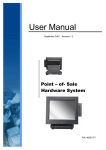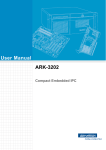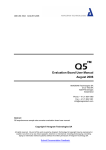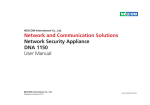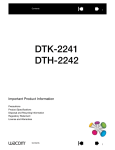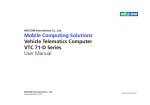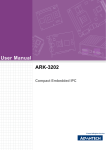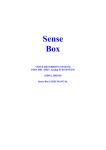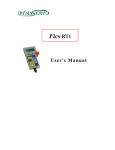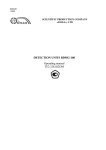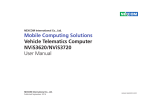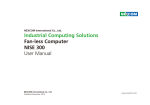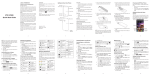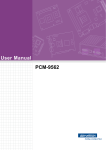Download Mobile Computing Solutions Vehicle Telematics
Transcript
NEXCOM International Co., Ltd. Mobile Computing Solutions Vehicle Telematics Computer VTC 1010 User Manual NEXCOM International Co., Ltd. Published October 2015 www.nexcom.com Contents Contents Preface USB 3.0 Port.........................................................................................7 Audio Jack 3.5mm................................................................................7 SD Card Connector..............................................................................8 SIM1 Socket.........................................................................................8 SIM2 Socket.........................................................................................9 Event Button........................................................................................9 Reset Button.......................................................................................10 Power Input........................................................................................10 Multiport Connector...........................................................................11 VGA Connector..................................................................................12 RS232 Connector...............................................................................12 Line-out .............................................................................................13 Mic-in.................................................................................................13 DisplayPort.........................................................................................14 USB 2.0 Port.......................................................................................14 LAN Connector...................................................................................15 Copyright ............................................................................................... v Disclaimer ............................................................................................... v Acknowledgements ................................................................................ v Regulatory Compliance Statements ......................................................... v Declaration of Conformity........................................................................ v RoHS Compliance................................................................................... vi Warranty and RMA.................................................................................vii Technical Support and Assistance............................................................. x Conventions Used in this Manual............................................................. x Global Service Contact Information......................................................... xi Package Contents..................................................................................xiii Chapter 1: Product Introduction Physical Features......................................................................................1 Front View............................................................................................1 Rear View.............................................................................................1 Overview.................................................................................................2 Key Features............................................................................................2 Hardware Specifications...........................................................................3 Connector Numbering.............................................................................5 Chapter 3: Jumpers and Switches Before You Begin ..................................................................................16 Precautions ...........................................................................................16 Jumper Settings.....................................................................................17 VTC 1010 Jumper and Switch Settings...................................................19 CMOS Clear Switch............................................................................19 Voltage Selector (For CN10 Connector)...............................................19 WWAN Module Selector (For Wake-Up & Voice on CN10)..................20 RTC Battery Connector.......................................................................20 Chapter 2: External Connectors Pinout Description LED Indicators (PWR, Status, LAN & GPIO) ...........................................6 LED Indicators (SSD, GPS, WLAN & WWAN)..........................................6 Copyright © 2013 NEXCOM International Co., Ltd. All Rights Reserved. ii VTC 1010 User Manual Contents Installing the Second WWAN Module ...................................................40 Installing a Wireless LAN Module...........................................................42 Installing a SATA SSD Drive....................................................................44 Installing a SO-DIMM.............................................................................45 Installing a Capture Card.......................................................................45 External Thermal Sensor Module........................................................21 Debug 80 Port Connector ..................................................................21 VGA Connector .................................................................................22 COM Port Connector .........................................................................22 High Speed UART Connector .............................................................23 OBDII Module Connector ...................................................................23 Capture Card Connector ...................................................................24 Capture Card Connector ...................................................................24 5V Output..........................................................................................25 Event Button Connector ....................................................................25 SATA HDD Connector.........................................................................26 MCU Debug Port................................................................................26 GAL Download Port............................................................................27 MCU Download Port..........................................................................27 GPIO Setting.......................................................................................28 Voltage Setup Selection......................................................................28 FAN Connector...................................................................................29 VIOB-GPS-DR01..................................................................................29 GPS Module Connector......................................................................30 MCU GPIO Connector........................................................................30 PCIe Connector..................................................................................31 Expand Connector..............................................................................31 Mini-PCIe (USB + PCIe)....................................................................32 Mini-PCIe (mSATA or PCIe [default])................................................33 Mini-PCIe (USB + PCIe)....................................................................34 Mini-PCIe (USB)...............................................................................35 Appendix A: Software Demo Utility for I/O Ports of Function Control Menu Screen......................................................................................46 1.1 Status .........................................................................................47 1.2 GPIO Setting................................................................................48 1.3 MCU GPIO Setting.......................................................................48 1.4 WDT Setting ...............................................................................49 1.5 3G Module .................................................................................49 1.6 RS-422/RS-485 ...........................................................................50 1.7 Power On Delay Time .................................................................50 1.8 Power Off Delay Time .................................................................50 1.9 Wake Up Function ......................................................................51 2.0 Mini-PCIe Module Power On/Off.................................................51 2.1 CAN Bus Setting ........................................................................52 Appendix B: GPS Feature uBlox-NEO M8 Overview........................................................................53 Technical Specifications..........................................................................53 Appendix C: Pin Definition for the Multiport Cable Chapter 4: Mechanical Dimensions........................36 P1 Connector Pinout..............................................................................56 P2 to P17 Connector Pinouts.................................................................56 Power Output Connector...................................................................56 RS232 Connector...............................................................................56 GPIO + CAN Bus 2.0B Connector.......................................................57 OBDII Connector................................................................................57 Chapter 5: System Setup Removing the Chassis Cover .................................................................37 Installing the First WWAN Module ........................................................38 Copyright © 2013 NEXCOM International Co., Ltd. All Rights Reserved. iii VTC 1010 User Manual Contents USB Connector...................................................................................58 RS422/485 Connector........................................................................58 Reset Button.......................................................................................59 Odometer Connector.........................................................................59 A/V1 Jack...........................................................................................60 A/V2 Jack...........................................................................................60 A/V3 Jack...........................................................................................61 A/V4 Jack...........................................................................................61 Front Audio........................................................................................62 Center Audio......................................................................................62 Surround Audio..................................................................................63 Rear Audio.........................................................................................63 Appendix D: Signal Connection of DI/DO GPIO Pinout Description.........................................................................64 SW1 Setting...........................................................................................64 Digital Input...........................................................................................65 Digital Output........................................................................................66 Appendix E: Vehicle Power Management Setup External Power Output Setting...............................................................67 Startup and Shutdown Voltage Setting..................................................67 Power-on Delay Setting..........................................................................69 Power-off Delay Setting.........................................................................71 Appendix F: Power Consumption..........................73 Copyright © 2013 NEXCOM International Co., Ltd. All Rights Reserved. iv VTC 1010 User Manual Preface Preface Copyright Regulatory Compliance Statements This publication, including all photographs, illustrations and software, is protected under international copyright laws, with all rights reserved. No part of this manual may be reproduced, copied, translated or transmitted in any form or by any means without the prior written consent from NEXCOM International Co., Ltd. This section provides the FCC compliance statement for Class B devices and describes how to keep the system CE compliant. Declaration of Conformity FCC Disclaimer This equipment has been tested and verified to comply with the limits for a Class B digital device, pursuant to Part 15 of FCC Rules. These limits are designed to provide reasonable protection against harmful interference when the equipment is operated in a commercial environment. This equipment generates, uses, and can radiate radio frequency energy and, if not installed and used in accordance with the instructions, may cause harmful interference to radio communications. Operation of this equipment in a residential area (domestic environment) is likely to cause harmful interference, in which case the user will be required to correct the interference (take adequate measures) at their own expense. The information in this document is subject to change without prior notice and does not represent commitment from NEXCOM International Co., Ltd. However, users may update their knowledge of any product in use by constantly checking its manual posted on our website: http://www.nexcom.com. NEXCOM shall not be liable for direct, indirect, special, incidental, or consequential damages arising out of the use of any product, nor for any infringements upon the rights of third parties, which may result from such use. Any implied warranties of merchantability or fitness for any particular purpose is also disclaimed. Acknowledgements CE The product(s) described in this manual complies with all applicable European Union (CE) directives if it has a CE marking. For computer systems to remain CE compliant, only CE-compliant parts may be used. Maintaining CE compliance also requires proper cable and cabling techniques. VTC 1010 is a trademark of NEXCOM International Co., Ltd. All other product names mentioned herein are registered trademarks of their respective owners. Copyright © 2013 NEXCOM International Co., Ltd. All Rights Reserved. v VTC 1010 User Manual Preface e13 Mark How to recognize NEXCOM RoHS Products? The “e” mark is the proof of compliance with directives (laws) required by the European Union. The Council of European communities in Brussels issues these directives and all members must accept approved products. e13 - Luxembourg For more information, visit http://www.tuv.com/jp/en/_e_mark_and_e_ mark_homologation_for_vehicles_vehicle_components_.html. For existing products where there are non-RoHS and RoHS versions, the suffix “(LF)” will be added to the compliant product name. All new product models launched after January 2013 will be RoHS compliant. They will use the usual NEXCOM naming convention. RoHS Compliance NEXCOM RoHS Environmental Policy and Status Update NEXCOM is a global citizen for building the digital infrastructure. We are committed to providing green products and services, which are compliant with European Union RoHS (Restriction on Use of Hazardous Substance in Electronic Equipment) directive 2011/65/EU, to be your trusted green partner and to protect our environment. RoHS restricts the use of Lead (Pb) < 0.1% or 1,000ppm, Mercury (Hg) < 0.1% or 1,000ppm, Cadmium (Cd) < 0.01% or 100ppm, Hexavalent Chromium (Cr6+) < 0.1% or 1,000ppm, Polybrominated biphenyls (PBB) < 0.1% or 1,000ppm, and Polybrominated diphenyl Ethers (PBDE) < 0.1% or 1,000ppm. In order to meet the RoHS compliant directives, NEXCOM has established an engineering and manufacturing task force in to implement the introduction of green products. The task force will ensure that we follow the standard NEXCOM development procedure and that all the new RoHS components and new manufacturing processes maintain the highest industry quality levels for which NEXCOM are renowned. Copyright © 2013 NEXCOM International Co., Ltd. All Rights Reserved. vi VTC 1010 User Manual Preface Warranty and RMA Repair Service Charges for Out-of-Warranty Products NEXCOM will charge for out-of-warranty products in two categories, one is basic diagnostic fee and another is component (product) fee. NEXCOM Warranty Period NEXCOM manufactures products that are new or equivalent to new in accordance with industry standard. NEXCOM warrants that products will be free from defect in material and workmanship for 2 years, beginning on the date of invoice by NEXCOM. HCP series products (Blade Server) which are manufactured by NEXCOM are covered by a three year warranty period. System Level ▪▪ Component fee: NEXCOM will only charge for main components such as SMD chip, BGA chip, etc. Passive components will be repaired for free, ex: resistor, capacitor. NEXCOM Return Merchandise Authorization (RMA) ▪▪ Items will be replaced with NEXCOM products if the original one cannot be repaired. Ex: motherboard, power supply, etc. ▪▪ Customers shall enclose the “NEXCOM RMA Service Form” with the returned packages. ▪▪ Replace with 3rd party products if needed. ▪▪ Customers must collect all the information about the problems encountered and note anything abnormal or, print out any on-screen messages, and describe the problems on the “NEXCOM RMA Service Form” for the RMA number apply process. ▪▪ If RMA goods can not be repaired, NEXCOM will return it to the customer without any charge. Board Level ▪▪ Customers can send back the faulty products with or without accessories (manuals, cable, etc.) and any components from the card, such as CPU and RAM. If the components were suspected as part of the problems, please note clearly which components are included. Otherwise, NEXCOM is not responsible for the devices/parts. ▪▪ Component fee: NEXCOM will only charge for main components, such as SMD chip, BGA chip, etc. Passive components will be repaired for free, ex: resistors, capacitors. ▪▪ If RMA goods can not be repaired, NEXCOM will return it to the customer without any charge. ▪▪ Customers are responsible for the safe packaging of defective products, making sure it is durable enough to be resistant against further damage and deterioration during transportation. In case of damages occurred during transportation, the repair is treated as “Out of Warranty.” ▪▪ Any products returned by NEXCOM to other locations besides the customers’ site will bear an extra charge and will be billed to the customer. Copyright © 2013 NEXCOM International Co., Ltd. All Rights Reserved. vii VTC 1010 User Manual Preface Installation Recommendations Warnings Read and adhere to all warnings, cautions, and notices in this guide and the documentation supplied with the chassis, power supply, and accessory modules. If the instructions for the chassis and power supply are inconsistent with these instructions or the instructions for accessory modules, contact the supplier to find out how you can ensure that your computer meets safety and regulatory requirements. Ensure you have a stable, clean working environment. Dust and dirt can get into components and cause a malfunction. Use containers to keep small components separated. Adequate lighting and proper tools can prevent you from accidentally damaging the internal components. Most of the procedures that follow require only a few simple tools, including the following: Cautions Electrostatic discharge (ESD) can damage system components. Do the described procedures only at an ESD workstation. If no such station is available, you can provide some ESD protection by wearing an antistatic wrist strap and attaching it to a metal part of the computer chassis. • • • • Safety Information Using your fingers can disconnect most of the connections. It is recommended that you do not use needlenose pliers to disconnect connections as these can damage the soft metal or plastic parts of the connectors. Before installing and using the device, note the following precautions: ▪▪ Read all instructions carefully. ▪▪ Do not place the unit on an unstable surface, cart, or stand. ▪▪ Follow all warnings and cautions in this manual. ▪▪ When replacing parts, ensure that your service technician uses parts specified by the manufacturer. ▪▪ Avoid using the system near water, in direct sunlight, or near a heating device. ▪▪ The load of the system unit does not solely rely for support from the rackmounts located on the sides. Firm support from the bottom is highly necessary in order to provide balance stability. ▪▪ The computer is provided with a battery-powered real-time clock circuit. There is a danger of explosion if battery is incorrectly replaced. Replace only with the same or equivalent type recommended by the manufacturer. Discard used batteries according to the manufacturer’s instructions. Copyright © 2013 NEXCOM International Co., Ltd. All Rights Reserved. A Philips screwdriver A flat-tipped screwdriver A grounding strap An anti-static pad viii VTC 1010 User Manual Preface ▪▪ If the equipment is not used for a long time, disconnect it from the power source to avoid damage by transient overvoltage. Safety Precautions ▪▪ Read these safety instructions carefully. ▪▪ Never pour any liquid into an opening. This may cause fire or electrical shock. ▪▪ Keep this User Manual for later reference. ▪▪ Disconnect this equipment from any AC outlet before cleaning. Use a damp cloth. Do not use liquid or spray detergents for cleaning. ▪▪ Never open the equipment. For safety reasons, the equipment should be opened only by qualified service personnel. ▪▪ For plug-in equipment, the power outlet socket must be located near the equipment and must be easily accessible. ▪▪ If one of the following situations arises, get the equipment checked by service personnel: a. The power cord or plug is damaged. b. Liquid has penetrated into the equipment. c. The equipment has been exposed to moisture. d. The equipment does not work well, or you cannot get it to work according to the user’s manual. e. The equipment has been dropped and damaged. f. The equipment has obvious signs of breakage. ▪▪ Keep this equipment away from humidity. ▪▪ Put this equipment on a stable surface during installation. Dropping it or letting it fall may cause damage. ▪▪ Do not leave this equipment in either an unconditioned environment or in a above 40oC storage temperature as this may damage the equipment. ▪▪ The openings on the enclosure are for air convection to protect the equipment from overheating. DO NOT COVER THE OPENINGS. ▪▪ Do not place heavy objects on the equipment. ▪▪ The unit uses a three-wire ground cable which is equipped with a third pin to ground the unit and prevent electric shock. Do not defeat the purpose of this pin. If your outlet does not support this kind of plug, contact your electrician to replace your obsolete outlet. ▪▪ Make sure the voltage of the power source is correct before connecting the equipment to the power outlet. ▪▪ Place the power cord in a way so that people will not step on it. Do not place anything on top of the power cord. Use a power cord that has been approved for use with the product and that it matches the voltage and current marked on the product’s electrical range label. The voltage and current rating of the cord must be greater than the voltage and current rating marked on the product. ▪▪ CAUTION: DANGER OF EXPLOSION IF BATTERY IS INCORRECTLY REPLACED. REPLACE ONLY WITH THE SAME OR EQUIVALENT TYPE RECOMMENDED BY THE MANUFACTURER. DISCARD USED BATTERIES ACCORDING TO THE MANUFACTURER’S INSTRUCTIONS. ▪▪ The computer is provided with CD drives that comply with the appropriate safety standards including IEC 60825. ▪▪ All cautions and warnings on the equipment should be noted. Copyright © 2013 NEXCOM International Co., Ltd. All Rights Reserved. ix VTC 1010 User Manual Preface Technical Support and Assistance Conventions Used in this Manual 1. For the most updated information of NEXCOM products, visit NEXCOM’s website at www.nexcom.com. Warning: Information about certain situations, which if not observed, can cause personal injury. This will prevent injury to yourself when performing a task. 2.For technical issues that require contacting our technical support team or sales representative, please have the following information ready before calling: – Product name and serial number – Detailed information of the peripheral devices –Detailed information of the installed software (operating system, version, application software, etc.) – A complete description of the problem – The exact wordings of the error messages CAUTION! Caution: Information to avoid damaging components or losing data. Note: Provides additional information to complete a task easily. Warning! 1.Handling the unit: carry the unit with both hands and handle it with care. 2.Maintenance: to keep the unit clean, use only approved cleaning products or clean with a dry cloth. 3.CompactFlash: Turn off the unit’s power before inserting or removing a CompactFlash storage card. Copyright © 2013 NEXCOM International Co., Ltd. All Rights Reserved. x VTC 1010 User Manual Preface Global Service Contact Information Headquarters NEXCOM Intelligent Systems Taichung Office 15F, No. 920, Chung-Cheng Rd., ZhongHe District, New Taipei City, 23586, Taiwan, R.O.C. Tel: +886-2-8226-7786 Fax: +886-2-8226-7782 www.nexcom.com 16F, No.250, Sec. 2, Chongde Rd., Beitun Dist., Taichung City 406, R.O.C. Tel: +886-4-2249-1179 Fax: +886-4-2249-1172 Email: [email protected] www.nexcom.com.tw NEXCOM International Co., Ltd. America USA NEXCOM USA Japan NEXCOM Japan 2883 Bayview Drive, Fremont CA 94538, USA Tel: +1-510-656-2248 Fax: +1-510-656-2158 Email: [email protected] www.nexcom.com 9F, Tamachi Hara Bldg., 4-11-5, Shiba Minato-ku, Tokyo, 108-0014, Japan Tel: +81-3-5419-7830 Fax: +81-3-5419-7832 Email: [email protected] www.nexcom-jp.com Asia China Taiwan NEXCOM Intelligent Systems Taipei Office NEXCOM China 1F & 2F, Block A, No. 16 Yonyou Software Park, No. 68 Beiqing Road, Haidian District, Beijing, 100094, China Tel: +86-010-5704-2680 Fax: +86-010-5704-2681 Email: [email protected] www.nexcom.cn 13F, No.920, Chung-Cheng Rd., ZhongHe District, New Taipei City, 23586, Taiwan, R.O.C. Tel: +886-2-8226-7796 Fax: +886-2-8226-7792 Email: [email protected] www.nexcom.com.tw Copyright © 2013 NEXCOM International Co., Ltd. All Rights Reserved. xi VTC 1010 User Manual Preface NEXCOM Shanghai Chengdu Office Room 603/604, Huiyinmingzun Plaza Bldg., 1, No.609, Yunlin East Rd., Shanghai, 200333, China Tel: +86-21-5278-5868 Fax: +86-21-3251-6358 Email: [email protected] www.nexcom.cn 9F, Shuxiangxie, Xuefu Garden, No.12 Section 1, South Yihuan Rd., Chengdu, 610061, China Tel: +86-28-8523-0186 Fax: +86-28-8523-0186 Email: [email protected] www.nexcom.cn NEXCOM Surveillance Technology Shenzhen Office Room202, Building B, the GuangMing Industrial Zone Zhonghua Rd., Minzhi Street, Longhua District, Shenzhen, China Tel: +86-755-8364-7768 Fax: +86-755-8364-7738 Email: [email protected] www.nexcom.cn Room1707, North Block, Pines Bldg., No.7 Tairan Rd., Futian Area, Shenzhen, 518040, China Tel: +86-755-8332-7203 Fax: +86-755-8332-7213 Email: [email protected] www.nexcom.cn NEXCOM United System Service Hui Yin Ming Zun Building Room 1108, Building 11, 599 Yunling Road, Putuo District, Shanghai, 200062, China Tel: +86-21-6125-8282 Fax: +86-21-6125-8281 Email: [email protected] www.nexcom.cn Copyright © 2013 NEXCOM International Co., Ltd. All Rights Reserved. Wuhan Office 1-C1804/1805, Mingze Liwan, No. 519 South Luoshi Rd., Hongshan District, Wuhan, 430070, China Tel: +86-27-8722-7400 Fax: +86-27-8722-7400 Email: [email protected] www.nexcom.cn xii Europe United Kingdom NEXCOM EUROPE 10 Vincent Avenue, Crownhill Business Centre, Milton Keynes, Buckinghamshire MK8 0AB, United Kingdom Tel: +44-1908-267121 Fax: +44-1908-262042 Email: [email protected] www.nexcom.eu Italy NEXCOM ITALIA S.r.l Via Lanino 42, 21047 Saronno (VA), Italia Tel: +39 02 9628 0333 Fax: +39 02 9625570 Email: [email protected] www.nexcomitalia.it VTC 1010 User Manual Preface Package Contents Before continuing, verify that the VTC 1010 series package that you received is complete. Your VTC 1010 series package should have all the items listed in the following table. Item 1 P/N Name Specification 4NCPM00302X00 (T)Terminal Blocks 3P Phoenix Contact:1777992 Qty 5.08mm Male DIP Green 1 50311F0100X00 (H)Round Head Screw w/Spring+Flat Washer Long FEI:P3x6L P3x6 iso/SW6x0.5 NI 4 3 50311F0110X00 (H)Flat Head Screw Long FEI:F3x5ISO+NYLOK NIGP F3x5 NI NYLOK 4 4 5040420015X00 VTC 1010 HDD Bracket VER:A PANADVANCE 95.35x112x12 SPCC NI PAINTING 1 5 60233AT134X00 SATA Cable ST:MD-6102069 SATA7P/L 180D TO 90D L=75mm 1 6 60233PW197X00 SATA Power Cable Best:900-0415-070R Female Connector 15P to Housing 4P PIT:2.54mm L:70mm 1 7 602DCD0769X00 (N)VTC 1010 CD Driver VER:1.0 JCL 1 8 6030000039X00 Composite Cable for VTC 1010 ST:13-210-E012 DMS 60PIN L=300mm 1 9 603VED0001X00 Capture Card Cable for MPX-885 ST:VT-1009F2 27-54 IDC10P PH:1.24x2.54 TI PH:1.27x1.27 L=90mm 1 2 Copyright © 2013 NEXCOM International Co., Ltd. All Rights Reserved. xiii VTC 1010 User Manual Preface Ordering Information The following provides ordering information for VTC 1010. • VTC 1010-BK (P/N: 10V00101000X0) Intel® Atom™ processor E3827 1.75GHz CPU, 2GB DDR3L SO-DIMM, VGA/DP Output, 1x LAN, 2x RS-232, 1x RS-422/485, 3x DI, 3x DO, 3x USB, 12VDC output Copyright © 2013 NEXCOM International Co., Ltd. All Rights Reserved. xiv VTC 1010 User Manual Chapter 1: Product Introduction Chapter 1: Product Introduction Physical Features Rear View Front View Audio SD/ SIM1/ SIM2 (WWAN Voice) slot cover Reset button LED indicators USB 3.0 Copyright © 2013 NEXCOM International Co., Ltd. All Rights Reserved. Multi Port DC input 9V~36V Event Button 1 Line-out DisplayPort Mic-in USB 2.0 VGA COM1 LAN Antenna hole Antenna holes VTC 1010 User Manual Chapter 1: Product Introduction Overview Key Features VTC 1010 features next generation Intel® Atom™ processor E3827, 1.75GHz, with powerful graphic and multimedia enhancement. VTC 1010 is packed rugged, fanless, and 1 DIN compact enclosure. It is specifically designed to comply with stringent MIL-STD-810G military standard. VTC 1010 comes with built-in CAN BUS 2.0B interface and optional OBDII (ASE J1939/ J1708) port to monitor the vehicle operating status real-time and troubleshoot a non-working vehicle. With dual SIM card design, it allows the choice of the best service carrier network and minimizes roaming cost. VTC 1010 can be configured to work with two independent WWAN connections and can effectively increase the bandwidth for faster massive data transfer over the air. VTC 1010 also supports two-way voice communication. Equipped with intelligent vehicle power management, VTC 1010 can be waked up by ignition, timer, or remote dial-up for flexible operation or maintenance. VTC 1010 can satisfy different demands for versatile telematics applications, such as infotainment, fleet management, dispatching system and mobile video surveillance. • Intel® Atom™ processor E3827, 1.75GHz Copyright © 2013 NEXCOM International Co., Ltd. All Rights Reserved. • Dual SIM cards + dual WWAN modules support • Built-in U-blox M8N GPS, optional Dead Reckoning support • Built-in CAN 2.0B. Optional CAN/OBDII Combo Module (SAE J1939/ CAN2.0B by DIP Switch) • 4x Mini-PCIe expansions • Wake on RTC/SMS via WWAN module • Compliant with MIL-STD-810G • Built-in G-sensor, Gyroscope, and e-Compass sensors 2 VTC 1010 User Manual Chapter 1: Product Introduction Hardware Specifications I/O Interface-Rear ▪▪ ▪▪ ▪▪ ▪▪ ▪▪ ▪▪ ▪▪ ▪▪ ▪▪ ▪▪ CPU ▪▪ Intel® Atom™ processor E3827, dual core 1.75GHz Memory ▪▪ 1x 204-pin DDR3L SO-DIMM socket support 1066MHz / 1333MHz up to 8GB. Default 2GB Storage ▪▪ 1x 2.5” SATA 2.0 ▪▪ 1x SD card socket Expansion ▪▪ ▪▪ ▪▪ ▪▪ 1x full size Mini-PCIe socket (USB 2.0) 1x full size Mini-PCIe socket (USB 2.0 + PCIe) 1x full size Mini-PCIe socket (mSATA or PCIe) 1x half size Mini-PCIe socket (USB 2.0 + PCIe) Function ▪▪ 1x default U-blox M8N GPS module (72-channel, GPS, GLONASS, BeiDou, SBAS) or optional modules with Dead Reckoning support ▪▪ Built-in G-sensor, Gyroscope, and e-Compass sensors I/O Interface-Front ▪▪ 8x LED for power, system status, storage, WWAN, WLAN, GPS, LAN, GPIO ▪▪ 2x external accessible SIM card socket (selectable) with cover ▪▪ 1x audio jack 3.5mm for WWAN voice communication, including 1x Mic-in and 1x Line-out ▪▪ 1x external accessible SD card socket with cover ▪▪ 1x event button (trigger type) ▪▪ 1x reset button ▪▪ 1x type A USB 3.0 compliant host, supporting system boot up. Copyright © 2013 NEXCOM International Co., Ltd. All Rights Reserved. 1x 9~36VDC input with ignition and 11W typical power consumption 1x type A USB 2.0 compliant host, supporting system boot up 1x RJ45 10/100/1000 Fast Ethernet with LED 1x phone jack 3.5mm for Mic-in (for WWAN voice communication) 1x phone jack 3.5mm for Line-out (for PC audio) 1x DB-15 VGA. Resolution up to 2500 x 1600 @60Hz 1x DP port. Resolution up to 2500 x 1600 @60Hz 1x DB-9 for RS-232 4x antenna hole for GPS/ WWAN/ WLAN/ BT 1x LHF 60-pin connector 1x 6-pin power connector, 12VDC output (max: 1A) 1x type A female USB 2.0 compliant host, supporting system boot up. 1x DB-9 RS-232 1x DB-9 RS-422/ 485 1x DB-9 female 3x DI and 3x DO. Onboard CAN 2.0B signals (Programmable Digital Input) Input Voltage (Internal Type): 5VDC TTL (default) Input Voltage (Source Type): 3~12VDC (Programmable Digital Output) Digital Output (Sink Type): 5VDC TTL (default), max current: 20mA Digital Output (Source Type): 3~24VDC, max current: 150mA 1x DB-9 for optional ODBII module (ASE J1939 or J1708) 1x DB-9 for optional GPS Dead Reckoning module 4x BNC connector video-in for optional 4-channel video capture card 4x audio connector for 7.1 channel audio output (front, center/ woofer, rear surround, side surround) Power Management ▪▪ Selectable boot-up & shut-down voltage for low power protection by software 3 VTC 1010 User Manual Chapter 1: Product Introduction ▪▪ Setting 8-level power on/off delay time by software ▪▪ Status of ignition and low voltage can be detected by software ▪▪ Support S3/ S4 suspend mode Certifications ▪▪ CE approval ▪▪ FCC Class B ▪▪ E13 Mark Operating System ▪▪ ▪▪ ▪▪ ▪▪ Windows 8 Professional, WES8 Windows 7, WES7 Tizen IVI Fedora Dimensions ▪▪ 180 mm (W) x 180 mm (D) x 50 mm (H) (7.09” x 7.09” x 1.97”) ▪▪ 1.7kg Construction ▪▪ Fanless ▪▪ Aluminum fin top cover and front/ rear panels ▪▪ SECC bottom enclosure Environment ▪▪ Operating temperatures: -30°C to 70°C (w/ industrial SSD) with air flow -10°C to 50°C (w/ commercial HDD) with air flow ▪▪ Storage temperatures: -35°C to 85°C ▪▪ Relative humidity: 10% to 90% (non-condensing) ▪▪ Vibration (random): 1g@5~500 Hz (in operation, SSD) ▪▪ Vibration (SSD): Operating: MIL-STD-810G, Method 514.6, Category 4, common carrier US highway truck vibration exposure Storage: MIL-STD-810G, Method 514.6, Category 24, minimum integrity test ▪▪ Shock (SSD): Operating: MIL-STD-810G, Method 516.6, Procedure I, functional shock=20g Non-Operating: MIL-STD-810G, Method 516.6, Procedure V, crash hazard shock test=75g Copyright © 2013 NEXCOM International Co., Ltd. All Rights Reserved. 4 VTC 1010 User Manual Chapter 1: Product Introduction Connector Numbering The following diagrams indicate the numbers of the connectors. Use these numbers to locate the connectors’ respective pinout assignments on chapter 2 of the manual. Copyright © 2013 NEXCOM International Co., Ltd. All Rights Reserved. 5 VTC 1010 User Manual Chapter 2: External Connectors Pinout Description Chapter 2: External Connectors Pinout Description LED Indicators (PWR, Status, LAN & GPIO) LED Indicators (SSD, GPS, WLAN & WWAN) Connector Number: 1 Connector Number: 2 LED4 LED4 LED3 LED3 LED2 LED2 LED1 LED1 LED LED1 (GPIO) LED2 (LAN) LED3 (HEALTH) LED4 (POWER) LED Behavior Off (Default) Green: On. Programmable by user. Green: Link Blinking: Active Steady Green: System ready Steady Red: System booting Blue: Power good Red: Power failure Copyright © 2013 NEXCOM International Co., Ltd. All Rights Reserved. LED LED1 (WWAN) LED2 (WLAN) LED3 (GPS) LED4 (SSD) 6 LED Behavior Green: WWAN On Green: WLAN Connected. Off: Disconnected Green: GPS power On Green: Storage access VTC 1010 User Manual Chapter 2: External Connectors Pinout Description USB 3.0 Port Audio Jack 3.5mm Connector Number: 3 Connector Number: 4 1 9 5 Pin 1 3 5 7 9 4 Definition 5V USB_P USB3_RXN GND USB3_TXP Pin 2 4 6 8 Copyright © 2013 NEXCOM International Co., Ltd. All Rights Reserved. Definition USB_N GND USB3_RXP USB3_TXN Pin 1 3 5 G2 7 Definition MIC-C1 FRONT_RC1 CON DET GND Pin 2 4 G1 Definition GND FRONT_LC1 GND VTC 1010 User Manual Chapter 2: External Connectors Pinout Description SD Card Connector SIM1 Socket Connector Number: 5 Connector Number: 5 C3 C2 C1 Pin 1 3 5 7 9 Cd G Definition D3 GND CLK D0 D2 CDZ GND Pin 2 4 6 8 WP SC Copyright © 2013 NEXCOM International Co., Ltd. All Rights Reserved. Definition CMD VDD GND D1 WP GND C7 C6 C5 Pin C1 C2 C3 8 Definition UIM1_PWR2 UIM1_RST2 UIM1_CLK2 Pin C5 C6 C7 Definition GND NC UIM1_DAT2 VTC 1010 User Manual Chapter 2: External Connectors Pinout Description SIM2 Socket Event Button Connector Number: 5 Connector Number: 6 C3 C2 C1 C7 C6 C5 Pin C1 C2 C3 Definition UIM2_PWR2 UIM2_RST2 UIM2_CLK2 1 Pin C5 C6 C7 Copyright © 2013 NEXCOM International Co., Ltd. All Rights Reserved. Definition GND NC UIM2_DAT2 2 Pin 1 2 9 Definition Front Event GND VTC 1010 User Manual Chapter 2: External Connectors Pinout Description Reset Button Power Input Connector Number: 7 Connector Number: 8 1 1 + I 3 2 Pin 1-2 Open 1-2 Short Definition NORMAL RESET# Copyright © 2013 NEXCOM International Co., Ltd. All Rights Reserved. Pin 1 2 3 10 Definition GND_IN V_IN IGNITION VTC 1010 User Manual Chapter 2: External Connectors Pinout Description Multiport Connector Connector Number: 9 CAUTION! When connecting the multiport cable, please make sure the top side labeled “TOP” is facing upwards. This side facing upwards Pin 1 2 3 4 5 6 7 8 9 10 11 12 13 14 15 Definition OUT_12V SP_DTR_3 SP_TXD_3 GPIO1 GPIO2 USB1_POWER USB_2N_L USB_2P_L USB_GND RS422_TXRS422_TX+ AGND FRONT_L_C FRONT_R_C FRONT_JD Pin 16 17 18 19 20 21 22 23 24 25 26 27 28 29 30 Copyright © 2013 NEXCOM International Co., Ltd. All Rights Reserved. Definition CEN_JD CEN_C LFE_C AGND RS485_RS485_+ ISO_GND ISO_GND ISO_GND ISO_GND GPIO3 GPIO4 SP_RXD_3 SP_DCD_3 OUT_12V Pin 31 32 33 34 35 36 37 38 39 40 41 42 43 44 45 11 Definition GND SP_CTS_3 SP_DSR_3 GPIO5 GPIO6 CAP2_A CAN1_H CAN1_L CAN_M_L CAN_M_H REAR_PANIC AGND SURR_OUT_L_C SURR_OUT_R_C SURR_JD Pin 46 47 48 49 50 51 52 53 54 55 56 57 58 59 60 Definition SIDE_JD SIDE_R_C SIDE_L_C AGND C1708_1_L C1708_1_H DIRECTION ODOMETER 1PPS CAP2_B CAP1_A CAP1_B SP_RTS_3 SP_RI_3 GND VTC 1010 User Manual Chapter 2: External Connectors Pinout Description VGA Connector RS232 Connector Connector size: DB15, Female Connector Number: 10 Connector size: DB9, Male Connector Number: 11 Pin 1 3 5 7 9 11 13 15 5 1 15 11 1 6 Definition Red Blue Gnd Green_RTN +5V NC H SYNC I2C_CLK Pin 2 4 6 8 10 12 14 Copyright © 2013 NEXCOM International Co., Ltd. All Rights Reserved. Definition Green NC Red_RTN Blue_RTN GND I2C_Data V SYNC Pin 1 3 5 7 9 12 5 9 Definition DCD TXD GND RTS RI Pin 2 4 6 8 Definition RXD DTR DSR CTS VTC 1010 User Manual Chapter 2: External Connectors Pinout Description Line-out Mic-in Connector Number: 12 Connector Number: 13 Pin 1 3 5 Definition Line2 LC NC GND Pin 2 4 6 Copyright © 2013 NEXCOM International Co., Ltd. All Rights Reserved. Definition Line2 JD Line2 RC GND Pin 1 3 5 13 Definition Mic1 C NC GND Pin 2 4 6 Definition Mic2 JD Mic1 CL GND VTC 1010 User Manual Chapter 2: External Connectors Pinout Description DisplayPort USB 2.0 Port Connector Number: 14 Connector Number: 15 19 20 Pin 1 3 5 7 9 11 13 15 17 19 1 2 Definition DP0_DATA0_P DP0_DATA0_N GND DP0_DATA2_P DP0_DATA2_N GND CONFIG1 DPC0_AUXP_C DPC0_AUXN_C RETURN 4 Pin 2 4 6 8 10 12 14 16 18 20 Copyright © 2013 NEXCOM International Co., Ltd. All Rights Reserved. Definition GND DP0_DATA1_P DP0_DATA1_N GND DP0_DATA3_P DP0_DATA3_N CONFIG2 GND HPD DP0_PWR 1 Pin 1 3 14 Definition 5V USB_P Pin 2 4 Definition USB_N GND VTC 1010 User Manual Chapter 2: External Connectors Pinout Description LAN Connector Connector Number: 16 1 Pin 1 3 5 7 9 11 8 Definition MDI0P MDI1P MDI2N MDI3P LED1LED2- Pin 2 4 6 8 10 12 Copyright © 2013 NEXCOM International Co., Ltd. All Rights Reserved. Definition MDI0N MDI2P MDI1N MDI3N LED1+ LED2+ 15 VTC 1010 User Manual Chapter 3: Jumpers and Switches Chapter 3: Jumpers and Switches dry environments. A grounding strap is warranted whenever danger of static electricity exists. This chapter describes how to set the jumpers on the motherboard. Note that the following procedures are generic for all VTC 1010 series. Before You Begin Precautions ▪▪ Ensure you have a stable, clean working environment. Dust and dirt can get into components and cause a malfunction. Use containers to keep small components separated. Computer components and electronic circuit boards can be damaged by discharges of static electricity. Working on the computers that are still connected to a power supply can be extremely dangerous. ▪▪ Adequate lighting and proper tools can prevent you from accidentally damaging the internal components. Most of the procedures that follow require only a few simple tools, including the following: – A Philips screwdriver – A flat-tipped screwdriver – A set of jewelers screwdrivers – A grounding strap – An anti-static pad Follow the guidelines below to avoid damage to your computer or yourself: ▪▪ Always disconnect the unit from the power outlet whenever you are working inside the case. ▪▪ If possible, wear a grounded wrist strap when you are working inside the computer case. Alternatively, discharge any static electricity by touching the bare metal chassis of the unit case, or the bare metal body of any other grounded appliance. ▪▪ Using your fingers can disconnect most of the connections. It is recommended that you do not use needle-nosed pliers to disconnect connections as these can damage the soft metal or plastic parts of the connectors. ▪▪ Hold electronic circuit boards by the edges only. Do not touch the components on the board unless it is necessary to do so. Don’t flex or stress the circuit board. ▪▪ Before working on internal components, make sure that the power is off. Ground yourself before touching any internal components, by touching a metal object. Static electricity can damage many of the electronic components. Humid environment tend to have less static electricity than Copyright © 2013 NEXCOM International Co., Ltd. All Rights Reserved. ▪▪ Leave all components inside the static-proof packaging that they shipped with until they are ready for installation. ▪▪ Use correct screws and do not over tighten screws. 16 VTC 1010 User Manual Chapter 3: Jumpers and Switches Jumper Settings A jumper is the simplest kind of electric switch. It consists of two metal pins and a cap. When setting the jumpers, ensure that the jumper caps are placed on the correct pins. When the jumper cap is placed on both pins, the jumper is short. If you remove the jumper cap, or place the jumper cap on just one pin, the jumper is open. Refer to the illustrations below for examples of what the 2-pin and 3-pin jumpers look like when they are short (on) and open (off). Two-Pin Jumpers: Open (Left) and Short (Right) Three-Pin Jumpers: Pins 1 and 2 are Short 1 2 3 1 2 3 Copyright © 2013 NEXCOM International Co., Ltd. All Rights Reserved. 17 VTC 1010 User Manual Chapter 3: Jumpers and Switches VTC 1010 Connector Specification & Jumper Setting VTC 1010 carrier board placement The figure below is the carrier board used in the VTC 1010 system. It shows the locations of the jumpers and connectors. Top View Bottom View SW1 JP3 JP2 SW6 J5 DIMM1 JP10 J20 J6 CN6 CN7 CN8 J9 J19 J11 J10 SW2 J13 J14 CN10 J12 SW3 SIM1 CN17 J21 JP6 JP7 CN11 J15 SIM2 CN16 CN15 CN9 CN14 JP9 JP8 CN20 SW7 Copyright © 2013 NEXCOM International Co., Ltd. All Rights Reserved. 18 VTC 1010 User Manual Chapter 3: Jumpers and Switches VTC 1010 Jumper and Switch Settings Connector location: SW2 Connector location: SW6 SW2.1 SW2.2 1 2 1 2 O N Voltage Selector (For CN10 Connector) O N CMOS Clear Switch On Clear CMOS Clear ME Off Normal Normal SW6.1 SW6.2 Default Settings: SW2.1 SW2.2 3.3V Off Off 3.6V On On Default Settings: Off Off SW6.1 SW6.2 Off Off Note: Once CMOS is cleared and the power connector is plugged in, VTC 1010 will power on and power off automatically in the first Power-On. After first Power-On, VTC 1010 will work normally. Copyright © 2013 NEXCOM International Co., Ltd. All Rights Reserved. 19 VTC 1010 User Manual Chapter 3: Jumpers and Switches RTC Battery Connector Connector location: SW7 Connector size: 1 x 2 = 2-pin header (1.25mm) Connector location: J11 O N WWAN Module Selector (For Wake-Up & Voice on CN10) 1 1 2 2 WWAN HE910 WWAN CM8000 Wake-Up & Voice Wake-Up & Voice SW7.1 On Off SW7.2 Off On Digital Voice* HE910 (I2S) Disabled (default) WWAN MC8090/8092 Off On MC8090(PCM) Pin 1 2 Definition GND RTC_BAT Default Settings: SW7.1 SW7.2 Off On *Digital voice is selectable in BIOS. Copyright © 2013 NEXCOM International Co., Ltd. All Rights Reserved. 20 VTC 1010 User Manual Chapter 3: Jumpers and Switches External Thermal Sensor Module Debug 80 Port Connector Connector size: 1 x 2 = 2-pin header Connector location: JP7 Connector size: 1 x 10 = 10-pin header (1.0mm) Connector location: J15 1 10 2 Pin 1 2 Definition Sensor Sensor Copyright © 2013 NEXCOM International Co., Ltd. All Rights Reserved. 1 Pin 1 3 5 7 9 21 Definition GND 33M_CLK LPC_AD3 LPC_AD1 VCC3 Pin 2 4 6 8 10 Definition PCIRST# LPC_FRAME# LPC_AD2 LPC_AD0 VCC3 VTC 1010 User Manual Chapter 3: Jumpers and Switches VGA Connector COM Port Connector Connector size: 1 x 16 = 16-pin header (1.0mm) Connector location: J6 Connector size: 1 x 10 = 10-pin header (1.0mm) Connector location: CN7 16 10 1 Pin 1 3 5 7 9 11 13 15 Definition GND VGA_CLK VGA_VS GND GND VGA_BLUE VGA_GREEN VGA_RED Pin 2 4 6 8 10 12 14 16 Copyright © 2013 NEXCOM International Co., Ltd. All Rights Reserved. Definition VGA +5V VGA_DATA VGA_HS GND VGA_GND VGA_GND VGA_GND M_DET 1 Pin 1 3 5 7 9 22 Definition GND CTS DTR RI TXD Pin 2 4 6 8 10 Definition GND DSR RXD RTS DCD VTC 1010 User Manual Chapter 3: Jumpers and Switches High Speed UART Connector OBDII Module Connector Connector size: 1 x 10 = 10-pin header (1.0mm) Connector location: CN15 Connector size: 2 x 5 = 10-pin header (2.0mm) Connector location: JP2 & JP3 10 2 10 1 9 1 Pin 1 3 5 7 9 Definition GND SIO_TXD_1 SIO_RXD_1 SIO_CTS_0 SIO_RTS_0 Pin 2 4 6 8 10 JP2 Definition SIO_RTS_1 SIO_CTS_1 GND SIO_RXD_0 SIO_TXD_0 Pin 1 3 5 7 9 Definition CAN2.0B_H CAN2.0B_L GND ANALOG-Input1 ANALOG-Input3 Pin 2 4 6 8 10 Definition CAN_1939_H CAN_1939_L GND ANALOG-Input2 ANALOG-GND Pin 1 3 5 7 9 Definition TXD CAN_DI1 GND NC CAN_M_VCC5 Pin 2 4 6 8 10 Definition RXD CAN_DO1 GND NC NC JP3 Copyright © 2013 NEXCOM International Co., Ltd. All Rights Reserved. 23 VTC 1010 User Manual Chapter 3: Jumpers and Switches Capture Card Connector Capture Card Connector (Connector for SC330 video capture card) Connector size: 1 x 6 = 6-pin header (1.0mm) Connector location: J5 (Connector for MPX-885 video capture card) Connector size: 2 x 5 = 10-pin header (1.27mm) Connector location: JP10 6 2 10 1 9 1 Pin 1 3 5 Definition GND CAP2_A CAP1_A Pin 2 4 6 Copyright © 2013 NEXCOM International Co., Ltd. All Rights Reserved. Definition CAP2_B CAP1_B GND Pin 1 3 5 7 9 24 Definition CAP1_A CAP2_A GND NC NC Pin 2 4 6 8 10 Definition CAP1_B CAP2_B NC NC NC VTC 1010 User Manual Chapter 3: Jumpers and Switches 5V Output Event Button Connector Connector size: 1 x 2 = 2-pin header (1.25mm) Connector location: J21 Connector size: 1 x 2 = 2-pin header (1.25mm) Connector location: J10 1 1 2 2 J10 Pin 1 2 Definition + - Copyright © 2013 NEXCOM International Co., Ltd. All Rights Reserved. Pin 1 2 25 Definition GND FRONT_EVENT VTC 1010 User Manual Chapter 3: Jumpers and Switches SATA HDD Connector MCU Debug Port Connector size: CN11, 1 x 4 = 4-pin header (2.54mm) CN14, 1 x 7 = 7-pin header (1.27mm) Connector location: CN11 & CN14 Connector size: 1 x 3 = 3-pin header (2.54mm) Connector location: JP6 1 1 4 3 CN11 Pin 1 3 1 Definition VCC12 GND Pin 2 4 Definition GND VCC5 Pin 2 4 6 Definition SATA_TXP0 GND SATA_RXP0 Pin 1 2 3 Definition TX6 RX6 GND 7 CN14 Pin 1 3 5 7 Definition GND SATA_TXN0 SATA_RXN0 GND Copyright © 2013 NEXCOM International Co., Ltd. All Rights Reserved. 26 VTC 1010 User Manual Chapter 3: Jumpers and Switches GAL Download Port MCU Download Port Connector size: 1 x 6 = 6-pin header (2.54mm) Connector location: JP8 Connector size: 1 x 5 = 5-pin header (2.54mm) Connector location: JP9 1 1 6 Pin 1 3 5 Definition VCC3 TCK TDI Pin 2 4 6 Copyright © 2013 NEXCOM International Co., Ltd. All Rights Reserved. Definition GND TDO TMS 5 Pin 1 3 5 27 Definition V3.3ALW MRST GND Pin 2 4 Definition C2D C2CK VTC 1010 User Manual Chapter 3: Jumpers and Switches Voltage Setup Selection Connector location: SW1 Connector location: SW3 1 2 3 4 5 6 7 8 1 2 O N O N GPIO Setting SW SW1.1 SW1.2 SW1.3 SW1.4 SW1.5 SW1.6 SW1.7 SW1.8 On Pull up VCC5 Pull up VCC5 Pull up VCC5 Pull up VCC5 Pull up VCC5 Pull up VCC5 NC NC Off Don’t care Don’t care Don’t care Don’t care Don’t care Don’t care NC NC PowerSW (SW3.1) 12V 24V (SW3.2) Off Off 12V Off On 24V On Don’t Care 9~36V Default Settings: Power Range (9~36V) SW3.1 On SW3.2 Don’t Care Default Settings: SW1.1 SW1.2 SW1.3 SW1.4 SW1.5 SW1.6 SW1.7 SW1.8 On On On On On On On On Copyright © 2013 NEXCOM International Co., Ltd. All Rights Reserved. 28 VTC 1010 User Manual Chapter 3: Jumpers and Switches FAN Connector VIOB-GPS-DR01 Connector size: 1 x 4 = 4-pin header Connector location: J9 Connector size: 1 x 4 = 4-pin header Connector location: J13 4 4 1 Pin 1 3 Definition GND FAN_TACT Pin 2 4 Copyright © 2013 NEXCOM International Co., Ltd. All Rights Reserved. Definition Power FAN_CTRL 1 Pin 1 3 29 Definition GND ODOMETER Pin 2 4 Definition IPPS DIRECTION VTC 1010 User Manual Chapter 3: Jumpers and Switches GPS Module Connector MCU GPIO Connector Connector size: 1 x 6 = 6-pin header Connector location: J14 Connector size: 1 x 6 = 6-pin header Connector location: J12 6 6 1 Pin 1 3 5 Definition GPS_BAT GPS_CTX GND Pin 2 4 6 Copyright © 2013 NEXCOM International Co., Ltd. All Rights Reserved. Definition GPS_LED GPS_CRX VCC3_GPS 1 Pin 1 3 5 30 Definition GND MCU GPO1 MCU GPI1 Pin 2 4 6 Definition MCU GPO2 MCU GPI2 GND VTC 1010 User Manual Chapter 3: Jumpers and Switches PCIe Connector Expand Connector Connector size: 1 x 16 = 16-pin header Connector location: J19 Connector size: 1 x 6 = 6-pin header Connector location: J20 16 1 Pin 1 3 5 7 9 11 13 15 Definition GND PCIE_CLKP PCIE_RXN GND PCIE_TXP USBHUB_3N GND EXP_Disable Pin 2 4 6 8 10 12 14 16 Copyright © 2013 NEXCOM International Co., Ltd. All Rights Reserved. 6 Definition PCIE_CLKN GND PCIE_RXP PCIE_TXN GND USBHUB_3P PLTRST GND 1 Pin 1 3 5 31 Definition GND GND 12VSB Pin 2 4 6 Definition GND 12VSB 12VSB VTC 1010 User Manual Chapter 3: Jumpers and Switches Mini-PCIe (USB + PCIe) Connector location: CN6 1 2 51 52 Pin 1 3 5 7 9 11 13 15 17 19 21 23 25 Definition WAKE# NC NC CLK_REQ# GND PCIE_CLK# PCIE_CLK GND NC NC GND PCIE_RX_N PCIE_RX_P Pin 2 4 6 8 10 12 14 16 18 20 22 24 26 Copyright © 2013 NEXCOM International Co., Ltd. All Rights Reserved. Definition +V3.3A_MINI1 GND +V1.5S_MINI1 NC NC NC NC NC GND WLAN_DIS# RESET# +V3.3A_MINI1 GND Pin 27 29 31 33 35 37 39 41 43 45 47 49 51 32 Definition GND GND PCIE_TX_N PCIE_TX_P GND GND +V3.3A_MINI1 +V3.3A_MINI1 GND NC NC NC BT_EN Pin 28 30 32 34 36 38 40 42 44 46 48 50 52 Definition +V1.5S_MINI1 SMBCLK SMBDAT GND USBUSB+ GND NC WLAN_LED# NC +V1.5S_MINI1 GND +V3.3A_MINI1 VTC 1010 User Manual Chapter 3: Jumpers and Switches Mini-PCIe (mSATA or PCIe [default]) Connector location: CN9 1 2 51 52 Pin 1 3 5 7 9 11 13 15 17 19 21 23 25 Definition WAKE# NC NC CLKREQ GND REFCLKREFCLK+ GND NC NC GND SATA_RXP0_C SATA_RXN0_C Pin 2 4 6 8 10 12 14 16 18 20 22 24 26 Copyright © 2013 NEXCOM International Co., Ltd. All Rights Reserved. Definition +V3.3_MINI_3 GND +V1.5S_MINI_3 NC NC NC NC NC GND MINICARD3_DIS# WLAN_RESET# +V3.3_MINI_3 GND Pin 27 29 31 33 35 37 39 41 43 45 47 49 51 33 Definition GND GND SATA_TXN0_C SATA_TXP0_C GND GND +V3.3_MINI_3 +V3.3_MINI_3 GND NC NC NC CTRL0 Pin 28 30 32 34 36 38 40 42 44 46 48 50 52 Definition +V1.5S_MINI_3 SMBCLK SMBDAT GND USB_DUSB_D+ GND WWAN_LED# NC NC +V1.5S_MINI_3 GND +V3.3_MINI_3 VTC 1010 User Manual Chapter 3: Jumpers and Switches Mini-PCIe (USB + PCIe) Connector location: CN8 SIM Socket: SIM 2 (CN16) 1 2 51 52 Pin 1 3 5 7 9 11 13 15 17 19 21 23 25 Definition PCIE_WAKE#2 NC NC CLK_REQ#2 GND PCIE_CLK#2 PCIE_CLK2 GND NC NC GND PCIE_RX_N2 PCIE_RX_P2 Pin 2 4 6 8 10 12 14 16 18 20 22 24 26 Copyright © 2013 NEXCOM International Co., Ltd. All Rights Reserved. Definition +V3.3A_MINI_2 GND +V1.5S_MINI_2 UIM2_PWR2_MINI UIM2_DAT2_MINI UIM2_CLK2_MINI UIM2_RST2_MINI NC GND PCIE2_DIS# PCIE2_RST# +V3.3A_MINI_2 GND Pin 27 29 31 33 35 37 39 41 43 45 47 49 51 34 Definition GND GND PCIE_TX_N2 PCIE_TX_P2 GND GND +V3.3A_MINI_2 +V3.3A_MINI_2 GND NC NC NC NC Pin 28 30 32 34 36 38 40 42 44 46 48 50 52 Definition +V1.5S_MINI_2 SMBCLK SMBDAT GND USBUSB+ GND NC PCIE2_LED NC +V1.5S_MINI_2 GND +V3.3A_MINI_2 VTC 1010 User Manual Chapter 3: Jumpers and Switches Mini-PCIe (USB) Connector location: CN10 SIM Socket: SIM1 (CN17) 1 2 51 52 Pin 1 3 5 7 9 11 13 15 17 19 21 23 25 Definition MINI_MIC_P MINI_MIC_N MINI_SPK_PRR U_GND GND VCC_MSM26_DIG NC GND NC NC GND NC NC Pin 2 4 6 8 10 12 14 16 18 20 22 24 26 Copyright © 2013 NEXCOM International Co., Ltd. All Rights Reserved. Definition +V3.3A_MINI_4 GND NC UIM_PWR2 UIM_DAT2 UIM_CLK2 UIM_RST2 NC GND 3.5G_DIS# 3.5G_RST# +V3.3A_MINI_4 GND Pin 27 29 31 33 35 37 39 41 43 45 47 49 51 35 Definition GND GND NC UMTS_RESET#_R GND GND +V3.3A_MINI_4 +V3.3A_MINI_4 GND PCM_CLK PCM_RX PCM_TX PCM_SYNC Pin 28 30 32 34 36 38 40 42 44 46 48 50 52 Definition NC NC SMS_RI_3.5G_R GND USBUSB+ GND 3.5G_LED#_R NC NC NC GND +V3.3A_MINI_4 VTC 1010 User Manual Chapter 4: Mechanical Dimensions Chapter 4: Mechanical Dimensions 180 50 180 Copyright © 2013 NEXCOM International Co., Ltd. All Rights Reserved. 36 VTC 1010 User Manual Chapter 5: System Setup Chapter 5: System Setup Removing the Chassis Cover CAUTION! Prior to removing the chassis cover, make sure the unit’s power is off and disconnected from the power sources to prevent electric shock or system damage. Front View Copyright © 2013 NEXCOM International Co., Ltd. All Rights Reserved. Rear View 37 VTC 1010 User Manual Chapter 5: System Setup Installing the First WWAN Module 1. The Mini PCI Express slot (CN10) shown below is used to install a WWAN communication module such as GPRS, UMTS or HSDPA module. This WWAN module is paired with SIM socket 1. Copyright © 2013 NEXCOM International Co., Ltd. All Rights Reserved. 2. Insert the module into the Mini PCI Express slot at a 45 degrees angle until the gold-plated connector on the edge of the module completely disappears inside the slot. Then fasten screws into the mounting holes to secure the module. 38 VTC 1010 User Manual Chapter 5: System Setup 3.Attach one end of the RF cable onto the module. 4.Mount the other end of the cable to the antenna mounting hole (WWAN) located at the front panel of the chassis. WWAN antenna hole Copyright © 2013 NEXCOM International Co., Ltd. All Rights Reserved. 39 VTC 1010 User Manual Chapter 5: System Setup Installing the Second WWAN Module 1. The Mini PCI Express slot (CN8) shown below is used to install a WWAN communication module such as GPRS, UMTS or HSDPA module. This WWAN module is paired with SIM socket 2. Copyright © 2013 NEXCOM International Co., Ltd. All Rights Reserved. 2. Insert the module into the Mini PCI Express slot at a 45 degrees angle until the gold-plated connector on the edge of the module completely disappears inside the slot. Then fasten screws into the mounting holes to secure the module. 40 VTC 1010 User Manual Chapter 5: System Setup 3.Attach one end of the RF cable onto the module. 4.Mount the other end of the cable to the antenna mounting hole (WWAN) located at the front panel of the chassis. WWAN antenna hole Copyright © 2013 NEXCOM International Co., Ltd. All Rights Reserved. 41 VTC 1010 User Manual Chapter 5: System Setup Installing a Wireless LAN Module 1. The Mini PCI Express slot (CN6) shown below is used to install a wireless LAN module. Copyright © 2013 NEXCOM International Co., Ltd. All Rights Reserved. 2. Insert the module into the Mini PCI Express slot at a 45 degrees angle until the gold-plated connector on the edge of the module completely disappears inside the slot. Then fasten screws into the mounting holes to secure the module, and attach one end of the RF cable onto the module. 42 VTC 1010 User Manual Chapter 5: System Setup 3.Mount the other end of the cable to the antenna mounting hole (WLAN) located at the front panel of the chassis. WLAN antenna hole Copyright © 2013 NEXCOM International Co., Ltd. All Rights Reserved. 43 VTC 1010 User Manual Chapter 5: System Setup Installing a SATA SSD Drive 2.Fasten the HDD bracket within the chassis and connect the SATA data and power cable onto connectors CN14 and CN11. 1.Place the SDD drive into the HDD mounting bracket and then tighten the four screws. SATA data connector (CN14) SATA power connector (CN11) Mounting screws Copyright © 2013 NEXCOM International Co., Ltd. All Rights Reserved. 44 VTC 1010 User Manual Chapter 5: System Setup Installing a SO-DIMM Installing a Capture Card 1.Push the ejector tabs which are at the ends of the socket outward. Then insert the module into the socket at an approximately 30 degrees angle. Apply firm even pressure to each end of the module until it slips down into the socket. The contact fingers on the edge of the module will almost completely disappear inside the socket. Model: Yuan SC330 N4 1.Connect capture card cable onto the capture card. 2.Connect capture card cable to the J5 connector on VTC 1010. Ejector tab Copyright © 2013 NEXCOM International Co., Ltd. All Rights Reserved. 45 VTC 1010 User Manual Appendix A: Software Demo Utility for I/O Ports of Function Control Appendix A: Software Demo Utility for I/O Ports of Function Control NEXCOM’s software demo utility enables users to test and control different I/O port functions on the VTC 1010. This document shows how to use the utility. There are also source code files of the utility in the CD. Users can refer to the source codes to develop their applications. Menu Screen Copyright © 2013 NEXCOM International Co., Ltd. All Rights Reserved. 46 VTC 1010 User Manual Appendix A: Software Demo Utility for I/O Ports of Function Control 1.1 Status 1.1.1 Ignition Status 1.1.3 Input Voltage Press the button of Ignition Status, the signal of ignition will be shown. ON …… Signal of ignition is high. OFF ….. Signal of ignition is low. Shows the setting of input voltage on SW3. 1.1.4 Output Power External +12V Enables or disables the output of 12VDC. 1.1.2 Battery Status Press the button of Battery Status, the status of battery voltage will be shown. Low voltage …… Car battery is at low voltage. OFF .......….........Car battery is not at low voltage. Copyright © 2013 NEXCOM International Co., Ltd. All Rights Reserved. 47 VTC 1010 User Manual Appendix A: Software Demo Utility for I/O Ports of Function Control 1.2 GPIO Setting 1.3 MCU GPIO Setting 1.2.1 GPIO Select 1.3.1 MCU GPO Set Defines GPIO port as GPO or GPI. Selects MCU GPO ports and makes the output low or high. 1.2.2 GPO Set 1.3.2 MCU GPI Status Selects the GPO ports and makes the output low or high. Shows the status of the MCU GPI. 1.2.3 GPI Read Reads the status of GPI. Copyright © 2013 NEXCOM International Co., Ltd. All Rights Reserved. 48 VTC 1010 User Manual Appendix A: Software Demo Utility for I/O Ports of Function Control 1.3.3 Even Button Read 1.4 WDT Setting Shows the status of the Event Button. Enables or disables the WDT function. There are 9 selections of time. The timer of WDT can also be cleared by button. 1.3.4 GPIO LED Sets the On/Off of the GPIO LED on front panel. 1.5 3G Module Enables or disables the WWAN function. SIM card 1 or SIM card 2 can also be selected for the WWAN module. Copyright © 2013 NEXCOM International Co., Ltd. All Rights Reserved. 49 VTC 1010 User Manual Appendix A: Software Demo Utility for I/O Ports of Function Control 1.6 RS-422/RS-485 1.7 Power On Delay Time Selects RS-422 or RS-485 Enables or disables the power on delay time function. There are 8 selections of delay time. 1.8 Power Off Delay Time Enables or disables the power off delay time function. There are 8 selections of delay time. Copyright © 2013 NEXCOM International Co., Ltd. All Rights Reserved. 50 VTC 1010 User Manual Appendix A: Software Demo Utility for I/O Ports of Function Control 1.9 Wake Up Function 2.0 Mini-PCIe Module Power On/Off 1.9.1 3G 2.0.1 CN6 On/Off Enables or disables the wake up function for the WWAN module on mini-PCIe socket (CN10). Power on or off CN6. 2.0.2 CN8 On/Off 1.9.2 RTC Power on or off CN8. Enables or disables the RTC wake up function. The timer setting of RTC is located in BIOS setting. 2.0.3 CN9 On/Off Power on or off CN9. 2.0.4 GPS Module Power On/Off Power on or off the GPS module. Copyright © 2013 NEXCOM International Co., Ltd. All Rights Reserved. 51 VTC 1010 User Manual Appendix A: Software Demo Utility for I/O Ports of Function Control 2.1 CAN Bus Setting 2.1.1 OBDII Module Reset Reset OBDII module. 2.1.2 OBDII Module Power Reset Reset the power of OBDII module. 2.1.3 On Board CAN2.0B Data Link Status Reads the connection status of CAN2.0B Copyright © 2013 NEXCOM International Co., Ltd. All Rights Reserved. 52 VTC 1010 User Manual Appendix B: GPS Feature Appendix B: GPS Feature uBlox-NEO M8 Overview Technical Specifications The NEO-M8 series of standalone concurrent GNSS modules is built on the exceptional performance of the u-blox M8 GNSS (GPS, GLONASS, Galileo, BeiDou, QZSS and SBAS) engine in the industry proven NEO form factor. Features The NEO-M8 series provides high sensitivity and minimal acquisition times while maintaining low system power. The NEO‑M8M is optimized for cost sensitive applications, while NEO‑M8N and NEO-M8Q provide best performance and easier RF integration. The NEO form factor allows easy migration from previous NEO generations. Sophisticated RF-architecture and interference suppression ensure maximum performance even in GNSShostile environments. The NEO‑M8 combines a high level of robustness and integration capability with flexible connectivity options. The future-proof NEO‑M8N includes an internal Flash that allows simple firmware upgrades for supporting additional GNSS systems. This makes NEO‑M8 perfectly suited to industrial and automotive applications. The DDC (I2C compliant) interface provides connectivity and enables synergies with most u‑blox cellular modules. For RF optimization the NEO‑M8N/Q features an additional front-end LNA for easier antenna integration and a front-end SAW filter for increased jamming immunity. u-blox M8 modules use GNSS chips qualified according to AEC‑Q100, are manufactured in ISO/TS 16949 certified sites, and fully tested on a system level. Qualification tests are performed as stipulated in the ISO16750 standard: “Road vehicles – Environmental conditions and testing for electrical and electronic equipment”. Copyright © 2013 NEXCOM International Co., Ltd. All Rights Reserved. 53 Receiver type 72-channel u-blox M8 engine GPS/QZSS L1 C/A, GLONASS L10F, BeiDou B1 SBAS L1 C/A: WAAS, EGNOS, MSAS Galileo-ready E1B/C (NEO-M8N) Nav. update rate1 Single GNSS: up to 18 Hz Concurrent GNSS: up to 10 Hz Position accuracy 2.0 m CEP NEO-M8N/Q NEO-M8M 26 s 2s 1s 27 s 4s 1s –167 dBm –148 dBm –156 dBm –164 dBm –147 dBm –156 dBm Acquisition Cold starts: Aided starts: Reacquisition: Sensitivity Tracking & Nav: Cold starts: Hot starts: Assistance AssistNow GNSS Online AssistNow GNSS Offline (up to 35 days) AssistNow Autonomous (up to 6 days) OMA SUPL & 3GPP compliant Oscillator TCXO (NEO-M8N/Q), Crystal (NEO-M8M) RTC crystal Built-in Noise figure On-chip LNA (NEO-M8M). Extra LNA for lowest noise figure (NEO-M8N/Q) VTC 1010 User Manual Appendix B: GPS Feature Features cont. Anti jamming Active CW detection and removal. Extra onboard SAW band pass filter (NEO-M8N/Q) Memory ROM (NEO-M8M/Q) or Flash (NEO-M8N) Supported antennas Active and passive Odometer Travelled distance Data-logger 1 Package 24 pin LCC (Leadless Chip Carrier): 12.2 x 16.0 x 2.4 mm, 1.6 g Pinout For position, velocity, and time (NEO-M8N) For NEO-M8M/Q Electrical data Supply voltage 1.65 V to 3.6 V (NEO-M8M) 2.7 V to 3.6 V (NEO-M8N/Q) Power consumption2 23 mA @ 3.0 V (continuous) 5 mA @ 3.0 V Power Save Mode (1 Hz, GPS only) Backup Supply 2 13 GND 14 ANT_ON/Reserved GND 15 Reserved 16 17 18 SDA 19 SCL 20 TxD 21 RxD 22 V_BCKP 23 24 12 RF_IN 11 GND 10 Reserved VCC_RF 9 Reserved RESET_N 8 NEO-M8VDD_USB 7 Top View USB_DP 6 USB_DM 5 EXTINT 4 TIMEPULSE 3 VCC D_SEL 2 GND Reserved 1 1.4 to 3.6 V NEO-M8M Environmental data, quality & reliability Interfaces 1 UART 1 USBV2.0 full speed 12 Mbit/s 1 SPI (optional) 1 DDC (I2C compliant) Operating temp. –40° C to 85° C Storage temp. –40° C to 85° C (NEO-M8N/Q) –40° C to 105° C (NEO-M8M) Configurable timepulse 1 EXTINT input for Wakeup RoHS compliant (lead-free) Timepulse Configurable 0.25 Hz to 10 MHz Manufactured and fully tested in ISO/TS 16949 certified production sites Protocols NMEA, UBX binary, RTCM Uses u-blox M8 chips qualified according to AEC-Q100 Serial interfaces Digital I/O Copyright © 2013 NEXCOM International Co., Ltd. All Rights Reserved. Qualification according to ISO 16750 54 VTC 1010 User Manual Appendix C: Pin Definition for Multiport Cable Appendix C: Pin Definition for the Multiport Cable The multiport consists of a 60-pin connector (P1) and multiple output connectors. The tables in this appendix list the pin signals of the P1 connector and its corresponding pin signals to the output connectors. 300 20mm P2 Qpxfs!Pvuqvu P3 ST343 P4 HQJP.DBO PCEJJ P5 USB P6 CAUTION! When connecting the multiport cable, please make sure the top side labeled “TOP” is facing upwards. RS422/485 P7 Event Button P8 Dead Reckening P9 Wjefp.Jo!2 Wjefp.Jo!3 Wjefp.Jo!4 Wjefp.Jo!5 This side facing upwards Gspou!Bvejp Dfoufs0Xppgfs!Bvejp Sfbs!Tvsspvoe!Bvejp Tjef!Tvsspvoe!Bvejp Copyright © 2013 NEXCOM International Co., Ltd. All Rights Reserved. 55 USB P1 P10 P11 P12 P13 P14 P15 P16 P17 VTC 1010 User Manual Appendix C: Pin Definition for Multiport Cable P1 Connector Pinout 1 30 31 RS232 Connector Connector type: DB9, Male Connector location: P3 15 16 45 60 46 1 P2 to P17 Connector Pinouts 6 Power Output Connector Connector type: 2x3 6-pin header Connector location: P2 1 4 P1 Pin 29 28 3 2 22 33 58 32 59 3 6 P1 Pin 1 30 31 60 P2 Pin 2 2 5 5 1, 3, 4, 6 Definition OUT_12V OUT_12V GND GND NC Copyright © 2013 NEXCOM International Co., Ltd. All Rights Reserved. 56 5 9 P3 Pin 1 2 3 4 5 6 7 8 9 Definition SP_DCD_3 SP_RXD_3 SP_TXD_3 SP_DTR_3 ISO_GND SP_DSR_3 SP_RTS_3 SP_CTS_3 SP_RI_3 VTC 1010 User Manual Appendix C: Pin Definition for Multiport Cable GPIO + CAN Bus 2.0B Connector OBDII Connector Connector type: DB9, Female Connector location: P4 Connector type: DB9, Male Connector location: P5 5 9 P1 Pin 4 5 26 27 23 34 37 38 35 1 1 6 6 P4 Pin 1 2 3 4 5 6 7 8 9 Definition GPIO1 GPIO2 GPIO3 GPIO4 ISO_GND GPIO5 CAN1_H CAN1_L GPIO6 Copyright © 2013 NEXCOM International Co., Ltd. All Rights Reserved. P1 Pin 39 50 24 40 51 57 5 9 P5 Pin 3 4 5 8 9 1, 2, 6, 7 Definition CAN_M_L C1708_1_L ISO_GND CAN_M_H C1708_1_H NC VTC 1010 User Manual Appendix C: Pin Definition for Multiport Cable USB Connector RS422/485 Connector Connector type: USB Female, Type A Connector location: P6 Connector type: DB9, Male Connector location: P7 1 1 5 4 6 P1 Pin 6 7 8 9 P6 Pin 1 2 3 4 Definition USB1_POWER (+5V) USB_2N_L (-) USB_2P_L (+) USB_GND (GND) Copyright © 2013 NEXCOM International Co., Ltd. All Rights Reserved. P1 Pin 21 20 11 10 25 58 9 P7 Pin 1 2 3 4 5 6, 7, 8, 9 Definition RS485_+ RS485_RS422_TX+ RS422_TXISO_GND NC VTC 1010 User Manual Appendix C: Pin Definition for Multiport Cable Reset Button Odometer Connector Connector location: P8 Connector type: DB9, Male Connector location: P9 1 6 P1 Pin 41 22 P8 Pin 1 2 Definition Rear Panic (+) ISO_GND (-) Copyright © 2013 NEXCOM International Co., Ltd. All Rights Reserved. P1 Pin 52 53 54 23 59 5 9 P9 Pin 1 3 5 6 2, 4, 7, 8, 9 Definition DIRECTION ODOMETER 1PPS ISO_GND NC VTC 1010 User Manual Appendix C: Pin Definition for Multiport Cable A/V1 Jack A/V2 Jack Connector type: BNC Connector location: P10 Connector type: BNC Connector location: P11 1 1 2 P1 Pin 56 22 P10 Pin 1 2 2 Definition CAP1_A (+) ISO_GND (-) Copyright © 2013 NEXCOM International Co., Ltd. All Rights Reserved. P1 Pin 57 23 60 P11 Pin 1 2 Definition CAP1_B (+) ISO_GND (-) VTC 1010 User Manual Appendix C: Pin Definition for Multiport Cable A/V3 Jack A/V4 Jack Connector type: RCA Connector location: P12 Connector type: RCA Connector location: P13 1 1 2 P1 Pin 36 24 P12 Pin 1 2 2 Definition CAP2_A (+) ISO_GND (-) Copyright © 2013 NEXCOM International Co., Ltd. All Rights Reserved. P1 Pin 55 25 61 P13 Pin 1 2 Definition CAP2_B (+) ISO_GND (-) VTC 1010 User Manual Appendix C: Pin Definition for Multiport Cable Front Audio Center Audio Connector type: TRS 3.5mm Connector location: P14 Connector type: TRS 3.5mm Connector location: P15 P1 Pin 12 13 15 14 P14 Pin 1 2 4 5 Definition AGND FRONT_L_C Jack Detection FRONT_R_C Copyright © 2013 NEXCOM International Co., Ltd. All Rights Reserved. P1 Pin 19 17 16 18 62 P15 Pin 1 2 4 5 Definition AGND CEN_C Jack Detection LFE_C VTC 1010 User Manual Appendix C: Pin Definition for Multiport Cable Surround Audio Rear Audio Connector type: TRS 3.5mm Connector location: P16 Connector type: TRS 3.5mm Connector location: P17 P1 Pin 42 43 45 44 P16 Pin 1 2 4 5 Definition AGND SURR_OUT_L_C Jack Detection SURR_OUT_R_C Copyright © 2013 NEXCOM International Co., Ltd. All Rights Reserved. P1 Pin 49 48 46 47 63 P17 Pin 1 2 4 5 Definition AGND SIDE_L_C Jack Detection SIDE_R_C VTC 1010 User Manual Appendix D: Signal Connection of DI/DO Appendix D: Signal Connection of DI/DO GPIO Pinout Description SW1 Setting SIO-F-90-5.08mm 1 2 3 4 5 6 7 8 GPIO1 GPIO2 GPIO3 GPIO4 GPIO5 GPIO6 1 6 2 7 3 8 4 9 5 SW1 PO GPIO1 GPIO5 GPIO2 CAN1_H GPIO3 CAN1_L GPIO4 GPIO6 16 15 14 13 12 11 10 9 330Ω VCC5 DIP SW 2X8 P4 GPIO (SW1) ISO_GND On Pull up VCC5 Note: By default, pin 1, 2 and 3 are configured for GPO, while pin 4, 5 and 6 are configured for GPI. Off Don’t Care Default Settings: GPIO (SW1) SW1.1~SW1.6 Copyright © 2013 NEXCOM International Co., Ltd. All Rights Reserved. 64 Pull up VCC5 VTC 1010 User Manual Appendix D: Signal Connection of DI/DO Digital Input P4 connector for GPI signal (digital signal input) The P4 has 3 digital input channels by default. Dry Contact: Wet Contact (default) The GPI signals have a pull up resistor to 5V internally. Internal External The figure below shows how to connect an external output source to one of the input channel. Internal External External power VCC5 SIO-F-90-5.08mm 13 12 11 G_IN6 G_IN5 G_IN4 4 5 6 RN1 1K SIO-F-90-5.08mm G_IN6 G_IN5 G_IN4 GPIO1 GPIO5 GPIO2 CAN1_H GPIO3 CAN1_L GPIO4 GPIO6 1 6 2 7 3 8 4 9 5 GPIO1 GPIO5 GPIO2 CAN1_H GPIO3 CAN1_L GPIO4 GPIO6 1 6 2 7 3 8 4 9 5 Resistor P4 ISO_GND External P4 Switch ISO_GND External Switch Copyright © 2013 NEXCOM International Co., Ltd. All Rights Reserved. Port GPI Port GPI Register ON (Short) GND 0 OFF (Open) HIGH 1 Register ON (Short) GND 0 OFF (Open) OPEN 1 65 VTC 1010 User Manual Appendix D: Signal Connection of DI/DO Digital Output P4 connector for GPO signal (digital signal output) The P4 has 3 digital output channels by default. The signal connection of P4 support two connected methods for output signal type. The output signal has two states, one is low level (driven to 0V from GPO signal) other is open (high voltage is provided from external device). Dry Contact Each channel can accept 3~24Vdc voltage. And it is able to drive 150mA current for low level. Wet Contact (default) The SW1 needs to switch to “ON” state. The GPO signal will have a pull up resistor to 5V internally when you switch “SW1” to “ON” state. The output signal has two states, one is low level (driven to 0V from GPO signal ) other is high level (driven to 5V from GPO signal). The SW1 needs to switch to “OFF” state. The GPO signal will no have a pull up resistor internally when you switch “SW1” to “OFF” state. The figure below shows how to connect an external input source to one of the output channel. The figure below shows how to connect an external input source to one of the output channel. Internal External Internal External 14 15 16 VCC5 RN1 1K 3 2 1 External power SIO-F-90-5.08mm GPIO1 GPIO5 GPIO2 CAN1_H GPIO3 CAN1_L GPIO4 GPIO6 G_IN1 G_IN2 G_IN3 GPO Register HIGH 0 GND SIO-F-90-5.08mm GPIO1 GPIO5 GPIO2 CAN1_H GPIO3 CAN1_L GPIO4 GPIO6 G_IN1 G_IN2 G_IN3 GPO P4 Port 1 1 6 2 7 3 8 4 9 5 Register ISO_GND Copyright © 2013 NEXCOM International Co., Ltd. All Rights Reserved. 66 Resistor 1 6 2 7 3 8 4 9 5 Port P4 1 OPEN 0 GND ISO_GND VTC 1010 User Manual Appendix E: Vehicle Power Management Setup Appendix E: Vehicle Power Management Setup External Power Output Setting Startup and Shutdown Voltage Setting VTC 1010 has four modes for external power output setting. 1. External +12V and By Pass Car Battery Turn On Simultaneously 2. External +12V and By Pass Car Battery Turn Off Simultaneously 3. External +12V Turn On Only 4. By Pass Car Battery Turn On Only Set the startup voltage to 11.5V or 23V and the shutdown voltage to 10.5V or 21V If the input voltage is 12V: the startup voltage to 11.5V and the shutdown voltage to 10.5V. If the input voltage is 24V: the startup voltage to 23V and the shutdown voltage to 21V. Aptio Setup Utility - Copyright (C) 2010 America Megatrends, Inc. Aptio Setup Utility - Copyright (C) 2010 America Megatrends, Inc. Advanced Advanced Power Management Configuration Power Management Configuration External +12V & By Pass Car Battery Power Setting Startup,Shutdown Setting ** External +12V & By Pass Car Battery Setting ** External Power [Turn On Both] ** External +12V & By Pass Car Battery Setting ** External Power [Turn On Both] ** External +12V & By Pass Car Battery Setting ** Input Voltage 9-36V Startup.Shutdown [(11.5.10.5)/(23,21)] ** External +12V & By Pass Car Battery Setting ** Input Voltage 9-36V Startup.Shutdown [(11.5.10.5)/(23,21)] **Delay Time Setting** Power On Delay Power Off Delay Turn Turn Turn Turn External Power On Booth Off Booth On +12V On By Pass Car Battery **Delay Time Setting** Power On Delay Power Off Delay →←: Select Screen ↑↓: Select Item Enter: Select +/-: Change Opt. F1: General Help F2: Previous Values F3: Optimized Defaults F4: Save & Exit ESC: Exit Version 2.14.1219. Copyright (C) 2010 American Megatrends, Inc. Copyright © 2013 NEXCOM International Co., Ltd. All Rights Reserved. Startup,Shutdown (11.5, 10.5) / (23,21) (12.0, 11.0) / (24,22) (12.5, 11.0) / (25,22) (12.5, 11.5) / (25,23) →←: Select Screen ↑↓: Select Item Enter: Select +/-: Change Opt. F1: General Help F2: Previous Values F3: Optimized Defaults F4: Save & Exit ESC: Exit Version 2.14.1219. Copyright (C) 2010 American Megatrends, Inc. 67 VTC 1010 User Manual Appendix E: Vehicle Power Management Setup Set the startup voltage to 12.0V or 24V and the shutdown voltage to 11.0V or 22V Set the startup voltage to 12.5V or 25V and the shutdown voltage to 11.0V or 22V If the input voltage is 12V: the startup voltage to 12V and the shutdown voltage to 11V. If the input voltage is 24V: the startup voltage to 24V and the shutdown voltage to 22V. If the input voltage is 12V: the startup voltage to 12.5V and the shutdown voltage to 11V. If the input voltage is 24V: the startup voltage to 25V and the shutdown voltage to 22V. Aptio Setup Utility - Copyright (C) 2010 America Megatrends, Inc. Aptio Setup Utility - Copyright (C) 2010 America Megatrends, Inc. Advanced Advanced Power Management Configuration Power Management Configuration Startup,Shutdown Setting Startup,Shutdown Setting ** External +12V & By Pass Car Battery Setting ** External Power [Turn On Both] ** External +12V & By Pass Car Battery Setting ** External Power [Turn On Both] ** External +12V & By Pass Car Battery Setting ** Input Voltage 9-36V Startup.Shutdown [(11.5.10.5)/(23,21)] ** External +12V & By Pass Car Battery Setting ** Input Voltage 9-36V Startup.Shutdown [(11.5.10.5)/(23,21)] **Delay Time Setting** Power On Delay Power Off Delay Startup,Shutdown (11.5, 10.5) / (23,21) (12.0, 11.0) / (24,22) (12.5, 11.0) / (25,22) (12.5, 11.5) / (25,23) **Delay Time Setting** Power On Delay Power Off Delay →←: Select Screen ↑↓: Select Item Enter: Select +/-: Change Opt. F1: General Help F2: Previous Values F3: Optimized Defaults F4: Save & Exit ESC: Exit Version 2.14.1219. Copyright (C) 2010 American Megatrends, Inc. Copyright © 2013 NEXCOM International Co., Ltd. All Rights Reserved. Startup,Shutdown (11.5, 10.5) / (23,21) (12.0, 11.0) / (24,22) (12.5, 11.0) / (25,22) (12.5, 11.5) / (25,23) →←: Select Screen ↑↓: Select Item Enter: Select +/-: Change Opt. F1: General Help F2: Previous Values F3: Optimized Defaults F4: Save & Exit ESC: Exit Version 2.14.1219. Copyright (C) 2010 American Megatrends, Inc. 68 VTC 1010 User Manual Appendix E: Vehicle Power Management Setup Power-on Delay Setting Set the startup voltage to 12.5V or 25V and the shutdown voltage to 11.0V or 22V Disable Power-on Delay If the input voltage is 12V: the startup voltage to 12.5V and the shutdown voltage to 11.5V. If the input voltage is 24V: the startup voltage to 25V and the shutdown voltage to 23V. Aptio Setup Utility - Copyright (C) 2010 America Megatrends, Inc. Advanced Power Management Configuration ** External +12V & By Pass Car Battery Setting ** External Power [Turn On Both] Aptio Setup Utility - Copyright (C) 2010 America Megatrends, Inc. Advanced Power Management Configuration External +12V & By Pass Car Battery Poewer Setting ** External +12V & By Pass Car Battery Setting ** Input Voltage 9-36V Startup.Shutdown [(11.5.10.5)/(23,21)] Startup,Shutdown Setting ** External +12V & By Pass Car Battery Setting ** External Power [Turn On Both] **Delay Time Setting** Power On Delay [Disable] ** External +12V & By Pass Car Battery Setting ** Input Voltage 9-36V Startup.Shutdown [(11.5.10.5)/(23,21)] Power Off Delay [Disable] **Delay Time Setting** Power On Delay Power Off Delay Startup,Shutdown (11.5, 10.5) / (23,21) (12.0, 11.0) / (24,22) (12.5, 11.0) / (25,22) (12.5, 11.5) / (25,23) →←: Select Screen ↑↓: Select Item Enter: Select +/-: Change Opt. F1: General Help F2: Previous Values F3: Optimized Defaults F4: Save & Exit ESC: Exit →←: Select Screen ↑↓: Select Item Enter: Select +/-: Change Opt. F1: General Help F2: Previous Values F3: Optimized Defaults F4: Save & Exit ESC: Exit Version 2.14.1219. Copyright (C) 2010 American Megatrends, Inc. Version 2.14.1219. Copyright (C) 2010 American Megatrends, Inc. Copyright © 2013 NEXCOM International Co., Ltd. All Rights Reserved. 69 VTC 1010 User Manual Appendix E: Vehicle Power Management Setup Enable Power-on Delay Delay time can be set at 10sec/30sec/1min./5min./10min./15min./30min./1hour. Aptio Setup Utility - Copyright (C) 2010 America Megatrends, Inc. Aptio Setup Utility - Copyright (C) 2010 America Megatrends, Inc. Advanced Advanced Power Management Configuration Power Management Configuration Power On Delay Setting ** External +12V & By Pass Car Battery Setting ** External Power [Turn On Both] ** External +12V & By Pass Car Battery Setting ** External Power [Turn On Both] ** External +12V & By Pass Car Battery Setting ** Input Voltage 9-36V Startup.Shutdown [(11.5.10.5)/(23,21)] ** External +12V & By Pass Car Battery Setting ** Input Voltage 9-36V Startup.Shutdown [(11.5.10.5)/(23,21)] **Delay Time Setting** Power On Delay **Delay Time Setting** Power On Delay Delay On Time Selection Power Off Delay Power On Delay Disable Enable →←: Select Screen ↑↓: Select Item Enter: Select +/-: Change Opt. F1: General Help F2: Previous Values F3: Optimized Defaults F4: Save & Exit ESC: Exit Power Off Delay Version 2.14.1219. Copyright (C) 2010 American Megatrends, Inc. Copyright © 2013 NEXCOM International Co., Ltd. All Rights Reserved. 10 30 01 05 10 15 30 01 Delay On Time selection sec sec min min min min min hour Delay On Time Selection Setting →←: Select Screen ↑↓: Select Item Enter: Select +/-: Change Opt. F1: General Help F2: Previous Values F3: Optimized Defaults F4: Save & Exit ESC: Exit Version 2.14.1219. Copyright (C) 2010 American Megatrends, Inc. 70 VTC 1010 User Manual Appendix E: Vehicle Power Management Setup Power-off Delay Setting Enable Power-off Delay Disable Power-off Delay Delay time can be set at 20sec/1min./5min./10min./30min./1hour/6hour/ 18hour. Aptio Setup Utility - Copyright (C) 2010 America Megatrends, Inc. Advanced Power Management Configuration Aptio Setup Utility - Copyright (C) 2010 America Megatrends, Inc. External +12V & By Pass Car Battery Poewer Setting Advanced ** External +12V & By Pass Car Battery Setting ** External Power [Turn On Both] Power Management Configuration Delay Off Delay Setting ** External +12V & By Pass Car Battery Setting ** Input Voltage 9-36V Startup.Shutdown [(11.5.10.5)/(23,21)] ** External +12V & By Pass Car Battery Setting ** External Power [Turn On Both] **Delay Time Setting** Power On Delay [Disable] ** External +12V & By Pass Car Battery Setting ** Input Voltage 9-36V Startup.Shutdown [(11.5.10.5)/(23,21)] Power Off Delay [Disable] **Delay Time Setting** Power On Delay →←: Select Screen ↑↓: Select Item Enter: Select +/-: Change Opt. F1: General Help F2: Previous Values F3: Optimized Defaults F4: Save & Exit ESC: Exit Power Off Delay Power Off Delay Disable Enable →←: Select Screen ↑↓: Select Item Enter: Select +/-: Change Opt. F1: General Help F2: Previous Values F3: Optimized Defaults F4: Save & Exit ESC: Exit Version 2.14.1219. Copyright (C) 2010 American Megatrends, Inc. Version 2.14.1219. Copyright (C) 2010 American Megatrends, Inc. Copyright © 2013 NEXCOM International Co., Ltd. All Rights Reserved. 71 VTC 1010 User Manual Appendix E: Vehicle Power Management Setup Aptio Setup Utility - Copyright (C) 2010 America Megatrends, Inc. Advanced Power Management Configuration Delay Off Time Selection Setting ** External +12V & By Pass Car Battery Setting ** External Power [Turn On Both] ** External +12V & By Pass Car Battery Setting ** Input Voltage 9-36V Startup.Shutdown [(11.5.10.5)/(23,21)] **Delay Time Setting** Power On Delay Power Off Delay Delay Off Time Selection 20 01 05 10 30 01 06 18 Delay On Time selection sec min min min min hour hour hour →←: Select Screen ↑↓: Select Item Enter: Select +/-: Change Opt. F1: General Help F2: Previous Values F3: Optimized Defaults F4: Save & Exit ESC: Exit Version 2.14.1219. Copyright (C) 2010 American Megatrends, Inc. Copyright © 2013 NEXCOM International Co., Ltd. All Rights Reserved. 72 VTC 1010 User Manual Appendix F: Power Consumption Appendix F: Power Consumption OS: Windows 8 Burn-in Software: Version 6.0 Device: 2G DDR3L and SSD Idle Mode Burn-in Mode S3 S4 S5 494mA/12V 0.92A/12V 88mA/12V 6mA/12V 6mA/12V 6W 11W 1.1W 0.1W 0.1W Copyright © 2013 NEXCOM International Co., Ltd. All Rights Reserved. 73 VTC 1010 User Manual