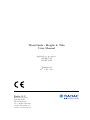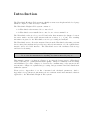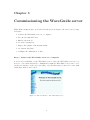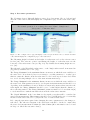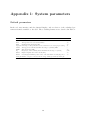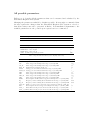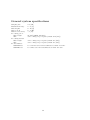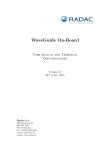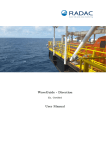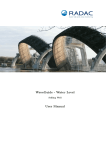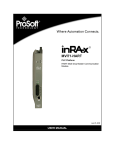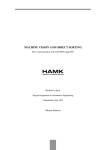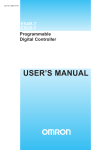Download WaveGuide - Height & Tide User Manual
Transcript
WaveGuide - Height & Tide User Manual WaveGuide - Height & Tide User Manual Applicable for product no. WG-HT67-SS WG-HT19-SS Version 3.0 10th of Feb. 2015 Radac B.V. Elektronicaweg 16b, 2628 XG Delft, The Netherlands. tel: +31(0)15 890 3203 e-mail: [email protected] website: www.radac.nl Preface This user manual and technical documentation is intended for engineers and technicians involved in the software and hardware setup of the WaveGuide Height & Tide system. Note All connections to the instrument must be made with shielded cables with exception of the mains. The shielding must be grounded in the cable gland or in the terminal compartment on both ends of the cable. Please refer to chapter 2 for more details regarding wiring and cable specifications. Legal aspects The mechanical and electrical installation shall only be carried out by trained personnel with knowledge of the local requirements and regulations. The information in this installation guide is the copyright property of Radac BV. Radac BV disclaims any responsibility for personal injury or damage to equipment caused by: • Deviation from any of the prescribed procedures. • Execution of activities that are not prescribed. • Neglect of the general safety precautions for handling tools and use of electricity. The contents, descriptions and specifications in this installation guide are subject to change without notice. Radac BV accepts no responsibility for any errors that may appear in this installation guide. Additional information Please do not hesitate to contact Radac or its representative if you require additional information. Contents Preface Introduction 1 1 Radar positioning and installation 1.1 Safety notes . . . . . . . . . . . . . . . . . . . . . . . . . . . . . . . . . . . . 1.2 Positioning . . . . . . . . . . . . . . . . . . . . . . . . . . . . . . . . . . . . 1.3 Installation . . . . . . . . . . . . . . . . . . . . . . . . . . . . . . . . . . . . 3 3 4 5 2 Wiring 2.1 WaveGuide radar . . . . . . . . . . . . . . . . . . . . . . . . . . . . . . . . . 2.2 Separate radar power supply . . . . . . . . . . . . . . . . . . . . . . . . . . 2.3 WaveGuide server . . . . . . . . . . . . . . . . . . . . . . . . . . . . . . . . . 6 6 7 7 3 Commissioning the WaveGuide server Step 1. Connect the WaveGuide server to a computer Step 2. Become an authorized user . . . . . . . . . . . Step 3. Enable expert mode . . . . . . . . . . . . . . . Step 4. Set sensor parameters . . . . . . . . . . . . . . Step 5: Inspect the quality of the measurements . . . Step 6: Set system date and time. . . . . . . . . . . . Step 7: Configure the distribution of data . . . . . . . . . . . . . . 9 9 11 11 12 13 15 16 4 Using the system 4.1 Calculated parameters . . . . . . . . . . . . . . . . . . . . . . . . . . . . . . 4.2 Data logging . . . . . . . . . . . . . . . . . . . . . . . . . . . . . . . . . . . 18 18 18 Appendix 1: System parameters 20 Appendix 2: System specifications 23 . . . . . . . . . . . . . . . . . . . . . . . . . . . . . . . . . . . . . . . . . . . . . . . . . . . . . . . . . . . . . . . . . . . . . . . . . . . . . . . . . . . . . . . . . . . . . . . . . . Introduction The WaveGuide Height & Tide system is a highly accurate wave height and tide level gauge which is compact, robust and easy to install. The WaveGuide Height & Tide system consists of: • A WaveGuide radar mounted above water level. • A WaveGuide server installed in a control room or in a terminal box. The WaveGuide radar is a low power X-band radar that measures the distance between the water surface and the radar antenna with an accuracy of < 1 [cm]. The resulting information is passed to the WaveGuide server for processing and analysis. The WaveGuide server collects the measured data from the WaveGuide radar unit, performs the necessary data analysis and provides wave and tide information on both a physical user interface and a web-based interface. The WaveGuide server also facilitates data storage and data broadcasting. Warning Do not use the instrument for anything else than its intended purpose. This manual consists of 4 chapters. Chapter 1, specifies the design criteria of WaveGuide radar positioning for optimal measurement quality. Chapter 2, illustrates the mounting and installation procedure. Chapter 3, describes the commissioning of the system via the user interface. Chapter 4, explains data processing, data presentation and data distribution within the system. Please refer to Appendix 1, for a list of measured and calculated parameters. And to Appendix 2, for specifications, information about certification and environmental conditions applicable to the WaveGuide Height & Tide system. 1 Chapter 1 Radar positioning and installation 1.1 Safety notes The personel installing the WaveGuide system must have basic technical skills to be able to safely install the equipment. When the WaveGuide system is installed in a hazardous area, the personel must work in accordance with the (local) requirements for electrical equipment in hazardous areas. Caution Modification to the instrument may only be carried out by trained personnel that are authorised by Radac BV. Failure to adhere to this will invalidate the approval certificate. Warning In hazardous areas it is compulsory to use personal protection and safety gear such as: hard hat, fire-resistive overall, safety shoes, safety glasses and working gloves. Avoid possible generation of static electricity. Use non-sparking tools and explosion-proof testers. Make sure no dangerous quantities of combustible gas mixtures are present in the working area. Never start working before the work permit has been signed by all parties. Warning Make sure that all power to the instrument is switched off before opening the covers of the WaveGuide radar. Failure to do so may cause danger to persons or damage the equipment. All covers of the WaveGuide radar must be closed before switching on the power. 3 1.2 Positioning For obtaining the best results from a WaveGuide Height & Tide system a number of radar positioning criteria must be taken into account: • It is advised to choose a mounting position such that the WaveGuide radar beam is free of large reflecting obstacles (the beam of the F08 antenna has a 5 [deg] half top angle as shown in Fig. 1.1). The minimum horizontal distance between the radar and any obstacle in the beam’s path should be at least 10% of the vertical distance between the radar and the obstacle. This does not only include horizontal objects in the beam’s path but also vertical structures. • Any structure that the WaveGuide radar is mounted to might have some influence on the wave flow around it. Hence, it is advised to mount the radar at a position facing the mean wave direction so that the radar can measure the least disturbed water surface. • The reference level for the mounting height of the radar sensor is shown in Fig. 1.2. Figure 1.1: The 5 [deg] half top angle of the F08 antenna • A vertically mounted radar (0◦ [deg] tilt angle) results beam. in optimal performance. But if necessary the WaveGuide radar can be mounted with a maximum tilt angle of 15◦ [deg] (tilted to face the direction away from the structure it is mounted on). Figure 1.2: The reference level for mounting height measurement. 4 1.3 Installation To facilitate the mounting of the WaveGuide radar, an optional mounting plate is available upon request (Part no. WG-MP-SS). Figure 1.3 shows a sketch of the optional mounting plate and its dimensions. The mounting plate can be fixed to two horizontal beams (Fig. 1.4). The length of the beams must take into account the minimum horizontal distance between the WaveGuide radar and any obstacles in the path of the radar signal (as explained in the radar positioning criteria). The outside diameter of the WaveGuide radar cylinder is 219 Figure 1.3: Optional mounting [mm] and the total height of the system is 253 [mm]. The plate for the WaveGuide radar. radar cylinder has a flange (265 [mm] diameter) that contains 4 mounting holes each having a diameter of 11 [mm]. It is advised to mount the horizontal beams first. Then to attach the mounting plate to the horizontal beams and finally to mount the WaveGuide radar to the mounting plate. The optional mounting plate has 4 threaded mounting holes (M10 thread) for mounting the WaveGuide radar to the mounting plate. Upon request, Radac can supply an optional frame (Part no. WG-MH-SS) that allows for mounting the WaveGuide radar and mounting plate at angles 0, 5, 10, 15 and 20 [deg] away from vertical (see Fig.1.5). The radar mounting plate (Part no. WG-MP-SS) is included with this frame as well Figure 1.4: Top view of the horizontal mounting beams. as brackets to allow mounting the frame to a handrail. Figure 1.5: Optional frame that allows mounting of the WaveGuide radar at different angles. 5 Chapter 2 Wiring 2.1 WaveGuide radar A cable gland (IP68-10bar and IP69K certified) is supplied with each WaveGuide radar for use on the terminal compartment as a watertight cable entry point. The supplied gland allows the installation of non-armoured elastomer and plastic insulated cables from 8 to 15 [mm] in diameter. In the terminal compartment there is one five pole connector as shown in Fig. 2.1. The connector is used to connect the RS485 data wires (poles labeled 1, 2 and 3) and supply power to the radar (poles labeled + and -). The length of the cable used to connect the WaveGuide radar to the WaveGuide server can not exceed 1200 [m]. The cable used must be shielded and the shielding must be Figure 2.1: WaveGuide radar terconnected to ground at both ends of the cable. Since there minal compartment. can be a potential difference between the ground at the radar and the ground at the server, a capacitor (10 to 100 [nF]) should be used on one side of the cable between its shield and the ground. The cable used must contain at least one twisted pair of wires for use with the RS485 data signal (poles labeled 1 and 2). In addition, the cable must contain one wire for the signal ground (pole labeled 3) and two wires for supplying power from the WaveGuide server to the WaveGuide radar (poles labeled + and -). Warning Improper installation of the cable gland will invalidate the IP67 approval of the WaveGuide radar. Warning Safety depends on proper grounding. Check the resistance of the ground connection directly after installation. The measured ground resistance shall be below the maximum prescribed by local grounding requirements. 6 2.2 Separate radar power supply In some cases it is more convenient to use a separate power supply to power the WaveGuide radar rather than supplying it with power from the server side. In that case a 24-64 [VDC] power supply can be used on the WaveGuide radar side to supply it with 6 [Watt] of power. If a separate power supply is used for the WaveGuide radar, then the cable used to connect the WaveGuide server to the WaveGuide radar does not need the extra two wires for power. In that case, three wires in the cable between the WaveGuide server and radar will be sufficient (one twisted pair and a signal ground wire). In the case that a separate power supply is used to power the radar, then the server can be supplied with a power supply of 9-36 [VDC]. 2.3 WaveGuide server For ease of use, the connector poles common between the WaveGuide server and radar are marked using the same labeling symbols. Figure 2.2: Connector panel on the WaveGuide server. In addition to the connectors used for connecting the WaveGuide radar, the connector panel of the WaveGuide server includes the following connectors, • COM1: Reserved service port. • COM2: Serial port for data output via a RS-232 connection. • COM3: Serial port for data output via a RS-232 connection. • LAN port: Ethernet access to the server. 7 Note Each COM port is connected in parallel to both the DE-9 connector and the terminal block connector. Hence, only one of the two types of connectors needs to be used per COM port. When the radar is powered through the server, then the power supply for the server must be 24-36 [VDC]. Please do take care of the voltage drop due to wire resistance between the server and the radar. The power supply to the WaveGuide radar is controlled by the power switch on the WaveGuide server. The display on the server shows system information and measured parameters and is controlled using, • Button 1: To switch between groups (parameters, network information, time). • Button 2: To switch between items within each group. • Button 5: To confirm mounting and unmounting of USB data storage (optional, only when USB connector is installed). The server display contains the following groups and items: • Parameters – Scrolls through selected parameters (Appendix 1, Table 1) • Network – Host name – IP address • System information – Date and time – Uptime – Software version • USB storage (optional) – State – Mount USB disk?/ Unmount USB disk? 8 Chapter 3 Commissioning the WaveGuide server With all the wiring in place as described in the previous chapter, the server can be setup as follows: 1. Connect the WaveGuide server to a computer. 2. Become an authorized user. 3. Enable expert mode. 4. Set sensor parameters 5. Inspect the quality of the measurements. 6. Set system date/time. 7. Configure the distribution of data. Step 1. Connect the WaveGuide server to a computer A web server is installed on the WaveGuide server. Once the WaveGuide server is connected to a Local-Area-Network, communication with the WaveGuide server can be done via the web-interface of the web server (Fig. 3.1). For that purpose any web browser with JavaScript enabled can be used. Figure 3.1: The web interface of the WaveGuide server. 9 Note A computer can be connected to the WaveGuide server directly using a network cable (a crossover cable is not required). By default, during startup the WaveGuide server tries to obtain an IP-address by searching the Local-Area-Network for a DHCP server. If a DHCP server is not found, the WaveGuide server will use the default IP-address 192.168.111.71. When the WaveGuide server completes the startup process, its IP-address can be found via the LCD display (it can take up to 10 minutes for the IP-address to appear). To view the IP-address, scroll through the menu using button 1 until network information is displayed and then use button 2 to switch between displaying the Host-Name and the IP-address. The default IP-address can be modified via the web interface. To access the web-interface, type the IP-address indicated on the LCD display (e.g. http://192.168.111.71) in the address line of your Internet browser. Note, that your computer must be on the same IPaddress subnet as the WaveGuide server that you are trying to connect to. The WaveGuide server homepage contains 10 links in the menu bar on the left side (Fig. 3.1). Those links are described in Table 3.1. Link Description Measurements Parameters Spectra Data logger Sensor raw data Configure Sensor Subscriptions Configure Network Set Date/Time Expert Mode System Info Measured data plots. Calculated parameter plots. Wave energy density spectrum plots. Access to optional data logger files. Preview of raw data required for data processing routines. For defining the sensor configuration and mounting height. Settings for data distribution. Allows the user to change the network settings. WaveGuide server date and time settings. Allows for editing more settings. system state overview. Table 3.1: Description of server links. 10 Step 2. Become an authorized user To modify the WaveGuide system configuration you need to be an authorized user. Therefore, an authorization dialogue will appear when the user tries to change a configuration item. The authorization will become invalid after 5 minutes of inactivity. However, the web browser may store the login name and password. In that case, the authorization data will be submitted automatically by the browser without a pop-up dialog. The default login name and password are both “radac”. After successful authorization, the changed settings will be stored and a reboot dialog will appear. The settings will not be effective until the WaveGuide server is rebooted. Step 3. Enable expert mode For some settings extra caution is required as changing them can can lead to system malfunctioning. Such settings are hidden from the regular menus and can be accessed by enabling the expert mode. The expert mode can be enabled by clicking the "enable" button on the "Expert Mode" page. This will cause an authorization dialog to appear (please refer to Step 2 for information about authorization). After a successful authorization process a list is displayed that indicates that the "Expert mode is enabled". (Fig. 3.2). Figure 3.2: The "Expert Mode" link displays the expert mode "Enable" button. Enabling the expert mode requires authorization. 11 Step 4. Set sensor parameters The "Configure Sensor" link will display a sensor drop-down menu. Choose "radcan" and click the "edit" button, this will display the configuration page for the radar sensor (Fig. 3.3). Note For normal operation, do not change the sensor "Name", "Sample rate", "Sweep size" or "Antenna offset". Figure 3.3: The "configure sensor" page will display a sensor drop-down menu. Choose "radcan" and click "edit", this will display the configuration page for the radar sensor. The "Mounting height" is defined as the height of a radar sensor above the reference water level in [cm]. The reference point for measuring the height of each radar sensor is the lower-side of the radar sensor case (see Fig. 1.2). By default, the mounting height is set to zero [cm]. The tilt angle of the WaveGuide radar sensor, or the "Angle with vertical", is measured in [deg] and by default is set to zero [deg]. The "Range Maximum" is the maximum distance in meters, at which the sensor will detect the water level. It is advised (but not necessary) to set this parameter to a value lower than two times the distance from the radar sensor to the lowest expected water level. This is to avoid detecting multiple echoes of the same measurement sweep. The "Range Minimum" is the minimum distance in meters, at which the sensor will detect the water level. This parameter is used to avoid spurious measurements and should be set depending on the installation location. If there are any nearby surfaces that can reflect the radar signal, the "Range Minimum" should be set to a value higher than the distance to those reflecting surfaces. The "Range Minimum" parameter must not be lower than 2.0 [m] to avoid interference with the internal reflection in the radar sensor antenna. The "Signal Minimum" is the lower limit for the signal power that will be considered in water level measurements. This parameter should be set to 20 [dB] in the case of a vertically mounted radar sensor and set to 5 [dB] in the case of a tilted radar sensor. Rebooting the system is required after changing the sensor parameters for the changes to take effect. The reflection diagram of the radar sensor should be checked to ensure that the water level measurement is within the defined limits (More information can be found in "Step 5.2: Check the raw sensor data"). 12 Step 5: Inspect the quality of the measurements This section explains how to inspect the quality of measurements after configuring and rebooting the WaveGuide server (the start-up process can take up to 5 minutes): Step 5.1: Check the system Info page The bottom most table on the system info page, displays the radar sensor status (as shown in Fig. 3.4). The communication status "INIT" indicates that the WaveGuide server is initiating the communication data stream from the WaveGuide radar sensor. Once a communication process is initiated the displayed status becomes "OK". Figure 3.4: System information. In the same table, the ratio between the number of performed and invalid measurements gives an indication of the system performance. When the system is setup in a correct manner, the number of invalid measurements should be below 10% of the number of performed measurements. However, during the startup and communication initiation processes the number of invalid measurements can grow to over 1000 (temporarily increasing the ratio between invalid measurements and performed measurements). After the initial invalid measurements the increase in the number of invalid measurements will be very limited. 13 Step 5.2: Check the raw sensor data The reflection diagram for the radar sensor can be accessed via the "Sensor Raw Data" link by selecting "Radcan" and clicking on the "Request" button (Fig. 3.5). A reflection diagram is a graphic representation of a 25 [ms] scan, where the signal strength [dB] is plotted against the measured distance [m]. A scan consists of one up-sweep (increasing frequency, red curve) and one down-sweep (decreasing frequency, blue curve). It is normal to have several peaks in a reflection diagram (as shown in Fig. 3.5). Those peaks do not affect the performance of the system and are caused by the multiple signal reflections between the radar sensor, the water surface and any objects within the sensor’s foot-print. Figure 3.5: The Sensor Raw Data page and the reflection diagram of the radar sensor. Based on a one minute history of measured distance, the WaveGuide system calculates an expected minimum and maximum distance for the next measurement. The values for the expected minimum and maximum distance are shown on the reflection diagram using vertical green lines. A horizontal green line shows the minimum expected reflection strength (the value set as the Signal Minimum [dB] parameter). The three green lines together form a region of acceptable values for the current measurement and any values outside of it are ignored. The highest peak in the region bounded by the green lines, is considered to represent the distance to the water surface. The region of acceptable values is automatically updated when persistent reflections occur outside this region. Step 5.3: Check measurements On the "Measurements" page, the data measured during the last 1, 3 or 10 minutes can be viewed. Please inspect the available graphs to visually confirm measured heave data. 14 Step 6: Set system date and time. Some customers choose to use their own facilities to log the time at which data points are collected. However, for the highest level of accuracy the WaveGuide server is capable of adding time stamps to measured data points. The current date and time can be set using the "Set Date/Time" page (Fig. 3.6). The date and time are kept by an on-board clock (with battery back-up). Please be aware that such on-board clocks are not very accurate and can drift over the years while the system is used. If the system is connected to a network and has access to the Internet, then it will automatically synchronize the time and date with an Internet time server. It is advised to set the initial date and time as accurately as possible. Because the automated time adjustment uses small incremental steps. As a result it can take a considerable amount of time to correct a large time difference. After changing the system time or date, the WaveGuide server must be rebooted. Figure 3.6: Setting the system time and date. If the WaveGuide system is not connected to the Internet but instead connected to a local network that includes a time server, then the WaveGuide server can be adjusted to synchronize time and date with the local time server. For more information regarding such an adjustment please contact Radac. 15 Step 7: Configure the distribution of data The WaveGuide server can transmit measured and calculated data via its serial ports (COM2 and COM3) and via its network link to several network addresses. In the "Subscriptions" page (Fig. 3.7), the existing subscriptions can be removed or modified and new ones can be added. Simultaneous subscriptions are possible. Figure 3.7: List of defined subscriptions. The address for a serial port subscription should have the following format: “port", "baudrate", "number of data bits", "number of stop bits", "parity", "handshake”. For example, COM2,9600,7,1,EVEN,NONE. If the address string is not complete the default values will be used. For example, COM2,9600 will be interpreted as COM2,9600,8,1,NONE,NONE. The format for a network port address is: "http://ip address:port". For example, http://192.168.111.103:8032. The format of the output string can be chosen from the drop-down menu. Four message format options are available, Radac (default), KMA, SESAM and FGTI. After modifying or creating a new subscription, click the "update" button and authorize the changes. This will change and store the settings and implement the subscription (no system reboot is required). Radac message format The Radac format starts a new line for each parameter in the subscription. The time used in the Radac format is Unix Epoch time in milliseconds (UTC time in milliseconds since 00:00:00 on the 1st of January 1970). Each line in the Radac format starts with a Carriage-Return character (char13) and ends with a Line-Feed character (char10). When a parameter is disapproved or not available the string "NaN" is inserted instead of the actual value (NaN stands for Not a Number). An example of the output strings in the Radac format is, time=1157359800206;sensor=radcan;H1=-319.9429cm; time=1157359259847;sensor=radcan;Hm0=1.2517135cm; time=1157359860268;sensor=radcan;H1=NaNcm; 16 KMA message format Modifications can be made upon request. For example, the Korean Meteorological Administration (KMA format) preferred a readable time format in the Korean time zone. An example of the output strings in the KMA format is, time=2006/09/04 17:58:00;H1=-319.70026cm; time=2006/09/04 17:48:59;Hm0=1.3314528cm; time=2006/09/04 17:59:00;H1=NaNcm; SESAM message format The SESAM format, used by the Dutch Ministry of Infrastructure and the Environment (Rijkswaterstaat), is only defined for the heave and the 10 second mean (H parameter). It consists of 8 character lines (Line-Feed character + status character + sign character + 4 character value in cm + Carriage-Return character). For a regular message the status character is a space. If an error occurs the status character becomes a letter A. An example of the output strings in the RWS format is, +0001 - 0004 A+9999 FGTI message format The FGTI format used by the Belgium government. Where one string is used for all required information (parameters + spectrum) per processing interval. The chosen parameters are separated by a semicolon (;) and the 51 spectrum values (czz10) are included. The “NaN” string is replaced with a “-9999” string. An example of the output string in the FGTI format is, time=1159898219628;sensor=radcan;H1/3=0.101608045cm;Hm0=0.070818946cm;Czz10=0.0,5.0869432E-5, 1.3970293E-4,4.7124052E-4,7.1615004E-4,7.975558E-4,7.6214876E-4,7.1647903E-4,7.6107396E-4,6.847791E4,6.6441507E-4,4.567583E-4,7.3393347E-4,8.3342794E-4,7.177321E-4,8.320104E-4,9.631133E-4,4.7024636E4,5.479116E-4,7.0798665E-4,7.973897E-4,8.964213E-4,0.0010354978,5.15721E-4,8.0113555E-4,8.009798E-4, 8.0272334E-4,8.0752687E-4,6.5126666E-4,8.172201E-4,5.1516114E-4,6.2683446E-4,5.63858E-4,3.5074513E-4, 6.5980386E-4,5.53472E-4,7.269641E-4,6.289437E-4,6.156702E-4,5.8503065E-4,6.2185246E-4,5.5198127E-4, 4.41777E-4,2.7770927E-4,3.3221033E-4,7.5746316E-4,6.8937184E-4,6.167301E-4,7.730603E-4,6.513776E-4, 5.5705215E-4cm2/Hz; 17 Chapter 4 Using the system 4.1 Calculated parameters Once the system is commissioned the facilities of raw data presentation, reflection diagram, system info etc. can be used to monitor the proper operation of the system. Water level and wave height information are calculated by analyzing the measurements of the WaveGuide radar sensor. There are two analysis routines: Wave Analysis The Standard Wave Processing Package (SWAP) is used in performing time and frequency domain analysis on the measured data to calculate wave parameters. This package is the standard processing package used by the Dutch government for wave height analysis. It also meets the standards set by The International Association of Oil & Gas Producers (OGP). A detailed description of the SWAP package is available on the Radac website (http://www.radac.nl). The SWAP parameters are calculated every minute using 20 minute data blocks. The 20 minute observation block is chosen as a compromise between short enough to obtain "small" variance in the statistical parameters and long enough to assume it to be a stationary process. The time stamp used on SWAP parameters is the mean between the start and end time of the 20 minute data block. Tide Analysis The tide parameters are calculated by averaging measured data over 10 [min] periods by default. Other averaging periods can be set upon request. Parameters that are calculated over a time period get a time stamp that is in the center of the time period used to calculate them. The spectra and parameters that can be calculated by the WaveGuide system are described in Appendix 1. Due to the large number of parameters, only a selection of the most commonly used ones is displayed on the user interface. This selection can be modified by Radac upon request. 4.2 Data logging When ordering a WaveGuide system it is possible to request an optional USB connector on the server side. Such a connector allows a USB storage device to be easily mounted to the WaveGuide server for easy data logging. But without taking additional precautions, USB storage is not a safe method for archiving data. Since power failures can damage USB devices, it is advised to use an Uninterrupted Power Supply (UPS) together with a high quality USB device. 18 The WaveGuide server supports FAT32 , Ext2 and Ext3 formats. The majority of USB devices are delivered with FAT32 format. Note The USB device used must not be formatted using NTFS. A USB drive must be manually mounted when first used, and will be automatically remounted on system reboot. Mounting a USB drive can be done via the push buttons on the front panel of the WaveGuide server. Using button "1" scroll to the storage menu. If the message" Disk not mounted" is displayed click button "2". If the message "Mount USB disk? OK" is displayed. Click button "5" to mount the device. To unmount or remove the disk safely, use button "1" to scroll to the storage menu. Then click button "2" to arrive at the "Safely remove? OK" option. Then Click button "5" to unmount the device. The "Data Logger" page in the web user interface (Fig. 4.1) gives access to the stored data. Also the data can be transferred easily to other computers using an FTP application. Login name and password for FTP file transfers are the same as the user-name and password for modifying settings (by default both user-name and password are "radac"). Figure 4.1: Data logger page. The folder structure used is one directory per system. In this directory, sub-directories are created that contain the raw data and parameter files (one file per day per parameter). If the drive is full, a delete mechanism starts. This allows the system to store the most recent parameters at the expense of the oldest data. 19 Appendix 1: System parameters Default parameters In the web user interface and the physical display, only a selection of the calculated parameters is made available to the user. Those default parameters are described in Table 1. Name Description Unit heave Instantaneous water level cm H10 Hm0 Ngd_zP Tm02 HTE3 Fp Average water level over last 10 minutes Significant wave height from M0 Percentage of data points that do not contain error code before pre-processing Average period from M0 and M2 in the range f =[30-1000] mHz Wave height from TE3 Frequency f, where Czz10(f) has its maximum in the range f =[30-500] cm cm % s cm mHz Hmax Height of highest wave in the last 20 [min] HCM Crest height, maximum positive value of all data within one analysis period AV10_H Number of degrees of freedom in the energy density spectrum (4 * Ndlr_H) Table 1: Default parameters 20 cm cm − All possible parameters Tables 2 to 7, describe all the parameters that can be measured and calculated by the WaveGuide Height & Tide system. Changing the parameters available by default is possible. It is strongly recommended that the user requests the changes when the WaveGuide Height & Tide system is ordered so that all necessary tests can be performed at Radac. Post-installation adjustments to the available parameters are also possible upon request but not recommended. Name Description Unit heave Instantaneous water level cm Table 2: Raw data at 2 or 2.56 [Hz] Name Description Unit Czz5 5 mHz energy density spectrum WTBH Table of wave heights WTBT Table of wave periods mHz cm s Czz10 10 mHz energy density spectrum mHz Table 3: Spectra and wave tables (over a 20 [min] data block) Name Description Unit Hm0 M0 M0_M Hm0_M Tm02 Significant wave height from M0 Band energy from Czz10(f) in the range f =[30-500] mHz Band energy from Czz10(f) in the range f =[30-1000] mHz Significant wave height from M0_M Average period from M0 and M2 in the range f=[30-500] mHz cm cm2 cm2 cm s Tm02_M TE0 TE1 TE1_M TE2 HTE3 Average period from M0 and M2 in the range f =[30-1000] mHz Band energy from Czz10(f) in the range f =[500-1000] mHz Band energy from Czz10(f) in the range f =[200-500] mHz Band energy from Czz10(f) in the range f =[200-1000] mHz Band energy from Czz10(f) in the range f =[100-200] mHz Wave height from TE3 (Band energy from Czz10(f) where f =[30-100] mHz) s cm2 cm2 cm2 cm2 cm Fp Fp_M AV10_H HS7 Tm0_1 Tm0_1_M Frequency f where Czz10(f) has its maximum in the range f =[30-500] mHz Frequency f where Czz10(f) has its maximum in the range f =[30-1000] mHz Number of degrees of freedom in the energy density spectrum (4 * Ndlr_H) Wave height from band energy from Czz5(f) in the range f =[30-142.5] mHz Minus first moment period from M-1 and M0 in the range f =[30-500] mHz Minus first moment period from M-1 and M0 in the range f =[30-1000] mHz mHz mHz − cm s s Table 4: Parameters of spectral processing (over a 20 [min] data block) 21 Name Description Unit H1/3 Average height of the highest 1/3 of the waves TH1/3 Average period of the highest 1/3 of the waves H1/10 Average height of the highest 1/10 of the waves cm s cm H1/50 T1/3 GGH GGT AG SPGH Average height of the highest 1/50 of the waves Average period of the longest 1/3 of the periods Average height of all waves Average period of all waves Number of waves Standard deviation of the wave height cm s cm s − cm SPGT Hmax Tmax THmax HCM Standard deviation of the wave period Height of highest wave Period of longest wave Period of highest wave Crest height, maximum positive value of all data within one analysis period s cm s s cm Table 5: Parameters from time domain processing of data collected (over a 20 [min] data block) Name Description Unit Nwt_zP Ndlr_H Ngd_zP Nu_z Nv_z Sum of periods of waves divided by analysis period Number of valid sub-series of the signal in the vertical direction Percentage of data-points that do not contain error code before pre-processing Number of valid data-points that are rejected because of 0-sigma errors number of valid data-points that are rejected because of 4-sigma errors − − − − − Nd_z Ni_z number of valid data-points that are rejected because of 4-delta errors number of interpolated or extrapolated datapoints − − Table 6: Quality parameters (over a 20 [min] data block) Name Description Unit H Average height over last 10 seconds cm H1 Average height over last 1 minute cm H5 Average height over last 5 minutes cm H10 Average height over last 10 minutes cm Table 7: parameters from tide processing 22 Appendix 2: System specifications WaveGuide radar Mechanical Dimensions Weight Casing material Electrical Radar frequency Modulation Emission Power requirements 26.5 x 25.3 [cm] (diameter, height) ≈ 12 [kg] Stainless Steel 9.9 – 10.2 [GHz] Triangular FMCW The emitted microwave energy is far below acceptable limits for exposure of the human body. Depending on the type of antenna, a maximum radiation of 0.1 [mW] is generated. 24-64 [VDC] and 6 [Watt] (when powered separately from server). Environmental conditions Ambient temperature -40 to 60 [o C] Relative humidity 0 – 100 % Ingress protection IP67 WaveGuide server Dimensions Computer boards Processor COM ports Network Power req. GENE Power req. TITAN Operating temperature Cooling Display Memory Protection class IP67 (GENE) 19 x 19 x 18 [cm] (width, height and depth). IP67 (TITAN) 19 x 19 x 13 [cm] (width, height and depth). 19" (GENE) 48 x 9 x 28 [cm] (width, height and depth). 19" (TITAN) 48 x 9 x 21 [cm] (width, height and depth). AAEON, GENE-TC05. Eurotech, TITAN. Intelr AtomTM E620T 600MHz (GENE). Marvellr XScale PXA270TM RISC 520MHz (TITAN). 1 x RS485 (used to connect the radar). 3 x RS232. Ethernet 24-36 [VDC] and 12 [Watt] if radar is powered via server. 9-36 [VDC] and 6 [Watt] if radar is powered separately. 24-36 [VDC] and 8 [Watt] if radar is powered via server. 9-36 [VDC] and 2 [Watt] if radar is powered separately. -40 to 85 [o C] No fan required 2 x 20 characters On board flash IP67 (optional) 23 General system specifications Sampling rate Measurement range Wave heights Wave periods Water level accuracy Processing period: Wave height Tide Processing interval: Wave height Tide Product number: WG-HT19-SS WG-HT67-SS 2.56 [Hz] 2 - 75 [m] 0 – 40 [m] 0 – 1 [Hz] < 1 [cm] 20 [min] (SWAP standard) can be changed upon request (default is 10 [min]) can be changed upon request (default is 1 [min]) can be changed upon request (default is 1 [min]) for a 19"-rack server and a stainless steel radar enclosure. for a IP67 server and a stainless steel radar enclosure. 24