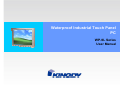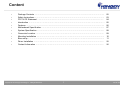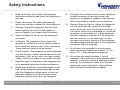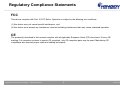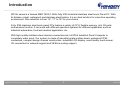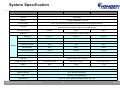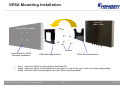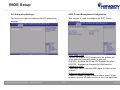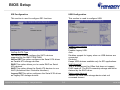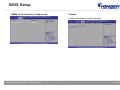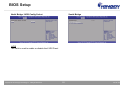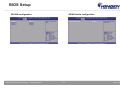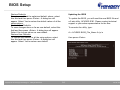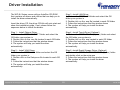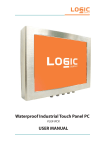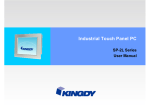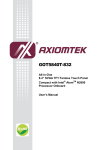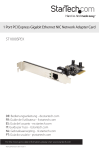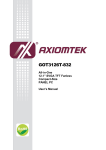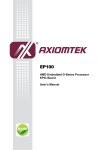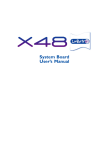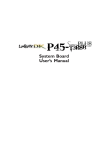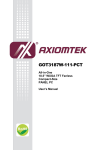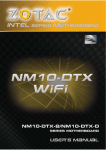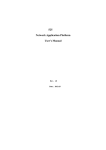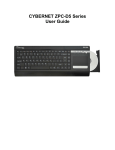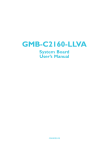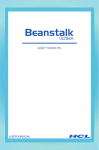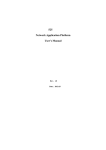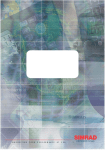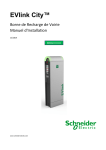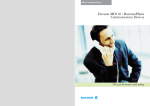Download BIOS Setup
Transcript
Waterproof Industrial Touch Panel PC WP-9L Series User Manual Content • • • • • • • • • • • • Package Contents .…………………………………………………………………….....…………………. Safety Instructions ……………………………………………………………………………..……………. FCC & CE Statement ………………………………………………………………..…………………….. Introduction …………………………………………………………………………………………………… Features …………………………………………………………………………………………………...…. Motherboard Specification ……………………………………...………………………………………….. System Specification …………...…………………………………………………………………………… Connector Location …………………………………………………………………………………………. Mounting Installation ………………………………………………………………………………………… Bios setup ………………………………………………………………………………...……………….…. Driver Installation …………………………………………………………………..…………………….…. Contact Information ……………………………………………………………………..……………….…. Copyright © 2013 Kingdy Technology Inc. All Rights Reserved. 1 02 03 04 05 06 07 08 09 10 11 25 26 WP-9L Series Package Contents Please make sure that the items shown below are included in the package. Should an item be missing, please contact the local retailer from which you purchased this product. • 1 x Industrial Touch Panel PC • 1 x DC in Power adapter • 1 x Power cord • 1 x CD • 4 x screws (M3 x 4) for 2.5” HDD or SSD (If customers order 2.5” HDD or SSD from our side, we don’t offer 4 screws) Copyright © 2013 Kingdy Technology Inc. All Rights Reserved. 2 WP-9L Series Safety Instructions 1. Read Instructions: All the safety and operating instructions should be read before the equipment is operated. 2. Retain Instructions: The safety and operating instructions should be retained for future reference. 3. Cleaning: Unplug this equipment from the outlet before cleaning. Do not use liquid cleaners or aerosol cleaners. Use a damp cloth for cleaning. 4. Water and Moisture: Do not use this equipment near water. 5. Ventilation: The openings on the enclosure are provided for ventilation to ensure reliable operation of the equipment and to protect it from overheating. These openings should never be blocked. 6. 9. 10. Damage Requiring Service: Unplug this equipment from the outlet and refer servicing to qualified service personnel under the following conditions: a) if the power cord or plug is damaged; b) if liquid has penetrated into the equipment; c) if the equipment has been exposed to moisture; d) if the equipment does not work well, or you cannot get it to work according to the user’s manual; e) if the equipment has been dropped and damaged; f) if the equipment has obvious signs of breakage. 11. Do not leave this equipment in an environment where the storage temperature is below -10°C or above 70°C. It may damage the equipment. Power Sources: This equipment should be operated only from the type of power source indicated on the rating label. If you are not sure of the type of power supply, consult your dealer or local power company. 7. Heed Warnings: All warnings on the equipment and in the operating instructions should be adhered to. 8. Object and Liquid Entry: Never push objects of any kind into this equipment through openings as they may touch dangerous voltage points or shout-out parts that could result in a fire or electric shock. Never spill liquid of any kind on the equipment. Copyright © 2013 Kingdy Technology Inc. All Rights Reserved. Servicing: Do not attempt to service this equipment yourself as opening or removing covers may expose you to dangerous voltage or other hazards. Refer all servicing to qualified service personnel. 12. Do not open the sealed enclosure / case of equipment. Once enclosure is disassembled without approval, it will lead in abnormal operating of water proof gel. For Guarantee of water proof function, please make sure configuration / peripheral has been confirmed to install before shipping. 3 WP-9L Series Regulatory Compliance Statements FCC This device complies with Part 15 FCC Rules. Operation is subject to the following two conditions: (1) this device may not cause harmful interference, and (2) this device must accept any interference received including interference that may cause undesired operation. CE The product(s) described in this manual complies with all applicable European Union (CE) directives if it has a CE marking. For computer systems to remain CE compliant, only CE-compliant parts may be used. Maintaining CE compliance also requires proper cable and cabling techniques. Copyright © 2013 Kingdy Technology Inc. All Rights Reserved. 4 WP-9L Series Introduction WP-9L series is a fanless AMD T40N 1.0Ghz fully IP65 Industrial stainless steel touch Panel PC. With its fanless, robust, waterproof and stainless steel feature, it is an ideal solution for noise-free operating environment. Size selection is from 15”, 17" to 19" for your choice. Fully IP65 stainless steel touch panel PCs feature a variety of CPU, flexible memory, rich I/O ports and wireless function, It can work with different operation systems for different application such as industrial autom ation, food and medical application, etc. With high quality stainless steel chassis covered around, full IP65 Industrial Panel Computer is completely water proof. Our system is made of industrial grade mother board, waterproof IP65 connectors, compact design chassis construction, industrial LCD display, user-friendly touch screen, I/O connection for network support and VESA m ounting support. Copyright © 2013 Kingdy Technology Inc. All Rights Reserved. 5 WP-9L Series Features z z z z z z z z z z z AMD T40N 1.0Ghz CPU on board Fully IP65 compliant 6 sides stainless steel chassis with hairy brush finish Fanless solution and compact design Low power consumption All IP65 waterproof stainless steel connectors including power switch with green LED indication Up to 2 x GLAN Up to 3 x RS232 Up to 2 x USB 1024 x 768 dpi (15”) 1280 x 1024 dpi (17” and 19”) Copyright © 2013 Kingdy Technology Inc. All Rights Reserved. 6 WP-9L Series Motherboard Specification Model Name KD951- DT40N CPU AMD T40N 1.0GHz, 2 x 512KB L2 cache Chipset AMD A50M BIOS AMI 64 Mbit SPI BIOS Memory 1 x 204-pin SODIMM socket supports DDR3 1066MHz up to 8GB Display Controller: AMD® Radeon™ HD 6290 Interface: 1 x VGA, 1 x 24-bit LVDS, 1 x HDMI Ethernet 2 x Realtek® RTL8111DL 10/100/1000 Mbps Audio Realtek® ALC886 5.1-channel High Definition Audio Storage 1 x SATA 3.0, 1 x CF Expansion 1 x Mini PCIe, 1 x connector for daughterboard expansion (2 x PCIe x1, 4 x USB 2.0, 1 x LPC) Internal I/O - 2 x USB 2.0/1.1 - 1 x LCD inverter - 1 x SATA - 2 x RS-232/422/485 - 1 x 8-bit digital I/O connector - 1 x LVDS - 1 x Audio Rear Panel I/O Port - 1 x HDMI - 2 x USB 2.0/1.1 - 1 x VGA - 1 x 12V DC-in - 2 x RJ45 LAN Power DC 12V input Watchdog Timer Output System reset, Programmable 1 ~ 255 sec/min Environment Operating temperature: 0°C ~ 60°C Storage temperature: -20°C ~ 85°C Copyright © 2013 Kingdy Technology Inc. All Rights Reserved. 7 WP-9L Series System Specification Model Name WP-9LR15T WP-9LR17T WP-9LR19T CPU AMD T40N 1.0Ghz Chipset AMD A50M Memory 1 x DDR III SODIMM up to 8 GB Power Supply DC in 12V external power adapter (Full IP65 external power adapter optional) I/O Ports 2 x COM port, 1 x GLAN, 1 x USB 2.0, 2 x SATA socket Extra second GLAN optional, Extra second USB optional I/O Port’s Location Bottom Back Expansion Back 1 x CF card socket, 1 x Mini PCIe slot Size/Type (4:3) 15” (4:3) 17” (4:3) 19” Resolution 1024 x 768 1280 x 1024 1280 x 1024 Colors 16.2 M 16.7 M 16.7 M Luminance (cd/m2) 400 300 250 Contrast Ratio 700:1 800:1 1000:1 Viewing Angle (H/V°) 140/125 140/125 140/125 MTBF 50,000 hrs 50,000 hrs 50,000 hrs Touch Screen 5-wire resistive 5-wire resistive 5-wire resistive Display Installation VESA mounting 100 x 100 mm Dimension (W x H x D) 379 x 288 x 67 mm 425 x 361 x 67 mm 450 x 385 x 67 mm Weight 8 kg 12 Kg 14 kg Operation Temperature 0°C ~ 45°C Storage Temperature -10°C ~ 70°C Relative Humidity 0% - 95% non-condensing OS Windows 7 Pro, Embedded 7 Optional Items No touch screen, Memory, Storage devices, WIFI, OS Copyright © 2013 Kingdy Technology Inc. All Rights Reserved. 8 WP-9L Series Connector Location 15” 1 2 3 4 17” or 19” 5 Copyright © 2013 Kingdy Technology Inc. All Rights Reserved. 5 1 Power Switch 2 DC-in 3 GLAN 4 USB 5 RS232 9 4 3 2 1 WP-9L Series VESA Mounting Installation Panel PC (Back Side) Mount Wall or Object Screws Screw Holes for VESA Mounting Installation VESA Mounting Bracket VESA Mounting Bracket ······ Sep 1: screw the VESA mounting plate to the Panel PC ······ Step2: screw the VESA mounting bracket to the front of a wall or the front / back of an object dependingly ······ Step3: slide the VESA mounting plate onto the VESA mounting bracket Copyright © 2013 Kingdy Technology Inc. All Rights Reserved. 10 WP-9L Series BIOS Setup Main Advanced The Main menu is the first screen that you will see when you enter the BIOS Setup Utility. The Advanced menu allows you to configure your system for basic operation. Some entries are defaults required by the system board, while others, if enabled, will improve the performance of your system or let you set some features according to your preference. Important: Setting incorrect field values may cause the system to malfunction. System Date The date format is <day>, <month>, <date>, <year>. Day displays a day, from Sunday to Saturday. Month displays the month, from January to December. Date displays the date, from 1 to 31. Year displays the year, from 1980 to 2099. System Time The time format is <hour>, <minute>, <second>. The time is based on the 24-hour military-time clock. For example, 1 p.m. is 13:00:00. Hour displays hours from 00 to 23. Minute displays minutes from 00 to 59. Second displays seconds from 00 to 59. Copyright © 2013 Kingdy Technology Inc. All Rights Reserved. Launch P XE OpROM Enables or disables the boot option for legacy network devices. Launch Storage OpROM Enables or disables the boot option for legacy mass storage devices with option ROM. 11 WP-9L Series BIOS Setup PCI Subsystem Settings ACPI Power Management Configuration This section is used to configure the PCI subsystem settings. This section is used to configure the ACPI Power Management. ACPI Sleep State Selects the highest ACPI sleep state the system will enter when the Suspend button is pressed. S1(POS) Enables the Power On Suspend function. S3(STR) Enables the Suspend to RAM function. Resume by PME Enable this field to use the PME signal to wake up the system. Wake system with fixed time Enable or disable system wake on alarm event. When enabled, system will wake on the hr::min::sec specified. Copyright © 2013 Kingdy Technology Inc. All Rights Reserved. 12 WP-9L Series BIOS Setup Trusted Computing (optional) CPU Configuration This section configures settings relevant to Trusted Computing innovations. This section is used to configure the CPU. It will also display the detected CPU information. TPM Support Enables or Disables TPM. O.S. will not show TPM. Resetting the platform is required. Copyright © 2013 Kingdy Technology Inc. All Rights Reserved. Limit CPUID Maximum The CPUID instruction of some newer CPUs will return a value greater than 3. The default is Disabled because this problem does not exist in the Windows series operating systems. If you are using an operating system other than Windows, this problem may occur. To avoid this problem, enable this field to limit the return value to 3 or less than 3. 13 WP-9L Series BIOS Setup IDE Configuration USB Configuration This section is used to configure IDE functions. This section is used to configure USB. Legacy USB Support Enabled Enables legacy USB. Auto Disables support for legacy when no USB devices are connected. Disabled Keeps USB devices available only for EFI applications. EHCI Hand-off This is a workaround for OSes that does not support EHCI hand-off. The EHCI ownership change should be claimed by the EHCI driver. Device reset time-out Selects the USB mass storage device start unit command timeout. OnChip SA TA Type This field is used to configure the SATA devices supported by the AMD T56N/T40N. Native IDE This option configures the Serial ATA drives as Parallel ATA storage devices. RAID This option allows you to create RAID on Serial ATA devices. AHCI This option allows the Serial A TA devices to use AHCI (A dvanced Host Controller Interface). Legacy IDE This option configures the Serial A TA drives as Legacy IDE storage devices. Copyright © 2013 Kingdy Technology Inc. All Rights Reserved. 14 WP-9L Series BIOS Setup Super IO Configuration AC Power Loss Turns Off When power returns after an AC power failure, the system’s power is off. You must press the Power button to power-on the system. This section is used to configure the serial port functions. Turns On When power returns after an AC power failure, the system will automatically power-on. Former-Sts When power returns after an AC power failure, the system will return to the state where you left off before power failure occurs. If the system’s power is off when AC power failure occurs, it will remain off when power returns. If the system’s power is on when AC power failure occurs, the system will power-on when power returns Case Open Beep Set this field to Enabled to allow the system to alert you of a chassis intrusion event. Watchdog This field is used to enable or disable the Watchdog Timer function. Copyright © 2013 Kingdy Technology Inc. All Rights Reserved. 15 WP-9L Series BIOS Setup Serial Port 0 Configuration to Serial Port 1 Configuration PC Health Status This section displays the SIO hardware health monitor. Serial Port Enables or disables the serial port. Change Settings Selects the IO/IRQ setting of the I/O device. Copyright © 2013 Kingdy Technology Inc. All Rights Reserved. 16 WP-9L Series BIOS Setup JMB36X ATA Controller Configuration Chipset Configures relevant chipset functions. Copyright © 2013 Kingdy Technology Inc. All Rights Reserved. 17 WP-9L Series BIOS Setup North Bridge Configuration GFX Configuration NB GPP Core Config Selects the NB GPP Core configuration. Copyright © 2013 Kingdy Technology Inc. All Rights Reserved. 18 WP-9L Series BIOS Setup Memory Configuration Copyright © 2013 Kingdy Technology Inc. All Rights Reserved. Node 0 Information 19 WP-9L Series BIOS Setup South Bridge North Bridge LVDS Config Select LVDS This field is used to enable or disable the LVDS Panel Copyright © 2013 Kingdy Technology Inc. All Rights Reserved. 20 WP-9L Series BIOS Setup SB USB configuration Copyright © 2013 Kingdy Technology Inc. All Rights Reserved. SB HD Azalia configuration 21 WP-9L Series BIOS Setup Fast Boot Enables or disables boot with initialization of a minimal set of devices required to launch active boot option. Has no effect for BBS boot options. GateA20 Active Upon Request- GA20 can be disabled using BIOS services. Always- Do not allow disabling GA20; this option is useful when any RT code is executed above 1MB. Option ROM Messages Set display mode for option ROM. Interrupt 19 Capture Enabled: Allows option ROMs to trap Int 19. Disabled: CSM Support Enabled/ disabled CSM support. If auto is selected, based on OS, CSM will be enabled/ disabled automatically. Boot Setup Prompt Timeout Selects the number of seconds to wait for the setup activation key. 65535(0xFFFF) denotes indefinite waiting. Bootup NumLock State This allows you to determine the default state of the numeric keypad. By default, the system boots up with NumLock on wherein the function of the numeric keypad is the number keys. When set to Off, the function of the numeric keypad is the arrow keys. Quiet Boot Enables or disables the quiet boot function. Copyright © 2013 Kingdy Technology Inc. All Rights Reserved. 22 WP-9L Series BIOS Setup Save & Exit Security Save Changes and Reset To save the changes, select this field and then press <Enter>. A dialog box will appear. Select Yes to reset the system after saving all changes made. Discard Changes and Reset To discard the changes, select this field and then press <Enter>. A dialog box will appear. Select Yes to reset the system setup without saving any changes. Save Changes Save the changes done so far to any of the setup options. Discard Changes Discard the changes done so far to any of the setup options. Administrator Password Sets the administrator password. User Password Sets the user password. Copyright © 2013 Kingdy Technology Inc. All Rights Reserved. 23 WP-9L Series BIOS Setup Updating the BIOS Restore Defaults To restore and load the optimized default values, select this field and then press <Enter>. A dialog box will appear. Select Yes to restore the default values of all the setup options. Save as User Defaults To save changes done so far as user default, select this field and then press <Enter>. A dialog box will appear. Select Yes to save values as user default. Restore User Defaults To restore user default to all the setup options, select this field and then press <Enter>. A dialog box will appear. Select Yes to restore user default. Copyright © 2013 Kingdy Technology Inc. All Rights Reserved. To update the BIOS, you will need the new BIOS file and a fl ash utility, AFUDOS.E XE. Please contact technical support or your sales representative for the files. To execute the utility, type: A:> AFUDOS BIOS_File_Name /b /p /n then press <Enter>. 24 WP-9L Series Driver Installation Insert the driver CD, the driver CD-title will auto start and show the installation guide. If not, please follow the sequence below to install the drivers. Step 3 –Install LAN Driver 1. Click on the STEP3-LAN folder and select the OS folder your system is 2. Double click on the .exe file located in each OS folder 3. Follow the instructions that the window shows 4. The system will help you install the driver automatically Step 1 – Install Chipset Driver 1. Click on the STEP1-CHIPSET folder and select the OS folder your system is 2. Double click on the .exe file located in each OS folder 3. Follow the instructions that the window shows 4. The system will help you install the driver automatically Step 4 –Install Touch Driver (Optional) 1. Click on the STEP4-TOUCH (Option) folder and select the OS folder your system is 2. Double click on the .exe located in each OS folder 3. Follow the instructions that the window shows 4. The system will help you install the driver automatically Step 2 – Install VGA Driver 1. Click on the STEP2-VGA folder and select the OS folder your system is 2. Double click on the Setup.exe file located in each OS folder 3. Follow the instructions that the window shows 4. The system will help you install the driver automatically Step 5 –Install Rapid Storage Driver (Optional) 1. Click on the STEP5-RAPID S TORAGE (Option) folder and double click on the setup.exe 2. Follow the instructions that the window shows 3. The system will help you install the driver automatically The WP-9L Series comes with an AutoRun CD-ROM that contains all drivers and utilities that can help you to install the driver automatically. Copyright © 2013 Kingdy Technology Inc. All Rights Reserved. 25 WP-9L Series Contact Information Any questions, please contact your local dealer or contact us via the following means: Add: 10F, No. 2, Jian 8th Rd., Zhonghe Dist., New Taipei City 23511, Taiwan Tel: +886-2-6621-8811 Fax: +886-2-8226-1518 Sales Email: [email protected] Technical Support Email: [email protected] Website: www.kingdy.biz Copyright © 2013 Kingdy Technology Inc. All Rights Reserved. 26 WP-9L Series Inspiring a reliable solution