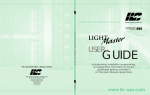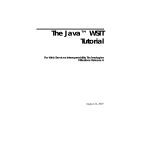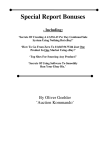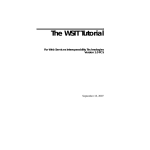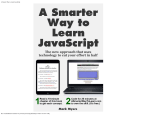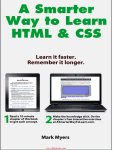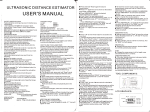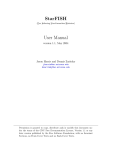Download A Smarter Way to Learn JavaScript: The new approach that uses
Transcript
A Smarter Way to Learn JavaScript The new approach that uses technology to cut your effort in half Mark Myers copyright © 2013 by Mark Myers 2 Chapters 1. Alerts 2. Variables for Strings 3. Variables for Numbers 4. Variable Names Legal and Illegal 5. Math Expressions: familiar operators 6. Math Expressions: unfamiliar operators 7. Math Expressions: eliminating ambiguity 8. Concatenating text strings 9. Prompts 10. if statements 11. Comparison operators 12. if...else and else if statements 13. Testing sets of conditions 14. if statements nested 15. Arrays 16. Arrays: adding and removing elements 17. Arrays: removing, inserting, and extracting elements 18. for loops 19. for loops: flags, Booleans, array length, and breaks 20. for loops nested 21. Changing case 22. Strings: measuring length and extracting parts 23. Strings: finding segments 24. Strings: finding a character at a location 25. Strings: replacing characters 26. Rounding numbers 27. Generating random numbers 28. Converting strings to integers and decimals 29. Converting strings to numbers, numbers to strings 30. Controlling the length of decimals 31. Getting the current date and time 32. Extracting parts of the date and time 33. Specifying a date and time 34. Changing elements of a date and time 35. Functions 36. Functions: passing them data 37. Functions: passing data back from them 38. Functions: local vs. global variables 39. switch statements: how to start them 40. switch statements: how to complete them 3 41. while loops 42. do...while loops 43. Placing scripts 44. Commenting 45. Events: link 46. Events: button 47. Events: mouse 48. Events: fields 49. Reading field values 50. Setting field values 51. Reading and setting paragraph text 52. Manipulating images and text 53. Swapping images 54. Swapping images and setting classes 55. Setting styles 56. Target all elements by tag name 57. Target some elements by tag name 58. The DOM 59. The DOM: Parents and children 60. The DOM: Finding children 61. The DOM: Junk artifacts and nodeType 62. The DOM: More ways to target elements 63. The DOM: Getting a target's name 64. The DOM: Counting elements 65. The DOM: Attributes 66. The DOM: Attribute names and values 67. The DOM: Adding nodes 68. The DOM: Inserting nodes 69. Objects 70. Objects: Properties 71. Objects: Methods 72. Objects: Constructors 73. Objects: Constructors for methods 74. Objects: Prototypes 75. Objects: Checking for properties and methods 76. Browser control: Getting and setting the URL 77. Browser control: Getting and setting the URL another way 78. Browser control: Forward and reverse 79. Browser control: Filling the window with content 80. Browser control: Controlling the window's size and location 81. Browser control: Testing for popup blockers 82. Form validation: text fields 4 83. Form validation: drop-downs 84. Form validation: radio buttons 85. Form validation: ZIP codes 86. Form validation: email 87. Exceptions: try and catch 88. Exceptions: throw 89. Handling events within JavaScript 5 How I propose to cut your effort in half by using technology. When you set out to learn anything as complicated as JavaScript, you sign up for some heavy cognitive lifting. If I had to guess, I'd say the whole project of teaching yourself a language burns at least a large garden-cart load of brain glucose. But here's what you may not realize: When you teach yourself, your cognitive load doubles. Yes, all the information is right there in the book if the author has done a good job. But learning a language entails far more than reading some information. You need to commit the information to memory, which requires some kind of plan. You need to practice. How are you going to structure that? And you need some way to correct yourself when you go off-course. Since a book isn't the best way to help you with these tasks, most authors don't even try. Which means all the work of designing a learning path for yourself is left to you. And this do-ityourself meta-learning, this struggle with the question of how to master what the book is telling you, takes more effort than the learning itself. Traditionally, a live instructor bridges the gap between reading and learning. Taking a comprehensive course or working one-on-one with a mentor is still the best way to learn JavaScript if you have the time and can afford it. But, as long as many people prefer to learn on their own, why not use the latest technology as a substitute teacher? Let the book lay out the principles. Then use an interactive program for memorization, practice, and correction. When the computer gets into the act, you'll learn twice as fast, with half the effort. It's a smarter way to learn JavaScript. It's a smarter way to learn anything. And as long as we're embracing new technology, why not use all the tech we can get our hands on to optimize the book? Old technology—i.e. the paper book—has severe limitations from an instructional point of view. New technology—i.e. the ebook—is the way to go, for many reasons. Here are a few: Color is a marvelous information tool. That's why they use it for traffic lights. But printing color on paper multiplies the cost. Thanks to killer setup charges, printing this single word —color—in a print-on-demand book adds thirty dollars to the retail price. So color is usually out, or else the book is priced as a luxury item. With an ebook, color is free. Paper itself is expensive, so there usually isn't room to do everything the author would like to do. A full discussion of fine points? Forget it. Extra help for the rough spots? Can't afford it. Hundreds of examples? Better delete some. But no such limitation applies to an ebook. What do an extra hundred digital pages cost? Usually nothing. When a book is published traditionally, it may take up to a year for the manuscript to get into print. This means there isn't time for extensive testing on the target audience, or for the revisions that testing would inevitably suggest. And once the book is in print, it's a big, 6 expensive deal to issue revised editions. Publishers put it off as long as possible. Reader feedback usually doesn't lead to improvements for years. An ebook can go from manuscript to book in a day, leaving lots of time for testing and revision. After it's published, new editions with improvements based on reader feedback can come out as often as the author likes, at no cost. With all this going for them, is there any doubt that all the best instructional books are going to be ebooks? And would anyone deny that the most helpful thing an author can do for you, in addition to publishing a good book electronically, is to take on the whole teaching job, not just part of it, by adding interactivity to help you with memorization, practice, and correction? Here, then, is how I propose to use current technology to help you learn JavaScript in half the time, with half the effort. Cognitive portion control. Testing showed me that when they're doing hard-core learning, even strong-minded people get tired faster than I would have expected. You may be able to read a novel for two hours at a stretch, but when you're studying something new and complicated, it's a whole different ballgame. My testing revealed that studying new material for about ten minutes is the limit, before most learners start to fade. But here's the good news: Even when you've entered the fatigue zone after ten minutes of studying, you've still got the mental wherewithal to practice for up to thirty minutes. Practice that's designed correctly takes less effort than studying, yet teaches you more. Reading a little and practicing a lot is the fastest way to learn. 500 coding examples that cover every aspect of what you're learning. Examples make concepts easy to grasp and focus your attention on the key material covered in each chapter. Color cues embedded in the code help you commit rules to memory. Did I go overboard and put in more examples that you need? Well, if things get too easy for you, just skip some them. Tested on naive users. The book includes many rounds of revisions based on feedback from programming beginners. It includes extra-help discussions to clarify concepts that proved to be stumbling blocks during testing. Among the testers: my technophobe wife, who discovered that, with good instruction, she could code—and was surprised to find that she enjoyed it. For that matter, I got a few surprises myself. Some things that are simple to me turned out not to be not so simple to some readers. Rewriting ensued. Free interactive coding exercises paired with each chapter—1,750 of them in all. They're the feature that testers say helps them the most. No surprise there. According to the New York Times, psychologists "have shown that taking a test—say, writing down all you can remember from a studied prose passage—can deepen the memory of that passage better than further study." I would venture that this goes double when you're learning to code. After reading each chapter, go online and practice everything you learned. Each chapter ends with a link to its accompanying online exercises. Find an index of all the exercises at http://www.ASmarterWayToLearn.com/js/. 7 Live coding experience. In scripting, the best reward is seeing your code run flawlessly. Most practice sessions include live coding exercises that let you see your scripts execute in the browser. 8 How to use this book This isn't a book quite like any you've ever owned before, so a brief user manual might be helpful. Study, practice, then rest. If you're intent on mastering the fundamentals of JavaScript, as opposed to just getting a feel for the language, work with this book and the online exercises in a 15-to-30-minute session, then take a break. Study a chapter for 5 to 10 minutes. Immediately go online at http://www.ASmarterWayToLearn.com/js and code for 10 to 20 minutes, practicing the lesson until you've coded everything correctly. Then go for a walk. Use the largest, most colorful screen available. This book can be read on small phone screens and monochrome readers, but you'll be happier if things appear in color on a larger screen. I use color as an important teaching tool, so if you're reading in black-andwhite, you're sacrificing some of the extra teaching value of a full-color ebook. Colored elements do show up as a lighter shade on some black-and-white screens, and on those devices the effect isn't entirely lost, but full color is better. As for reading on a larger screen— the book includes more than 2,000 lines of example code. Small screens break long lines of code into awkward, arbitrary segments, jumbling the formatting. While still decipherable, the code becomes harder to read. If you don't have a mobile device that's ideal for this book, consider installing the free Kindle reading app on your laptop. If you're reading on a mobile device, go horizontal. For some reason, I resist doing this on my iPad unless I'm watching a video. But even I, Vern Vertical, put my tablet into horizontal mode to proof this book. So please: starting with Chapter 1, do yourself a favor and rotate your tablet, reader, or phone to give yourself a longer line of text. It'll help prevent the unpleasant code jumble mentioned above. Do the coding exercises on a physical keyboard. A mobile device can be ideal for reading, but it's no way to code. Very, very few Web developers would attempt to do their work on a phone. The same thing goes for learning to code. Theoretically, most of the interactive exercises could be done on a mobile device. But the idea seems so perverse that I've disabled online practice on tablets, readers, and phones. Read the book on your mobile device if you like. But practice on your laptop. If you have an authority problem, try to get over it. When you start doing the exercises, you'll find that I can be a pain about insisting that you get every little detail right. For example, if you indent a line one space instead of two spaces, the program monitoring your work will tell you the code isn't correct, even though it would still run perfectly. Do I insist on having everything just so because I'm a control freak? No, it's because I have to place a limit on harmless maverick behavior in order to automate the 9 exercises. If I were to grant you as much freedom as you might like, creating the algorithms that check your work would be, for me, a project of driverless-car proportions. Besides, learning to write code with fastidious precision helps you learn to pay close attention to details, a fundamental requirement for coding in any language. Subscribe, temporarily, to my formatting biases. Current code formatting is like seventeenth-century spelling. Everyone does it his own way. There are no universally accepted standards. But the algorithms that check your work when you do the interactive exercises need standards. They can't grant you the latitude that a human teacher could, because, let's face it, they aren't that bright. So I've had to settle on certain conventions. All of the conventions I teach are embraced by a large segment of the coding community, so you'll be in good company. But that doesn't mean you'll be married to my formatting biases forever. When you begin coding projects, you'll soon develop your own opinions or join an organization that has a stylebook. Until then, I'll ask you to make your code look like my code. Email me with any problems or questions. The book and exercises have been tested on many learners, but haven't been tested on you. If you hit a snag, if you're just curious about something, or if I've found some way to give you fits, email me at [email protected]. I'll be happy to hear from you. I'll reply promptly. And, with your help, I'll probably learn something that improves the next edition. 10 1 Alerts An alert is a box that pops up to give the user a message. Here's code for an alert that displays the message "Thanks for your input!" alert("Thanks for your input!"); is a keyword—that is, a word that has special meaning for JavaScript. It means, "Display, in an alert box, the message that follows." Note that alert isn't capitalized. If you capitalize it, the script will stop. The parentheses are a special requirement of JavaScript, one that you'll soon get used to. You'll be typing parens over and over again, in all kinds of JavaScript statements. In coding, the quoted text "Thanks for your input!" is called a text string or simply a string. The name makes sense: it's a string of characters enclosed in quotes. Outside the coding world, we'd just call it a quotation. Note that the opening parenthesis is jammed up against the keyword, and the opening quotation mark is hugging the opening parenthesis. Since JavaScript ignores spaces (except in text strings), you could write... alert alert ( "Thanks for your input!" ); But I want you to know the style conventions of JavaScript, so I'll ask you to always omit spaces before and after parentheses. In English, a careful writer ends every declarative sentence with a period. In scripting, a careful coder ends every statement with a semicolon. (Sometimes complex, paragraph-like statements end with a curly bracket instead of a semicolon. That's something I'll cover in a later chapter.) A semicolon isn't always necessary, but it's easier to end every statement with a semicolon, rather than stop to figure out whether you need one. In this training, I'll ask you to end every statement (that doesn't end with a curly bracket) with a semicolon. Some coders write window.alert instead of, simply, alert. This is a highly formal but perfectly correct way to write it. Most coders prefer the short form. We'll stick to the short form in this training. In the example above, some coders would use single rather than double quotation marks. This is legal, as long as it's a matching pair. But in a case like this, I'll ask you to use double quotation marks. 11 Find the interactive coding exercises for this chapter at: http://www.ASmarterWayToLearn.com/js/1.html 12 2 Variables for Strings Please memorize the following facts. My name is Mark. My nationality is U.S. Now that you've memorized my name and nationality, I won't have to repeat them, literally, again. If I say to you, "You probably know other people who have my name," you'll know I'm referring to "Mark." If I ask you whether my nationality is the same as yours, I won't have to ask, "Is your nationality the same as U.S.?" I'll ask, "Is your nationality the same as my nationality?" You'll remember that when I say "my nationality," I'm referring to "U.S.", and you'll compare your nationality to "U.S.", even though I haven't said "U.S." explicitly. In these examples, the terms "my name" and "my nationality" work the same way JavaScript variables do. My name is a term that refers to a particular value, "Mark." In the same way, a variable is a word that refers to a particular value. A variable is created when you write var (for variable) followed by the name that you choose to give it. It takes on a particular value when you assign the value to it. This is a JavaScript statement that creates the variable name and assigns the value "Mark" to it. var name = "Mark"; Now the variable name refers to the text string "Mark". Note that it was my choice to call it name. I could have called it myName, xyz, lol, or something else. It's up to me how to name my variables, within limits. With the string "Mark" assigned to the variable name, my JavaScript code doesn't have to specify "Mark" again. Whenever JavaScript encounters name, JavaScript knows that it's a variable that refers to "Mark". For example, if you ask JavaScript to print name, it remembers the value that name refers to, and prints... Mark The value that a variable refers to can change. Let's get back to the original examples, the facts I asked you to memorize. These facts can change, and if they do, the terms my name and my nationality will refer to new values. I could go to court and change my name to Ace. Then my name is no longer Mark. If I want you to address me correctly, I'll have to tell you that my name is now Ace. After I tell you that, you'll know that my name doesn't refer to the value it used to refer to (Mark), but refers to 13 a new value (Ace). If I transfer my nationality to U.K., my nationality is no longer U.S. It's U.K. If I want you to know my nationality, I'll have to tell you that it is now U.K. After I tell you that, you'll know that my nationality doesn't refer to the original value, "U.S.", but now refers to a new value. JavaScript variables can also change. If I code... var name = "Mark"; name refers to "Mark". Then I come along and code the line... name = "Ace"; Before I coded the new line, if I asked JavaScript to print name, it printed... Mark But that was then. Now if I ask JavaScript to print name, it prints... Ace A variable can have any number of values, but only one at a time. You may be wondering why, in the statement above that assigns "Ace" to name, the keyword var is missing. It's because the variable was declared earlier, in the original statement that assigned "Mark" to it. Remember, var is the keyword that creates a variable— the keyword that declares it. Once a variable has been declared, you don't have to declare it again. You can just assign the new value to it. You can declare a variable in one statement, leaving it undefined. Then you can assign a value to it in a later statement, without declaring it again. var nationality; nationality = "U.S."; In the example above, the assignment statement follows the declaration statement immediately. But any amount of code can separate the two statements, as long as the declaration statement comes first. In fact, there's no law that says you have to ever define a variable that you've declared. JavaScript variable names have no inherent meaning to JavaScript. In English, words have meaning. You can't use just any word to communicate. I can say, "My name is Mark," but, if I want to be understood, I can't say, "My floogle is Mark." That's nonsense. But with variables, JavaScript is blind to semantics. You can use just any word (as long as it doesn't break the rules of variable-naming). From JavaScript's point of view... var floogle = "Mark"; ...is just as good as... 14 var name = "Mark"; If you write... var floogle = "Mark"; ...then ask JavaScript to print floogle, JavaScript prints... Mark Within limits, you can name variables anything you want, and JavaScript won't care. var lessonAuthor = "Mark"; var guyWhoKeepsSayingHisOwnName = "Mark"; var x = "Mark"; JavaScript's blindness to meaning notwithstanding, when it comes to variable names, you'll want to give your variables meaningful names, because it'll help you and other coders understand your code. Again, the syntactic difference between variables and text strings is that variables are never enclosed in quotes, and text strings are always enclosed in quotes. It's always... var lastName = "Smith"; var cityOfOrigin = "New Orleans"; var aussieGreeting = "g'Day"; If it's an alphabet letter or word, and it isn't enclosed in quotes, and it isn't a keyword that has special meaning for JavaScript, like alert, it's a variable. If it's some characters enclosed in quotes, it's a text string. If you haven't noticed, let me point out the spaces between the variable and the equal sign, and between the equal sign and the value. var nickname = "Bub"; These spaces are a style choice rather than a legal requirement. But I'll ask you to include them in your code throughout the practice exercises. In the last chapter you learned to write... alert("Thanks for your input!"); When the code executes, a message box displays saying "Thanks for your input!" But what if you wrote these two statements instead: 1 var thanx = "Thanks for your input!" 2 alert(thanx); Instead of placing a text string inside the parentheses of the alert statement, the code above assigns the text string to a variable. Then it places the variable, not the string, inside the parentheses. Because JavaScript always substitutes the value for the variable, JavaScript 15 displays—not the variable name thanx but the text to which it refers, "Thanks for your input!" That same alert, "Thanks for your input!" displays. 16 Find the interactive coding exercises for this chapter at: http://www.ASmarterWayToLearn.com/js/2.html 17 3 Variables for Numbers A string isn't the only thing you can assign to a variable. You can also assign a number. var weight = 150; Having coded the statement above, whenever you write weight in your code, JavaScript knows you mean 150. You can use this variable in math calculations. If you ask JavaScript to add 25 to weight... weight + 25 ...JavaScript, remembering that weight refers to 150, will come up with the sum 175. Unlike a string, a number is not enclosed in quotes. That's how JavaScript knows it's a number that it can do math on and not a text string, like a ZIP code, that it handles as text. But then, since it's not enclosed in quotes, how does JavaScript know it's not a variable? Well, because a number, or any combination of characters starting with a number, can't be used as a variable name. If it's a number, JavaScript rejects it as a variable. So it must be a number. If you enclose a number in quotation marks, it's a string. JavaScript can't do addition on it. It can do addition only on numbers not enclosed in quotes. Now look at this code. 1 var originalNum = 23; 2 var newNum = originalNum + 7; In the second statement in the code above, JavaScript substitutes the number 23 when it encounters the variable originalNum. It adds 7 to 23. And it assigns the result, 30, to the variable newNum. JavaScript can also handle an expression made up of nothing but variables. For example... 1 var originalNum = 23; 2 var numToBeAdded = 7; 3 var newNum = originalNum + numToBeAdded; A variable can be used in calculating its own new value. 1 var originalNum = 90; 2 originalNum = originalNum + 10; If you enclose a number in quotation marks and add 7... 1 var originalNum = "23"; 2 var newNum = originalNum + 7; 18 ...it won't work, because JavaScript can't sum a string and a number. JavaScript interprets "23" as a word, not a number. In the second statement, it doesn't add 23 + 7 to total 30. It does something that might surprise you. I'll tell you about this in a subsequent chapter. For now, know that a number enclosed by quotation marks is not a number, but a string, and JavaScript can't do addition on it. Note that any particular variable name can be the name of a number variable or string variable. From JavaScript's point of view, there's nothing in a name that denotes one kind of variable or another. In fact, a variable can start out as one type of variable, then become another type of variable. Did you notice what's new in... 1 var originalNumber = 23; 2 var newNumber = originalNumber + 7; The statement assigns to the variable newNumber the result of a mathematical operation. The result of this operation, of course, is a number value. The example mixes a variable and a literal number in a math expression. But you could also use nothing but numbers or nothing but variables. It's all the same to JavaScript. I've told you that you can't begin a variable name with a number. The statement... var 1stPresident = "Washington"; ...is illegal, thanks to that initial "1" in the variable name. But you can include numbers in variable names, as long as none of them come first. The statement... var prezWhoCame1st = "Washington"; ...is legal. Conveniently, if you specify a number instead of a string as an alert message... alert(144); ...or if you specify a variable that represents a number as an alert message... 1 var caseQty = 144; 2 alert(caseQty); ...JavaScript automatically converts it to a string and displays it. 19 Find the interactive coding exercises for this chapter at: http://www.ASmarterWayToLearn.com/js/3.html 20 4 Variable Names Legal and Illegal You've already learned three rules about naming a variable: You can't enclose it in quotation marks. The name can't be a number or start with a number. It can't be any of JavaScript's keywords—the special words that act as programming instructions, like alert and var. Here are the rest of the rules: A variable name can't contain any spaces. A variable name can contain only letters, numbers, dollar signs, and underscores. Though a variable name can't be any of JavaScript's keywords, it can contain keywords. For example, userAlert and myVar are legal. Capital letters are fine, but be careful. Variable names are case sensitive. A rose is not a Rose. If you assign the string "Floribundas" to the variable rose, and then ask JavaScript for the value assigned to Rose, you'll come up empty. I teach the camelCase naming convention. Why "camelCase"? Because there is a hump or two (or three) in the middle if the name is formed by more than one word. A camelCase name begins in lower case. If there's more than one word in the name, each subsequent word gets an initial cap, creating a hump. If you form a variable name with only one word, like response, there's no hump. It's a camel that's out of food. Please adopt the camelCase convention. It'll make your variable names more readable, and you'll be less likely to get variable names mixed up. Examples: userResponse userResponseTime userResponseTimeLimit response Make your variable names descriptive, so it's easier to figure out what your code means when you or someone else comes back to it three weeks or a year from now. Generally, userName is better than x, and faveBreed is better than favBrd, though the shorter names are perfectly legal. You do have to balance readability with conciseness, though. bestSupportingActressInADramaOrComedy is a model of clarity, but may be too much for most of us to type or read. I'd shorten it. 21 Find the interactive coding exercises for this chapter at: http://www.ASmarterWayToLearn.com/js/4.html 22 5 Math expressions: Familiar operators Wherever you can use a number, you can use a math expression. For example, you're familiar with this kind of statement. var popularNumber = 4; But you can also write this. var popularNumber = 2 + 2; You can also write: alert(2 + 2); This displays the messge "4" in an alert box. When it sees a math expression, JavaScript always does the math and delivers the result. Here's a statement that subtracts 24 from 12, assigning -12 to the variable. var popularNumber = 12 - 24; This one assigns the product of 3 times 12, 36, to the variable. var popularNumber = 3 * 12; In this one, the number 10 is assigned to a variable. Then 1 is added to the variable, and the sum, 210, is assigned to a second variable. As usual, you can mix variables and numbers. 1 var num = 10; 2 var popularNumber = num + 200; You can also use nothing but variables. 1 var num = 10; 2 var anotherNum = 1; 3 var popularNumber = num + anotherNum; The arithmetic operators I've been using, +, -, *, and /, are undoubtedly familiar to you. This one may not be: var whatsLeftOver = 10 % 3; 23 % is the modulus operator. It doesn't give you the result of dividing one number by another. It gives you the remainder when the division is executed. If one number divides evenly into another, the modulus operation returns 0. In the following statement, 0 is assigned to the variable. var whatsLeftOver = 9 % 3; 24 Find the interactive coding exercises for this chapter at: http://www.ASmarterWayToLearn.com/js/5.html 25 6 Math expressions: Unfamiliar operators There are several specialized math expressions you need to know. Here's the first one. num++; This is a short way of writing... num = num + 1; It increments the variable by 1. You decrement using minuses instead of pluses. num--; You can use these expressions in an assignment. But the result may surprise you. 1 var num = 1; 2 var newNum = num++; In the example above, the original value of num is assigned to newNum, and num is incremented afterward. If num is originally assigned 1 in the first statement, the second statement boosts its value to 2. newNum gets the original value of num, 1. If you place the pluses before the variable, you get a different result. 1 var num = 1; 2 var newNum = ++num; In the statements above, both num and newNum wind up with a value of 2. If you put the minuses after the variable, the new variable is assigned the original value, and the first variable is decremented. 1 var num = 1; 2 var newNum = num--; is decremented to 0, and newNum gets the original value of num, 1. But if you put the minuses before the variable, newNum is assigned the decremented, not the original, value. Both num and newNum wind up with a value of 0. num 1 var num = 1; 2 var newNum = --num; 26 Find the interactive coding exercises for this chapter at: http://www.ASmarterWayToLearn.com/js/6.html 27 7 Math expressions: Eliminating ambiguity Complex arithmetic expressions can pose a problem, one that you may remember from high school algebra. Look at this example and tell me what the value of totalCost is. var totalCost = 1 + 3 * 4; The value of totalCost varies, depending on the order in which you do the arithmetic. If you begin by adding 1 + 3, then multiply the sum by 4, totalCost has the value of 16. But if you go the other way and start by multiplying 3 by 4, then add 1 to the product, you get 13. In JavaScript as in algebra, the ambiguity is cleared up by precedence rules. As in algebra, the rule that applies here is that multiplication operations are completed before addition operations. So totalCost has the value of 13. But you don't have to memorize JavaScript's complex precedence rules. You can finesse the issue by using parentheses to eliminate ambiguity. Parens override all the built-in precedence rules. They force JavaScript to complete operations enclosed by parens before completing any other operations. When you use parens to make your intentions clear to JavaScript, it also makes your code easier to grasp, both for other coders and for you when you're trying to understand your own code a year down the road. In this statement, the parentheses tell JavaScript to first multiply 3 by 4, then add 1. The result: 13. var totalCost = 1 + (3 * 4); If I move the parentheses, the arithmetic is done in a different order. In this next statement, the placement of the parens tells JavaScript to first add 1 and 3, then multiply by 4. The result is 16. var totalCost = (1 + 3) * 4; Here's another example. var resultOfComputation = (2 * 4) * 4 + 2; By placing the first multiplication operation inside parentheses, you've told JavaScript to do that operation first. But then what? The order could be.. 1. Multiply 2 by 4. 28 2. Multiply that product by 4. 3. Add 2 to it. ...giving resultOfComputation a value of 34. Or the order could be... 1. Multiply 2 by 4. 2. Multiply that product by the sum of 4 and 2. ...giving resultOfComputation a value of 48. The solution is more parentheses. If you want the second multiplication to be done before the 2 is added, write this... resultOfComputation = ((2 * 4) * 4) + 2; But if you want the product of 2 times 4 to be multiplied by the number you get when you total 4 and 2, write this... resultOfComputation = (2 * 4) * (4 + 2); 29 Find the interactive coding exercises for this chapter at: http://www.ASmarterWayToLearn.com/js/7.html 30 8 Concatenating text strings In Chapter 1 you learned to display a message in an alert, coding it this way. alert("Thanks for your input!"); Or you could code it this way. 1 var message = "Thanks for your input!"; 2 alert(message); But suppose you wanted to personalize a message. In another part of your code you've asked the user for her name and assigned the name that she entered to a variable, userName. (You don't know how to do this yet. You'll learn how in a subsequent chapter.) Now, you want to combine her name with a standard "Thanks" to produce an alert that says, for example, "Thanks, Susan!" When the user provided her name, we assigned it to the variable userName. This is the code. alert("Thanks, " + userName + "!"); Using the plus operator, the code combines—concatenates—three elements into the message: the string "Thanks, " plus the string represented by the variable userName plus the string "!" Note that the first string includes a space. Without it, the alert would read, "Thanks,Susan!". You can concatenate any combination of strings and variables, or all strings or all variables. For example, I can rewrite the last example this way. 1 var message = "Thanks, "; 2 var banger = "!"; 3 alert(message + userName + banger); Here it is, with three strings. alert("Thanks, " + "Susan" + "!"); You can assign a concatenation to a variable. 1 2 3 4 5 var message = "Thanks, "; var userName = "Susan"; var banger = "!"; var customMess = message + userName + banger; alert(customMess); 31 If you put numbers in quotes, JavaScript concatenates them as strings rather than adding them. This code... alert("2" + "2"); ...displays the message "22". If you mix strings and numbers... alert("2 plus 2 equals " + 2 + 2); ...JavaScript automatically converts the numbers to strings, and displays the message "2 plus 2 equals 22". 32 Find the interactive coding exercises for this chapter at: http://www.ASmarterWayToLearn.com/js/8.html 33 9 Prompts A prompt box asks the user for some information and provides a response field for her answer. This code asks the user the question "Your species?" and provides a default answer in the response field, "human". She can change the response. Whether she leaves the default response as-is or changes it to something else, her response is assigned to the variable. var spec = prompt("Your species?", "human"); Prompt code is like alert code, with two differences. In a prompt, you need a way to capture the user's response. That means you need to start by declaring a variable, followed by an equal sign. In a prompt, you can specify a second string. This is the default response that appears in the field when the prompt displays. If the user leaves the default response as-is and just clicks OK, the default response is assigned to the variable. It's up to you whether you include a default response. As you might expect, you can assign the strings to variables, then specify the variables instead of strings inside the parentheses. 1 var question = "Your species?"; 2 var defaultAnswer = "human"; 3 var spec = prompt(question, defaultAnswer); The user's response is a text string. Even if the response is a number, it comes back as a string. For example, consider this code. 1 var numberOfCats = prompt("How many cats?"); 2 var tooManyCats = numberOfCats + 1; Since you're asking for a number, and the user is presumably entering one, you might expect the math in the second statement to work. For example, if the user enters 3, the variable tooManyCats should have a value of 4, you might think. But no such luck. All responses to prompts come back as strings. When the string, "3", is linked with a plus to the number, 1, JavaScript converts the 1 to a string and concatenates. So the value of tooManyCats winds up being not 4 but "31". You'll learn how to solve this problem in a subsequent chaper. If the user enters nothing and clicks OK, the variable is assigned an empty string: "" If the user clicks Cancel, the variable is assigned a special value, null. 34 Some coders write window.prompt instead of, simply, prompt. This is a highly formal but perfectly correct way to write it. Most coders prefer the short form. We'll stick to the short form in this training. In the example above, some coders would use single rather than double quotation marks. This is legal, as long as it's a matching pair. But in a case like this, I'll ask you to use double quotation marks. 35 Find the interactive coding exercises for this chapter at: http://www.ASmarterWayToLearn.com/js/9.html 36 10 if statements Suppose you code a prompt that asks, "Where does the Pope live?" If the user answers correctly, you display an alert congratulating him. This is the code. 1 var x = prompt("Where does the Pope live?"); 2 if (x === "Vatican") { 3 alert("Correct!"); 4 } If the user enters "Vatican" in the prompt field, the congratulations alert displays. If he enters something else, nothing happens. (This simplified code doesn't allow for other correct answers, like "The Vatican." I don't want to get into that now.) There's a lot to take in here. Let's break it down. An if statement always begins with if. The space that separates it from the parenthesis is new to you. I've taught you to code alerts and prompts with the opening parenthesis running up against the keyword: alert("Hi"); Now I'm asking you not to do that in an if statement. It's purely a matter of style, but common style rules sanction this inconsistency. Following the if keyword-plus-space is the condition that's being tested—does the variable that's been assigned the user's response have a value of "Vatican"? The condition is enclosed in parentheses. If the condition tests true, something happens. Any number of statements might execute. In this case, only one statement executes: a congratulatory alert displays. The first line of an if statement ends with an opening curly bracket. An entire if statement ends with a closing curly bracket on its own line. Note that this is an exception to the rule that a statement ends with a semicolon. It's common to omit the semicolon when it's a complex statement that's paragraph-like and ends in a curly bracket. But what about that triple equal sign? You might think that it should just be an equal sign, but the equal sign is reserved for assigning a value to a variable. If you're testing a variable for a value, you can't use the single equal sign. If you forget this rule and use a single equal sign when you should use the triple equal sign, the code won't run properly. As you might expect, you can use a variable instead of a string in the example code. 1 var correctAnswer = "Vatican"; 2 if (x === correctAnswer) { 3 alert("Correct!"); 4 } When a condition is met, you can have any number of statements execute. 37 1 var correctAnswer = "Vatican"; 2 if (x === correctAnswer) { 3 score++; 4 userIQ = "genius"; 5 alert("Correct!"); 6 } Some coders write simple if statements without curly brackets, which is legal. Some put the opening curly bracket on its own line. Some put the whole if statement, if it's simple, on a single line. I find it easiest not to have to make case-by-case decisions, so I format all if statements the same way, as shown in the example. In the exercises, I'll ask you to follow these style rules for all if statements. In most cases, a double equal sign == is just as good as a triple equal sign ===. However, there is a slight technical difference, which you may never need to know. Again, to keep things simple, I always use the triple equal sign. 38 Find the interactive coding exercises for this chapter at: http://www.ASmarterWayToLearn.com/js/10.html 39 11 Comparison operators Let's talk a little more about ===. It's a type of comparison operator, specifically an equality operator. As you learned in the last chapter, you use it to compare two things to see if they're equal. You can use the equality operator to compare a variable with a string, a variable with a number, a variable with a math expression, or a variable with a variable. And you can use it to compare various combinations. All of the following are legal first lines in if statements: if if if if if if if if (fullName === "Mark" + " " + "Myers") { (fullName === firstName + " " + "Myers") { (fullName === firstName + " " + "Myers") { (fullName === "firstName + " " + lastName) { (totalCost === 81.50 + 135) { (totalCost === materialsCost + 135) { (totalCost === materialsCost + laborCost) { (x + y === a - b) { When you're comparing strings, the equality operator is case-sensitive. "Rose" does not equal "rose." Another comparison operator, !==, is the opposite of ===. It means is not equal to. 1 if (yourTicketNumber !== 487208) { 2 alert("Better luck next time."); 3 } Like ===, the not-equal operator can be used to compare numbers, strings, variables, math expressions, and combinations. Like ===, string comparisons using the not-equal operator are case-sensitive. It's true that "Rose" !== "rose". Here are 4 more comparison operators, usually used to compare numbers. > is greater than < is less than >= is greater than or equal to <= is less than or equal to In the examples below, all the conditions are true. if (1 > 0) { if (0 < 1) { if (1 >= 0) { 40 if (1 >= 1) { if (0 <= 1) { if (1 <= 1) { Just as the double equal sign can usually be used instead of the triple equal sign, != can usually be used instead of !==. In the exercises, I'll ask you to stick to !==. 41 Find the interactive coding exercises for this chapter at: http://www.ASmarterWayToLearn.com/js/11.html 42 12 if...else and else if statements The if statements you've coded so far have been all-or-nothing. If the condition tested true, something happened. If the condition tested false, nothing happened. 1 var x = prompt("Where does the Pope live?"); 2 if (x === "Vatican") { 3 alert("Correct!"); 4 } Quite often, you want something to happen either way. For example: 1 2 3 4 5 6 7 var x = prompt("Where does the Pope live?"); if (x === "Vatican") { alert("Correct!"); } if (x !== "Vatican") { alert("Wrong answer"); } In this example, we have two if statements, one testing for "Vatican," and another testing for not-"Vatican". So all cases are covered, with one alert or another displaying, depending on what the user has entered. The code works, but it's more verbose than necessary. The following code is more concise and, as a bonus, more readable. 1 2 3 4 5 6 if (x === "Vatican") { alert("Correct!"); } else { alert("Wrong answer"); } In the style convention I follow, the else part has exactly the same formatting as the if part. As in the if part, any number of statements can execute within the else part. 1 2 3 4 5 6 7 8 9 var correctAnswer = "Vatican"; if (x === correctAnswer) { alert("Correct!"); } else { score--; userIQ = "problematic"; alert("Incorrect"); } else if is used if all tests above have failed and you want to test another condition. 1 var correctAnswer = "Vatican"; 2 if (x === correctAnswer) { 43 3 alert("Correct!"); 4 } 5 else if (x === "Rome") { 6 alert("Incorrect but close"); 7 } 8 else { 9 alert("Incorrect"); 10} In a series of if tests, JavaScript stops testing whenever a condition tests true. There are so many ways to format if statements and their variations that the range of possibilities is almost endless. I'm partial to the format I've showed you, because it's easy to learn and produces readable code. I'll ask you to stick to this format throughout the exercises. 44 Find the interactive coding exercises for this chapter at: http://www.ASmarterWayToLearn.com/js/12.html 45 13 Testing sets of conditions Using the if statement, you've learned to test for a condition. If the condition is met, one or more statements execute. But suppose not one but two conditions have to be met in order for a test to succeed. For example, if a guy weighs more than 300 pounds, he's just a great big guy. But if he weighs more than 300 pounds and runs 40 yards in under 6 seconds? You're going to invite him to try out for the NLF as a lineman. You can test for a combination of conditions in JavaScript by using... && Here's the code. 1 2 3 4 5 6 if (weight > 300 && time < 6) { alert("Come to our tryout!"); } else { alert("Come to our cookout!"); } 1 2 3 4 5 6 if (weight > 300 && time < 6 && age > 17 && gender === "male") { alert("Come to our tryout!"); } else { alert("Come to our cookout!"); } You can chain any number of conditions together. You can also test for any of a set of conditions. This is the operator. || 1 2 3 4 5 6 Here's an example. if (SAT > avg || GPA > 2.5 || sport === "football") { alert("Welcome to Bubba State!"); } else { alert("Have you looked into appliance repair?"); } If in line 1 any or all of the conditions are true, the first alert displays. If none of them are true (line 4), the second alert displays. You can combine any number of and and or conditions. When you do, you create ambiguities. Take this line... if (age > 65 || age < 21 && res === "U.S.") { This can be read in either of two ways. The first way it can be read: If the person is over 65 or under 21 and, in addition to either 46 of these conditions, is also a resident of the U.S. Under this interpretation, both columns need to be true in the following table to qualify as a pass. The second way it can be read: If the person is over 65 and living anywhere or is under 21 and a resident of the U.S. Under this interpretation, if either column in the following table is true, it's a pass. It's the same problem you face when you combine mathematical expressions. And you solve it the same way: with parentheses. In the following code, if the subject is over 65 and a U.S. resident, it's a pass. Or, if the subject is under 21 and a U.S. resident, it's a pass. if ((age > 65 || age < 21) && res === "U.S.") { In the following code, if the subject is over 65 and living anywhere, it's a pass. Or, if the subject is under 21 and living in the U.S., it's a pass. if (age > 65 || (age < 21 && res === "U.S.")) { 47 Find the interactive coding exercises for this chapter at: http://www.ASmarterWayToLearn.com/js/13.html 48 14 if statements nested Check out this code. 1 2 3 4 5 6 if ((x === y || a === b) && c === d) { g = h; } else { e = f; } In the code above, if either of the first conditions is true, and, in addition, the third condition is true, then g is assigned h. Otherwise, e is assigned f. There's another way to code this, using nesting. 1 2 3 4 5 6 7 8 9 10 11 12 13 14 if (c === d) { if (x === y) { g = h; } else if (a === b) { g = h; } else { e = f; } } else { e = f; } Nest levels are communicated to JavaScript by the positions of the curly brackets. There are three blocks nested inside the top-level if. If the condition tested by the top-level if—that c has the same value as d—is false, none of the blocks nested inside executes. The opening curly bracket on line 1 and the closing curly bracket on line 11 enclose all the nested code, telling JavaScript that everything inside is second-level. For readability, a lower level is indented 2 spaces beyond the level above it. In the relatively simple set of tests and outcomes shown in this example, I would prefer to use the more concise structure of multiple conditions. But when things get really complicated, nested ifs are a good way to go. 49 Find the interactive coding exercises for this chapter at: http://www.ASmarterWayToLearn.com/js/14.html 50 15 Arrays Let's assign some string values to some variables. var var var var var var city0 city1 city2 city3 city4 city5 = = = = = = "Atlanta"; "Baltimore"; "Chicago"; "Denver"; "Los Angeles"; "Seattle"; The variable names are all the same, except they end in different numbers. I could have named the variables buffy, the, vampireSlayer, and so on if I'd wanted to, but I chose to name them this way because of where this discussion is going. Now, having made these assignments, if I code... alert("Welcome to " + city3); ...an alert displays saying, "Welcome to Denver". I'm going to show you another type of variable, one that will come in handy for many tasks that you'll learn about in later chapters. I'm talking about a type of variable called an array. Whereas an ordinary variable has a single value assigned to it—for example, 9 or "Paris"—an array is a variable that can have multiple values assigned to it. You define an array this way: var cities = ["Atlanta", "Baltimore", "Chicago", "Denver", "Los Angeles", "Seattle"]; In the example at the beginning of this chapter, I ended each variable name with a number. city0 was "Atlanta", city1 was "Baltimore", and so on. The array I just defined is similar, but in the case of an array defined the way I just defined one, JavaScript numbers the different values, or elements, automatically. (You can control the numbering yourself by defining elements individually. See below.) And you refer to each element by writing the array name —cities in this case—followed by a number enclosed in square brackets. cities[0] is "Atlanta", cities[1] is "Baltimore", and so on. Because JavaScript automatically numbers array elements, you have no say in the numbering. The first element in the list always has an index of 0, the second element an index of 1, and so on. This is the alert I coded above, but now specifying an array element instead of an ordinary variable. alert("Welcome to " + cities[3]); An array can be assigned any type of value that you can assign to ordinary variables. You 51 can even mix the different types in the same array (not that you would ordinarily want to). var mixedArray = [1, "Bob", "Now is", true]; In the example above, mixedArray[0] has a numerical value of 1, mixedArray[1] has a string value of "Bob", and so on. Things to keep in mind: The first item always has an index of 0, not 1. This means that if the last item in the list has an index of 9, there are 10 items in the list. The same naming rules you learned for ordinary variables apply. Only letters, numbers, $ and _ are legal. The first character can't be a number. No spaces. Coders often prefer to make array names plural—cities instead of city, for example— since an array is a list of things. Like an ordinary variable, you declare an array only once. If you assign new values to an array that has already been declared, you drop the var. 52 Find the interactive coding exercises for this chapter at: http://www.ASmarterWayToLearn.com/js/15.html 53 16 Arrays: Adding and removing elements As you learned in earlier chapters, you can declare an empty variable, one that doesn't have a value. Then you can assign it a value whenever you like. And you can change its value at will. You can do all these things with an array, as well. This is how you declare an empty array. var pets = []; Assume that the array pets has already been declared. This is how you assign values to it. 1 pets[0] = "dog"; 2 pets[1] = "cat"; 3 pets[2] = "bird"; In the example above, I defined the first three elements of the array, in order. But you can legally leave gaps in an array if you choose to (not that you normally would). For example, suppose you start with the same empty array and code these lines. 1 pets[3] = "lizard"; 2 pets[6] = "snake"; Now, if you refer to pets[3], you'll get "lizard". If you refer to pets[6], you'll get "snake". But if you refer to pets[0] through pets[2] or pets[4] or pets[5], you'll get undefined. You can assign additional values to an array that already has values. Assume that the first three elements of the array pets are "dog", "cat", and "bird". Then you write this code. 1 2 3 4 pets[3] pets[4] pets[5] pets[6] = = = = "lizard"; "fish"; "gerbil"; "snake"; Now the array has 7 elements: "dog", "cat", "bird", "lizard", "fish", "gerbil", and "snake". If you assign a new value to an array element that already has one, the old value is replaced by the new one. Using the keyword, pop, you can remove the last element of an array. Suppose you have an array, pets, whose elements are "dog", "cat", and "bird". The following code deletes the last element, "bird", leaving a two-element array. 54 pets.pop(); Using the keyword, push, you can add one or more elements to the end of an array. Suppose you have that same array consisting of "dog", "cat", and "bird". The following code adds two new elements to the end of the array. pets.push("fish", "ferret"); 55 Find the interactive coding exercises for this chapter at: http://www.ASmarterWayToLearn.com/js/16.html 56 17 Arrays: Removing, inserting, and extracting elements Use the shift method to remove an element from the beginning of an array. Suppose you have an array, pets, whose elements are "dog", "cat", and "bird". The following removes the first element, "dog", leaving you with a two-element array. pets.shift(); To add one or more elements to the beginning of an array, use the unshift method. The following code adds two elements to the beginning of the array. pets.unshift("fish", "ferret"); Use the splice method to insert one or more elements anywhere in an array, while optionally removing one or more elements that come after it. Suppose you have an array with the elements "dog", "cat", "fly", "bug", "ox". The following code adds "pig", "duck", and "emu" after "cat" while removing "fly" and "bug". pets.splice(2, 2, "pig", "duck", "emu"); The first digit inside the parentheses is the index of the position where you want to start adding if you're adding and deleting if you're deleting. The second digit is the number of existing elements to remove, starting with the first element that comes after the element(s) that you're splicing in. The code above leaves you with an array consisting of "dog", "cat", "pig", "duck", "emu", and "ox". You could make additions without removing any elements. The following code adds "pig", "duck", and "emu" without removing any elements. pets.splice(2, 0, "pig", "duck", "emu"); You can also remove elements without adding any. If you start with the elements "dog", "cat", "fly", "bug", and "ox", the following code removes two elements starting at index 3 —"bug" and "ox". This leaves "dog", "cat", and "fly". pets.splice(2, 2); Use the slice method to copy one or more consecutive elements in any position and put them into a new array. If you start with an array, pets, consisting of "dog", "cat", "fly", "bug", 57 and "ox", the following code copies "fly" and "bug" to the new array noPets and leaves the original array, pets, unchanged. var noPets = pets.slice(2, 4); The first digit inside the parentheses is the index of the first element to be copied. The second digit is the index of the element after the last element to be copied. Two things could trip you up here: Since the first index number inside the parentheses specifies the first element to be copied, you might think the second index number specifies the last element to be copied. In fact, the second number specifies the index number of the element after the last element to be copied. You must assign the sliced elements to an array. It could, of course, be the same array from which you're doing the slicing. In that case, you'd be reducing the original array to only the copied elements. 58 Find the interactive coding exercises for this chapter at: http://www.ASmarterWayToLearn.com/js/17.html 59 18 for loops You know the song "99 Bottles of Beer on the Wall"? If you're teaching someone the song, you could give them these instructions: 1. 2. 3. 4. 5. 6. Sing "99 bottles of beer on the wall, 99 bottles of beer." Sing "Take one down and pass it around, 98 bottles of beer on the wall." Sing "98 bottles of beer on the wall, 98 bottles of beer." Sing "Take one down and pass it around, 97 bottles of beer on the wall." Sing "97 bottles of beer on the wall, 97 bottles of beer." Sing "Take one down and pass it around, 96 bottles of beer on the wall." ...and so on, for 192 more lines of instructions. But that isn't how you'd give the instructions, is it? You'd be more concise. You'd say something like this: Sing "99 bottles of beer on the wall, 99 bottles of beer. Take one down and pass it around, 98 bottles of beer on the wall." Repeat this, subtracting 1 each time, until there are no more bottles of beer on the wall. In coding, you run into the bottles-of-beer situation quite often. For example, suppose you've offered to check if the user's city is one of the 5 cleanest in the U.S. The user has entered her city, and you've assigned her city to the variable cityToCheck. You've already assigned the list of the 5 cleanest cities to the array cleanestCities. var cleanestCities = ["Cheyenne", "Santa Fe", "Tucson", "Great Falls", "Honolulu"]; Now you go through the array to see if there's a match with the user's city. If there is, you display an alert telling the user her city is one of the cleanest. If there's no match, you display an alert telling the user her city isn't on the list. 1 2 3 4 5 6 7 8 9 10 11 12 13 14 15 if (cityToCheck === cleanestCities[0]) { alert("It's one of the cleanest cities"); } else if (cityToCheck === cleanestCities[1]) alert("It's one of the cleanest cities"); } else if (cityToCheck === cleanestCities[2]) alert("It's one of the cleanest cities"); } else if (cityToCheck === cleanestCities[3]) alert("It's one of the cleanest cities"); } else if (cityToCheck === cleanestCities[4]) alert("It's one of the cleanest cities"); } { { { { 60 16 else { 17 alert("It's not on the list"); 18 } Conveniently, JavaScript provides a more concise coding approach. Here's a for loop that accomplishes most of what the verbose code in the example above accomplishes. 1 for (var i = 0; i <= 4; i++) { 2 if (cityToCheck === cleanestCities[i]) { 3 alert("It's one of the cleanest cities"); 4 } 5 } Let me break down the first line for you. The first line begins with the keyword for. The three specifications that define the loop are inside the parentheses. 1. A variable that counts iterations and also serves as the changing array index is declared and set to a starting value, in this case 0. 2. The limit on the loop is defined. In this case, the loop is to keep running as long as the counter doesn't exceed 4. Since the counter, in this case, is starting at 0, the loop will run 5 times. 3. What happens to the counter at the end of every loop. In this case, the counter is incremented each time. The three specifications inside the parentheses are always in the same order: 1. What to call the counter (usually i) and what number to start it at (typically 0) 2. How many loops to run (in this case, the number of elements in the array) 3. How to change the counter after each iteration (typically to add 1 each time through) Things to keep in mind: In the example, the counter, i, serves two purposes. It keeps track of the number of iterations so looping can halt at the right point. And it serves as the index number of the array, allowing the code to progress through all the elements of the array as the counter increments with each iteration. There is nothing sacred about using i as the counter. You can use any legal variable name. But coders usually use i because it keeps the first line compact, and because coders understand that i stands for "iteration." In the example, the initial count is 0, the index number of the first element of the array. But it could be any number, depending on your needs. In the example, the counter increments with each iteration. But, depending on your needs, 61 you can decrement it, increase it by 2, or change it in some other way each time through. In the example, I specify that the loop is to run as long as i <= 4. Alternatively, I could have specified i < 5. Either way, since the counter starts at 0, the loop runs 5 times. 62 Find the interactive coding exercises for this chapter at: http://www.ASmarterWayToLearn.com/js/18.html 63 19 for loops: Flags, Booleans, array length, and loopus interruptus There are several problems with the for loop example I gave you in the last chapter. The first problem is a potential communication problem. If a match between the user's city and the list of cleanest cities is found, a confirming alert displays. But if there is no match, nothing happens. The user is left in the dark. If no match is found, we need to display an alert saying so. But how do we do that? We do it with a flag. A flag is just a variable that starts out with a default value that you give it, and then is switched to a different value under certain conditions. In our example, let's say this is the flag. var matchFound = "no"; If a match is found, the value of the flag is changed. At the end, if the flag hasn't been changed—if it still has the original value of "no"—it means no match was found, and so we display an alert saying the city isn't on the list. 1 2 3 4 5 6 7 8 9 10 var matchFound = "no"; for (var i = 0; i <= 4; i++); if (cityToCheck === cleanestCities[i]) { matchFound = "yes"; alert("It's one of the cleanest cities"); } } if (matchFound === "no") { alert("It's not on the list"); } This works, but rather than assigning the strings "no" and "yes" to the switch, it's conventional to use the Boolean values false and true. 1 2 3 4 5 6 7 8 9 10 var matchFound = false; for (var i = 0; i <= 4; i++); if (cityToCheck === cleanestCities[i]) { matchFound = true; alert("It's one of the cleanest cities"); } } if (matchFound === false) { alert("It's not on the list"); } There are only two Booleans, true and false. Note that they aren't enclosed in quotes. 64 The next problem with our example is that it potentially wastes computing cycles. Suppose on the second loop a match is found and the alert displays. The way the loop is coded, the loop goes on looping all the way to the end. This is unnecessary, since we got our answer in the second loop. The problem is solved with the keyword break. 1 2 3 4 5 6 7 8 9 10 11 var matchFound = false; for (var i = 0; i <= 4; i++); if (cityToCheck === cleanestCities[i]) { matchFound = true; alert("It's one of the cleanest cities"); break; } } if (matchFound === false) { alert("It's not on the list"); } The last problem: In the example, I assume that the number of elements in the array is known. But what if it isn't? JavaScript has a way of finding out. The following code assigns the number of elements in the array cleanestCities to the variable numElements. var numElements = cleanestCities.length; Now we can limit the number of loops to the count that JavaScript comes up with. 1 2 3 4 5 6 7 8 9 10 11 12 var numElements = cleanestCities.length; var matchFound = false; for (var i = 0; i < numElements; i++); if (cityToCheck === cleanestCities[i]) { matchFound = true; alert("It's one of the cleanest cities"); break; } } if (matchFound === false) { alert("It's not on the list"); } Now the loop keeps going as long as i is less than the number of elements. (Since the length number is 1-based and the i number is 0-based, we need to stop 1 short of the length.) 65 Find the interactive coding exercises for this chapter at: http://www.ASmarterWayToLearn.com/js/19.html 66 20 for loops nested Atlantic Records has hired you and me to generate a list of names for future rap stars. To make things easy, we'll start by making separate lists of some first names and last names. By combining each of the first names with each of the last names, we can generate 20 different full names for rappers. Starting with "BlueRay," we go through the list of last names, generating... BlueRay Zzz BlueRay Burp BlueRay Dogbone BlueRay Droop We move to the next first name, "Upchuck." Again, we go through the list of last names, generating... Upchuck Zzz Upchuck Burp Upchuck Dogbone Upchuck Droop And so on, combining each first name with each last name. But look, why not have JavaScript do the repetitive work? We'll use nested for statements. 1 2 3 5 6 7 var firstNames = ["BlueRay ", "Upchuck ", "Lojack ", "Gizmo ", "Do-Rag "]; var lastNames = ["Zzz", "Burp", "Dogbone", "Droop"]; var fullNames = []; for (var i = 0; i < firstNames.length; i++) { for (var j = 0; j < lastNames.length; j++) { fullNames.push(firstNames[i] + lastNames[j]); 67 9 } 10 } Things to think about: The inner loop runs a complete cycle of iterations on each iteration of the outer loop. If the outer loop counter is i and the inner loop counter is j, j will loop through 0, 1, 2, and all the way to the end while i is on 0. Then i will increment to 1, and j will loop through all of its values again. The outer loop is the minute hand of a clock. The inner loop is the second hand. You can have as many levels of nesting as you like. A nested loop is indented 2 spaces beyond its outer loop. 68 Find the interactive coding exercises for this chapter at: http://www.ASmarterWayToLearn.com/js/20.html 69 21 Changing case You ask the user to enter her city. Then you check her city against a list of the 5 cleanest cities. If the user enters "Cheyenne" or any of the other cleanest cities, your code displays an alert telling her that it's one of the cleanest cities. But what if she enters "cheyenne" instead of "Cheyenne"—as some users inevitably will? When that happens, there will be no match. JavaScript is literal-minded. A human knows that in this context "cheyenne" means "Cheyenne." But JavaScript doesn't. We need some way to get JavaScript to recognize the uncapitalized version as a match. One way would be to expand the cleanestCities array to include the uncapitalized versions of all the city names: var cleanestCities = ["Cheyenne", "cheyenne", "Santa Fe", "santa fe", "Tucson", tucson", "Great Falls", "great falls", "Honolulu", "honolulu"]; This works up to a point, but it's a lot of extra coding. Plus, if the user enters "santa Fe," "Santa fe," or "sAnta Fe," we're back to the original problem. To cover all these possibilites and others, it would take a mile of code. The solution is to code the array elements in lower-case, and convert the user's input, whatever it is, to lower-case, so we always have apples to compare with apples. 1 2 3 4 5 6 7 8 var cityToCheck = prompt("Enter your city"); cityToCheck = cityToCheck.toLowerCase(); var cleanestCities = ["cheyenne", "santa fe", "tucson", "great falls", "honolulu"]; for (var i = 0; i <= 4; i++) { if (cityToCheck === cleanestCities[i]) { alert("It's one of the cleanest cities"); } } Line 2 is what's new here: 2 cityToCheck = cityToCheck.toLowerCase(); The converted string is assigned to a variable. In this case, it's the same variable whose string is being converted, cityToCheck. Note that the keyword toLowerCase must be in camelCase. Note too that the toLowerCase method converts all the characters of the string to lowercase, not just the initial letters. For example, "ChEyEnNe" becomes "cheyenne." You could go the other way and convert everything to upper-case, then test against "CHEYENNE," "SANTA FE, " etc. Most coders prefer the lower-case method. To convert the string to upper-case, you'd write: 70 2 cityToCheck = cityToCheck.toUpperCase(); 71 Find the interactive coding exercises for this chapter at: http://www.ASmarterWayToLearn.com/js/21.html 72 22 Strings: Measuring length and extracting parts You've asked the user to give you the name of a city. You want to convert the name she's given you to a name with an initial cap. Whether she's input "boston," "BOSTON", or "bosTon," you want to normalize the input to "Boston." The toLowerCase and toUpperCase methods you learned in the last chapter won't get the job done on their own, because they make the same wholesale change to every character in the string. But if you break the string up into two segments, you can use these methods to get the string into the shape you want. (For now, I'll ignore the possibility that the city name might be made up of two or more words, like New Orleans or Sault Ste. Marie.) To copy a section of a string, you use the slice method. Suppose the user has entered a string, and the string has been assigned to the variable cityToCheck. The following code copies the first character of the string and assigns it to the variable firstChar. The original value of cityToCheck doesn't change. If cityToCheck is "Boston", firstChar is "B". var firstChar = cityToCheck.slice(0, 1); Things to be aware of: A string is indexed like an array. Only, instead of each index number referring to an element, it refers to a character. Like array indexing, string indexing begins with 0. In the slice method, the first number inside the parentheses is the index of the first character in the slice. The second number is not, however, the last character in the slice. It's the first character after the slice. If you subtract the first index from the second index, you'll always get the length of the slice. Here's another example. var someChars = cityToCheck.slice(2, 5); Again let's say that the string is "Boston". The slice begins with the index-2 (the third) character, "s". It ends with the character before the index-5 character, "n". someChars is "sto". If you omit the second number inside the parentheses, JavaScript includes all the characters to the end of the string. 73 var someChars = cityToCheck.slice(2); The slice begins with the index-2 (the third) character, "s". Since no cutoff at the end is specified, the slice ends with the last character of the string. someChars is "ston". Now we have a way to capitalize the first character of a string and insure that the remaining letters are lower-case. 1 2 3 4 5 var firstChar = cityToCheck.slice(0, 1); var otherChars = cityToCheck.slice(1); firstChar = firstChar.toUpperCase(); otherChars = otherChars.toLowerCase(); var cappedCity = firstChar + otherChars; Here's what happens in the code above, line-by-line: 1. Copies the first character of the string and assigns it to the variable firstChar. 2. Copies all the characters from the second one to the end and assigns them to the variable otherChars. 3. Caps the first character. 4. Lower-cases the other characters. 5. Concatenates both parts to re-form the whole string. Sometimes it's useful to know how many characters are in a string. For example, suppose you want to slice the first three characters from any string than exceeds three characters in length, for example, slicing "Nov" from "November". To find the number of characters in a string, you use the same language you've already learned to find the number of elements in an array. 1 2 3 4 5 var month = prompt("Enter a month"); var charsInMonth = month.length; if (charsInMonth > 3) { monthAbbrev = month.slice(0, 3); } Line 2 counts the characters in the string and assigns the number to the variable charsInMonth. Being able to measure the number of characters in a string can come in handy. For example, suppose you want to loop through a string, checking to see if it has any double spaces in it. You can use the character count as the loop limiter. Here's some code that checks for double spaces in a string and displays an alert if they're found. 1 var str = prompt("Enter some text"); 2 var numChars = str.length; 3 for (var i = 0; i < numChars; i++) { 4 if (str.slice(i, i + 2) === " ") { 5 alert("No double spaces!"); 6 break; 74 7 } 8 } Line 2 counts the number of characters in the string and assigns the number to the variable numChars. In line 3, this number is used as the loop limiter. The loop continues to run only as long as the counter, i, is less than the number of characters in the string. (Remember, the length is 1-based, and the counter is 0-based, so the loop has to stop 1 short of the length number.) Line 4 moves through the string character-by-character, examining each 2-character segment, looking for double spaces. 75 Find the interactive coding exercises for this chapter at: http://www.ASmarterWayToLearn.com/js/22.html 76 23 Strings: Finding segments The New Yorker magazine doesn't allow the phrase "World War II. " They say it should be "the Second World War." So let's search the following sentence for the banned characters and replace them with the phrase that the New Yorker prefers. It is startling to think that, even in the darkest depths of World War II, J. R. R. Tolkien was writing the trilogy, which contains, with the weird applicability available only to poetry and myth, the essential notion that the good gray wizard can understand the evil magi precisely because he is just enough like them to grasp their minds and motives in ways that they cannot grasp his. You already know a way to find the banned segment and replace it. Suppose the paragraph above has been assigned to the variable text. 1 for (var i = 0; i < text.length; i++) { 2 if (text.slice(i, i + 12) === "World War II") { 3 text = text.slice(0, i) + "the Second World War" + text.slice(i + 12); 4 } 5 } The code loops through the string looking for "World War II." Line 2 progresses through the string character-by-character, examining each 12-character sequence. If it finds "World War II," line 3 concatenates three segments: all the characters preceding "World War II," the substitute phrase "the Second World War," and then all the characters following "World War II." But JavaScript has a more efficient way to accomplish this, using the indexOf method. var firstChar = text.indexOf("World War II"); If the segment exists, the method finds the index of the first character of the segment and assigns it to the variable firstChar. If the segment doesn't exist, the method assigns -1 to the variable, so you know it's not there. Now we can replace the banned phrase with the preferred phrase with less coding. 1 var firstChar = text.indexOf("World War II"); 2 if (firstChar !== -1) { 3 text = text.slice(0, firstChar) + "the Second World War" + text.slice(firstChar + 12); 4 { Line 1 checks for the phrase, assigning the index of the first character of the phrase to the variable firstChar—if the phrase is found. If it isn't found, -1 is assigned to the variable. If 77 the variable doesn't have the value -1 (line 2)—if the phrase has been found—the concatenation in line 3 replaces the offending phrase with the correct pharse. The indexOf method finds only the first instance of the segment you're looking for. In the example above, you could overcome this limitation by looping. You'd change the first instance of "World War II" to "the Second World War," then in the next loop iteration, find the next surviving instance and change that, and so on. To find the last instance of a segment in a string, use lastIndexOf. The following code finds the index of the first character of the last instance of the segment, the second "be". The variable segIndex winds up with a value of 16, the index of "b" in the second "be". 1 var text = "To be or not to be."; 2 var segIndex = text.lastIndexOf("be"); 78 Find the interactive coding exercises for this chapter at: http://www.ASmarterWayToLearn.com/js/23.html 79 24 Strings: Finding a character at a location The user has entered his first name. The string has been assigned to the variable firstName. You want to extract the first character. You already know one way to do it. var firstChar = firstName.slice(0, 1); Here's an alternate way to do it that's more direct. var firstChar = firstName.charAt(0) The code above finds a single character at index-0 (the beginning) of the string represented by the variable firstName and assigns it to the variable firstChar. The following code finds the last character in the string. var lastChar = name.charAt(name.length - 1); The following code cycles through a string looking for an exclamation point. If the character is found, an alert displays. 1 for (var i = 0; i < text.length; i++) { 2 if (text.charAt(i) === "!") { 3 alert("Exclamation point found!"); 4 break; 5 } 6 } Note: The indexOf method can only identify the character at a particular location. It can't change the character at a location. 80 Find the interactive coding exercises for this chapter at: http://www.ASmarterWayToLearn.com/js/24.html 81 25 Strings: Replacing characters In previous chapters you learned two different ways to replace "World War II" with "the Second World War" in a string. First, there was the loop-and-slice approach. 1 for (var i = 0; i < text.length; i++) { 2 if (text.slice(i, i + 12) === "World War II") { 3 text = text.slice(0, 1) + "the Second World War" + text.slice(i + 12); 4 } 5 } You improved on that rather crude approach when you learned the indexOf method. 1 var firstChar = text.indexOf("World War II"); 2 if (firstChar !== -1) { 3 text = text.slice(0, firstChar) + "the Second World War" + text.slice(firstChar + 12); 4 } But JavaScript provides a more straightforward way still, the replace method. var newText = text.replace("World War II", "the Second World War"); The first string inside the parentheses is the segment to be replaced. The second string is the segment to be inserted. In the above code, the segment "World War II" is replaced by the segment "the Second World War" in the string represented by the variable text, and the revised string is assigned to the new variable newText. If you assign the revised string to a new variable, as in the example above, the original string is preserved. If you want the original string to be replaced by the revised string, assign the revised string to the original variable. text = text.replace("World War II", "the Second World War"); In the examples above, only the first instance of a string is replaced. If you want to replace all instances, you must let JavaScript know that you want a global replace. var newText = text.replace(/World War II/g, "the Second World War"); In a global replace, you enclose the segment to be replaced by slashes instead of quotation marks, and follow the closing slash with "g" for "global." The segment to be inserted is enclosed by quotation marks, as in a one-time replace. 82 Find the interactive coding exercises for this chapter at: http://www.ASmarterWayToLearn.com/js/25.html 83 26 Rounding numbers You run an online music service where customers rate each song. You aggregate all the customer ratings and average them, awarding a song from zero to five stars. Usually, averaging produces a fraction. You need to round it to the nearest integer so you can translate the number into stars. Suppose the average has been assigned to the variable scoreAvg. Here's the code that rounds it to the nearest integer. var numberOfStars = Math.round(scoreAvg); 84 Things to keep in mind: is how all math functions begin. The "M" must be capped. The function rounds up when the decimal is .5. It rounds 1.5 to 2, 2.5 to 3, etc. It rounds 1.5 to -1, -2.5 to -2, etc. Math. When the result is assigned to a new variable, as in the example above, the unrounded number enclosed in parentheses is preserved. But you can assign the rounded number to the original variable, and the unrounded number will be replaced by the rounded number. scoreAvg = Math.round(scoreAvg); Instead of a variable, you can enclose a literal number in the parentheses. 85 var scoreAvg = Math.round(.0678437); To force JavaScript to round up to the nearest integer, no matter how small the fraction, use ceil instead of round. The following code rounds .000001, which would normally round down to 0, up to the nearest integer, 1. var scoreAvg = Math.ceil(.000001); ceil stands for "ceiling." It rounds .000001 up to 1, -.000001 up to 0, 1.00001 up to 2, and so on. To force JavaScript to round down to the nearest integer, no matter how large the fraction, use floor instead of round. The following code rounds .999999, which would normally round up to 1, down to 0. var scoreAvg = Math.floor(.999999); floor rounds .999999 down to 0, 1.9 down to 1, -.000001 down to -1, and so on. 86 Find the interactive coding exercises for this chapter at: http://www.ASmarterWayToLearn.com/js/26.html 87 27 Generating random numbers Suppose you want to simulate the throw of a die. In the simulation, you want it to randomly come up 1, 2, 3, 4, 5, or 6. The first step is to ask JavaScript to generate a random number. (Well, it's almost random, technically known as pseudo-random, but it's close enough to random for most purposes.) The following code generates a pseudo-random number, with 16 decimal places, ranging from 0.0000000000000000 through 0.9999999999999999 and assigns it to the variable randomNumber. var randomNumber = Math.random(); The function always delivers a 16-place decimal that ranges from 0.0000000000000000 to 0.9999999999999999. We can convert the decimal to an integer by multiplying by one hundred quadrillion (1 followed by 17 zeroes): 0.0000000000000000 * 100000000000000000 = 0 0.7474887706339359 * 100000000000000000 = 7474887706339359 0.9999999999999999 * 100000000000000000 = 9999999999999999 Trillions of possible numbers are more than we need in our virtual die throw. We just want six possible numbers, 1 through 6. So instead of multiplying by a hundred quadrillion, our first step is to multiply the giant decimal by 6. 0.0000000000000000 * 6 = 0 0.7474887706339359 * 6 = 4.7474887706339359 0.9999999999999999 * 6 = 5.9999999999999994 Intuition may tell you that you can finish the job by rounding, but that doesn't work out mathematically. Because nothing rounds up to 0 and nothing rounds down to 6, the numbers in the middle, which are reached both by rounding up and rounding down, will come up almost twice as often. But we can give all the numbers an equal chance if we add 1 to the result, then round down. Here's the code for our virtual die throw. 1 var bigDecimal = Math.random(); 2 var improvedNum = (bigDecimal * 6) + 1; 3 var numberOfStars = Math.floor(improvedNum); This is what happens in the code above, line by line: 1. Generates a 16-place decimal and assigns it to the variable bigDecimal. 2. Converts the 16-place decimal to a number ranging from 0.0000000000000000 through 5.9999999999999999, then adds 1, so the range winds up 1.0000000000000000 through 6.9999999999999999. This number is assigned to the variable improvedNum. 88 3. Rounds the value represented by improvedNum down to the nearest integer that ranges from 1 through 6. 89 Find the interactive coding exercises for this chapter at: http://www.ASmarterWayToLearn.com/js/27.html 90 28 Converting strings to integers and decimals Sometimes JavaScript seems to read your mind. For example, suppose you write... var currentAge = prompt("Enter your age."); ...JavaScript assigns the user's answer to currentAge as a string. Her entry, let's say 32, may look like a number to you, but to JavaScript it's a string: "32". Nevertheless, suppose you write... 1 var currentAge = prompt("Enter your age."); 2 var yearsEligibleToVote = currentAge - 18; In the above code, the value assigned to the variable currentAge is a string, because it comes from a user's prompt response. But in line 2, when the variable appears in an arithmetic expression, the value is automatically (and temporarily) converted to a number to make the math work. Similarly, if you ask JavaScript to divide "100" by 2 or multiply "2.5" by 2.5, JavaScript seems to understand that you want the string treated as a number, and does the math. You can even ask JavaScript to multiply, divide, or subtract using nothing but strings as terms, and JavaScript, interpreting your intentions correctly, does the math. var profit = "200" - "150"; In the statement above, the two strings are treated as numbers because they appear in a math expression. The variable profit, in spite of the quotation marks, is assigned the number 50. It probably goes without saying that the string you ask JavaScript to do math on has to be a number contained in quotes, like "50", not letter characters. If you write... var profit = "200" - "duck"; ...an alert will display saying "NaN" meaning "not a number." No mystery here. How can 200 minus "duck" be a number? You may recall from a previous chapter that when you mix strings and numbers in an expression involving a plus, JavaScript does the opposite of what you see in the examples above. Rather than converting strings to numbers, JavaScript converts numbers to strings. Rather than adding, it concatenates. var result = "200" + 150; In the statement above, JavaScript, seeing the string "200" and the number 150, resolves 91 the conflict by converting 150 to a string: "150". Then it concatenates the two strings. The variable result is assigned "200150". If the + in the expression were one of the other arithmetic operators(-, *, or /), JavaScript would convert the string "200" to the number 200 and do the math. You can see there's going to be a problem with the following code. 1 var currentAge = prompt("Enter your age."); 2 var qualifying Age = currentAge + 1; The code above has an unintended consequence. The string represented by currentAge is concatenated with 1 that has been converted to "1". Example: if the user enters "52," qualifyingAge is assigned not 53 but "521". If you want to do addition, you must convert any strings to numbers. 1 var currentAge = prompt("Enter your age."); 2 var qualifyingAge = parseInt(currentAge) + 1; Line 2 converts the string represented by currentAge to a number before adding 1 to it and assigning the sum to qualifyingAge. parseInt converts all strings, including strings comprising floating-point numbers, to integers. And shocking but true: It it doesn't round. It simply lops off the decimals. In the following statement, myInteger is assigned not 2 as you might expect, but 1. var myInteger = parseInt("1.9999"); To preserve any decimal values, use parseFloat. In the following statement myFractional is assigned 1.9999. var myFractional = parseFloat("1.9999"); To minimize confusion, coders sometimes prefer to do explicit, manual conversions even when JavaScript doesn't require them, as in mixing a string and a number in a multiplication operation. 92 Find the interactive coding exercises for this chapter at: http://www.ASmarterWayToLearn.com/js/28.html 93 29 Converting strings to numbers, numbers to strings In the last chapter you learned to use parseInt to convert a string representing a number into an integer. And you learned to use parseFloat to convert a string representing a number into a floating-point number. You can finesse the distinction between integers and floatingpoint numbers by using Number. This handy conversion tool converts a string representing either an integer or a floating-point number to a number that's identical to the one inside the parentheses. The following code converts the string "24" to the number 24. 1 var integerString = "24" 2 var num = Number(integerString); The following code converts the string "24.9876" to the number 24.9876. 1 var floatingNumString = "24.9876"; 2 var num = Number(floatingNumString); Suppose your code has done an arithmetic calculation that yielded a big number. Now you want to present the result of the calculation to your user. But before you display the number, you want to format it with commas so it's readable. In order to do that, you'll have to convert the number to a string. This is how you do it. Converting a number to a string, perhaps so you can format it, is straightforward. 1 var numberAsNumber = 1234; 2 var numberAsString = numberAsNumber.toString(); The code above converts the number 1234 to the string "1234" and assigns it to the variable numberAsString. 94 Find the interactive coding exercises for this chapter at: http://www.ASmarterWayToLearn.com/js/29.html 95 30 Controlling the length of decimals The price of the item is $9.95. The sales tax is 6.5% of the price. You combine the two numbers to get the total. var total = price + (price * taxRate); The variable total now has a value of 10.59675. But that isn't what you're going to charge the customer, is it? You're going to charge her an amount rounded off to two decimal places: $10.60. Here's how to do it. var prettyTotal = total.toFixed(2); The statement above rounds the number represented by total to 2 places and assigns the result to the variable prettyTotal. The number inside the parentheses tells JavaScript how many places to round the decimal to. Now add a dollar sign, and you're all set. var currencyTotal = "$" + prettyTotal; To shorten a number to no decimals, leave the parentheses empty. var prettyTotal = total.toFixed(); Unfortunately, the toFixed method comes with a surprise inside. If a decimal ends in 5, it usually rounds up, as you would expect. But, depending on the browser, sometimes it rounds down! If, for example, you apply the method to 1.555, specifying 2 decimal places, it may give you "1.56". Or it may produce "1.55". There are sophisticated ways to address the problem. Here's an inelegant fix that uses methods you already know and understand. 1 2 3 4 5 6 var str = num.toString(); if (str.charAt(str.length - 1) === "5") { str = str.slice(0, str.length - 1) + "6"; } num = Number(str); prettyNum = num.toFixed(2); If the decimal ends in a 5, the code changes it to a 6 so the method is forced to round up when it should. Here's what's happening, line-by-line: 96 1. 2. 3. 4. 5. 6. Converts the number to a string and assigns it to the variable str. Checks to see if the last character is "5". If so, slices off the "5" and appends "6". -Converts it back to a number. Rounds it to 2 places. 97 Find the interactive coding exercises for this chapter at: http://www.ASmarterWayToLearn.com/js/30.html 98 31 Getting the current date and time Your webpage includes a notice telling the user the current local date and time in his particular time zone. But what is the current date and time? Here's how JavaScript finds out. var rightNow = new Date(); The statement above creates something called a Date object. This is what it looks like. Note that JavaScript gets this information from the user's computer. It is only as accurate as the computer's date and time settings. For example, if the user just moved from the U.S. West Coast to the U.S. East Coast and hasn't reset the time zone on his computer, the computer 99 will still be on Pacific Time. The Date object, too, will be on Pacific Time. The Date object may resemble a string, but it isn't one. For example, you can't use methods on it like charAt, indexOf, or slice. If you need the Date object to be a string, you can convert it to one the same way you convert a number to a string. var dateString = rightNow.toString(); The code above converts the Date object represented by the variable rightNow to a string and assigns the string to the variable dateString. Most of the time, you'll just want to extract some of the information from the Date object without converting it to a string. I'm going to show you how to extract the individual pieces of the Date object. In this chapter I'll get you started with the first piece. In the next chapter I'll cover the rest. The following code creates a new Date object, assigns it to the variable rightNow, extracts the day of the week, and assigns the day of the week to the variable theDay. 1 var rightNow = new Date(); 2 var theDay = rightNow.getDay(); In the diagram of the Date object that I showed you above, the day of the week was represented as "Mon." But when you extract the day of the week from the object, it's represented as a number. Days are designated by a number from 0 for Sunday through 6 for Saturday. This means that you'll need a bit of code to convert it back into a day name like "Mon." 1 2 3 4 var var var var dayNames = ["Sun", "Mon", "Tue", "Wed", "Thu", "Fri", "Sat"]; now = new Date(); theDay = now.getDay(); nameOfToday = dayNames[theDay]; Here's what's going on: 1. 2. 3. 4. Creates an array of days starting with "Sun" and assigns it to dayNames. Creates a new Date object and assigns it to now. Extracts the day of the week as a number and assigns it to theDay. Uses the day number as an index to specify the correct array element, i.e. the day name. 100 Find the interactive coding exercises for this chapter at: http://www.ASmarterWayToLearn.com/js/31.html 101 32 Extracting parts of the date and time Here's a summary of important methods for extracting pieces of the Date object. I covered getDay in the last chapter. Let's look at the rest of the extraction methods. Like getDay, getMonth gives you not the spelled-out name of the month shown in the Date object, but a number. The following code produces a month number ranging from 0 for January through 11 for December. 1 var d = new Date(); 2 var currentMonth = d.getMonth(); getDate gives you a number for the day of the month. var dayOfMonth = d.getDate(); getFullYear gives you a 4-digit number for the year. var currYr = d.getFullYear(); 102 getHours gives you a number from 0 through 23 corresponding to midnight through 11 p.m. var currentHrs = d.getHours(); getMinutes gives you a number from 0 through 59. var currMins = d.getMinutes(); getSeconds gives you a number from 0 through 59. var currSecs = d.getSeconds() getMilliseconds gives you a number from 0 through 999. 103 var currMills = d.getMilliseconds(); getTime gives you the number of milliseconds that have elapsed since midnight, Jan. 1, 1970. var millsSince = d.getTime(); 104 Find the interactive coding exercises for this chapter at: http://www.ASmarterWayToLearn.com/js/32.html 105 33 Specifying a date and time How many days before the U.S. Social Security program goes broke? Let's start with the estimated date. According to the system's trustees, the money will run out in 2035. They didn't pin down an exact date. Let's pick the middle of the year—June 30. Okay, that's the hard part—pinpointing doomsday. Once we have that, constructing a dayby-day countdown is a JavaScript romp. You already know how to do the first step, creating a Date object for the current date and time: 1 var today = new Date(); Next, you create a second Date object. But this time you specify the future date, June 30, 2035. 2 var doomsday = new Date("June 30, 2035"); Notice how the date is specified. It's in quotes. The month is spelled out. There's a comma after the day of the month. The year is expressed in four digits. Next, you extract from both dates the milliseconds that have elapsed since the reference date of January 1, 1970. 3 var msToday = today.getTime(); 4 var msDoomsday = doomsday.getTime(); You calculate the difference. 5 var msDiff = msDoomsday - msToday; Some simple math converts the milliseconds to days. 6 var dDiff = msDiff / (1000 * 60 * 60 * 24); The huge number created by the math inside the parentheses converts the milliseconds into seconds (1000), minutes (60), hours (60), and days (24). You want a number that represents whole days, so you round down. The following statement rounds the number of days, which is probably a floating-point number, down to an integer. 7 dDiff = Math.floor(dDiff); Here's the whole thing, condensed into something that looks more like production code 106 1 var msDiff = new Date("June 30, 2035").getTime() - new Date().getTime(); 2 var daysTillDoom = Mathfloor(msDiff / (1000 * 60 * 60 * 24)); Line 1 subtracts the milliseconds since the reference date of the current moment from the milliseconds since the reference date of June 30, 2035. Line 2 converts the milliseconds to days and rounds down. If the time is important, you can specify that as well. var d = new Date("July 21, 1983 13:25:00"); Note the form used to specify the time: No comma after the date. 24-hour time. Colons separating hours, minutes, and seconds. 107 Find the interactive coding exercises for this chapter at: http://www.ASmarterWayToLearn.com/js/33.html 108 34 Changing elements of a date and time You can change individual elements of a Date object. Here's a summary: setFullYear sets the year of an existing Date object without changing any other element. 1 var d = new Date(); 2 d.setFullYear(2001); Line 1 creates a new Date object for the current moment. Line 2 changes the year of the Date object to 2001, leaving all other elements of the Date object intact. setMonth sets the month of an existing Date object without changing any other element. 1 var d = new Date(); 2 d.setMonth(11); Line 1 creates a new Date object for the current moment. Line 2 changes the month of the Date object to 11 (December), leaving all other elements of the Date object intact. setDate sets the day of the month of an existing Date object without changing any other element. 109 1 var d = new Date(); 2 d.setDate(15); Line 1 creates a new Date object for the current moment. Line 2 changes the date of the Date object to the 15th of the month, leaving all other elements of the Date object intact. setHours sets the hours of an existing Date object without changing any other element. 1 var d = new Date(); 2 d.setHours(13); Line 1 creates a new Date object for the current moment. Line 2 changes the hours of the Date object to the 13th hour (1 p.m.), leaving all other elements of the Date object intact. setMinutes sets the minutes of an existing Date object without changing any other element. 1 var d = new Date(); 2 d.setMinutes(05); Line 1 creates a new Date object for the current moment. Line 2 changes the minutes of the Date object to 5 minutes after the hour, leaving all other elements of the Date object intact. setSeconds sets the seconds of an existing Date object without changing any other element. 1 var d = new Date(); 2 d.setSeconds(55); Line 1 creates a new Date object for the current moment. Line 2 changes the seconds of the Date object to the 55 seconds after the minute, leaving all other elements of the Date object intact. setMilliseconds sets the milliseconds of an existing Date object without changing any other element. 1 var d = new Date(); 2 d.setMilliseconds(867); Line 1 creates a new Date object for the current moment. Line 2 changes the milliseconds of the Date object to 867 milliseconds after the second, leaving all other elements of the Date object intact. 110 Find the interactive coding exercises for this chapter at: http://www.ASmarterWayToLearn.com/js/34.html 111 35 Functions A function is a block of JavaScript that robotically does the same thing again and again, whenever you invoke its name. It saves you repetitive coding and makes your code easier to understand. On your website, suppose there are several pages where you want to display an alert that tells the user the current time. (To keep it simple, we'll settle for 24-hour time rather than converting to a.m. and p.m.) The code might look like this. 1 2 3 4 var now = new Date(); var theHr = now.getHours(); var theMin = now.getMinutes(); alert("time: " + theHr + ":" + theMin); You could write this block of code over and over again, every time you need it. Or you could write it once as a function, naming it, say, tellTime. After that, this is the only code you'll need in order to make the whole block execute: tellTime(); Whenever JavaScript sees that short statement, the time-telling block executes. This is how you package the one-off code above as a repeatable function: 1 function tellTime() { 2 var now = new Date(); 3 var theHr = now.getHours(); 4 var theMin = now.getMinutes(); 5 alert("Current time: "+ theHr + ":" + theMin); 6 } The time-telling code—the code that creates the Date object, extracts the time, formats it, and displays an alert—is exactly the same code we started with, but is now packaged as a function. Here are the parts: 1. On line 1 an opening declaration statement that includes: • the keyword function • a name I made up for the function • parentheses that identify it as a function • an opening curly bracket to enclose the code that will execute 2. On lines 2 through 5 the same block of code that you saw before executes, but it's indented for clarity. Opinions vary on how much to indent. I train you to indent 2 spaces. 3. On line 6 a closing curly bracket on its own line to enclose the code that will execute 112 Again, note that the calling code—the code that invokes the function—does nothing more than state the name of the function including its parentheses. tellTime(); You can give a function any name that would be a legal variable name, then add parentheses. Function-naming follows the same rules as variable naming because, technically, a function is a variable. This will make more sense to you when you learn more about functions in a subsequent chapter. Functions and the statements that call them may be separated by thousands of lines of code. Typically, functions are in the same place as the main code—in an external JavaScript file, at the end of the HTML body section, or in the HTML head section. Normally, all the functions should precede the main code, so when they're called by the main code, they're already loaded in memory and ready to go. 113 Find the interactive coding exercises for this chapter at: http://www.ASmarterWayToLearn.com/js/35.html 114 36 Functions: Passing them data A function is a block of code that does something robotically, whenever you invoke its name. For example, when you write greetUser(); a function with that name executes. To be clear: The kind of function I'm talking about is one that you've written yourself, and named yourself. Suppose that when you write greetUser(); a function is called that displays an alert saying, "Hello, there." This is the code for the function. 1 function greetUser() { 2 alert("Hello, there."); 3 } One of the really useful things about functions is that those parentheses in the calling code don't have to be empty. If you put some data inside the parentheses, you can pass that data to the function that it'll use when it executes. Suppose, instead of writing greetUser(); you write... greetUser("Hello, there."); Now, instead of just calling the function, you're calling it and passing data to it. The string inside the parentheses, i.e. the data you're passing, is called an argument. The function is now more versatile, because the message it displays is no longer hardwired into it. It'll display any message that you pass to it from the calling code, via the argument. In order for a function to become a programmable robot rather than a one-job robot, you have to set it up to receive the data you're passing. Here's how you do it. 1 function greetUser(greeting) { 2 alert(greeting); 3 } So now we've filled the parentheses of both the calling code and the function definition. The parentheses of the calling code contain an argument. In the example, the argument is the string "Hello, there." And, as you can see in the example above, the parentheses of the function definition now contain a variable, greeting. A variable inside the parentheses in a function statement is known as a parameter. The parameter name is up to you. You can give it any name that would be legal for a variable. Then you can use it to accomplish something in the body of the function. On line 2 in the example 115 above, I used it to specify the message in an alert. You don't have to declare a variable when it's used as a parameter in a function definition. When it's used as a parameter, the declaration is implicit. The argument in the statement that calls the function —"Hello, there."—is the data that's passed to the function. The parameter inside the parentheses in the function definition catches the data that's passed. It now holds "Hello, there." In other words, the string "Hello, there", specified in the function call, is assigned to greeting in the function. Then that variable, greeting, is used to specify the message in the alert statement. The value passed to a function is used in the body of the function to accomplish something. In this case, the value is used to specify the message in the alert. In the example, the argument is a string, but it could just as easily be a variable. In the following code, I declare the variable greeting and assign it the value "Hello, there." Then, rather than using the string itself as an argument in the function call, I use the variable. 1 var greeting = "Hello, there." 2 greetUser(greeting); In the example above, the name of the function greetUser, shares some of its name with the parameter greeting, but that's just to make the code easy to understand. The name of the function and the name of the parameter don't have to have anything in common. And remember, these names are up to you, as long as you follow the variable-naming rules. In the example, I named the argument in the calling code greeting, and also named the parameter in the function code greeting. But this isn't necessary, either. They don't have to match. No matter what an argument's name is, it is accepted by the parameter, no matter what the parameter's name is. In the following code, the variable whatever is the argument. The parameter greeting doesn't match the name, but still catches the value. Here's the function, once again, with the parameter greeting. 1 function greetUser(greeting) { 2 alert(greeting); 3 } And here's the statement that calls the function, with the argument whatever. 1 var whatever = "Hello, there."; 2 greetUser(whatever); It's okay that the name of the argument and the name of the parameter don't match. The parameter still catches the argument, the string "Hello, there." Still, it often makes sense to give an argument and a parameter the same name, for clarity. A number, either a literal number or a number represented by a variable, can be an argument. In the following code I declare the variable almostAMil and assign the number 999999 to it. Then I use almostAMil as the argument in the function call. 1 var almostAMil = 999999; 2 showBigNum(almostAMil); 116 Alternatively, if I wanted to, I could use the literal number 999999 as the argument. showBigNum(999999); You can pass any number of arguments, separated by commas, to a function. Typically, the function has the same number of parameters, also separated by commas. (There are rare exceptions for special cases.) Again, when you use variables as arguments, their names don't have to match the names of the parameters. JavaScript matches up arguments and parameters according to their order, not their names. The first argument in the list is passed to the first parameter in the list, the second argument is passed to the second parameter, and so on. As arguments, you can use any combination of variables, strings, and literal numbers. In the following example, the calling code passes a variable, a string, and a number to the function. Three parameters catch the values. The function concatenates them to create an alert message. First, here's the function. 1 function showMessage(m, string, num); 2 alert(m + string + num); 3 } Now here's the statement that calls the function. 1 var month = "March"; 2 showMessage(month, "'s winner number is ", 23); The argument, month, a variable, is passed to the parameter m. The argument "'s winning number is ", a string, is passed to the parameter string. The argument 23, a literal number, is passed to the parameter num. When the code executes, an alert displays saying, "March's winning number is 23." Normally, you'd use all the parameters included in the function definition as variables in the code that executes, because, why else would you want them in the function definition? But there's nothing that says you must use them all. And you certainly don't have to use them in the same order in which they appear within the parentheses. Each one is a full-fledged variable that, within the function, you can use the way you'd use any variable. 117 Find the interactive coding exercises for this chapter at: http://www.ASmarterWayToLearn.com/js/36.html 118 37 Functions: Passing data back from them As you learned in the last chapter, a function becomes more versatile when you pass data to it so it can deliver a custom job. But a function can do even more. It can pass data back to the calling code. Let's say you charge a minimum shipping rate of $5, plus 3 percent of the merchandise total above $50, up to $100. You offer free shipping when the total hits $100. Here's the code that calculates the order total. 1 2 3 4 5 6 7 8 9 10 var orderTot; if (merchTot >= 100) { orderTot = merchTot; } else if (merchTot < 50.01) { orderTot = merchTot + 5; } else { orderTot = merchTot + 5 + (.03 * (merchTot - 50)); } If the merchandise total is at least $100 (line 2), the order total is the same as the merchandise total (line 3). If the merchandise total is $50 or less (line 5), the order total is the merchandise total plus $5 (line 6). If the order total is between $50 and $100 (line 8), the order total is the merchandise total plus $5 plus 3 percent of the amount over $50 (line 9). Something costing $150 is $150 total. Something costing $15 is $20 total. Something costing $70 is $75.60 total. Here's how we turn the code above into a function. 1 function calcTot(merchTot) { 2 var orderTot; 3 if (merchTot >= 100) { 4 orderTot = merchTot; 5 } 6 else if (merchTot < 50.01) { 7 orderTot = merchTot + 5; 8 } 9 else { 10 orderTot = merchTot + 5 + (.03 * (merchTot - 50)); 11 } 12 return orderTot; 13 } The thing to focus on here is that we declare a variable, orderTot (line 2), and then— here's what's new—after the processing is done and the merchandise total is known, the function returns the value held in orderTot to the calling code (line 12). It passes data back. 119 But then the calling code needs something to catch the data. What else could this something be but a variable? Here's the code that calls the function. var totalToCharge = calcTot(79.99); If you're new to coding, this statement may look odd to you. How can a function be assigned to a variable? You may be used to seeing a literal value assigned to a variable.... var totalToCharge = 85.00; You may be used to seeing a variable assigned to a variable... var totalToCharge = merchTotal; And you may be used to seeing an arithmetic or other expression assigned to a variable... var totalToCharge = merchTotal + ship + tax; But assigning a function to a variable? Well, it's not really that odd, because, remember, what you're actually assigning to the variable is the value passed back by the return statement in the function code. The statement... var totalToCharge = calcTot(79.99); ...is shorthand for: "Assign to the variable totalToCharge the value returned by the function calcTot." So now there's two-way communication between the calling code and the function. The calling code passes the value 79.99 to the function, which is caught by the function's parameter merchTot. This variable, merchTot, is used in the body of the function to calculate an order total. Then, through the return statement, that order total is passed back to totalToCharge in the calling code. It's a complete circle. Notice that the variable in the calling code, totalToCharge, that catches the value is different from the variable inside the function, merchTot, that returns the value. I did this purposely, so you wouldn't think the two variables have to share the same name. In the last chapter you learned that when an argument in the calling code passes a value to a parameter in the function definition, they can have the same name, but don't have to. The same applies to the variable that's returned from a function and the variable in the calling code that catches it. They can share the same name, but don't have to. Anywhere you can use a variable, you can use a function. (Technically, a function is a variable.) For example... You can use a function to specify the message in an alert. alert(calcTot(79.99)); In the example above, the alert message is the value returned by the function calcTot 120 when the function is passed 79.99 as a parameter. You can use a function in an expression. var orderTot = merchTot + calcTax(merchTot); In the example above, the value assigned to orderTot is the sum of merchTot and the value returned by the function calcTax when the function is passed merchTot as an argument. You can use a function in a function call. var tot = calc(merchTot, calcTax(merchTot)); In the example above, the calling code passes two arguments to the function calc. The first argument is merchTot. The second argument is the function calcTax, which is also passed merchTot. Within a function, you can call another function. 1 function calcTot(price) { 2 return price + calcShip(price); 3 } In the example above, the function calcTot calls the function calcShip. It passes price as an argument and receives the shipping charge back. It adds the shipping charge to the price, and returns the sum to the original calling code as a total. You've learned that you can pass any number of arguments to any number of parameters. Unfortunately, you don't have this flexibility in the return statement. No matter how many parameters it takes or how much processing it does, a function can return only a single value to the code that calls it. 121 Find the interactive coding exercises for this chapter at: http://www.ASmarterWayToLearn.com/js/37.html 122 38 Functions: Local vs. global variables Now we come to the subject of variable scope. That is, the difference between global and local variables. Some variables have global scope, which makes them global variables. Other variables have local scope, which makes them local variables. Nothing could be simpler, but for some reason, when the subject comes up in books and tutorials, obfuscation often rules. Relax. This will be easy. A global variable is one that's declared in the main body of your code—that is, not inside a function. A local variable is one that's declared inside a function. It can be either a parameter of the function, which is declared implicitly by being named as a parameter, or a variable declared explicitly in the function with the var keyword. What makes a global variable global is that it is meaningful in every section of your code, whether that code is in the main body or in any of the functions. Global scope is like global fame. Wherever you go in the world, they've heard of Bill Clinton. A local variable is one that's meaningful only within the function that declares it. Local scope is like local fame. The mayor of Duluth is known within Duluth, but pretty much unknown everywhere else. So there are two differences between global and local variables—where they're declared, and where they're known and can be used. Before I show you the first example, I want you to set aside what you know about passing values to a function through arguments, and passing a value back to the calling code by way of the return statement. Pretend you don't know anything about these things. I'll come back to them later. Here's an example. First, in the main code, a variable declaration followed by a call to a function: 1 var theSum 2 addNumbers(); Then the function: 123 1 function addNumbers() { 2 theSum = 2 + 2; 3 } In the example, the variable theSum is declared in the main code. The function addNumbers is called to assign it a value. Having been declared in the main code, the variable has global scope, so this function or any other function can use it. So can anything in the main code. The function assigns the sum of 2 + 2 to this global variable. Since the variable has global scope, the assignment is meaningful in all sections of your code, both the main code and in all functions. The variable now has the value 4 in the function addNumbers, in the main code, and in any other functions that use it. It doesn't matter where I write... alert(theSum); Wherever I write it—in the main code, in the function addNumbers, or in any other function, an alert will display the number 4. But if I declare the variable not in the main code, but inside the function... 1 function addNumbers() { 2 var theSum = 2 + 2; 3 } ...the variable has the value 4 only inside the function. Everywhere else, it's unknown. Everywhere else, it has no value at all. Since the variable theSum is declared with the keyword var inside the function, not in the main code, its scope is local. It is meaningful only inside the function. In other functions and in the main code, it is unknown. If I write... alert(theSum); ...in the function, an alert displays the number 4, because the variable theSum is known inside the function, where it was declared. But if I write the same alert statement anywhere else—in the main code or in another function—the code breaks, because theSum is unknown outside the function. Note: I say that a variable has local scope when you declare it in a function. By "declaring it in a function" I mean that you declare the variable explicitly with the keyword var—as opposed to casually introducing it into the function without var. (The exception is if you name it as a parameter, in which case it's declared implicitly as a local variable of the function.) If you get sloppy and begin using a new variable in the body of a function without explicitly declaring it in the function with the keyword var, it is global—even though you haven't declared it anywhere in the main code. Now, to illustrate a point, I'm going to do something you'd actually never want to do in your code. I'm going to declare a variable both in the main code and in the function. First, in the main code: 1 var theSum = 1000; 2 addNumbers(); 124 Then in the function: 1 function addNumbers() { 2 var theSum = 2 + 2; 3 } By declaring the variable twice—once in the main code and again in the function—I've created two different variables that share the same name. One theSum is global. The other theSum is local. This is not something you would ever want to do—it sets you up for coding mistakes and makes your code almost impossible to follow—but I did it to show the difference between global and local scope. By declaring theSum once in the main code, and again in the function, I've created (1) a global variable that's useable almost everywhere and (2) a local variable of the same name that's useable only inside the function. Why do I say the global variable is useable almost everywhere? Because it's no good inside the function. Inside the function, the name theSum stands for a local variable, so the name can't refer to the global variable. In this situation, coders say the global variable is in the shadow of the local variable. Inside the function, it can't be seen. Inside the function, only the local variable of that name can be seen. The local variable theSum has a value of 4 inside the function, but theSum outside the function has a value of 1000. Now let's journey a little farther into Wonderland, Alice. First, a statement in the main code: 1 var theSum = addNumbers(); Then a function: 1 function addNumbers() { 2 var theSum = 2 + 2; 3 return theSum; 4 } Again, this isn't something you'd actually code. I use the example only to demonstrate principles. In this code, you still have two different variables—a global variable and a local variable—that share the same name, theSum, but now, thanks to the return statement, the value of the local variable is assigned to the global variable. Now both variables have the same name and the same value, but they're still different variables. Which brings us to a question you may be asking: If a function can use a global variable, why do you have to pass a value from an argument to a parameter? Why not just declare a global variable, then have the function use it? Well, you can, but asking functions to work with global variables is asking them to eavesdrop on the main code, and like human eavesdropping, it invites mischief in the form of confusion and unintended consequences. There is no controversy among coders about this. It's always best to pass values explicitly to functions through arguments. Global variables have no place in functions. 125 The same logic applies to the the argument for using the return statement. You can change the value of a global variable within a function. When you do, the value of it changes everywhere, including in the main code. No return is needed. But it's better practice to use a local variable within the function, then pass that value back explicitly through a return statement. 126 Find the interactive coding exercises for this chapter at: http://www.ASmarterWayToLearn.com/js/38.html 127 39 switch statements: How to start them Consider this chain of conditional statements. 1 2 3 4 5 6 7 8 9 if (dayOfWk ==="Sat" || dayOfWk === "Sun") { alert("Whoopee!"); } else if (dayOfWk === "Fri") { alert("TGIF!"); } else { alert("Shoot me now!"); } If it's a weekend day, the "Whoopee!" alert displays. If it's Friday, the "TGIF" alert displays. If it's a weekday, the "Shoot me now" alert displays. It works, but it's unwieldy and a little ugly, especially if you have many conditions to test. It's time for you to learn a more elegant alternative that you can use for testing myriad conditions, the switch statement. The more conditions you need to test, the more you'll like the switch statement. This switch statement duplicates the functionality of the example above 1 2 3 4 5 6 7 8 9 10 11 12 13 switch(dayOfWk) { case "Sat" : alert("Whoopee"); break; case "Sun" : alert("Whoopee"); break; case "Fri" : alert("TGIF!"); break; default : alert("Shoot me now!"); } 128 For the moment, I want you to focus on just the first three lines of the code above. 1. Begins with the keyword switch. Bumping up against it is the variable that's being tested, inside parentheses. Then there's an opening curly bracket. 2. The first possibility, that the variable dayOfWeek has the value "Sat". Begins with the keyword case. Then the value that is being tried, "Sat". Then a space and a colon. 3. The statement that executes if the test passes—if dayOfWeek does, in fact, have the value "Sat". This statement is indented. Any number of statements can execute if the test passes. 129 Find the interactive coding exercises for this chapter at: http://www.ASmarterWayToLearn.com/js/39.html 130 40 switch statements: How to complete them In the last chapter you focused on the first three lines of this switch statement. 1 2 3 4 5 6 7 8 9 10 11 12 13 switch(dayOfWk) { case "Sat" : alert("Whoopee"); break; case "Sun" : alert("Whoopee"); break; case "Fri" : alert("TGIF!"); break; default : alert("Shoot me now!"); } In this chapter you'll tackle the rest of the code. The first line of an if statement is followed by a statement (or statements) that executes if the condition is true. A switch statement works similarly. On the line below each case clause, there's a statement (or statements) that executes if the case is true. Once again, the code that executes if the case is true is indented 2 spaces. (The universal convention is that it is indented by some amount. Opinions differ on how much is best. I standardize on a 2-space indentation, which is common but far from universal.) But why do all of the cases except the last one include a break statement? JavaScript has an inconvenient quirk: After a true case is found, JavaScript not only executes the statement(s) immediately below that case. It executes all the statements for all the cases below it. So after a true case is found and the conditional code executes, you need to jump out of the switch block by coding a break statement. If, for example, you omit the break statements in the code above, this happens: 1. 2. 3. 4. An alert displays saying "Whoopee!" A second alert displays saying "Whoopee!" A third alert displays saying "TGIF!" A fourth alert displays saying "Shoot me now." Now let's look at line 11. 11 default : 12 alert("Shoot me now!"); 13 } 131 The keyword default works like else in an if...else statement. The code that follows it executes if none of the conditions above it are met. So, in the example above, if dayOfWk isn't "Sat" or "Sun" or "Fri"—if it's anything other than those three values—an alert displays saying "Shoot me now." Note that default is followed by a space and a colon, just like the case clauses above it. Note also that there's no break statement. That's because default always comes last, which means there are no statements below it to execute inappropriately. In a switch statement, default code is optional, just as else code is optional after an if statement. Without the default code, if none of the cases test true, nothing happens. When there is no default code, careful coders include a break statement after the last condition anyway as insurance, even though it may be superfluous. If you decide to add a new condition to the end later, you won't have to remember to add a break to the block above it in order to avoid a disastrous cascade of statements. 132 Find the interactive coding exercises for this chapter at: http://www.ASmarterWayToLearn.com/js/40.html 133 41 while loops This for loop displays an alert on each iteration. 1 for (var i = 0; i <= 3; i++) { 2 alert(i); 3 } As you know, the process is controlled by the three terms inside the parentheses: var i = 0 establishes a counter. i <= 3 says the loop is to keep running as long as i is less than or equal to 3. Since i is assigned 0 initially, the loop will run 4 times. i++ increments i on each iteration. All the how-to-loop directions are packed into the space between the parentheses: where to start the counter, how long to keep the loop going, and how to update the counter each time through. A while loop does the same thing, but it's organized differently. Only the middle term, how long to keep the loop going, is inside the parentheses. The counter is defined before the first line of the while block. The counter is updated within the code that executes when the loop runs. 1 var i = 0; 2 while (i <= 3) { 3 alert(i); 4 i++; 5 } In other ways, a while loop is organized along the same lines as a for loop. Parentheses enclose the loop limiter. Curly brackets enclose the code that executes. The code that executes is indented 2 spaces. Since any for loop can be translated into a while loop and vice versa, you can use whichever one you prefer. 134 Find the interactive coding exercises for this chapter at: http://www.ASmarterWayToLearn.com/js/41.html 135 42 do...while loops In a while loop the order of instructions is: 1. 2. 3. 4. Declare a variable to serve as a counter, and assign a value to it. Start the loop, specifying how long the loop is to run. Execute one or more statements. Within the loop, as a final statement, advance the counter. 1 var i = 0; 2 while (i <= 3) { 3 alert(i); 4 i++; 5 } A do...while loop accomplishes almost the same task as a while loop. 1 var i = 0; 2 do { 3 alert(i); 4 i++; 5 } while (i <= 3); The differences between the two types of loops: Instead of while, the keyword do leads off the statement. The while clause, including the loop-limiting code inside the parentheses, moves to the bottom—after the closing curly bracket. Note that the while clause ends with a semicolon. Functionally, the difference between a while loop and a do...while loop is that it's possible to code a while statement whose block of instructions never execute. Consider this while loop. 1 var i = 0; 2 while (i < 0) { 3 alert(i); 4 i++; 5 } The code says to keep running an alert as long as the counter is less than 0. But since the 136 counter is never less than 0, the code inside the curly brackets never executes. Compare this with the do...while loop. 1 var i = 0; 2 do { 3 alert(i); 4 i++; 5 } while (i < 0); The alert will display once, even though the keep-going condition—i less than 0—never occurs. Since a do...while loop executes the code inside the curly brackets before it gets to the loop-limiter at the bottom, it always executes that code at least once, no matter what the looplimiter says. 137 Find the interactive coding exercises for this chapter at: http://www.ASmarterWayToLearn.com/js/42.html 138 43 Placing scripts JavaScript code doesn't care where it lives. It can be mixed in with—that is, embedded in —the HTML that creates a Web page. Or, like an external CSS file, it can be placed in a separate file that is loaded by the HTML file. In most cases, it's best to have an external JavaScript file, for some of the same reasons it's best to have an external CSS file. But you still need to know how to place JavaScript within your HTML file, so let's start with that. As you know, the order of HTML code is important, because it determines the order of elements on the page. If you want the headline to appear above the text, you put the headline above the text in the HTML. But JavaScript doesn't work the same way. All of your JavaScript functions, for example, are loaded into memory when the page loads. Wherever the code may be, the browser finds it and stores it by the time the page is finished loading. Once the page is loaded, all the JavaScript code stays in memory, ready to execute, for as long as the page is displayed. You can legally put JavaScript code almost anywhere in the HTML file—in the head section, at the beginning of the body section, somewhere in the middle of the body section, or at the end of the body section. You could, if you wanted to be perverse, sprinkle different Javascript functions all over your HTML file in different places. The browser would sort it all out. Generally, the best place for scripts, though, is at the end of the body section. This guarantees that CSS styling and image display won't get held up while scripts are loading. When you embed blocks of JavaScript in HTML (as opposed to having a separate JavaScript file), you must enclose the JavaScript code between <script> and </script> tags. Here are two functions enclosed between the tags. 1 2 3 4 5 6 7 8 <script> function sayHi() { alert("Hello world!"); } function sayBye() { alert("Buh-bye!"); } </script> You can enclose any amount of code—including any number of functions—between the <script> and </script> tags. And, as I mentioned before, you can have different sections of code scattered all over your HTML file if you want. But each section has to be enclosed between the <script> and </script> tags. For most purposes, coders prefer to have all or most of their JavaScript code in a separate JavaScript file, then have the browser load this external file at the same time it's loading the HTML file. 139 A JavaScript file is, like HTML and CSS files, a simple text file. It doesn't have a header or any other special sections. It doesn't even have <script> and </script> tags. It's just pure JavaScript code. The entire contents of a JavaScript file that holds the two functions in the example above would be: 1 2 3 4 5 6 function sayHi() { alert("Hello world!"); } function sayBye() { alert("Buh-bye!"); } What makes a JavaScript file a JavaScript file is its file extension: .js. The front end of the file name is up to you, as long as it's legal. Any of these would be fine. scripts.js coreJS.js main-code.js main_code.js main.code.js You include a JavaScript file in an HTML file the same way you include an external CSS file—with an opening and closing tag. <script src="whatever.js"></script> For the same reason that it's a good idea to put JavaScript code at the end of the body section, it's a good idea to place the markup that includes JavaScript files at the end of the body section. You can include as many external JavaScript files as you like. You can include JavaScript files and also embed other JavaScript code in the HTML. 140 Find the interactive coding exercises for this chapter at: http://www.ASmarterWayToLearn.com/js/43.html 141 44. Commenting Commenting, as you know from your work with HTML and CSS, is a way to tell the browser to ignore certain portions of text that you include within the body of code. Comments are for the human, not the machine. They help you and others understand your code when it comes time to revise. You can also use commenting to comment out portions of your code for testing and debugging. Since, compared with HTML or CSS, JavaScript is typically harder to understand when you come back to it later, you may want to put extra effort into commenting your JS code, especially if you're working in a team or if someone else may be asked to maintain your code in the future. In HTML there's only one way to mark text as a comment. You write <!-- to open and -> to close. And in CSS there's only one way to mark text as a comment. You write /* to open and */ to close. But in Javascript there are two ways mark text as a comment. The first way is to mark a single line as a comment, as in line 1 here. 1 // This is a comment, ignored by the browser 2 for (var i = 0; i 3 if (animals[i] === "bat") { 4 animals[i] = "cat"; 5 } 6 } The two slashes mean, "Everything from here to the end of this line is a comment." In the example above, that means the whole line, since the slashes are at the beginning. But you can write a line that's part-code and part-comment, this way. var animals = []; // Declare an empty array You can write as many lines of comments as you like. Every line must begin with the two slashes. // // // // // // Each comment line must begin with a pair of slashes, like this. (Most code editors, by the way, are smart enough to recognize comments and render them in a different color so they're easy for you to distinguish from code.) When you comment with slashes, there's no closing tag, because the end of the line closes the comment automatically. For legibility, separate the pair of slashes from the comment with a space. When you're combining code with a comment on the same line, separate the code from the pair of slashes with a space. When a comment requires more than one line, many coders prefer an alternative method. 142 As a user of CSS, you're already familiar with these tags. /* When a comment requires more than one line, a block comment like this, with its opening and closing tags, is the way to go. */ JavaScript multi-line comment tags are the same as CSS comment tags. Open with /*. Close with */. 143 Find the interactive coding exercises for this chapter at: http://www.ASmarterWayToLearn.com/js/44.html 144 45 Events: link A good website is a responsive website. The user does something—clicks a button, moves the mouse, presses a key—and something happens. JavaScript gives you many ways to respond to the user's needs. A few examples: The user clicks a button saying "Our Guarantee" and an alert displays spelling out the guarantee. A page displays a "before" picture of a model. When the user mouses over the picture, it is replaced by an "after" picture of her. The user types a number in the Ounces field on a form. When she clicks in the Grams field, the equivalent in grams displays. The user has entered her email address in a form, and is about to type a comment. When she moves the cursor from the email field to the comment field, JavaScript checks to see if the email address is valid. In this case, it isn't—she's omitted ".com" at the end of the address. A message displays letting her know that she's entered an invalid email address. On an online shopping site, there's a picture of a black watch. Next to it is a drop-down list asking the user to choose a color. When she chooses, the color of the watch in the picture changes to that color. All of these user actions—clicking a button, moving the mouse, moving from one field to another in a form, selecting a different option—are known as events. JavaScript code that responds to an event—for example, displaying a guarantee or swapping an image when the pointer hovers over it—is called an event handler. In this chapter and the ones that immediately follow, you'll learn the oldest and most straightforward approach to event-handling—inline event-handling. When you're writing production code, this is not the best way to handle events, for the same reason that inline CSS styling isn't the best way to format HTML elements. But since it's the least abstract way to do it, it's the easiest to learn, and can serve as a stepping stone to more advanced methods. Later in the book, you'll learn the approach that's preferred by most professionals—the scripting approach. Inline event-handling means that you combine bits of JavaScript with HTML markup. Here's a line that displays a link and then displays an alert when the user clicks it. <a href="#" onClick="alert('Hi');">Click</a> As an HTML coder, you're familiar with the beginning and end of this markup, <a href= and >Click</a> But when the user clicks this link, it behaves differently than normal hyperlinks. Instead of taking the user to another page, or to a named anchor on the same page, it displays an alert saying "Hi". 145 When the user clicks the link, it goes nowhere, and instead executes a JavaScript statement, in this case calling a function. Let's break it down. When the user clicks the link, you don't want a new webpage to be loaded in this case, so, instead of a URL, you place a # inside the quotation marks. This tells the browser to reload the current page. onClick= says, "When the button is clicked, execute the following JavaScript." onClick isn't case-sensitive. You could write onclick, ONCLICK, or OnClIcK and it would work. But the convention is onClick, so we'll stick with that. A JavaScript statement (or more than one), enclosed in quotes, follows. When the user clicks the link, it executes. One more thing to notice: onClick="alert('Hi');" The message inside the parens is surrounded by single quotes, not the double quotes we've been using for an alert string. In JavaScript code, you aren't allowed to nest double quotes within double quotes or single quotes within single quotess. Since the entire JavaScript statement is enclosed in double quotes, you have to enclose the alert message in single quotes. But there's a problem with the markup above. <a href="#" tells the browser to reload the page. This means that if the user has scrolled down to the link, the click, in addition to running the JavaScript code, will scroll the page back to the top—an action you don't normally want. I've included this flawed approach, using <a href="#", because you'll run into here and there in other people's work, but you'll probably prefer this approach: <a href="JavaScript:void(0)" onClick="alert('Hi');">Click</a> Now you've got exactly what you want. Nothing at all happens except for the JavaScript that executes. In the example above, the click executes only a single JavaScript statement. But there is no limit to the number of JavaScript statements that you can enclose in the quotation marks. No limit, that is, except for common sense. As you'll see, there are better ways to trigger JavaScript than packing multiple statements into an online onClick event. But let me show you the principle, with this example. When the user clicks, a first statement assigns 'hi' to a variable and a second statement displays an alert specifying the variable as the message. <a href="JavaScript:void(0)" onClick="var greet="hi'; alert(greet);">Click</a> As I've said, coding professionals frown on inline JavaScript. But if you do use this approach, it's more craftsmanlike to call a function. Here's a function. 1 function popup(message) { 2 alert(message); 3 } 146 This is the event-handler that calls the function. <a href="JavaScript:void(0)" onClick="popup('Hi');">Click</a> When the user clicks the link, the event-handler calls the function, passing the argument 'Hi' to it. The function displays an alert saying 'Hi'. 147 Find the interactive coding exercises for this chapter at: http://www.ASmarterWayToLearn.com/js/45.html 148 46 Events: button In the last chapter you learned how to repurpose a link to make it trigger an event when it's clicked, instead of loading a new page. You learned to do it with inline event-handling, not the best way, but the easiest to learn. Later in the book, you'll learn the approach that's preferred by most professionals—the scripting approach. But even if you're using the inline method, when you want to give the user something to click, a more professional approach, usually, is to use a button rather than a link. Suppose that when the user clicks a button, an alert displays saying, "Hello world!" Here's the code. <input type="button" value="Click" onClick="alert('Hello world!');"> The event handler is the same, whether you're coding a link or a button: onClick="alert('Hello world!');" But the beginning of the code is different: <input type="button" value="Click" Some pros would argue that the button code should be enclosed in form tags, but it's not absolutely necessary. And anyway, since we're already violating best practices by using inline event handlers, why not scandalize the pros with multiple violations? (You'll learn more respectable alternatives to inline event handlers later in the book.) As an HTML coder you know that you can use an image as a hot link. The markup would look something like this. <a href="summary-page.html"><img src="button-sum-pg.png"></a> You can also use an image to trigger an event. Let's say that when the user clicks an image, an alert pops up. This is the code. Note that the code for the inline event handler is the same as before. <img src="button-greet.png" onClick="alert('Hello world!');"> Or, if you want to be more professional about it, you could have the event trigger a function. <img src="button-greet.png" onClick="greetTheUser();"> 149 Find the interactive coding exercises for this chapter at: http://www.ASmarterWayToLearn.com/js/46.html 150 47 Events: mouse You've learned how to make things happen when the user clicks a link, a button, or an image, by using inline event-handling. Inline event handling isn't the best approach, but the easiest to learn. Later in the book, you'll learn the approach that's preferred by most professionals—the scripting approach. But whether you're using the inline method or the preferred scripting method, the onClick event is only one of many kinds of events that your code can respond to. In this chapter, you'll learn how to make things happen when the user mouses over something on the page, and also when the user mouses away from it. Suppose your page initially displays a "before" picture of a model. When the user mouses over the picture, it is replaced by an "after" picture. You might prefer to do this with CSS, but since this is a JavaScript book, I'll show you how to do it with an event handler. This is the markup that replaces the before picture with the after picture. <img src="before-pic.jpg" onMouseover="src='after-pic.jpg'"> It begins as a plain vanilla image tag: <img src="before-pic.jpg" Then comes the event-handling keyword. The keyword is in camelCase—optional but widely used: onMouseover An equal sign follows the keyword onMouseover, just as it does with onClick. Then comes the response to the event, which is in quotes: "src='after-pic.jpg'"> You may be surprised that the response to the event isn't written in JavaScript. It's HTML markup. Note: The image source must be enclosed in single quotes, because of those double quotes that enclose the whole phrase. You can use onMouseover event handling with other HTML elements, too. Here's a bit of inline code that displays an alert when a heading is moused over. <h1 onMouseover="alert('Be sure to get your shopping done today.');">World Ends Tomorrow</h1> When the user mouses over the head, an alert displays. In the example above, you might prefer to call a function that displays the alert rather than code the alert inline. Here's a JavaScript alternative to the preferred CSS color-change on hover. <a href="index.html" onMouseover="this.style.color='green';">Home Page</a> When the user mouses over the link, it turns green. At this point don't be concerned about the overall idea behind this.style.color in the 151 example. For now, just memorize the sequence so you can repeat it in the exercises. In the next example, the paragraph expands to include more information when the user hovers over it. <p id="loris" onMouseover="expand();">Slow Loris: Mouse over for more info</p> At this point don't worry now about how the function expand grows the paragraph. You'll learn about that later. In the example we started with, the model's before-and-after pictures, the onMouseover event handler replaces the "before" picture with the "after" picture when the user mouses over the image. Normally, you'd want the image to revert to the original when the user mouses away from the picture. So you'd combine the onMouseover event handler with the onMouseout event handler. <img src="before-pic.jpg" onMouseover="src='after-pic.jpg'" onMouseout="src='before-pic.jpg'"> 152 Find the interactive coding exercises for this chapter at: http://www.ASmarterWayToLearn.com/js/47.html 153 48 Events: fields Let's say you have a text field for the user's email address. When the user clicks in the field to type her entry, the field turns yellow. This is the markup that makes it happen. Email:<br> <input type="text" size="30" onFocus="this.style.backgroundColor='yellow';"> Once again, I'm showing you the not-recommended inline way to handle an event, using it as a stepping stone for learning more professional event-handling later in the book. Again, I'm not explaining this.style.backgroundColor. Just memorize the sequence to use in the exercises. The keyword here is onFocus. It tells JavaScript to do something when the user clicks in the field. The syntax is the same as for other event handlers that you've already learned to code: a keyword, followed by an equal sign, followed by JavaScript or HTML in quotes. After the user enters her email address—or not—and clicks outside the field or presses the tab key to move to another field—that is, when this field no longer has the focus—you want it to revert to a white background. You do this with the onBlur keyword, which is the opposite of onFocus. This markup handles both the onFocus and the onBlur events. Email:<br> <input type="text" size="30" onFocus="this.style.backgroundColor='yellow';" onBlur="this.style.backgroundColor='white';"> When the user clicks into the field, it turns yellow. When she clicks out of the field, it reverts to white. A slightly more professional approach would be to call functions that accomplish the same things. Email:<br> <input type="text" size="30" onFocus="makeFieldYellow();" onBlur="makeFieldWhite();"> 154 Find the interactive coding exercises for this chapter at: http://www.ASmarterWayToLearn.com/js/48.html 155 49 Reading field values Suppose you've included an email field in a form, and you've made it a required field. The form has a submit button that the user clicks to submit the information that he's entered in the form. This is the markup that creates the form. I've simplified it, omitting any form action and other attributes, including linebreaks, that don't bear on what you're learning here. <form> Email: <input type="text"> <input type="submit" value="Submit"> </form> So now in our stripped-down form markup, we've got these three elements: 1. The text "Email" 2. The text field for the user's email address 3. The submit button I'm going to give the email field an id. <form> Email: <input type="text" id="email"> <input type="submit" value="Submit"> </form> Next, I'm going to add an event-handler, using the keyword onSubmit. <form onSubmit="checkAddress('email');"> Email: <input type="text" id="email"> <input type="submit" value="Submit"> </form> Now, when the user clicks the submit button, the function checkAddress executes. Note that, even though the action is a click on the submit button, the onSubmit event handler is in the form tag, not in the submit button tag. That's because the submission is an event that applies to the whole form, not the submit button. Here's where things get interesting. When the form is submitted, the function checkAddress looks to see if the user has entered anything in the email field. If not, the function displays an alert reminding the user that the email address is required. In order to do this, the function needs a way to read what's in the email field. This is 156 where the id that I added to the field comes in. Here's the code for the function. 1 function checkAddress(fieldId) { 2 if (document.getElementById(fieldId).value === "") { 3 alert("Email address required."); 4 } 5 } If there's no value in the email field, an alert displays telling the user that an email address is required. This is the sequence you need to memorize: 1. 2. 3. 4. 5. 6. The keyword document, followed by... a dot, followed by... the keyword getElementById, followed by... the parameter, in parens, received from the calling code, fieldId,followed by... another dot, followed by... the keyword value Note that getElementById must be in strict camelCase. If you do what comes naturally and write getElementByID, with a cap "D," it won't work. Some coders prefer to put the value found in the field into a variable, like this. 1 function checkAddress(fieldId) { 2 var val = document.getElementById(fieldId).value; 3 if val === "") { 4 alert("Email address required."); 5 } 6 } 157 Find the interactive coding exercises for this chapter at: http://www.ASmarterWayToLearn.com/js/49.html 158 50 Setting field values The user has entered her ZIP code in a form field. You want to save her the trouble of entering the city and state. So when she clicks out of the field, you fill in the city field for her. Let me show you how to do that. To keep things simple, we'll pretend there are only three ZIP codes in the U.S. We'll also pretend that the user will infallibly enter one of these codes. We won't check for errors. And for this example, the JavaScript code will fill in only the city field, not the state. Here's the relevant markup for the form. (I'm omitting a form action, a submit button, and everything else that's not relevant to this chapter.) <form> ZIP:<br> <input type="text" id="zip" onBlur="fillCity();"><br> City:<br> <input type="text" id="city"> </form> When the user clicks out of the ZIP field, the onBlur event triggers the fillCity function. This is the code. 1 function fillCity() { 2 var cityName; 3 var zipEntered = document.getElementById("zip").value; 4 switch (zipEntered) { 5 case "60608" : 6 cityName = "Chicago"; 7 break; 8 case "68114" : 9 cityName = "Omaha"; 10 break; 11 case "53212" : 12 cityName = "Milwaukee"; 13 } 14 document.getElementById("city").value = cityName; 15 } This example shows that you can not only read a value in a field with document.getElementById..., but can also "write" a value into a field. In this case, the function assigns the value found in the ZIP field to a variable. Then, using a switch statement, it matches the ZIP to a city name and assigns that name to a second variable. Then, using the variable, it places the city name in the city field. 159 Find the interactive coding exercises for this chapter at: http://www.ASmarterWayToLearn.com/js/50.html 160 51 Reading and setting paragraph text Your webpage initially displays a picture of a little mammal known as the slow loris, along with a single sentence: Slow lorises are a group of several species of strepsirrhine primates which make up the genus Nycticebus. Click for more. When the user clicks the link, the paragraph expands: Slow lorises are a group of several species of strepsirrhine primates which make up the genus Nycticebus. They have a round head, narrow snout, large eyes, and a variety of distinctive coloration patterns that are species-dependent. The hands and feet of slow lorises have several adaptations that give them a pincer-like grip and enable them to grasp branches for long periods of time. Slow lorises have a toxic bite, a rare trait among mammals. This is the markup. <p id="slowLoris"> Slow lorises are a group of several species of strepsirrhine primates which make up the genus Nycticebus. <a href="javascript:void(0);" onClick="expandLoris();"><em>Click for more.</em></a> </p> An id is assigned to the paragraph, which will be used by the function. When the user clicks the link, a function, expandLoris, is called. This is the function. 1 function expandLoris() { 2 var expandedParagraph = "Slow lorises are a group of several species of trepsirrhine primates which make up the genus Nycticebus. They have a round head, narrow snout, large eyes, and a variety of distinctive coloration patterns that are species-dependent. The hands and feet of slow lorises have several adaptations that give them a pincer-like grip and enable them to grasp branches for long periods of time. Slow lorises have a toxic bite, a rare trait among mammals."; 3 document.getElementById("slowLoris").innerHTML = expandedParagraph; 4 } Line 2 assigns the long version of the text to a variable. Then, identifying the paragraph by its id, line 3 replaces the original content, the innerHTML, with the text stored in the variable. Almost anything, including HTML tags, can be inserted into the web page this way. For example, you could make this list appear on the page within, say, a div with the id "lorisList". 1. Slow loris 2. Fast loris 3. Just-right loris This is the function that loads the list markup into the div, which has been given an id of "lorisList". 161 1 function placeAList() { 2 var listToPlace = "<ol><li>Slow loris</li><li>Fast loris</li><li>Just-right loris</li></ol>"; 3 document.getElementById("lorisList").innerHTML = listToPlace; 4 } Line 2 assigns all the HTML for the list to a variable. Line 3 places the HTML into the div that has been assigned the id "lorisList". You can use document.getElementById(element id).innerHTML to read as well as "write" the contents of an element. For example, this function assigns whatever is in the paragraph, div, or other element with the id "content" to the variable whatsThere. 1 function peekAtContent() { 2 var whatsThere = document.getElementById("content").innerHTML; 3 } Line 2 reads all the HTML within the element with an id of "content" and assigns it to the variable whatsThere. If the element is, for example, a paragraph whose content is " <em>Hello, Sailor!</em>" the variable whatsThere captures "<em>Hello, Sailor!</em>" 162 Find the interactive coding exercises for this chapter at: http://www.ASmarterWayToLearn.com/js/51.html 163 52 Manipulating images and text Your webpage displays a picture of a blobfish. The blobfish is a fascinating animal, but it's so ugly, some of your users go "Yuck." So you give them the option of making it disappear. When they click the image, it vanishes. You begin by giving the image an id. <img src="Blobfish.jpg" id="ugly"... Then you add an event handler. <img src="blobfish.jpg" id="ugly" onClick="makeInvisible();"> You have a CSS class for invisibility. .hidden {display:none;} The function called by the event handler gives the image a class of "hidden," so it disappears. 1 function makeInvisible() { 2 document.getElementById("ugly").className = "hidden"; 3 } When the function is called, it assigns the "hidden" class to the element with the id "ugly." The image disappears. Some things to keep in mind: This is just a variation on things you've already learned, document.getElementById(theElementId).value (for form fields) and document.getElementById(theElementId).innerHTML (for paragraphs, divs, and other HTML elements). It's className, in camelCase, not class. Assigning a class to an element this way replaces any classes that the element has been assigned in the static markup. If you want to add a class to an element, preserving its existing classes, you can do it. For example, suppose you have a paragraph with a class that styles it in Verdana, size 1 em. When the user mouses over it, you want to double its size to 2 em. But you don't want to lose the Verdana styling of its original class. Rather than replace the class that styles it in Verdana, you want to retain that class and add the class that enlarges the font. Let's say the element has the id 164 "p1". This is the function. 1 function makeBig() { 2 document.getElementById("p1").className += " big"; 3 } Compared with the code that replaces all the existing classes with a new one, this code has two small differences. It's += instead of just =. A space before the class name is required. 165 Find the interactive coding exercises for this chapter at: http://www.ASmarterWayToLearn.com/js/52.html 166 53 Swapping images In Chapter 47 you learned how to replace one image with another when the user mouses over the image. When the page first displays, a "before" picture is what the user sees. When the user mouses over the picture, it is replaced by an "after" picture. You learned how to do this by coding an inline event handler that looks like this. <img src="before-pic.jpg" onMouseover="src='after-pic.jpg'"> Another way to do it is to call a function that makes the swap. This is the markup: <img src="before-pic.jpg" id="before" onMouseover="swapPic();"> This is the function code. 1 function swapPic() { 2 document.getElementById("before").src = "after-pic.jpg"; 3 } But why not make the function a general-purpose routine that can swap any image for any other image? In order for this to work, the markup has to pass both the id and the name of the replacement image to the function as arguments. <img src="before-pic.jpg" id="before" onMouseover="swapPic(id,'after-pic.jpg');"> The function accepts these arguments as its parameters and uses them to swap the images. 1 function swapPic(eId, newPic) { 2 document.getElementById(eId).src = newPic; 3 } 167 Find the interactive coding exercises for this chapter at: http://www.ASmarterWayToLearn.com/js/53.html 168 54 Swapping images and setting classes You've been learning how to read the properties of HTML elements, and also how to change those properties using various statements that incorporate the magic words document.getElementById.... For example, the following function removes the original image, with the id of "before," and replaces it with a second image, "after-pic.jpg." 1 function swapPic() { 2 document.getElementById("before").src = "after-pic.jpg"; 3 } A more common way to code the function is to break it into two steps, first assigning document.getElementById("before") to a variable. Then you combine that variable with .src. Let's call it the verbose approach. 1 function swapPic() { 2 var pic = document.getElementById("before"); 3 pic.src = "after-pic.jpg"; 4 } Here's a function that uses the more verbose approach to find out the address of a link that has the id "link1". 1 function getAddress() { 2 var link = document.getElementById("link1"); 3 var address = link.href; 4 } The function probes the href property of the link tag. For example, if href equals "http://wikipedia.org" that address winds up in the variable address. This function changes the formatting of a form that has the id "f12" by changing its class. 1 function enlargeForm() { 2 var frm = document.getElementById("link1); 3 frm.className = "jumbo"; 4 } 169 Find the interactive coding exercises for this chapter at: http://www.ASmarterWayToLearn.com/js/54.html 170 55 Setting styles In Chapter 52 you learned how to add a css class to any element to change its styling. For example, this function adds the class "big" to an element. If, for example, the new class, "big," specifies a larger font size for the element than it has originally, the result is that the text inside the element gets bigger. 1 function makeBig() { 2 document.getElementById("p1").className += " big"; 3 } There's another way to specify style properties. 1 function makeBig() { 2 document.getElementById("p1").style.fontSize = "2em"; 3 } Like the first example, the function changes the default font size of an element with the id "p1". But, unlike the first example, it doesn't remove any other styles assigned to the element, whether those styles are specified in css or inline. Example: If the heading, paragraph, or div has an initial size of 1em, the function doubles the size of its contents. If the element has an initial style of bold Georgia italic with 12-pixel borders, all of this formatting is preserved. Only the size changes. This statement left-floats an image. document.getElementById("pic99").style.cssFloat = "left"; This statement makes an element invisible. document.getElementById("div9").style.visibility = "hidden"; This statement gives an element left and right margins of 10 pix. document.getElementById("mainPic").style.margin = "0 10px 0 10px;"; You can set many style properties this way. Sometimes the terms for property specs aren't obvious, so it's best to check the language rules—is it "float" or "cssFloat"?—rather than guessing. As usual, you can read properties as well as set them. However, the rules aren't straightforward. If you write... var m = document.getElementById("mainPic").style.margin; 171 ...it'll tell you only the margins specified inline, if any. If margins are specified in css, you won't get them. The following statement gives you all the style properties, specified in both css and inline, but it has a limitation. Versions of Internet Explorer before Version 9 don't support it. var m = document.getComputedStyle("mainPic").margin; 172 Find the interactive coding exercises for this chapter at: http://www.ASmarterWayToLearn.com/js/55.html 173 56 Target all elements by tag name Suppose you want to give your users the option of doubling the size of the text in all the paragraphs of the document. To accomplish this, you could give each paragraph an id. When the user clicks the Double Text Size button, a function would cycle through all the paragraph ids and make the change. The function could upsize the font either by assigning a new class to each paragraph, with the class specifying a larger font size, or it could assign the new style property directly, like this: getElementById(the id).style.fontSize = "2em"; An easier way to accomplish the same thing is to have the function say, "Find all the paragraphs in the document and increase their size." This statement finds all the paragraphs and assigns them to a variable: var par = document.getElementsByTagName("p"); The variable, par, now holds an array-like collection of all the paragraphs in the document. Suppose, to keep things simple, that the body of the document comprises just three paragraphs. <p>This bed is too small.</p> <p>This bed is too big.</p> <p>This bed is just right.</p> par[0] is the first paragraph. par[1] is paragraph. par.length is 3, the number of items the second paragraph. par[2] is the third in the collection. If you write... var textInMiddleParagraph = par[1].innerHTML; ...the variable textInMiddleParagraph is assigned "This bed is too big." If you write... par[1].innerHTML = "This SUV is too big."; ...the paragraph text changes to "This SUV is too big." Here's a loop that assigns a font family to all the paragraphs. 1 for (var i = 0; i < par.length; i++) { 2 par[i].style.fontFamily = "Verdana, Geneva, sans-serif"; 3 } 174 This statement makes a collection of all the images in the document and assigns it to the variable pics. var pics = document.getElementsByTagName("img"); This statement makes a collection of all the divs in the document and assigns it to the variable divs. var divs = document.getElementsByTagName("div"); This statement makes a collection of all the unordered lists in the document and assigns it to the variable ulists. var ulists = document.getElementsByTagName("ul"); 175 Find the interactive coding exercises for this chapter at: http://www.ASmarterWayToLearn.com/js/56.html 176 57 Target some elements by tag name In the last chapter you learned how to make an array-like collection of all the elements in a document that have a particular tag name. For example, this statement makes a collection of all the paragraphs in the document and assigns the collection to the variable pars. var pars = document.getElementsByTagName("p"); You also learned to read or set the properties of any of the elements in a collection of elements by using array-like notation—a number in square brackets. For example, this statement "reads" the contents of the second element in the collection pars and assigns the string to the variable textInMiddleParagraph. var textInMiddleParagraph = pars[1].innerHTML; But suppose you don't want a collection of all the paragraphs in the document. Suppose you want just a collection of all the paragraphs within a particular div. No problem. Let's say the id of the div is "rules". Here's the code. 1 var e = document.getElementByID("rules"); 2 var paragraphs = e.getElementsByTagName("p"); Line 1 assigns the div with the id "rules" to the variable e. Line 2 makes a collection of all the paragraphs in the div and assigns the collection to the variable paragraphs. Once the id of the target div has been assigned to a variable, for example e, you can assemble a collection of all the paragraphs within that div. Instead of writing... document.getElementsByTagName("p"); ...which would make a collection of all the paragraphs in the document, you write... e.getElementsByTagName("p"); ...which makes a collection of all the paragraphs in the div. Suppose you have a table with a white background. When the user clicks a button, the cells turn pink. Here's the code. 1 2 3 4 5 var t = document.getElementById("table9"); var cells = t.getElementsByTagName("td"); for (var i = 0; i < cells.length; i++) { cells[i].style.backgroundColor = "pink"; } 177 Here's the line-by-line breakdown. 1. Targets the table by its id 2. Assembles a collection of all the elements in the table with a td tag 3-5. Loops through all of them to change their background color 178 Find the interactive coding exercises for this chapter at: http://www.ASmarterWayToLearn.com/js/57.html 179 58 The DOM In previous chapters you learned two different ways to target components of your web page so you could read or set them. You learned to getElementById, and you learned to getElementsByTagName. These are often the best methods for targeting things, but they have limitations. The first, getElementById, gives you access only to those components that have been assigned an id. The second, getElementsByTagName, is good for wholesale changes, but is a bit cumbersome for fine surgical work. Both approaches can change things on your web page, but neither is able to deal with all the things on the page, to create new things, to move existing things, or to delete them. Fortunately, both of these approaches are only two of many methods for working with the Document Object Model, the DOM. The DOM is an organization chart, created automatically by the browser when your web page loads, for the whole web page. All the things on your web page—the tags, the text blocks, the images, the links, the tables, the style attributes, and more—have spots on this organization chart. This means that your JavaScript code can get its hands on anything on your web page, anything at all, just by saying where that thing is on the chart. What's more, your JavaScript can add things, move things, or delete things by manipulating the chart. If you wanted to (you wouldn't), you could almost create an entire web page from scratch using JavaScript's DOM methods. Here's a simplified web page. I've indented the different levels in the hierarchy. The three top levels of the DOM are always the same for a standard web page. The document is the first level. Under the document is the second level, the html. And under the html are the co-equal third levels, the head and the body. Under each of these are more levels. 1st 2nd 3rd 4th 5th level: document level: <html> level: <head> level: <title> level: Simple document </title> </head> 3rd level <body> 4th level <p> 5th level There's not much to this. </p> </body> </html> Here's the same thing, shown as an organization chart. Note that this is an idealized chart, cleaned of junk artifacts that most browsers insert in the DOM. I'll show you how to clean out these artifacts in later chapters. 180 As you can see, every single thing on the web page is included, even the title text and the paragraph text. Let's make it a little more complicated by adding a div and a second paragraph. Here it is in HTML form. 1st 2nd 3rd 4th 5th 3rd 4th 5th 6th 5th 6th level: document level: <html> level: <head> level: <title> level: Simple document </title> </head> level <body> level <div> level <p> level There's not much to this. </p> level <p> level Nor to this. </p> </div> </body> </html> And in organization chart (minus any junk artifacts)... 181 In a company organization chart, each box represents a person. In the DOM organization chart, each box represents a node. The HTML page represented above, in its cleaned-up DOM form, has 11 nodes: the document node, the html node, the head and body nodes, the title node, the div node, two paragraph nodes, and three text nodes, one for the title and one for each of the two paragraphs. In this particular chart, there are three types of nodes: document, element, and text. The document node is the top level. Element nodes are <html>, <head>, <body>, <title>, <div>, and <p>. Text nodes are the strings that comprise the title and the two paragraphs. 182 Find the interactive coding exercises for this chapter at: http://www.ASmarterWayToLearn.com/js/58.html 183 59 The DOM: Parents and children Can you name the second child of the 44th President of the United States? That would be Sasha. How about the parent (male) of the 43rd President? That's right, George. Welcome to the most fundamental way of designating nodes of the Document Object Model (DOM). You can designate any node of the DOM by saying the node is the xth child of a particular parent. You can also designate a node by saying it's the parent of any child. Take a look at the simplified html document from the last chapter. 1st 2nd 3rd 4th 5th 3rd 4th 5th 6th 5th 6th level: document level: <html> level: <head> level: <title> level: Simple document </title> </head> level <body> level <div> level <p> level There's not much to this. </p> level <p> level Nor to this. </p> </div> </body> </html> Except for the document node, each node is enclosed within another node. The <head> and <body> nodes are enclosed within the <html> node. The <div> node is enclosed within the <body> node. Two <p> nodes are enclosed within the <div> node. And a text node is enclosed within each of the <p> nodes. When a node is enclosed within another node, we say that the enclosed node is a child of the node that encloses it. So, for example, the <div> node is a child of the <body> node. Conversely, the <body> node is the parent of the <div> node. Here's the organization chart from the last chapter, again cleaned of junk artifacts, showing all the parents and their children. 184 As you can see, <html> is the child of the document...<head> and <body> are the children of <html>...<div> is the child of <body>...two <p>'s are the children of <div>...each text node is the child of a <p>. Conversely, the document is the parent of <html>, <html> is the parent of <head> and <body>, <head> is the parent of <title>, <title> is the parent of a text node, and so on. Nodes with the same parent are known as siblings. So, <head> and <body> are siblings because < html> is the parent of both. The two <p>'s are siblings because <div> is the parent of both. Starting at the bottom of the chart, the text "Nor to this." is a child of <p>, which is a child o f <div>, which is a child of <body>, which is a child of <html>, which is a child of the document. Now look at this markup. <p>This is <em>important</em>!</p> If you made a chart for this paragraph, you might think that all the text is a child of the <p> node. But remember, every node that is enclosed by another node is the child of the node that encloses it. Since the text node "important" is enclosed by the element node <em>, this particular text node is the child of <em>, not <p>. The text nodes "This is " and "!" as well as the element node <em> are siblings, because they're all enclosed by <p>. They're all children of <p>. 185 186 Find the interactive coding exercises for this chapter at: http://www.ASmarterWayToLearn.com/js/59.html 187 60 The DOM: Finding children As you learned in the last chapter, the Document Object Model (DOM) is a hierarchy of parents and children. Everything on the web page, excluding the document itself, is a child of something else. So now let's talk about how your JavaScript code can make use of this hierarchy of parents and children to read or change virtually anything on a web page. Let's begin with the methods you've already learned for targeting things on the web page. You'll recall from earlier chapters that you can target an element by specifying its id, if it has one. var eField = document.getElementById("email"); The statement above targets the element with the id of "email". You also learned how to make an array-like collection of all the elements of a particular kind within the document... var eField = document.getElementsByTagName("p"); Having made a collection of paragraphs, you can target any paragraph within the collection so that you can, for example, read its contents. var contents = p[2].innerHTML; The statement above assigns the text string contained within the third paragraph of the document to the variable contents. An alternative to listing all the elements of a certain kind in the document is to narrow the focus below the document level, for example to a div, and then make a collection within that div. 1 var d = document.getElementById("div3"); 2 var p = d.getElementsByTagName("p"); 3 var contents = p[2].innerHTML; In the example above, you a generate a collection not of all the paragraph elements in the document, but only those paragraph elements within the div that has an id of "div3". Then you target one of those paragraphs. Now consider this markup. <body> <div id="cal"> <p>Southern Cal is sunny.</p> 188 <p>Northern Cal is rainy.</p> <p>Eastern Cal is desert.</p> </div> <div id="ny"> <p>Urban NY is crowded.</p> <p>Rural NY is sparse.</p> </div> </body> If you wanted to read the contents of the last paragraph in the markup, you could write... 1 var p = document.getElementsByTagName("p"); 2 var contents = p[4].innerHTML; Line 1 makes a collection of all the <p>s in the document and assigns the collection to the variable p. Line 2 "reads" the text contained in the 5th paragraph of the document. Another approach: You could target the same paragraph by narrowing the collection of elements to those that are just in the second div. 1 var div = document.getElementById("ny"); 2 var p = div.getElementsByTagName("p"); 3 var contents = p[1].innerHTML; Here's the breakdown: 1. Assigns the div with the id "ny" to the variable div 2. Makes a collection of all the <p>s in the div and assigns the collection to the variable p 3. "Reads" the text contained in the 2nd paragraph of the div and assigns it to the variable contents Now I'll show you a new way to target the paragraph, by using the DOM organization chart. 1 var p = document.childNodes[0].childNodes[1].childNodes[1].childNodes[1]; 2 var contents = p.innerHTML; I'll highlight each child level and tell you what it points to. 1. document.childNodes[0].childNodes[1].childNodes[1].childNodes[1]; first child of the document, <html> 2. document.childNodes[0].childNodes[1].childNodes[1].childNodes[1]; second child of <html>, <body> 3. document.childNodes[0].childNodes[1].childNodes[1].childNodes[1]; second child of <body>, <div> with the id "ny" 4. document.childNodes[0].childNodes[1].childNodes[1].childNodes[1]; second child of <div> with the id "ny", the second <p> within the div 189 is the is the is the is the Note: The code above assumes the browser hasn't included any junk artifacts in the DOM. I'll discuss these in the next chapter. As we work our way down the organization chart, each parent is followed by a dot, which is followed by the keyword childNodes, which is followed by a number in brackets, as in array notation. As in array notation, the first child is number 0. Here's the markup again. The key players in the code above are highlighted. <body> <div id="cal"> <p>Southern Cal is sunny.</p> <p>Northern Cal is rainy.</p> <p>Eastern Cal is desert.</p> </div> <div id="ny"> <p>Urban NY is crowded.</p> <p>Rural NY is sparse.</p> </div> </body> In the example above, I showed you how to work your way down to the targeted node starting at the document level. But in practice, you'd normally start at a lower level. For example, you could start with the second div, specifying its id. Then you'd target one of its children. 1 var d = document.getElementById("ny"); 2 var p = d.childNodes[1]; 3 var contents = p.innerHTML; 190 Find the interactive coding exercises for this chapter at: http://www.ASmarterWayToLearn.com/js/60.html 191 61 The DOM: Junk artifacts and nodeType It's time to talk about the junk artifacts of the DOM, the pesky things that I've been referring to in the last three chapters. Let's revisit the simplified web page that we've been using as an example. 1st 2nd 3rd 4th 5th 3rd 4th 5th 6th 5th 6th level: document level: <html> level: <head> level: <title> level: Simple document </title> </head> level <body> level <div> level <p> level There's not much to this. </p> level <p> level Nor to this. </p> </div> </body> </html> This is how I diagrammed the DOM for the page. 192 But this diagram is valid for only a couple of browsers. Most browsers interpret the whitespace that's created by some carriage returns, tabs, and spaces used to format the code as text nodes. When you look at the markup, you see 3 text nodes, the children of the title element and of the two paragraph elements. 1st 2nd 3rd 4th 5th 3rd 4th 5th 6th 5th 6th level: document level: <html> level: <head> level: <title> level: Simple document </title> </head> level <body> level <div> level <p> level There's not much to this. </p> level <p> level Nor to this. </p> </div> </body> </html> Firefox sees this markup with 8 additional text nodes that are nothing but whitespace created by indenting. 193 These extra text nodes create noise that makes it hard for your DOM-reading code to find the signal. In one browser, the first child of the body node might be a div. In another browser, the first child of the body might be an empty text node. There are a number of solutions. As one approach, the Mozilla Developer Network suggests a workaround that's almost comically desperate but does solve the problem without any extra effort from JavaScript. You format the markup like this. <html ><head ><title >Simple document </title ></head ><body ><div ><p 194 >There's not much to this. </p ><p >Nor to this. </p ></div ></body ></html> This markup takes advantage of the fact that any carriage returns, tabs, and spaces that are enclosed in the < and the > of a tag are ignored by the browser. To the browser, < p > is the same as <p>. And... < div > ...is the same as <div>. When whitespace is inside the brackets, the browser doesn't count it as a text node. So if you "hide" all carriage returns, tabs, and spaces inside the brackets as the code above does, there's no junk in the DOM. Any noise that would keep your JavaScript from reading the signal is removed. You can also clean out junk in the DOM by using a minifier program like the one at http://www.willpeavy.com/minifier/. You will, of course, want to preserve the original, nonminified version of the file so you can revise the page in the future without going crazy. <html><head><title>Simple document</title></head><body><div><p>There's not much to this.</p><p>Nor to this. </p></div></body></html> Another approach is to format your HTML conventionally and let your JavaScript sniff out the junk nodes. JavaScript can check a node to see what type it is—element, text, comment, and so on. For example, this statement checks the node type of a targeted node and assigns it to the variable nType. var nType = targetNode.nodeType; In the statement above, JavaScript assigns a number representing the node type to the variable nType. If the node is an element like <div> or <p>, the number is 1. If it's a text node, the number is 3. Suppose you want to replace the text content of the second paragraph in a particular div with the string "All his men." Here's the markup, with the text we're going to change highlighted. <div id="humpty"> <p>All the king's horses.</p> <p>All the dude's crew.</p> <p>All the town's orthopedists.</p> </div> This is the code. 1 var d = document.getElementById("humpty"); 195 2 var pCounter = 0; 3 for (var i = 0; i < d.childNodes.length; i++) { 4 if (d.childNodes[i].nodeType === 1 ) { 5 pCounter++; 6 } 7 if (pCounter === 2) { 8 d.childNodes[i].innerHTML = "All his men."; 9 break; 10 } 11 } Here's the breakdown: 1 Assigns the div to the variable d 2 Counts the number of paragraphs 3 Goes through the children of the div looking for the next element node, i.e. Type 1, which we assume is a paragraph 4-6 Adds 1 to the counter. We're looking for the second paragraph. 7-9 When the counter hits 2, we've reached the targeted paragraph. Change the text Of course, if you know you might want your JavaScript to change that second paragraph, it would be a lot easier to assign it an id, and go straight to it, like this. document.getElementById("p2").innerHTML = "All his men."; You can see why the getElementId method is more popular with coders than tracing the DOM hierarchy. But there are some things you can't do without working your way through the parent-child relationships of the DOM, as you'll learn in subsequent chapters. 196 Find the interactive coding exercises for this chapter at: http://www.ASmarterWayToLearn.com/js/61.html 197 62 The DOM: More ways to target elements So far you've learned to use the DOM's parent-child hierarchy to target a child node of a parent node by specifying its order in an array-like collection of children—childNodes[0], childNodes[1], childNodes[2], and so on. But there are other ways to use the hierarchy for targeting. To begin with, instead of writing childNodes[0], you can write firstChild. And instead of writing, for example, childNodes[9], to target the 10th child in a 10-child collection of children, you can write lastChild. var targetNode = parentNode.childNodes[0]; ...is the same as... var targetNode = parentNode.firstChild; And if there are, for example, 3 child nodes... var targetNode = parentNode.childNodes[2]; ...is the same as... var targetNode = parentNode.lastChild; You can also work backwards, targeting the parent node of any child node. Let's say you have this markup. Using the DOM, how do you find the parent of the highlighted div? <div id="div1"> <div id="div2"> <p>Chicago</p> <p>Kansas City</p> <p>St. Louis</p> </div> </div> You want to know the parent of the div with the id "div2". The following code assigns the parent of the "div2" div to the variable pNode. 1 var kidNode = document.getElementById("div2"); 2 var pNode = kidNode.parentNode; You can use nextSibling and previousSibling to target the next child and the previous child in the collection of an element's children. In the following code, the first statement targets a div with the id "div1". The second statement targets the next node that has 198 the same parent as the "div1" id. 1 var firstEl = document.getElementById("div1"); 2 secondEl = firstEl.nextSibling; If there is no nextSibling or previousSibling, you get null. In the following code, the variable nonexistentEl has a value of null, because JavaScript finds that there is no previous node that has the same parent as firstEl. 1 var firstEl = document.getElementById("div1"); 2 var nonexistentEl = firstEl.previousSibling; Counting siblings can be tricky, because, as you know, some browsers treat whitespace created by HTML formatting as text nodes, even though they're empty and without significance. In the HTML example above, with two divs and three paragraphs, you might think that the next sibling of the first paragraph is the second paragraph. But actually, in some browsers, the first paragraph's next sibling is an empty text node. The next sibling of that node is the second paragraph. What this means is that in order to target a node with nextSibling or previousSibling, you have to either format your HTML markup defensively as I showed you in the last chapter, or else type-test each node to make sure it's the kind you're looking for, as I also showed you in the last chapter. Once again, I'll say that you're often better off assigning an id to any node you might want to "read" or change. Then you can target the node more directly, using document.getElementById. 199 Find the interactive coding exercises for this chapter at: http://www.ASmarterWayToLearn.com/js/62.html 200 63 The DOM: Getting a target's name In a previous chapter you learned how to get a node's node type with a statement like this. var nType = targetNode.nodeType; In the example above, if the node is an element, the variable nType will be assigned the number 1. If the node is text, it'll be assigned the number 3. You can get additional information about a node by using nodeName. In the following example, the node name of the target node is assigned to the variable nName. 1 var parent = document.getElementById("div1"); 2 var target = parent.firstChild; 3 nName = target.nodeName; Lines 1 and 2 target the first child of an element with the id "div1". Line 3 assigns the node name of the target to the variable nName. In the example above, if the node is an element, the variable nName will be assigned a string, like P or DIV, that corresponds to the characters of the tag that are enclosed in the brackets. In HTML, the name is usually given in all-caps, even if the markup is in lowercase. Tag Node Name <p> or <P> P <div> or <DIV> DIV <span> or <SPAN> SPAN <img> or <IMG> IMG <a> or <A> A <em> or <EM> EM <table> or <TABLE> TABLE <li> or <LI> LI On the other hand, if the node is a text node, the name of the node is always #text—in lower-case. If it's a text node, you can find out its value—i.e. its content—this way. 1 var parent = document.getElementById("div1"); 2 var target = parent.firstChild; 201 3 var nTextContent = target.nodeValue; Lines 1 and 2 target the first child of an element with the id "div1". Line 3 assigns the node value to the variable nTextContent. So if this is the markup, with the first child of the H2 element a node with the name "#text"... <h2>Do <em>not</em> hit!</h2> ...the node value is "Do ". An element node like P or IMG has a name but no value. If you try to assign an element node value to a variable, the variable will be assigned null. <h2>Do <em>not</em> hit!</h2> In the above example, <em> is an element, which means its value is null. It's possible to confuse the node value of a text node with the innerHTML property. There are two differences. is a property of the element node, <h2>, in the above example. The node value is a property of the text node itself, not the parent element. innerHTML includes all the descendants of the element, including any inner element nodes like <em> as well as text nodes. The node value includes only the characters that comprise the single text node. innerHTML In the following code, the innerHTML of the H2 element is highlighted. <h2>Do <em>not</em> hit!</h2> In the following code, the node value of the first child of the H2 element is highlighted. <h2>Do <em>not</em> hit!</h2> Since there are situations in which nodeName gets you, for example, a "p" instead of a "P" or an "href" instead of an "HREF," it's good practice to standardize the case when you're testing for names, like this. if (targetNode.nodeName.toLowerCase === "img") { If the node name was originally upper-case, the code changes it to lower-case. If it was lower-case to begin with, no harm done. If you're checking a node name to see if a node is a text node, converting to lower-case isn't necessary, because the name of a text node is always "#text", never "#TEXT". 202 Find the interactive coding exercises for this chapter at: http://www.ASmarterWayToLearn.com/js/63.html 203 64 The DOM: Counting elements In an earlier chapter you learned how to make an array-like collection of all the elements that share a particular tag name. For example, the following code makes a collection of all the <li> elements and assigns the collection to the variable liElements. var liElements = getElementsByTagName("li"); Once you have the collection of elements, you can find out how many of them there are. In the following code, the number of <li> elements in the collection represented by liElements is assigned to the variable howManyLi. var howManyLi = liElements.length; Then you can, for example, cycle through the collection looking for <li> elements that have no text, and can enter some placeholder text. 1 for (var i = 0; i < howManyLi; i++) { 2 if (liElements[i].innerHTML === "") { 3 liElements[i].innerHTML = "coming soon"; 4 } 5 } I've walked you through this to introduce you to an analagous move you can make using the DOM hierarchy rather than tag names. You can make a collection of all the child nodes of a targeted node. 1 var parentNode = document.getElementById("d1"); 2 var nodeList = parentNode.childNodes; Line 1 assigns an element with the id "d1" to the variable parentNode. Line 2 assigns a collection of the child nodes of parentNode to nodeList. You can get the number of items in the collection. The following statement assigns the number of items in the node collection to the variable howManyKids. var howManyKids = nodeList.length; Then you can target any item in the collection. The following code counts the number of images within the div. 1 var numberPics = 0; 2 for (var i = 0; i < howManyKids; i++) { 204 3 if (nodelist[i].nodeName.toLowerCase() === "img") { 4 numberPics++; 5 } 6 } Here's the breakdown: 1 Declares the image-counter and sets it at 0 2 Loops through all the children of the div 3-5 If the node name, converted to lower-case, is "img", increments the image-counter 205 Find the interactive coding exercises for this chapter at: http://www.ASmarterWayToLearn.com/js/64.html 206 65 The DOM: Attributes Take a look at this bit of markup. <a href="http://www.amazon.com">Shop</a> You've learned that in the above markup the text node "Shop" is the first (and only) child of the element node <a>. But what is href="http://www.amazon.com"? It's definitely a node of the DOM, and you could say that it's subsidiary to <a>. But it's not a child of <a>. It's an attribute of <a>. Whenever you see this form... <element something="something in quotes"> ...you're looking at an element with an attribute. The equal sign and the quotes are the tipoff. The word on the left side of the equal sign is the attribute name. The word on the right side of the equal sign is the attribute value. Here are more examples. The attribute values are highlighted. <div id="p1"> <p class="special"> <img src="images/slow-loris.png"> <span style="font-size:24px;"> An element can have any number of attributes. In this tag, the element img has 4 attributes. I've highlighted their values. <img src="dan.gif" alt="Dan" height="42" width="42"> You can find out whether an element has a particular attribute with hasAttribute. 1 var target = document.getElementById("p1"); 2 var hasClass = target.hasAttribute("class"); Line 1 assigns the element to a variable, target. Line 2 checks to see if the element has an attribute called "class". If it does, the variable hasClass is assigned true. If not, it is assigned false. You can read the value of an attribute with getAttribute. 1 var target = document.getElementById("div1"); 2 var attVal = target.getAttribute("class"); 207 Line 1 assigns the element to a variable, target. Line 2 reads the value of the attribute and assigns it to the variable attVal. You can set the value of an attribute with setAttribute. 1 var target = document.getElementById("div1"); 2 target.setAttribute("class, "special"); Line 1 assigns the element to a variable, target. Line 2 gives it an attribute "class" (the first specification inside the parens) with a value of "special" (the second specification inside the parens). In effect, the markup becomes: <div id="div1" class="special"> 208 Find the interactive coding exercises for this chapter at: http://www.ASmarterWayToLearn.com/js/65.html 209 66 The DOM: Attribute names and values In previous chapters you learned how to make a collection of elements that share the same tag name, with a statement like this... var list = document.getElementsByTagName("p"); ...and how to make a collection of all the children of an element, with a statement like this... var list = document.getElementById("p1").childNodes; Similarly, you can make a collection of all the attributes of an element, with a statement like this... var list = document.getElementById("p1").attributes; With the collection assigned to a variable, you can get the number of items in the collection... var numOfItems = list.length; Alternatively, you could compress these tasks into a single statement, without assigning the target to a variable first. var numOfItems = document.getItemById("p1").attributes.length; Using array-like notation, you can find out the name of any attribute in the collection. The following statement targets the third item in the collection of attributes and assigns its name to the variable nName. var nName = list[2].nodeName; For example, if the markup is... <p id="p1" class="c1" onMouseover="chgColor();"> ...the variable nName is assigned "onMouseover". You can also get the value of the attribute... var nValue = list[2].nodeValue; 210 In the example markup above, the variable nValue is assigned "chgColor();". 211 Find the interactive coding exercises for this chapter at: http://www.ASmarterWayToLearn.com/js/66.html 212 67 The DOM: Adding nodes Using the DOM hierarchy, you can add element, attribute, and text nodes anywhere in the head or body sections of a document. In this chapter you'll learn how to create a paragraph node, give it an attribute, and fill it with text content. In the next chapter, you'll learn how to insert the paragraph, along with its attributes and text content, into the page. The first step is to create the paragraph node. var nodeToAdd = document.createElement("p"); The example creates a paragraph element. To create a div element, you'd put "div" in the parentheses. To create an image element, you'd put "img" there. To create a link, you'd put "a" there. And so on. Here's a statement that creates an image element. var imgNodeToAdd = document.createElement("img"); In the last chapter, you learned how to add an attribute to an element that's already part of the web page, using setAttribute. You can do the same thing with an element that you've created but haven't yet placed in the document body. nodeToAdd.setAttribute("class", "regular"); The code above gives the new paragraph element that you just created the class "regular". If you wanted to, you could add, using separate statements for each, more attributes to the paragraph element—for example, a span, a style, even an id. If the element were an <img> element, you could add a border or an alt as an attribute. If it were an <a> element, you could add the web address. This statement adds a border attribute to an image element. imgNodeToAdd.setAttribute("border", "1"); The code above gives the image a 1-pixel border. Remember, at this point, we're just creating nodes. The new attribute node has been connected to the new element node, but we haven't added the nodes to the page yet. Getting back to the paragraph element, we've created it and added a class attribute to it. Now let's give it some text content. Again, we begin by creating the node we want. var newTxt = document.createTextNode("Hello!"); 213 The statement above creates a text node with the content "Hello!" Next, we place the text into the paragraph element. nodeToAdd.appendChild(newTxt); The statement above adds the new text node, whose content is "Hello!", to the new paragraph node. Now we have a new paragraph node with a class attribute and some text content. We're ready to insert it into the page. 214 Find the interactive coding exercises for this chapter at: http://www.ASmarterWayToLearn.com/js/67.html 215 68 The DOM: Inserting nodes In the last chapter you learned how to add text content to an element by first creating a text node and then appending the node to the element with appendChild. You can of course use the same method to append the paragraph element itself, filled with content or not, to a parent node, for example the body or a div. This set of statements targets a div (line 1), creates a new paragraph element (line 2), creates the text to go in it (line 3), places the text into the paragraph (line 4) and then appends the paragraph element along with its text content to the targeted div (line 5). 1 2 3 4 5 var parentDiv = document.getElementById("div1"); var newParagraph = document.createElement("p"); var t = document.createTextNode("Hello world!"); newParagraph.appendChild(t); parentDiv.appendChild(newParagraph); When you add a node to your web page by appending it as a child to a parent, as I did in the example above, the limitation is that you have no control over where the new element lands among the parent's children. JavaScript always places it at the end. So for example, if the div in the example above already has three paragraphs, the new paragraph will become the fourth one, even if you'd like to place it in a higher position. The solution is insertBefore. For example, suppose you want the paragraph to be the first one in the div, rather than the last. 1 2 3 4 5 6 var parentDiv = document.getElementById("div1"); var newParagraph = document.createElement("p"); var t = document.createTextNode("Hello world!"); newParagraph.appendChild(t); paragraph1 = parentDiv.firstChild; parentDiv.insertBefore(newParagraph, paragraph1); The example above selects one of the children of the parent element as the target (line 5), and tells JavaScript to insert the new element and its text content before that element (line 6). There is no insertAfter method as such. But you can still do it. Simply insertBefore the target node's next sibling. 1 var target = parentDiv.childNodes[1]; 2 parentDiv.insertBefore(newE, target.nextSibling); By inserting the new node before the next sibling of the second child, you insert the new node after the second child. 216 To remove a node, use removeChild. 1 var parentDiv = document.getElementById("div1"); 2 var nodeToRemove = parentDiv.childNodes[2]; 3 parentDiv.removeChild(nodeToRemove); 217 Find the interactive coding exercises for this chapter at: http://www.ASmarterWayToLearn.com/js/68.html 218 69 Objects I'm sure you've seen tables like this, comparing different packages offered by a webhost. If you wanted to use this data in JavaScript, you could assign each value to a different variable, like this. 1 2 3 4 5 6 7 8 9 10 11 12 13 14 15 var var var var var var var var var var var var var var var plan1Name = "Basic"; plan1Price = 3.99; plan1Space = 100; plan1Data = 1000; plan1Pages = 10; plan2Name = "Professional"; plan2Price = 5.99; plan2Space = 500; plan2Data = 5000; plan2Pages = 50; plan3Name = "Ultimate"; plan3Price = 9.99; plan3Space = 2000; plan3Data = 20000; plan3Pages = 500; Having made all these variable assignments, you could then, for example, write this JavaScript statement... alert("The cost of the " + plan2Name + "package is $" + plan2Price + " per month."); ...and an alert would display saying, "The cost of the Professional package is $5.99 per 219 month." But assigning all these values to variables is unwieldy, and can lead to problems if things get complicated. A better way to handle the situation is to create objects with properties. This is a handier scheme that more accurately reflects the 2-dimensional, gridlike nature of the host company's table that we started with. This table shows all the options expressed as objects and properties. In this example, each hosting plan is an object—plan1, plan2, plan3. And each object has 5 properties—name, cost, space, transfer, and pages. Properties are just variables that are attached to an object. In this case, there's a string property (name) and four number properties (price, space, transfer, and pages) for each object. In code we refer to objects and their properties using dot notation. Here's the statement that creates the alert shown above, with object-property pairs replacing the simple variables. alert("The cost of the " + plan2.name + " package is $" + plan2.price + " per month."); represents "Professional". plan2.price represents 5.99. The most straightforward way to define an object and its properties is this. plan2.name 1 var plan1 = { 2 name: "Basic", 3 price: 3.99, 4 space: 100, 5 transfer: 1000, 6 pages: 10 7 }; Things to notice: The code begins like any variable definition, with the keyword var, followed by the object name, and then an equal sign. But then, instead of a value, there's a curly bracket, whose twin comes at the end of the block. 220 Each property begins with a name, followed by a colon, and then a value. Each property definition except the last ends with a comma. The closing curly bracket is followed by a semicolon, because of the equal sign in the first line. Now let's add one more property, discountMonths. If the current month is July, August, or December, the customer gets a 20 percent discount on the hosting plan. To keep track of those special months, we'll assign them to a new property. This new property is an array, not a simple variable. plan1.discountMonths = [6, 7, 11]; The statement above creates a new property of the object plan1, discountMonths, and assigns an array to it representing the three months when the customer gets a discount. You refer to the individual elements of this array property the same way you'd refer to the elements of any array, with a number inside brackets, but using the dot notation of the objectproperty pair, plan1.discountMonths. var mo = plan1.discountMonths[2]; The statement above assigns the third element of the array, the number representing December, to the variable mo. So far, we've defined only one object, plan1, and its properties. To complete the set of objects that includes plan2 and plan3, you'd have to do the same thing again, and then again. You may be thinking that this all takes more work than just defining 15 simple variables as I did early in the chapter, but defining objects and their properties is actually a better way to go, for reasons that I'll discuss in later chapters. Plus, there's a less labor-intensive way to go about it, which you'll also learn. 221 Find the interactive coding exercises for this chapter at: http://www.ASmarterWayToLearn.com/js/69.html 222 70 Objects: Properties To change the value of an object's number value, use a simple assignment statement, the same way you'd assign a value to a plain variable. deal3.cost = 79.95; Whatever the value of deal3.cost was, now it's 79.95. Of course, you can assign a string instead of a number. deal3.name = "Super-saver"; Whatever the value of deal3.name was, now it's "Super-saver". You can also assign an array list to a property. deal3.features = ["Guarantee", "Free Ship"]; Whatever the value of deal3.features was, now it's an array with the elements "Guarantee" and "Free Ship." You can also assign a Boolean value. deal3.membersOnly = false; Whatever the value of deal3.membersOnly was, now it's false. You can also use an assignment statement to define a new property for an object. Suppose the object deal3 has some properties, but none of them are deal3.market. Now you want to add it, while assigning it a value. deal3.market = "regional"; Just as you can create an undefined variable by not assigning it a value, you can create an object without any properties. var deal4 = {}; If you want to create a property now and assign it a value later, you can create it with a value of undefined. deal3.market = undefined; Note that the keyword undefined isn't in quotation marks. It isn't a string. 223 You can delete a property of an object. delete deal3.market; You can check to see if a property of an object exists. The following statement tests whether there is such a thing as deal3.market and assigns the result (true or false) to the variable propertyExists. propertyExists = "market" in deal3; Things to notice: You could use any legal variable name instead of propertyExists. The keyword in asks, "The property market is in the object deal3—true or false?" The property market is in quotes. The object deal3 is not in quotes. 224 Find the interactive coding exercises for this chapter at: http://www.ASmarterWayToLearn.com/js/70.html 225 71 Objects: Methods Let's return to the chart showing different hosting plans. We're going to write a function that calculates the annual charge based on this chart. Note that if the user signs up at certain times of the year, he gets a discount for the entire year. If he signs up for the Basic plan in July or August, he gets 20 per cent off. If he signs up for the Professional plan in July, August, or December, he gets 20 per cent off. If he signs up for the Ultimate plan in July or August, he gets 20 per cent off. We begin by creating three objects with properties. This is the object and its properties that represent the Basic plan. 1 var plan1 = { 2 name: "Basic", 3 price: 3.99, 4 space: 100, 5 transfer: 1000, 6 pages: 10, 7 discountMonths: [6, 7] 8 }; The function cycles through all the discount months (line 5) checking to see if any of them 226 happen to be the current month (line 6). If so, it calculates a 20 percent discount by multiplying the regular price by .8. Then it multiplies the monthly price, discounted or not, by 12, to get the annual price, and returns the number to the calling code (line 11). 1 function calcAnnual() { 2 var bestPrice = plan1.price; 3 var currDate = new Date(); 4 var thisMo = currDate.getMonth(); 5 for (var i = 0; i < plan1.discountMonths.length; i++) { 6 if (plan1.discountMonths[i] === thisMo) { 7 bestPrice = plan1.price * .8; 8 break; 9 } 10 } 11 return bestPrice * 12; 12 } This is the calling statement that executes the function. var annualPrice = calcAnnual(); But now let's make the function more flexible so the discount rate can vary, depending on the value that the calling statement passes to it. Here's the revision, with the percentage to be charged, passed to the parameter percentIfDisc, if the user qualifies for a discount. 1 function calcAnnual(percentIfDisc) { 2 var bestPrice = plan1.price; 3 var currDate = new Date(); 4 var thisMo = currDate.getMonth(); 5 for (var i = 0; i < plan1.discountMonths.length; i++) { 6 if (plan1.discountMonths[i] === thisMo) { 7 bestPrice = plan1.price * percentIfDisc; 8 break; 9 } 10 } 11 return bestPrice * 12; 12 } This is the calling statement that passes the value to the function and executes it. In this example, it passes the value .85, representing a discount of 15 percent. var annual Price = calcAnnual(.85); You've learned that you can attach a variable to an object, and the variable becomes the object's property. Here's more news. You can attach a function to an object, and the function becomes that object's method. It does the same task the regular function does, but now it's attached to an object. The reasons why you would want to use a method rather than an ordinary function will become clear in subsequent chapters. For now, let me show you how it's done. This code inserts the function that I coded above into the object definition, so now it's a method. Operationally, it's the same as the plain-vanilla function, but now it's attached to the object. 227 1 var plan1 = { 2 name: "Basic", 3 price: 3.99, 4 space: 100, 5 transfer: 1000, 6 pages: 10, 7 discountMonths: [6, 7], 8 calcAnnual: function(percentIfDisc) { 9 var bestPrice = plan1.price; 10 var currDate = new Date(); 11 var thisMo = currDate.getMonth(); 12 for (var i = 0; i < plan1.discountMonths.length; i++) { 13 if (plan1.discountMonths[i] === thisMo) { 14 bestPrice = plan1.price * percentIfDisc; 15 break; 16 } 17 } 18 return bestPrice * 12; 19 } 20 }; Things to notice: Except for the first line, every line of the method is identical to the code I used to create the plain-vanilla function that we started with. The method definition begins the same way a property definition begins, with the name followed by a colon. A comma ends every property definition and method definition except for the last property or method. If you were to add a property or method below the calcAnnual method definition, you'd need to insert a comma after the closing curly bracket of the calcAnnual definition. The parentheses that indicate that a variable name is the name of a function come immediately after the keyword function. Parameters, if there are any, go inside the parens, as in any function definition. This is how you'd call the method. var annualPrice = plan1.calcAnnual(.85); I'm going to add a refinement to the method definition. In the definition I coded above, the properties are referred to using the name of the object—for example, plan1.price. This works, but a better approach, for reasons that will become clear in subsequent chapters, is to replace the name of the object with the keyword this. When JavaScript sees this keyword, it knows you're referring to the object that's being defined. 1 2 3 4 5 var plan1 = { name: "Basic", price: 3.99, space: 100, transfer: 1000, 228 6 pages: 10, 7 discountMonths: [6, 7], 8 calcAnnual: function(percentIfDisc) { 9 var bestPrice = this.price; 10 var currDate = new Date(); 11 var thisMo = currDate.getMonth(); 12 for (var i = 0; i < this.discountMonths.length; i++) { 13 if (this.discountMonths[i] === thisMo) { 14 bestPrice = this.price * percentIfDisc; 15 break; 16 } 17 } 18 return bestPrice * 12; 19 } 20 }; When you write this.whatever, JavaScript is smart enough to understand that you're referring to a property of the object that's being defined—in this case, plan1. 229 Find the interactive coding exercises for this chapter at: http://www.ASmarterWayToLearn.com/js/71.html 230 72 Objects: Constructors Again, here's a version of the chart showing different hosting plans. This is how I encapsulated the information for the Basic plan in an object and five properties. 1 var plan1 = { 2 name: "Basic", 3 price: 3.99, 4 space: 100, 5 transfer: 1000, 6 pages: 10 7 }; But that only gets us an object that represents the first plan. I'd have to do the same thing again for the Professional and Ultimate plans. This is too much hand craftsmanship. We need a factory to crank out these things by the dozen. JavaScript lets you build such a factory. It's called a constructor function. 1 function Plan(name, price, space, transfer, pages) { 2 this.name = name; 3 this.price = price; 4 this.space = space; 5 this.transfer = transfer; 6 this.pages = pages; 7 } 231 This would be a plain-vanilla function definition but for two differences: The function name is capitalized. JavaScript doesn't care whether you do this or not, but it's conventional to do it to distinguish constructor functions from regular functions. Each of the parameter values is assigned to a variable. But the variable is a property attached to some object whose name hasn't been specified yet. But don't worry. Just as the parameter values will be filled in by the calling code, so will the name of the object. This is the calling code that creates the object for the Basic plan. var plan1 = new Plan("Basic", 3.99, 100, 1000, 10); This would be just a regular function call if it weren't for that new. It's the keyword that tells JavaScript to create a new object. The name of the new object is plan1. Its properties are enumerated inside the parentheses. Now it's easy to mass-produce as many objects as you want, using the same pattern. 1 var plan1 = new Plan("Basic", 3.99, 100, 1000, 10); 2 var plan2 = new Plan("Premium", 5.99, 500, 5000, 50); 3 var plan3 = new Plan("Ultimate", 9.99, 2000, 20000, 500); It's common to use the same names for parameters and properties, but you don't have to. You could write: 1 function Plan(name, price, space, transfer, pages) { 2 this.doc = name; 3 this.grumpy = price; 4 this.sleepy = space; 5 this.bashful = transfer; 6 this.sneezy = pages; 7 } 232 Find the interactive coding exercises for this chapter at: http://www.ASmarterWayToLearn.com/js/72.html 233 73 Objects: Constructors for methods Here's the version of the hosting chart that includes discount months. In Chapter 71 I showed you how to attach a function to an object, using the same approach you use when you attach a variable to an object. When you attach a variable to an object, it's called a property of the object. When you attach a function to an object, it's called a method of the object. In the example below, the method checks to see if the current date is in a discount month and, if so, applies the discount. Then the method calculates the annual charge. If you're creating more than one object with the same pattern of properties and methods, it's a convenience to build the method as well as the properties into the constructor function. In the following code, the constructor creates the same method for every object that is created, as it creates all the properties for each object. 1 2 3 4 5 6 7 8 9 function Plan(name, price, space, transfer, pages, discountMonths) { this.name = name; this.price = price; this.space = space; this.transfer = transfer; this.pages = pages; this.discountMonths = discountMonths; this.calcAnnual = function(percentIfDisc) { var bestPrice = this.price; 234 10 var currDate = new Date(); 11 var thisMo = currDate.getMonth(); 12 for (var i = 0; i < this.discountMonths.length; i++) { 13 if (this.discountMonths[i] === thisMo) { 14 bestPrice = this.price * percentIfDisc; 15 break; 16 } 17 } 18 return bestPrice * 12; 19 }; 20 } Things to notice about line 8, the beginning of the method definition: Like the property definitions above it, the line begins with the keyword this, referring to the name of whatever object is being constructed at any given time. The next three pieces are the same: a dot, the name of the method, and an equal sign. The next piece is different: the keyword function. In this case, a single parameter is inside the parentheses, percentIfDisc. This is not a parameter that's part of the constructor. It's a parameter of the method that the constructor will create for each object. A value is passed to it not when a new object is created using the constructor, but when the method, having already been created along with its object via the constructor, is called. This is the code that calls the constructor function to create three new objects that correspond to the three hosting plans. 1 var p1 = new Plan("Basic", 3.99, 100, 1000, 10, [6, 7]); 2 var p2 = new Plan("Premium", 5.99, 500, 5000, 50, [6, 7, 11]); 3 var p3 = new Plan("Ultimate", 9.99, 2000, 20000, 500, [6, 7]); Once the objects and their properties and method are created by the code above, this is the code that calls, for example, the method for the Premium plan. var annualPrice = p2.calAnnual(.85); The main difference between the method definition in the one-off literal object definition (no constructor) and the method definition in the constructor function is the first line. In other respects, both definitions are identical. This is the first line of a method definition when an object is created on a one-off basis without a constructor: calcAnnual: function(percentIfDisc) { This is the first line of a method definition within a constructor: this.calcAnnual = function(percentIfDisc) { 235 There are two other differences. Because in the constructor function the method definition begins with an assignment (something = something else), you need a semicolon after the closing curly bracket. And no comma is necessary if another property or method definition follows. 236 Find the interactive coding exercises for this chapter at: http://www.ASmarterWayToLearn.com/js/73.html 237 74 Objects: Prototypes In the last chapter you created three objects using a constructor. Each object corresponded to a hosting plan. Each object had six properties and one method. Here's a chart showing the three objects and their properties and method. Check out the last row, colored green in the table, the one representing the methods for the three objects... There's something inelegant about the green last row. The properties shown in the rows above it are customized for each object, but the method is always the same from object to object. The constructor function keeps duplicating the same method for each object, object after object. If we were to create 100 objects using the constructor, JavaScript would duplicate the same method 100 times, once for each object. It would work, but it ain't pretty. This table, which shows all of the objects sharing a single method, makes more sense. 238 We want only one copy of the method, shared by all objects created with the constructor, no matter how many objects are created. How do we do it? With a prototype statement. First, we don't include the method in the constructor function, because that creates a copy of the method for every single object that's created with the constructor. Instead, we define the method as a prototype of the constructor, this way. 1 Plan.prototype.calcAnnual = function(percentIfDisc) { 2 var bestPrice = this.price; 3 var currDate = new Date(); 4 var thisMo = currDate.getMonth(); 5 for (var i = 0; i < this.discountMonths.length; i++) { 6 if (this.discountMonths[i] === thisMo) { 7 bestPrice = this.price * percentIfDisc; 8 break; 9 } 10 } 11 return bestPrice * 12; 12 }; Now, all objects created with the constructor Plan will share the same copy of the method calcAnnual. There's no unnecessary duplication. Note that except for the first line, the method is coded exactly as I coded it when it was part of the constructor definition. Even the first line is the same, if you consider only the parts on the right side of the equal sign. The parts on the left side, connected by dots, are: the name of the constructor function, in this case Plan 239 the keyword prototype the name of the method that all objects created with Plan will share, in this case calcAnnual Objects can have prototype properties as well as prototype methods. Suppose you wanted all objects created with the Plan to share the same property, cancellable, with a value of true. You'd code the prototype this way. Plan.prototype.cancellable = true; Now all objects created with the constructor function Plan share a property, cancellable, whose value is true. This is how the object table looks with the prototype method and the prototype property. It's possible to override a prototype for any individual object. For example, suppose you want all objects created with the constructor to share the same cancellable property, except for the least expensive plan, plan1, with the name "Basic." This is the statement that does it. plan1.cancellable = false; 240 All objects created with the constructor still share the property cancellable, but now the value of that property for one object is different from all the others. Here's the chart. In the same way, you could override a shared prototype method for any individual objects as well. 241 Find the interactive coding exercises for this chapter at: http://www.ASmarterWayToLearn.com/js/74.html 242 75 Objects: Checking for properties and methods You can check to see if an object has a particular property by writing a simple statement like this. var gotTheProperty = "price" in plan1; Here are the parts: the property in question, enclosed in quotes—in this case, price the keyword in the object, in this case, plan1 Again, the question is, does the object named plan1 have a property called price? In other words, is there such a thing as plan1.price? In the example of three hosting plans that we've been using, plan1 does have a price, 3.99. So gotTheProperty is assigned true. But plan1 doesn't have a property named location. So if we write... var gotTheProperty = "location" in plan1; ...the variable gotTheProperty is false. plan1 in the example also has a method named calcAnnual. A method is a type of property of an object, so if you write... var gotTheProperty = "calcAnnual" in plan1; ...the variable gotTheProperty is true. Things to notice: The property, a variable, is enclosed in quotation marks. We're not used to putting JavaScript variables inside quotation marks, so this is something to make a note of. The keyword is in—pretty intuitive. The code asks, "Is there a property called 'price' in plan1?" If you want a list of an object's properties, there's a spiffy way to do it: 1 var listOfProperties = []; 2 for (var prop in plan1) { 3 listOfProperties.push(prop); 4 } 243 Line 1 declares an empty array, listOfProperties. Lines 2-4 cycle through all the properties of plan1, adding each property (push), including any methods, to the array listOfProperties. Using the example we've been working with, the array listOfProperties winds up with a value of "name,price,space,transfer,pages,discountMonths,calcAnnual". Note that, unlike a regular for loop, this one doesn't establish a limit on the number of loops or increment a counter. After each iteration, JavaScript automatically moves to the next property of the object and stops iterating when there are no more properties to enumerate. Note also that instead of prop, you could use any other legal variable name. In the example, the method, calcAnnual, wasn't included in the original definition of the object plan1. It was later added to the prototype of the constructor function that I used to create the object, and so became a property of the object by inheritance. The code above includes inherited properties (including methods) in the collection. If you want to limit the list of properties to those that have been explicitly declared for the object, omitting those that are inherited from a prototype, you need to use hasOwnProperty. 1 var listOfProperties = []; 2 for (var prop in plan1) { 3 if (plan1.hasOwnProperty(prop)) { 4 listOfProperties.push(prop); 5 } 6 } In the example above, each property in turn is assigned to the variable prop. Then the if statement tests to see if it's a property owned by the object as opposed to being inherited through a prototype. You can of course test a literal property name instead of using a variable. var isOwnedProperty = plan1.hasOwnProperty("price"); 244 Find the interactive coding exercises for this chapter at: http://www.ASmarterWayToLearn.com/js/75.html 245 76 Browser control: Getting and setting the URL In addition to making things happen on the webpage, you can use JavaScript to control the browser. To begin with, you can get the browser to tell you its current location. var whereWeAt = window.location.href; For example, if the browser is currently at http://www.mybeautifulsite.com/products/page33.html#humidifier, the statement above will assign the string "http://www.mybeautifulsite.com/products/page33.html#humidifier" to the variable whereWeAt. You can also get pieces of this. This statement gets just the domain name. var theDomain = window.location.hostname; In the example, the string "www.mybeautifulwebsite.com" is assigned to the variable theDomain. "http://", the path, and the anchor are omitted. Here's how you get the path. var thePath = window.location.pathname; In the example, the string "/products/page33.html" is assigned to the variable thePath. If the browser were on the home page and the URL were simply http://www.mybeautifulsite.com, the string "/" would be assigned to the variable. In the example, the browser has been pointed to a section of the page marked by the anchor #humidifier. This statement identifies the anchor. var theAnchor = window.location.hash; The string "#humidifier" is assigned to the variable theAnchor. If there is no anchor in the URL, the variable is assigned an empty string, "". As usual, you can reverse the order of things, telling the browser where to go instead of asking where it is. window.location.href = "http://www.me.com/1.html"; The statement above tells the browser to navigate to the page named 1.html at the site me.com. If you wanted the browser to navigate to the site's home page, you'd write... 246 window.location.href = "http://www.me.com"; And if you wanted it to land on an anchor... window.location.href = "http://www.me.com/1.html#section9"; It would be nice if you could use window.pathname = ... to move to a different page on the current site or window.hash = ... to move to an anchor on the current page, but you can't. What you can do, though, is query the browser for the domain name and combine that with the page where you want to go. 1 var currentSite = window.location.hostname; 2 var destination = "http://" + currentSite + "/wow.html"; 3 window.location.href = destination; Here's the line-by-line breakdown: 1. Gets the domain name and assigns it to the variable currentSite. Example: www.me.com 2. Concatenates the string "http://" with the domain name plus the destination page and assigns the combo to the variable destination 3. Directs the browser to the destination This is how to direct the browser to an anchor on the current page. 1 2 3 4 var currentSite = window.location.hostname; var currentPath = window.location.pathname; var destination = "http://" + currentSite + currentPath + "#humidifier"; window.location.href = destination; Here's the breakdown: 1. Gets the domain name and assigns it to the variable currentSite. Example: www.me.com 2. Gets the pathname and assigns it to the variable currentPath. Example: /1.html 3. Concatenates the string "http://" with the domain name, the destination page, and the desired anchor and assigns the combo to the variable destination 4. Directs the browser to the destination 247 You can omit window. It's legal to use location.href, location.hostname, location.pathname, and location.hash. It's more common to include window. You can omit href when you're detecting the URL. It's legal to use window.location, or simply location. (See above.) Including href is preferred for esoteric reasons. You can use document.URL as an alternative to window.location.href There are two more ways to direct the browser to a url, alternatives to window.location.href. You'll learn how to use these in the next chapter. 248 Find the interactive coding exercises for this chapter at: http://www.ASmarterWayToLearn.com/js/76.html 249 77 Browser control: Getting and setting the URL another way In the last chapter you learned to direct the browser to a new URL by assigning a string to window.location.href. Here's another way to do the same thing. window.location.assign("http://www.me.com"); The statement directs the browser to the home page of me.com. As with the window.location.href statement, you can make the URL as detailed as you like. window.location.assign("http://www.me.com/lojack.html#guarantee"); The statement directs the browser to the anchor #guarantee on the lojack.html page of the site me.com. Here's another alternative that has a slightly different effect. window.location.replace("http://www.me.com/lojack.html#guarantee"); Once again, the statement directs the browser to a new URL. But by using replace instead of assign, you interfere with the browser history. When you use assign, the history is intact. The statement takes the user away from the original page, to the new page. If, after arriving at the new page, she presses the Backspace key or clicks the browser's back button, she goes back to the original page that she just came from. But when you use replace, the original page doesn't make it into the history. If the user presses Backspace after being taken to the new page, she's taken to the page that displayed before the original page since the original page is no longer in the history. If there is no page before the original page, nothing happens when she presses Backspace. To reload the current page code one of these statements: window.location.reload(true); window.location.reload(false); window.location.reload(); All three statements reload the current page. If the argument is true (example 1 above), the statement forces the browser to load the page from the server. If the argument is false (example 2) or if there is no argument (example 3), the browser will load the page from the cache if the page has been cached. 250 You can use window.location.href = window.location.href or any of the abbreviated alternatives to reload the current page. The reload is faster, but it doesn't allow you to specify whether the browser reloads from the server or the cache. document.URL = document.URL doesn't work. 251 Find the interactive coding exercises for this chapter at: http://www.ASmarterWayToLearn.com/js/77.html 252 78 Browser control: Forward and reverse You can make the browser go back one URL in the browser history, as if the user has pressed the Backspace key or clicked the browser's back button. history.back(); To make the browser go forward in the history, as if the user has pressed alt-right-arrow or clicked the browser's forward button... history.forward(); In both cases, if there is no URL in the history that would make the move possible, the browser does nothing. You can tell the browser how many steps in the history you want to take, using negative numbers to go back and positive numbers to go forward. The following statement is the equivalent of pressing the Backspace key three times. history.go(-3); The following statement sends the browser forward two URLs. history.go(2); If a negative number inside the parentheses is greater than the number of previous URLs in the history, the browser will do nothing. If a positive number inside the parentheses is greater than the number of forward URLs in the history, the browser will do nothing. When you want to go forward or backward just one step, you can choose either method.. history.back(); ...is the same as... history.go(-1); And... history.forward(); ...is the same as... 253 history.go(1); There is no reliable way to find out how many items, backward and forward, there are in the history. If the user clicked a link to get to the current page, you can get the URL of the page where the link was clicked. var whereUserCameFrom = document.referrer; The statement above assigns the URL where the link was clicked to the variable whereUserCameFrom. However, this works only if a link was clicked, including a link in a search result. If the user got to your page through a bookmark or by entering your URL in the address bar, the result of document.referrer will be an empty string, "". 254 Find the interactive coding exercises for this chapter at: http://www.ASmarterWayToLearn.com/js/78.html 255 79 Browser control: Filling the window with content Popup windows are the Rodney Dangerfield of browser features, thanks to their abuse by aggressive marketers. But they have their legitimate uses. If you plan to use them, you'll have to deal with popup blockers, which you'll learn to do shortly. This chapter and the next one teach you the code that creates the window. This is the basic, barebones statement. var monkeyWindow = window.open(); The code above opens a blank window of maximum size and gives it a handle, a variable that refers to this particular window—in this case, monkeyWindow. Depending on the browser, the window may open on top of the previous window, in a new tab, or even in a new copy of the browser. You can't control this. There are three ways to fill a new window with content, You can use the write method to put HTML content on the screen... 1 var monkeyWindow = window.open(); 2 var windowContent = "<h1>Capuchin monkey</h1><img src= 'monkey.jpg'><p>The word capuchin derives from a group of friars<br>named the Order of Friars Minor Capuchin who wear<br>brown robes with large hoods covering their heads.</p>"; 3 monkeyWindow.document.write(windowContent); Here's the line-by-line breakdown: 1. Opens a new window and assigns it the handle monkeyWindow 2. Assigns text to the variable windowContent 3. Fills the window with the text Things to notice: Inside the main quotes that enclose the whole string, any quoted text must be in single quotes, as in <img src='monkey.jpg'>. Using the document.write method, you place the HTML string on the page. You designate the window by its handle, the variable that you declared when you opened the window. The document.write method in this example is used to fill an empty window with 256 content. You could also use it to write to a window that already has content. But it will overwrite all the HTML of the original document, replacing its content entirely. Instead of assigning the HTML string to a variable and specifying the variable inside the parentheses, you could just put the HTML string inside the parentheses, enclosed in quotes of course. But this would be even more unwieldy than the example code. The second way to fill the window with content is to assign a document to it, as you learned to do in previous chapters. monkeyWindow.location.assign("http://www.animals.com/capuchin.html"); ...or... monkeyWindow.location.href = "http://www.animals.com/capuchin.html"; The third and most common way to fill the window with content is to include the document assignment in the statement that opens the window. var monkeyWindow = window.open("http://www.animals.com/capuchin.html"); If the document you're opening in the popup shares the same host and directory as the original document, you can just write... var monkeyWindow = window.open("capuchin.html"); This is how you close a window. monkeyWindow.close(); 257 Find the interactive coding exercises for this chapter at: http://www.ASmarterWayToLearn.com/js/79.html 258 80 Browser control: Controlling the window's size and location In the last chapter you learned to open a new window without parameters—a full-size window. You also learned to open a window with a single parameter—a URL. A second parameter that you can include is a window name. var monkeyWindow = window.open("monk.html", "win1"); In the statement above, the second item in the parentheses, "win1", is the name. The name is useful for specifying the target attribute of an <a> or <form> element in HTML. Things to know: The name, used in HTML, is not the handle. The handle is used in JavaScript statements that write to the window, assign a URL to it, or close it. The handle is the variable that precedes the equal sign. The name is in quotes. The name is separated from the URL by a comma followed by a space. The name itself can't have spaces in it. You can specify a URL parameter without a name parameter, but you can't specify a name parameter without a URL parameter. But it is okay to specify an empty URL parameter, like this. var monkeyWindow = window.open("", "win1"); Often, you'll want to specify a window size. var monkeyWindow = window.open("monk.html", "win1", "width=420,height=380"); Things to know: Both parameters, width and height, are enclosed by a single set of quotation marks. The absence of spaces within the quotation marks isn't a mere style preference but a requirement. Any spaces here will break JavaScript. The numbers refer to pixels. In the example above, the window will be 420 pixels wide 259 and 380 pixels high. Width and height must be a minimum of 100. Unlike the URL and name parameters, the order doesn't matter. Width can come before height, height can come before width. But the width-and-height set must come third, after URL and name. In order to specify these parameters, you must specify a URL and name, even if you specify empty strings. A window that's smaller than the screen will display in the upper-left corner of the screen. But you can optionally tell the browser where to place the window. var w = window.open("", "", "width=420,height=380,left=200,top=100"); Things to know: Again, the numbers are pixels—number of pixels from the left edge of the screen and number of pixels from the top of the screen. The positioning parameters are included within the same set of quotation marks as the size parameters, and, like the size parameters, are separated by a comma and no space. The parameter order within the quotation marks doesn't matter. You can specify window size without specifying window position, but if you specify window position without size, it will be ignored since it will be a full-size window that fills the whole screen. As usual, some or all of the parameters can be assigned to a variable, and the variable can be used in the statement that opens the window. Since the whole thing has to be a quoted string, the quotes within the string have to be changed to single quotes. 1 var windowSpecs = "'faq.html', 'faq', 'width=420,height=380,left=200,top=100'"; 2 var faqPage = window.open(windowSpecs); 260 Find the interactive coding exercises for this chapter at: http://www.ASmarterWayToLearn.com/js/80.html 261 81 Browser control: Testing for popup blockers Popup blockers are now a standard feature of browsers, with some level of popup blocking usually built in as a default. JavaScript popups, and especially those that open a new page within the same website, are often tolerated by default, but you can never be sure. If popups are an essential feature of your site, you need to test whether your popups are going to be blocked. If they are, you can ask the user to disable the popup blocker for your site. The test is pretty inelegant. You attempt to open a small test popup, then quickly close it —so fast that the user may not notice the little screen flash. If the attempt succeeds, the window's handle will have a value. If the popup is blocked, the handle will be null, and you can deliver your message to the user. Here's the code. 1 function checkForPopBlocker() { 2 var testPop = window.open("", "","width=100,height=100"); 3 if (testPop === null) { 4 alert("Please disable your popup blocker."); 5 } 6 testPop.close(); 7 } Here's the line-by-line breakdown: 2 Attempts to open a tiny window 3-4 If the handle is assigned null, meaning the window couldn't open, an alert displays 6 Closes the window The function shown above works with all browsers except Internet Explorer. In Internet Explorer, if the popup is blocked, the handle will be undefined instead of null. So to cover all bases, you need to code the function this way. 1 function checkForPopBlocker() { 2 var testPop = window.open("", "","width=100,height=100"); 3 if (testPop === null || typeof(testPop === "undefined") { 4 alert("Please disable your popup blocker."); 5 } 6 testPop.close(); 7 } Normally, you'd run the test when the page loads. <body onLoad ="checkForPopBlocker();"> 262 Find the interactive coding exercises for this chapter at: http://www.ASmarterWayToLearn.com/js/81.html 263 82 Form validation: text fields Is the user filling out your forms correctly? JavaScript helps you find out—that is, helps you validate your form. With form validation, if there's a problem, you can ask the user to try again. To begin with, if you have a required field, you can check to see if the user has entered something in it. Let's start with a simple form that asks the user to enter her last name. Here's some markup for the form. I'm omitting lots of things, including styling stuff, to keep you focused on what's important to learn here. <form onSubmit="return checkForLastName();"> Please enter your last name.<br> <input type="text" id="lastNameField"> <input type="submit" value="Submit Form"> </form> When the user clicks the Submit button, the function checkForLastName is called. Here's the function. 1 function checkForLastName() { 2 if (document.getElementById("lastNameField").value.length === 0) { 3 alert("Please enter your last name"); 4 return false; 5 } 6 } Line 2 asks whether the length of the value found in the field with the id "lastNameField" is 0. That is, is nothing entered there? If so, an alert displays asking the user to enter her name. And then in line 4 something else happens. The Boolean value false is returned to the calling code. This prevents the form from being submitted. In order for the submission to be called off, there has to be a matching keyword return in the markup that calls the function. Without this return in the calling code, the return in line 4 of the function won't stop the form from being submitted. <form onSubmit="return checkForLastName();"> As a user-friendly touch, you can use the focus method to place the cursor in the field that needs to be completed. 1 function checkForLastName() { 2 if (document.getElementById("lastNameField").value.length === 0) { 3 alert("Please enter your last name"); 4 document.getElementById("lastNameField").focus(); 5 return false; 6 } 7 } 264 Repeating the document.getElementId... designation gets pretty unwieldy, so let's put it into a variable. 1 function checkForLastName() { 2 var targetField = document.getElementById("lastNameField"); 3 if (targetField.value.length === 0) { 4 alert("Please enter your last name"); 5 targetField.focus(); 6 return false; 7 } 8 } Let's add one more feature. We'll direct the user's attention to the field that needs to be completed by giving it a yellow background color. This requires two additional statements. If the user hasn't completed the field, line 6 changes its background color to yellow. After the user completes the field, line 9 restores the background color to white when the function runs again on the user's subsequent submission. 1 function checkForLastName() { 2 var targetField = document.getElementById("lastNameField"); 3 if (targetField.value.length === 0) { 4 alert("Please enter your last name"); 5 targetField.focus(); 6 targetField.style.background = "yellow"; 7 return false; 8 } 9 targetField.style.background = "white"; 10 } The sample code in this chapter targets forms and fields by ID, which is the most straightforward approach. But you could target by name, by tag, or by position in the DOM hierarchy. Instead of hard-wiring the ID into the function, you could potentially make it multi-use by naming the field ID as a parameter, and passing the ID to it from the calling code. 265 Find the interactive coding exercises for this chapter at: http://www.ASmarterWayToLearn.com/js/82.html 266 83 Form validation: drop-downs Consider a form with a select-a-state field. I'm going to limit the list of states to just 4, for simplicity. When the user clicks the up or down arrow to the right of SELECT A STATE, a menu drops down. She selects a state from it. But what happens if she forgets to select a state? Here's the markup, simplified for teaching purposes. <form onSubmit="return checkForSelection();"> <select id="states"> <option value="" selected="selected"> SELECT A STATE</option> <option value="AL">Alabama</option> <option value="AK">Alaska</option> <option value="AZ">Arizona</option> <option value="AR">Arkansas</option> </select> <input type="submit" value="Submit Form"> </form> When the Submit button is clicked, the function checkForSelection is called. Note that once again, the keyword return precedes the function call. Here's the function. 1 function checkForSelection() { 2 if (document.getElementById("states").selectedIndex === 0) { 3 alert("Please select a state."); 4 return false; 5 } 6 } In the function, if selectedIndex is 0 (line 2), it means the user hasn't made a selection. Line 3 displays an alert asking her to select. Line 4 returns false, cancelling the form submission. Here's the function, revised two ways. First, it accepts the element ID as a parameter, allowing it to process more than one form. Second, the element is assigned to a variable. 1 function checkForSelection(selecID) { 2 var target = document.getElementById(selecID); 3 if (target.selectedIndex === 0) { 4 alert("Please select a state."); 5 return false; 6 } 7 } The function coded above needs the event-handler to include the ID as an argument. <form onSubmit="return checkForSelection('states');"> 267 268 Find the interactive coding exercises for this chapter at: http://www.ASmarterWayToLearn.com/js/83.html 269 84 Form validation: radio buttons Let's code a form with a group of radio buttons. The buttons are Cat, Bat, and Hat. This is the markup, simplified to keep your focus on what you're learning here. <form onSubmit="return validateRadios();"> <input type="radio" name="r1" value="cat"> Cat<br> <input type="radio" name="r1" value="bat"> Bat<br> <input type="radio" name="r1" value="hat"> Hat<br> <input type="submit" value="Submit Form"> </form> Note that the radio buttons all have the same name, "r1". This is the validating function that checks to see if the user has clicked one of the buttons. 1 function validateRadios() { 2 var radios = document.getElementsByName("r1"); 3 for (var i = 0; i < radios.length; i++) { 4 if (radios[i].checked) { 5 return true; 6 } 7 } 8 alert("Please check one."); 9 return false; 10 } Line 2 makes a collection of all the buttons with the name "r2" and assigns the collection to the variable radios. This is possible because, though an element can't share its id with any other elements, any number of elements can share the same name. Lines 3 and 7 loop through collection to see whether any of the buttons is checked. If so, the code breaks out of the function with the return keyword in line 5, passing back the Boolean true so the form can be submitted. If the loop runs its course without finding any buttons checked, line 8 displays an alert and line 9 returns false, cancelling the form submission. The function can be used to validate button sections for any number of forms if we specify a parameter, allowing the event-handler to pass the button group name to the function. 1 2 function validateRadios(ename) { var radios = document.getElementsByName(eName); In order to use the function coded above, the event-handler would have to include the button group name as an argument. <form onSubmit="return validateRadios('r1');"> 270 Find the interactive coding exercises for this chapter at: http://www.ASmarterWayToLearn.com/js/84.html 271 85 Form validation: ZIP codes Now, a one-field form that asks the user to enter her ZIP code. You've already learned how to make sure the user hasn't left the field blank. But how do you test whether she's entered the right number of digits for a ZIP—5 digits? HTML gives you a way to keep her from entering too many digits: maxlength=5. But if you want to make sure she hasn't entered too few digits, you need to use JavaScript. Here's the function. 1 function validateZIP() { 2 var numChars = document.getElementById("zip").value.length; 3 if (numChars < 5) { 4 alert("Please enter a 5-digit code."); 5 return false; 6 } 7 } If the number of characters in the field is fewer than 5, an alert displays and false is returned to the calling code, cancelling the form submission. Another question to ask about the ZIP field entry is whether the user has entered only numbers. Here's the additional code for that. 1 function validateZIP() { 2 var valueEntered = document.getElementById("zip").value; 3 var numChars = valueEntered.length; 4 if (numChars < 5) { 5 alert("Please enter a 5-digit code."); 6 return false; 7 } 8 for (var i = 0; i <= 4; i++) { 9 var thisChar = parseInt(valueEntered[i]); 10 if (isNaN(thisChar)) { 11 alert("Please enter only numbers."); 12 return false; 13 } 14 } 15 } The highlighted code loops through the five characters that have been entered, checking to make sure that all the characters are string characters representing numbers. Because the five characters in the field are string characters, each one has to be converted to a number if possible before being tested. Line 9 does this. Line 10 tests to see whether the attempted conversion worked. If a number resulted from parseInt in line 9, no problem. But if the character isn't a number after the conversion attempt—if it isNaN in line 10—an alert displays and false is returned, cancelling the form submission. 272 A more elegant and more versatile way to validate forms is to use regular expressions. Regular expressions are outside the scope of this book, but I'll give you a small taste of them in the next chapter. 273 Find the interactive coding exercises for this chapter at: http://www.ASmarterWayToLearn.com/js/85.html 274 86 Form validation: email Validating an email field includes checking to make sure there are no illegal characters, like spaces, and that all the essentials of a legal email address are there: one or more characters, followed by @, followed by one or more characters, followed by a dot, followed by two to four characters. The standard way to test for all this is to match the user's entry with a regular expression. Regular expressions are beyond the scope of this book, but I'll give you a taste of them at the end of the chapter. Meanwhile, here's how to head off many user errors by using indexOf. Let's start by checking for spaces, which are illegal in an email address. 1 function validateEmail() { 2 var eEntered = document.getElementById("email").value; 3 if (eEntered.indexOf(" ") !== -1) { 4 alert("No spaces allowed in address"); 5 return false; 6 } 7 } Line 3 is the key here. If the index of the illegal space character is anything other than -1, it means the character is in there somewhere, and an alert displays. If you wanted to, you could test for the presence of all the other illegal characters the same way. But in that case, you'd be better off using a regular expression, as I show at the end of this chapter. In an email address you want to see the @ sign at least one character from the beginning of the string and no closer to the end of the string than 5 characters away. Here's a line that adds this test to the example function. 1 function validateEmail() { 2 var addressIsLegal = true; 3 var eEntered = document.getElementById("address").value; 4 if (eEntered.indexOf(" ") !== -1) { 5 addressIsLegal = false; 6 } 7 if (eEntered.indexOf("@") < 1 || eEntered.indexOf("@") > eEntered.length - 5) { 8 addressIsLegal = false; 9 } 10 if (addressIsLegal === false) { 11 alert("Please correct email address"); 12 return false; 13 } 14 } About line 7: The first part, left of the pipes, tests whether the character is at the beginning of the address, which would be illegal. The second part, right of the pipes, tests whether there are fewer than 4 characters following the character. Since there must be at least 275 one character for the domain name plus a dot plus at least two characters for the extension, fewer than 4 characters following the @ would be illegal. Finally, I'll add a test for the dot that needs to be at least 1 character away from the "@" and have 2 to 4 characters following it. 1 function validateEmail() { 2 var addressIsLegal = true; 3 var eEntered = document.getElementById("address").value; 4 if (eEntered.indexOf(" ") !== -1) { 5 addressIsLegal = false; 6 } 7 if (eEntered.indexOf("@") < 1 || eEntered.indexOf("@") > eEntered.length - 5) {> 8 addressIsLegal = false; 9 } 10 if (eEntered.indexOf(".") - eEntered.indexOf("@") < 2 || eEntered.indexOf(".") > eEntered.length - 3) { 11 addressIsLegal = false; 12 } 13 if (addressIsLegal === false) { 14 alert("Please correct email address"); 15 return false; 16 } 14 } Line 10: There must be at least one character between the dot and the @. The first part, left of the pipes, tests whether that one character (or more) is missing, which would be illegal. There must also be at least 2 characters following the dot. The second part, right of the pipes, tests whether there are fewer than 2 characters following the character, which would be illegal. All of the tests shown above, and more besides, can be incorporated into a single regular expression test. A regular expression expresses a pattern that, in this case, the user's entry must match in order to validate. If you're familiar with the wildcard operator, *, which stands for "any combination of characters of any length," that's the general idea. But regular expressions go far beyond the wildcard operator. Regular expressions warrant a book of their own, and are beyond the scope of this book. But, to give you a taste of how powerful (and succinct!) they can be, here's an example. It tests for all the illegalities that the code above checks for, and more. (This won't be covered in the exercises for the chapter, so don't try to memorize anything in the example.) 1 function validateEmail() { 2 var eEntered = document.getElementById("address").value; 3 var regex = /^[\w\-\.\+]+\@[a-zA-Z0-9\. \-]+\.[a-zA-z0-9]{2,4}$/; 4 if (!(eEntered.match(emailCorrectPattern))) { 5 alert("Please correct email address"); 6 return false; 7 } 8 } 276 Find the interactive coding exercises for this chapter at: http://www.ASmarterWayToLearn.com/js/86.html 277 87 Exceptions: try and catch If you run the following code, nothing will happen. 1 function greetWorld() { 2 var greeting = "Hello world!"; 3 aler(greeting); 4 } The keyword alert, misspelled aler, breaks the code. But JavaScript doesn't tell you what's wrong. It's like a car that won't start. Is it the battery? The fuel line? A spark plug? Of course, in the small piece of code above, it's easy to spot the problem. But what if the function runs 40 lines and calls three other functions? It would be nice if JavaScript reported the specific problem to you instead of just breaking. Well, that's what try...catch is for. Here's how it works. 1 function greetWorld() { 2 try { 3 var greeting = "Hello world!"; 4 aler(greeting); 5 } 6 catch(err) { 7 alert(err); 8 } 9 } The original operational code is wrapped in the try block. The mis-formed aler causes a JavaScript error, which is passed to the catch block. An alert displays the error that caused the problem. When you wrap some operational code in a try block, you say to JavaScript, "Try to execute this code. If there's an error, stop executing, and go to the catch block to see what to do." In the example above, the error thrown by JavaScript is assigned to the parameter err, and that value is displayed in an alert: "ReferenceError: Can't find variable: aler" Okay, so in this case JavaScript doesn't give you exactly the information you want. Instead of letting you know that you left a "t" off the alert keyword, it tells you it has encountered a variable that hasn't been defined. But close enough. JavaScript has pointed you in the right direction. Note that try and catch are always paired. Without try, an error won't trigger catch. Without catch, JavaScript won't know what to do when it throws an error. Some more things to keep in mind: The code inside the try and the catch blocks is wrapped in curly brackets. 278 The functional code inside the try block is indented. The error parameter, in this case err, can take any legal variable name. In this example, an alert displays when an error occurs. But you could do something else. The try and catch pair have limited usefulness. For example, in the example above, if you omit a parenthesis, bracket, or quotation mark, or if you have too many of them, no alert will display. The code will just break, and nothing will happen. The try and catch approach is useful mainly for spotting variables that haven't been defined or, as in this case, errors that JavaScript interprets as variables that haven't been defined. 279 Find the interactive coding exercises for this chapter at: http://www.ASmarterWayToLearn.com/js/87.html 280 88 Exceptions: throw By adding one or more throw statements, you can define your own errors in a try...catch pair. This can be useful for dealing with wayward user behavior. Suppose you've asked the user to create a password. It must be at least 8 to 12 characters long, must contain at least one number, and can't contain any spaces. This is the markup that creates the form, simplified to keep you focused on the essentials: <form onSubmit="return checkPassword();"> Enter a password<br> (8-12 characters, at least 1 number, no spaces)<br> <input type="text" id="f1"> <input type="submit" value="Submit"> </form> This is the function that tests whether the user's input has met the requirements. If not, the function displays an alert. 1 function checkPassword() { 2 try { 3 var pass = document.getElementById("f1").value; 4 if (pass.length < 8) { 5 throw "Please enter at least 8 characters."; 6 } 7 if (pass.indexOf(" ") !== -1) { 8 throw "No spaces in the password, please."; 9 } 10 var numberSomewhere = false; 11 for (var i = 0; i < pass.length; i++) { 12 if (isNaN(pass(i, i+1)) === false) { 13 numberSomewhere = true; 14 break; 15 } 16 } 17 if (numberSomewhere === false) { 18 throw "Include at least 1 number."; 19 } 20 } 21 catch(err) { 22 alert(err); 23 } 24 } Lines 4 through 9 and 17 through 19 test for three different user errors, with a customized string thrown for each error. The catch code, instead of catching a JavaScript-generated error, catches the string sent by throw. This is the value that is assigned to the variable err in line 21 and serves as the display message in line 22. Note that any type of value, including a number or Boolean, can be passed to the catch parameter via throw. You can also pass a variable. 281 Find the interactive coding exercises for this chapter at: http://www.ASmarterWayToLearn.com/js/88.html 282 89 Handling events within JavaScript In earlier chapters you learned how to handle events like a button click or form submission with inline event handlers. That is the oldest and least abstract way to do it. But according to the professional coder's separate-church-and-state ethos, the functionality of JavaScript should be kept separate from the content of HMTL. First, an example of the less desirable inline approach: <input type="button" value="Click" onClick="sayHello();"> We're going to remove the highlighted part of the markup above, and we're going to add an id. <input type="button" value="Click" id="button1"> Here's the JavaScript code that handles the event. 1 var b1 = document.getElementById("button1"); 2 b1.onclick = sayHello; Line 1 assigns the element to the variable b1. Line 2 watches for the element to be clicked. When that happens, it calls the function sayHello. Things to notice: Unlike the camelCase used for inline event-handling, the event name must be alllowercase or it won't work. It's onclick not onClick, onfocus not onFocus, onsubmit not onSubmit Unlike inline event-handling, the function name following the equal sign isn't in quotes. Unlike inline event-handling, there are no parentheses following the function name. If you wanted, you could condense it into a single statement by writing... document.getElementById("button1").onclick = sayHello; The function code is the same whether you use inline or scripted event-handling. For example: 1 function sayHello() { 2 alert("Hi there."); 3 } This code calls a function that swaps one image for another when the user mouses over 283 the original image. 1 var targetImg = document.getElementById("i12"); 2 targetImg.onmouseover = swapPic; This code calls a function that validates an email address when a form is submitted. 1 var emailFrm = document.getElementById("form5"); 2 emailFrm.onsubmit = valEmail; 284 Find the interactive coding exercises for this chapter at: http://www.ASmarterWayToLearn.com/js/89.html 285 Table of Contents How I propose to cut your effort in half by using technology 1. Alerts 2. Variables for Strings 3. Variables for Numbers/text> 4. Variable Names Legal and Illegal 5. Math Expressions: familiar operators 6. Math Expressions: familiar operators 7. Math Expressions: eliminating ambiguity 8. Concatenating text strings 9. Prompts 10. if statements 11. Comparison operators 12. if...else and else if statements 13. Testing sets of conditions 14. if statements nested 15. Arrays 16. Arrays: adding and removing elements 17. Arrays: removing, inserting, and extracting elements 18. for loops 19. for loops: flags, Booleans, array length, and breaks 20. for loops nested 21. Changing case 22. Strings: measuring length and extracting parts 23. Strings: finding segments 24. Strings: finding a character at a location 25. Strings: replacing characters 26. Rounding numbers 27. Generating random numbers 28. Converting strings to integers and decimals 29. Converting strings to numbers, numbers to strings 30. Controlling the length of decimals 31. Getting the current date and time 32. Extracting parts of the date and time 33. Specifying a date and time 34. Changing elements of a date and time 35. Functions 36. Functions: passing them data 37. Functions: passing data back from them 38. Functions: local vs. global variables 286 39. switch statements: how to start them 40. switch statements: how to complete them 41. while loops 42. do...while loops 43. Placing scripts 44. Commenting 45. Events: link 46. Events: button 47. Events: mouse 48. Events: fields 49. Reading field values 50. Setting field values 51. Reading and setting paragraph text 52. Manipulating images and text 53. Swapping images 54. Swapping images and setting classes 55. Setting styles 56. Target all elements by tag name 57. Target some elements by tag name 58. The DOM 59. The DOM: Parents and children 60. The DOM: Finding children 61. The DOM: Junk artifacts and nodeType 62. The DOM: More ways to target elements 63. The DOM: Getting a target's name 64. The DOM: Counting elements 65. The DOM: Attributes 66. The DOM: Attribute names and values 67. The DOM: Adding nodes 68. The DOM: Inserting nodes 69. Objects 70. Objects: Properties 71. Objects: Methods 72. Objects: Constructors 73. Objects: Constructors for methods 74. Objects: Prototypes 75. Objects: Checking for properties and methods 76. Browser control: Getting and setting the URL 77. Browser control: Getting and setting the URL another way 78. Browser control: Forward and reverse 79. Browser control: Filling the window with content 80. Browser control: Controlling the window's size and location 287 81. Browser control: Testing for popup blockers 82. Form validation: text fields 83. Form validation: drop-downs 84. Form validation: radio buttons 85. Form validation: ZIP codes 86. Form validation: email 87. Exceptions: try and catch 88. Exceptions: throw 89. Handling events in JavaScript 288