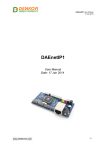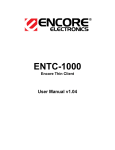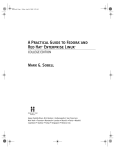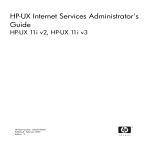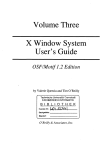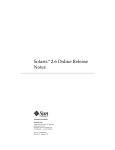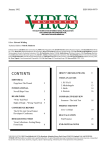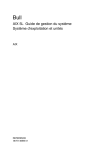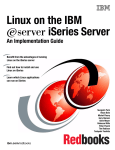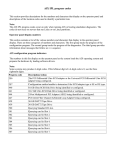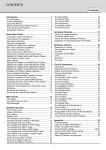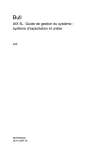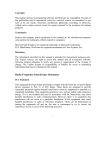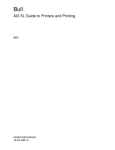Download 86A243JX02-AIX 4.3 - Commands Reference
Transcript
Bull AIX Commands Reference Vol.6 X to zcat AIX ORDER REFERENCE 86 A2 43JX 02 Bull AIX Commands Reference Vol.6 X to zcat AIX Software April 2000 BULL ELECTRONICS ANGERS CEDOC 34 Rue du Nid de Pie – BP 428 49004 ANGERS CEDEX 01 FRANCE ORDER REFERENCE 86 A2 43JX 02 The following copyright notice protects this book under the Copyright laws of the United States of America and other countries which prohibit such actions as, but not limited to, copying, distributing, modifying, and making derivative works. Copyright Bull S.A. 1992, 2000 Printed in France Suggestions and criticisms concerning the form, content, and presentation of this book are invited. A form is provided at the end of this book for this purpose. To order additional copies of this book or other Bull Technical Publications, you are invited to use the Ordering Form also provided at the end of this book. Trademarks and Acknowledgements We acknowledge the right of proprietors of trademarks mentioned in this book. AIX is a registered trademark of International Business Machines Corporation, and is being used under licence. UNIX is a registered trademark in the United States of America and other countries licensed exclusively through the Open Group. Year 2000 The product documented in this manual is Year 2000 Ready. The information in this document is subject to change without notice. Groupe Bull will not be liable for errors contained herein, or for incidental or consequential damages in connection with the use of this material. Commands Reference, Volume 6 Table of Contents Commands Reference, Volume 6.......................................................................................................................1 First Edition (October 1997)....................................................................................................................1 Trademarks and Acknowledgements.......................................................................................................5 About This Book......................................................................................................................................7 Alphabetical Listing of Commands.......................................................................................................14 vacation Command................................................................................................................................15 val Command (SCCS)...........................................................................................................................18 varyoffvg Command..............................................................................................................................20 varyonvg Command...............................................................................................................................22 vc Command..........................................................................................................................................25 versions Command................................................................................................................................28 vgrind Command ..................................................................................................................................29 vi or vedit Command.............................................................................................................................32 view Command......................................................................................................................................51 virscan Command..................................................................................................................................53 vmh Command.......................................................................................................................................56 vmstat Command...................................................................................................................................58 w Command...........................................................................................................................................62 wait Command.......................................................................................................................................64 wall Command.......................................................................................................................................66 watch Command ...................................................................................................................................67 wc Command.........................................................................................................................................69 what Command......................................................................................................................................72 whatis Command...................................................................................................................................74 whatnow Command...............................................................................................................................76 whereis Command.................................................................................................................................81 which Command....................................................................................................................................83 which_fileset Command........................................................................................................................84 who Command.......................................................................................................................................86 whoami Command ................................................................................................................................90 whois Command....................................................................................................................................91 whom Command....................................................................................................................................93 wlmcntrl Command ..............................................................................................................................96 wlmstat Command.................................................................................................................................98 write Command....................................................................................................................................100 writesrv Daemon..................................................................................................................................105 wsmserver Command...........................................................................................................................107 wtmpfix Command..............................................................................................................................109 wump Command..................................................................................................................................111 X Command.........................................................................................................................................113 x_add_fs_fpe Command......................................................................................................................121 x_add_nfs_fpe Command....................................................................................................................123 x_add_trm_120 Command..................................................................................................................125 x_add_trm_130 Command .................................................................................................................128 x_add_trm_140 Command .................................................................................................................132 x_add_trm_150 Command..................................................................................................................136 x_add_trm_160 Command..................................................................................................................140 x_add_xst_fpe Command....................................................................................................................144 x_chg_net Command...........................................................................................................................146 x_chg_trm_120 Command .................................................................................................................148 x_chg_trm_130 Command .................................................................................................................151 x_chg_trm_140 Command .................................................................................................................155 i Commands Reference, Volume 6 Table of Contents x_chg_trm_150 Command .................................................................................................................158 x_chg_trm_160 Command .................................................................................................................162 x_def_net Command ...........................................................................................................................166 x_ls_net Command .............................................................................................................................168 x_ls_net_fp Command ........................................................................................................................170 x_ls_trm Command.............................................................................................................................171 x_rm_fpe Command............................................................................................................................173 x_rm_net Command ...........................................................................................................................175 x_rm_trm Command ...........................................................................................................................177 xargs Command ..................................................................................................................................178 xauth Command...................................................................................................................................183 xclock Command.................................................................................................................................187 xcmsdb Command...............................................................................................................................190 xdat Command.....................................................................................................................................192 xdevicem Command............................................................................................................................194 xdm Command.....................................................................................................................................195 xfindproxy Command..........................................................................................................................210 xfs Command.......................................................................................................................................211 xget Command.....................................................................................................................................214 xhost Command...................................................................................................................................217 xinit Command ...................................................................................................................................219 xinstallm Command.............................................................................................................................222 xlock Command...................................................................................................................................224 xlsfonts Command...............................................................................................................................227 xlvm Command....................................................................................................................................229 xmaintm Command..............................................................................................................................230 xmbind Command................................................................................................................................231 xmkmf Command................................................................................................................................233 xmodem Command..............................................................................................................................234 xmodmap Command............................................................................................................................236 xnim Command....................................................................................................................................239 XNSquery Command...........................................................................................................................241 XNSrouted Daemon.............................................................................................................................242 xntpd Daemon......................................................................................................................................244 xntpdc Command.................................................................................................................................247 xpcmcia Command..............................................................................................................................255 xpowerm Command.............................................................................................................................256 xpr Command......................................................................................................................................258 xpreview Command.............................................................................................................................261 xprintm Command...............................................................................................................................265 xrdb Command....................................................................................................................................266 xrx Command......................................................................................................................................270 xsend Command..................................................................................................................................272 xset Command.....................................................................................................................................274 xsetroot Command...............................................................................................................................279 xss Command.......................................................................................................................................281 xstr Command .....................................................................................................................................283 xterm Command..................................................................................................................................285 xuserm Command................................................................................................................................309 xwd Command.....................................................................................................................................310 xwud Command...................................................................................................................................312 yacc Command.....................................................................................................................................314 ii Commands Reference, Volume 6 Table of Contents yes Command......................................................................................................................................317 ypbind Daemon....................................................................................................................................319 ypcat Command...................................................................................................................................321 ypinit Command..................................................................................................................................323 ypmatch Command..............................................................................................................................325 yppasswd Command............................................................................................................................327 yppasswdd Daemon.............................................................................................................................329 yppoll Command..................................................................................................................................331 yppush Command................................................................................................................................333 ypserv Daemon....................................................................................................................................335 ypset Command...................................................................................................................................337 ypupdated Daemon..............................................................................................................................339 ypwhich Command..............................................................................................................................341 ypxfr Command...................................................................................................................................343 zcat Command.....................................................................................................................................346 Appendix A. Command Support for Files Larger than 2 Gigabytes...................................................348 Appendix B. Functional List of Commands........................................................................................351 Communications..................................................................................................................................353 Commands List: Message Handler......................................................................................................357 Files and Directories............................................................................................................................368 General Operations..............................................................................................................................378 Commands List: Numerical Data.........................................................................................................388 Commands List: Performance Tuning.................................................................................................389 Programming Tools.............................................................................................................................401 iii Commands Reference, Volume 6 First Edition (October 1997) This edition of the AIX Version 4.3 Commands Reference, Volume 6 applies to the AIX Version 4.3, 3270 Host Connection Program 2.1 and 1.3.3 for AIX, and Distributed SMIT 2.2 for AIX licensed programs, and to all subsequent releases of these products until otherwise indicated in new releases or technical newsletters. The following paragraph does not apply to the United Kingdom or any country where such provisions are inconsistent with local law: THIS MANUAL IS PROVIDED "AS IS" WITHOUT WARRANTY OF ANY KIND, EITHER EXPRESSED OR IMPLIED, INCLUDING, BUT NOT LIMITED TO, THE IMPLIED WARRANTIES OF MERCHANTABILITY AND FITNESS FOR A PARTICULAR PURPOSE. Some states do not allow disclaimer of express or implied warranties in certain transactions; therefore, this statement may not apply to you. It is not warranted that the contents of this publication or the accompanying source code examples, whether individually or as one or more groups, will meet your requirements or that the publication or the accompanying source code examples are error−free. This publication could include technical inaccuracies or typographical errors. Changes are periodically made to the information herein; these changes will be incorporated in new editions of the publication. It is possible that this publication may contain references to, or information about, products (machines and programs), programming, or services that are not announced in your country. Such references or information must not be construed to mean that such products, programming, or services will be offered in your country. Any reference to a licensed program in this publication is not intended to state or imply that you can use only that licensed program. You can use any functionally equivalent program instead. The information provided regarding publications by other vendors does not constitute an expressed or implied recommendation or endorsement of any particular product, service, company or technology, but is intended simply as an information guide that will give a better understanding of the options available to you. The fact that a publication or company does not appear in this book does not imply that it is inferior to those listed. The providers of this book take no responsibility whatsoever with regard to the selection, performance, or use of the publications listed herein. NO WARRANTIES OF ANY KIND ARE MADE WITH RESPECT TO THE CONTENTS, COMPLETENESS, OR ACCURACY OF THE PUBLICATIONS LISTED HEREIN. ALL WARRANTIES, EXPRESSED OR IMPLIED, INCLUDING BUT NOT LIMITED TO, THE IMPLIED WARRANTIES OF MERCHANTABILITY AND FITNESS FOR A PARTICULAR PURPOSE ARE SPECIFICALLY DISCLAIMED. This disclaimer does not apply to the United Kingdom or elsewhere if inconsistent with local law. A reader's comment form is provided at the back of this publication. If the form has been removed, address comments to Publications Department, Internal Zip 9561, 11400 Burnet Road, Austin, Texas 78758−3493. To send comments electronically, use this commercial internet address: [email protected]. Any information that you supply may be used without incurring any obligation to you. (c) Copyright AT&T, 1984, 1985, 1986, 1987, 1988, 1989. All rights reserved. (c) Copyright KnowledgeSet Corporation, Mountainview, California, 1990. Copyright (c) 1993, 1994 Hewlett−Packard Company Copyright (c) 1993, 1994 International Business Machines Corp. Copyright (c) 1993, 1994 Sun Microsystems, Inc. Commands Reference, Volume 6 1 Commands Reference, Volume 6 Copyright (c) 1993, 1994 Novell, Inc. All rights reserved. This product and related documentation are protected by copyright and distributed under licenses restricting its use, copying, distribution, and decompilation. No part of this product or related documentation may be reproduced in any form by any means without prior written authorization. RESTRICTED RIGHTS LEGEND: Use, duplication, or disclosure by the United States Government is subject to the restrictions set forth in DFARS 252.227−7013 (c)(1)(ii) and FAR 52.227−19. THIS PUBLICATION IS PROVIDED "AS IS" WITHOUT WARRANTY OF ANY KIND, EITHER EXPRESS OR IMPLIED, INCLUDING, BUT NOT LIMITED TO, THE IMPLIED WARRANTIES OF MERCHANTABILITY, FITNESS FOR A PARTICULAR PURPOSE, OR NON−INFRINGEMENT. THIS PUBLICATION COULD INCLUDE TECHNICAL INACCURACIES OR TYPOGRAPHICAL ERRORS. CHANGES ARE PERIODICALLY ADDED TO THE INFORMATION HEREIN; THESE CHANGES WILL BE INCORPORATED IN NEW EDITIONS OF THE PUBLICATION. HEWLETT−PACKARD COMPANY, INTERNATIONAL BUSINESS MACHINES CORP., SUN MICROSYSTEMS, INC., AND UNIX SYSTEMS LABORATORIES, INC., MAY MAKE IMPROVEMENTS AND/OR CHANGES IN THE PRODUCT(S) AND/OR THE PROGRAM(S) DESCRIBED IN THIS PUBLICATION AT ANY TIME. (c) Copyright Graphic Software Systems Incorporated, 1984, 1990. All rights reserved. (c) Cornell University, 1989, 1990. (c) Copyright Carnegie Mellon, 1988. All rights reserved. (c) Copyright Stanford University, 1988. All rights reserved. Permission to use, copy, modify, and distribute this program for any purpose and without fee is hereby granted, provided that this copyright and permission notice appear on all copies and supporting documentation, the name of Carnegie Mellon and Stanford University not be used in advertising or publicity pertaining to distribution of the program without specific prior permission, and notice be given in supporting documentation that copying and distribution is by permission of Carnegie Mellon and Stanford University. Carnegie Mellon and Stanford University make no representations about the suitability of this software for any purpose. It is provided "as is" without express or implied warranty. This software and documentation is based in part on the Fourth Berkeley Software Distribution under license from The Regents of the University of California. We acknowledge the following institutions for their role in its development: the Electrical Engineering and Computer Sciences Department at the Berkeley Campus. The Rand MH Message Handling System was developed by the Rand Corporation and the University of California. Portions of the code and documentation described in this book were derived from code and documentation developed under the auspices of the Regents of the University of California and have been acquired and modified under the provisions that the following copyright notice and permission notice appear: Copyright Regents of the University of California, 1986, 1987, 1988, 1989. All rights reserved. Redistribution and use in source and binary forms are permitted provided that this notice is preserved and that due credit is given to the University of California at Berkeley. The name of the University may not be used to endorse or promote products derived from this software without specific prior written permission. This software is provided "as is" without express or implied warranty. Portions of the code and documentation described in this book were derived from code and documentation Commands Reference, Volume 6 2 Commands Reference, Volume 6 developed by Massachusetts Institute of Technology, Cambridge, Massachusetts, and Digital Equipment Corporation, Maynard, Massachusetts, and have been acquired and modified under the provision that the following copyright notice and permission notice appear: (c) Copyright Digital Equipment Corporation, 1985, 1988, 1990, 1991. All rights reserved. (c) Copyright 1985, 1986, 1987, 1988, 1989 Massachusetts Institute of Technology. All rights reserved. Permission to use, copy, modify, and distribute this program and its documentation for any purpose and without fee is hereby granted, provided that this copyright, permission, and disclaimer notice appear on all copies and supporting documentation; the name of M.I.T. or Digital not be used in advertising or publicity pertaining to distribution of the program without specific prior permission. M.I.T. and Digital make no representations about the suitability of this software for any purpose. It is provided "as is" without express or implied warranty. (c) Copyright Apollo Computer, Inc., 1987. All rights reserved. (c) Copyright TITN, Inc., 1984, 1989. All rights reserved. (c) Copyright International Business Machines Corporation 1997. All rights reserved. Notice to U.S. Government Users − Documentation Related to Restricted Rights − Use, duplication or disclosure is subject to restrictions set forth in GSA ADP Schedule Contract. Commands Reference, Volume 6 3 Commands Reference, Volume 6 Commands Reference, Volume 6 4 Commands Reference, Volume 6 Trademarks and Acknowledgements The following trademarks and acknowledgements apply to this book: ADM is a trademark of Lear Siegler, Inc. AIX is a registered trademark of International Business Machines Corporation. Connect is a trademark of INTERACTIVE Systems Corporation. DEC is a trademark of Digital Equipment Corporation. DEC VT100, VT220, VT320, and VT330 are trademarks of Digital Equipment Corporation. GL is a trademark of Silicon Graphics, Inc. HP is a trademark of Hewlett−Packard Company. IBM is a registered trademark of International Business Machines Corporation. INed is a trademark of INTERACTIVE Systems Corporation. InfoExplorer is a trademark of International Business Machines Corporation. Intel is a trademark of Intel Corporation. Interleaf is a trademark of Interleaf, Inc. LaserJet Series II is a trademark of Hewlett−Packard Company. Micro Channel is a registered trademark of International Business Machines Corporation. NetView is a trademark of International Business Machines Corporation. Network Computing System is a trademark of Apollo Computer, Inc. OSF and OSF/Motif are trademarks of Open Software Foundation, Inc. Personal Computer AT and AT is a registered trademark of International Business Machines Corporation. Personal System/2 is a registered trademark of International Business Machines Corporation. PS/2 is a registered trademark of International Business Machines Corporation. POSIX is a trademark of the Institute of Electrical and Electronic Engineers (IEEE). PostScript is a trademark of Adobe Systems Incorporated. Proprinter is a registered trademark of International Business Machines Corporation. Quickwriter is a registered trademark of International Business Machines Corporation. Trademarks and Acknowledgements 5 Commands Reference, Volume 6 Quiet is a trademark of International Business Machines Corporation. RS/6000 is a trademark of International Business Machines Corporation. RT is a registered trademark of International Business Machines Corporation. Sun is a trademark of Sun Microsystems, Inc. Tektronix is a trademark of Tektronix, Inc. Televideo is a trademark of Televideo, Inc. The Source is a service mark of Source Telecomputing Corp., a subsidiary of The Reader's Digest Assn., Inc. UNIX is a registered trademark in the United States and other countries, licensed exclusively through X/Open Company Limited. WY−50 is a trademark of the WYSE Corporation. WYSE is a trademark of WYSE Corporation. Trademarks and Acknowledgements 6 Commands Reference, Volume 6 About This Book This book is Volume 6 of the six−volume AIX Version 4.3 Commands Reference, SBOF−1877, which contains reference information on Advanced Interactive Executive (AIX) Operating System commands. It describes the tasks each command performs, how commands can be modified, how they handle input and output, who can run them and provides a master index for all six volumes. For a quick reference list of commands arranged in functional groups, see Volume 6. Who Should Use This Book This book is intended for users of AIX commands. How to Use This Book A command is a request to perform an operation or run a program. You use commands to tell the AIX Operating System what task you want it to perform. When commands are entered, they are deciphered by a command interpreter (also known as a shell) and that task is processed. Some commands can be entered simply by typing one word. It is also possible to combine commands so that the output from one command becomes the input for another command. This is known as pipelining. Flags further define the actions of commands. A flag is a modifier used with the command name on the command line, usually preceded by a dash. Commands can also be grouped together and stored in a file. These are known as shell procedures or shell scripts. Instead of executing the commands individually, you execute the file that contains the commands. Some commands can be constructed using Web−based System Manager applications or the System Management Interface Tool (SMIT). Highlighting The following highlighting conventions are used in this book: Bold Identifies commands, subroutines, keywords, files, structures, directories, and other items whose names are predefined by the system. Also identifies graphical objects such as buttons, labels, and icons that the user selects. Italics Identifies parameters whose actual names or values are to be supplied by the user. Monospace Identifies examples of specific data values, examples of text similar to what you might see displayed, examples of portions of program code similar to what you might write as a programmer, messages from the system, or information you should actually type. Format Each command may include any of the following sections: Purpose Syntax Description About This Book A description of the major function of each command. A syntax diagram showing command line options. A discussion of the command describing in detail its function and use. 7 Commands Reference, Volume 6 Flags A list of command line flags and associated variables with an explanation of how the flags modify the action of the command. Parameters A list of command line parameters and their descriptions. Subcommands A list of subcommands (for interactive commands) that explains their use. Exit Status A description of the exit values the command returns. Security Specifies any permissions needed to run the command. Examples Specific examples of how you can use the command. Files A list of files used by the command. Related Information A list of related commands in this book and related discussions in other books. Implementation Specifics To list the installable software package (fileset) of an individual command use the lslpp command with the −w flag. For example, to list the fileset that owns the installp command, enter: lslpp −w /usr/sbin/installp Output similar to the following displays: File Fileset Type −−−−−−−−−−−−−−−−−−−−−−−−−−−−−−−−−−−−−−−−−−−−−−−−−−−−−−−−−−−−−−−−− /usr/sbin/installp bos.rte.install File To list the fileset that owns all file names that contain installp, enter: lslpp −w "*installp*" Output similar to the following displays: File Fileset Type −−−−−−−−−−−−−−−−−−−−−−−−−−−−−−−−−−−−−−−−−−−−−−−−−−−−−−−−−−−−−−−−− /usr/sbin/installp bos.rte.install File /usr/clvm/sbin/linstallpv prpq.clvm File /usr/lpp/bos.sysmgt/nim/methods/c_installp bos.sysmgt.nim.client File Syntax Diagrams AIX command syntax is represented by syntax diagrams and usage statements. Syntax diagrams are designed to provide information about how to enter the command on the command line. A syntax diagram can tell you: • Which flags can be entered on the command line • Which flags must take a parameter • Which flags have optional parameters • Default values of flags and parameters, if any • Which flags can and cannot be entered together • Which flags and parameters are optional • When you can repeat flag and parameter sequences. AIX commands use the following conventions in their syntax diagrams: • Diagram items that must be entered literally on the command line are in bold. These items include About This Book 8 Commands Reference, Volume 6 the command name, flags, and literal characters. • Diagram items representing variables that must be replaced by a name are in italics. These items include parameters that follow flags and parameters that the command reads, such as Files and Directories. • Default values that do not have to be entered are in the normal font on a bold path. The Sample Syntax Diagram illustrates the conventions used in syntax diagrams. Each part of the diagram is labeled. An explanation of the labels follows the diagram. You interpret the example diagram as follows. 0 PATH LINE 1 COMMAND NAME The path line begins the syntax diagram. This item in the diagram is the name of the command you want to invoke. It is in bold, which indicates that it must be entered exactly as it appears in the diagram. In the example diagram, the path branches into two paths after the command name. You can follow either the lower path (discussed in item 2) or the upper path (discussed in item 3). 2 SINGLE CHOICE BOX If you follow the lower path, you encounter a box with the words one of over it. You can choose only one item from this box. 3 DEFAULT LINE If you follow the upper path, you bypass the single choice box, and enter nothing. The bold line around the box is a default line, which means that you do not have to enter anything from that part of the diagram. Exceptions are usually explained under "Description." One important exception, the blank default line around input and output files, is explained in item 10. 4 REPEAT ARROW When you follow a path that takes you to a box with an arrow around it, you must choose at least one item from the box. Then you can either follow the arrow back around and continue to choose items from the box, or you can continue along the path. When following an arrow that goes around a box (rather than an arrow that includes several branches in the diagram), do not choose the same item more than once. 5 REQUIRED ITEM Following the branch with the repeat arrow is a branch with three choices and no default line around them. This means that you must choose one of A, B, or C. 6 GO TO NEXT LINE If a diagram is too long to fit on one line, this character tells you to go to the next line of the diagram to continue entering your command. Remember, the diagram does not end until you reach the vertical mark. 7 CONTINUE DIAGRAM This character shows you where to continue with the diagram after it breaks on the previous line. 8 OPTIONAL PARAMETER If a flag can (but does not have to) take a parameter, the path branches after the flag. If you cannot enter a space between the flag and parameter, you are told in a footnote. 9 DEFAULT VALUE Often, a command has default values or actions that it will follow if you do not enter a specific item. These default values are indicated in normal font in the default line if they are equivalent to something you could enter on the command line (for example, a flag with a value). If the default is not something you can enter on the command line, it is not indicated in the diagram. Note: Default values are included in the diagram for your information. It is not necessary to enter them on the command line. 10 INPUT OR OUTPUT A command that can read either input files or standard input has an empty About This Book 9 Commands Reference, Volume 6 default line above the file parameter. If the command can write its output to either an output file or to standard output, it is also shown with an empty default line above the output file parameter. If a command can read only from standard input, an input file is not shown in the diagram, and standard input is assumed. If a command writes only to standard output, an output file is not shown in the diagram, and standard output is assumed. 11 FOOTNOTE 12 VERTICAL MARK When you must supply a file name for input or output, the file parameter is included in the diagram without an empty default line above it. If a command has special requirements or restrictions, a footnote calls attention to these differences. This ends the syntax diagram. Running Commands in the Background If you are going to run a command that takes a long time to process, you can specify that the command run in the background. Background processing is a useful way to run programs that process slowly. To run a command in the background, you use the & (ampersand) operator at the end of the command: Command& Once the process is running in the background, you can continue to work and enter other commands on your system. At times, you might want to run a command at a specified time or on a specific date. Using the cron daemon, you can schedule commands to run automatically. Or, using the at and batch commands, you can run commands at a later time or when the system load level permits. Entering Commands When you work with AIX, you typically enter commands following the shell prompt on the command line. The shell prompt can vary. In the following examples, $ is the prompt. To display a list of the contents of your current directory, you would type ls and press the Enter key: $ ls When you enter a command and it is running, the operating system does not display the shell prompt. When the command completes its action, the system displays the prompt again. This indicates that you can enter another command. The general format for entering AIX commands is: Command Flag(s) Parameter The flag alters the way a command works. Many commands have several flags. For example, if you type the −l (long) flag following the ls command, the system provides additional information about the contents of the current directory. The following example shows how to use the −l flag with the ls command: $ ls −l A parameter consists of a string of characters that follows a command or a flag. It specifies data, such as the About This Book 10 Commands Reference, Volume 6 name of a file or directory, or values. In the following example, the directory named /usr/bin is a parameter: $ ls −l /usr/bin When entering commands in AIX, it is important to remember the following: • Commands are usually entered in lowercase. • Flags are usually prefixed with a − (minus sign). • More than one command can be typed on the command line if the commands are separated by a ; (semicolon). • Long sequences of commands can be continued on the next line by using the \ (backslash). The backslash is placed at the end of the first line. The following example shows the placement of the backslash: $ cat /usr/ust/mydir/mydata > \ /usr/usts/yourdir/yourdata When certain commands are entered, the shell prompt changes. Because some commands are actually programs (such as the telnet command), the prompt changes when you are operating within the command. Any command that you issue within a program is known as a subcommand. When you exit the program, the prompt returns to your shell prompt. AIX can operate with different shells (for example, Bourne, C, or Korn) and the commands that you enter are interpreted by the shell. Therefore, you must know what shell you are using so that you can enter the commands in the correct format. Stopping Commands If you enter a command and then decide to stop that command from running, you can halt the command from processing any further. To stop a command from processing, press the Interrupt key sequence (usually Ctrl−C or Alt−Pause). When the process is stopped, your shell prompt returns and you can then enter another command. ISO 9000 ISO 9000 registered quality systems were used in the development and manufacturing of this product. AIX 32−Bit Support for the X/Open UNIX95 Specification Beginning with AIX Version 4.2, the operating system is designed to support the X/Open UNIX95 Specification for portability of UNIX−based operating systems. Many new interfaces, and some current ones, have been added or enhanced to meet this specification. Beginning with Version 4.2, AIX is even more open and portable for applications. At the same time, compatibility with previous AIX releases is preserved. This is accomplished by the creation of a new environment variable, which can be used to set the system environment on a per−system, per−user, or per−process basis. To determine the proper way to develop a UNIX95−portable application, you may need to refer to the X/Open UNIX95 Specification, which can be obtained on a CD−ROM by ordering the printed copy of AIX Version 4.3 Commands Reference, order number SBOF−1877, or by ordering Go Solo: How to Implement and Go Solo with the Single Unix Specification, order number SR28−5705, a book which includes the X/Open UNIX95 Specification on a CD−ROM. About This Book 11 Commands Reference, Volume 6 AIX 32−Bit and 64−Bit Support for the UNIX98 Specification Beginning with AIX Version 4.3, the operating system is designed to support the X/Open UNIX98 Specification for portability of UNIX−based operating systems. Many new interfaces, and some current ones, have been added or enhanced to meet this specification. Making AIX Version 4.3 even more open and portable for applications. At the same time, compatibility with previous AIX releases is preserved. This is accomplished by the creation of a new environment variable, which can be used to set the system environment on a per−system, per−user, or per−process basis. To determine the proper way to develop a UNIX98−portable application, you may need to refer to the X/Open UNIX98 Specification, which can be obtained on a CD−ROM by ordering the printed copy of AIX Version 4.3 Commands Reference, order number SBOF−1877, or by ordering Go Solo: How to Implement and Go Solo with the Single Unix Specification, order number SR28−5705, a book which includes the X/Open UNIX98 Specification on a CD−ROM. Related Information The following books contain information about or related to commands: • AIX and Related Products Documentation Overview, Order Number SC23−2456. • AIX Version 4.3 Files Reference, Order Number SC23−4168. • AIX Version 4.3 General Programming Concepts: Writing and Debugging Programs, Order Number SC23−4128. • AIX Version 4.3 Problem Solving Guide and Reference, Order Number SC23−4123. • AIX Version 4.3 System Management Guide: Communications and Networks, Order Number SC23−4127. • AIX Version 4.3 System Management Guide: Operating System and Devices, Order Number SC23−4126. • AIX Version 4.3 System User's Guide: Operating System and Devices, Order Number SC23−4121. • AIX Version 4.3 System User's Guide: Communications and Networks, Order Number SC23−4122. • AIX Versions 3.2 and 4 Performance Tuning Guide, Order Number SC23−2365. • AIX Version 4.3 Guide to Printers and Printing, Order Number SC23−4130. • AIX Version 4.3 Kernel Extensions and Device Support Programming Concepts, Order Number SC23−4125. • 5080 Graphics System Installation, Operation, and Problem Determination, Order Number GA23−2063. • AIX Version 4.3 Technical Reference: Base Operating System and Extensions Volume 1 Order Number SC23−4159 • AIX Version 4.3 Technical Reference: Base Operating System and Extensions Volume 2, Order Number SC23−4160. • AIX Version 4.3 Technical Reference: Communications Volume 1, Order Number SC23−4161. • AIX Version 4.3 Technical Reference: Communications Volume 2, Order Number SC23−4162 • AIX Version 4.3 Technical Reference: Kernel and Subsystems Volume 1, Order Number SC23−4163. • AIX Version 4.3 Technical Reference: Kernel and Subsystems Volume 2, Order Number SC23−4164. • AIX Version 4 Keyboard Technical Reference, Order Number SC23−2631. • Distributed SMIT 2.2 for AIX: Guide and Reference, Order Number SC23−2667. • 3270 Host Connection Program 2.1 and 1.3.3 for AIX: Guide and Reference, Order Number SC23−2563. The following books also may be helpful: • Lamb, Linda. Learning the vi Editor. Sebastopol, CA: O'Reilly & Associates, 1990. Order Number SR28−4966. About This Book 12 Commands Reference, Volume 6 • Dougherty, Dale. sed & awk. Sebastopol, CA: O'Reilly & Associates, 1990. Order Number SR28−4968. • Hunt, Craig. TCP/IP Network Administration. Sebastopol, CA: O'Reilly & Associates, 1992. Order Number SR23−7422. Ordering Publications You can order publications from your sales representative or from your point of sale. To order additional copies of this book, use order number SC23−4120. To order additional copies of all six volumes of AIX Version 4.3 Commands Reference, use Order Number SBOF−1877. Use AIX and Related Products Documentation Overview for information on related publications and how to obtain them. About This Book 13 Commands Reference, Volume 6 Alphabetical Listing of Commands Alphabetical Listing of Commands 14 Commands Reference, Volume 6 vacation Command Purpose Returns a message to the sender that the mail recipient is on vacation. Syntax vacation [ { −I | User } ] | [ { −f Number [ Unit ] | User } ] Description The vacation command returns a message to the sender of a mail message to notify the sender that the recipient is on vacation. The intended use is in a $HOME/.forward file that allows messages to come to you while also sending a message back to the sender. The vacation command expects a $HOME/.vacation.msg file containing a message to be sent back to each sender. If this file does not exist, the vacation command looks for /usr/share/lib/vacation.def, a systemwide default vacation message file. It should be an entire message, including any desired headers, such as From or Subject. By default, this message is sent only once a week to each person who sends mail to you. Use the −f flag to change the frequency intervals at which the message is sent. The names of the people who send messages are kept in the files $HOME/.vacation.pag and $HOME/.vacation.dir. These files are created when the vacation command is initialized for your user ID using the −I (uppercase i) flag. If the −I flag is not specified, the vacation command reads the first line from the standard input for a From line to determine the sender. If no text is available from standard input, the command returns an error message. All properly formatted incoming mail should have a From line. No message is sent if the From header line indicates that the message is from Postmaster, MAILER−DAEMON, or if the initial From line includes the string−REQUEST@ or if a Precedence: bulk or Precedence: junk line is included in the header. Flags −I Initializes the $HOME/.vacation.pag and $HOME/.vacation.dir files. Execute the vacation command using this flag before you modify your $HOME/.forward file. −fNumber [Unit ] Specifies the frequency interval which at the vacation message is sent. The Number parameter is an integer value and the Unit parameter specifies a time unit. The Unit parameter can be one of the following: s Seconds m Minutes h Hours vacation Command 15 Commands Reference, Volume 6 d Days w Weeks Note: The −f flag cannot be used with the −I flag. Examples 1. Before you use the vacation command to return a message to the sender saying that you are on vacation, you must initialize the $HOME/.vacation.pag and $HOME/.vacation.dir files. To initialize these files, enter: vacation −I 2. Modify the .forward file. For example, Mark enters the following statement in the .forward file: mark,|"/usr/bin/vacation mark" The sender receives the message that is in the $HOME/.vacation.msg file, or if the file does not exist, the default message found in the /usr/share/lib/vacation.def file. If neither of these files exist, no automatic replies are sent to the sender of the mail message and no error message is generated. If either of these files exist, the sender receives one vacation message from mark per week, regardless of how many messages are sent to mark from the sender. 3. If the following entry is contained in your .forward file, mark, |"/usr/bin/vacation −f10d mark" The sender receives one vacation message from mark every ten days, regardless of how many messages are sent to mark from the sender. 4. To create a vacation message that is different from the default vacation message, create the file $HOME/.vacation.msg and add your message to this file. The following is an example of a vacation message: From: [email protected] (Mark Smith) Subject: I am on vacation. Delivered−By−The−Graces−Of: the Vacation program I am on vacation until October 1. If you have something urgent, please contact Jim Terry <[email protected]>. −−mark 5. To cancel the vacation message, remove the .forward file, .vacation.dir file, .vacation.pag file, and .vacation.msg file from your $HOME (login) directory: rm .forward .vacation.dir .vacation.pag .vacation.msg Files $HOME/.forward Contains the names of people who you want your mail to be forwarded to. /usr/share/lib/vacation.def Contains the systemwide default vacation message. $HOME/.vacation.dir Contains the names of people who have sent mail to you while the vacation command was being used. $HOME/.vacation.msg Contains your personalized vacation message. $HOME/.vacation.pag Contains the names of people who have sent mail to you while the vacation command was being used. /usr/bin/vacation Contains the vacation command. vacation Command 16 Commands Reference, Volume 6 Related Information The mail command, sendmail command. The .forward file. Mail Overview and Forwarding Mail, Sending a Vacation Message Notice in AIX Version 4.3 System User's Guide: Communications and Networks. Understanding Directories in AIX Version 4.3 System User's Guide: Operating System and Devices. vacation Command 17 Commands Reference, Volume 6 val Command (SCCS) Purpose Validates SCCS files. Syntax val [ −s ] [ −rSID ] [ −mName ] [ −yType ] File ... Description The val command reads the specified file to determine if it is a Source Code Control System (SCCS) file meeting the characteristics specified by the accompanying flags. If you specify a − (minus) for the File value, the val program reads standard input and interprets each line of standard input as val flags and the name of an SCCS file. An end−of−file character terminates input. The val command displays messages to standard output for each file processed. Flags Each flag or group of flags applies independently to each named file. The flags can appear in any order. −mName Compares the Name value with the SCCS 31 identification keyword in the specified file. For identification keyword information, see the get command. −r SID Specifies the SID of the file to be validated. The SID must be valid and unambiguous. −s Suppresses the error message normally written to standard output. −yType Specifies a type to compare with the SCCS identification keyword in the specified file. Exit Status The val command returns 0 if successful for all files; otherwise, it returns an 8−bit code that is a disjunction of the possible errors. It is interpreted as a bit string in which set bits (from left to right) are interpreted as follows: 0x80 Missing file argument. 0x40 Unknown or duplicate option. 0x20 Corrupted SCCS file. 0x10 Cannot open file or file not SCCS. 0x08 SID is invalid or ambiguous. 0x04 SID does not exist. 0x02 , y mismatch. val Command (SCCS) 18 Commands Reference, Volume 6 0x01 31, m mismatch. Note: The val command can process two or more files on a given command line and can process multiple command lines (when reading standard input). In these cases, an aggregate code is returned; a logical OR of the codes generated for each command line and file processes. Example To determine if file s.test.c is an SCCS text file, enter: val −ytext s.test.c Related Information List of SCCS Commands in AIX General Programming Concepts: Writing and Debugging Programs. The admin command, delta command, get command, prs command. The sccsfile file format. Source Code Control System (SCCS) Overview in AIX General Programming Concepts: Writing and Debugging Programs. val Command (SCCS) 19 Commands Reference, Volume 6 varyoffvg Command Purpose Deactivates a volume group. Syntax varyoffvg [ −s ] VolumeGroup Description The varyoffvg command deactivates the volume group specified by the VolumeGroup parameter along with its associated logical volumes. The logical volumes first must be closed. For example, if the logical volume contains a file system, it must be unmounted. To activate the volume group, use the varyonvg command. Note: To use this command, you must either have root user authority or be a member of the system group. You can use the System Management Interface Tool (SMIT) to run this command. To use SMIT, enter: smit varyoffvg Note: A volume group that has a paging space volume on it cannot be varied off while the paging space is active. Before deactivating a volume group with an active paging space volume, ensure that the paging space is not activated automatically at system initialization, and then reboot the system. Flag −s Puts the volume group into System Management mode, so that only logical volume commands can be used on the volume group. In this mode, no logical volume can be opened or accessed by users. Examples 1. To deactivate volume group vg03, enter: varyoffvg vg03 2. To deactivate volume group vg02, but allow logical volume commands to continue to take effect, enter: varyoffvg −s vg02 Logical volumes within the volume group cannot be opened, but logical volume commands continue to take effect. varyoffvg Command 20 Commands Reference, Volume 6 File /usr/sbin/varyoffvg Contains the varyoffvg command. Related Information The exportvg command, mount command, umount command, varyonvg command. The System Management Interface Tool (SMIT): Overview in AIX Version 4.3 System Management Concepts: Operating System and Devices explains the structure, main menus, and tasks that are done with SMIT. The Logical Volume Storage Overview in AIX Version 4.3 System Management Concepts: Operating System and Devices explains the Logical Volume Manager, physical volumes, logical volumes, volume groups, organization, ensuring data integrity, and allocation characteristics. varyoffvg Command 21 Commands Reference, Volume 6 varyonvg Command Purpose Activates a volume group. Syntax varyonvg [ −b ] [ −c ] [ −f ] [ −n ] [ −p ] [ −s ] [ −u ] VolumeGroup Description The varyonvg command activates the volume group specified by the VolumeGroup parameter and all associated logical volumes. A volume group that is activated is available for use. When a volume group is activated, physical partitions are synchronized if they are not current. A list of all physical volumes with their status is displayed to standard output whenever there is some discrepancy between the Device Configuration Database and the information stored in the Logical Volume Manager. The volume group may or may not be varied on. You must carefully examine the list and take proper action depending on each reported status to preserve your system integrity. A list of every status and its meanings can be found in the lvm_varyonvg subroutine. While varying on in concurrent mode, if the varyon process detects that there are logical volumes which are not previously known to the system, their definitions are imported. The permissions and ownership of the new device special files are duplicated to those of the volume group special file. If you have changed the permissions and/or ownership of the device special files of the logical volume on the node it was created, you will need to perform the same changes on this node. If the volume group cannot be varied on due to a loss of the majority of physical volumes, a list of all physical volumes with their status is displayed. To varyon the volume group in this situation, you will need to use the force option. The varyonvg will fail to varyon the volume group if a majority of the physical volumes are not accessible (no Quorum). This condition is true even if the quorum checking is disabled. Disabling the quorum checking will only ensure that the volume group stays varied on even in the case of loss of quorum. The volume group will not varyon if there are any physical volumes in PV_MISSING state and the quorum checking is disabled. This condition is true even if there are a quorum of disks available. To varyon on in this situation either use the force option or set an environment variable MISSINGPV_VARYON to TRUE (set this value in /etc/environment if the volume group needs to be varied with missing disks at the boot time). In the above cases (using force varyon option and using MISSINGPV_VARYON variable), you take full responsibility for the volume group integrity. varyonvg Command 22 Commands Reference, Volume 6 Note: To use this command, you must either have root user authority or be a member of the system group. You can use the System Management Interface Tool (SMIT) to run this command. To use SMIT, enter: smit varyonvg Flags −b Breaks disk reservations on disks locked as a result of a normal varyonvg command. Use this flag on a volume group that is already varied on. This flag only applies to AIX Version 4.2 or later. Note: This flag unlocks all disks in a given volume group. −c Varies the volume group on in concurrent mode. This is only possible if the volume group is Concurrent Capable and the system has the HACAMP product loaded and available. If neither is true, the volume group will fail the varyon. This flag only applies to AIX Version 4.2 or later. −f −n −p −s −u If the varyon process detects that there is a new logical volume in the volume group whose name is already being used for one of the existing logical volumes, then the varyon will fail. You will need to rename the existing logical volume before attempting the varyon again. Allows a volume group to be made active that does not currently have a quorum of available disks. All disk that cannot be brought to an active state will be put in a removed state. At least one disk must be available for use in the volume group. Disables the synchronization of the stale physical partitions within the VolumeGroup. All physical volumes must be available to use the varyonvg command. Makes the volume group available in System Management mode only. Logical volume commands can operate on the volume group, but no logical volumes can be opened for input or output. Note: Logical volume commands also cannot read or write to or from logical volumes in a volume group varied on with the −s flag. Logical volumes that attempt to write to a logical volume in a volume group varied on with the −s flag (such as chvg or mklvcopy) may display error messages indicating that they were unable to write to and/or read from the logical volume. Varies on a volume group, but leaves the disks that make up the volume group in an unlocked state. Use this flag as part of the initial varyon of a dormant volume group. This flag only applies to AIX Version 4.2 or later. Attention: AIX Version 4.2 or later provides the flags −b and −u for developers who use n−tailed DASD systems. The base design of LVM assumes that only one initiator can access a volume group. The HACMP product does work with LVM in order to synchronize multi−node accesses of a shared volume group. However, multi−initiator nodes can easily access a volume group with the −b and −u flags without the use of HACMP. Your must be aware that volume group status information may be compromised or inexplicably altered as a result of disk protect (locking) being bypassed with these two flags. If you use the −b and −u flags, data and status output cannot be guaranteed to be consistent. Examples 1. To activate volume group vg03, enter: varyonvg vg03 2. To activate volume group vg03 without synchronizing partitions that are not current, enter: varyonvg −n vg03 varyonvg Command 23 Commands Reference, Volume 6 Files /usr/sbin Contains the varyonvg command directory. /tmp Stores the temporary files while the command is running. Related Information Thechvgcommand, lspv command, lslv command, lsvg command, varyoffvg command. The lvm_varyonvg subroutine. The System Management Interface Tool (SMIT): Overview in AIX Version 4.3 System Management Concepts: Operating System and Devices explains the structure, main menus, and tasks that are done with SMIT. The Logical Volume Storage Overview in AIX Version 4.3 System Management Concepts: Operating System and Devices explains the Logical Volume Manager, physical volumes, logical volumes, volume groups, organization, ensuring data integrity, and allocation characteristics. AIX HACMP/6000 Concepts and Facilities. varyonvg Command 24 Commands Reference, Volume 6 vc Command Purpose Substitutes assigned values for identification keywords. Syntax vc [ −a ] [ −t ] [ −s ] [ −cCharacter ] [ Keyword=Value ]... Description The vc command copies lines from standard input to standard output. The flags and keywords on the command line and control statements in the input modify the resulting output. The vc command replaces user−declared keywords with the value assigned on the command line. Keywords can be replaced both in text and in control statements. Control Statements A control statement is a single line beginning with a control character (the default control character is a : (colon)). Control statements provide conditional processing of the input. The allowable types of control statements are: :if Condition Text :end :dcl Keyword, [Keyword . . . ] :asg Keyword=Value :: Text :on or :off :ctl Character :msg Message Writes all the lines between the :if statement and the matching :end to standard output only if the condition is true. You can nest :if and :end statements. However, once a condition is false, all remaining nested :if and :end statements are ignored. See the "Condition Syntax" section for the syntax of conditions and allowable operators. Declares specified keywords. All keywords must be declared. Assigns the specified value to the specified keyword. An :asg statement takes precedence over keyword assignment on the vc command line. A later :asg statement overrides all earlier assignments of the associated keyword. The keywords that are declared but not assigned Values, have null values. Removes the two leading control characters, replaces keywords with their respective values, and then copies the line to standard output. Turns on or off keyword replacement on all lines. Changes the control character to the Character value. Writes a message to standard error output in the form: Message(n): message where n is number of the input line on which the message appeared. :err Message vc Command Writes an error message to standard error. The vc command stops processing and returns an exit value of 1. The error message is in the form: 25 Commands Reference, Volume 6 ERROR: message ERROR: err statement on line n (vc15) Condition Syntax The items and statements allowed are: condition OR statement AND statement expression operator value ::=OR statement ::=NOR statement ::=AND statement ::=AND statement | OR statement ::=expression ::=expression & AND statement ::=( OR statement ) ::=value operator value ::= = or != or < or > ::= ASCII string ::= numeric string The available condition operators and their meanings are: = Equal != Not equal & AND &| OR > Greater than < Less than () Used for logical groupings NOT May only occur immediately after the if, and when present, inverts the value of the entire condition. The > and < (greater−than and less−than) operate only on unsigned integer values; for example, 012 > 12 is false. All other operators take strings as modifiers; for example, 012 ! = 12 is true. The precedence of the operators, from highest to lowest precedence, is as follows: • = ! = > < (all of equal precedence) •& • &| Parentheses can be used to alter the order of precedence. Values must be separated from operators or parentheses by at least one blank or tab. Keyword Replacement A keyword must begin and end with the same control character used in control statements. A keyword may be up to nine alphanumeric characters, where the first character must be alphabetic. Keyword values can be any ASCII string. A numeric keyword Value is an unsigned string of digits. Values cannot contain tabs or spaces. Flags −a Replaces keywords surrounded by control characters with their assigned value in all text lines (not just those beginning with two control characters). −cCharacter Uses the Character value as the control character. The Character parameter must specify an ASCII character. vc Command 26 Commands Reference, Volume 6 −s −t Does not display the warning messages normally displayed to standard error. Ignores all characters from the beginning of a line up to and including the first tab character for detecting a control statement. If the vc command finds a control character, it ignores all characters up to and including the tab. Exit Status This command returns the following exit values: 0 Successful completion. >0 An error occurred. Examples 1. Examples of Keyword=Value assignments are: numlines=4 prog=acctg pass4=yes The vc command removes all control characters and keywords from input text lines marked with two control characters as it writes the text to standard output. 2. To prevent a control character from being interpreted, precede it with a backslash, as in the following example: ::the :prog: program includes several of the following\: The :prog: keyword is replaced by its value, but the \: is passed to standard output as : (colon). Input lines beginning with a \ (backslash) followed by a control character are not control lines, and are copied to standard output without the backslash. However, the vc command writes lines beginning with a backslash and no following control character without any changes (including the initial backslash). File /usr/bin/vc Contains the vc command. Related Information The admin command, delta command, get command. List of SCCS Commands in AIX General Programming Concepts: Writing and Debugging Programs. Source Code Control System (SCCS) Overview in AIX General Programming Concepts: Writing and Debugging Programs. vc Command 27 Commands Reference, Volume 6 versions Command Purpose Prints the modification dates of an INed structured file. Syntax versionsFile Description The versions command displays a record of the modification dates and times from a structured file. These are the dates and times that the file was opened for modification. You can use these dates and times when you reconstruct the file using the ghost command. The versions command also displays the user ID and group ID of the user who modified the file. Related Information The e command, ghost command, rmhist command. How to Access Versions of a File with the INed Editor in AIX Version 4.3 INed Editor User's Guide. INed Editor Overview in AIX Version 4.3 INed Editor User's Guide. versions Command 28 Commands Reference, Volume 6 vgrind Command Purpose Formats listings of programs that are easy to read. Syntax vgrind [ −f ] [ −n ] [ −t ] [ −x ] [ −PPrintdev ] [ −TName ] [ − ] [ −dFile ] [ −h Header ] [ −lLanguage ] [ −sSize ] [ File ... ] Description The vgrind command formats (grinds) the program sources specified by the File parameters in an easily readable style using the troff command. Comments are placed in italics, keywords in boldface, and the name of the current function is listed down the margin of each page as it is encountered. The vgrind command runs in either filter mode or regular mode. In filter mode, the vgrind command acts as a filter in a manner similar to the tbl command. Standard input is passed directly to standard output except for lines bracketed by the following troff−like macros: .vS Starts processing. .vE Ends processing. The preceding lines are formatted according to the vgrind command conventions. The output from this filter can be passed to the troff command for output. There is no particular ordering with the eqn or tbl command. In regular mode, the vgrind command accepts input files, processes them, and passes them in order to the troff command, the appropriate postprocessor, and then the printer. In both modes, the vgrind command passes without converting lines, beginning with a decimal point. The vgrind command supports only ASCII keywords defined in either the standard /usr/share/lib/vgrindefs language definitions file or any alternately specified file by the −d flag. Flags −f −n Forces filter mode. Forces no keyword bolding. vgrind Command 29 Commands Reference, Volume 6 −t −x Causes formatted text to go to standard output; similar to the same flag in the troff command. Outputs the index file in an easily readable format. The index file itself is produced whenever the vgrind command is run with the index file in the current directory. The index of function definitions can then be run off by running the vgrind command with the −x flag and the File parameter. −PPrintDev Sends the output to Printdev Printer using the qprt command. If this flag is not specified, the PRINTER environment variable is used. If the PRINTER environment variable is not set, the system default is used. −TName Creates output for a troff device as specified by the Name parameter. The output is sent through the appropriate postprocessor. The default is the ibm3816 postprocessor. − Forces input to be taken from standard input (default if the −f flag is specified). −dFile Specifies an alternate language definitions file (default is the /usr/share/lib/vgrindefs file). −h Header Specifies a particular header to put on every output page (default is the file name). Note: A blank space is required after the −h flag before the Header variable. −lLanguage Specifies the language to use. Currently known languages are: c C (the default). Function names can be preceded on a line only by spaces, tabs, or an asterisk. The parenthetical options must also be on the same line. csh CSH. p PASCAL. Function names must be displayed on the same line as the function or procedure keywords. m MODEL. Function names must be displayed on the same line as the isbeginproc keyword phrase. sh SHELL. r RATFOR. mod2 MODULA2. yacc YACC. isp ISP. I ICON. −s Size Specifies a point size to use on output (exactly the same as a .ps request). Files index /usr/bin/vgrind /usr/share/lib/tmac/tmac.vgrind /usr/share/lib/vfontedpr /usr/share/lib/vgrindefs Contains the file the where source for the index is created. Contains the vgrind command. Contains the macro package. Contains the preprocessor. Contains the language descriptions. Related Information The qprt command, tbl command, troff command. vgrind Command 30 Commands Reference, Volume 6 The vgrindefs File Format. vgrind Command 31 Commands Reference, Volume 6 vi or vedit Command Purpose Edits files with a full−screen display. Syntax { vi | vedit } [ −l ] [ −R ] [ −tTag ] [ −v ] [ −wNumber] [ −yNumber ] [ −r [ File ] ] [{ +| −c } { Subcommand } ] [ File ... ] Description The vi command starts a full−screen editor based on the underlying ex editor. Therefore, ex subcommands can be used within the vi editor. The vedit command starts a version of the vi editor intended for beginners. In the vedit editor, the report option is set to 1, the showmode option is set, and the novice option is set, making it a line editor. You start the vi editor by specifying the name of the file or files to be edited. If you supply more than one File parameter on the command line, the vi editor edits each file in the specified order. The vi editor on an existing file displays the name of the file, the number of lines, and the number of characters at the bottom of the screen. In case of multibyte locales the number of characters need to be interpreted as the number of bytes. Since the vi editor is a full−screen editor, you can edit text on a screen−by−screen basis. The vi editor makes a copy of the file you are editing in an edit buffer, and the contents of the file are not changed until you save the changes. The position of the cursor on the display screen indicates its position within the file, and the subcommands affect the file at the cursor position. vi Editor Limitations The following list provides the maximum limits of the vi editor. These counts assume single−byte characters. • {LINE_MAX} characters per line • 256 characters per global command list • 128 characters in the previously inserted and deleted text • 128 characters in a shell escape command • 128 characters in a string−valued option • 30 characters in a tag name • 128 map macros with 2048 characters total • 1,048,560 lines of {LINE_MAX} characters per line silently enforced Note: Running the vi editor on a file larger than 64MB may cause the following error message to display: 0602−103 file too large to place in /tmp vi or vedit Command 32 Commands Reference, Volume 6 vi Editing Modes The vi editor operates in the following modes: command mode When you start the vi editor, it is in command mode. You can enter any subcommand except those designated for use only in the text input mode. The vi editor returns to command mode when subcommands and other modes end. Press the Esc key to cancel a subcommand. text−input mode You use the vi editor in this mode to add text. Enter text input mode with any of the following subcommands: the a subcommand, A subcommand, i subcommand, I subcommand, o subcommand, O subcommand, cxsubcommands (where the x represents the scope of the subcommand), C subcommand, s subcommand, S subcommand, and R subcommand. After entering one of these subcommands, you can enter text into the editing buffer. To return to command mode, press the Esc key for normal exit or press Interrupt (the Ctrl−C key sequence) to end abnormally. last−line mode Subcommands with the prefix : (colon), / (slash), ? (question mark), ! (exclamation point), or !! (two exclamation points) read input on a line displayed at the bottom of the screen. When you enter the initial character, the vi editor places the cursor at the bottom of the screen, where you enter the remaining characters of the command. Press the Enter key to run the subcommand, or press Interrupt (the Ctrl−C key sequence) to cancel it. When the !! prefix is used, the cursor moves only after both exclamation points are entered. When you use the : prefix to enter the last−line mode, the vi editor gives special meaning to the following characters when they are used before commands that specify counts: % All lines regardless of cursor position $ Last line . Current line Customizing the vi Editor You can customize the vi editor by: • Setting vi editor options • Defining macros • Mapping keys • Setting abbreviations Setting vi Editor Options The following list describes the vi editor options you can change with the set command. The default setting for these options is off. If you turn on one of these toggle options, you can turn it off again by entering the word no before the option. If you want to discontinue the autowrite vi option, enter noaw, where no turns off the option and aw specifies the autowrite option. Note: Do not include parentheses when entering vi options. vi Option (Abbreviation) Description autoindent (ai) Indents automatically in text input mode to the indentation of the previous line by using the spacing between tab stops specified by the shiftwidth option. The default is noai. To back the cursor up to the previous tab stop, press the Ctrl−D key sequence. This option is not in effect for global commands. autoprin (ap) Prints the current line after any command that changes the editing buffer. The default is ap. This option applies only to the last command in a sequence of vi or vedit Command 33 Commands Reference, Volume 6 autowrite (aw) beautifying text (bf) closepunct (cp=) directory (dir=) edcompatible (ed) exrc (exrc) hardtabs (ht=) ignorecase (ic) linelimit (ll=) lisp (lisp) list (list) magic (magic) mesg (mesg) modeline (modeline) novice number (nu) optimize (opt) paragraphs (para=) vi or vedit Command commands on a single line and is not in effect for global commands. Writes the editing buffer to the file automatically before the :n subcommand, the :ta subcommand, the Ctrl−A key sequence, and the ! subcommand if the editing buffer changed since the last write subcommand. The default is noaw. Prevents the user from entering control characters in the editing buffer during text entry (except for tab, new−line, and form−feed indicators). The default is nobf. This option applies to command input. Handles a list of closing punctuation, especially when wrapping text (wraptype option). Precedes multicharacter punctuation with the number of characters; for example, cp=3..;)}. The vi command does not split closing punctuation when wrapping. Displays the directory that contains the editing buffer. The default is dir = /var/tmp. Retains g (global) and c (confirm) subcommand suffixes during multiple substitutions and causes the r (read) suffix to work like the r subcommand. The default is noed. If not set, ignores any .exrc file in the current directory during initialization, unless the current directory is that named by the HOME environment variable. The default is noexrc. Tells the vi editor the distance between the hardware tab stops on your display screen. (This option must match the tab setting of the underlying terminal or terminal emulator.) The default is ht=8. Ignores distinction between uppercase and lowercase while searching for regular expressions. The default is noic. Sets the maximum number of lines, as per the −y command−line option. This option only is effective if used with the .exrc file or the EXINIT environment variable. Removes the special meaning of ( ), { }, [ [, and ] ] and enables the = (formatted print) operator for s−expressions, so you can edit list processing (LISP) programs. The default is nolisp. Displays text with tabs (^I) and the marked end of lines ($). The default is nolist. Treats the . (period), [ (left bracket), and * (asterisk) characters as special characters when searching for a pattern. In off mode, only the ( ) (parentheses) and $ (dollar sign) retain special meanings. However, you can evoke special meaning in other characters by preceding them with a \ (backslash). The default is magic. Turns on write permission to the terminal if set while in visual mode. This option only is effective if used with the .exrc file or the EXINIT environment variable. The default is on. Runs a vi editor command line if found in the first five or the last five lines of the file. A vi editor command line can be anywhere in a line. For the vi editor to recognize a command line, the line must contain a space or a tab followed by the ex: or vi: string. The command line is ended by a second : (colon). The vi editor tries to interpret any data between the first and second colon as vi editor commands. The default is nomodeline. Indicates whether you are in novice mode. You cannot change the value by using the set command. Displays lines prefixed with their line numbers. The default is nonu. Speeds the operation of terminals that lack cursor addressing. The default is noopt. Defines vi macro names that start paragraphs. The default is para=IPLPPPQPP\LIpplpipnpbp. Single−letter nroff macros, such as the 34 Commands Reference, Volume 6 partialchar (pc=) prompt readonly (ro) redraw (redraw) remap report (re=) scroll (scr=) sections (sect=) shell (sh=) shiftwidth (sw=) showmatch (sm) showmode (smd) slowopen (slow) tabstop (ts=) tags (tags =) term (term=) terse (terse) timeout (to) ttytype warn (warn) window (wi=) wrapmargin (wm=) wrapscan (ws) vi or vedit Command .P macro, must include the space as a quoted character if respecifying a paragraph. Appears in the last display column where a double−wide character would not be displayed completely. The default character is − (minus sign). Prompts for a new vi editor command when in command mode by printing a : (colon). The default is on. Sets permanent read−only mode. The default is noreadonly. Simulates a smart workstation on a dumb workstation. The default is nore. Allows defining macros in terms of other macros. The default is on. Sets the number of times you can repeat a command before a message is displayed. For subcommands that produce many messages, such as global subcommands, the messages are displayed when the command sequence completes. The default is report=5. Sets the number of lines to be scrolled when the user scrolls up or down. The default is 1/2 of the window size, rounded down. Defines vi macro names that start sections. The default is sect=NHSHHH\ HUuhsh+c. Single−letter nroff macros, such as the .P macro, must include the space as a quoted character if respecifying a paragraph. Defines the shell for the ! subcommand or the :! subcommand. The default is the login shell. Sets the distance for the software tab stops used by the autoindent option, the shift commands ( > and < ), and the text input commands ( the Ctrl−D and Ctrl−T key sequences). This vi option only affects the indentation at the beginning of a line. The default is sw=8. Shows the ( (matching left parenthesis) or { (left bracket) as you type the ) (right parenthesis) or } (right bracket). The default is nosm. Displays a message to indicate when the vi editor is in input mode. The default is nosmd. Postpones updating the display screen during inserts. The default is noslow. Sets the distance between tab stops in a displayed file. The default is ts=8. Defines the search path for the database file of function names created using the ctags command. The default is tags=tags\/usr/lib/tags. Sets the type of workstation you are using. The default is term=$TERM, where $TERM is the value of the TERM shell variable. Allows the vi editor to display the short form of messages. The default is noterse. Sets a time limit of two seconds on an entry of characters. This limit allows the characters in a macro to be entered and processed as separate characters when the timeout option is set. To resume use of the macro, set the notimeout option. The default is to. Indicates the tty type for the terminal being used. You cannot change this value from the vi editor. Displays a warning message before the !subcommand executes a shell command if it is the first time you issued a shell command after changes were made in the editing buffer but not written to a file. The default is warn. Sets the number of lines displayed in one window of text. The default depends on the baud rate at which you are operating: 600 baud or less, 8 lines; 1200 baud, 16 lines; higher speeds, full screen minus 1 line. Sets the margin for automatic word wrapping from one line to the next. The default is wm=0. A value of 0 turns off word wrapping. Allows string searches to wrap from the end of the editing buffer to the 35 Commands Reference, Volume 6 wraptype (wt=) writeany (wa) beginning. The default is ws. Indicates the method used to wrap words at the end of a line. The default value is general. You can specify one of the following four values: general Allows wraps on word breaks as white space between two characters. This setting is the default. word Allows wraps on words. rigid Allows wraps on columns and before closing punctuation. flexible Allows wraps on columns, but one character of punctuation can extend past the margin. Turns off the checks usually made before a write subcommand. The default is nowa. To see a list of the vi editor settings that have changed from the default settings, enter set and press the spacebar. Press the Enter key to return to the command mode. To see a complete list of the vi editor settings, enter set all. Press the Enter key to return to the command mode. To turn on a vi editor option, enter set Option. This command automatically returns you to the command mode. To turn on multiple vi editor options, enter set OptionOptionOption. This command turns on the three designated vi editor options and returns you to the command mode. To turn off a vi editor option, enter set noOption. This command automatically returns you to the command mode. To change the value of a vi editor option, enter set Option=Value. This command automatically returns you to the command mode. You can use the :set subcommand of the vi editor to set options for this editing session only, or to set options for this editing session and all future editing sessions. To set or change vi editor options for this editing session only, enter the :set subcommand from the command line. To set vi options for all editing sessions, put the :set subcommand in the EXINIT environment variable in the .profile file (read by the shell on login) or put the set subcommand into a .exrc file. The vi editor first looks for the EXINIT environment variable and runs its commands. If the EXINIT environment variable does not exist, the vi editor then looks for the $HOME/.exrc file and runs its commands. Last, and regardless of any previous results, the vi editor looks for the local .exrc file and runs its commands. Note: This process is true except with the tvi command (trusted vi). In this instance, the vi editor looks for and runs only the /etc/.exrc file. For information about changing an option by setting the EXINIT environment variable, see the description of environment variables in the environment file. The .exrc file can contain subcommands of the form setOption=Value; for example: set cp=3 . . ; vi or vedit Command 36 Commands Reference, Volume 6 To include a comment in the .exrc file, use a " (double quotation mark) as the first character in the line. Defining Macros If you use a subcommand or sequence of subcommands frequently, you can use the vi editor to define a macro that issues that subcommand or sequence. To define a macro, enter the sequence of subcommands into a buffer named with a letter of the alphabet. The lowercase letters a through z overlay the contents of the buffer, and the uppercase letters A through Z append text to the previous contents of the buffer, allowing you to build a macro piece by piece. For example, to define a buffer macro named c that searches for the word corner and makes the third line after the word corner the current line, enter the following command: o /corner/+3 Then press the Esc key and enter the following command: "c where c is the name of the buffer macro. To add text to the previous contents of the defined buffer, enter the o viSubcommand, press the Esc key, and enter "CapitalLetter, where the CapitalLetter variable specifies an uppercase letter A through Z. For example, to build a buffer macro named T that searches for the word corner and allows you to add more commands, enter the following command: o corner Then press the Esc key and enter the following command: "T where T is the name of the buffer macro. You can repeat this process at any time to add more vi subcommands to the same buffer. For example, to add commands that move the cursor to the previous line and delete that line, enter the following command: o −dd where − (minus sign) means to move the cursor up one line, and dd means to delete the current line. Press the Esc key and enter the following command: "Tdd To start the macro, enter @Letter, where the Letter variable specifies the letter name of the buffer macro you want to use. To use the same macro again, enter @@ (two at symbols). For example, enter @T to start the T buffer macro and run the search, move cursor, and delete line commands. Enter @@T to start the T buffer macro again. The character set used by your system is defined by the collation table. This table affects the performance of vi macros. Mapping Keys You can use the :map, :map!, and :ab subcommands to map a keystroke to a command or a sequence of commands. The :map subcommand is used in the command mode. The :map! and :ab subcommands are vi or vedit Command 37 Commands Reference, Volume 6 used in the text input mode. You can map keys for this editing session and all future editing sessions or only for the current editing session from either mode. To map keys for all future editing sessions, put the subcommand into a $HOME/.exrc file. Each time you start the vi editor, it reads this file. The mapping remains in effect for every editing session. To map keys for the current editing session only from the command mode, start the subcommand during the vi editor session. To map keys for the current editing session only from the text input mode, enter the subcommand on the command line during the vi editor session. The mapping remains in effect only for the current editing session. Attention: If you use an IBM 3161 ASCII display station, IBM 3163 ASCII display station, or IBM 3101 ASCII display station, the default key−mapping of the vi editor can cause you to lose data. To see the default mapping, issue a :map subcommand. Specific problems arise with the Esc−J or Shift−J key sequence. These key sequences delete all information from the current position of the cursor to the end of the file. To avoid problems, change this key sequence using a .exrc file. The :map, :map!, and :ab subcommands are defined and used as follows: :map Defines macros in the command mode. The :map subcommand allows you to run a specified command or sequence of commands by pressing a single key while in the vi editor. To map keys in the command mode, start the vi editor with an empty editing buffer and do not name a vi file using the vi command or type anything into the buffer after the vi editor starts. You can use the :map subcommand to do the following: • To map a character to a sequence of editing commands, enter: :map Letter viSubcommand • To unmap a character previously mapped in command mode, enter: :unmap Letter • To display a list of current mappings for the command mode, enter :map The following keys are not used by the vi editor, but are available for use with the :map subcommand in the command mode: • Letters g, K, q, V, and v • Control key sequences Ctrl−A, Ctrl−K, Ctrl−O, Ctrl−T, Ctrl−W, and Ctrl−X • Symbols _ (underscore), * (asterisk), \ (backslash), and = (equal sign) Although you can map a key that is already used by the vi editor, the key's usual function is not available as long as the map is in effect. Some terminals allow you to map command sequences to function keys. If you are in LISP mode, the = (equal sign) cannot be used because it is used by the vi editor. To map the letter v to the sequence of commands that would locate the next occurrence of the word map and change it to the word MAP, enter the following command: :map v /map<Ctrl−V><Enter>cwMAP<Ctrl−V><Esc><Ctrl−V><Enter> The previous example instructs the vi editor to locate the next occurrence of map (/map<Ctrl−V><Enter>), change map to MAP (cwMAP), end the change−word subcommand (<Ctrl−V><Esc>), and enter the command (<Ctrl−V><Enter>). vi or vedit Command 38 Commands Reference, Volume 6 Note: To prevent the vi editor from interpreting the Enter key, it must be preceded by the Ctrl−V key sequence when being mapped. This condition is also true of the Esc, Backspace, and Delete keys. To map the control characters Ctrl−A, Ctrl−K, and Ctrl−O, simultaneously press the Ctrl key and the letter. For example, to map the Ctrl−A key sequence to the sequence of commands that saves a file and edits the next one in a series, enter the following command: :map <Ctrl−A> :w<Ctrl−V><Enter>:n<Ctrl−V><Enter> To map the control characters Ctrl−T, Ctrl−W, and Ctrl−X, you must first escape them with the Ctrl−V key sequence. To map the | (pipe symbol), you must first escape it with the two Ctrl−V key sequences, as illustrated by the following example that maps the character g to the sequence of commands that escapes to the shell, concatenates the file /etc/motd, and pipes the output to the wc command: :map g :!cat /etc/motd <Ctrl−V><Ctrl−V>| wc<Ctrl−V><Enter> If your terminal permits you to map function keys, you must reference them with the #number key sequence to designate the number of the function key that you want to map. In the following example, the F1 function key is mapped to the sequence of commands that deletes a word and moves the cursor three words down: :map #1 dwwww In order for function key mapping to work, the output of the function key for your terminal type must match the output defined in the terminfo file. On AIX operating systems, these definitions are denoted by the kfnumber entries, where kf1 represents the F1 function key, kf2 represents the F2 function key, and so on. If the output that you get when you press the function key does not match this entry, you must use the terminal's setup mode to correct the settings to match these terminal database entries before any mapping can occur. You can also map certain keyboard special keys, such as the Home, End, Page Up, and Page Down keys. For most terminals, these keys are already mapped in the vi editor. You can verify this mapping by using the :map subcommand. If these keys are not already mapped, you can use the :map subcommand as follows: :map :map :map :map <Ctrl−V><End> G <Ctrl−V><Home> 1G <Ctrl−V><PageUp> <Ctrl−F> <Ctrl−V><PageDown> <Ctrl−B> To get a listing of all current maps in the command mode, enter the :map subcommand. The preceding examples are then displayed as follows: v <Ctrl−A> g :map! v <Ctrl−A> g /map<Ctrl−M>cwMAP<Ctrl−[>Ctrl−M> :w<Ctrl−M>:n<Ctrl−M> :!cat /etc/motd | wc <Ctrl−M> Note: The Ctrl−V and Enter key sequence is displayed as the Ctrl−M key sequence, and the Ctrl−V and Esc key sequence is displayed as the Ctrl−[ key sequence. Maps character strings to single keys while in text input mode. To map keys in the text input mode, start the vi editor with an empty editing buffer and do not name a vi file vi or vedit Command 39 Commands Reference, Volume 6 using the vi command or type anything into the buffer after the vi editor starts. You can use the :map! subcommand to do the following: • To map a letter to one or more vi strings in text input mode, enter: :map! Letter String • To unmap a letter previously mapped in text input mode, enter: :unmap! Letter • To display a list of existing strings that are mapped to specific keys in text input mode, enter: :map! Typing the mapped key while in text input mode produces the specified string. The Ctrl−V and Esc key sequence puts you into command mode, backs up to the beginning of the current word (bbw), and starts the cw (change−word) subcommand. For example: :map! % <Ctrl−V><Esc>bbwcw When typing text, if you realize that you have mistyped a word, you can change it by pressing the % (percent) key and retyping the word. You are automatically returned to insert mode. :ab Note: Be careful when choosing keys to be used for the :map! subcommand. Once keys have been mapped, they can no longer be input as text without first issuing the :unmap! subcommand. Maps a key or sequence of keys to a string of characters for use in the text input mode. The :ab subcommand is useful when inputting text that possesses several repetitive phrases, names, or titles. The following example replaces the word city with the phrase Austin, Texas 78759 whenever it is typed in text input mode and followed by a white space, period, or comma: :ab city Austin, Texas 78759 For example, if while inputting text, you type the following: My current residence is city. Pressing the Tab key expands the word city to read: My current residence is Austin, Texas 78759. The abbreviation is not expanded within a word. For example, if you type My current residence iscity, the word iscity is not expanded. If the :map! subcommand is used to map abbreviations for insert mode, then all occurrences of the abbreviations are expanded regardless of where it occurs. If you used the :map! subcommand for the preceding example (:map! city Austin, Texas 78759), then whenever you type the word city, regardless of what precedes or follows, the word will be expanded to Austin, Texas 78759. Therefore, the word iscity becomes isAustin, Texas 78759. Note: Be careful when choosing the keys that are used for the :ab subcommand. Once keys are defined, they can no longer be input as text without first issuing the :unab subcommand. vi or vedit Command 40 Commands Reference, Volume 6 Setting Abbreviations The set command has behavior similar to the map! command except that the set command substitutes the string for the abbreviation only when the abbreviation is a separate word. You can use the set command of the vi editor to: • List existing abbreviations • Remove an abbreviation • Set (define) an abbreviation Note: Start the vi editor with an empty editing buffer. Do not name a vi file using the vi command or type anything into the buffer after the vi editor starts. Press the Esc key to be sure you are in the command mode. To list abbreviations Enter the :ab command to list existing abbreviations. Press the Enter key to return to command mode. To remove abbreviations Enter the :anabAbbreviation command to remove an abbreviation, where the Abbreviation variable specifies the character string you do not want abbreviated any more. To set (define) an abbreviation Enter the :ab Abbreviation String command to set an abbreviation, where the Abbreviation variable specifies the character string being defined as an abbreviation and the String variable specifies the character string being abbreviated. The abbreviation can be substituted for the string only when the abbreviation is a separate word. For example, if you enter the :ab kn upper command and then type acknowledge while in the text input mode, the set abbreviation string is not started because the kn string in the word acknowledge is not a separate word. However, if you type the :ab kn upper command and then type make the kn line all kncase while in the text input mode, the result is make the upper line all uppercase. Flags −cSubcommand Carries out the ex editor subcommand before viewing with vi begins. The cursor moves to the line affected by the last subcommand to be carried out. When a null operand is entered, as in −c'', the vi editor places the cursor on the first line of the file. The −c flag is incompatible with the + flag. Do not specify both flags at the same time. −l Enters the vi editor in LISP mode. In this mode, the vi editor creates indents appropriate for LISP code, and the (, ), {, }, [[, and ]] subcommands are modified to act appropriately for LISP. −r[File] Recovers a file after a vi editor or system malfunction. If you do not specify the File variable, the vi editor displays a list of all saved files. −R Sets the readonly option to protect the file against overwriting. −tTag Edits the file containing the Tag variable and positions the vi editor at its definition. To use this flag, you must first create a database of function names and their locations using the ctags command. −v Enters the vi editor in the verbose mode. −wNumber Sets the default window size to the value specified by the Number variable. This flag is useful when you use the vi editor over a low−speed line. −yNumber Overrides the maximum line setting of 1,048,560 with any value greater than 1024. You vi or vedit Command 41 Commands Reference, Volume 6 should request twice the number of lines that you require because the vi editor uses the extra lines for buffer manipulation. +[Subcommand] Carries out the ex editor subcommand before editing begins. If you do not specify the Subcommand variable, the cursor is placed on the first line of the file. This + flag is incompatible with the −c flag. Do not specify both flags at the same time. vi General Subcommand Syntax Use the following general syntax to enter subcommands: [Named_Buffer] [Operator] [Number] Object Note: Square brackets indicate optional items. [Named_Buffer] [Operator] [Number] Object Specifies a temporary text storage area. Specifies the subcommand or action; instructs the vi editor. Specifies either the extent of the action or a line address as a whole number. Specifies what to act on, such as a text object (a character, word, sentence, paragraph, section, character string) or a text position (a line, position in the current line, screen position). Counts before Subcommands You can put a number in front of many subcommands. The vi editor interprets this number in one of the following ways: • Go to the line specified by the Number parameter: 5G 10Z • Go to the column specified by the Number parameter: 25| • Scroll the number of lines up or down specified by the Number parameter: 10Ctrl−U 10Ctrl−D vi Editor Subcommands Use the subcommands to perform these kinds of actions: • Moving the cursor • Editing text • Manipulating files • Other actions Moving the Cursor Use subcommands to move the cursor within a file in these ways: • Moving within a line • Moving within a line by character position • Moving to words vi or vedit Command 42 Commands Reference, Volume 6 • Moving by line position • Moving to sentences, paragraphs, or sections • Moving by redrawing the screen • Paging and scrolling • Searching for patterns • Marking a specific location in a file and returning Moving within a Line Enter the following subcommands in command mode. You can cancel an incomplete command by pressing the Esc key. If you need information about the format of vi subcommands, see "vi General Subcommand Syntax." Left Arrow or h or Ctrl−H Down Arrow or j or Ctrl−J or Ctrl−N Up Arrow or k or Ctrl−P Right Arrow or l Moves the cursor one character to the left. Moves the cursor down one line (it remains in the same column). Moves the cursor up one line (it remains in the same column). Moves the cursor one character to the right. Moving within a Line by Character Position Enter the following subcommands in command mode. You can cancel an incomplete command by pressing the Esc key. If you need information about the format of vi subcommands, see "vi General Subcommand Syntax." ^ 0 $ fx Fx tx Tx ; , Number| Moves the cursor to the first nonblank character. Moves the cursor to the beginning of the line. Moves the cursor to the end of the line. Moves the cursor to the next x character. Moves the cursor to the last x character. Moves the cursor to one column before the next x character. Moves the cursor to one column after the last x character. Repeats the last f, F, t, or T subcommand. Repeats the last f, F, t, or T subcommand in the opposite direction. Moves the cursor to the specified column. Moving to Words Enter the following subcommands in command mode. If you need information about the format of vi subcommands, "vi General Subcommand Syntax." w Moves the cursor to the next small word. b Moves the cursor to the previous small word. e Moves the cursor to the next end of a small word. W Moves the cursor to the next big word. B Moves the cursor to the previous big word. E Moves the cursor to the next end of a big word. Moving by Line Position Enter the following subcommands in command mode. If you need information about the format of vi subcommands, see "vi General Subcommand Syntax." vi or vedit Command 43 Commands Reference, Volume 6 H Moves the cursor to the top line on the screen. L Moves the cursor to the last line on the screen. M Moves the cursor to the middle line on the screen. + Moves the cursor to the next line at its first nonblank character. − Moves the cursor to the previous line at its first nonblank character. Enter Moves the cursor to the next line at its first nonblank character. Moving to Sentences, Paragraphs, or Sections Enter the following subcommands in command mode. You can cancel an incomplete subcommand by pressing the Esc key. If you need information about the format of vi subcommands, see "vi General Subcommand Syntax." ( Places the cursor at the beginning of the previous sentence, or the previous s−expression if you are in LISP mode. ) Places the cursor at the beginning of the next sentence, or the next s−expression if you are in LISP mode. { Places the cursor at the beginning of the previous paragraph, or at the next list if you are in LISP mode. } Places the cursor at the beginning of the next paragraph, at the next section if you are in C mode, or at the next list if you are in LISP mode. ]] Places the cursor at the next section, or function if you are in LISP mode. [[ Places the cursor at the previous section, or function if you are in LISP mode. Moving by Redrawing the Screen Enter the following subcommands in command mode. You can cancel an incomplete subcommand by pressing the Esc key. If you need information about the format of vi subcommands, see "vi General Subcommand Syntax." z z− z. /Pattern/z− Redraws the screen with the current line at the top of the screen. Redraws the screen with the current line at the bottom of the screen. Redraws the screen with the current line at the center of the screen. Redraws the screen with the line containing the character string, specified by the Pattern parameter, at the bottom. Paging and Scrolling Enter the following subcommands in command mode. You can cancel an incomplete subcommand by pressing the Esc key. If you need information about the format of vi subcommands, see "vi General Subcommand Syntax." Ctrl−U Ctrl−D Ctrl−F Ctrl−B Ctrl−E Ctrl−Y z+ z^ Scrolls up one−half screen. Scrolls down one−half screen. Scrolls forward one screen. Scrolls backward one screen. Scrolls the window down one line. Scrolls the window up one line. Pages up. Pages down. vi or vedit Command 44 Commands Reference, Volume 6 Searching for Patterns Enter the following subcommands in command mode. You can cancel an incomplete subcommand by pressing the Esc key. If you need information about the format of vi subcommands, see "vi General Subcommand Syntax." [Number]G Places the cursor at the line number specified by the Number parameter or at the last line if the Number parameter is not specified. /Pattern Places the cursor at the next line containing the character string specified by the Pattern parameter. ?Pattern Places the cursor at the next previous line containing the character string specified by the Pattern parameter. n Repeats the last search for the text specified by the Pattern parameter in the same direction. N Repeats the last search for the text specified by the Pattern parameter in the opposite direction. /Pattern/+Number Places the cursor the specified number of lines after the line matching the character string specified by the Pattern parameter. ?Pattern?−Number Places the cursor the specified number of lines before the line matching the character string specified by the Pattern parameter. % Finds the parenthesis or brace that matches the one at current cursor position. Editing Text The subcommands for editing enable you to perform the following tasks: • Marking a specific location in a file and returning • Adding text to a file • Changing text while in input mode • Changing text from command mode • Copying and moving text • Restoring and repeating changes Marking a Specific Location in a File and Returning Enter the following subcommands in command mode. You can cancel an incomplete subcommand by pressing the Esc key. If you need information about the format of vi subcommands, see "vi General Subcommand Syntax." " " mx `x 'x Moves the cursor to the previous location of the current line. Moves the cursor to the beginning of the line containing the previous location of the current line. Marks the current position with the letter specified by the x parameter. Moves the cursor to the mark specified by the x parameter. Moves the cursor to the beginning of the line containing the mark specified by the x parameter. Adding Text to a File (Text Input Mode) Enter the following subcommands in command mode to change the vi editor into text input mode. If you need information about the format of vi subcommands, see "vi General Subcommand Syntax." aText Inserts text specified by the Text parameter after the cursor. End text input mode by pressing the Esc key. AText Adds text specified by the Text parameter to the end of the line. End text input mode by pressing the vi or vedit Command 45 Commands Reference, Volume 6 Esc key. iText Inserts text specified by the Text parameter before the cursor. End text input mode by pressing the Esc key. IText Inserts text specified by the Text parameter before the first nonblank character in the line. End text input mode by pressing the Esc key. o Adds an empty line below the current line. End text input mode by pressing the Esc key. O Adds an empty line above the current line. End text input mode by pressing the Esc key. Changing Text While in Input Mode Use the following subcommands only while in text input mode. These commands have different meanings in command mode. If you need information about the format of vi subcommands, see "vi General Subcommand Syntax." Ctrl−D ^ Ctrl−D 0Ctrl−D Esc Ctrl−H Ctrl−Q Ctrl−V Ctrl−W \ Ctrl−? Goes back to previous autoindent stop. Ends autoindent for this line only. Moves cursor back to left margin. Ends insertion and returns to command state. Erases the last character. Enters any character if xon is disabled. Enters any character. Erases the last small word. Quotes the erase and kill characters. Interrupts and ends insert or the Ctrl−D key sequence. Changing Text from Command Mode Use the following subcommands in command mode. An incomplete subcommand can be canceled by pressing the Esc key. If you need information about the format of vi subcommands, see "vi General Subcommand Syntax." C cc cw cwText D dd dw J rx RText s S u x X << <L >> Changes the rest of the line (same as c$). Changes a line. Changes a word. Changes a word to the text specified by the Text parameter. Deletes the rest of the line (same as d$). Deletes a line. Deletes a word. Joins lines. Replaces the current character with the character specified by x. Overwrites characters with the text specified by the Text parameter. Substitutes characters (same as cl). Substitutes lines (same as cc). Undoes the previous change. Deletes a character at the cursor. Deletes a character before the cursor (same as dh). Shifts one line to the left. Shifts all lines from the cursor to the end of the screen to the left. Shifts one line to the right. vi or vedit Command 46 Commands Reference, Volume 6 >L ~ ! Shifts all lines from the cursor to the end of the screen to the right. Changes letter at the cursor to the opposite case. Indents for LISP. Copying and Moving Text Use the following subcommands in command mode. An incomplete subcommand can be canceled by pressing the Esc key. If you need information about the format of vi subcommands, see "vi General Subcommand Syntax." p P "xp "xd y "xy Y Puts back text from the undo buffer after the cursor. Puts back text from the undo buffer before the cursor. Puts back text from the x buffer. Deletes text into the x buffer. Places the object that follows (for example, w for word) into the undo buffer. Places the object that follows into the x buffer, where x is any letter. Places the line in the undo buffer. Restoring and Repeating Changes Use the following subcommands in command mode. An incomplete subcommand can be canceled by pressing the Esc key. If you need information about the format of vi subcommands, see "vi General Subcommand Syntax." u Undoes the last change. Note: After an undo, the cursor moves to the first non−blank character on the updated current line. U Restores the current line if the cursor has not left the line since the last change. . Repeats the last change or increments the "np command. Notes: 1. This subcommand will repeat the last change, including an undo. Therefore, after an undo, repeat performs an undo rather than repeat the last change. 2. This subcommand is not meant for use with a macro. Enter @@ (two at signs) to repeat a macro. "np Retrieves the nth last delete of a complete line or block of lines. Manipulating Files The subcommands for manipulating files allow you to do the tasks outlined in the following sections: • Saving changes to a file • Editing a second file • Editing a list of files • Finding file information Saving Changes to a File Use the following subcommands in command mode. If you need information about the format of vi subcommands, see "vi General Subcommand Syntax." :w Writes the edit buffer contents to the original file. If you are using this subcommand within the ex editor, you do not need to type the : (colon). :w File Writes the edit buffer contents to the file specified by the File parameter. If you are using this vi or vedit Command 47 Commands Reference, Volume 6 subcommand within the ex editor, you do not need to type the : (colon). :w!File Overwrites the file specified by the File parameter with the edit buffer contents. If you are using this subcommand within the ex editor, you do not need to type the : (colon). Editing a Second File Enter the following subcommands in command mode. If you need information about the format of vi subcommands, see "vi General Subcommand Syntax." :eFile Edits the specified file. If you are using this subcommand from the ex editor, you do not need to type the : (colon). :e! Re−edits the current file and discards all changes. :e + File Edits the specified file starting at the end. :e + Number File Edits the specified file starting at the specified line number. :e # Edits the alternate file. The alternate file is usually the previous file name before accessing another file with a :e command. However, if changes are pending on the current file when a new file is called, the new file becomes the alternate file. This subcommand is the same as the Ctrl−A subcommand. :r File Reads the file into the editing buffer by adding new lines below the current line. If you are using this subcommand from the ex editor, you do not need to type the : (colon). :r!Command Runs the specified AIX command and places its output into the file by adding new lines below the current cursor position. :taTag Edits a file containing the Tag tag starting at the location of the tag. To use this subcommand, you must first create a database of function names and their locations using the ctags command. If you are using this subcommand from the ex editor, you do not need to type the : (colon). Ctrl−A Edits the alternate file. The alternate file is usually the previous current file name. However, if changes are pending on the current file when a new file is called, the new file becomes the alternate file. This subcommand is the same as the :e # subcommand. Editing a List of Files Enter the following subcommands in command mode. If you need information about the format of vi subcommands, see "vi General Subcommand Syntax." :n Edits the next file in the list entered on the command line. If you are using this subcommand from the ex editor, a : (colon) is not needed. :nFiles Specifies a new list of files to edit. If you are using this subcommand from the ex editor, a : (colon) is not needed. Finding File Information Enter the following subcommand in command mode. If you need information about the format of vi subcommands, see "vi General Subcommand Syntax". Ctrl−G Shows the current file name, current line number, number of lines in the file, and percentage of the way through the file where the cursor is located. Other Actions The vi editor provides the subcommands described in the following sections: • Adjusting the screen vi or vedit Command 48 Commands Reference, Volume 6 • Entering shell commands • Interrupting and ending the vi editor Adjusting the Screen Enter the following subcommands in command mode. An incomplete subcommand can be canceled by pressing the Esc key. If you need information about the format of vi subcommands, see "vi General Subcommand Syntax." Ctrl−L Clears and redraws the screen. Ctrl−R Redraws the screen and eliminates blank lines marked with @ (at sign). zNumber Makes the window the specified number of lines long. Entering Shell Commands The following subcommands allow you to run a command within the vi editor. Enter these subcommands in command mode. If you need information about the format of vi subcommands, see "vi General Subcommand Syntax." :sh Enters the shell to allow you to run more than one AIX command. You can return to the vi editor by pressing the Ctrl−D key sequence. If you are using this subcommand within the ex editor, a : (colon) is not needed. :!Command Runs the specified AIX command and then returns to the vi editor. If you are using this subcommand within the ex editor, a : (colon) is not needed. Note: The # (alternate file), % (current file), and ! (previous command) special characters are expanded when following a :! subcommand. To prevent any of these characters from being expanded, use the \ (backslash). :!! Repeats the last :!Command subcommand. Number!!Command Runs the specified AIX command and replaces the lines specified by Number with the output of the command. If a number is not specified, the default value is 1. If the command expects standard input, the specified lines are used as input. !Object Command Runs the specified AIX command and replaces the object specified by the Object parameter with the output of the command. If the command expects standard input, the specified object is used as input. Interrupting and Ending the vi Editor Enter the following subcommands in command mode. If you need information about the format of vi subcommands, see "vi General Subcommand Syntax." Q ZZ :q Enters the ex editor in command mode. Exits the vi editor, saving changes. Quits the vi editor. If you have changed the contents of the editing buffer, the vi editor displays a warning message and does not quit. If you are using this subcommand from the ex editor, a : (colon) is not needed. :q! Quits the vi editor, discarding the editing buffer. If you are using this subcommand from the ex editor, a : (colon) is not needed. Esc Ends text input or ends an incomplete subcommand. Ctrl−? Interrupts a subcommand. vi or vedit Command 49 Commands Reference, Volume 6 Exit Status The following exit values are returned: 0 Indicates successful completion. >0 Indicates an error occurred. Input Files Input files must be text files or files that are similar to text files except for an incomplete last line that is no longer than LINE_MAX −1 bytes in length and contains no null characters. The .exrc files must be text files consisting of ex commands. By default, the vi editor reads lines from the files to be edited without interpreting any of those lines as any form of vi editor command. Related Information The ctags command, ed command, ex command, sed command, tvi command, view command. The .profile file. vi or vedit Command 50 Commands Reference, Volume 6 view Command Purpose Starts the vi editor in read−only mode. Syntax view [ −cSubcommand ] [ −l ] [ −t Tag ] [ −wNumber ] [ −y ] [ −r[ File ] ] [ +[ Subcommand ] ] [ File ... ] Description The view command starts the vi full−screen editor in read−only mode. The read−only mode is only advisory to prevent accidental changes to the file. To override read−only mode, use the ! (exclamation point) when executing a command. The File parameter specifies the name of the file you want to browse. Use vi subcommands for moving within the file. Use the :q subcommand to exit the view command. If you modify the file you can save your modifications by pressing the Esc key and wq!. Flags −cSubcommand Carries out the ex editor subcommand before viewing with vi begins. When a null operand is entered, as in −c '' , the editor places the cursor on the last line of the file. −l Enters a version of the vi editor with specialized features designed for writing programs in the LISP language. In this mode, the vi editor indents appropriately for LISP programming, and the (, ), {, }, [[, and ]] subcommands are modified to act appropriately for LISP. −r [File] Recovers a file after an editor or system crash. If you do not specify a File parameter, the editor displays a list of all saved files. −tTag Edits the file containing the tag specified by the Tag parameter and positions the editor at its definition. To use this flag, you must first create a database of function names and their locations using the ctags command. −wNumber Sets the default window size to the value specified by the Number parameter. This is useful when your terminal communicates with the system running the editor over a slow communications line. −y Overrides the maximum line setting of 1,048,560 with any value greater than 1024. +[Subcommand] Carries out the ex editor subcommand specified by the Subcommand parameter before viewing with vi begins. If you do not specify a subcommand, the cursor is placed on the last line of the file. view Command 51 Commands Reference, Volume 6 Related Information The vi command, ctags command. Editor Overview in AIX Version 4.3 INed Editor User's Guide. view Command 52 Commands Reference, Volume 6 virscan Command Purpose Scans files for viruses. Syntax virscan [ −a ] [ −m ] [ −nmut ] [ −q ] [ −qq ] [−sFile ] [ −v ] [ −w"String" ] [ −p [ File ] ] [−lFile | −tFile | Directory ] Description The virscan command is used to detect the presence of computer viruses in a file system. The virscan command scans the directory (and all of its subdirectories) indicated by the Directory variable, if specified. The virscan command does not attempt to remove viral infections from a system. If the command discovers a virus, seek competent technical assistance to clean up the infection safely and prevent it from spreading to other systems. The virscan command cannot find virus signatures in files that are compressed or encrypted. This includes files that have been compressed by archiving programs. To scan such files, unpack them first and then scan their constituent files. On systems with damaged directory trees, the virscan command terminates with an error. Though not caused by the virscan command, this condition will prevent the virscan command from scanning the disk correctly. Run the fsck command to diagnose any error conditions. The virscan command was originally developed to detect the presence of known computer viruses in MS−DOS or PC−DOS systems. It was adapted for use in an AIX environment, but at this time contains no known AIX virus signatures. The virus signature file contains only known DOS−based virus signatures. Flags −a Scans all files on the indicated path. This is useful for cleaning up after a virus infection because absolutely every file on a file system is checked for the presence of viruses. By default, virscan Command 53 Commands Reference, Volume 6 the virscan command only scans executable files. −h Displays a brief summary of command−line options. −hh Displays usage examples. −lFile Scans all files listed in the specified File for viral signatures. The file should contain one file name per line. The files to be scanned may be specified relative to the current directory or may be given full path names. −m Attempts to detect mutant viruses. With this flag, the virscan command tries to detect larger variations on the viruses listed in the signature files. Virus signatures are broken into random fragments, and the virscan command scans for the fragments as well as for the original signatures. With this flag, the virscan command need not match an entire signature. The number of mismatched bytes allowed is a function of the signature length; the longer the signature, the more mismatched bytes are allowed. There is a small possibility of false alarms if this option is used, since short fragments may be found in files that do not contain viruses. Be prepared to investigate in more detail any reports of signatures found. By default, the virscan command scans for the entire signature string. −nmut Disables the default mutant detection. This option is useful should you encounter false virus warnings. −pFile Creates a list of files that tested positive. This is useful if you want to have a list of infected files for use in a cleanup process. If the File variable is not specified, the positive.vir default output file will be created in the current directory. However, the file will not be created unless a virus signature is found. −q Enables the display of only those messages that are indications that a viral signature has been found, error messages, and warnings that troublesome viruses have been found. −qq Disables the display of all messages except fatal error messages and warnings that troublesome viruses have been found. The only indication that viral signatures have been found is the error level returned by the virscan command. −sFile Uses a non−default signature file for this scan. By default, the virscan command uses the signatures in the /usr/lib/security/scan/virsig.lst file and the /usr/lib/security/scan/addenda.lst file (if present) for its scan. However, this flag disables the use of these default signature files and causes the virscan command to use the signature file specified by the File variable. To use a default signature file as well as a user−defined signature file, the default signature file must be separately and explicitly specified with the −s flag. −tFile Scans only the specified file for viral signatures. −v Causes the virscan command to display both a list of files as they are scanned and a hexadecimal display of any virus signatures found. If a scan terminates early due to an error, this flag can be used to help diagnose the problem. −w"String" Causes the virscan command to scan files that match the specified String wildcard file name. By default, the virscan command only scans executable files. This flag is used to force scanning of arbitrary files. ? Displays a brief summary of command−line options. ?? Displays usage examples. Error Codes The virscan command sets the error level upon exit to one of the following: 0 No virus signatures were found and no other fatal errors occurred. 1 No virus signatures were found, but the program terminated with an error before the scan was complete. 2 One or more virus signatures were found. virscan Command 54 Commands Reference, Volume 6 Examples 1. To scan all files in the /usr file system, enter: virscan −a /usr To scan all files in the /usr file system and put the names of any infected files into the file positive.vir in the current directory, enter: virscan −a −p /usr 2. To scan the files listed in the files.dat file for viral signatures, enter: virscan −lfiles.dat 3. To scan the /usr file system using the signatures in both the mysig.dat and virsig.lst files, enter: virscan −s/usr/lib/security/scan/virsig.lst −smysig.dat /usr 4. To scan the /usr file system for files matching the *.o wildcard specification, enter: virscan /usr −w"*.o" 5. To scan an entire system, enter: virscan / Files positive.vir Contains a list of files that tested positive. This file is created in the current directory. /usr/bin/virscan Contains the virscan command. /usr/lib/security/scan/virsig.lst Contains signatures of known computer viruses. These are the viruses known about when this version of the program was distributed. The file currently includes only known PC−DOS based virus signatures. /usr/lib/security/scan/addenda.lst A user−created file containing signatures of additional viruses. Related Information The fsck command. Testing Files for Viruses (virscan Command) in AIX Version 4.3 System User's Guide: Operating System and Devices. Security Administration in AIX Version 4.3 System Management Guide: Operating System and Devices. virscan Command 55 Commands Reference, Volume 6 vmh Command Purpose Starts a visual interface for use with MH commands. Syntax vmh [ −prompt String ] [ −vmhproc CommandString | −novmhproc ] Description The vmh command starts a visual interface for use with MH commands. The vmh command implements the server side of the MH window management protocol and maintains a split−screen interface to any program that implements the client side of the protocol. The vmh command prompts for commands and sends them to the client side of the protocol. If the command produces a window with more than one screen of output, the vmh command prompts the user for a subcommand. The vmh subcommands enable you to display specific portions of the command output. vmh Subcommands Ctrl−L Space [Number] Enter [Number] d [Number] g [Number] G [Number] u [Number] y h q Refreshes the screen. Advances to the next screen. Advances the specified number of lines. The default is one line. Advances 10 times the specified number of lines. The default for the Number variable is 1, for a total of 10 lines. Goes to the specified line. Goes to the end of the window. If the Number variable is specified, this command acts like the g flag. Goes back 10 times the specified number of lines. The default for the Number variable is 1, for a total of 10 lines. Goes back the specified number of lines. The default is one line. Displays a help message. Ends output. Flags −help −novmhproc −prompt String vmh Command Lists the command syntax, available switches (toggles), and version information. Note: For MH, the name of this flag must be fully spelled out. Runs the default vmproc without the window management protocol. Uses the specified string as the prompt. 56 Commands Reference, Volume 6 −vmhproc CommandString Specifies the program that implements the client side of the window management protocol. The default is the msh program. Profile Entries The following entries are entered in the UserMhDirectory/.mh_profile file: Path: Specifies the user's MH directory. mshproc: Specifies the program used for the MH shell. Files $HOME/.mh_profile Contains the MH user profile. /usr/bin/vmh Contains the vmh command. Related Information The msh command. The mh_alias file format, mh_profile file format. Mail Overview in AIX Version 4.3 System User's Guide: Communications and Networks. Peek, Jerry. MH and xmh: E−mail for Users and Programmers. Sebastopol, CA: O'Reilly & Associates, 1992. vmh Command 57 Commands Reference, Volume 6 vmstat Command Purpose Reports virtual memory statistics. Syntax vmstat [ −f ] [ −i ] [ −s ] [ PhysicalVolume ... ] [ Interval [ Count ] ] Description The vmstat command reports statistics about kernel threads, virtual memory, disks, traps and CPU activity. Reports generated by the vmstat command can be used to balance system load activity. These system−wide statistics (among all processors) are calculated as averages for values expressed as percentages, and as sums otherwise. If the vmstat command is invoked without flags, the report contains a summary of the virtual memory activity since system startup. If the −f flag is specified, the vmstat command reports the number of forks since system startup. The PhysicalVolume parameter specifies the name of the physical volume. The Interval parameter specifies the amount of time in seconds between each report. The first report contains statistics for the time since system startup. Subsequent reports contain statistics collected during the interval since the previous report. If the Interval parameter is not specified, the vmstat command generates a single report and then exits. The Count parameter can only be specified with the Interval parameter. If the Count parameter is specified, its value determines the number of reports generated and the number of seconds apart. If the Interval parameter is specified without the Count parameter, reports are continuously generated. A Count parameter of 0 is not allowed. The kernel maintains statistics for kernel threads, paging, and interrupt activity, which the vmstat command accesses through the use of the knlist subroutine and the /dev/kmem pseudo−device driver. The disk input/output statistics are maintained by device drivers. For disks, the average transfer rate is determined by using the active time and number of transfers information. The percent active time is computed from the amount of time the drive is busy during the report. The following example of a report generated by the vmstat command contains the column headings and their description: kthr: kernel thread state changes per second over the sampling interval. r Number of kernel threads placed in run queue. b Number of kernel threads placed in wait queue (awaiting resource, awaiting input/output). vmstat Command 58 Commands Reference, Volume 6 Memory: information about the usage of virtual and real memory. Virtual pages are considered active if they have been accessed. A page is 4096 bytes. avm Active virtual pages. fre Size of the free list. Note: A large portion of real memory is utilized as a cache for file system data. It is not unusual for the size of the free list to remain small. Page: information about page faults and paging activity. These are averaged over the interval and given in units per second. re Pager input/output list. pi Pages paged in from paging space. po Pages paged out to paging space. fr Pages freed (page replacement). sr Pages scanned by page−replacement algorithm. cy Clock cycles by page−replacement algorithm. Faults: trap and interrupt rate averages per second over the sampling interval. in Device interrupts. sy System calls. cs Kernel thread context switches. Cpu: breakdown of percentage usage of CPU time. us User time. sy System time. id CPU idle time. wa CPU cycles to determine that the current process is wait and there is pending disk input/output. Disk: Provides the number of transfers per second to the specified physical volumes that occurred in the sample interval. The PhysicalVolume parameter can be used to specify one to four names. Transfer statistics are given for each specified drive in the order specified. This count represents requests to the physical device. It does not imply an amount of data that was read or written. Several logical requests can be combined into one physical request. Flags Note: Both the −f and −s flags can be entered on the command line, but the system will only accept the first flag specified and override the second flag. −f Reports the number of forks since system startup. −i Displays the number of interrupts taken by each device since system startup. −s Writes to standard output the contents of the sum structure, which contains an absolute count of paging events since system initialization. The −s option is exclusive of the other vmstat command options. These events are described as follows: address translation faults Incremented for each occurrence of an address translation page fault. I/O may or may not be required to resolve the page fault. Storage protection page faults (lock misses) are not included in this count. page ins vmstat Command 59 Commands Reference, Volume 6 Incremented for each page read in by the virtual memory manager. The count is incremented for page ins from page space and file space. Along with the page out statistic, this represents the total amount of real I/O initiated by the virtual memory manager. page outs Incremented for each page written out by the virtual memory manager. The count is incremented for page outs to page space and for page outs to file space. Along with the page in statistic, this represents the total amount of real I/O initiated by the virtual memory manager. paging space page ins Incremented for VMM initiated page ins from paging space only. paging space page outs Incremented for VMM initiated page outs to paging space only. total reclaims Incremented when an address translation fault can be satisfied without initiating a new I/O request. This can occur if the page has been previously requested by VMM, but the I/O has not yet completed; or if the page was pre−fetched by VMM's read−ahead algorithm, but was hidden from the faulting segment; or if the page has been put on the free list and has not yet been reused. zero−filled page faults Incremented if the page fault is to working storage and can be satisfied by assigning a frame and zero−filling it. executable−filled page faults Incremented for each instruction page fault. pages examined by the clock VMM uses a clock−algorithm to implement a pseudo least recently used (lru) page replacement scheme. Pages are aged by being examined by the clock. This count is incremented for each page examined by the clock. revolutions of the clock hand Incremented for each VMM clock revolution (that is, after each complete scan of memory). pages freed by the clock Incremented for each page the clock algorithm selects to free from real memory. backtracks Incremented for each page fault that occurs while resolving a previous page fault. (The new page fault must be resolved first and then initial page faults can be backtracked.) lock misses VMM enforces locks for concurrency by removing addressability to a page. A page fault can occur due to a lock miss, and this count is incremented for each such occurrence. free frame waits Incremented each time a process is waited by VMM while free frames are gathered. extend XPT waits Incremented each time a process is waited by VMM due to a commit in progress for the segment being accessed. pending I/O waits Incremented each time a process is waited by VMM for a page−in I/O to complete. start I/Os Incremented for each read or write I/O request initiated by VMM. This count should equal the sum of page−ins and page−outs. iodones Incremented at the completion of each VMM I/O request. CPU context switches Incremented for each CPU context switch (dispatch of a new process). device interrupts Incremented on each hardware interrupt. software interrupts Incremented on each software interrupt. A software interrupt is a machine instruction similar to a hardware interrupt that saves some state and branches to a service routine. System calls are implemented with software interrupt instructions that branch to the system call handler routine. traps vmstat Command 60 Commands Reference, Volume 6 Not maintained by the AIX operating system. syscalls Incremented for each system call. Examples 1. To display a summary of the statistics since boot, enter: vmstat 2. To display five summaries at 2−second intervals, enter: vmstat 2 5 The first summary contains statistics for the time since boot. 3. To display a summary of the statistics since boot including statistics for logical disks scdisk13 and scdisk14, enter: vmstat scdisk13 scdisk14 4. To display fork statistics, enter: vmstat −f 5. To display the count of various events, enter: vmstat −s Files /unix Symbolic link to the kernel boot image. /usr/bin/vmstat Contains the vmstat command. Related Information The iostat command. The knlist subroutine. The /dev/kmem special file. Monitoring and Tuning Memory Use in AIX Versions 3.2 and 4 Performance Tuning Guide. vmstat Command 61 Commands Reference, Volume 6 w Command Purpose Prints a summary of current system activity. Syntax w [ −h ] [ −u ] [ −w ] [ −l | −s ] [ User ] Description The w command prints a summary of the current activity on the system. The summary includes the following: User Who is logged on. tty Name of the tty the user is on. login@ Time of day the user logged on. idle Number of minutes since a program last attempted to read from the terminal. JCPU System unit time used by all processes and their children on that terminal. PCPU System unit time used by the currently active process. What Name and arguments of the current process. The heading line of the summary shows the current time of day, how long the system has been up, the number of users logged into the system, and the load average. The load average is the number of runnable processes over the preceding 1−, 5−, 15−minute intervals. The following examples show the different formats used for the login time field: 10:25am The user logged in within the last 24 hours. Tue10am The user logged in between 24 hours and 7 days. 12Mar91 The user logged in more than 7 days ago. If a user name is specified with the User parameter, the output is restricted to that user. Flags −h Suppresses the heading. −l Prints the summary in long form. This is the default. −s Prints the summary in short form. In the short form, the tty is abbreviated, and the login time, system unit time, and command arguments are omitted. −u Prints the time of day, amount of time since last system startup, number of users logged on, and number of processes running. This is the default. Specifying the −u flag without specifying the −w or −h flag is w Command 62 Commands Reference, Volume 6 equivalent to the uptime command. −w The equivalent of specifying the −u and −l flags, which is the default. Files /etc/utmp Contains the list of users. Related Information The who command, finger command, ps command, uptime command. w Command 63 Commands Reference, Volume 6 wait Command Purpose Waits until the termination of a process ID. Syntax wait [ ProcessID ... ] Description The wait command waits (pauses execution) until the process ID specified by the ProcessID variable terminates. If the ProcessID variable is not specified, the wait command waits until all process IDs known to the invoking shell have terminated and exit with a 0 exit status. If a ProcessID variable represents an unknown process ID, the wait command treats them as known process IDs that exited with exit status 127. The wait command exits with the exitstatus of the last process ID specified by the ProcessID variable. Flag ProcessID Specifies an unsigned decimal integer process ID of a command, which the wait command waits on until termination. Exit Status If one or more operands were specified, all of the operands terminated or were not known by the invoking shell, and the status of the last operand specified is known, then the exit status of the wait command is the same as the exit status information of the command indicated by the last operand specified. If the process terminated abnormally due to the receipt of a signal, then the exit status is greater than 128 and distinct from the exit status information generated by other signals, although the exact status value is unspecified (see the kill−l command option). Otherwise, the wait command exits with one of the following values: 0 The wait command was invoked with no operands and all process IDs known by the invoking shell have terminated. 1−126 The wait command detected an error. 127 The command identified by the last ProcessID operand specified is unknown. File /usr/bin/wait Contains the wait command. Related Information The shutdown command, sleep command, wall command. wait Command 64 Commands Reference, Volume 6 The alarm subroutine, pause subroutine, sigaction subroutine. Shells Overview in AIX Version 4.3 System User's Guide: Operating System and Devices. wait Command 65 Commands Reference, Volume 6 wall Command Purpose Writes a message to all users that are logged in. Syntax wall [ Message ] Description The wall command writes a message to all users that are logged in. If the Message parameter is not specified, the wall command reads the message from standard input until it reaches an end−of−file character. The message is then sent to all logged in users. The following heading precedes the message: Broadcast message from user@node (tty) at hh:mm:ss ... hh:mm:ss represents the hours, minutes, and seconds when the message was sent. To override any protections set up by other users, you must operate with root user authority. Typically, the root user uses the wall command to warn all other users of an impending system shutdown. Notes: 1. The wall command only sends messages to the local node. 2. Messages can contain multibyte characters. Files /dev/tty Specifies a device. Related Information The mesg command, su command, write command. wall Command 66 Commands Reference, Volume 6 watch Command Purpose Observes a program that may be untrustworthy. Syntax watch [ −e Events ] [ −o File ] Command [ Parameter ... ] Description The watch command permits the root user or a member of the audit group to observe the actions of a program that is thought to be untrustworthy. The watch command executes the program you specify with the Command parameter, with or without any Parameter fields, and records all audit events or the audit events you specify with the −e flag. The watch command observes all the processes that are created while the program runs, including any child process. The watch command continues until all processes exit, including the process it created, to observe all the events that occur. The watch command formats the audit records and writes them to standard output or to a file you specify with the −o flag. For the watch command to work, the auditing subsystem must not have been configured and enabled. Flags −e Events Specifies the events to be audited. The Events parameter is a comma−separated list of audit events that are defined in the /etc/security/audit/events file. The default value is all events. −oFile Specifies the path name of the output file. If the −o flag is not used, output is written to standard output. Security Access Control: This command should grant execute (x) access to the root user and members of the audit group. The command should be setuid to the root user so it can access other audit subsystem commands and files, and have the trusted computing base attribute. Files Accessed: Mode File r /dev/audit x /usr/sbin/auditstream x /usr/sbin/auditselect watch Command 67 Commands Reference, Volume 6 x /usr/sbin/auditpr Examples 1. To watch all files opened by the bar command, enter: watch −e FILE_Open /usr/lpp/foo/bar −x This command opens the audit device and executes the /usr/lpp/foo/bar command. It then reads all records and selects and formats those with the event type of FILE_Open. 2. To watch the installation of the xyzproduct program, that may be untrustworthy, enter: watch /usr/sbin/installp xyzproduct This command opens the audit device and executes the /usr/sbin/installp command. It then reads all records and formats them. Files /usr/sbin/watch Contains the watch command. /dev/audit Specifies the audit device from which the audit records are read. Related Information The audit command, auditbin daemon, auditcat command, auditpr command, auditselect command, auditstream command, login command, logout command, su command. The auditread subroutine. To see the steps you must take to establish an Auditing System, refer to Setting Up Auditing in AIX Version 4.3 System Management Guide: Operating System and Devices. For more information about the identification and authentication of users, discretionary access control, the trusted computing base, and auditing, refer to Security Administration in AIX Version 4.3 System Management Concepts: Operating System and Devices. For general information about auditing, refer to Auditing Overview in AIX Version 4.3 System Management Concepts: Operating System and Devices. watch Command 68 Commands Reference, Volume 6 wc Command Purpose Counts the number of lines, words, and bytes or characters in a file. Syntax wc [ −c | −m ] [ −l ] [ −w ] [ File ... ] wc −k [ −c ] [ −l ] [ −w ] [ File ... ] Description By default, the wc command counts the number of lines, words, and bytes in the files specified by the File parameter. The command writes the number of newline characters, words, and bytes to the standard output and keeps a total count for all named files. When you use the File parameter, the wc command displays the file names as well as the requested counts. If you do not specify a file name for the File parameter, the wc command uses standard input. The wc command is affected by the LANG, LC_ALL, LC_CTYPE, and LC_MESSAGES environment variables. Flags −c Counts bytes unless the −k flag is specified. If the −k flag is specified, the wc command counts characters. −k Counts characters. Specifying the −k flag is equivalent to specifying the −klwc flag. If you use the −k flag with other flags, then you must include the −c flag. Otherwise, the −k flag is ignored. For more information, see examples 4 and 5. Note: This flag is to be withdrawn in a future release. −l Counts lines. −m Counts characters. This flag cannot be used with the −c flag. −w Counts words. A word is defined as a string of characters delimited by spaces, tabs, or newline characters. wc Command 69 Commands Reference, Volume 6 Exit Status This command returns the following exit values: 0 The command ran successfully. >0 An error occurred. Examples 1. To display the line, word, and byte counts of a file, enter: wc chap1 The wc command displays the number of lines, words, and bytes in the chap1 file. 2. To display only byte and word counts, enter: wc −cw chap* The wc command displays the number of bytes and words in each file that begins with chap. The command also displays the total number of bytes and words in these files. 3. To display the line, word, and character counts of a file, enter: wc −k chap1 The wc command displays the number of lines, words, and characters in the chap1 file. 4. To display the word and character counts of a file, enter: wc −kcw chap1 The wc command displays the number of characters and words in the chap1 file. 5. To use the wc command on standard input, enter: wc −klw The wc command displays the number of lines and words in standard input. The −k flag is ignored. 6. To display the character counts of a file, enter: wc −m chap1 The wc command displays the number of characters in the chap1 file. 7. To use the wc command on standard input, enter: wc −mlw The wc command displays the number of lines, words, and characters in standard input. Files /usr/bin/wc, /bin/wc Contains the wc command. /usr/ucb/wc Contains the symbolic link to the wc command. wc Command 70 Commands Reference, Volume 6 Related Information Files Overview and Input and Output Redirection Overview in AIX Version 4.3 System User's Guide: Operating System and Devices. National Language Support Overview for System Management in AIX Version 4.3 System Management Concepts: Operating System and Devices. wc Command 71 Commands Reference, Volume 6 what Command Purpose Displays identifying information in files. Syntax what [ −s ] File ... Description The what command searches specified files for all occurrences of the pattern that the get command substitutes for the %Z% keyletter (see the get or prs command for a description of identification keywords). By convention, the value substituted is "@(#)" (double quotation marks, at sign, left parenthesis, pound sign, right parenthesis, double quotation marks). If no file is specified, the what command reads from standard input. The what command writes to standard output whatever follows the pattern, up to but not including the first double quotation mark ("), greater than symbol (>), new−line character, backslash (\), or null character. The what command should be used in conjunction with the get command, which automatically inserts the identifying information. You can also use the what command on files where the information is inserted manually. Note: The what command may fail to find SCCS identification strings in executable files. Flags −s Searches for only the first occurrence of the %Z% pattern. Exit Status This command returns the following exit values: 0 Any matches were found. 1 Otherwise. Examples Suppose that the file test.c contains a C program that includes the line: char ident[ ] = "@(#)Test Program"; If you compile test.c to produce test.o, then the command: what Command 72 Commands Reference, Volume 6 what test.c test.o displays: test.c: Test Program test.o: Test Program Files /usr/bin/what Contains the what command. Related Information The get command, sccshelp command. The sccsfile file format. List of SCCS Commands in AIX General Programming Concepts: Writing and Debugging Programs. Source Code Control System (SCCS) Overview in AIX General Programming Concepts: Writing and Debugging Programs. what Command 73 Commands Reference, Volume 6 whatis Command Purpose Describes what function a command performs. Syntax whatis [ −MPathName ] Command ... Description The whatis command looks up a given command, system call, library function, or special file name, as specified by the Command parameter, from a database you create using the catman −w command. The whatis command displays the header line from the manual section. You can then issue the man command to obtain additional information. The whatis command is equivalent to using the man−f command. Note: When the /usr/share/man/whatis database is built from the HTML library using the catman −w command, section 3 is equivalent to section 2 or 3. See the man command for further explanation of sections. Flags −MPathName Specifies an alternative search path. The search path is specified by the PathName parameter, and is a colon−separated list of directories in which the whatis command expects to find the standard manual subdirectories. Examples To find out what the ls command does, enter: whatis ls This produces the following output: ls(1) −Displays the contents of a directory. Files /usr/share/man/whatis Contains the whatis database. whatis Command 74 Commands Reference, Volume 6 Related Information The apropos command, catman command, ls command, man command. whatis Command 75 Commands Reference, Volume 6 whatnow Command Purpose Starts a prompting interface for draft disposition. Syntax whatnow [ { −draftfolder +Folder | −nodraftfolder | File } { −draftmessage Message | File } ] [ −editor Editor | −noedit ] [ −prompt String ] Description The whatnow command provides an interface for the disposition of messages. By default, the interface operates on the current draft message. When you enter the whatnow command, the system places you in the interface and returns the following prompt: What now? Within the interface you can manipulate message drafts using the whatnow subcommands. To see a listing of the subcommands, press the Enter key at the What now? prompt. To exit the interface, press q. If you do not specify the −draftfolder flag or if the Draft−Folder: entry in the $HOME/.mh_profile file is undefined, the whatnow command searches your MH directory for a draft file. Specifying a message after the −draftfolder +Folder flag is the same as specifying the −draftmessage flag. To change the default editor for the whatnow command, use the −editor flag or define the Editor: entry in the UserMhDirectory/.mh_profile file. Note: The comp, dist, forw, or repl commands use the same interface as the whatnow command. Flags −draftfolder +Folder Specifies the folder containing the message. By default, the system uses the UserMhdirectory/draft file. Specifying a message after the −draftfolder +Folder is the same as using the −draftmessage flag. −draftmessage Message Specifies the draft message. −editor Editor Specifies that the value of the Editor variable is the initial editor for composing or revising the message. −help Lists the command syntax, available switches (toggles), and version information. Note: For MH, the name of this flag must be fully spelled out. whatnow Command 76 Commands Reference, Volume 6 File Message User selected draft file. Specifies the message. Use the following references to specify messages: Number Number of the message. cur or . (period) Current message. This is the default. first First message in a folder. last Last message in a folder. next Message following the current message. prev Message preceding the current message. −nodraftfolder Places the draft in the UserMhDirectory/draft file. −noedit Suppresses the initial edit. −prompt String Uses the specified string as the prompt. The default string is What now?. whatnow Subcommands The whatnow subcommands enable you to edit the message, direct the disposition of the message, or end the processing of the whatnow command. display [Flags] edit [CommandString] list [Flags] push [Flags] quit [−delete] Displays the message being redistributed or replied to. You can specify any Flags parameter that is valid for the listing program. (Use the lproc: entry in the $HOME/.mh_profile file to set a default listing program.) If you specify flags that are invalid for the listing program, the whatnow command does not pass the path name of the draft. Specifies with the CommandString parameter an editor for the message. You can specify the editor and any valid flags to that editor. If you do not specify an editor, the whatnow command uses the editor specified by the Editor: entry in your UserMhDirectory/.mh_profile file. If your Editor: entry is undefined, the whatnow command starts the editor used in the previous editing session. Displays the draft. You can specify any Flags parameter that is valid for the listing program. (To specify a default listing program, set a default lproc: entry in the $HOME/.mh_profile file.) If you specify any flags that are invalid for the listing program, the whatnow command does not pass the path name of the draft. Sends the message in the background. You can specify any valid flag for the send command. Ends the whatnow session. If you specify the −delete flag, the whatnow command deletes the draft. Otherwise, the whatnow command stores the draft. refile [Flags] +Folder Files the draft in the specified folder and supplies a new draft having the previously specified form. You can specify any Flags parameter that is valid for the command serving as the fileproc. (You can set a default fileproc: entry in the $HOME/.mh_profile file.) whatnow Command 77 Commands Reference, Volume 6 send [Flags] whom [Flags] Sends the message. You can specify any valid flags for the send command. Displays the addresses to which the message would be sent. You can specify any valid flags for the whom command. Profile Entries The following entries are entered in the UserMhDirectory/.mh_profile file: Draft−Folder: Editor: fileproc: LastEditor−next: lproc: Path: sendproc: whomproc: Sets the default folder for drafts. Sets the default editor. Specifies the program used to refile messages. Specifies the editor used after exiting the editor specified by the LastEditor variable. Specifies the program used to list the contents of a message. Specifies the UserMhDirectory. Specifies the program used to send messages. Specifies the program used to determine the users to whom a message would be sent. Examples 1. To display the original message when you are replying to a message, enter the following at the What now? prompt: display The system displays the original message. If you enter the display subcommand from a command other than the dist or repl command, you will receive a system message stating that there is no alternate message to display. 2. To edit the draft message with the vi editor, enter the following at the What now? prompt: edit vi 3. To edit the draft message with the default editor specified in your .mh_profile file, enter the following at the What now? prompt: edit 4. To list the contents of the draft message you have composed, enter the following at the What now? prompt: list The draft message you are composing is displayed. 5. To send the draft message in the background and get a shell prompt immediately, enter the following at the What now? prompt: push The draft message is sent and you immediately receive the shell prompt. 6. To quit composing a draft message and save it to a file so that you can later finish composing the message, enter the following at the What now? prompt: quit whatnow Command 78 Commands Reference, Volume 6 The system responds with a message similar to the following. whatnow: draft left on /home/dale/Mail/draft In this example, user dale's draft message is saved to the /home/dale/Mail/draft file. 7. To quit composing a draft message and delete the message, enter the following at the What now? prompt: quit −delete The shell prompt is displayed when the draft message is deleted. 8. To file the draft message you are composing before you send it, enter the following at the What now? prompt: refile +tmp The system responds with a message similar to the following: Create folder "home/dale/Mail/tmp"? In this example, if you answer yes, the draft message is filed in user dale's folder tmp. 9. To send the draft message you have composed, enter the following at the What now? prompt: send The shell prompt is displayed when the message is sent. 10. To verify that all addresses in the draft message are recognized by the mail delivery system, enter the following at the What now? prompt: whom The system responds with a message similar to the following: jeanne... User unknown dale@venus... deliverable In this example, the mail delivery system recognized dale@venus as a correct address, but did not recognize jeanne as a correct address. Files $HOME/.mh_profile Specifies the MH user profile. UserMhDirectory/draft Contains the current message draft. /usr/bin/whatnow Contains the whatnow command. Related Information The comp command, dist command, forw command, prompter command, refile command, repl command, rmm command, scan command, send command, whom command. The mh_alias file format, mh_profile file format. whatnow Command 79 Commands Reference, Volume 6 Mail Overview in AIX Version 4.3 System User's Guide: Communications and Networks. Peek, Jerry. MH and xmh: E−mail for Users and Programmers. Sebastopol, CA: O'Reilly & Associates, 1992. whatnow Command 80 Commands Reference, Volume 6 whereis Command Purpose Locates source, binary, or manual for program. Syntax whereis [ −s ] [ −b ] [ −m ] [ −u ] [ { { −S | −B | −M } Directory ... }... −f ] File ... Description The whereis command locates the source, binary, and manuals sections for specified files. The supplied names are first stripped of leading path name components and any (single) trailing extension of the form .ext (for example, .c). Prefixes of s. resulting from use of the Source Code Control System (see SCCS) are also dealt with. The command then attempts to find the desired program from a list of standard locations. A usage message is returned if a bad option is entered. In other cases, no diagnostics are provided. Flags If any of the −b, −s,−m or −u flags are given, the whereis command searches only for binary, source, manual, or unusual sections respectively (or any two thereof). −b Searches for binary sections of a file. −m Searches for manual sections of a file. −s Searches for source sections of a file. −u Searches for unusual files. A file is said to be unusual if it does not have one entry of each requested type. The −B, −M, and −S flags can be used to change or otherwise limit the places where the whereis command searches. Since the program uses the chdir subroutine to run faster, path names given with the −M, −S and −B flag directory list must be full; for example, they must begin with a / (slash). −B Like −b, but adds a directory to search. −M Like −m, but adds a directory to search. −S Like −s, but adds a directory to search. −f Terminates the last −M, −S or −B directory list and signal the start of file names. Examples To find all of the files in the /usr/ucb directory that either are not documented in the /usr/man/man1 directory or do not have source in the /usr/src/cmd directory, enter: whereis Command 81 Commands Reference, Volume 6 cd /usr/ucb whereis −u −M /usr/man/man1 −S /usr/src/cmd −f * Files /usr/share/man/* /sbin, /etc, /usr/{lib,bin,ucb,lpp} /usr/src/* Directories containing manual files. Directories containing binary files. Directories containing source code files. Related Information The chdir subroutine. whereis Command 82 Commands Reference, Volume 6 which Command Purpose Locates a program file, including aliases and paths. Syntax which [ Name ... ] Description The which command takes a list of program names and looks for the files that run when these names are given as commands. The which command expands each argument, if it is aliased, and searches for it along the user's path. The aliases and paths are taken from the .cshrc file in the user's home directory. If the .cshrc file does not exist, or if the path is not defined in the .cshrc file, the which command uses the path defined in the user's environment. A diagnostic is given if a name is aliased to more than a single word or if an executable file with the argument name is not found in the path. In the Korn shell, you can use the whence command to produce a more verbose report. See "Korn Shell Special Commands" in AIX Version 4.3 System User's Guide: Operating System and Devices for more information on the whence command. Examples To find the executable file associated with a command name of lookup: which lookup Files $HOME/.cshrc Contains the source of aliases and path values. Related Information The csh command, find command, file command, ksh command, sh command, whereis command. Shells Overview in AIX Version 4.3 System User's Guide: Operating System and Devices describes shells, the different types, and how they affect the way commands are interpreted. Commands Overview in AIX Version 4.3 System User's Guide: Operating System and Devices. which Command 83 Commands Reference, Volume 6 which_fileset Command Purpose Searches the /usr/lpp/bos/AIX_file_list file for a specified file name or command. This command only applies to AIX Version 4.2.1 or later. Syntax which_fileset [ File ] Description The which_fileset command searches the /usr/lpp/bos/AIX_file_list file for a specified file name or command name, and prints out the name of the fileset that the file or command is shipped in. The /usr/lpp/bos/AIX_file_list file is large and not installed automatically. You must install the bos.content_list fileset to receive this file. The File parameter can be the command name, the full path name, or a regular expression search pattern. Examples 1. To display which fileset the dbx command is shipped in, enter: which_fileset dbx The screen displays the following: /usr/bin/dbx > /usr/ccs/bin/dbx /usr/ccs/bin/dbx bos.adt.debug 4.2.1.0 bos.adt.debug 4.2.1.0 2. To display all commands and paths containing the sendmail string, enter: which_fileset sendmail.* T he screen displays the following: /usr/ucb/mailq > /usr/sbin/sendmail bos.compat.links 4.2.0.0 /usr/ucb/newaliases > /usr/sbin/sendmail bos.compat.links 4.2.0.0 /usr/lib/nls/msg/Ca_ES/sendmail87.cat bos.msg.Ca_Es.net.tcp.client /usr/lib/nls/msg/ca_ES/sendmail87.cat bos.msg.ca_Es.net.tcp.client /usr/lib/nls/msg/cs_CZ/sendmail87.cat bos.msg.cs_CZ.net.tcp.client /usr/lib/nls/msg/De_DE/sendmail87.cat bos.msg.De_DE.net.tcp.client /usr/lib/nls/msg/de_DE/sendmail87.cat bos.msg.de_DE.net.tcp.client /usr/lib/nls/msg/En_US/sendmail87.cat bos.msg.En_US.net.tcp.client /usr/lib/nls/msg/en_US/sendmail87.cat bos.msg.en_US.net.tcp.client /usr/lib/nls/msg/Es_ES/sendmail87.cat bos.msg.Es_ES.net.tcp.client /usr/lib/nls/msg/es_ES/sendmail87.cat bos.msg.es_ES.net.tcp.client which_fileset Command 4.2.0.0 4.2.0.0 4.2.0.0 4.2.0.0 4.2.0.0 4.2.0.0 4.2.0.0 4.2.0.0 4.2.0.0 84 Commands Reference, Volume 6 /usr/lib/nls/msg/Fr_FR/sendmail87.cat bos.msg.Fr_FR.net.tcp.client 4.2.0.0 /usr/lib/nls/msg/fr_FR/sendmail87.cat bos.msg.fr_FR.net.tcp.client 4.2.0.0 /usr/lib/nls/msg/hu_HU/sendmail87.cat bos.msg.hu_HU.net.tcp.client 4.2.0.0 /usr/lib/nls/msg/It_IT/sendmail87.cat bos.msg.It_IT.net.tcp.client 4.2.0.0 /usr/lib/nls/msg/it_IT/sendmail87.cat bos.msg.it_IT.net.tcp.client 4.2.0.0 /usr/lib/nls/msg/Ja_JP/sendmail87.cat bos.msg.Ja_JP.net.tcp.client 4.2.0.0 /usr/lib/nls/msg/ja_JP/sendmail87.cat bos.msg.ja_JP.net.tcp.client 4.2.0.0 /usr/lib/nls/msg/ko_KR/sendmail87.cat bos.msg.ko_KR.net.tcp.client 4.2.0.0 /usr/lib/nls/msg/pl_PL/sendmail87.cat bos.msg.pl_PL.net.tcp.client 4.2.0.0 /usr/lib/nls/msg/ru_RU/sendmail87.cat bos.msg.ru_RU.net.tcp.client 4.2.0.0 /usr/lib/nls/msg/Sv_SE/sendmail87.cat bos.msg.Sv_SE.net.tcp.client 4.2.0.0 /usr/lib/nls/msg/sv_SE/sendmail87.cat bos.msg.sv_SE.net.tcp.client 4.2.0.0 /usr/lib/nls/msg/ZH_CN/sendmail87.cat bos.msg.ZH_CN.net.tcp.client 4.2.0.0 /usr/lib/nls/msg/zh_CN/sendmail87.cat bos.msg.zh_CN.net.tcp.client 4.2.0.0 /usr/lib/nls/msg/Zh_TW/sendmail87.cat bos.msg.Zh_TW.net.tcp.client 4.2.0.0 /usr/lib/nls/msg/zh_TW/sendmail87.cat bos.msg.zh_TW.net.tcp.client 4.2.0.0 /etc/sendmail.cf bos.net.tcp.client.4.2.1.0 /usr/lib/sendmail > /usr/sbin/sendamil bos.net.tcp.client.4.2.1.0 /usr/sbin/mailq > /usr/sbin/sendamil bos.net.tcp.client.4.2.1.0 /usr/sbin/newaliases > /usr/sbin/sendmail bos.net.tcp.client.4.2.1.0 /usr/sbin/sendmail bos.net.tcp.client.4.2.1.0 3. To find where the /usr/sbin/which_fileset command is shipped, enter: which_fileset /usr/bin/which_fileset The screen displays: /usr/sbin/which_fileset which_fileset Command bos.rte.install 4.2.1.0 85 Commands Reference, Volume 6 who Command Purpose Identifies the users currently logged in. Syntax who [ −a | −b−d−i−l−m−p−q−r−s−t−u −w−A−H−T ] [ File ] who am { i | I } Description The who command displays information about all users currently on the local system. The following information is displayed: login name, tty, date and time of login. Entering who am i or who am I displays your login name, tty, date and time you logged in. If the user is logged in from a remote machine, then the host name of that machine is displayed as well. The who command can also display the elapsed time since line activity occurred, the process ID of the command interpreter (shell), logins, logoffs, restarts, and changes to the system clock, as well as other processes generated by the initialization process. The general output format of the who command is as follows: Name [State] Line Time [Activity] [Pid] [Exit] (Hostname) where: Name Identifies the user's login name. State Indicates whether the line is writable by everyone (see the −T flag). Line Identifies the line name as found in the /dev directory. Time Represents the time when the user logged in. Activity Represents the hours and minutes since activity last occurred on that user's line. A . (dot) here indicates line activity within the last minute. If the line has been quiet more than 24 hours or has not been used since the last system startup, the entry is marked as old. Pid Identifies the process ID of the user's login shell. Term Identifies the process termination status (see the −d flag). For more information on the termination values, refer to the wait subroutine or to the /usr/include/sys/signal.h file. Exit Identifies the exit status of ended processes (see the −d flag). who Command 86 Commands Reference, Volume 6 Hostname Indicates the name of the machine the user is logged in from. To obtain information, the who command normally examines the /etc/utmp file. If you specify another file with the File parameter, the who command examines that file instead. This new file is usually the /var/adm/wtmp or /etc/security/failedlogin file. If the File parameter specifies more than one file name, only the last file name will be used. Note: This command only identifies users on the local node. Flags −a Processes the /etc/utmp file or the named file with all information. Equivalent to specifying the −bdlprtTu flags. −b Indicates the most recent system startup time and date. −d Displays all processes that have expired without being regenerated by init. The exit field appears for dead processes and contains the termination and exit values (as returned by wait) of the dead process. (This flag is useful for determining why a process ended by looking at the error number returned by the application.) −l Lists any login process. −m Displays information about the current terminal only. The who −m command is equivalent to the who am i and who am I commands. −p Lists any active process that is currently active and has been previously generated by init. −q Prints a quick listing of users and the number of users on the local system. −r Indicates the current run−level of the process. −s Lists only the name, line, and time fields. This flag is the default; thus, the who and who −s commands are equivalent. −t Indicates the last change to the system clock by the root user using the date command. If the date command has not been run since system installation, the who −t command produces no output. −u or −i Displays the user name, tty, login time, line activity, and process ID of each current user. −A Displays all accounting entries in the /etc/utmp file. These entries are generated through the acctwtmp command. −H Displays a header (title). −T or −w Displays the state of the tty and indicates who can write to that tty as follows: + Writable by anyone. − Writable only by the root user or its owner. ? Bad line encountered. Exit Status This command returns the following exit values: 0 Successful completion. >0 An error occurred. who Command 87 Commands Reference, Volume 6 Examples 1. To display information about who is using the local system node, enter: who Information similar to the following is displayed: joe lft/0 Jun 8 08:34 2. To display your user name, enter: who am i Information similar to the following is displayed: george lft/0 Jun 8 08:34 3. To display a history of logins, logouts, system startups, and system shutdowns, enter: who /var/adm/wtmp Information similar to the following is displayed: hank john mary jan lft/0 lft/0 lft/0 pts4 Jun Jun Jun Jun 8 8 8 8 08:34 08:34 08:22 09:19 (ausnix5) (JIKey) (machine.austin.ibm) (puff.wisc.edu) 4. To display the run−level of the local system node, enter: who −r Information similar to the following is displayed: . run−level 2 Jun 8 04:15 2 0 s 5. To display any active process that is currently actively and has been previously generated by init, enter: who −p Information similar to the following is displayed: srcmstr cron uprintfd . . . Jun 8 Jun 8 Jun 8 04:15 04:15 04:15 old old old 2896 4809 5158 6. To process the /var/adm/wtmp file with the −bdlprtTu flags specified, enter: who −a /var/adm/wtmp Information similar to the following is displayed: . . who Command system boot Jun 19 10:13 run−level 2 Jun 19 10:13 88 Commands Reference, Volume 6 . . . rc . . srcmstr rctcpip rcdce rccm dceupdt rcnfs cron piobe qdaemon writesrv uprintfd . LOGIN . . − . . . . . . . . . . . . . . . . . . − − − − − − − − − − − − lft0 . . Jun Jun Jun Jun Jun Jun Jun Jun Jun Jun Jun Jun Jun Jun Jun Jun Jun Jun Jun Jun Jun 19 19 19 19 19 19 19 19 19 19 19 19 19 19 19 19 19 19 19 19 19 10:14 10:14 10:14 10:13 10:16 10:14 10:14 10:14 10:14 10:15 10:15 10:15 10:16 10:16 10:16 10:16 10:16 10:16 10:16 10:16 10:16 old old old old old old old old old old old old old old old old old old old old old Files /etc/utmp Contains user and accounting information. /etc/security/failedlogin Contains the history of all invalid logins. /var/adm/wtmp /usr/include/sys/signal.h Contains the history of all logins since the file was last created. Contains a list of termination values. Related Information The date command, mesg command, whoami command su command. The wait subroutine. who Command 89 Commands Reference, Volume 6 whoami Command Purpose Displays your login name. Syntax whoami Description The whoami command displays your login name. Unlike using the command who and specifying am i, the whoami command also works when you have root authority since it does not examine the /etc/utmp file. Files /etc/passwd Contains user IDs. Related Information The who command. whoami Command 90 Commands Reference, Volume 6 whois Command Purpose Identifies a user by user ID or alias. Syntax whois [ −h HostName ] [ . | ! ] [ * ] Name [ . . . ] whois ? Description The /usr/bin/whois command searches a user name directory and displays information about the user ID or nickname specified in the Name parameter. The whois command tries to reach ARPANET host internic.net where it examines a user−name database to obtain information. The whois command should be used only by users on ARPANET. Refer to RFC 812 for more complete information and recent changes to the whois command. Note: If your network is on a national network, such as ARPANET, the host name is hard−coded as internic.net. The Name [ . . . ] parameter represents the user ID, host name, network address, or nickname on which to perform a directory search. The whois command performs a wildcard search for any name that matches the string preceding the optional ... (three periods). Flags . ! * Forces a name−only search for the name specified in the Name parameter. Displays help information for the nickname or handle ID specified in the Name parameter. Displays the entire membership list of a group or organization. If there are many members, this can take some time. ? Requests help from the ARPANET host. −hHostName Specifies an alternative host name. The default host name on the ARPANET is internic.net. You can contact the other major ARPANET user−name database, nic.ddn.mil, by specifying the −hHostName flag. Examples 1. To display information about ARPANET registered users by the name of Smith, enter: whois Smith whois Command 91 Commands Reference, Volume 6 2. To display information about ARPANET registered users that use the handle Hobo, enter: whois !Hobo 3. To display information about ARPANET registered users with the name of John Smith, enter: whois .Smith, John 4. To display information about ARPANET registered users whose names or handles begin with the letters HEN, enter: whois HEN ... 5. To get help information for the whois command, enter: whois ? Related Information The who command. The named.conf file format. Network Overview in AIX Version 4.3 System Management Guide: Communications and Networks. whois Command 92 Commands Reference, Volume 6 whom Command Purpose Manipulates Message Handler (MH) addresses. Syntax whom [ −alias File ... ] [−nocheck | −check ] [ { −draftfolder +Folder | −nodraftholder | File }{ −draftmessage Message | −draftFile } ] Description The whom command does the following: • Expands the headers of a message into a set of addresses. • Lists the addresses of the proposed recipients of a message. • Verifies that the addresses are deliverable to the transport service. Note: The whom command does not guarantee that addresses listed as being deliverable will actually be delivered. A message can reside in a draft folder or in a file. To specify where a message resides, use the −draft, −draftfolder, or −draftmessage flag. If you do not specify the −draftfolder flag or if the Draft−Folder: entry in the $HOME/.mh_profile file is undefined, the whom command searches your MH directory for a draft file. Specifying a message after the −draftfolder +Folder flag is the same as specifying the −draftmessage flag. Flags −alias File Specifies a file to search for mail aliases. By default, the system searches the /etc/mh/MailAliases file. −draft Uses the header information in the UserMhDirectory/draft file if it exists. −draftfolder +Folder Uses the header information from the draft message in the specified folder. If you specify a draft folder that doesn't exist, the system creates one for you. −draftmessage Message Uses the header information from the specified draft message. −help Lists the command syntax, available switches (toggles), and version information. Note: For MH, the name of this flag must be fully spelled out. Message Specifies the message draft. Use the following to specify messages: Number Number of the message. cur or . (period) whom Command 93 Commands Reference, Volume 6 Current message. This is the default. first First message in a folder. last Last message in a folder. next Message following the current message. prev −nodraftfolder Message preceding the current message. Undoes the last occurrence of the −draftfolder +Folder flag. Note: Two other flags, −check and −nocheck, are also available. These flags have no effect on how the whom command performs verification. The −check and −nocheck flags are provided for compatibility only. Profile Entries The following entries are entered in the UserMhDirectory/.mh_profile file: Draft−Folder: Sets your default folder for drafts. postproc: Specifies the program used to post messages. Examples To list and verify the addresses of the proposed recipients of a message, enter the addressees and subject of the message at the respective prompt, as follows: To: d77@nostromo Subject: a test When prompted again, enter the text of the message: −−−−−−−Enter initial text test −−−−−−− After the whatnow prompt, enter the whom command: whatnow>>> whom The address of the proposed recipients of the message is then displayed: lance... d77@nostromo... deliverable Files $HOME/.mh_profile Specifies the MH user profile. /usr/bin/whom Contains the whom command. whom Command 94 Commands Reference, Volume 6 Related Information The ali command, post command, whatnow command. The mh_alias file format, mh_profile file format. Mail Overview in AIX Version 4.3 System User's Guide: Communications and Networks. Peek, Jerry. MH and xmh: E−mail for Users and Programmers. Sebastopol, CA: O'Reilly & Associates, 1992. whom Command 95 Commands Reference, Volume 6 wlmcntrl Command Purpose Starts or stops the Workload Manager. Syntax wlmcntrl [ −d Config_dir ] [ −a | −p | −u | −o | −q ] Description The wlmcntrl command loads the Workload Manager (WLM) properties files and starts the Workload Manager subsystem. WLM can be started in two different modes: • An active mode where the WLM monitors and regulates the CPU and memory utilization of the processes in the various classes. • A passive mode where the WLM only monitors the resource utilization without interfering with the standard operating system resource allocation mechanisms. The active mode is the normal operating mode of the WLM. The classes, their limits and shares are described respectively in the files classes, limits and shares. The automatic assignment rules are taken from the rules file. These files are normally located in a subdirectory of /etc/wlm. The standard configuration shipped with the operating system is in /etc/wlm/standard. The current configuration is the one in the directory pointed to by the symbolic link /etc/wlm/current. When the −dConfig_dir flag is not used, wlmcntrl uses the configuration files in the directory pointed to by the symbolic link /etc/wlm/current. When the −dConfig_dir flag is used, wlmcntrl uses the configuration files in /etc/wlm/Config_dir and updates the /etc/wlm/current symbolic link to point to /etc/wlm/Config_dir, making /etc/wlm/Config_dir the current configuration. This is the recommended way to make /etc/wlm/Config_dir the current configuration. Flags −a Starts the WLM in active mode or switches from passive to active mode. This is the default when no flag other than −d is specified. −dConfig_dir Uses /etc/wlm/Config_dir as an alternate directory for the classes, limits, shares and rules files, and makes /etc/wlm/Config_dir the current configuration. This flag is effective when starting the WLM in active or passive mode, or when updating the WLM. This flag is ignored if used with the −o and −q flags or when switching from active to passive mode or vice versa. −u Updates the WLM; request to change the limits, shares, tier number, or assignment rules of the running classes. Update can be used to switch to an alternate configuration, provided that the alternate configuration has the same classes as the current configuration. Classes cannot be added or removed in this way. −o Stops the Workload Manager. −p Starts the WLM in passive mode or switches from active to passive mode. −q Queries the WLM state. Returns 0 if the WLM is running in active mode, 1 if the WLM is not wlmcntrl Command 96 Commands Reference, Volume 6 started or 2 if the WLM is running in passive mode. A message indicating the current state of the WLM is printed on STDOUT. Files /etc/wlm/current/classes Contains the names and definitions of the classes for the current Workload Manager configuration. /etc/wlm/current/limits Contains the resource limits enforced on the classes for the current Workload Manager configuration. /etc/wlm/current/rules Contains the automatic assignment rules for the current Workload Manager configuration. /etc/wlm/current/shares Contains the resource shares allocated to the classes for the current Workload Manager configuration. /etc/wlm/current/description Contains the description text for each configuration. Related Information The chclass command, lsclass command, mkclass command, and rmclass command. wlmcntrl Command 97 Commands Reference, Volume 6 wlmstat Command Purpose Shows wlm class status. Syntax wlmstat [−l class] [−c | −m] [interval] [count] Description The wlmstat command symbolically displays the contents of wlm data structures fetched from the kernel. If a count is specified, wlmstat loops count times and sleeps interval seconds after each block is displayed. A summary of operation is also displayed after each loop. Flags −l class Class name. If not specified, all classes are displayed, along with a summary for appropriate fields. −c Show only CPU statistics. −m Show only memory statistics. interval Specifies an interval in seconds (defaults to 1). count Specifies how many times wlmstat will print a report (defaults to 1). Display Results are tabulated, with the following fields: Name Class name CPU Percentage of total CPU time comsumed by the class. MEM Percentage of physical memory consumed by the class. Examples 1. To get a printout of wlm activity right now, type: wlmstat This produces the following output: Name nyc system default procsA procsB student CPU 65 1 0 7 13 10 MEM 2 13 7 4 5 67 2. To get a report for class student, enter: wlmstat −l student 3. To get a report for class student updated every second, and this for one minute, enter: wlmstat Command 98 Commands Reference, Volume 6 wlmstat −l student 1 60 This produces the following output: Name CPU student 9 student 9 student 10 student 9 student 9 student 10 ....... MEM 12 14 17 22 27 30 Errors No error can be reported by wlmstat. Related Information The wlmcntrl command. wlmstat Command 99 Commands Reference, Volume 6 write Command Purpose Opens a line of communication to send messages to other users on the system in real time. Syntax To Query All Messages Awaiting Replies From Users on a Host and Display them with their Handles write−q [ −n Host ] To Reply to a Message Sent by a Utility or a Shell Script, or Redisplay the Message Associated with a Given handle write −hHandle, { ok | cancel | query } [ −n Host ] To Send Messages to a User, Optionally on Another Host or a Particular Device write [ −r ] { [ −n Host ] User | User@Host } [ Line ] Description The write command enables message sending over the system in real time. It provides conversation−like communication with another logged−in user. Each user alternately sends and receives short messages from the other workstation. Long messages can be sent by putting the complete message in a file and then redirecting that file as input to the write command. For another user (as specified by the User parameter) to receive a message, that user must be logged in and must not have refused message permission. When a message is sent to a user who is not logged in, the message user not logged in appears. If the message is sent to a user who has refused message permission by setting the mesg command to no, the message write: permission denied appears. When the write command is issued, it immediately sends the following message, along with an attention−getting sound (the ASCII BEL character) to the message recipient or target: Message from SenderID on SenderHostname (ttynn) [Date] ... With a successful connection, the write command sends two ASCII BEL characters to both workstations. The beep alerts the sender that the message can begin and it alerts the receiving user that a message is coming. Sending occurs one line at a time as the Enter key is pressed. The communication link from the sender to the receiver remains open and sending continues until the Ctrl−D key sequence ends the sending link. Then an end−of−text character (<EOT>) is sent to the target workstation and the write command mode is terminated. The receiving or target user can respond by sending a write command to the originating user. This opens a line of communication from the receiver back to the sender, enabling message responses in return. For this type of exchange, the following convention is useful: When you first write to others, wait for a response before sending any text. End a message with a signal such as o (over) to alert the other person to reply. Use write Command 100 Commands Reference, Volume 6 oo (over and out) when the conversation is finished. If the character ! (exclamation point) is found at the beginning of a line, the write command calls the shell to execute the rest of the line as a command. For example, while waiting for a response, precede the operating system li command with an ! (!li) and the directory list appears on your workstation. Typing the li command without the preceding ! is interpreted by the system as text to be sent to the target user. When you write to a user who is logged in at more than one workstation or multi−using more than one process, the write command uses the first login instance found in the /etc/utmp file as the message delivery point (usually the login or console shell), and you get the message: UserID is logged on more than one place. You are connected to "Workstation". Other locations are: Workstation When this message is received, if you wish to send the message to a location other than the initial login location, the target user can be contacted at a different location by specifying the Line of the location (tty00, for example). Permission to write to another user is granted or denied by the individual user with the mesg command. Some commands deny message permission while they are running to prevent interference with their output. A user with root user authority can write to any workstation regardless of the workstation's message permission. You can use the write command to converse with users on other hosts. You can identify a user on a remote host by using the −nHostName flag or the User@Host parameter. In order to write to a user on a remote host, the writesrv daemon must be running on both the current host and the remote host. The write command is also used by the qdaemon daemon to send messages to users on other hosts and to wait for replies. There are only three valid replies: ok The original write exits with a status of 0. cancel The original write exits with a status of 1. query The message associated with the given handle is displayed. Parameters User Specifies the user ID of the person to receive the message text. User@Host Specifies the user ID and remote host of the person to receive the message text. Line Contacts the target user at another location (tty00, for example). Flags −h Handle,Reply Replies to a message sent by a utility or shell script using write with the reply option. The value to be used for the Handle variable is generated internally and supplied to the user in the text of the original message. The reply can be ok, cancel, or query. −nHost Specifies a remote host. The Host variable may be a nickname or an internet address. −q Queries all messages awaiting replies from users on a host and displays them with their handles. −r Generates a message handle, places it in the message header, sends the message, and waits for a reply. This flag is used by the qdaemon daemon for operator messages and can be put in shell scripts. It is not used for interactive conversations. An exit status of 0 indicates that the reply was ok, a status of 1 indicates that the reply was cancel, and an exit status write Command 101 Commands Reference, Volume 6 of 2 indicates that the user could not be contacted. Notes: 1. The writesrv daemon must be running on the target host in order for any of the flags to work. If you are not using either the −n flag or @Host, but using −h, −q, or −r, the writesrv daemon must be running on your host. 2. If TCP/IP is not installed on your machine but the HostName is set, in order to converse with users on the local host using the write command with the −h, −q, or −r flag, you must append your host name to the end of the loopback entry in the /etc/hosts file. The original entry should read: 127.0.0.1 loopback LocalHostName The new entry should read: 127.0.0.1 loopback LocalHostName HostName Exit Status This command returns the following exit values: 0 Successful completion. >0 The addressed user either is not logged on or denies permission. Examples 1. To write a message to a user who is logged in, enter: write june Press the Enter key and type, I need to see you! Meet me in the computer room at 12:30. Then press the Ctrl−D key sequence to terminate the write command mode. If your user ID is karen and you are using workstation tty3, june's workstation displays: Message from karen on trek tty3 Aug 17 11:55:24 ... I need to see you! Meet me in the computer room at 12:30. <EOT> 2. To hold a conversation, enter: write june Press the Enter key and type, Meet me in the computer room at 12:30. o This starts the conversation. The o at the beginning of the next line means the message is over. It tells June that you are waiting for a response. Do not press Ctrl−D if you wish to continue. Now June replies by typing: write Command 102 Commands Reference, Volume 6 write karen Presses the Enter key and types, I'm running tests at 12:30. Can we meet at 3? o And you might respond: OK−−the computer room at 3. oo The oo means over and out, telling June that you have nothing more to say. If June is also finished oo, then you both press Ctrl−D to end the conversation. 3. To write someone a prepared message, enter: write june < message.text This writes the contents of the message.text file to june's workstation. 4. To write to the person using a certain workstation, enter: write −n console Press the Enter key and type, The printer in building 998 has jammed. Please send help. Then press the Ctrl−D key sequence. This writes the message to the person logged in at the workstation /dev/console. 5. To send a message to user spuds at host partya, enter: write −n partya spuds Press the Enter key and type, Your new tape has just arrived, come see me to pick it up. Thanks! Then press the Ctrl−D key sequence. OR write spuds@partya Press the Enter key and type, Your new tape has just arrived, come see me to pick it up. Thanks! write Command 103 Commands Reference, Volume 6 Then press the Ctrl−D key sequence. 6. Here is an example of a message sent by the qdaemon daemon: Message from mary on trek (tty10) Aug 17 10:03:34 ... Use "write −h 6398492,reply" to reply Please insert tape number 5 into rmt0. <EOT> To reply in the affirmative, enter: write −h 6398492,ok Then press the Ctrl−D key sequence. To reply in the negative, enter: write −h 6398492,cancel Then press the Ctrl−D key sequence. With the −h flag, there is no need to supply the host name or user ID. This information is tracked with the handle. Files /etc/hosts Contains TCP/IP host information. /etc/utmp Contains user and accounting information for the who, write, and login commands. Related Information The mesg command, wall command, who command, writesrv command. Shells Overview in AIX Version 4.3 System User's Guide: Operating System and Devices. write Command 104 Commands Reference, Volume 6 writesrv Daemon Purpose Allows users to send messages to and receive messages from a remote system. Syntax writesrv Description The writesrv daemon allows users to send messages to users on a remote system and receive responses from users on a remote system with the write command. The writesrv utility receives incoming requests from a write command and creates a server process to handle the request. This server process communicates with the client process (write) and provides whatever services are requested. To perform these services, the writesrv daemon creates a socket that is attached to the port defined in the /etc/services file. All requests for service are sent as messages to this socket. Note: If the writesrv daemon terminates abnormally (such as a system crash, power failure, or the kill −9 command), the /var/spool/writesrv directory must be manually cleaned out to remove any files left behind by the writesrv daemon. Examples 1. To start the writesrv daemon from the /etc/rc script, enter: /usr/sbin/writesrv The writesrv daemon is started from the /etc/rc script. This is the usual way the daemon is started. 2. To start the writesrv daemon using the System Resource Controller (SRC), enter: startsrc −s writesrv & The writesrv daemon is started using SRC. Files /etc/services Contains the Network Services directory. writesrv Daemon 105 Commands Reference, Volume 6 Related Information The kill command, write command Using Remote Host Access for Printing, Printer Overview for System Management, and Remote Printing Overview in AIX Version 4.3 Guide to Printers and Printing. System Resource Controller Overview in AIX Version 4.3 System Management Concepts: Operating System and Devices. writesrv Daemon 106 Commands Reference, Volume 6 wsmserver Command Purpose Configures the functionality of the Web−based System Manager servers. Syntax /usr/websm/bin/wsmserver −enable /usr/websm/bin/wsmserver −disable /usr/websm/bin/wsmserver −start /usr/websm/bin/wsmserver −enablehttps [port_number] /usr/websm/bin/wsmserver −disablehttps /usr/websm/bin/wsmserver −starthttps /usr/websm/bin/wsmserver −sslalways /usr/websm/bin/wsmserver −ssloptional Description The wsmserver command is used to control the server processes used by the Web−based System Manager. The servers are used to enable applet and client−server modes of execution. In addition, if the security functionality is installed, the SMGate utility can be configured. Note: The full pathname of this command, /usr/websm/bin/wsmserver, must be specified. Flags −enable Enables the applet and client−server modes. −disable Disable the applet and client−server modes −start Start a session of the Web−based System Manager server. This is normally only used by inetd. wsmserver Command 107 Commands Reference, Volume 6 The following flags can only be used if the security functionality has been installed: −enablehttps [port_number] Starts the SMGate utility. An optional port_number for the SMGate server can be specified. If specified, the SMGate server listens on that port instead of the default of 9092. −disablehttps Disables the SMGate utility. −starthttps Starts the SMGate utility. This is normally started by the init process. −sslalways Allows only secure connections. This flag is for a system with security configured. −ssloptional Allows both secure and non−secure connections to the Web−based System Manager. Examples 1. To enable Web−based System Manager for applet and client−server mode, enter: /usr/websm/bin/wsmserver −enable 2. To enable the SMGate utility, enter: /usr/websm/bin/wsmserver −enablehttps Related Information Setting up and Running Web−based System Manager in AIX Version 4.3 System Management Guide: Operating System and Devices. wsmserver Command 108 Commands Reference, Volume 6 wtmpfix Command Purpose Manipulates connect−time accounting records by correcting date and time stamp inconsistencies. Syntax /usr/sbin/acct/wtmpfix [ File ... ] Description The wtmpfix command is called by the runacct procedure to examine standard input or Files that contain records in wtmp format, and correct problems that could make the acctcon1 or acctcon2 commands fail. The wtmpfix command corrects date and time stamp inconsistencies, and writes the corrected records to standard output. If the date and time stamps are not consistent when the acctcon1 command runs, the acctcon1 command generates an error and stops. The wtmpfix command also checks the validity of the name field to ensure that it consists only of alphanumeric characters, a $ (dollar sign), or spaces. If the name is invalid, the wtmpfix command changes the login name to INVALID and writes a diagnostic message to standard error. In this way, the wtmpfix command reduces the chance that the acctcon2 command will fail. Each time the date is set (on system startup or with the date command), a pair of date change records is written to the /var/adm/wtmp file. The first record is the old date, denoted by the old time string. The old time string is placed in the line field and the OLD_TIME flag is placed in the type field. The second record is the new date, denoted by the string new time. The new time string is placed in the line field and the NEW_TIME flag is placed in the type field. The wtmpfix command uses these records to synchronize all date and time stamps in the file. Flags None. Parameters File Specifies the file to examine that contains records in wtmp format. Security Access Control: These commands should grant execute (x) access only to members of the adm group. Examples 1. To convert a binary record in wtmp format to an ASCII record called dummy.file, enter: wtmpfix Command 109 Commands Reference, Volume 6 /usr/sbin/acct/fwtmp < /var/adm/wtmp > dummy.file The content of a binary wtmp file is redirected to a dummy ASCII file. 2. To convert an ASCII dummy.file to a binary file in wtmp format called /var/adm/wtmp, enter the fwtmp command with the −ic switch: /usr/sbin/acct/fwtmp −ic < dummy.file > /var/adm/wtmp The dummy ASCII file is redirected to a binary wtmp file. Files /usr/sbin/acct/wtmpfix Contains the wtmpfix command. /var/adm/wtmp Contains records of date changes that include an old date and a new date. /usr/include/utmp.h Contains history records that include a reason, date, and time. Related Information The acctcon1 or acctcon2 command, acctmerg command, acctwtmp command, fwtmp command, runacct command. Setting Up an Accounting System in AIX Version 4.3 System Management Guide: Operating System and Devices describes the steps you must take to establish an accounting system. See the Accounting Overview in AIX Version 4.3 System Management Concepts: Operating System and Devices for a list of accounting commands that can be run automatically or entered from the keyboard and about the preparation of daily and monthly reports, and the accounting files. wtmpfix Command 110 Commands Reference, Volume 6 wump Command Purpose Starts the hunt the wumpus game. Syntax wump Description A wumpus is a creature living in a cave with many rooms interconnected by tunnels. You move among the rooms trying to shoot the wumpus with an arrow and trying to avoid being eaten by the wumpus or falling into bottomless pits. There are also super bats that may pick you up and drop you in some randomly selected room. For moving among the rooms and shooting arrows, the game prompts you with appropriate questions and follows your instructions. For example: You are in room 14. I feel a draft. There are tunnels to Move or shoot? (m−s) Which room? 1 You are in room 1. I feel a draft. There are tunnels to Move or shoot? (m−s) Which room? 17 You are in room 17. You fell into a pit! Another game? (y−n) 1 13 18. m 14 17 18. m In the above example, you start out in room 14. The computer displays I feel a draft. This is the hint that a pit is nearby. You choose to move to room 1. Again you are warned of the pit. You then choose to move to room 17 where you fall into a pit and die. At the beginning of the game, you are prompted Instructions? (y−n). Choosing y provides an explanation of the warnings, how to move, and how to shoot. The game ends and you are prompted Another game? (y−n) if: • You kill the wumpus. • The wumpus eats you. • You fall into a bottomless pit. • You run out of arrows. To quit the game at any time, press the interrupt (Ctrl−C) key sequence. wump Command 111 Commands Reference, Volume 6 Files /usr/games Contains the location of the system's games. Related Information The arithmetic command, back command, bj command, craps command, fish command, fortune command, hangman command, moo command, number command, quiz command, ttt command, turnoff command, turnon command. wump Command 112 Commands Reference, Volume 6 X Command Purpose Starts the X server. Syntax X [ −a Number ] [ −auth FileName ] [ −bc | +bc ] [ −bp Color ] [ −broadcast ] [ −bs | −nobs ] [ −c Volume ] [ −cc VisualType [ :Display ] ] [ −class DisplayClass ] [ −co File ] [ −cookie XDMAuthenticationBit ] [ −D File ] [ −d Depth [ :Display ] ] −displayID DisplayID ] [ −f Number ] [−fc Font ] [−fn Font ] [ −fp Font ] [−help ] [ −I ] [ −indirect HostName] [−layer # [ :Display ] ] [ −logo | nologo ] [ −n :Number ] [ −once ] [ −P RowColumn Display } ] [ −pbufferlevel [:displayname | :displaynumber] ] [ −p Number ] [ −port PortNumber ] [ −query HostName ] [ −r | r ] [ −s Number ] [ −secIP [PermissionCode]] [ −secLocal [PermissionCode]] [ −secSMT [PermissionCode]] [ −stereo [:Display]] [ −su ] [ −T ] [ −t Number ] [ −to Number ] [ −v ] [ −wm ] [ −wp Color ] [ −wrap | [ −wrapx ] [ −wrapy ] ] [ −x ExtensionName ] Description The X command starts the X server, a display server that runs on bitmapped terminals. The X server distributes input and output requests to or from programs located on either the host system or systems connected to it through a network. End an Enhanced X−Windows session by using the Ctrl−Alt−Backspace key sequence. You can specify one or more display devices. If none are specified, the default is all. The default configuration order is determined by the adapter slot order. The adapter in the first slot is initialized as the left X Command 113 Commands Reference, Volume 6 most screen, the adapter in the second slot is the next screen to the right. To rearrange the layout of the screens, use the −P flag. The −P flag associates the row and column of the device with the device name. You can determine the device name by using the lsdisp command. The two displays are arranged either vertically or horizontally. The following example shows −P flags specifying a horizontal arrangement: −P11 ppr0 −P12 ppr1 The 2 in the right position of the second −P flag indicates that the second monitor view is along the x−axis. This produces the horizontal arrangement: Display Display 1 2 To see two monitors in a vertical arrangement, the −P flags should read: −P11 ppr0 −P21 ppr1 The 2 in the first position indicates that the monitors are in a vertical configuration along the y−axis: Display 1 Display 2 In the horizontal configuration, when a mouse is traveling from left to right in Display 1 and reaches the border of Display 1 and 2, the cursor continues into Display 2 at the same y−axis position. When it reaches the edge of Display 2 and the −wrapx flag is set, it appears at the leftmost edge of Display 1 in the same y−axis position. If the −wrapx flag is not set, the mouse stops at the far edge of Display 2. In a vertical configuration, when the mouse is traveling from top to bottom in Display 1 and reaches the border of Display 1 and Display 2, the cursor continues into Display 2 at the same x−axis position. When the cursor reaches the bottom of the display 2 and the −wrapy flag is set, the cursor appears at the top edge of Display 1 in the same x−axis position. If the −wrapy flag is not set, the mouse stops at the bottom of Display 2. Flags −a Number −authFileName −bc +bc −bp Color −bs X Command Specifies the acceleration multiplier for mouse movement. For example, a value of 5 causes the cursor to move five times as fast as the mouse. The default is 4 pixels; any value specified must be a positive value greater than 0. Specifies to X the file from which to read the MIT (Massachusetts Institute of Technology) magic cookie. Turns off backward compatibility with Enhanced X−Windows version 1.1. Turns on backward compatibility with Enhanced X−Windows version 1.1. This is the default. Specifies a black pixel color for the display. The default is display dependent. Enables backing store support on all screens. Backing store support is disabled by default. 114 Commands Reference, Volume 6 −cVolume −cc VisualType[:Display] Specifies key click volume. Specifies the type of visual to use for the root window of the screen specified by the display name. Not all visual types are available on all adapters at all depths. The :Display parameter is optional, but useful when using the multihead option. The :Display parameter is the name of the display as shown in the lsdisp command. If no display number or name is supplied, the specified visual is selected for all screens. To specify the visual type and depth for the default visual, use the −cc and −d flags, respectively. Values for the VisualType parameter are specified as a string or a number as follows: StringNumeric equivalent StaticGray 0 GrayScale 1 StaticColor 2 PseudoColor 3 TrueColor 4 DirectColor 5 −coFile −D File −d Depth[:Display] −f Number Sets the name of the red, green, and blue (RGB) color database. This is the default flag for the color database. Specifies the full path name of the color definition database file. The default is /usr/lib/X11/rgb. Specifies the root depth for the screen specified by the display name. Not all visual types will be available on all adapters at all depths. The :Display parameter is optional, but useful when using the multihead option and must correspond to the values passed with the −P flag. The :Display parameter is the name of the display as shown in the lsdisp command. In the absence of the :Display parameter, the specified depth is selected for all the selected displays in the multihead option, as specified in the −P flag. Specifies the beep volume. The default is −1 or medium. The supported values are as follows: Value 0 1−33 −1 or 34−66 67−100 −fc Font −fn Font −fp Font −I X Command Setting Off Low Medium High Specifies the cursor font for cursor glyphs and cursor masks. The default depends on the operating system and the display. Specifies the default text font. The default depends on the operating system and the display. Specifies the font path. Causes all remaining command line arguments to be ignored. (Uppercase i) 115 Commands Reference, Volume 6 −help −layer #[:Display] −logo −n :Number Prints a usage message. Specifies that the default visual should be in the # (number sign) layer. The :Display parameter is the name of the display as shown in the lsdisp command. Specifying this flag for an adapter that does not have overlays, or has less than 8 bits of overlay, has no effect. Specifying this flag with a # higher than the number of supported layers results in the default visual residing in the default layer of the screen (as if no −layer flag had been used). Turns on the X Window System logo display in the screen saver. There is currently no way to change this from a client. Specifies the connection number. Valid values for the Number parameter are 0 to 255. The default is the next available number. The Number parameter is used by programs to communicate with a specific X server. For example, the command: X −n :18 −nobs nologo −once −PRowColumnDisplay specifies that communication to the activated X server takes place by unix:18 or by Hostname:18. Disables backing store support on all screens. This is the default. Turns off the X Window System logo display in the screen saver. There is currently no way to change this from a client. Instructs the server to exit after the first session ends. Normally, the server starts sessions automatically. Specifies the physical positioning of the displays in a multihead configuration. The Row parameter indicates the row in which the display is located. The Column parameter indicates the column in which the display is located. The Display parameter is the device name of the display as shown in the first column of output from the Isdisp command. The first −PRowColumnDisplay occurrence on the command line describes screen 0 to the X server, the second describes screen 1, and so on. The −P flag is for use with multiple head support. −pbufferlevel [ :displayname | :displaynumber ] Specifies the pbuffer memory allocation level for the screen specified by :display. This flag is only useful when used in conjunction with the GLX extention. The level parameter indicates the relative amount of frame buffer memory to be reserved for pbuffers. Specified values must be in the range of [0..2]. A value of 0 indicates that no memory should be reserved for pbuffers. A value of 1 indicates that a low amount of X Command 116 Commands Reference, Volume 6 memory should be reserved. A value of 2 indicates that a high amount of memory should be reserved. Not all adapters support pbuffers. For those that do, not all screen configurations support pbuffers. The actual amount of frame buffer memory reserved for pbuffers is device dependent, and may be influenced by other factors, such as screen resolution or default pixel depth. −p Number −r r −sNumber −secIP [PermissionCode] −secLocal [PermissionCode] −secSMT [PermissionCode] −stereo [:Display] The :display parameter is optional, but useful when using the multihead option. The :display parameter is the name of the display as shown in the lsdisp command. If no display number or name is supplied, the specified pbuffer width is selected for all screens. Specifies the time interval, in minutes, between changes of the X Window System logo position. This flag is used with the −s (screen saver timeout) flag to control the blanking of the screen. Disables autorepeat. The default is autorepeat enabled. Turns on autorepeat. Specifies the number of minutes to wait before blanking the screen. The default is 10 minutes. If this value is set to 0, the screen−saver is disabled. Sets local access control on the internet socket. The PermissionCode is 3 octal digits which can set read, write, and execute bits. If no PermissionCode is specified after a security flag, then permission is defaulted to 0 for that socket. Sets access control on the unix socket. The PermissionCode is 3 octal digits which can set read, write, and execute bits. If no PermissionCode is specified after a security flag, then permission is defaulted to 0 for that socket. Sets access control on the shared memory transport socket. The PermissionCode is 3 octal digits which can set read, write, and execute bits. If no PermissionCode is specified after a security flag, then permission is defaulted to 0 for that socket. Configures the graphics adapter for optimum stereo support for the screen specified by Display. Supported screens will configure the adapter to provide the best available support for stereo. This may decrease other resources such as texture memory. The actual amount of memory affected is device dependent, and may be influenced by other factors, such as screen resolution or default pixel depth. The Display parameter is optional, but useful when using the multihead option. The Display parameter is the name of the display as shown in the lsdisp command. If no display number or name is supplied, the −stereo flag pertains to all supported screens. X Command 117 Commands Reference, Volume 6 −su −T −tNumber −to Number −v −wm −wp Color −wrap Non supported screens will ignore the −stereo flag. Disables save under support on all screens. Disables the Ctrl−Alt−Backspace key sequence that, by default, ends the AIXwindows session and all windows opened from it. Specifies the mouse threshold. The default is 2 pixels. Acceleration takes effect only if the mouse is moved beyond the mouse threshold in one time interval and only applies to the amount beyond the threshold. Specifies the number of minutes to elapse between connection checks. The default is 60 minutes. A specified value must be greater than 0. Specifies that the display be replaced with the current background color after the time specified by the −s flag expires. By default, if the −v flag is not used, the entire display is painted with the background tile after the time specified by the −s flag expires. Forces the default backing store of all windows to have the WhenMapped value. This is a convenient way of applying backing store to all windows. Specifies a white pixel display color. The default depends on the display. Specifies the behavior of the mouse when its hotspot reaches the left or right border or the top or bottom of any root window. If this flag is set and the hotspot of the mouse reaches the left border of the leftmost root window, the mouse is automatically positioned at the right border of the rightmost root window at the same y position. Conversely, if this flag is set and the hotspot of the mouse reaches the right border of the rightmost root window, the mouse is automatically positioned at the left border of the leftmost root window at the same y position. If this flag is not set, the mouse stops at the left or right border of any root window. If this flag is set and the hotspot of the mouse reaches the top border of the topmost root window, the mouse is positioned at the bottom border of the bottommost root window at the same x position. Conversely, if this flag is set and the hotspot of the mouse reaches the bottom border of the bottommost root window, the mouse is positioned at the top border of the topmost root window at the same x position. −wrapx X Command The −wrap flag is for use with multiple head support. Specifies the behavior of the mouse when its hotspot reaches the left or right border of any root window. If this flag is set and the hotspot of the mouse reaches the left border of the leftmost root window, the mouse is positioned at the right border of the rightmost root window at the same y position. Conversely, if this flag 118 Commands Reference, Volume 6 is set and the hotspot of the mouse reaches the right border of the rightmost root window, the mouse is positioned at the left border of the leftmost root window at the same y position. If this flag is not set, the mouse stops at the left or right border of any root window. −wrapy −x ExtensionName −query HostName The −wrapx flag is for use with multiple head support. Specifies the behavior of the mouse when its hotspot reaches the top or bottom border of any root window. If this flag is set and the hotspot of the mouse reaches the top border of the topmost root window, the mouse is positioned at the bottom border of the bottommost root window at the same x position. Conversely, if this flag is set and the hotspot of the mouse reaches the bottom border of the bottommost root window, the mouse is positioned at the top border of the topmost root window at the same x position. If this flag is not set, the mouse stops at the top or bottom border of any root window. The −wrapy flag is for use with multiple head support. Specifies that the extension name should be loaded when the server is initialized. This is particularly useful for large extensions, such as the Display PostScript Level 2 (dps). This flag can be specified more than once with multiple extension names. Enables Enhanced X−Windows Display Manager Control Protocol (XDMCP) and sends a Query packet to the specified host. −broadcast The −query flag is for use with XDMCP. Enables XDMCP and broadcasts BroadcastQuery packets to the network. The first responding display manager is chosen for the session. −indirect HostName The −broadcast flag is for use with XDMCP. Enables XDMCP and sends IndirectQuery packets to the specified host. −port PortNumber −class DisplayClass −cookie XDMAuthenticationBits X Command The −indirect flag is for use with XDMCP. Specifies an alternative port number for XDMCP. This flag must be specified before any −query, −broadcast, or −indirect flags. Normally, the server starts sessions one after another. This flag causes the server to exit after the first session ends. The −port flag is for use with XDMCP. Sets the value for an additional display qualifier used by XDMCP in resource lookup for display−specific options. The −class flag is for use with XDMCP. Specifies a private key to be shared between the server 119 Commands Reference, Volume 6 and the manager when testing XDM−AUTHENTICATION−1. −displayID DisplayID The −cookie flag is for use with XDMCP. Allows the display manager to identify each display so that it can locate the shared key specified by the −cookie flag. The −displayID flag is for use with XDMCP. Related Information The aixterm command, xclock command, xhost command, xinit command, xlsfonts command, xwd command, xwud command. The lsdisp shell command. X Command 120 Commands Reference, Volume 6 x_add_fs_fpe Command Purpose Adds a network font server to a font path. Syntax x_add_fs_fpe Host Port Position TypeName Description The x_add_fs_fpe command adds a font path element to the font path of the selected network type name for a font server to access fonts. Host Port Specifies the name of the system where the font server resides. Specifies the number of the font server port. This number must be in the /etc/services file and specified in decimal. Position Specifies where to insert this element in the font path. TypeName Specifies the name of the network type. Each network type has a font path consisting of one or more font path elements. (To see a list of the network types and their font path elements, press F4 in SMIT at the Xstation Network TYPE Name option). Specify the name of the network type to which the font path element will be added, or choose to have it added to all network type names by specifying All. If a font path element is added to All network types, will be placed at the end of each font path. Security Access Control: Only the root user should have execute (x) access to this command. Example To add the font server to the start of the font path for network type x_st_mgr.ether, enter: x_add_fs_fpe winter 7500 1 x_st_mgr.ether In this example, the font server on host winter has been added to the start of the font path for network type x_st_mgr.ether. The font server port is 7500. Files /usr/lpp/x_st_mgr/bin/x_add_fs_fpe Contains the x_add_fs_fpe command. /etc/x_st_mgr/ether.cf Contains the network type x_st_mgr.ether configuration file (sample). x_add_fs_fpe Command 121 Commands Reference, Volume 6 Related Information The aixterm command, bootpd daemon, login command, pclient command, x_add_nfs_fpe command,x_add_trm_120 command, x_add_trm_130 command, x_add_trm_140 command, x_add_trm_150 command, x_add_trm_160 command, x_chg_net command, x_chg_trm_120 command, x_chg_trm_130 command, x_chg_trm_140 command, x_chg_trm_150 command, x_chg_trm_160 command, x_def_net command, x_ls_net command, x_ls_net_fp command, x_ls_trm command, x_rm_fpe command, x_rm_net command, x_rm_trm command. x_add_fs_fpe Command 122 Commands Reference, Volume 6 x_add_nfs_fpe Command Purpose Adds a NFS/TFTP accessed font directory to a font path. Syntax x_add_nfs_fpe Host Directory Method Position TypeName Description The x_add_nfs_fpe command adds a font path element to the font path of the selected network type name. This font directory will be accessed using Network File System (NFS) or Trivial File Transfer Protocol (TFTP). Host Specifies the system name to access for the font directory. Directory Specifies the complete path to the directory that contains the fonts. Method Specifies either nfs or tftp to be used to access the fonts. Position Specifies where to insert this element in the font path. TypeName Specifies the name of the network type. Each network type has a font path consisting of one or more font path elements. (To see a list of the network types and their font path elements, press F4 in SMIT at the Xstation Network TYPE Name option). Specify the name of the network type to which the font path element will be added, or choose to have it added to all network type names by specifying All. If a font path element is added to All network types, it will be placed at the end of each font path. Security Access Control: Only the root user should have execute (x) access to this command. Example To add the fonts in /usr/lib/X11/fonts/100dpi to the network type x_st_mgr.ether, enter: x_add_nfs_fpe cedar /usr/lib/X11/fonts/100dpi nfs Last \ x_st_mgr.ether In this the font path element /usr/lib/X11/fonts/100dpi is added to the end of the font path for network type x_st_mgr.ether. The font directory is on the host cedar, which is accessed using NFS. Files /usr/lpp/x_st_mgr/bin/x_add_nfs_fpe Contains the x_add_nfs_fpe command. /etc/x_st_mgr/ether.cf Contains the network type x_st_mgr.ether configuration file (sample). x_add_nfs_fpe Command 123 Commands Reference, Volume 6 Related Information The aixterm command, bootpd daemon, login command, pclient command, x_add_fs_fpe command, x_add_trm_120 command, x_add_trm_130 command, x_add_trm_140 command, x_add_trm_150 command, x_add_trm_160 command, x_chg_net command, x_chg_trm_120 command, x_chg_trm_130 command, x_chg_trm_140 command, x_chg_trm_150 command, x_chg_trm_160 command, x_def_net command, x_ls_net command, x_ls_net_fp command, x_ls_trm command, x_rm_fpe command, x_rm_net command, x_rm_trm command. x_add_nfs_fpe Command 124 Commands Reference, Volume 6 x_add_trm_120 Command Purpose Adds an Xstation 120 to the host. Syntax x_add_trm_120 120NameTypeName Address ServerTime Device PanShape Mode Host Language Keyboard File Font Location LPFkeyport Description The x_add_trm_120 command adds the Xstation 120 specified by the Name parameter to the current host, and stores the configuration in the /etc/x_st_mgr/x_st_mgrd.cf file, the /etc/x_st_mgr/x_st_mgrd.tmty file, and the /etc/bootptab file. Parameters Mandatory parameters are: 120 Name Specifies that this command is used only for an Xstation 120. Specifies the name of the Xstation. The Name parameter can be up to eight characters long and include the uppercase or lowercase letters a through z, the numbers 0 through 9, the − (dash) and the . (period). Name can be a user name, such as taylor, or a group name with a number appended, such as graphs−2.The terminal name must be known to the host system. Note: Name should not start with a uppercase or lowercase o or x, followed by an octal or hexadecimal numeric. These characters are interpreted as octal or hexadecimal numbers, instead of as a terminal name. In the examples x3 and xE4, the 3 and the E4 are hexadecimal numerics. TypeName Specifies the name you defined for this network−Xstation model−subnet combination with the Define an Xstation Network Type option in SMIT or with the x_def_net command. Press the F4 key in SMIT to select the network type. An example is x_st_mgr.ether120 for Ethernet and an Xstation 120. Address Specifies the Local Area Network (LAN) hardware address of the Xstation. This address appears on the LAN Statistics screen when you power−on the Xstation. Each Xstation has a unique 6−byte hexadecimal hardware address, in XXXXXXXXXXXX format, that cannot be changed by the user. Server Specifies whether or not the host system is a primary boot server. A primary boot server responds immediately to a boot−protocol broadcast request from an Xstation; for other (secondary) boot servers, a delay time is imposed (see Time, listed next). Two options are valid: y if the server is a primary server, and n if the server is not a primary server. The default option is y. Time Specifies the number of seconds a secondary boot server must wait before answering a boot−protocol broadcast request. (The valid number for a primary server is 0, because there is x_add_trm_120 Command 125 Commands Reference, Volume 6 Device no delay time.) In SMIT, press the F4 key to see the recommended range of values. Generally, a value less than the minimum value does not distinguish between a primary and secondary server, and a secondary server may be selected even when the primary server is available. A value greater than the maximum value may lead to a time out. Specifies the input device. Device must be mouse or tablet. In SMIT, press the F4 button to select the input device. The default option is mouse. You can attach a 6093 tablet device (Model 11 or Model 12) to the Xstation serial port. A tablet uses absolute positioning, as opposed to the relative positioning of a mouse, and cannot change the initial cursor location. The threshold and acceleration parameters of the xset command apply only to the mouse. X Windows protocol supports five button signals from a mouse or tablet. Buttons 1, 2, and 3 correspond to the left, middle, and right buttons respectively. Button 4 is used as an event generating button. If required by specific application programs, button 5 sends the required messages. Buttons 6 through 16, if present, are disabled. PanShape Specifies how the hardware pan feature is to be used. Valid options are none, square, horizontal, and vertical. The default value is none. With the hardware pan feature enabled, the physical screen shows a portion of a larger base window whose size is dependent on the amount of video memory (VRAM) installed on the Xstation. When the cursor is moved past the edge of the display, the screen will automatically scroll in that direction provided it has not already reached the edge of the base window. Note: The window size for panning is always a power of 2. With minimum VRAM, expanding the window dimensions to a power of 2 may not leave enough memory for the shape selected. Mode Specifies the mode used by X Display Manager Control Protocol (XDMCP). XDMCP uses the xdm program to facilitate the connection of an Xstation to a remote host. XDMCP also allows the user to turn an Xterminal off and on again and maintain an established connection to the remote host. Valid options are: broadcast Sends a message to the network and waits for an xdmcp host to respond. direct Directs a request to an xdmcp manager known to the Xstation. indirect Sends an indirect request to an xdmcp manager that maintains a list of xdmcp hosts. The manager assigns an xdmcp host to respond to the Xstation. off No X Display Manager Control Protocol (XDMCP). The default option is off. Host Specifies the name of the xdmcp host used for direct or indirect communication with the Xstation. Valid options are none or the name of an xdmcp host. If XDMCP is not used or if broadcast mode is used, the value of Host is none. The name of an xdmcp host must be specified if Mode is direct or indirect. The default option is none. Language Sets the language used for system messages, the LANG environment variable. Press the F4 key in SMIT to select an option. Keyboard Sets the map for the keyboard layout. Press the F4 key in SMIT to select an option. Font Sets the font used in the login window. Press the F4 key in SMIT to select an option. File Sets the name of the keyboard file. The default is 'keyboard.' Some countries have a second keyboard file usually named 'keyboard.alt.' Location Sets the position of the login window on the display. Press the F4 key in SMIT to select an option. Valid entries are Upper left, Upper right, Lower left, and Lower right. LPFkeyport Specifies the serial port on an Xstation to which the LPF keys are attached. Press the F4 key to x_add_trm_120 Command 126 Commands Reference, Volume 6 select an option. The valid options are none and com1. Security Access Control: Only the root user should have execute (x) access to this command. Example To add Xstation taylor to the current host as a primary server, enter a command such as the following: x_add_trm_120 120 taylor x_st_mgr.ether 10005ac38e9 y \ 00 mouse 'none' off none \ 'English (United States) IBM−850' 'English (United States)' \ 'keyboard' Rom14 'Upper left' 'none' Xstation taylor is added to the current host, as defined by the parameters: Model 120, a network type of x_st_mgr.ether, a hardware address of 10005ac38e9, primary server status, no delay time, input from a mouse, no hardware pan feature, xdmcp mode off, no host name, United States English LANG environment variable, United States English keyboard layout, standard keyboard file, login window font Rom14, and the login window in the upper left corner of the screen, and no LPF keys. Files /usr/lpp/x_st_mgr/bin/x_add_trm_120 Contains the x_add_trm_120 command. /etc/x_st_mgr/x_st_mgrd.cf Contains the Xstation Manager configuration file. /etc/x_st_mgr/x_st_mgrd.tmty Contains the terminal type file. /etc/bootptab Contains the boot protocol table. Related Information The aixterm command, bootpd daemon, login command, pclient command, x_add_nfs_fpe command, x_add_trm_130 command, x_add_trm_140 command, x_add_trm_150 command, x_add_trm_160 command, x_add_xst_fpe command, x_chg_net command, x_chg_trm_120 command, x_chg_trm_130 command, x_chg_trm_140 command, x_chg_trm_150 command, x_chg_trm_160 command, x_def_net command, x_ls_net command, x_ls_net_fp command, x_ls_trm command, x_rm_fpe command, x_rm_net command, x_rm_trm command. x_add_trm_120 Command 127 Commands Reference, Volume 6 x_add_trm_130 Command Purpose Adds an Xstation 130 to the host. Syntax x_add_trm_130 130NameTypeName Address ServerTime Device PortName Disk Pixmaps FontAccess Bootfile Pan Mode Host Language Keyboard File Font Location LPFkeyport Description The x_add_trm_130 command adds the Xstation 130 specified by the Name parameter to the current host, and stores the configuration in the /etc/x_st_mgr/x_st_mgrd.cf file, the /etc/x_st_mgr/x_st_mgrd.tmty file, and the /etc/bootptab file. Parameters Mandatory parameters are: 130 Name Specifies that this command is used only for an Xstation 130. Specifies the name of the Xstation. The Name parameter can be up to eight characters long and include the uppercase or lowercase letters a through z, the numbers 0 through 9, the − (dash) and the . (period). Name can be a user name, such as taylor, or a group name with a number appended, such as graphs−2.The terminal name must be known to the host system. Note: Name should not start with a uppercase or lowercase o or x, followed by an octal or hexadecimal numeric. These characters are interpreted as octal or hexadecimal numbers, instead of as a terminal name. In the examples x3 and xE4, the 3 and the E4 are hexadecimal numerics. TypeName Specifies the name you defined for this network−Xstation model−subnet combination with the Define an Xstation Network Type option in SMIT or with the x_def_net command. Press the F4 key in SMIT to select the network type. An example is x_st_mgr.ether130 for Ethernet and an Xstation 130. Address Specifies the Local Area Network (LAN) hardware address of the Xstation. This address appears on the LAN Statistics screen when you power−on the Xstation. Each Xstation has a unique 6−byte hexadecimal hardware address, in XXXXXXXXXXXX format, that cannot be changed by the user. Server Specifies whether or not the host system is a primary boot server. A primary boot server responds immediately to a boot−protocol broadcast request from an Xstation; for other (secondary) boot servers, a delay time is imposed (see Time, listed next). Two options are valid: y if the server is a primary server, and n if the server is not a primary server. The default option is y. x_add_trm_130 Command 128 Commands Reference, Volume 6 Time Device Specifies the number of seconds a secondary boot server must wait before answering a boot−protocol broadcast request. (The valid number for a primary server is 0, as there is no delay time.) In SMIT, press F4 to see the recommended range of values. Generally, a value less than the minimum value does not distinguish between a primary and secondary server, and a secondary server may be selected although the primary server is available. A value greater than the maximum value may lead to a time out. Specifies the input device. Device must be mouse or tablet. In SMIT, press the F4 button to select the input device. The default option is mouse. You can attach a 6093 tablet device (Model 11 or Model 12) to the Xstation serial port. A tablet uses absolute positioning, as opposed to the relative positioning of a mouse, and cannot change the initial cursor location. The threshold and acceleration parameters of the xset command apply only to the mouse. X Windows protocol supports five button signals from a mouse or tablet. Buttons 1, 2, and 3 correspond to the left, middle, and right buttons respectively. Button 4 is used as an even generating button. If required by specific application programs, button 5 sends the required messages. Buttons 6 through 16, if present, are disabled. PortName Specifies the serial port on an Xstation 130 to which the tablet is attached. In SMIT, press the F4 key to select an option. The valid options are: com1, com2, com3, and com4. The default option is com1. Disk Specifies whether or not an Xstation 130 has a fixed disk installed. Valid options are: y if there is a fixed disk and n if there is no fixed disk. The default option is n. Pixmaps Specifies whether or not the PIXMAPS are paged to the fixed disk. Two options are valid: y for yes and n for no. The default option is n. FontAccess Specifies the way to access the font files. In SMIT, press the F4 key to select an option. Valid options are: • Use network only. • Use disk only. • Try disk first, try network second. • Try network first, try disk second. • Try disk first, try network second and store to disk. • Use most recent copy and update disk. BootFile The default option is Use network only. Specifies the way to access the boot file. In SMIT, press the F4 key to select a option. Valid options are: • Use network only. • Use disk only. • Try disk first, try network second. • Try network first, try disk second. • Try disk first, try network second and store to disk. • Use most recent copy and update disk. The default option is Use network only. PanShape Specifies how the hardware pan feature is to be used. Valid options are none, square, horizontal, and vertical. The default value is none. With the hardware pan feature enabled, the physical screen shows a portion of a larger base window whose size is dependent on the amount of video memory (VRAM) installed on the Xstation. When the cursor is moved past the edge of the display, the screen will automatically scroll in that direction provided it has not already reached the edge of the base window. Note: The window size for panning is always a power of 2. With minimum x_add_trm_130 Command 129 Commands Reference, Volume 6 VRAM, expanding the window dimensions to a power of 2 may not leave enough memory for the shape selected. Mode Specifies the mode used by X Display Manager Control Protocol (XDMCP). XDMCP uses the xdm program to facilitate the connection of an Xstation to a remote host. XDMCP allows the user to turn an Xstation off and on again and maintain an established connection to the remote host. Valid options are: broadcast Sends a message to the network and waits for an xdmcp host to respond. direct Directs a request to an xdmcp manager known to the Xstation. indirect Sends an indirect request to an xdmcp manager that maintains a list of xdmcp hosts. The manager assigns an xdmcp host to respond to the Xstation. off No X Display Manager Control Protocol (XDMCP). The default option is off. Host Specifies the name of the xdmcp host used for direct or indirect communication with the Xstation. Valid options are none or the name of an xdmcp host. If XDMCP is not used or if broadcast mode is used, the value of Host is none. The name of an xdmcp host must be specified if Mode is direct or indirect. The default option is none. Language Sets the language used for system messages, the LANG environment variable. Press the F4 key in SMIT to select a option. Keyboard Sets the map for the keyboard layout. Press the F4 key in SMIT to select a option. File Sets the name of the keyboard file. The default is 'keyboard.' Some countries have a second keyboard file usually named 'keyboard.alt.' Font Sets the font used in the login window. Press the F4 key in SMIT to select a option. Location Sets the position of the login window on the display. Press the F4 key in SMIT to select a option. Valid entries are Upper left, Lower left, Upperright, and Lower right. LPFkeyport Specifies the serial port on an Xstation to which the LPF keys are attached. Press the F4 key to select an option. The valid options are: none; com1; com2; com3; and com4. Security Access Control: Only the root user should have execute (x) access to this command. Example To add Xstation taylor to the current host as a primary server, enter a command such as the following: x_add_trm_130 130 taylor x_st_mgr.ether 10005ac38e9 y \ 00 mouse com1 n n 'Use network only' 'Use network only' \ 'none' off none English (United States) IBM−850' \ 'English (United States)' 'keyboard' Rom14 'Upper left' 'none' Xstation taylor is added to the current host, as defined by the parameters: Model 130, a network type of ethernet, a hardware address of 10005ac38e9, primary server status, no delay time, input from a mouse, tablet port is ignored, no fixed disk, default fixed disk configuration, no hardware pan feature, xdmcp mode off, no host name, United States English LANG environment variable, United States English keyboard layout, standard keyboard file, login window font Rom14, the login window in the upper left corner of the screen, and no LPF keys. x_add_trm_130 Command 130 Commands Reference, Volume 6 Files /usr/lpp/x_st_mgr/bin/x_add_trm_130 Contains the x_add_trm_130 command. /etc/x_st_mgr/x_st_mgrd.cf Contains the Xstation Manager configuration file. /etc/x_st_mgr/x_st_mgrd.tmty Contains the terminal type file. /etc/bootptab Contains the boot protocol table. Related Information The aixterm command, bootpd daemon, login command, pclient command, x_add_nfs_fpe command, x_add_trm_120 command, x_add_trm_140 command, x_add_trm_150 command, x_add_trm_160 command, x_add_xst_fpe command, x_chg_net command, x_chg_trm_120 command, x_chg_trm_130 command, x_chg_trm_140 command, x_chg_trm_150 command, x_chg_trm_160 command, x_def_net command, x_ls_net command, x_ls_net_fp command, x_ls_trm command, x_rm_fpe command, x_rm_net command, x_rm_trm command. x_add_trm_130 Command 131 Commands Reference, Volume 6 x_add_trm_140 Command Purpose Adds an Xstation 140 workstation to the host. Syntax x_add_trm_140 −nName−t TypeName −ha HardwareAddress −s Server−w Time −a FileAccess −x Xserver −hp PanShape −xdm Mode −h Host −l Language −k Keyboard −kf File −fn Font −g Location −r KeyRepeatRate Description The x_add_trm_140 command adds the Xstation140 workstation to the current host, using the Name variable of the −n flag The x_add_trm_140 command also stores the configuration in the /etc/x_st_mgr/xs140/cfg/IPaddress file, the /etc/x_st_mgr/x_st_mgrd.tmty file, and the /etc/x_st_mgr/x_st_mgrd.cf file. Flags The following flags are required when using the x_add_trm_140 command: −ha HardwareAddress Specifies the local−area network (LAN) hardware address of the Xstation. This address appears on the LAN Statistics screen when you turn on the Xstation. Each Xstation has a unique 6−byte hexadecimal hardware address, in XXXXXXXXXXXX format, that cannot be changed by the user. −n Name Specifies the name of the Xstation. The Name variable can be up to 8 characters long and include the uppercase or lowercase letters a through z, the numbers 0 through 9, the − (dash), and the . (period). The value of the Name variable can be a user name, such as taylor, or a group name with a number appended, such as graphs−2.The terminal name must be known to the host system. Note: The Name variable value should not start with an uppercase or lowercase o or x followed by an octal or hexadecimal numeric. These characters are interpreted as octal or hexadecimal numbers, instead of as a terminal name. For example, in x3 and xE4, the 3 and the E4 are interpreted as hexadecimal numerics. −t TypeName Specifies the name you defined for this network Xstation model subnet combination with the Define an Xstation Network Type option in SMIT or with the x_add_trm_140 Command 132 Commands Reference, Volume 6 x_def_net command. Press the F4 key in SMIT to select the network type. An example is x_st_mgr.ether140 for Ethernet and an Xstation 140. The following flags are optional when using the x_add_trm_140 command: −a FileAccess −fn Font −g Location −h Host −hp PanShape Specifies the process for accessing the font files. In SMIT, press the F4 key to select an option. The default option is x_st_mgrd. Sets the font used in the login window. Press the F4 key in SMIT to select an option. Sets the position of the login window on the display. Press the F4 key in SMIT to select an option. Valid entries are Upper left, Lower left, Upperright, and Lower right. Specifies the name of the X Display Manager Control Protocol (XDMCP) host used for direct or indirect communication with the Xstation. Valid options are none or the name of an XDMCP host. If XDMCP is not used or if broadcast mode is used, the value of Host is none. The name of an XDMCP host must be specified if Mode is direct or indirect. The default value is none. Specifies how the hardware pan feature is to be used. Valid options are none, square, horizontal, and vertical. The default value is none. With the hardware pan feature enabled, the physical screen shows a portion of a larger base window whose size is dependent on the amount of video random access memory (VRAM) installed on the Xstation. When the cursor is moved past the edge of the display, the screen will automatically scroll in that direction provided it has not already reached the edge of the base window. Note: The window size for panning is always a power of two. With 2MB of VRAM, expanding the window dimensions to a power of two may not leave enough memory for the shape selected. −k Keyboard Sets the map for the keyboard layout. Press the F4 key in SMIT to select an option. −kf File Sets the name of the keyboard file. The default is keyboard. Some countries have a second keyboard file, usually named keyboard.alt. −l Language Sets the LANG variable, which specifies system messages. Press the F4 key in SMIT to select a value. −r KeyRepeatRate Sets the rate, in characters per second, of automatically transmitted duplicate characters. A prolonged stay on any character key will activate the typematic operation and continue to transmit duplicate characters until the key is released. The arrow keys will move at twice the speed of character keys, up to 30 characters per second. The default rate is 28. −s Server Specifies whether or not the host system is a primary boot server. A primary boot server responds immediately to a boot−protocol broadcast request from an Xstation; for other (secondary) boot servers, a delay time is imposed (see the −w Time flag, below). Two values are valid: y if the server is a primary server, and n if the server is not a primary server. The default value is y. −w Time Specifies the number of seconds a secondary boot server must wait before answering a boot−protocol broadcast request. (The valid number for a primary server is 0, as there is no delay time.) In SMIT, press F4 to see the recommended range of values. Generally, a value less than the minimum value does not distinguish between a primary and secondary server, and a secondary server may be selected although the primary server is available. A value greater than the maximum value can lead to a timeout. −x Xserver Specifies the way to access the Xserver file list. In SMIT, press the F4 key to select an option. The default value is Base FLASH. x_add_trm_140 Command 133 Commands Reference, Volume 6 −xdm Mode Specifies the mode used by XDMCP. XDMCP uses the xdm program to facilitate the connection of an Xstation to a remote host. XDMCP allows the user to turn an Xstation off and on again and maintain an established connection to the remote host. Valid options are: broadcast Sends a message to the network and waits for an xdmcp host to respond. direct Directs a request to an xdmcp manager known to the Xstation. indirect Sends an indirect request to an xdmcp manager that maintains a list of xdmcp hosts. The manager assigns an xdmcp host to respond to the Xstation. off No X Display Manager Control Protocol (XDMCP). The default option is off. Security Access Control: Only the root user should have execute (x) access to this command. Examples 1. To add an Xstation 140 named taylor with all configuration performed on the host, enter the following: x_add_trm_140 −n taylor −t x_st_mgr.ether −ha 10005ac38e9 −s y \ −w 00 −d mouse −tp S1 −a=none n −x 'Base FLASH' −hp 'none' −xdm off \−h none −l 'English (United States) IBM−850' \−k 'English (United States)' −kf 'keyboard' −fn Rom14 \ −g 'Upper left' −lp 'none' −r '20' This entry adds Xstation taylor to the current host with the following characteristics: ♦ Model 140 ♦ A network type of ethernet ♦ A hardware address of 10005ac38e9 ♦ Primary server status ♦ No delay time ♦ Input from a mouse ♦ Tablet port is ignored ♦ Bootfile from Base FLASH boot option ♦ No hardware pan feature ♦ XDMCP mode off ♦ No host name ♦ United States English LANG variable ♦ United States English keyboard layout ♦ Standard keyboard file ♦ Login window font Rom14 ♦ The login window in the upper−left corner of the screen ♦ No LPF keys ♦ A key repeat rate of 20 characters per second 2. To add an Xstation 140 named taylor with customizing performed on the local Xstation, enter the following: x_add_trm_140 −n taylor −t x_st_mgr.ether −ha 10005ac38e9 −s n \ −w 20 −d mouse −l 'English (United States) IBM−850' \ −xdm broadcast This entry adds Xstation taylor to the current host with the following characteristics: x_add_trm_140 Command 134 Commands Reference, Volume 6 ♦ Model 140 ♦ A network type of ethernet ♦ A hardware address of 10005ac38e9 ♦ Primary server status ♦ No delay time ♦ Input from a mouse ♦ United States English LANG variable ♦ United States English keyboard layout ♦ Standard keyboard file ♦ Broadcast xdm mode Files /usr/lpp/x_st_mgr/bin/x_add_trm_140 /etc/x_st_mgr/x_st_mgrd.cf /etc/x_st_mgr/x_st_mgrd.tmty /etc/bootptab Contains the x_add_trm_140 command. Contains the Xstation Manager configuration file. Contains the terminal type file. Contains the Boot Protocol table. Related Information The aixterm command, bootpd daemon, login command, pclient command, x_add_nfs_fpe command, x_add_trm_120 command, x_add_trm_130 command, x_add_trm_150 command, x_add_trm_160 command, x_chg_net command, x_chg_trm_120 command, x_chg_trm_130 command, x_chg_trm_140 command, x_chg_trm_150 command, x_chg_trm_160 command, x_def_net command, x_ls_net command, x_ls_net_fp command, x_ls_trm command, x_rm_fpe command, x_rm_net command, x_rm_trm command. x_add_trm_140 Command 135 Commands Reference, Volume 6 x_add_trm_150 Command Purpose Adds an Xstation 150 to the host. Syntax x_add_trm_150 150NameTypeName Address ServerTime Device PortName FontAccess Xserver PanShape Mode Host Language Keyboard File Font Location LPFkeyport KeyRepeatRate Description The x_add_trm_150 command adds the Xstation 150 specified by the Name parameter to the current host, and stores the configuration in the /etc/x_st_mgr/xs150/cfg/<IPaddress> file, and the /etc/x_st_mgr/x_st_mgrd.tmty file. Parameters Mandatory parameters are: 150 Name TypeName Address Server Specifies that this command is used only for an Xstation 150. Specifies the name of the Xstation. The Name parameter can be up to eight characters long and include the uppercase or lowercase letters a through z, the numbers 0 through 9, the − (dash) and the . (period). Name can be a user name, such as taylor, or a group name with a number appended, such as graphs−2.The terminal name must be known to the host system. Note: Name should not start with a uppercase or lowercase o or x, followed by an octal or hexadecimal numeric. These characters are interpreted as octal or hexadecimal numbers, instead of as a terminal name. In the examples x3 and xE4, the 3 and the E4 are hexadecimal numerics. Specifies the name you defined for this network−Xstation model−subnet combination with the Define an Xstation Network Type option in SMIT or with the x_def_net command. Press the F4 key in SMIT to select the network type. An example is x_st_mgr.ether150 for Ethernet and an Xstation 150. Specifies the Local Area Network (LAN) hardware address of the Xstation. This address appears on the LAN Statistics screen when you power−on the Xstation. Each Xstation has a unique 6−byte hexadecimal hardware address, in XXXXXXXXXXXX format, that cannot be changed by the user. Specifies whether or not the host system is a primary boot server. A primary boot server responds immediately to a boot−protocol broadcast request from an Xstation; for other (secondary) boot servers, a delay time is imposed (see Time, listed next). Two options are valid: y if the server is a primary server, and n if the server is not a primary server. The default option is y. x_add_trm_150 Command 136 Commands Reference, Volume 6 Time Device Specifies the number of seconds a secondary boot server must wait before answering a boot−protocol broadcast request. (The valid number for a primary server is 0, as there is no delay time.) In SMIT, press F4 to see the recommended range of values. Generally, a value less than the minimum value does not distinguish between a primary and secondary server, and a secondary server may be selected although the primary server is available. A value greater than the maximum value may lead to a time out. Specifies the input device. Device must be mouse or tablet. In SMIT, press the F4 button to select the input device. The default option is mouse. You can attach a 6093 tablet device (Model 11 or Model 12) to an Xstation serial port. A tablet uses absolute positioning, as opposed to the relative positioning of a mouse, and cannot change the initial cursor location. The threshold and acceleration parameters of the xset command apply only to the mouse. PortName FontAccess Xserver PanShape X Windows protocol supports five button signals from a mouse or tablet. Buttons 1, 2, and 3 correspond to the left, middle, and right buttons respectively. Button 4 is used as an even generating button. If required by specific application programs, button 5 sends the required messages. Buttons 6 through 16, if present, are disabled. Specifies the serial port on an Xstation 150 to which the tablet is attached. In SMIT, press the F4 key to select an option. The valid options are: T1, T2, S1 or S2. The default option is T1. Specifies the way to access the font files. In SMIT, press the F4 key to select an option. Valid options are: • Base FLASH • Network • NFS • Optional FLASH The default option is Base FLASH. Specifies the way to access the Xserver file list. In SMIT, press the F4 key to select a option. Valid options are: • Base FLASH • Network • NFS • Optional FLASH The default option is Base FLASH. Specifies how the hardware pan feature is to be used. Valid options are none, square, horizontal, and vertical. The default value is none. With the hardware pan feature enabled, the physical screen shows a portion of a larger base window whose size is dependent on the amount of video memory (VRAM) installed on the Xstation. When the cursor is moved past the edge of the display, the screen will automatically scroll in that direction provided it has not already reached the edge of the base window. Mode Note: The window size for panning is always a power of 2. With 2MB VRAM, expanding the window dimensions to a power of 2 may not leave enough memory for the shape selected. Specifies the mode used by X Display Manager Control Protocol (XDMCP). XDMCP uses the xdm program to facilitate the connection of an Xstation to a remote host. XDMCP allows the user to turn an Xstation off and on again and maintain an established connection to the remote host. Valid options are: broadcast x_add_trm_150 Command 137 Commands Reference, Volume 6 Sends a message to the network and waits for an xdmcp host to respond. direct Directs a request to an xdmcp manager known to the Xstation. indirect Sends an indirect request to an xdmcp manager that maintains a list of xdmcp hosts. The manager assigns an xdmcp host to respond to the Xstation. off No X Display Manager Control Protocol (XDMCP). The default option is off. Host Specifies the name of the xdmcp host used for direct or indirect communication with the Xstation. Valid options are none or the name of an xdmcp host. If XDMCP is not used or if broadcast mode is used, the value of Host is none. The name of an xdmcp host must be specified if Mode is direct or indirect. The default option is none. Language Sets the language used for system messages, the LANG environment variable. Press the F4 key in SMIT to select an option. Keyboard Sets the map for the keyboard layout. Press the F4 key in SMIT to select an option. File Sets the name of the keyboard file. The default is 'keyboard.' Some countries have a second keyboard file usually named 'keyboard.alt.' Font Sets the font used in the login window. Press the F4 key in SMIT to select an option. Location Sets the position of the login window on the display. Press the F4 key in SMIT to select an option. Valid entries are: Upper left, Lower left, Upperright, and Lower right. LPFkeyport Specifies the serial port on an Xstation to which the LPF keys are attached. Press the F4 key to select an option. The valid options are: none, T1, T2, S1 or S2. KeyRepeatRate Sets the rate, in characters per second, of automatically transmitted duplicate characters. A prolonged stay on any character key will activate the typematic operation and continue to transmit duplicate characters until the key is released. The arrow keys will move at twice the speed of character keys, up to 30 characters per second. The default rate is 28. Security Access Control: Only the root user should have execute (x) access to this command. Example To add Xstation taylor to the current host as a primary server, enter a command such as the following: x_add_trm_150 150 taylor x_st_mgr.ether 10005ac38e9 y \ 00 mouse S1 n n 'Base FLASH' 'Base FLASH' \ 'none' off none 'English (United States) IBM−850' \ 'English (United States)' 'keyboard' Rom14 'Upper left' 'none' '20' Xstation taylor is added to the current host, as defined by the parameters: Model 150, a network type of ethernet, a hardware address of 10005ac38e9, primary server status, no delay time, input from a mouse, tablet port is ignored, fonts and bootfile from Base FLASH, no hardware pan feature, xdmcp mode off, no host name, United States English LANG variable, United States English keyboard layout, standard keyboard file, login window font Rom14, the login window in the upper left corner of the screen, no LPF keys, and a key repeat rate of 20 characters per second. Files /usr/lpp/x_st_mgr/bin/x_add_trm_150 Contains the x_add_trm_150 command. /etc/x_st_mgr/ibm/xs150/cfg/<IPADDRESS> Contains the Xstation configuration file. /etc/x_st_mgr/x_st_mgrd.cf Contains the Xstation Manager configuration file. x_add_trm_150 Command 138 Commands Reference, Volume 6 /etc/x_st_mgr/x_st_mgrd.tmty /etc/bootptab Contains the terminal type file. Contains the Boot Protocol table. Related Information The aixterm command, bootpd daemon, login command, pclient command, x_add_nfs_fpe command, x_add_trm_120 command, x_add_trm_130 command, x_add_trm_140 command, x_add_trm_160 command, x_add_xst_fpe command, x_chg_net command, x_chg_trm_120 command, x_chg_trm_130 command, x_chg_trm_140 command, x_chg_trm_150 command, x_chg_trm_160 command, x_def_net command, x_ls_net command, x_ls_net_fp command, x_ls_trm command, x_rm_fpe command, x_rm_net command, x_rm_trm command. x_add_trm_150 Command 139 Commands Reference, Volume 6 x_add_trm_160 Command Purpose Adds an Xstation 160 to the host. Syntax x_add_trm_160 160NameTypeName Address ServerTime Device PortName FontAccess Xserver PanShape Mode Host Language Keyboard File Font Location LPFkeyport KeyRepeatRate Description The x_add_trm_160 command adds the Xstation 160 specified by the Name parameter to the current host, and stores the configuration in the /etc/x_st_mgr/xs160/cfg/<IPaddress> file, and the /etc/x_st_mgr/x_st_mgrd.tmty file. Parameters Mandatory parameters are: 160 Name TypeName Address Server Specifies that this command is used only for an Xstation 160. Specifies the name of the Xstation. The Name parameter can be up to eight characters long and include the uppercase or lowercase letters a through z, the numbers 0 through 9, the − (dash) and the . (period). Name can be a user name, such as taylor, or a group name with a number appended, such as graphs−2.The terminal name must be known to the host system. Note: Name should not start with a uppercase or lowercase o or x, followed by an octal or hexadecimal numeric. These characters are interpreted as octal or hexadecimal numbers, instead of as a terminal name. In the examples x3 and xE4, the 3 and the E4 are hexadecimal numerics. Specifies the name you defined for this network−Xstation model−subnet combination with the Define an Xstation Network Type option in SMIT or with the x_def_net command. Press the F4 key in SMIT to select the network type. An example is x_st_mgr.ether160 for Ethernet and an Xstation 160. Specifies the Local Area Network (LAN) hardware address of the Xstation. This address appears on the LAN Statistics screen when you power−on the Xstation. Each Xstation has a unique 6−byte hexadecimal hardware address, in XXXXXXXXXXXX format, that cannot be changed by the user. Specifies whether or not the host system is a primary boot server. A primary boot server responds immediately to a boot−protocol broadcast request from an Xstation; for other (secondary) boot servers, a delay time is imposed (see Time, listed next). Two options are valid: y if the server is a primary server, and n if the server is not a primary server. The default option is y. x_add_trm_160 Command 140 Commands Reference, Volume 6 Time Device Specifies the number of seconds a secondary boot server must wait before answering a boot−protocol broadcast request. (The valid number for a primary server is 0, as there is no delay time.) In SMIT, press F4 to see the recommended range of values. Generally, a value less than the minimum value does not distinguish between a primary and secondary server, and a secondary server may be selected although the primary server is available. A value greater than the maximum value may lead to a time out. Specifies the input device. Device must be mouse or tablet. In SMIT, press the F4 button to select the input device. The default option is mouse. You can attach a 6093 tablet device (Model 11 or Model 12) to an Xstation serial port. A tablet uses absolute positioning, as opposed to the relative positioning of a mouse, and cannot change the initial cursor location. The threshold and acceleration parameters of the xset command apply only to the mouse. PortName FontAccess Xserver PanShape X Windows protocol supports five button signals from a mouse or tablet. Buttons 1, 2, and 3 correspond to the left, middle, and right buttons respectively. Button 4 is used as an even generating button. If required by specific application programs, button 5 sends the required messages. Buttons 6 through 16, if present, are disabled. Specifies the serial port on an Xstation 160 to which the tablet is attached. In SMIT, press the F4 key to select an option. The valid options are: T1, T2, S1 or S2. The default option is T1. Specifies the way to access the font files. In SMIT, press the F4 key to select an option. Valid options are: • Base FLASH • Network • NFS • Optional FLASH The default option is Base FLASH. Specifies the way to access the Xserver file list. In SMIT, press the F4 key to select a option. Valid options are: • Base FLASH • Network • NFS • Optional FLASH The default option is Base FLASH. Specifies how the hardware pan feature is to be used. Valid options are none, square, horizontal, and vertical. The default value is none. With the hardware pan feature enabled, the physical screen shows a portion of a larger base window whose size is dependent on the amount of video memory (VRAM) installed on the Xstation. When the cursor is moved past the edge of the display, the screen will automatically scroll in that direction provided it has not already reached the edge of the base window. Mode Note: The window size for panning is always a power of 2. With 2MB VRAM, expanding the window dimensions to a power of 2 may not leave enough memory for the shape selected. Specifies the mode used by X Display Manager Control Protocol (XDMCP). XDMCP uses the xdm program to facilitate the connection of an Xstation to a remote host. XDMCP allows the user to turn an Xstation off and on again and maintain an established connection to the remote host. Valid options are: broadcast x_add_trm_160 Command 141 Commands Reference, Volume 6 Sends a message to the network and waits for an xdmcp host to respond. direct Directs a request to an xdmcp manager known to the Xstation. indirect Sends an indirect request to an xdmcp manager that maintains a list of xdmcp hosts. The manager assigns an xdmcp host to respond to the Xstation. off No X Display Manager Control Protocol (XDMCP). The default option is off. Host Specifies the name of the xdmcp host used for direct or indirect communication with the Xstation. Valid options are none or the name of an xdmcp host. If XDMCP is not used or if broadcast mode is used, the value of Host is none. The name of an xdmcp host must be specified if Mode is direct or indirect. The default option is none. Language Sets the language used for system messages, the LANG environment variable. Press the F4 key in SMIT to select an option. Keyboard Sets the map for the keyboard layout. Press the F4 key in SMIT to select an option. File Sets the name of the keyboard file. The default is 'keyboard.' Some countries have a second keyboard file usually named 'keyboard.alt.' Font Sets the font used in the login window. Press the F4 key in SMIT to select an option. Location Sets the position of the login window on the display. Press the F4 key in SMIT to select an option. Valid entries are: Upper left, Lower left, Upperright, and Lower right. LPFkeyport Specifies the serial port on an Xstation to which the LPF keys are attached. Press the F4 key to select an option. The valid options are: none, T1, T2, S1 or S2. KeyRepeatRate Sets the rate, in characters per second, of automatically transmitted duplicate characters. A prolonged stay on any character key will activate the typematic operation and continue to transmit duplicate characters until the key is released. The arrow keys will move at twice the speed of character keys, up to 30 characters per second. The default rate is 28. Security Access Control: Only the root user should have execute (x) access to this command. Example To add Xstation taylor to the current host as a primary server, enter a command such as the following: x_add_trm_160 160 taylor x_st_mgr.ether 10005ac38e9 y \ 00 mouse S1 n n 'Base FLASH' 'Base FLASH' \ 'none' off none 'English (United States) IBM−850' \ 'English (United States)' 'keyboard' Rom14 'Upper left' 'none' '20' Xstation taylor is added to the current host, as defined by the parameters: Model 160, a network type of ethernet, a hardware address of 10005ac38e9, primary server status, no delay time, input from a mouse, tablet port is ignored, fonts and bootfile from Base FLASH, no hardware pan feature, xdmcp mode off, no host name, United States English LANG variable, United States English keyboard layout, standard keyboard file, login window font Rom14, the login window in the upper left corner of the screen, no LPF keys, and a key repeat rate of 20 characters per second. Files /usr/lpp/x_st_mgr/bin/x_add_trm_160 Contains the x_add_trm_160 command. /etc/x_st_mgr/ibm/xs160/cfg/<IPADDRESS> Contains the Xstation configuration file. /etc/x_st_mgr/x_st_mgrd.cf Contains the Xstation Manager configuration file. x_add_trm_160 Command 142 Commands Reference, Volume 6 /etc/x_st_mgr/x_st_mgrd.tmty /etc/bootptab Contains the terminal type file. Contains the Boot Protocol table. Related Information The aixterm command, bootpd daemon, login command, pclient command, x_add_nfs_fpe command, x_add_trm_120 command, x_add_trm_130 command, x_add_trm_140 command, x_add_trm_150 command, x_add_xst_fpe command, x_chg_net command, x_chg_trm_120 command, x_chg_trm_130 command, x_chg_trm_140 command, x_chg_trm_150 command, x_chg_trm_160 command, x_def_net command, x_ls_net command, x_ls_net_fp command, x_ls_trm command, x_rm_fpe command, x_rm_net command, x_rm_trm command. x_add_trm_160 Command 143 Commands Reference, Volume 6 x_add_xst_fpe Command Purpose Adds an Xstation Manager accessed font directory to a font path. Syntax x_add_xst_fpe Host Port Directory Position TypeName Description The x_add_xst_fpe command adds an Xstation Manager accessed font directory to a font path. Parameters Host Port Specifies the name of the system to access for the font directory. Specifies the number of the x_st_mgrd server port. This number must be in the /etc/services file and is specified in decimal. Directory Specifies the complete path to the directory that contains the fonts. Position Specifies where to insert this element in the font path. TypeName Specifies the name of the network type. Each network type has a font path consisting of one or more font path elements. (To see a list of the network types and their font path elements, press F4 in SMIT at the Xstation Network TYPE Name option). Specify the name of the network type to which the font path element will be added, or choose to have it added to all network type names by specifying All. If a font path element is added to All network types, it will be placed at the end of each font path. Security Access Control: Only the root user should have execute (x) access to this command. Example To add the fonts in /usr/lib/X11/fonts/75dpi to the font path for network type x_st_mgr.ether, enter: x_add_xst_fpe waco 9000 /usr/lib/X11/fonts/75dpi Last \ x_st_mgr.ether In this example, the font path element /usr/lib/X11/fonts/75dpi is added to the end of the font path for network type x_st_mgr.ether. It is on host waco, which is accessed using the Xstation Manager daemon on port 9000. x_add_xst_fpe Command 144 Commands Reference, Volume 6 Files /usr/lpp/x_st_mgr/bin/x_add_xst_fpe Contains the x_add_xst_fpe command. /etc/x_st_mgr/ether.cf Contains the network type x_st_mgr.ether configuration file (sample). Related Information The aixterm command, bootpd daemon, login command, pclient command, x_add_nfs_fpe command, x_add_trm_120 command, x_add_trm_130 command, x_add_trm_140 command, x_add_trm_150 command, x_add_trm_160 command, x_add_xst_fpe command, x_chg_net command, x_chg_trm_120 command, x_chg_trm_130 command, x_chg_trm_140 command, x_chg_trm_150 command, x_chg_trm_160 command, x_def_net command, x_ls_net command, x_ls_net_fp command, x_ls_trm command, x_rm_fpe command, x_rm_net command, x_rm_trm command. x_add_xst_fpe Command 145 Commands Reference, Volume 6 x_chg_net Command Purpose Changes an existing Xstation network type. Syntax x_chg_net −bFile−dDirectory [ −gAddress ] −hType [ −mMask ] −nTypeName −sNumber −uAddress Description The x_chg_net command changes, for the current host, the characteristics of the Xstation network type specified by the TypeName parameter, and stores the changed definition in the /etc/bootptab file. The TypeName parameter must contain x_st_mgr. as a prefix, for example, x_st_mgr.ether, and be used with the −n flag. Flags −bFile Specifies the name of the bootfile. Because the bootfile program is downloaded into the Xstation, the bootfile entry differs for each Xstation model. Press the F4 key in SMIT to select a bootfile. The valid option for an Xstation 120 is bootfile3. The valid option for an Xstation 130 is bootfile4. −dDirectory Specifies the directory where the Xstation Network Type configuration files reside. This directory must exist, with root having write permission. The default home directory is /etc/x_st_mgr. −gAddress This optional parameter specifies the gateway address. The default option is the Internet address of the host system that establishes a communication connection to another Ethernet, IEEE 802.3, or token−ring system. This address is an Internet address unique to the gateway, in dotted decimal format: ddd.ddd.ddd.ddd, where 0<ddd<255. To designate a default gateway, select a gateway that is on the same local network as the Xstation. If the Xstation has more than one network connection, you can set a gateway for each network. −hType When multiple gateways are defined for an Xstation, only one default gateway can be used. The configured gateway is determined during the boot process for the Xstation. If the Xstation is booted from a token−ring network, the token−ring gateway is selected; otherwise, the Ethernet gateway address is selected. Specifies the type of physical network connection used for the terminal, Ethernet, or token−ring or IEEE802.3. Press the F4 key in SMIT to select a network type. Valid options are ethernet, or tokenring or ieee802. The default is ethernet. An Xstation network type must be defined for each network. The same Xstation can be on multiple networks, but must be configured with a different name and Internet address for each x_chg_net Command 146 Commands Reference, Volume 6 network. −mMask Specifies the subnet mask. A network subnet mask is required for each gateway entry to tell the system what the subnet partitioning scheme is. This 4−byte bit mask, in dotted decimal format consists of the Network Address portion and the Subnet Address portion of the Internet address. The Xstation uses the subnet mask to determine if the destination address is on the local network. If the destination address is not local, then the Xstation directs the packet to the gateway. The gateway then forwards the packet. −nTypeName Specifies the name you choose to identify a network type for a specific network−Xstation model−subnet combination. An example is x_st_mgr.ether130 for an Ethernet−Xstation 130 combination. −sNumber Specifies the number of the server port. This number must be in the /etc/services file. The default value is 9000. −uAddress Specifies the full Internet address of the machine that performs name resolution for the Xstation. Security Access Control: Only the root user should have execute (x) access to this command. Example To change the characteristics of a network type named x_st_mgr.ether, enter a command such as the following: x_chg_net −nx_st_mgr.ether −bbootfile3 \ −d/etc/x_st_mgr −hethernet −s9000 In this example, the characteristics include the following: the bootfile name is bootfile3, the bootfile home directory is /etc/x_st_mgr, the network type is ethernet and the server port number is 9000. Files /usr/lpp/x_st_mgr/bin/x_chg_net Contains the x_chg_net command. /etc/bootptab Contains the boot protocol table. /etc/x_st_mgr/<TypeName>.cf Contains the network configuration file. Related Information The aixterm command, bootpd daemon, login command, pclient command, x_add_nfs_fpe command, x_add_trm_120 command, x_add_trm_130 command, x_add_trm_140 command, x_add_trm_150 command, x_add_trm_160 command, x_add_xst_fpe command, x_chg_net command, x_chg_trm_120 command, x_chg_trm_130 command, x_chg_trm_140 command, x_chg_trm_150 command, x_chg_trm_160 command, x_def_net command, x_ls_net command, x_ls_net_fp command, x_ls_trm command, x_rm_fpe command, x_rm_net command, x_rm_trm command. x_chg_net Command 147 Commands Reference, Volume 6 x_chg_trm_120 Command Purpose Changes the characteristics of an Xstation 120. Syntax x_chg_trm_120 120NameTypeName Address ServerTime Device PanShape Mode Host Language Keyboard File Font Location LPFkeyport Description The x_chg_trm_120 command changes, for the current host, the characteristics of the Xstation specified by the Name parameter, and stores the changed configuration in the /etc/x_st_mgr/x_st_mgrd.cf file, the /etc/x_st_mgr/x_st_mgrd.tmty file, and the /etc/bootptab file. Parameters Parameters that can be changed are: 120 Name Specifies that this command is used only for an Xstation 120. Specifies the name of the Xstation. The Name parameter can be up to eight characters long and include the uppercase or lowercase letters a through z, the numbers 0 through 9, the − (dash) and the . (period). Name can be a user name, such as taylor, or a group name with a number appended, such as graphs−2, and should identify an Xstation by its location in the work place or by the primary user's name. Name is stored in the /etc/hosts file. Note: Name should not start with a uppercase or an lowercase o or x, followed by an octal or hexadecimal numeric. These characters are interpreted as octal or hexadecimal numbers, instead of as a terminal name. In the examples x3 and xE4, the 3 and the E4 are hexadecimal numerics. TypeName Specifies a name you defined for this network−Xstation model combination with the Define an Xstation Network Type option in SMIT or with the x_def_net command. Press the F4 key in SMIT to select a network type. An example is x_st_mgr.ether120 for Ethernet and an Xstation 120. Address Specifies the Local Area Network (LAN) hardware address of the Xstation. This address appears on the LAN Statistics screen when you power−on the Xstation. Each Xstation has a unique 6−byte hexadecimal hardware address, in XXXXXXXXXXXX format, that cannot be changed by the user. Server Specifies whether the host system is a primary boot server. A primary boot server responds immediately to a boot−protocol broadcast request from an Xstation; for other (secondary) boot servers, a delay time is imposed (see the Time parameter below). Two options are valid: y if the server is a primary server, and n if the server is not a primary server. The default option is y. Time Specifies the number of seconds a secondary boot server must wait before answering a x_chg_trm_120 Command 148 Commands Reference, Volume 6 Device boot−protocol broadcast request. (The valid number for a primary server is 0, because there is no delay time.) In SMIT, press the F4 key to see the recommended range of values. Generally, a value less than the minimum value does not distinguish between a primary and secondary server and a secondary server may be selected even when the primary server is available. A value greater than the maximum value may lead to a time out. Specifies the input device. Device must be mouse or tablet. In SMIT, press the F4 button to select the input device. The default option is mouse. You can attach a 6093 tablet device (Model 11 or Model 12) to the Xstation serial port. A tablet uses absolute positioning, as opposed to the relative positioning of a mouse, and cannot change the initial cursor location. The threshold and acceleration parameters of the xset command apply only to the mouse. X Windows protocol supports five button signals from a mouse or tablet. Buttons 1, 2, and 3 correspond to the left, middle, and right buttons respectively. Button 4 is used as an event generating button. If required by specific application programs, button 5 sends the required messages. Buttons 6 through 16, if present, are disabled. PanShape Specifies how the hardware pan feature is to be used. Valid options are none, square, horizontal, and vertical. The default value is none. With the hardware pan feature enabled, the physical screen shows a portion of a larger base window whose size is dependent on the amount of video memory (VRAM) installed on the Xstation. When the cursor is moved past the edge of the display, the screen will automatically scroll in that direction provided it has not already reached the edge of the base window. Mode Host Language Keyboard File Font Location Note: The window size for panning is always a power of 2. With minimum VRAM, expanding the window dimensions to a power of 2 may not leave enough memory for the shape selected. Specifies the mode used by X Display Manager Control Protocol (XDMCP). XDMCP uses the xdm program to facilitate the connection of an Xstation to a remote host. XDMCP allows the user to turn an Xstation off and on again and maintain an established connection to the remote host. Valid options are: broadcast Sends a message to the network and waits for an xdmcp host to respond. direct Directs a request to an xdmcp manager known to the Xstation. indirect Sends an indirect request to an xdmcp manager that maintains a list of xdmcp hosts. The manager assigns an xdmcp host to respond to the Xstation. off No X Display Manager Control Protocol (XDMCP). The default option is off. Specifies the name of the xdmcp host used for direct or indirect communication with the Xstation. Valid options are none or the name of an xdmcp host. If XDMCP is not used or if broadcast mode is used, the value of Host is none. The name of an xdmcp host must be specified if Mode is direct or indirect. The default option is none. Sets the language used for system messages, the LANG environment variable. Press the F4 key in SMIT to select an option. Sets the map for the keyboard layout. Press the F4 key in SMIT to select an option. Sets the name of the keyboard file. The default is 'keyboard.' Some countries have a second keyboard file usually named 'keyboard.alt.' Sets the font used in the login window. Press the F4 key in SMIT to select an option. Sets the position of the login window on the display. Press the F4 key in SMIT to select an option. Valid entries are Upper left, Upper right, Lower left, and Lower right. x_chg_trm_120 Command 149 Commands Reference, Volume 6 LPFkeyport Specifies the serial port on an Xstation to which the LPF keys are attached. Press the F4 key to select an option. The valid options are none and com1. Security Access Control: Only the root user should have execute (x) access to this command. Example To change the characteristics of Xstation xor1 for the current host, so the new hardware address is 10005ac9999 but the other characteristics remain unchanged from those defined with the x_add_trm_120 command, enter: x_chg_trm_120 120 taylor 'x_st_mgr.ether' 10005ac9999 y \00 mouse 'none' off none \'English All parameters must be entered. Files /usr/lpp/x_st_mgr/bin/x_chg_trm_120 Contains the x_chg_trm_120 command. /etc/x_st_mgr/x_st_mgrd.cf Contains the Xstation Manager configuration file. /etc/x_st_mgr/x_st_mgrd.tmty Contains the terminal type file. /etc/bootptab Contains the boot protocol table. Related Information The aixterm command, bootpd daemon, login command, pclient command, x_add_nfs_fpe command, x_add_trm_120 command, x_add_trm_130 command, x_add_trm_140 command, x_add_trm_150 command, x_add_trm_160 command, x_add_xst_fpe command, x_chg_net command, x_chg_trm_130 command, x_chg_trm_140 command, x_chg_trm_150 command, x_chg_trm_160 command, x_def_net command, x_ls_net command, x_ls_net_fp command, x_ls_trm command, x_rm_fpe command, x_rm_net command, x_rm_trm command. x_chg_trm_120 Command 150 Commands Reference, Volume 6 x_chg_trm_130 Command Purpose Changes the characteristics of an Xstation 130. Syntax x_chg_trm_130 130NameTypeName Address ServerTime Device PortName Disk Pixmaps FontAccess BootFile PanShape Mode Host Language Keyboard File Font Location LPFkeyport Description The x_chg_trm_130 command changes, for the current host, the characteristics of the Xstation specified by the Name parameter, and stores the changed configuration in the /etc/x_st_mgr/x_st_mgrd.cf file, the /etc/x_st_mgr/x_st_mgrd.tmty file, and the /etc/bootptab file. Parameters Parameters that can be changed are: 130 Name Specifies that this command is used only for an Xstation 130. Specifies the name of the Xstation. The Name parameter can be up to eight characters long and include the uppercase or lowercase letters a through z, the numbers 0 through 9, the − (dash) and the . (period). Name can be a user name, such as taylor, or a group name with a number appended, such as graphs−2, and should identify an Xstation by its location in the work place or by the primary user's name. Name is stored in the /etc/hosts file. Note: Name should not start with a lowercase or an uppercase o or x, followed by an octal or hexadecimal numeric. These characters are interpreted as octal or hexadecimal numbers, instead of as a terminal name. In the examples x3 and xE4, the 3 and the E4 are hexadecimal numerics. TypeName Specifies the name you defined for this network−Xstation model−subnet combination with the Define an Xstation Network Type option in SMIT or with the x_def_net command. Press the F4 key in SMIT to select the network type. An example is x_st_mgr.ether130 for Ethernet and an Xstation 130. Address Specifies the Local Area Network (LAN) hardware address of the Xstation. This address appears on the LAN Statistics screen when you power−on the Xstation. Each Xstation has a unique 6−byte hexadecimal hardware address, in XXXXXXXXXXXX format, that cannot be changed by the user. Server Specifies whether the host system is a primary boot server. A primary boot server responds immediately to a boot−protocol broadcast request from an Xstation; for other (secondary) boot servers, a delay time is imposed (see Time listed next). Two options are valid: y if the server is a primary server, and n if the server is not a primary server. The default option is y. x_chg_trm_130 Command 151 Commands Reference, Volume 6 Time Device Specifies the number of seconds a secondary boot server must wait before answering a boot−protocol broadcast request. (The valid number for a primary server is 0, because there is no delay time.) In SMIT, press the F4 key to see the recommended range of values. Generally, a value less than the minimum value does not distinguish between a primary and secondary server and a secondary server may be selected even when the primary server is available. A value greater than the maximum value may lead to a time out. Specifies the input device. Device must be mouse or tablet. In SMIT, press the F4 button to select the input device. The default option is mouse. You can attach a 6093 tablet device (Model 11 or Model 12) to the Xstation serial port. A tablet uses absolute positioning, as opposed to the relative positioning of a mouse, and cannot change the initial cursor location. The threshold and acceleration parameters of the xset command apply only to the mouse. X Windows protocol supports five button signals from a mouse or tablet. Buttons 1, 2, and 3 correspond to the left, middle, and right buttons respectively. Button 4 is used as an event generating button. If required by specific application programs, button 5 sends the required messages. Buttons 6 through 16, if present, are disabled. PortName Specifies the serial port on an Xstation 130 to which the tablet is attached. In SMIT, press the F4 key to select an option. The valid options are: com1, com2, com3, and com4. The default option is com1. Disk Specifies whether or not an Xstation 130 has a fixed disk installed. Two options are valid: y if there is a fixed disk and n if there is no fixed disk. The default option is n. Pixmaps Specifies whether or not the PIXMAPS are paged to the fixed disk. Two options are valid: y for yes and n for no. The default option is n. FontAccess Specifies the way to access the font files. In SMIT, press the F4 key to select an option. Valid options are: • Use network only. • Use disk only. • Try disk first, try network second. • Try network first, try disk second. • Try disk first, try network second and store to disk. • Use most recent copy and update disk. BootFile The default option is Use network only. Specifies the way to access the boot file. In SMIT, press the F4 key to select an option. Valid options are: • Use network only. • Use disk only. • Try disk first, try network second. • Try network first, try disk second. • Try disk first, try network second and store to disk. • Use most recent copy and update disk. The default option is Use network only. PanShape Specifies how the hardware pan feature is to be used. Valid options are none, square, horizontal, and vertical. The default value is none. With the hardware pan feature enabled, the physical screen shows a portion of a larger base window whose size is dependent on the amount of video memory (VRAM) installed on the Xstation. When the cursor is moved past the edge of the display, the screen will automatically scroll in that direction provided it has not already reached the edge of the base window. Note: The window size for panning is always a power of 2. With minimum x_chg_trm_130 Command 152 Commands Reference, Volume 6 VRAM, expanding the window dimensions to a power of 2 may not leave enough memory for the shape selected. Mode Specifies the mode used by X Display Manager Control Protocol (XDMCP). XDMCP uses the xdm program to facilitate the connection of an Xstation to a remote host. XDMCP allows the user to turn an Xstation off and on again and maintain an established connection to the remote host. Valid options are: broadcast Sends a message to the network and waits for an xdmcp host to respond. direct Directs a request to an xdmcp manager known to the Xstation. indirect Sends an indirect request to an xdmcp manager that maintains a list of xdmcp hosts. The manager assigns an xdmcp host to respond to the Xstation. off No X Display Manager Control Protocol (XDMCP). The default option is off. Host Specifies the name of the xdmcp host used for direct or indirect communication with the Xstation. Valid options are none or the name of an xdmcp host. If XDMCP is not used or if broadcast mode is used, the value of Host is none. The name of an xdmcp host must be specified if Mode is direct or indirect. The default option is none. Language Sets the language used for system messages, the LANG environment variable. Press the F4 key in SMIT to select an option. Keyboard Sets the map for the keyboard layout. Press the F4 key in SMIT to select an option. File Sets the name of the keyboard file. The default is 'keyboard.' Some countries have a second keyboard file usually named 'keyboard.alt.' Font Sets the font used in the login window. Press the F4 key in SMIT to select an option. Location Sets the position of the login window on the display. Press the F4 key in SMIT to select an option. Valid entries are Upper left, Upper right, Lower left, and Lower right. LPFkeyport Specifies the serial port on an Xstation to which the LPF keys are attached. Press the F4 key to select an option. The valid options are: none; com1; com2; com3; and com4. Security Access Control: Only the root user should have execute (x) access to this command. Example To change the characteristics of Xstation taylor for the current host, so the new hardware address is 10005ac9999 but the other characteristics remain unchanged from those defined with the x_add_trm_130 command, enter: x_chg_trm_130 130 taylor x_st_mgr.ether 10005ac9999 y \00 mouse com1 'Use network only' 'Use n All parameters must be entered. Files /usr/lpp/x_st_mgr/bin/x_chg_trm_130 /etc/x_st_mgr/x_st_mgrd.cf /etc/x_st_mgr/x_st_mgrd.tmty /etc/bootptab x_chg_trm_130 Command Contains the x_chg_trm_130 command. Contains the Xstation Manager configuration file. Contains the terminal type file. Contains the boot protocol table. 153 Commands Reference, Volume 6 Related Information The aixterm command, bootpd daemon, login command, pclient command, x_add_nfs_fpe command, x_add_trm_120 command, x_add_trm_130 command, x_add_trm_140 command, x_add_trm_150 command, x_add_trm_160 command, x_add_xst_fpe command, x_chg_net command, x_chg_trm_120 command, x_chg_trm_140 command, x_chg_trm_150 command, x_chg_trm_160 command, x_def_net command, x_ls_net command, x_ls_net_fp command, x_ls_trm command, x_rm_fpe command, x_rm_net command, x_rm_trm command. x_chg_trm_130 Command 154 Commands Reference, Volume 6 x_chg_trm_140 Command Purpose Changes the characteristics of an Xstation140. Syntax x_chg_trm_140 −nName−t TypeName −ha HardwareAddress −s Server−w Time −a FileAccess −x Xserver −hp PanShape −xdm Mode −h Host −l Language −k Keyboard −kf File −fn Font −g Location −r KeyRepeatRate Description The x_chg_trm_140 command changes the characteristics of the Xstation140 for the current host, using the Name variable of the −n flag. The x_chg_trm_140 command then stores the changed configuration in the /etc/x_st_mgr/xs140/cfg/IPaddress file, the /etc/x_st_mgr/x_st_mgrd.tmty file, and the /etc/x_st_mgr/x_st_mgrd.cf file. Flags The following flags are required when using the x_chg_trm_140 command to change the Xstation 140: −ha Address Specifies the local−area network (LAN) hardware address of the Xstation. This address appears on the LAN Statistics screen when you turn on the Xstation. Each Xstation has a unique 6−byte hexadecimal hardware address, in XXXXXXXXXXXX format, that cannot be changed by the user. −n Name Specifies the name of the Xstation. The Name variable can be up to 8 characters long and include the uppercase or lowercase letters a through z, the numbers 0 through 9, the − (dash), and the . (period). Name can be a user name, such as taylor, or a group name with a number appended, such as graphs−2, and should identify an Xstation by its location in the work place or by the primary user's name. The Name parameter is stored in the /etc/hosts file. Note: The Name variable should not start with a lowercase or uppercase o or x, followed by an octal or hexadecimal numeric. These characters are interpreted as octal or hexadecimal numbers, instead of as a terminal name. For example, in x3 and xE4, the 3 and the E4 are hexadecimal numerics. −tTypeName Specifies the name you defined for this network Xstation−model subnet combination with the Define an Xstation Network Type option in SMIT or with the x_def_net command. Press the F4 key in SMIT to select the Network Type. An example is x_st_mgr.ether140 for Ethernet and an Xstation 140. The following flags are optional when using the x_chg_trm_140 command to change the Xstation 140: x_chg_trm_140 Command 155 Commands Reference, Volume 6 −a FileAccess −fn Font −g Location −h Host −hp PanShape Specifies the process for accessing the font files. In SMIT, press the F4 key to select an option. The default option is x_st_mgrd. Sets the font used in the login window. Press the F4 key in SMIT to select an option. Sets the position of the login window on the display. Press the F4 key in SMIT to select an option. Valid options are Upper left, Upper right, Lower left, and Lower right. Specifies the name of the X Display Manager Control Protocol (XDMCP) host used for direct or indirect communication with the Xstation. Valid options are none or the name of an XDMCP host. If XDMCP is not used or if broadcast mode is used, the value of Host is none. The name of an XDMCP host must be specified if Mode is direct or indirect. The default value is none. Specifies how the hardware pan feature is to be used. Valid options are none, square, horizontal, and vertical. The default value is none. With the hardware pan feature enabled, the physical screen shows a portion of a larger base window whose size is dependent on the amount of video random access memory (VRAM) installed on the Xstation. When the cursor is moved past the edge of the display, the screen will automatically scroll in the direction of the cursor provided it has not already reached the edge of the base window. Note: The window size for panning is always a power of two. With 2MB of VRAM, expanding the window dimensions to a power of two may not leave enough memory for the shape selected. −k Keyboard Sets the map for the keyboard layout. Press the F4 key in SMIT to select an option. −kf File Sets the name of the keyboard file. The default is the keyboard option. Some countries have a second keyboard file usually named keyboard.alt. −l Language Sets the LANG environment variable, which specifies system messages. Press the F4 key in SMIT to select a value. −r KeyRepeatRate Sets the rate, in characters per second, of automatically transmitted duplicate characters. A prolonged stay on any character key will activate the typematic operation and continue to transmit duplicate characters until the key is released. The arrow keys will move at twice the speed of character keys, up to 30 characters per second. The default rate is 28. −s Server Specifies whether the host system is a primary boot server. A primary boot server responds immediately to a boot−protocol broadcast request from an Xstation; for other (secondary) boot servers, a delay time is imposed (see the −wTime flag below). Two values are valid: y if the server is a primary server, and n if the server is not a primary server. The default value is y. −w Time Specifies the number of seconds a secondary boot server must wait before answering a boot−protocol broadcast request. (The valid number for a primary server is 0, because there is no delay time.) In SMIT, press the F4 key to see the recommended range of values. Generally, a value less than the minimum value does not distinguish between a primary and secondary server and a secondary server may be selected even when the primary server is available. A value greater than the maximum value may lead to a timeout. −x Xserver Specifies the way to access the Xserver file list. In SMIT, press the F4 key to select an option. −xdm Mode The default value is Base FLASH. Specifies the mode used by XDMCP uses the xdm program to facilitate the connection of an Xstation to a remote host. XDMCP allows the user to turn an Xstation off and on again and maintain an established connection to the remote host. Valid options are: broadcast x_chg_trm_140 Command 156 Commands Reference, Volume 6 Sends a message to the network and waits for an xdmcp host to respond. direct Directs a request to an xdmcp manager known to the Xstation. indirect Sends an indirect request to an xdmcp manager that maintains a list of xdmcp hosts. The manager assigns an xdmcp host to respond to the Xstation. off No X Display Manager Control Protocol (XDMCP). The default option is off. Security Access Control: Only the root user should have execute (x) access to this command. Example To change the hardware access of Xstation taylor for the current host to 10005ac9999, without changing other characteristics defined with the x_add_trm_140 command, enter: x_chg_trm_140 −n=taylor −ha=10005ac9999 Only changed variables must be entered. Files /usr/lpp/x_st_mgr/bin/x_chg_trm_140 /etc/x_st_mgr/xs140/cfg/IPaddress /etc/x_st_mgr/x_st_mgrd.tmty /etc/x_st_mgr/x_st_mgrd.cf /etc/bootptab Contains the x_chg_trm_140 command. Contains the Xstation configuration file. Contains the terminal type file. Contains the Xstation Manager configuration file. Contains the Boot Protocol table. Related Information The aixterm command, bootpd daemon, login command, pclient command, x_add_nfs_fpe command, x_add_trm_120 command, x_add_trm_130 command, x_add_trm_140 command, x_add_trm_150 command, x_add_trm_160 command, x_add_xst_fpe command, x_chg_net command, x_chg_trm_120 command, x_chg_trm_130 command, x_chg_trm_150 command, x_chg_trm_160 command, x_def_net command, x_ls_net command, x_ls_net_fp command, x_ls_trm command, x_rm_fpe command, x_rm_net command, x_rm_trm command. x_chg_trm_140 Command 157 Commands Reference, Volume 6 x_chg_trm_150 Command Purpose Changes the characteristics of an Xstation 150. Syntax x_chg_trm_150 150NameTypeName Address ServerTime Device PortName FontAccess Xserver PanShape Mode Host Language Keyboard File Font Location LPFkeyport KeyRepeatRate Description The x_chg_trm_150 command changes, for the current host, the characteristics of the Xstation specified by the Name parameter, and stores the changed configuration in the /etc/x_st_mgr/xs150/cfg/<IPaddress> file, and the /etc/x_st_mgr/x_st_mgrd.tmty file. Parameters Parameters that can be changed are: 150 Name TypeName Address Server Specifies that this command is used only for an Xstation 150. Specifies the name of the Xstation. The Name parameter can be up to eight characters long and include the uppercase or lowercase letters a through z, the numbers 0 through 9, the − (dash) and the . (period). Name can be a user name, such as taylor, or a group name with a number appended, such as graphs−2, and should identify an Xstation by its location in the work place or by the primary user's name. Name is stored in the /etc/hosts file. Note: Name should not start with a lowercase or an uppercase o or x, followed by an octal or hexadecimal numeric. These characters are interpreted as octal or hexadecimal numbers, instead of as a terminal name. In the examples x3 and xE4, the 3 and the E4 are hexadecimal numerics. Specifies the name you defined for this network−Xstation model−subnet combination with the Define an Xstation Network Type option in SMIT or with the x_def_net command. Press the F4 key in SMIT to select the network type. An example is x_st_mgr.ether150 for Ethernet and an Xstation 150. Specifies the Local Area Network (LAN) hardware address of the Xstation. This address appears on the LAN Statistics screen when you power−on the Xstation. Each Xstation has a unique 6−byte hexadecimal hardware address, in XXXXXXXXXXXX format, that cannot be changed by the user. Specifies whether the host system is a primary boot server. A primary boot server responds immediately to a boot−protocol broadcast request from an Xstation; for other (secondary) boot servers, a delay time is imposed (see Time listed next). Two options are valid: y if the server is a primary server, and n if the server is not a primary server. The default option is y. x_chg_trm_150 Command 158 Commands Reference, Volume 6 Time Device Specifies the number of seconds a secondary boot server must wait before answering a boot−protocol broadcast request. (The valid number for a primary server is 0, because there is no delay time.) In SMIT, press the F4 key to see the recommended range of values. Generally, a value less than the minimum value does not distinguish between a primary and secondary server and a secondary server may be selected even when the primary server is available. A value greater than the maximum value may lead to a time out. Specifies the input device. Device must be mouse or tablet. In SMIT, press the F4 button to select the input device. The default option is mouse. You can attach a 6093 tablet device (Model 11 or Model 12) to the Xstation serial port. A tablet uses absolute positioning, as opposed to the relative positioning of a mouse, and cannot change the initial cursor location. The threshold and acceleration parameters of the xset command apply only to the mouse. PortName FontAccess Xserver PanShape X Windows protocol supports five button signals from a mouse or tablet. Buttons 1, 2, and 3 correspond to the left, middle, and right buttons respectively. Button 4 is used as an event generating button. If required by specific application programs, button 5 sends the required messages. Buttons 6 through 16, if present, are disabled. Specifies the serial port on an Xstation 150 to which the tablet is attached. In SMIT, press the F4 key to select an option. The valid options are: T1, T2, S1, or S2. The default option is T1. Specifies the way to access the font files. In SMIT, press the F4 key to select an option. Valid options are: • Base FLASH • Network • NFS • Optional FLASH The default option is Base FLASH. Specifies the way to access the Xserver file list. In SMIT, press the F4 key to select an option. Valid options are: • Base FLASH • Network • NFS • Optional FLASH The default option is Base FLASH. Specifies how the hardware pan feature is to be used. Valid options are none, square, horizontal, and vertical. The default value is none. With the hardware pan feature enabled, the physical screen shows a portion of a larger base window whose size is dependent on the amount of video memory (VRAM) installed on the Xstation. When the cursor is moved past the edge of the display, the screen will automatically scroll in that direction provided it has not already reached the edge of the base window. Mode Note: The window size for panning is always a power of 2. With 2MB VRAM, expanding the window dimensions to a power of 2 may not leave enough memory for the shape selected. Specifies the mode used by X Display Manager Control Protocol (XDMCP). XDMCP uses the xdm program to facilitate the connection of an Xstation to a remote host. XDMCP allows the user to turn an Xstation off and on again and maintain an established connection to the remote host. Valid options are: broadcast x_chg_trm_150 Command 159 Commands Reference, Volume 6 Sends a message to the network and waits for an xdmcp host to respond. direct Directs a request to an xdmcp manager known to the Xstation. indirect Sends an indirect request to an xdmcp manager that maintains a list of xdmcp hosts. The manager assigns an xdmcp host to respond to the Xstation. off No X Display Manager Control Protocol (XDMCP). The default option is off. Host Specifies the name of the xdmcp host used for direct or indirect communication with the Xstation. Valid options are none or the name of an xdmcp host. If XDMCP is not used or if broadcast mode is used, the value of Host is none. The name of an xdmcp host must be specified if Mode is direct or indirect. The default option is none. Language Sets the language used for system messages, the LANG environment variable. Press the F4 key in SMIT to select an option. Keyboard Sets the map for the keyboard layout. Press the F4 key in SMIT to select an option. File Sets the name of the keyboard file. The default is 'keyboard.' Some countries have a second keyboard file usually named 'keyboard.alt.' Font Sets the font used in the login window. Press the F4 key in SMIT to select an option. Location Sets the position of the login window on the display. Press the F4 key in SMIT to select an option. Valid options are Upper left, Upper right, Lower left, and Lower right. LPFkeyport Specifies the serial port on an Xstation to which the LPF keys are attached. Press the F4 key to select an option. The valid options are: none, T1, T2, S1, or S2. KeyRepeatRate Sets the rate, in characters per second, of automatically transmitted duplicate characters. A prolonged stay on any character key will activate the typematic operation and continue to transmit duplicate characters until the key is released. The arrow keys will move at twice the speed of character keys, up to 30 characters per second. The default rate is 28. Security Access Control: Only the root user should have execute (x) access to this command. Example To change the characteristics of Xstation taylor for the current host, so the new hardware address is 10005ac9999 but the other characteristics remain unchanged from those defined with the x_add_trm_150 command, enter: x_chg_trm_150 150 taylor x_st_mgr.ether 10005ac9999 y \ 00 mouse T1 n n 'Base FLASH' 'Base FLASH' \ 'none' off none 'English (United States) IBM−850' \ 'English (United States)' 'keyboard' Rom14 'Upper left' \ 'none' '20' All parameters must be entered. Files /usr/lpp/x_st_mgr/bin/x_chg_trm_150 Contains the x_chg_trm_150 command. /etc/x_st_mgr/ibm/xs150/cfg/<IPADDRESS> Contains the Xstation configuration file. /etc/x_st_mgr/x_st_mgrd.tmty Contains the terminal type file. x_chg_trm_150 Command 160 Commands Reference, Volume 6 Related Information The aixterm command, bootpd daemon, login command, pclient command, x_add_nfs_fpe command, x_add_trm_120 command, x_add_trm_130 command, x_add_trm_140 command, x_add_trm_150 command, x_add_trm_160 command, x_add_xst_fpe command, x_chg_net command, x_chg_trm_120 command, x_chg_trm_130 command, x_chg_trm_140 command, x_chg_trm_160 command, x_def_net command, x_ls_net command, x_ls_net_fp command, x_ls_trm command, x_rm_fpe command, x_rm_net command, x_rm_trm command. x_chg_trm_150 Command 161 Commands Reference, Volume 6 x_chg_trm_160 Command Purpose Changes the characteristics of an Xstation 160. Syntax x_chg_trm_160 160NameTypeName Address ServerTime Device PortName FontAccess Xserver PanShape Mode Host Language Keyboard File Font Location LPFkeyport KeyRepeatRate Description The x_chg_trm_160 command changes, for the current host, the characteristics of the Xstation specified by the Name parameter, and stores the changed configuration in the /etc/x_st_mgr/xs160/cfg/<IPaddress> file, and the /etc/x_st_mgr/x_st_mgrd.tmty file. Parameters Parameters that can be changed are: 160 Name TypeName Address Server Specifies that this command is used only for an Xstation 160. Specifies the name of the Xstation. The Name parameter can be up to eight characters long and include the uppercase or lowercase letters a through z, the numbers 0 through 9, the − (dash) and the . (period). Name can be a user name, such as taylor, or a group name with a number appended, such as graphs−2, and should identify an Xstation by its location in the work place or by the primary user's name. Name is stored in the /etc/hosts file. Note: Name should not start with a lowercase or an uppercase o or x, followed by an octal or hexadecimal numeric. These characters are interpreted as octal or hexadecimal numbers, instead of as a terminal name. In the examples x3 and xE4, the 3 and the E4 are hexadecimal numerics. Specifies the name you defined for this network−Xstation model−subnet combination with the Define an Xstation Network Type option in SMIT or with the x_def_net command. Press the F4 key in SMIT to select the network type. An example is x_st_mgr.ether160 for Ethernet and an Xstation 160. Specifies the Local Area Network (LAN) hardware address of the Xstation. This address appears on the LAN Statistics screen when you power−on the Xstation. Each Xstation has a unique 6−byte hexadecimal hardware address, in XXXXXXXXXXXX format, that cannot be changed by the user. Specifies whether the host system is a primary boot server. A primary boot server responds immediately to a boot−protocol broadcast request from an Xstation; for other (secondary) boot servers, a delay time is imposed (see Time listed next). Two options are valid: y if the server is a primary server, and n if the server is not a primary server. The default option is y. x_chg_trm_160 Command 162 Commands Reference, Volume 6 Time Device Specifies the number of seconds a secondary boot server must wait before answering a boot−protocol broadcast request. (The valid number for a primary server is 0, because there is no delay time.) In SMIT, press the F4 key to see the recommended range of values. Generally, a value less than the minimum value does not distinguish between a primary and secondary server and a secondary server may be selected even when the primary server is available. A value greater than the maximum value may lead to a time out. Specifies the input device. Device must be mouse or tablet. In SMIT, press the F4 button to select the input device. The default option is mouse. You can attach a 6093 tablet device (Model 11 or Model 12) to the Xstation serial port. A tablet uses absolute positioning, as opposed to the relative positioning of a mouse, and cannot change the initial cursor location. The threshold and acceleration parameters of the xset command apply only to the mouse. PortName FontAccess Xserver PanShape X Windows protocol supports five button signals from a mouse or tablet. Buttons 1, 2, and 3 correspond to the left, middle, and right buttons respectively. Button 4 is used as an event generating button. If required by specific application programs, button 5 sends the required messages. Buttons 6 through 16, if present, are disabled. Specifies the serial port on an Xstation 160 to which the tablet is attached. In SMIT, press the F4 key to select an option. The valid options are: T1, T2, S1, or S2. The default option is T1. Specifies the way to access the font files. In SMIT, press the F4 key to select an option. Valid options are: • Base FLASH • Network • NFS • Optional FLASH The default option is Base FLASH. Specifies the way to access the Xserver file list. In SMIT, press the F4 key to select an option. Valid options are: • Base FLASH • Network • NFS • Optional FLASH The default option is Base FLASH. Specifies how the hardware pan feature is to be used. Valid options are none, square, horizontal, and vertical. The default value is none. With the hardware pan feature enabled, the physical screen shows a portion of a larger base window whose size is dependent on the amount of video memory (VRAM) installed on the Xstation. When the cursor is moved past the edge of the display, the screen will automatically scroll in that direction provided it has not already reached the edge of the base window. Mode Note: The window size for panning is always a power of 2. With 2MB VRAM, expanding the window dimensions to a power of 2 may not leave enough memory for the shape selected. Specifies the mode used by X Display Manager Control Protocol (XDMCP). XDMCP uses the xdm program to facilitate the connection of an Xstation to a remote host. XDMCP allows the user to turn an Xstation off and on again and maintain an established connection to the remote host. Valid options are: broadcast x_chg_trm_160 Command 163 Commands Reference, Volume 6 Sends a message to the network and waits for an xdmcp host to respond. direct Directs a request to an xdmcp manager known to the Xstation. indirect Sends an indirect request to an xdmcp manager that maintains a list of xdmcp hosts. The manager assigns an xdmcp host to respond to the Xstation. off No X Display Manager Control Protocol (XDMCP). The default option is off. Host Specifies the name of the xdmcp host used for direct or indirect communication with the Xstation. Valid options are none or the name of an xdmcp host. If XDMCP is not used or if broadcast mode is used, the value of Host is none. The name of an xdmcp host must be specified if Mode is direct or indirect. The default option is none. Language Sets the language used for system messages, the LANG environment variable. Press the F4 key in SMIT to select an option. Keyboard Sets the map for the keyboard layout. Press the F4 key in SMIT to select an option. File Sets the name of the keyboard file. The default is 'keyboard.' Some countries have a second keyboard file usually named 'keyboard.alt.' Font Sets the font used in the login window. Press the F4 key in SMIT to select an option. Location Sets the position of the login window on the display. Press the F4 key in SMIT to select an option. Valid options are Upper left, Upper right, Lower left, and Lower right. LPFkeyport Specifies the serial port on an Xstation to which the LPF keys are attached. Press the F4 key to select an option. The valid options are: none, T1, T2, S1, or S2. KeyRepeatRate Sets the rate, in characters per second, of automatically transmitted duplicate characters. A prolonged stay on any character key will activate the typematic operation and continue to transmit duplicate characters until the key is released. The arrow keys will move at twice the speed of character keys, up to 30 characters per second. The default rate is 28. Security Access Control: Only the root user should have execute (x) access to this command. Example To change the characteristics of Xstation taylor for the current host, so the new hardware address is 10005ac9999 but the other characteristics remain unchanged from those defined with the x_add_trm_160 command, enter: x_chg_trm_160 160 taylor x_st_mgr.ether 10005ac9999 y \ 00 mouse T1 'Base FLASH' 'Base FLASH' \ 'none' off none 'English (United States) IBM−850' \ 'English (United States)' 'keyboard' Rom14 'Upper left' \ 'none' '20' All parameters must be entered. Files /usr/lpp/x_st_mgr/bin/x_chg_trm_160 Contains the x_chg_trm_160 command. /etc/x_st_mgr/ibm/xs160/cfg/<IPADDRESS> Contains the Xstation configuration file. /etc/x_st_mgr/x_st_mgrd.tmty Contains the terminal type file. x_chg_trm_160 Command 164 Commands Reference, Volume 6 Related Information The aixterm command, bootpd daemon, login command, pclient command, x_add_nfs_fpe command, x_add_trm_120 command, x_add_trm_130 command, x_add_trm_140 command, x_add_trm_150 command, x_add_trm_160 command, x_add_xst_fpe command, x_chg_net command, x_chg_trm_120 command, x_chg_trm_130 command, x_chg_trm_140 command, x_chg_trm_150 command, x_def_net command, x_ls_net command, x_ls_net_fp command, x_ls_trm command, x_rm_fpe command, x_rm_net command, x_rm_trm command. x_chg_trm_160 Command 165 Commands Reference, Volume 6 x_def_net Command Purpose Defines an Xstation network type. Syntax x_def_net −bFile−dDirectory [ −gAddress ] −hType [−mMask ] −nTypeName −sNumber −uAddress Description The x_def_net command defines, for the current host, the Xstation network type specified by the TypeName parameter, and stores the definition in the /etc/bootptab file. The TypeName parameter must contain x_st_mgr. as a prefix, for example, x_st_mgr.ether. Use the −n flag with the TypeName parameter. You can use this network type when you add an Xstation to the host with the x_add_trm_120 command or the x_add_trm_130 command. Flags −bFile Specifies the name of the bootfile. Because the bootfile program is downloaded into the Xstation, the bootfile entry differs for each Xstation model. The valid option for an Xstation 120 is bootfile3. The option for an Xstation 130 is bootfile4. −dDirectory Specifies the directory where the Xstation Network Type configuration files reside. This directory must exist, with root having write permission. The default home directory is /etc/x_st_mgr. −gAddress This optional parameter specifies the gateway address. The default option is the Internet address of the host system that establishes a communication connection to another Ethernet, IEEE 802.3, or token−ring system. This address is an Internet address unique to the gateway, in dotted decimal format: ddd.ddd.ddd.ddd, where 0<ddd<255. To designate a default gateway, select a gateway that is on the same local network as the Xstation. If the Xstation has more than one network connection, you can set a gateway for each network. −hType When multiple gateways are defined for an Xstation, only one default gateway can be used. The configured gateway is determined during the boot process for the Xstation. If the Xstation is booted from a token−ring network, the token−ring gateway is selected; otherwise, the Ethernet gateway address is selected. Specifies the type of physical network connection used for the terminal, Ethernet, or token−ring or IEEE802.3. Press the F4 key in SMIT to select a network type. Valid options are ethernet,tokenring or ieee802. The default option is ethernet. x_def_net Command 166 Commands Reference, Volume 6 An Xstation network type must be defined for each network. The same Xstation can be on multiple networks, but must be configured with a different name and Internet address for each network. −mMask Specifies the subnet mask. A network subnet mask is required for each gateway entry to tell the system what the subnet partitioning scheme is. This 4−byte bit mask, in dotted decimal format, consists of the Network Address portion and the Subnet Address portion of the Internet address. The Xstation uses the subnet mask to determine if the destination address is on the local network. If the destination address is not local, then the Xstation directs the packet to the gateway. The gateway then forwards the packet. For more information, refer to Subnet Masks in "TCP/IP Addressing" in AIX Version 4.3 System Management Guide: Communications and Networks. −nTypeName Specifies the name you choose to identify a network type for a specific network−Xstation model−subnet combination. The TypeName parameter must begin with the prefix x_st_mgr. and have a unique postfix, which can include the uppercase and lowercase letters a through z, the numbers 0 through 9, the _ (underscore), the − (dash) and the . (period). An example is x_st_mgr.ether130 for an Ethernet−Xstation 130 combination. −sNumber Specifies the number of the server port. The default value is 9000. This value must match the value in /etc/services file. −uAddress Specifies the full Internet address of the machine that performs name resolution for the Xstation. Security Access Control: Only the root user should have execute (x) access to this command. Example To add a network type named x_st_mgr.ether, enter a command like the following: x_def_net −nx_st_mgr.ether −bbootfile4 \ −d/etc/x_st_mgr −hethernet −s9000 In this example, the characteristics include the following: the bootfile name is bootfile4, the home directory is /etc/x_st_mgr, the network type is ethernet and the server port number is 9000. Files /usr/lpp/x_st_mgr/bin/x_def_net Contains the x_def_net command. /etc/bootptab Contains the boot protocol table. /etc/x_st_mgr/<TypeName>.cf Contains the network configuration file. Related Information The aixterm command, bootpd daemon, login command, pclient command, x_add_nfs_fpe command, x_add_trm_120 command, x_add_trm_130 command, x_add_trm_140 command, x_add_trm_150 command, x_add_trm_160 command, x_add_xst_fpe command, x_chg_net command, x_chg_trm_120 command, x_chg_trm_130 command, x_chg_trm_140 command, x_chg_trm_150 command, x_chg_trm_160 command, x_def_net command, x_ls_net command, x_ls_net_fp command, x_ls_trm command, x_rm_fpe command, x_rm_net command, x_rm_trm command. x_def_net Command 167 Commands Reference, Volume 6 x_ls_net Command Purpose Lists Xstation network types for the current host. Syntax x_ls_net Description The x_ls_net command displays, for the current host, all the Xstation network types defined in the /etc/bootptab file. These are the network types you use when you add an Xstation to the host with the x_add_trm_120 or x_add_trm_130 command. The network type is displayed in the Type column, followed by the network, server port, and bootfile for each network type. Security Access Control: Only the root user should have execute (x) access to this command. Example To display the network type of each Xstation configured for the current host enter: x_ls_net An example of a listing for a host with one Xstation network type follows: Type x_st_mgr.ether Network ethernet Server port 9000 Bootfile bootfile4 Files /usr/lpp/x_st_mgr/bin/x_ls_net Contains the x_ls_net command. /etc/bootptab Contains the boot protocol table. Related Information The aixterm command, bootpd daemon, login command, pclient command, x_add_nfs_fpe command, x_add_trm_120 command, x_add_trm_130 command, x_add_trm_140 command, x_add_trm_150 command, x_add_trm_160 command, x_add_xst_fpe command, x_chg_net command, x_chg_trm_120 command, x_chg_trm_130 command, x_chg_trm_140 command, x_chg_trm_150 command, x_chg_trm_160 command, x_def_net command, x_ls_net command, x_ls_net_fp command, x_ls_trm command, x_rm_fpe command, x_rm_net command, x_ls_net Command 168 Commands Reference, Volume 6 x_rm_trm command. x_ls_net Command 169 Commands Reference, Volume 6 x_ls_net_fp Command Purpose Lists the font path elements for each network type. Syntax x_ls_net_fp Description The x_ls_net_fp command displays, for the current host, information about each network type configured in the /etc/bootptab file. The network type and font path elements are displayed. Security Access Control: Only the root user should have execute (x) access to this command. Examples To display the font path elements of each network type enter: x_ls_net_fp An example of a listing of the font path elements with one network type defined follows: Network Type x_st_mgr.ether Font Path Elements /usr/lib/X11/fonts Files /usr/lpp/x_st_mgr/bin/x_ls_net_fp Contains the x_ls_net_fp command. /etc/bootptab Contains the boot protocol table. Related Information The aixterm command, bootpd daemon, login command, pclient command, x_add_nfs_fpe command, x_add_trm_120 command, x_add_trm_130 command, x_add_trm_140 command, x_add_trm_150 command, x_add_trm_160 command, x_add_xst_fpe command, x_chg_net command, x_chg_trm_120 command, x_chg_trm_130 command, x_chg_trm_140 command, x_chg_trm_150 command, x_chg_trm_160 command, x_def_net command, x_ls_net command, x_ls_net_fp command, x_ls_trm command, x_rm_fpe command, x_rm_net command, x_rm_trm command. x_ls_net_fp Command 170 Commands Reference, Volume 6 x_ls_trm Command Purpose Lists the Xstations configured for the current host. Syntax x_ls_trm Description The x_ls_trm command displays, for the current host, information about each Xstation configured in the /etc/bootptab file. The name, network type, hardware address, and boot priority of each Xstation are displayed. Security Access Control: Only the root user should have execute (x) access to this command. Examples To display the name, network type, and hardware address of each Xstation configured for the current host enter: x_ls_trm An example of a listing for a host with one Xstation follows: Name taylor Network ethernet Hardware address 10005ac38e9 Boot priority primary Files /usr/lpp/x_st_mgr/bin/x_ls_trm Contains the x_ls_trm command /etc/bootptab Contains the boot protocol table. Related Information The aixterm command, bootpd daemon, login command, pclient command, x_add_nfs_fpe command, x_add_trm_120 command, x_add_trm_130 command, x_add_trm_140 command, x_add_trm_150 command, x_add_trm_160 command, x_add_xst_fpe command, x_chg_net command, x_chg_trm_120 command, x_chg_trm_130 command, x_chg_trm_140 command, x_chg_trm_150 command, x_chg_trm_160 command, x_def_net command, x_ls_net command, x_ls_net_fp command, x_ls_trm command, x_rm_fpe command, x_rm_net command, x_ls_trm Command 171 Commands Reference, Volume 6 x_rm_trm command. x_ls_trm Command 172 Commands Reference, Volume 6 x_rm_fpe Command Purpose Removes a font path element from a font path. Syntax x_rm_fpe TypeName Position Method Host Post Directory Description The x_rm_fpe command removes a font path element from the font path of the selected network type name. TypeName Specifies from which network type name the element is to be removed. Position Specifies where the element is in the font path. Method Specifies the method used to access the font path element. The valid options are: xst for Xstation Manager Daemon; tcp for Network Font Server; default for initial default font path element; nfs for NFS; and tftp for TFTP. Host Specifies the name of the system specified in the font path element. For elements using the default method, specify None. Port Specifies the number of the server port specified in the font path element. For elements using the nfs or tftp method, specify None. Directory Specifies the complete path to the directory that contains the fonts. For a Network Font Server element, specify None. Security Access Control: Only the root user should have execute (x) access to this command. Examples To remove the font element /usr/lib/X11/fonts/100dpi from the font path for network type x_st_mgr.ether, enter: x_rm_fpe x_st_mgr.ether 3 nfs waco None /usr/lib/X11/fonts/100dpi In this example, the font path element /usr/lib/X11/fonts/100dpi that is accessed on host waco using NFS has been removed from the third position of the font path for network type x_st_mgr.ether. Because a port number is not used for NFS, this parameter was set to None. Files /usr/lpp/x_st_mgr/bin/x_rm_fpe Contains the x_rm_fpe command. x_rm_fpe Command 173 Commands Reference, Volume 6 /etc/x_st_mgr/ether.cf Contains the network type x_st_mgr.ether configuration file (sample). Related Information The aixterm command, bootpd daemon, login command, pclient command, x_add_nfs_fpe command, x_add_trm_120 command, x_add_trm_130 command, x_add_trm_140 command, x_add_trm_150 command, x_add_trm_160 command, x_add_xst_fpe command, x_chg_net command, x_chg_trm_120 command, x_chg_trm_130 command, x_chg_trm_140 command, x_chg_trm_150 command, x_chg_trm_160 command, x_def_net command, x_ls_net command, x_ls_net_fp command, x_ls_trm command, x_rm_fpe command, x_rm_net command, x_rm_trm command. x_rm_fpe Command 174 Commands Reference, Volume 6 x_rm_net Command Purpose Removes an Xstation network type. Syntax x_rm_netName Description The x_rm_net command removes, from the current host, the Xstation network type specified by the Name parameter and defined in the /etc/bootptab file. Before you enter the x_rm_net command, make sure that no Xstation definitions use that network type. To see a list of the currently defined network types, use the x_ls_net command. Security Access Control: Only the root user should have execute (x) access to this command. Examples To remove the x_st_mgr.ether network type from those defined for the current Xstation host, enter: x_rm_net x_st_mgr.ether The x_st_mgr.ether network type is removed from the /etc/bootptab file. The /etc/x_st_mgr/ether.cf file is removed. Files /usr/lpp/x_st_mgr/bin/x_rm_net Contains the x_rm_net command. /etc/bootptab Contains the boot protocol table. /etc/x_st_mgr/<typename>.cf Contains the network configuration file. Related Information The aixterm command, bootpd daemon, login command, pclient command, x_add_nfs_fpe command, x_add_trm_120 command, x_add_trm_130 command, x_add_trm_140 command, x_add_trm_150 command, x_add_trm_160 command, x_add_xst_fpe command, x_chg_net command, x_chg_trm_120 command, x_chg_trm_130 command, x_chg_trm_140 command, x_chg_trm_150 command, x_chg_trm_160 command, x_def_net command, x_ls_net command, x_ls_net_fp command, x_ls_trm command, x_rm_fpe command, x_rm_net command, x_rm_net Command 175 Commands Reference, Volume 6 x_rm_trm command. x_rm_net Command 176 Commands Reference, Volume 6 x_rm_trm Command Purpose Removes an Xstation. Syntax x_rm_trmName Description The x_rm_trm command removes, from the current host, the Xstation specified by the Name parameter. To do this, the command removes the Name entry from the /etc/x_st_mgr/xs150/cfg directory, /etc/x_st_mgr/x_st_mgrd.cf file, /etc/x_st_mgr/x_st_mgrd.tmty file and the /etc/bootptab file. Security Access Control: Only the root user should have execute (x) access to this command. Examples To remove the taylor Xstation from the current bootserver host, enter: x_rm_trm taylor Files /etc/x_st_mgr/x_st_mgrd.cf Contains the Xstation Manager daemon configuration file. /etc/x_st_mgr/x_st_mgrd.tmty Contains the terminal type file. /usr/lpp/x_st_mgr/bin/x_rm_trm Contains the x_rm_trm command. /etc/bootptab Contains the boot protocol table. /etc/x_st_mgr/xs150/cfg/<IPADDRESS> Contains the Xstation configuration file. Related Information The aixterm command, bootpd daemon, login command, pclient command, x_add_nfs_fpe command, x_add_trm_120 command, x_add_trm_130 command, x_add_trm_140 command, x_add_trm_150 command, x_add_trm_160 command, x_add_xst_fpe command, x_chg_net command, x_chg_trm_120 command, x_chg_trm_130 command, x_chg_trm_140 command, x_chg_trm_150 command, x_chg_trm_160 command, x_def_net command, x_ls_net command, x_ls_net_fp command, x_ls_trm command, x_rm_fpe command, x_rm_net command, x_rm_trm command. x_rm_trm Command 177 Commands Reference, Volume 6 xargs Command Purpose Constructs parameter lists and runs commands. Syntax xargs [ −p ] [ −t ] [ −e [ EOFString ] ] [ −E EOFString ] [ −i [ ReplaceString ] ] [ −I ReplaceString ] [ −l [ Number ] ] [ −LNumber ] [ −n Number [ −x ] ] [ −s Size ] [ Command [ Argument ... ]] Note: Do not put a blank space between the lowercase flags and the parameter. Description The generated command line length is the sum of the size, in bytes, of the Command and each Argument treated as strings, including a null byte terminator for each of these strings. The xargs command limits the command line length. When the constructed command line runs, the combined Argument and environment lists can not exceed ARG_MAX bytes. Within this constraint, if you do not specify the −n or the −s flags, the default command line length is at least the value specified by LINE_MAX. Flags −e[EOFString] Obsolete flag. Use the −E flag. Uses the EOFString parameter as the logical EOF string. If you do not specify the −e or the −E flags, underscore (_) is assumed for the logical EOF string. If you do not specify the EOFString parameter, the logical EOF string capability is disabled, and underscores are taken literally. The xargs command reads from standard input until either EOF or the specified string is reached. xargs Command 178 Commands Reference, Volume 6 −EEOFString Specifies a logical EOF string to replace the default underscore(_ ). The xargs command reads standard input until either EOF or the specified string is reached. −i[ReplaceString] Obsolete flag. Use the −I (Uppercase i) flag. If you do not specify the ReplaceString parameter, the string "{}" is used. −IReplaceString −l[Number] Note: The −I (Uppercase i), and the −i flags are mutually exclusive; the last flag specified takes effect. (Uppercase i). Inserts each line of standard input as an argument for the Command parameter, inserting it in Argument for each occurence of ReplaceString. ReplaceStrings can not be used in more than 5 arguements. Blank characters at the beginning of each standard input line are ignored. Each Argument can contain one or more ReplaceStrings, but may not be larger than 255 bytes. The −I flag also turns on the −x flag. Note: The −I (Uppercase i), and the −i flags are mutually exclusive; the last flag specified takes effect. (Lowercase L). Obsolete flag. Use the −L flag. If you do not specify the Number parameter, a value of 1 is used. The −l flag also turns on the −x flag. −L Number −n Number −p −s Size −t −x xargs Command Note: The −L, −I (Lowercase L), and −n flags are mutually exclusive; the last flag specified takes effect. Runs the Command parameter with the specified number of nonempty parameter lines read from standard input. The last invocation of the Command parameter can have fewer parameter lines if fewer than the specified Number remain. A line ends with the first new−line character unless the last character of the line is a space or a tab. A trailing space indicates a continuation through the next nonempty line. Note: The −L, −I (Lowercase L), and −n flags are mutually exclusive; the last flag specified takes effect. Runs the Command parameter using as many standard input arguments as possible, up to the maximum specified by the Number parameter. The xargs command uses fewer arguments if: 1. If the accumulated command line length exceeds the bytes specified by the −s Size flag. 2. The last iteration has fewer than Number, but not zero, arguments remaining. Note: The −L, −I (Lowercase L), and −n flags are mutually exclusive; the last flag specified takes effect. Asks whether to run the Command parameter. It displays the constructed command line, followed by a ?... (question mark, ellipsis) prompt. Enter an affirmative response specific to the locale to run the Command parameter. Any other response causes the xargs command to skip that particular invocation of the parameter. You are asked about each invocation. The −p flag also turns on the −t flag. Sets the maximum total size of the constructed Command line. The Size parameter must be a positive intege. Fewer arguments are used if: 1. The total number of arguments exceeds those specified by the −n flag. 2. The total number of lines exceeds those specified by the −L or −I (Lowercase L) flags. 3. EOF is reached before the number of bytes specified by the Size parameter are accumulated. Enables the trace mode and echoes the constructed Command line to standard error before running. Stops running the xargs command if any Command line is greater than the number of bytes specified by the −sSize flag. This −x flag is turned on if you specify either the 179 Commands Reference, Volume 6 −I (Uppercase i) or −l (Lowercase L) flag. If you do not specify the −i, −I (Uppercase i), −l (Lowercase L), −L, or−n flag, the total length of the Command line must be within the limit specified by the −s Size flag. Exit Status This command returns the following exit values: 0 All invocations of the Command parameter returned exit status 0. 1−125 A command line meeting the specified requirements could not be assembled, one or more of the invocations of the Command parameter returned a non−zero exit status, or some other error occurred. 126 Command was found but could not be invoked. 127 Command could not be found. If a command line meeting the specified requirements cannot be assembled, the command cannot be invoked, an invocation of the command is terminated by a signal, or an invocation of the command exits with exit status 255. The xargs command will write a diagnostic message and exit without processing any remaining input. Examples 1. To use a command on files whose names are listed in a file, enter: xargs lint −a <cfiles If the cfiles file contains the following text: main.c readit.c gettoken.c putobj.c the xargs command constructs and runs the following command: lint −a main.c readit.c gettoken.c putobj.c If the cfiles file contains more file names than fit on a single shell command line (up to LINE_MAX), the xargs command runs the lint command with the file names that fit. It then constructs and runs another lint command using the remaining file names. Depending on the names listed in the cfiles file, the commands might look like the following: lint −a main.c readit.c gettoken.c . . . lint −a getisx.c getprp.c getpid.c . . . lint −a fltadd.c fltmult.c fltdiv.c . . . This command sequence is not quite the same as running the lint command once with all the file names. The lint command checks cross−references between files. However, in this example, it cannot check between the main.c and the fltadd.c files, or between any two files listed on separate command lines. For this reason you may want to run the command only if all the file names fit on one line. To specify this to the xargs command use the −x flag by entering: xargs −x lint −a <cfiles xargs Command 180 Commands Reference, Volume 6 If all the file names in the cfiles file do not fit on one command line, the xargs command displays an error message. 2. To construct commands that contain a certain number of file names, enter: xargs −t −n 2 diff <<EOF starting chap1 concepts chap2 writing chap3 EOF This command sequence constructs and runs diff commands that contain two file names each (−n 2): diff starting chap1 diff concepts chap2 diff writing chap3 The −t flag causes the xargs command to display each command before running it, so you can see what is happening. The <<EOF and EOF pattern−matching characters define a here document, which uses the text entered before the end line as standard input for the xargs command. 3. To insert file names into the middle of command lines, enter: ls | xargs −t −I {} mv {} {}.old This command sequence renames all files in the current directory by adding .old to the end of each name. The −I flag tells the xargs command to insert each line of the ls directory listing where {} (braces) appear. If the current directory contains the files chap1, chap2, and chap3, this constructs the following commands: mv chap1 chap1.old mv chap2 chap2.old mv chap3 chap3.old 4. To run a command on files that you select individually, enter: ls | xargs −p −n 1 ar r lib.a This command sequence allows you to select files to add to the lib.a library. The −p flag tells the xargs command to display each ar command it constructs and to ask if you want to run it. Enter y to run the command. Press the any other key if you do not want to run the command. Something similar to the following displays: ar r lib.a chap1 ?... ar r lib.a chap2 ?... ar r lib.a chap3 ?... 5. To construct a command that contains a specific number of arguments and to insert those arguments into the middle of a command line, enter: ls | xargs −n6 | xargs −I{} echo {} − some files in the directory If the current directory contains files chap1 through chap10, the output constructed will be the following: chap1 chap2 chap3 chap4 chap5 chap6 − some files in the directory chap7 chap8 chap9 chap10 − some file in the directory xargs Command 181 Commands Reference, Volume 6 File /usr/bin/xargs Contains the xargs command. Related Information The ar command, diff command, echo command, ksh command, lint command, ls command, mv command. Shells Overview and Commands Overview in AIX Version 4.3 System User's Guide: Operating System and Devices. Input and Output Handling Programmer's Overview in AIX Version 4.3 General Programming Concepts: Writing and Debugging Programs. xargs Command 182 Commands Reference, Volume 6 xauth Command Purpose Edits and displays the authorization information used in connecting to the X server. Syntax xauth [ −f AuthFile ] [ −v | −q ] [ −i ] [ −b ] [ CommandArgument ... ] Description The xauth command is usually used to edit and display the authorization information used in connecting to the X server. This program extracts authorization records from one machine and merge them into another (for example, when using remote logins or granting access to other users). The following commands can be entered interactively, on the xauth command line, or in scripts. Note that this program does not contact the X server. addDisplayName ProtocolName Hexkey An authorization entry is added to the authorization file for the indicated display using the given protocol and key data. The data is specified as an even−length string of hexadecimal digits, each pair representing one octet. The first digit of each pair gives the most significant 4 bits of the octet, and the second digit of the pair gives the least significant 4 bits. For example, a 32−character hexkey would represent a 128−bit value. A protocol name consisting of just a single period is treated as an abbreviation for MIT−MAGIC−COOKIE−1. extractFileName DisplayName... Authorization entries for each of the specified displays are written to the indicated file. The extracted entries can be read back in using the merge and nmerge commands. If the file name consists of just a single dash, the entries are written to the binary output. generateDisplayName ProtocolName This command is similar to add. The main difference is that [trusted | untrusted] [timeout seconds] instead of requiring the user to supply the key data, it connects to [group group−id] [data hexdata] the server specified in displayname and uses the SECURITY extension in order to get the key data to store in the authorization file. If the server cannot be contacted or if it does not support the SECURITY extension, the command fails. Otherwise, an authorization entry for the indicated display using the given protocol is added to the authorization file. A protocol name consisting of just a single period is treated as an abbreviation for MIT−MAGIC−COOKIE−1. xauth Command 183 Commands Reference, Volume 6 If the trusted option is used, clients that connect using this authorization will have full run of the display, as usual. If untrusted is used, clients that connect using this authorization will be considered untrusted and prevented from stealing or tampering with data belonging to trusted clients. See the SECURITY extension specification for full details on the restrictions imposed on untrusted clients. The default is untrusted. The timeout option specifies how long in seconds this authorization will be valid. If the authorization remains unused (no clients are connected with it) for longer than this time period, the server purges the authorization, and future attempts to connect using it will fail. Note that the purging done by the server does not delete the authorization entry from the authorization file. The default timeout is 60 seconds. The group option specifies the application group that clients connecting with this authorization should belong to. See the application group extension specification for more details. The default is to not belong to an application group. list [DisplayName...] merge [FileName...] [n]extractFilename DisplayName... [n]list [DisplayName...] [n]merge [FileName...] removeDisplayName... sourceFileName xauth Command The data option specifies data that the server should use to generate the authorization. Note that this is not the same data that gets written to the authorization file. The interpretation of this data depends on the authorization protocol. The hexdata is in the same format as the hexkey described in the add command. The default is to send no data. Authorization entries for each of the specified displays (or all displays if none are named) are printed on the standard output in a textual format. Key data is always displayed in the hexadecimal format given in the description of the add command. Authorization entries are read from the specified files and are merged into the authorization database, superceding any matching existing entries. If a file name consists of just a single dash, the binary input is read if it has not been read before. Authorization entries for each of the specified displays are written to the indicated file. The entries are written in a numeric format suitable for non−binary transmission (such as secure electronic mail). The extracted entries can be read back in using the merge and nmerge commands. If the file name consists of just a single dash, the entries are written to the standard output. Authorization entries for each of the specified displays (or all displays if none are named) are printed on the standard output in the numeric format used by the nextract command. Key data is always displayed in the hexadecimal format given in the description of the add command. Authorization entries are read from the specified files and are merged into the authorization database, superceding any matching existing entries. The numeric format given in the description of the extract command is used. If a file name consists of just a single dash, the standard input is read if it has not been read before. Authorization entries matching the specified displays are removed from the authority file. The specified file is treated as a script containing xauth commands 184 Commands Reference, Volume 6 info exit quit help [String] ? to execute. Blank lines and lines beginning with a # (pound sign) are ignored. A single dash can be used to indicate the standard input, if it has not already been read. Information describing the authorization file, whether or not any changes have been made, and from where xauth commands are being read is printed on the standard output. If any modifications have been made, the authority file is written out (if allowed), and the program exits. An end of file is treated as an implicit exit command. The program exits, ignoring any modifications. This may also be accomplished by pressing the interrupt character. A description of all commands that begin with the given string (or all commands if no string is given) is printed on the standard output. A short list of the valid commands is printed on the standard output. Display names for the add, [n]extract, [n]list, [n]merge, and remove commands use the same format as the DISPLAY environment variable and the common display command−line argument. Display−specific information (such as the screen number) is unnecessary and is ignored. Same−machine connections (such as local−host sockets, shared memory, and the Internet Protocol HostName LocalHost) are referred to as HostName/unix:DisplayNumber so that local entries for different machines can be stored in one authority file. Note: Users that have unsecure networks should take care to use encrypted file transfer mechanisms to copy authorization entries between machines. Similarly, the MIT−MAGIC−COOKIE−1 protocol is not very useful in unsecure environments. Sites that are interested in additional security may need to use encrypted authorization mechanisms such as Kerberos. Spaces are currently not allowed in the protocol name. Quoting could be added. Flags The following options are used with the xauth command. They can be given individually (for example, −q−i) or combined (for example, −qi). −f AuthFile Specifies the name of the authority file to use. By default, xauth uses the file specified by the XAUTHORITY environment variable or .xauthority in the user's home directory. −v Indicates that xauth should operate verbosely and print status messages indicating the results of various operations (for example, how many records have been read in or written out). This is the default if xauth is reading commands from its standard input and its standard output is directed to a terminal. −q Indicates that xauth should operate quietly and not print unsolicited status messages. This is the default if an xauth command is given on the command line or if the standard output is not directed to a terminal. −i Indicates that xauth should ignore any authority file locks. Normally, xauth refuses to read or edit any authority files that have been locked by other programs (usually xdm or another xauth). −b Indicates that xauth should attempt to break any authority file locks before proceeding. Use this option only to clean up stale locks. xauth Command 185 Commands Reference, Volume 6 Example The most common use for the xauth command is to extract the entry for the current display, copy it to another machine, and merge it into the user's authority file on the remote machine: % xauth extract \− $DISPLAY | rsh otherhost xauth merge \− Files $HOME/.Xauthority Contains the default authority file if the XAUTHORITY environment variable is not defined. xauth Command 186 Commands Reference, Volume 6 xclock Command Purpose Continuously displays the current time of day. Syntax xclock [ −Xtoolkitoption ... ] [ −analog | −digital ] [ −chime ] [ −hd Color ] [ −help ] [ −hl Color ] [ −padding Number ] [ −update Seconds ] Description The xclock command gets the time from the system clock, then displays and updates it in the form of a digital or analog clock. Select the −analog or −digital flag to display the clock in analog or digital formats. You can also select flags to specify the presentation of the clock, including chime and update frequency, colors, and border width. This command uses the Athena clock widget, which understands core resource names and classes. To specify these resources, you need to know the hierarchy of the widgets that comprise the xclock command. In the following example, the indented items indicate the hierarchical structure. The widget class name is given first, followed by the widget instance name: XClock xclock Clock clock The following examples demonstrate the possible ways to specify resources for this client: xclock.clock.background XClock*background xclock*background Note: Specifying resources as xclock.background which worked with the previous version of xclock will not work with this version. xclock Command 187 Commands Reference, Volume 6 Flags −Xtoolkitoption The xclock command accepts all of the standard X Toolkit command−line option flags in addition to the specific flags listed. See the List of Enhanced X−Windows Protocols, Toolkit, and Extension Functions for detailed information on the available options. −analog Sets the analog display mode, which is the default mode. Draws a conventional 12−hour clock face with ticks for each minute and stroke marks on each hour. −chime Specifies the sounding of a chime once on the half hour and twice on the hour. −digital Sets the 24−hour digital display mode. Displays the date and time in digital form. −hd Color Specifies the color of the hands in analog mode on color displays. The default is black. −help Prints a brief summary of the allowed options. −hl Color (lowercase HL) Specifies the highlight color of the edges of the hands of the analog clock. The default is black. −paddingNumber Specifies the width in pixels of the padding between the window border and the clock text or picture. The default is 8. −update Seconds Specifies the frequency in seconds that the xclock command updates its display. If the xclock window is obscured and then exposed, the xclock command redisplays immediately. The specification of an update frequency less than 30 seconds enables the second hand in the analog mode. The default update frequency is 60 seconds. .Xdefaults Keywords Use the following keywords to set the defaults for the xclock command. analog (class Boolean) chime (class Boolean) fontSet (class FontSet) Specifies an analog clock instead of a digital clock. The default is true. Specifies whether a bell sounds on the hour and half hour. Specifies the fontset for the digital clock. Variable−width fonts do not always display correctly. foreground (class Foreground) Specifies the color of tick marks on color displays. If reverseVideo is specified, the default is white, otherwise the default is black. hands (class Foreground) Specifies the color on the inside of the hands in the analog clock on color displays. If reverseVideo is specified, the default is white, otherwise the default is black. highlight (class Foreground) Specifies the color used to highlight the clock's hands. If reverseVideo is specified, the default is white, otherwise the default is black. height (class Height) Specifies the height of the clock. The default for the analog clock is 164 pixels. The default for the digital clock is whatever is required to hold the clock when displayed in the chosen font. padding (class Margin) Specifies the amount of internal padding in pixels. The default is 8. update (class Interval) Specifies the frequency in seconds in which the xclock command updates its display. width (class Width) Specifies the width of the clock. The default for the analog clock is 164 pixels. The default for the digital clock is whatever is needed to hold the clock when displayed in the chosen font. Environment Variables DISPLAY Gets the default host and display number. XENVIRONMENT Gets the name of a resource file that overrides the global resources stored in the RESOURCE_MANAGER property. xclock Command 188 Commands Reference, Volume 6 Examples 1. To specify a digital clock display, enter: xclock −digital 2. To specify red hands on an analog clock, enter: xclock −hd red File /usr/lib/X11/app−defaults/XClock Specifies the required resources. Related Information xclock Command 189 Commands Reference, Volume 6 xcmsdb Command Purpose Loads, queries, or removes Screen Color Characterization Data stored in properties on the root window of the screen. Note: The xcmsdb command is only supported in X11R5 (AIXwindows Version 1.2.3). Syntax xcmsdb [ −display Display ] [ [ −query ] [ −remove ] [ −color ] ] | [ −format 32 | 16 | 8 ] [ FileName ] Description The xcmsdb command is used to load, query, or remove Screen Color Characterization Data stored in properties on the root window of the screen. Screen Color Characterization Data is an integral part of Xlib, which is necessary for proper conversion between device−independent and device−dependent color specifications. Xlib uses the XDCCC_LINEAR_RGB_MATRICES and XDCCC_LINEAR_RGB_CORRECTION properties to store color characterization data for color monitors. It uses XDCCC_GRAY_SCREENWWHITEPOINT and XDCCC_GRAY_CORRECTION properties for gray scale monitors. Because Xlib allows the addition of Screen Color Characterization Function Sets, added function sets may place their Screen Color Characterization Data on other properties. This utility is unaware of these other properties; therefore, you will need to use a similar utility provided with the function set, or use the example xprop utility. The ASCII readable contents of the FileName parameter (or the standard input if no input file is given) are appropriately transformed for storage in properties, provided the −query or −remove flag options are not specified. Note: The Xcms API in libX11.a is supported; however, the client side color name data base, /usr/lib/X11/Xcms.txt, and a device color characterization file, /usr/lib/X11/XcmsIBM5081.dcc, are provided as unsupported samples. Flags −displayDisplay − query xcmsdb Command Specifies the server to which you are converting. Reads or attempts to read the XDCCC properties off the screen's root window. If 190 Commands Reference, Volume 6 successful, it transforms the data into a more readable format, and then sends the data to standard output. −remove Removes or attempts to remove the XDCCC properties on the screen's root window. −color Sets the −query and −remove options to only check for the XDCCC_LINEAR_RGB_MATRICES and XDCCC_LINEAR_RGB_CORRECTION properties. If the −color option is not set, the −query and −remove options check for all the properties. −format 32 | 16 | 8 Specifies the property format (32, 16, or 8 bits per entry) for the XDCCC_LINEAR_RGB_CORRECTION property. Precision of encoded floating−point values increases with the increase in bits per entry. The default is 32 bits per entry. Parameter FileName Specifies the ASCII readable contents of a Screen Color Characterization Data file. Examples 1. Use the following example to put Screen Color Characterization Data on the root window by telling the xcmsdb command to read it from a file: xcmsdb /usr/lib/X11/XcmsIBM5081.dcc 2. Use the following example after you have already put Screen Color Characterization Data on the root window to tell the xcmsdb command to read the data back if it exists: xcmsdb −query xcmsdb Command 191 Commands Reference, Volume 6 xdat Command Purpose Starts Set Date and Time, Schedule a Job, or Remove or View Scheduled Jobs, three of the Visual System Management (VSM) applications. Syntax To start Set Date and Time xdat To start Schedule a Job xdat −c"Operation" To start Remove or View Scheduled Jobs xdat [−m] Description The xdat command starts Set Date and Time, Schedule a Job, or Remove or View Scheduled Jobs, three of the Visual System Management (VSM) applications. Set Date and Time and Remove or View Scheduled Jobs can also be started from the AIX Common Desktop Environment. From the Front Panel, select the Application Manager. Within Application Manager, select the System_Admin directory. Within System_Admin, select the desired application icon. Set Date Time enables you to view or change your system date, time, or time zone. Much of the system processing depends on accurate date and time settings. For example, accuracy is important if you schedule jobs to run at a later time or if your system communicates with other systems. Schedule a Job enables you to schedule operations for future processing. You can specify what shell to run the job in and if you want to be notified when the jobs starts. This graphical dialog can also be started from an application using a Schedule action or a Schedule button. The job is scheduled using the at command. Remove or View Scheduled Jobs enables you to review and delete previously scheduled operations. The xdat Command 192 Commands Reference, Volume 6 application displays the user's scheduled jobs, the date and time they are scheduled, a description and umask for each job, and directory from where each job will run. Flags −c"Operation" Specifies the job (operation) you want to schedule in the Schedule a Job application. −m Starts the Remove or View Scheduled Jobs application. Example 1. To start Set Date and Time and change your system time, enter: xdat Enter the correct time, and click the Set Date/Time button. If you want help on a field, click the ? button and move the cursor over the field. 2. To use Schedule a Job to schedule a backup of the / (root) file system, enter: xdat −c "backup −0 −u −f /dev/rmt0 /" Set the date and time for the operation to run. Specify the shell and mail options or accept the defaults. 3. To start Remove or View Scheduled Jobs and remove a scheduled job, enter: xdat −m Select the job you want to remove from the Scheduled Jobs field, and click the Remove button. Related Information Using the Visual System Management Applications in AIX Version 4.3 Quick Beginnings. at command xdat Command 193 Commands Reference, Volume 6 xdevicem Command Purpose Starts Device Manager, a Visual System Management (VSM) application. Syntax xdevicem Description The xdevicem command starts Device Manager, one of the Visual System Management (VSM) applications. Device Manager is a graphical interface that enables you to perform device management tasks through direct manipulation of objects (icons), freeing you from entering complex command syntax or from searching through menus. Device Manager displays system objects and dialogs based on what is contained in your system's Device Configuration database. This enables you to manage some devices not covered by the System Management Interface Tool (SMIT) such as ports, buses, expansion drawers, non−SCSI adapters, standard adapters, and memory cards. However, Device Manager does not include the following SMIT functions: trace, printer subsystem management, keyboards, displays, fonts, speakers, Xstation configuration, and communication applications and services. The Device Manager session creates or adds to the smit.log and smit.script files in your home directory. (These are the same files appended when you run a SMIT session.) The commands built and run by Device Manager are added to the end of the smit.log file along with the command output. The time, name of the task, and the command (flags and parameters included) are added to the end of the smit.script file in a format that can easily be used to create executable shell scripts. Example To start Device Manager, enter: xdevicem To see a list tasks you can perform for an object or area, press the right mouse button to display its pop−up menu. Read the text in the Information Area for help on the objects and areas. Files smit.log Specifies detailed information on your session, with time stamps. smit.script Specifies the task commands run during your session, with time stamps. xdevicem Command 194 Commands Reference, Volume 6 xdm Command Purpose Manages a collection of X Displays with support for XDMCP. Syntax xdm [ −config ConfigurationFile] [ −debug DebugLevel ] [ −nodaemon ] [ −error ErrorLogFile ] [ −resources ResourceFile ] [ −server ServerEntry ] [ −udpPort PortNumber ] [ −session SessionProgram ] [ −xrm ResourceSpecification ] Description The xdm (X Display Manager) command manages a collection of X displays, which may be on the local host or remote servers. The design of the xdm command was guided by the needs of X terminals as well as the X Consortium standard XDMCP, the X Display Manager Control Protocol. The xdm command provides services similar to those provided by the init, getty, and login commands on character terminals: prompting for login name and password, authenticating the user, and running a session. A session is defined by the lifetime of a particular process; in the traditional character−based terminal world, it is the user's login shell. In the xdm context, it is an arbitrary session manager. This is because in a windowing environment, a user's login shell process does not necessarily have any terminal−like interface with which to connect. When a real session manager is not available, a window manager or terminal emulator is typically used as the session manager, meaning that ending this process ends the user's session. When the session is ended, xdm resets the X server and (optionally) restarts the whole process. When the xdm command receives an Indirect query by way of XDMCP, it can run a chooser process to perform an XDMCP BroadcastQuery (or an XDMCP Query to specified hosts) on behalf of the display and offer a menu of possible hosts that offer XDMCP display management. This feature is useful with X terminals that do not offer a host menu themselves. Because the xdm command provides the first interface that users see, it is designed to be simple to use and easy to customize to the needs of a particular site. Typical Usage The xdm command is designed to operate in a wide variety of environments. First, the xdm configuration file should be set up. Make a directory (usually /usr/lib/X11/xdm) to contain all of the relevant files. The following is a reasonable configuration file, which could be named xdm−config: xdm Command 195 Commands Reference, Volume 6 DisplayManager.servers: /usr/lib/X11/xdm/Xservers DisplayManager.errorLogFile: /usr/lib/X11/xdm/xdm−errors DisplayManager*resources: /usr/lib/X11/xdm/Xresources DisplayManager*startup: /usr/lib/X11/xdm/Xstartup DisplayManager*session: /usr/lib/X11/xdm/Xsession DisplayManager.pidFile: /usr/lib/X11/xdm/xdm−pid DisplayManager._0.authorize: true DisplayManager*authorize: false Note that this file simply contains references to other files. Note also that some of the resources are specified with an * (asterisk) separating the components. These resources can be made unique for each display by replacing the * (asterisk) with the display name, but normally this is not very useful. See the Resources section on the next page for a complete discussion. The first file, /usr/lib/X11/xdm/Xservers, contains the list of displays to manage that are not using XDMCP. Most workstations have only one display, numbered 0 (zero), so the file looks something like this: :0 Local local /usr/bin/X11/X −force This keeps /usr/bin/X11/X running on this display and manages a continuous cycle of sessions. The /usr/lib/X11/xdm/xdm−errors file contains error messages from xdm and anything output to standard error by Xsetup, Xstartup, Xsession or Xreset scripts. If you have trouble starting the xdm command, check the /usr/lib/X11/xdm/xdm−errors file to see if the xdm command has any clues to the trouble. The next configuration entry, /usr/lib/X11/xdm/Xresources, is loaded onto the display as a resource database using the xrdb command. As the authentication widget reads this database before starting up, it usually contains parameters for that widget. Flags All of these options (except −config) specify values that can also be specified in the configuration file as resources. −configConfigurationFile −debug DebugLevel −nodaemon −error ErrorLogFile −resources ResourceFile −server ServerEntry −udpPort PortNumber xdm Command Names the configuration file, which specifies resources to control the behavior of the xdm command. The /usr/lib/X11/xdm/xdm−config file is the default. Specifies the numeric value for the DisplayManager.debugLevel resource. A nonzero value causes xdm to print debugging statements to the terminal and disables the DisplayManager.daemonMode resource, forcing xdm to run synchronously. These error messages may be unclear. To interpret them, check the X11R4 source code for the xdm command. Specifies False as the value for the DisplayManager.daemonMode resource. This suppresses the normal daemon behavior, in which the xdm command closes all file descriptors, disassociates itself from the controlling terminal, and puts itself in the background when it first starts up. Specifies the value for the DisplayManager.errorLogFile resource. This file contains errors from xdm as well as anything written to standard error by the various scripts and programs run during the progress of the session. Specifies the value for the DisplayManager*resources resource. This file is loaded using the xrdb command to specify configuration parameters for the authentication widget. Specifies the value for the DisplayManager.servers resource. See the section Server Specification for a description of this resource. Specifies the value for the DisplayManager.requestPort resource. This sets the port number that the xdm command monitors for XDMCP requests. 196 Commands Reference, Volume 6 XDMCP uses the registered well−known UDP port 177. Do not change this resource except when debugging. −session SessionProgram Specifies the value for the DisplayManager*session resource. This indicates the program to run as the session after the user has logged in. −xrm ResourceSpecification Allows an arbitrary resource to be specified, as in most X Toolkit applications. Resources At many stages, the actions of xdm can be controlled through the use of its configuration file, which is in the X resource format. Some resources modify the behavior of xdm on all displays, while others modify its behavior on a single display. When actions relate to a specific display, the display name is inserted into the resource name between "DisplayManager" and the final resource name segment. For example, DisplayManager.expo_0.startup is the name of the resource that defines the startup shell file on the "expo:0" display. Because the resource manager uses colons to separate the name of the resource from its value and dots to separate resource name parts, xdm substitutes underscores for both dots and colons when generating the resource name. DisplayManager.servers DisplayManager.requestPort DisplayManager.errorLogFile DisplayManager.debugLevel DisplayManager.daemonMode DisplayManager.pidFile DisplayManager.lockPidFile DisplayManager.authDir xdm Command Specifies either a file name full of server entries, one per line (if the value starts with a slash), or a single server entry. See the section Server Specification for details. Indicates the UDP port number which the xdm command uses to listen for incoming XDMCP requests. Unless you need to debug the system, leave this with its default value of 177. Redirects error messages to go to the named file rather than to the console. This file also contains any output directed to standard error by the Xsetup, Xstartup, Xsession, and Xreset files, so it will contain descriptions of problems in those scripts as well. If the integer value of this resource is greater than 0 (zero), the xdm command outputs a large amount of debugging information. It also disables daemon mode, which would discard the information and allow nonroot users to run the xdm command, which would normally not be useful. The xdm command attempts to make itself into a daemon process unassociated with any terminal. This is accomplished by forking and leaving the parent process to exit, and then closing file descriptors and releasing the controlling terminal. In some environments this is not desired (in particular, when debugging). Setting this resource to False disables this feature. The file name specified is created to contain an ASCII representation of the process ID of the main xdm process. The xdm command also uses file locking on this file to attempt to eliminate multiple daemons running on the same machine, which would have unpredictable results. Controls whether the xdm command uses file locking to keep multiple display managers from running simultaneously. System V and AIX use the lockf library call, while BSD uses flock. Names a directory in which the xdm command stores authorization files while initializing the session. The default value is /usr/lib/X11/xdm. 197 Commands Reference, Volume 6 DisplayManager.autoRescan DisplayManager.removeDomainname DisplayManager.keyFile DisplayManager.accessFile DisplayManager.exportList DisplayManager.randomFile DisplayManager.choiceTimeout DisplayManager.DISPLAY.resources DisplayManager.DISPLAY.chooser DisplayManager.DISPLAY.xrdb xdm Command A Boolean value that controls whether the xdm command rescans the configuration, servers, access control, and authentication keys files after a session ends and the files have changed. By default the value is True. You can force the xdm daemon to reread these files by sending a SIGHUP signal to the main process. When computing the display name for XDMCP clients, the name resolver typically creates a fully qualified host name for the terminal. As this is sometimes confusing, the xdm command removes the domain name portion of the host name if it is the same as the domain name of the local host when this variable is set. The default value is True. XDM−AUTHENTICATION−1 style XDMCP authentication requires that a private key be shared between the xdm daemon and the terminal. This resource specifies the file containing those values. Each entry in the file consists of a display name and the shared key. By default, the xdm command does not include support for XDM−AUTHENTICATION−1 because it requires the data encryption method (DES), which is not generally distributable because of United States export restrictions. To prevent unauthorized XDMCP service and to allow forwarding of XDMCPIndirectQuery requests, this file contains a database of host names that are allowed direct access to this machine or have a list of hosts to which queries should be forwarded. The format of this file is described in the XDMCP Access Control section. A whitespace−separated list of additional environment variables to pass on to the Xsetup, Xstartup, Xsession, and Xreset programs. A file to checksum to generate the seed of authorization keys. This should be a file that changes frequently. The default is /dev/mem. Number of seconds to wait for the display to respond after a user has selected a host from the chooser. If the display sends an XDMCP IndirectQuery within this time, the request is forwarded to the chosen host. Otherwise, it is assumbed to be from a new session and the chooser is offered again. The default is 15. Specifies the name of the file to be loaded by the xrdb command as the resource database onto the root window of screen 0 of the display. The Login widget, Xsetup, and chooser programs use the resources set in this file. This resource data base is loaded just before the authentication procedure is started, so it can control the appearance of the login window. See the section Authentication Client , which describes the various resources that are appropriate to place in this file. There is no default value for this resource, but /usr/lib/X11/xdm/Xresources is the conventional name. Specifies the program run to offer a host menu for indirect queries redirected to the special host name CHOOSER. /usr/lib/X11/xdm/chooser is the default. See the sections XDMCP Access Control and Chooser. Specifies the program used to load the resources. By default, 198 Commands Reference, Volume 6 DisplayManager.DISPLAY.cpp DisplayManager.DISPLAY.setup DisplayManager.DISPLAY.startup DisplayManager.DISPLAY.session DisplayManager.DISPLAY.reset DisplayManager.DISPLAY.openDelay DisplayManager.DISPLAY.openRepeat DisplayManager.DISPLAY.openTimeout DisplayManager.DISPLAY.startAttempts DisplayManager.DISPLAY.pingInterval xdm Command the xdm command uses /usr/bin/X11/xrdb. Specifies the name of the C preprocessor that is used by the xrdb command. Specifies a program that is run (as root) before offering the login window. This resource may be used to change the appearance of the screen around the login window or to put up other windows (for example, you may want to run xconsole here). By default, no program is run. The conventional name for a file used here is Xsetup. See the section Setup Program . Specifies a program that is run (as root) after the authentication process succeeds. By default, no program is run. The conventional name for a file used here is Xstartup. See the section Startup Program . Specifies the session to be run (when not running as root). By default, /usr/bin/X11/xterm is run. The conventional name is the Xsession script. See the section Session Program . Specifies a program that is run (as root) after the session ends. By default, no program is run. The conventional name is the Xreset script. See the section Reset Program . Controls the behavior of the xdm command when attempting to open intransigent servers by specifying the length of the pause (in seconds) between successive attempts. Controls the behavior of the xdm command when attempting to open intransigent servers by specifying the number of attempts to make. Controls the behavior of the xdm command when attempting to open intransigent servers by specifying the number of seconds to wait while actually attempting the open (that is, the maximum time spent in the connect(2) system call). Controls the behavior of the xdm command when attempting to open intransigent servers by specifying the number of times that the entire process is completed before giving up on the server. After the number of attempts specified by the Display Manager openRepeat resource have been made, or if the number of seconds specified by the Display Manager openTimeout resource elapse in any particular attempt, the xdm command ends and restarts the server, attempting to connect again. This process is repeated startAttempts times, at which point the display is declared inactive and disabled. Although this behavior may seem arbitrary, it has been empirically developed and works well on most systems. The default is a value of 5 for openDelay, a value of 5 for openRepeat, a value of 30 for openTimeout, and a value of 4 for startAttempts. To discover when remote displays disappear, the xdm command occasionally pings them, using an X connection and XSync calls. This resource specifies the time (in minutes) between ping attempts. By default, it is set to 5 minutes. If you frequently use X terminals, which can become isolated from the managing host, you may wish to increase this value. 199 Commands Reference, Volume 6 Note: AIXwindows sessions may continue to exist after the terminal has been accidentally disabled. The xdm command does not ping local displays. A workstation session can be ended if the server hangs for NFS service and does not respond to the ping. DisplayManager.DISPLAY.pingTimeout To discover when remote displays disappear, the xdm command occasionally pings them, using an X connection and XSync calls. This resource specifies the maximum amount of time (in minutes) to wait for the terminal to respond to the request. If the terminal does not respond, the session is declared inactive and ended. By default, it is set to 5 minutes. If you frequently use X terminals, which can become isolated from the managing host, you may wish to increase this value. Note: AIXwindows sessions may continue to exist after the terminal has been accidentally disabled. The xdm command does not ping local displays. A workstation session could be ended if the server hangs for NFS service and does not respond to the ping. DisplayManager.DISPLAY.terminateServer Specifies whether the X server should be canceled when a session ends (instead of resetting it). This option can be used when the server tends to grow without bound over time, in order to limit the amount of time the server is run. The default value is False. DisplayManager.DISPLAY.userPath The xdm command sets the PATH environment variable for the session to this value. It should be a list of directories separated by colons; see the sh command in AIX Commands Reference for a full description. :/bin:/usr/bin:/usr/bin/X11:/usr/ucb is a common setting. The default value can be specified at build time in the AIXwindows system configuration file with the DefaultUserPath resource. DisplayManager.DISPLAY.systemPath The xdm command sets the PATH environment variable for the startup and reset scripts to the value of this resource. The default for this resource is specified at build time by the DefaultSystemPath resource entry in the system configuration file; /etc:/bin:/usr/bin:/usr/bin/X11:/usr/ucb is a common choice. Note the absence of . (period) (the current directory) from this entry. This is a good practice to follow for root; it avoids many common "Trojan Horse" system penetration schemes. DisplayManager.DISPLAY.systemShell The xdm command sets the SHELL environment variable for the startup and reset scripts to the value of this resource. It is /bin/sh by default. DisplayManager.DISPLAY.failsafeClient If the default session fails to run, the xdm command returns to this program. This program is run with no arguments, using the same environment variables as the session would have had (see the section Session Program). By default, /usr/bin/X11/xterm is used. xdm Command 200 Commands Reference, Volume 6 DisplayManager.DISPLAY.grabServer DisplayManager.DISPLAY.grabTimeout To improve security, the xdm command grabs the server and keyboard while reading the login name and password. The grabServer resource specifies if the server should be held for the duration of the name/password reading. When set to False, the server is ungrabbed after the keyboard grab succeeds, otherwise the server is grabbed until just before the session begins. The default value is False. The grabTimeout resource specifies the maximum time that the xdm command waits for the grab to succeed. The grab may fail if some other client has the server grabbed, or possibly if the network latencies are very high. This resource has a default value of 3 seconds; you should be cautious when raising it, as a user may be confused by a look−alike window on the display. If the grab fails, the xdm command becomes inactive and restarts the server (if possible) and the session. DisplayManager.DISPLAY.authorize DisplayManager.DISPLAY.authName authorize is a Boolean resource that controls whether the xdm command generates and uses authorization for the local server connections. If authorization is used, the xdm command uses the authorization mechanisms indicated as a whitespace−separated list as the value of the authName resource. XDMCP connections dynamically specify which authorization mechanisms are supported, so the authName resource is ignored in this case. When the authorize resource is set for a display and authorization is not available, the user is informed by a different message displayed in the Login widget. By default, the authorize resource is True; authName is MIT−MAGIC−COOKIE−1. DisplayManager.DISPLAY.authFile Indicates the file is used to communicate the authorization data from the xdm command to the server, using the −auth server command−line option. It should be kept in a directory with restricted write permissions as it could easily be removed, disabling the authorization mechanism in the server. DisplayManager.DISPLAY.authComplain If set to a value of False, this disables the use of the unsecureGreeting in the login window. See the section Authentication Client . The default is a value of True. DisplayManager.DISPLAY.resetSignal The number of the signal that the xdm command sends to reset the server. See the section Controlling the Server . The default is 1(SIGHUP). DisplayManager.DISPLAY.termSignal The number of the signal that the xdm command sends to end the server. See the section Controlling the Server . The default is 15(SIGTERM). DisplayManager.DISPLAY.resetForAuth Causes the xdm command to send SIGHUP to the server after setting up the authorization file, causing an additional server reset to occur, during which time the new authorization information is read. The default is a value of False, which works for all AIXwindows servers. DisplayManager.DISPLAY.userAuthDir When the xdm command is unable to write to the usual user authorization file ($HOME/.Xauthority), it creates a unique file name in this directory and sets the XAUTHORITY environment variable to the name of the created file. It uses /tmp by default. xdm Command 201 Commands Reference, Volume 6 XDMCP Access Control The database file specified by the DisplayManager.accessFile resource provides information that the xdm command uses to control access from displays requesting XDMCP service. This file contains three types of entries: • Entries that control the response to Direct and Broadcast queries. • Entries that control the response to Indirect queries. • Macro definitions. Direct query entries contain either a host name or a pattern, which is distinguished from a host name by the inclusion of one or more pattern−matching characters. An * (asterisk) matches any sequence of 0 (zero) or more characters, and a ? (question mark) matches any single character. These are compared against the host name of the display device. If the entry is a host name, all comparisons are done using network addresses, so that any name which converts to the correct network address may be used. For patterns, only actual host names are used in the comparison, so ensure that you do not attempt to match aliases. Preceding either a host name or a pattern with an ! (exclamation point) causes hosts that match that entry to be excluded. An Indirect entry also contains a host name or pattern, but follows it with a list of host names or macros to which indirect queries should be sent. A macro definition contains a macro name and a list of host names and other macros that the macro expands to. To distinguish macros from host names, macro names start with a % (percent) character. Macros may be nested. Indirect entries may also specify to have the xdm command run the chooser command to offer a menu of hosts to which to connect. See the section Chooser on the next page. When checking access for a particular display host, each entry is scanned in turn and the first matching entry determines the response. For example, a Direct query entry is ignored when scanning for an Indirect entry. A Broadcast query entry is ignored when scanning for a Direct entry. Blank lines are ignored. The # (number symbol) is treated as a comment delimiter causing the rest of that line to be ignored, and a \ (backslash) at the end of the line causes the new line to be ignored, allowing indirect host lists to span multiple lines. The following is an example Xaccess file: # # Xaccess − XDMCP access control file # # # Direct/Broadcast query entries # !xtra.lcs.mit.edu # disallow direct/broadcast service for xtra bambi.ogi.edu # allow access from this particular display *.lcs.mit.edu # allow access from any display in LCS # # Indirect query entries # %HOSTS xdm Command expo.lcs.mit.edu xenon.lcs.mit.edu \\ 202 Commands Reference, Volume 6 excess.lcs.mit.edu kanga.lcs.mit.edu extract.lcs.mit.edu xenon.lcs.mit.edu #force extract to contact xenon !xtra.lcs.mit.edu dummy #disallow indirect access *.lcs.mit.edu %HOSTS #all others get to choose Chooser For X terminals that do not offer a host menu for use with Broadcast or Indirect queries, the chooser program can do this for them. In the Xaccess file, specify CHOOSER as the first entry in the Indirect host list. The chooser program sends a Query request to each of the remaining host names in the list and offers a menu of all the hosts that respond. The list may consist of the word BROADCAST, in which case chooser sends a Broadcast query instead, again offering a menu of all hosts that respond. The following is an example Xaccess file using chooser: extract.lcs.mit.edu xtra.lcs.mit.edu CHOOSER CHOOSER %HOSTS BROADCAST #offer a menu of these hosts #offer a menu of all hosts The program to use for chooser is specified by the DisplayManager.DISPLAY.chooser resource. Resources for this program can be put into the file named by the DisplayManager.DISPLAY.resources resource. The chooser has been implemented using a Motif SelectionBoxWidget. Refer to the XmSelectionBoxWidget Class documentation for a description of resources and widget or gadget names. Server Specification The resource DisplayManager.servers gives a server specification or, if the values starts with a / (slash), the name of a file containing server specifications, one per line. Each specification indicates a display that should constantly be managed and that is not using XDMCP. Each consists of at least three parts: • Display name • Display class • Display type • For local servers, a command line to start the server. A typical entry for local display number 0 would be: :0 IBM−GT local /usr/bin/X11/X :0 The display types are: local local display: \fIxdm\fP must run the server foreign remote display: \fIxdm\fP opens an X connection to a running server The display name must be something that can be passed in the −display option to an X program. This string is used to generate the display−specific resource names, so be careful to match the names (for example, use ":0 local /usr/bin/X11/X :0" instead of "`localhost:0 local /usr/bin/X11/X :0" if your other resources are specified as "DisplayManager._0.session"). The display class portion is also used in the display−specific resources as the class of the resource. This is useful if you have a large collection of similar displays (like a corral of X terminals) and would like to set resources for groups of them. xdm Command 203 Commands Reference, Volume 6 When using XDMCP, the display is required to specify the display class, so the manual for your particular X terminal should document the display class string for your device. If it does not, you can run the xdm command in debug mode and look at the resource strings that it generates for that device, which will include the class string. Setup Program The Xsetup file is run after the server is reset, but before the login window is offered. The file is typically a shell script. It is run as root, so you should be careful about security. This is the place to change the root background or bring up other windows that should appear on the screen along with the Login widget. Note that since xdm grabs the keyboard, other windows will not be able to receive keyboard input. They will be able to interact with the mouse, however; beware of potential security holes here. If DisplayManager.DISPLAY.grabServer is set, Xsetup will not be able to connect to the display at all. Resources for this program can be put into the file named by DisplayManager.DISPLAY.resources. In addition to any specified by DisplayManager.exportList, the following environment variables are passed: DISPLAY Specifies the associated display name. PATH Specifies the value of DisplayManager.DISPLAY.systemPath. SHELL Specifies the value of DisplayManager.DISPLAY.systemShell. XAUTHORITY Specifies that it may be set to an authority file. Authentication Client The MIT authentication widget has been replaced by an authentication client composed of standard Motif widgets. The following is a list of the widget names (and their widget class): outframe(xmFrameWidget) inframe(xmFrameWidget) main(XmFormWidget) tframe(xmFrameWidget) greeting(xmLabelGadget) logoline(xmFormWidget) dpyname(xmLabelWidget) userline(xmRowColumnWidget) userlabel(xmLabelWidget) username(xmTextWidget) passlabel(xmLabelWidget) password(xmTextWidget) failsafeline(xmFormWidget) failsafe(xmToggleButtonWidget) cancelline(xmFormWidget) cancel(xmPushButtonWidget) message(xmLabelWidget) The authentication client reads a name/password pair from the keyboard. Resources for this client should be put into the file named by DisplayManager.DISPLAY.resources. All of these have reasonable default values, so it is not necessary to specify any of them. See /usr/lib/X11/xdm/Xresources for more information on default values for authentication client resources as well as the appropriate widget class documentation. The following resources are also supported by the authentication client: Xlogin*foreground Xlogin*background Xlogin*greeting Xlogin*greetFont xdm Command Specifies the color used for the foreground. Specifies the color used for the background. Specifies a string that identifies this window. The default is AIXwindows environment. Specifies the font used to display the greeting. 204 Commands Reference, Volume 6 Xlogin*frameColor Xlogin*titleMessage Specifies the background color used to display the greeting. Specifies the string displayed in the title. The default is the hostname of the machine on which the authentication client is running. Xlogin*titleFont Specifies the font used to display the title. Xlogin*namePrompt Specifies the string displayed to prompt for a user name. The Xrdb program strips trailing white space from resource values. Add spaces escaped with backslashes at the end of the prompt. The default is "login:". Xlogin*passwdPrompt Specifies the string displayed to prompt for a password. The default is "password:". Xlogin*promptFont Specifies the font used to display both prompts. Xlogin*failPrompt Specifies the label for the failsafe button. Xlogin*failFont Specifies the font used for the failsafe button. Xlogin*cancelPrompt Specifies the label for the cancel button. Xlogin*cancelFont Specifies the font used for the cancel button. Xlogin*fail Specifies a message displayed to indicate that the authentication fails. The default is "Login was incorrect." Xlogin*messageFontlist Specifies the font used to display the failure message. Xlogin*failColor Specifies the color used to display the failure message. Xlogin*failTimeout Specifies the number of seconds that the failure message is displayed. The default is thirty seconds. Xlogin*sessionArgument Specifies the argument to be passed to the session program. Xlogin*XmText.translations This specifies the translations use for the authentification client. Refer to the X Toolkit documentation for a complete discussion on translations. The default translation table is: Ctrl<Key>b: Ctrl<Key>a: Ctrl<Key>e: Ctrl<Key>f: Ctrl<Key>d: Ctrl<Key>k: Ctrl<Key>u: backward−character()\n\ beginning−of−line()\n\ end−of−line()\n\ forward−character()\n\ kill−next−character()\n\ kill−to−end−of−line()\n\ kill−to−start−of−line()\n You may setup XDM to use the standard XDM translations by replacing the XmText translations as defined in Xresources: Note: Use <Key>osfHelp instead of <Key>F1 due to the Motif default virtual bindings.) Xlogin*XmText.translations: #override\n\ <Key>osfHelp: Ctrl<Key>Return: Ctrl<Key>H: Ctrl<Key>D: Ctrl<Key>B: Ctrl<Key>F: Ctrl<Key>A: Ctrl<Key>E: Ctrl<Key>K: Ctrl<Key>U: Ctrl<Key>X: <Key>Return: <Key>BackSpace: <Key>Delete: xdm Command set−session−argument(failsafe) finish−field()\n\ set−session−argument(failsafe) finish−field()\n\ delete−previous−character() \n\ delete−character() \n\ move−backward−character() \n\ move−forward−character() \n\ move−to−beginning() \n\ move−to−end() \n\ erase−to−end−of−line() \n\ erase−line() \n\ erase−line() \n\ finish−field() \n delete−previous−character() \n\ delete−previous−character() \n 205 Commands Reference, Volume 6 In addition to the normal XmText actions, the following actions are also supported by the client in order to be compatible with the standard XDM translations: delete−previous−character Erases the character before the cursor. delete−character Erases the character after the cursor. move−backward−character Moves the cursor backward. move−forward−character Moves the cursor forward. move−to−beginning Moves the cursor to the beginning of the editable text. move−to−end Moves the cursor to the end of the editable text. erase−to−end−of−line Erases all text after the cursor. erase−line Erases the entire text. finish−field If the cursor is in the name field, proceeds to the password field; if the cursor is in the password field, checks the current name/password pair. If the name/password pair is valid, xdm starts the session. Otherwise the failure message is displayed and the user is prompted again. insert−char Inserts the character typed. set−session−argument Specifies a single word argument which is passed to the session at startup. See the sections Session Program and Typical Usage. Startup Program The Xstartup file is typically a shell script. Since it is run as the root user, be careful about security when it runs. It usually contains commands that add entries to /etc/utmp, mount users' home directories from file servers, display the message of the day, or cancel the session if logins are not allowed. In addition to the environment variables specified by DisplayManager.exportList, the following variables are passed: DISPLAY Specifies the associated display name. HOME Specifies the initial working directory of the user. USER Specifies the user name. PATH Specifies the value of DisplayManager.DISPLAY.systemPath. SHELL Specifies the value of DisplayManager.DISPLAY.systemShell. XAUTHORITY May be set to an authority file. No arguments are passed to the script. The xdm command waits until this script exits before starting the user session. If the exit value of this script is nonzero, the xdm command discontinues the session and starts another authentication cycle. xdm Command 206 Commands Reference, Volume 6 Session Program The Xsession program establishes the style of the user's session. It is run with the permissions of the authorized user. In addition to any specified by DisplayManager.exportList, the following environment variables are passed: DISPLAY Specifies the associated display name. HOME Specifies the initial working directory of the user. USER Specifies the user name. PATH Specifies the value of DisplayManager.DISPLAY.userPath. SHELL Specifies the user's default shell (from getpwnam). XAUTHORITY May be set to a nonstandard authority file. At most installations, the Xsession program should look in the user's home directory ($HOME) for a file .xsession, which contains the commands that the user would like to use as a session. The Xsession program should also implement a system default session if no user−specified session exists. See the section Typical Usage . An argument may be passed to this program from the authentication widget using the `set−session−argument' action. This can be used to select different styles of session. Usually, this feature is used to allow the user to escape from the ordinary session when it fails. This allows users to repair their own .xsession if it fails, without requiring administrative intervention. The section Typical Usage demonstrates this feature. Reset Program The Xreset script is run after the user session has ended. Run as root, it should contain commands that undo the effects of commands in Xstartup by removing entries from /etc/utmp or unmounting directories from file servers. The environment variables that are passed to Xstartup are also passed to Xreset. This program is symmetrical with the Xstartup program. Controlling the Server The xdm command controls local servers using POSIX signals. The SIGHUP signal is expected to reset the server, closing all client connections and performing other cleanup duties. The SIGTERM signal is expected to cancel the server. If these signals do not perform the expected actions, the resources DisplayManager.DISPLAY.resetSignal and DisplayManager.DISPLAY.termSignal can specify alternate signals. To control remote terminals that are not using XDMCP, the xdm command searches the window hierarchy on the display and uses the protocol request KillClient in an attempt to clean up the terminal for the next session. This may not actually cause all of the clients to become inactive, as only those which have created windows will be noticed. XDMCP provides a more sure mechanism; when the xdm command closes its initial connection, the session is over and the terminal is required to close all other connections. Controlling XDM The xdm command responds to two signals: SIGHUP and SIGTERM. When sent a SIGHUP, xdm rereads the configuration file, the access control file, and the servers file. For the servers file, it notices if entries have been added or removed. If a new entry has been added, the xdm command starts a session on the associated display. Entries that have been removed are disabled immediately, meaning that any session in progress is ended without notice and no new session is started. When sent a SIGTERM, the xdm command stops all sessions in progress and exits. This can be used when shutting down the system. xdm Command 207 Commands Reference, Volume 6 The xdm command attempts to mark its various subprocesses for use by the ps command in AIX Commands Reference by editing the command−line argument list in place. Because the xdm command cannot allocate additional space for this task, it is useful to start the xdm command with a reasonably long command line (using the full path name should be enough). Each process that is servicing a display is marked −display. Other Possibilities You can use the xdm command to run a single session at a time, using the xinit command options or other suitable daemons by specifying the server on the command line: xdm −server ":0 local /usr/bin/X11/X :0 −force" It might also run a file server and a collection of X terminals. The configuration for this is identical to the previous sample, except the Xservers file would look like the following: extol:0 VISUAL−19 foreign exalt:0 NCD−19 foreign explode:0 NCR−TOWERVIEW3000 foreign This directs the xdm command to manage sessions on all three of these terminals. See the section Controlling XDM for a description of using signals to enable and disable these terminals. Note: The xdm command does not coexist well with other window systems. To use multiple window systems on the same hardware, use the xinit command. Examples 1. The sample xstartup script that follows prevents login while the file /etc/nologin exists. As there is no provision for displaying any messages here (there is no core X client that displays files), the setup in this example is not recommended since the login would fail without explanation. Thus this is not a complete example, but simply a demonstration of the available functionality. #!/bin/sh # # Xstartup # # This program is run as root after the user is verified # if [ \−f /etc/nologin ]; then exit 1 fi exit 0 2. This Xsession script recognizes the special failsafe mode, specified in the translations in the preceding Xresources file, to provide an escape from the ordinary session: #!/bin/sh exec > $HOME/.xsession−errors 2>&1 case $# in 1) case $1 in failsafe) exec aixterm −geometry 80x24−0−0 ;; esac esac startup=$HOME/.xsession resources=$HOME/.Xresources if [ −f /usr/bin/X11/startx ]; then exec /usr/bin/X11/startx −t −wait elif [ −f $startup]; then xdm Command 208 Commands Reference, Volume 6 exec $startup else if [ −f $resources ]; then xrdb −load $resources fi mwm & exec aixterm −geometry 80x24+10+10 −ls fi 3. To have xdm come up from system startup, as root enter the following: /usr/lib/X11/xdm/xdmconf 4. To disable xdm on reboot, as root enter the following: /usr/lib/X11/xdm/xdmconf −d 5. When usin xdm to manage your display, an authentication procedure insures that only clients that are allowed can connect to your display. Clients that are built using X11 R4 and X11 R5 libraries understand this protocol. Clients that are built with X11 R3 or earlier libraries do not support this authentication protocol and are not allowed to connect to the Xserver unless xhost permission is granted. Enter the following to allow local clients to connect: xhost =localhost or xhost =machine where machine is the hostname of the local client. Files /usr/lib/X11/xdm/xdm−config The default configuration file. /usr/lib/X11/xdm/Xaccess The default access file, listing authorized displays. /usr/lib/X11/xdm/Xservers The default server file, listing non−XDMCP servers to manage. $(HOME)/.Xauthority User authorization file where xdm stores keys for clients to read. /usr/lib/X11/xdm/chooser The default chooser. /usr/bin/X11/xrdb The default resource database loader. /usr/bin/X11/X The default server. /usr/bin/X11/xterm The default session program and failsafe client. /usr/lib/X11/xdm/A<host>\−<suffix> The default place for authorization files. Related Information The X command, xinit command, startx command. xdm Command 209 Commands Reference, Volume 6 xfindproxy Command Purpose Locates proxy services. Syntax xfindproxy −manager managerAddr −name serviceName −server serverAddr [−auth] [−host hostAddr] [−options opts] Description xfindproxy is a program used to locate available proxy services. It utilizes the Proxy Management Protocol to communicate with a proxy manager. The proxy manager keeps track of all available proxy services, starts new proxies when necessary, and makes sure that proxies are shared whenever possible. If xfindproxy is successful in obtaining a proxy address, it will print it to stdout. The format of the proxy address is specific to the proxy service being used. For example, for a proxy service of LBX, the proxy address would be the X display address of the proxy (e.g, blah.x.org:63). If xfindproxy is unsuccessful in obtaining a proxy address, it will print an error to stderr. Flags −manager This argument is required, and it specifies the network address of the proxy manager. The format of the address is a standard ICE network id (for example, tcp/blah.x.org:6500). −name This argument is required, and it specifies the name of the desired proxy service (for example, LBX). The name is case insensitive. −server This argument is also required, and it specifies the address of the target server. The format of the address is specific to the proxy service specified with the −name argument. For example, for a proxy service of LBX, the address would be an X display address (e.g, blah.x.org:0). −auth This argument is optional. If specified, xfindproxy will read 2 lines from standard input. The first line is an authorization/authentication name. The second line is the authorization/authentication data in hex format (the same format used by xauth). xfindproxy will pass this auth data to the proxy, and in most cases, will be used by the proxy to authorize/authenticate itself to the target server. −host This argument is optional. If xfindproxy starts a new proxy service, it will pass the host specified. The proxy may choose to restrict all connections to this host. In the event that xfindproxy locates an already existing proxy, the host will be passed, but the semantics of how the proxy uses this host are undefined. −options This argument is optional. If xfindproxy starts a new proxy service, it will pass any options specified. The semantics of the options are specific to each proxy server and are not defined here. In the event that xfindproxy locates an already existing proxy, the options will be passed, but the semantics of how the proxy uses these options are undefined. Related Information The proxymngr command. xfindproxy Command 210 Commands Reference, Volume 6 xfs Command Purpose Supplies fonts to X Window System display servers. Syntax xfs [ −config ConfigurationFile ] [ −ls ListenSocket ] [ −port Number ] Description xfs is the AIXwindows font server. It supplies fonts to AIXwindows display servers. The xfs server responds to the following signals: SIGTERM Causes the font server to exit cleanly. SIGUSR1 Causes the server to re−read its configuration file. SIGUSR2 Causes the server to flush any cached data it may have. SIGHUP Causes the server to reset, closing all active connections and re−reading the configuration file. The server is usually run by a system administrator, and started by way of boot files such as /etc/rc.tcpip. Users may also wish to start private font servers for specific sets of fonts. The configuration language is a list of keyword and value pairs. Each keyword is followed by an = (equal sign) and the desired value. The following list shows recognized keywords and the types and descriptions of valid values: # catalogue (List of string) A comment character when located in the first column. Ordered list of font path element names. The current implementation only supports a single catalogue ("all"), containing all of the specified fonts. alternate−servers (List of string) List of alternate servers for this font server. client−limit (Cardinal) Number of clients that this font server will support before refusing service. This is useful for tuning the load on each individual font server. clone−self(Boolean) Whether this font server should attempt to clone itself when it reaches the client−limit. default−point−size(Cardinal) The default point size (in decipoints) for fonts that do not specify. default−resolutions(List of resolutions) Resolutions the server supports by default. This information may be xfs Command 211 Commands Reference, Volume 6 used as a hint for pre−rendering and substituted for scaled fonts which do not specify a resolution. error−file (String) port (Cardinal) use−syslog (Boolean) deferglyphs (String) A resolution is a comma−separated pair of x and y resolutions in pixels per inch. Multiple resolutions are separted by commas. Filename of the error file. All warnings and errors are logged here. TCP port on which the server will listen for connections. The default is 7100. Whether the syslog function (on supported systems) is to be used for errors. Set the mode for delayed fetching and caching of glyphs. Value is none, meaning defered glyphs is disabled. all, meaning defered glyphs is enabled for all fonts, and 16 , meaning defered glyphs is enabled only for 16−bit fonts. One of the following forms can be used to name a font server that accepts TCP connections: tcp/hostname:port tcp/hostname:port/cataloguelist The hostname specifies the name (or decimal numeric address) of the machine on which the font server is running. The port is the decimal TCP port on which the font server is listening for connections. The cataloguelist specifies a list of catalogue names, with '+' as a separator. The following are some examples: tcp/expo.lcs.mit.edu:7100, tcp/18.30.0.212:7101/all One of the following forms can be used to name a font server that accepts DECnet connections: decnet/nodename::font$objname decnet/nodename::font$objname/cataloguelist The nodename specifies the name (or decimal numeric address) of the machine on which the font server is running. The objname is a normal, case−insensitive DECnet object name. The cataloguelist specifies a list of catalogue names, with '+' as a separator. Flags −configConfigurationFile Specifies the configuration file the font server will use. −lsListenSocket Specifies a file descriptor that is already set up to be used as the listen socket. This option is only intended to be used by the font server itself when automatically spawning another copy of itself to handle additional connections. −portNumber Specifies the TCP port number on which the server will listen for connections. Examples # # sample font server configuration file # # allow a max of 10 clients to connect to this font server client−limit = 10 xfs Command 212 Commands Reference, Volume 6 # when a font server reaches its limit, start up a new one clone−self = on # alternate font servers for clients to use alternate−servers = hansen:7101,hansen:7102 # where to look for fonts # the first is a set of Speedo outlines, the second is a set of # misc bitmaps and the last is a set of 100dpi bitmaps # catalogue = /usr/lib/fonts/type1, /usr/lib/X11/ncd/fonts/misc, /usr/lib/X11/ncd/fonts/100dpi/ # in 12 points, decipoints default−point−size = 120 # 100 x 100 and 75 x 75 default−resolutions = 100,100,75,75 Files /usr/lib/X11/fs/config The default configuration file. xfs Command 213 Commands Reference, Volume 6 xget Command Purpose Receives secret mail in a secure communication channel. Syntax xget Description The xget command is used to receive secret mail in a secure communication channel. The messages can be read only by the intended recipient. The xget command asks for your password and enables you to read your secret mail. The xget command is used with the enroll command and the xsend command to send and receive secret mail. The enroll command sets up the password used to receive secret mail. The xsend command sends mail that can be read only by the intended recipient. When you issue the xget command, you are prompted for your encryption key. Enter the password you previously set up using the enroll command. The prompt for the xget command is a ? (question mark). The following subcommands control message disposition: q (quit) Writes any mail not yet deleted to the user's mailbox and exits. Pressing End Of File (Ctrl−D) has the same effect. n (delete) or d (delete) or Enter !Command s[Filename] w[Filename] ? (help) Deletes the current message and displays the next message. Runs the specified workstation command. Saves the message in the named File parameter instead of in the default mail file, mbox. Saves the message, without its header, in the specified File parameter instead of in the default mail file mbox. Displays a subcommand summary. Examples 1. To receive secret mail, enter: xget You are prompted for the password, established with the enroll command. After entering your password, the xget command prompt (?) and a listing of any secret mail is displayed. xget Command 214 Commands Reference, Volume 6 2. To display your secret mail, at the xget prompt (?), press the Enter key. After the most recent message is displayed, a ? (question mark) indicates the xget command is waiting for one of the xget subcommands. Enter help or a ? (question mark) to list the subcommands available. 3. To save a message or a file to the default mail file, enter: xget Press the Enter key after the ? (question mark) prompt until the desired file is displayed. When the appropriate file is displayed, enter: s In this example, the file is saved in the default mail file, mbox. 4. To save a message or a file to a specific file, enter: xget Press the Enter key after the ? (question mark) prompt until the desired file is displayed. When the appropriate file is displayed, enter: s mycopy In this example, the file is saved in a file named mycopy, instead of the default mail file. 5. To delete a message, enter: xget Press the Enter key after the ? (question mark) prompt until the desired file is displayed. When the appropriate file is displayed, enter: d In this example, the current file is deleted. Files /var/spool/secretmail/User.key Contains the encrypted key for User. /var/spool/secretmail/User.[0−9] /usr/bin/xget Contains the encrypted mail messages for User. Contains executable files. Related Information The enroll command, mail command, xsend command. Mail Overview in AIX Version 4.3 System User's Guide: Communications and Networks. Sending and Receiving Secret Mail in AIX Version 4.3 System User's Guide: Communications and Networks. xget Command 215 Commands Reference, Volume 6 Mail Overview for System Management in AIX Version 4.3 System Management Guide: Communications and Networks. xget Command 216 Commands Reference, Volume 6 xhost Command Purpose Controls who accesses Enhanced X−Windows on the current host machine. Syntax xhost [ + | − ] [ Name ] Description The xhost command adds or deletes host names on the list of machines from which the X Server accepts connections. This command must be run from the machine with the display connection. You can remove a name from the access list by using the −Host parameter. Do not remove the current name from the access list. If you do, log off the system before making any corrections. Entering the xhost command with no variables shows the current host names with access your X Server and a message indicating whether or not access is enabled. For security, options that affect access control may only be run from the controlling host. For workstations, this is the same machine as the server. For X terminals, it is the login host. To enable a remote name by default, the name can be defined in the /etc/X?.hosts file, where ? is the display number to which you enable access. For example, the display jeanne:0 can be accessed by systems defined in the /etc/X0.hosts file on a system that uses the default host name of jeanne. In both the display name and the file name, 0 indicates the display number that the defined remote systems are allowed to access through Enhanced X−Windows. Flags +Name Defines the host name (the plus sign is optional) to be added to the X Server access list. −Name Defines the host name to be removed from the X Server access list. Existing connections are not broken, but new connection attempts will be denied. Note that you can remove the current machine; however, further connections (including attempts to add it back) are not permitted. The only way to allow local connections again is to reset the server (thereby breaking all connections). + Specifies that access is unlimited. Access control is turned off. − Turns access control on. The complete Name has a the following family:name syntax: inet xhost Command 217 Commands Reference, Volume 6 Internet host local Contains only one name, the empty string Note: The family is case sensitive. The format of the name varies with the family. xhost Command 218 Commands Reference, Volume 6 xinit Command Purpose Initializes the X Window System. Syntax xinit [ [ Client ] Options ] [ − − [ Server ] [ Display ] Options ] Description The xinit command starts the AIXwindows server and a first client program on systems that cannot start X directly from /etc/init or in environments that use multiple window systems. When this first client exits, the xinit command stops the X server and then ends. If no specific client program is given on the command line, the xinit command looks for a file to run to start up client programs. The xinit command looks for the $XINITRC environment variable. If the file is not there, it then looks for the $HOME/.xinitrc file. If it still does not find the file, it follows these steps: 1. The xinit command looks next to /usr/lib/X11/$LANG/xinitrc. 2. Next, it looks to /usr/lpp/X11/defaults/$LANG/xinitrc. 3. And finally, it looks to /usr/lpp/X11/defaults/xinitrc. If no such file exists, xinit uses the following as a default: aixterm \−geometry +1+1 \−n login \−display :0 If no specific server program is given on the command line, the xinit command follows these steps: 1. The xinit command looks for a file to run as a shell script to start up the server. The xinit command looks for files first in the $XSERVERRC environment variable. 2. If the file is not there, it looks for the $HOME/.xserverrc file. 3. If it still does not find the $HOME/.xserverrc file, it looks next to /usr/lpp/X11/defaults/xserverrc file. 4. And finally, if it does not find any of the previous files, the xinit command runs the X command to start the X server and uses the following as a default: X :0 Note that this assumes that there is a program named X in the current search path. However, servers are usually named Xdisplaytype where displaytype is the type of graphics display which is driven by this server. The site administrator should, therefore, make a link to the appropriate type of server on the machine, or create a shell script that runs the xinit command with the appropriate server. xinit Command 219 Commands Reference, Volume 6 Note: If you attempt to start AIXwindows without an available pointer device, such as a mouse or a tablet, AIXwindows will not open. Some devices can be plugged in but not defined and thus not available to the system, as well as the reverse. An important point is that programs which are run by .xinitrc should be run in the background if they do not exit right away, so that they do not prevent other programs from starting up. However, the last long−lived program started (usually a window manager or terminal emulator) should be left in the foreground so that the script does not exit (which indicates that the user is done and that xinit should exit). An alternate client and/or server may be specified on the command line. The desired client program and its arguments should be given as the first command line arguments to xinit. To specify a particular server command line, add a −− (double dash) to the xinit command line (after any client and arguments) followed by the desired server command. Both the client program name and the server program name must begin with a / (slash) or a . (period). Otherwise, they are treated as an arguments to be added to their respective startup lines. This makes it possible to add arguments (for example, foreground and background colors) without having to retype the whole command line. If a clear server name is not given and the first argument following the −− (double dash) is a : (colon) followed by a number, xinit uses that number as the display number instead of zero. All remaining arguments are added to the server command line. The following environment variables are used with the xinit command: DISPLAY This variable gets set to the name of the display to which clients should connect. XINITRC This variable specifies an init file containing shell commands to start up the initial windows. By default, .xinitrc in the home directory is used. Options List any option you wish that is available to the client you specified. Client Specify the client with which you are working. For example, xterm or aixterm. The client you specify must begin with a . (dot) or a / (slash). Server Use any valid xserver. The server you specify must begin with a . (dot) or a / (slash). Examples 1. To start up a server named X and run the user's xinitrc program, if it exists, or else start an aixterm command enter: xinit 2. To start a specific type of server on an alternate display, enter: xinit −− /usr/bin/X11/X qdss:1 3. To start up a server named X, and add the given arguments to the default xinitrc or aixterm command, enter: xinit −geometry =80x65+10+10 −fn 8x13 −j −fg white −bg navy 4. To use the command /Xsun −l −c to start the server and add the arguments −e widgets to the default xinitrc or aixterm command, enter: xinit −e widgets −− ./Xsun −l −c 5. To start a server named X on display 1 with the arguments −a 2 −t 5, then start a remote shell on the machine fasthost in which it runs the command cpupig, telling it to display back on the local workstation, enter: xinit Command 220 Commands Reference, Volume 6 xinit /usr/ucb/rsh fasthost cpupig −display ws:1 −− :1 −a 2 −t 5 6. The following sample of the .xinitrc script starts a clock, several terminals, and leaves the window manager running as the last application. Assuming that the window manager has been configured properly, the user then chooses the Exit menu item to end the AIXwindows session. xrdb −load $HOME/.Xresources xsetroot −solid gray & xclock −g 50x50−0+0 −bw 0 & xload −g 50x50−50+0 −bw 0 & xterm −g 80x24+0+0 & xterm −g 80x24+0−0 & mwm 7. Sites that want to create a common startup environment could simply create a default .xinitrc script that references a site−wide startup file: #!/bin/sh . /usr/local/lib/site.xinitrc 8. Another approach is to write a script that starts the xinit command with a specific shell script. Such scripts are usually named x11, xstart, or startx and are a convenient way to provide a simple interface for novice users: #!/bin/sh xinit /usr/local/lib/site.xinitrc −− /usr/bin/X11/X bc Files .xinitrc Contains the default client script files. aixterm Contains the command the client runs if .xinitrc does not exist. .xserverrc Contains the default server script. X Contains the command the server runs if .xserverrc does not exist. Related Information The startx command, X command. xinit Command 221 Commands Reference, Volume 6 xinstallm Command Purpose Starts Install and Update Software Manager or Easy Install, two of the Visual System Management (VSM) applications. Syntax xinstallm [−ez] Description The xinstallm command starts Install and Update Software Manager, one of the Visual System Management (VSM) applications. Install and Update Software Manager is a graphical interface that enables you to install (or schedule an install) software bundles, products, packages, filesets, fixes, or maintence levels through direct manipulation of objects (icons), freeing you from entering complex command syntax or from searching through menus. xinstallm −ez starts Easy Install, a simplified version of the Install and Update Software Manager. Easy Install installs only at the bundle level. The Install Manager sessions create or add to the smit.log and smit.script files in your home directory. (These are the same files appended when you run a SMIT session.) The commands built and run by the Install Managers are added to the end of the smit.log file along with the command output. The time, name of the task, and the command (flags and parameters included) are added to the end of the smit.script file in a format that can easily be used to create executable shell scripts. Example 1. To start Install and Update Software Manager, enter: xinstallm To see a list tasks you can perform on an object or area, press the right mouse button to display its pop−up menu. Read the text in the Information Area for help on the objects and areas. 2. To start Easy Install, enter: xinstallm −ez Files smit.log Specifies detailed information on your session, with time stamps. smit.script Specifies the task commands run during your session, with time stamps. xinstallm Command 222 Commands Reference, Volume 6 Related Information Installing Optional Software in AIX Installation Guide. xinstallm Command 223 Commands Reference, Volume 6 xlock Command Purpose Locks the local X display until a password is entered. Syntax xlock [ −batchcount Number ] [ −bg Color ] [ −delay Users ] [ −display Display ] [ −fg Color ] [ −font FontName ] [ −info TextString ] [ −invalid TextString ] [ −mode ModeName ] [ +mono | −mono ] [ −username TextString ] [ −nice Level ] [ +nolock | −nolock ] [ −password TextString ] [ +remote | −remote ] [ +allowaccess | −allowaccess ] [ +allowroot | −allowroot ] [ +echokeys | −echokeys ] [ +enablesaver | −enablesaver ] [ −help ] [ −saturation Value ] [ −timeout Seconds ] [ +usefirst | −usefirst ] [+v | −v ] [ −validate TextString ] Description The xlock command locks the X server until the user enters a password at the keyboard. While the xlock command is running, all new server connections are refused. The screen saver is disabled, the mouse cursor is turned off, the screen is blanked, and a changing pattern is displayed. If a key or a mouse button is pressed, a prompt asks for the password of the user who started the xlock command. If the correct password is typed, the screen is unlocked and the X server is restored. When typing the password, Ctrl−U and Ctrl−H are active as kill and erase, respectively. To return to the locked screen, click in the small icon version of the changing pattern. xlock Command 224 Commands Reference, Volume 6 In order to function properly on AIX, xlock needs to run with root permission since AIX restricts access to the password and access control files. To give xlock root permission, perform the following steps: 1. Log in as root. 2. Go to the directory that contains the xlock program file. 3. Run these two commands: a. chownroot xlock b. chmodu+s xlock Flags −batchcount Number Sets the number of things to do per batch. Number refers to different things depending on the mode: qix Refers to the number of lines rendered in the same color. hop Refers to the number of pixels rendered in the same color. image Refers to the number of sunlogos on screen at once. swarm Refers to the number of bees life and blank Does not apply. −bg Color Sets the color of the background on the password screen. −delay Number Sets the speed at which a mode operates to the number of microseconds to delay between batches of hopalong pixels, qix lines, life generations, image bits, and swarm motions. −display Display −fg Color −font FontName −help −info TextString −invalid TextString −mode ModeName xlock Command In the blank mode, it is important to set this to a small number because the keyboard and mouse are only checked after each delay. A delay of zero would needlessly consume the processing unit while checking for mouse and keyboard input in a tight loop since the blank mode has no work to do. Sets the X11 display to lock. The xlock command locks all available screens on the server and restricts you to locking only a local server, such as unix:0, localhost:0, or :0 (unless you set the −remote flag). Sets the color of the text on the password screen. Sets the font to be used on the prompt screen. Prints a brief description of available options. Defines an informational message. The default is Enter password to unlock; select icon to lock. Specifies an password message. The default is Invalid login. Specifies one the following six display modes: blank Displays a black screen. hop Displays the real plane fractals from the September, 1986 issue of Scientific American. image Displays several randomly appearing sun logos. life Displays Conway's game of life. qix Displays spinning lines. 225 Commands Reference, Volume 6 swarm Displays a swarm of bees following a wasp. −nice NiceLevel Sets system nicelevel of the xlock process. −password TextString Specifies the password prompt string. The default is Password:. −saturation Value Sets saturation of the color ramp. A value of 0 (zero) is grayscale and a value of 1 is very rich color. A value of 0.4 is a medium pastel. −timeout Seconds Sets the number of seconds before the password screen times out. −username TextString Specifies the message shown in front of the user name. The default is Name:. −validate TextString Specifies the message that is shown while validating the password. The default is Validating login.... −/+allowaccess Allows the disabling of the access control list, but still causes the local server to prompt for a password. If xlock is killed using the −KILL command, the access control list is not lost. −/+allowroot −/+echokeys +/−enablesaver +/−mono +/−nolock +/−remote +/−usefirst +/−v xlock Command This flag is also needed when running the xlock command remotely if your display server is an AIX machine since access to the control list is restricted. Allows the root password to unlock the server as well as the user who started the xlock command. Causes the xlock command to echo to screen a '?' (question mark) character for each key typed into the password prompt. The default is no echo. Enables the default screensaver. It is possible to set delay parameters long enough to cause phosphor burn on some displays. This flag can be used as an added precaution. Causes the xlock command to display monochrome (black and white) pixels rather than the default colored ones on color displays. Causes the xlock command to only draw the patterns and not to lock the display. A keypress or a mouse click terminates the screen saver. Allows remote locking of X11 servers. This flag should be used with care. It is intended mainly to lock X11 terminals that cannot run the xlock command locally. If you lock a workstation other than your own, that person will need your password to unlock it.The −remote option does not disable your ability to toggle to another shell. Allows using the keystroke which obtained the password screen as the first input character in the password. The default ignores the first keystroke. Minus prefix enables the verbose mode to tell which options the xlock command is going to use. The plus prefix is the default. 226 Commands Reference, Volume 6 xlsfonts Command Purpose Displays the font list for X−Windows. Syntax xlsfonts [ −display Host:Display ] [ −l [ l [ l ] ] ] [ −m ] [ −C ] [ −1 ] [ −w Width ] [ −n Columns ] [ −u ] [ −o ] [ −fn Pattern ] Description The xlsfonts command lists the fonts that match a specified Pattern parameter. Use the wildcard character "*" (asterisk) to match any sequence of characters (including none), and the "?" (question mark) to match any single character. If no pattern is given, "*" is assumed. Note: The "*" and "?" characters must be placed within quotation marks to prevent them from being expanded by the shell. You can use flags to specify servers, number and width of columns to print, size of font listings, whether the output should be sorted, and whether to use OpenFont instead of ListFonts. Flags Note: Using the −l (lowercase L) flag of the xlsfonts command can tie up your server for a long time. This is typical of single−threaded non−preemptable servers, and not a program error. −1 Indicates that listings should use a single column. This flag is the same as the −n1 flag. −C Indicates that listings should use multiple columns. This flag is the same as the −n0 flag. −displayHost:Display Identifies the X Server to contact by specifying the host name and display number. −fnPattern Specifies the fontname Pattern that xlsfonts will list. −l [ l [ l ] ] (lowercase L) Indicates that medium, long, and very long listings, respectively, should be generated for each font. −m Indicates that long listings should also print the minimum and maximum bounds of each font. xlsfonts Command 227 Commands Reference, Volume 6 −nColumns Specifies the number of columns to use to display the output. By default, the xlsfonts command tries to fit as many columns of font names into the number of characters specified by the −wWidth flag. Instructs the xlsfonts command to perform OpenFont (and QueryFont, if appropriate) instead of ListFonts. The −o flag is useful if the ListFonts or ListFontsWithInfo fails to list a known font, as is the case with some scaled font systems. Indicates that the output should remain unsorted. Specifies the width in characters that should be used to determine how many columns to print. The default is 79. −o −u −wWidth Environment Variable DISPLAY Gets the default host and display to use. Examples 1. To specify a medium−sized list of each font, use a lowercase L and enter: xlsfonts −l 2. To specify a three−column list of each font, enter: xlsfonts −n 3 3. To display all fonts with the string iso8859 within their names, enter: xlsfonts −ll "*"iso8859"*" 4. To list all fonts with rom1 plus one following character in their names, enter: xlsfonts rom1"?" This obtains a listing similar to: rom10 rom11 rom14 rom16 rom17 Related Information The X command, xset command. xlsfonts Command 228 Commands Reference, Volume 6 xlvm Command Purpose Starts Storage Manager, a Visual System Management (VSM) application. Syntax xlvm Description The xlvm command starts Storage Manager, one of the Visual System Management (VSM) applications. Storage Manager is a graphical interface that enables you to manage physical volumes, volume groups, logical volumes, and file systems through direct manipulation of objects (icons). This frees you from entering complex command syntax or from searching through menus. In addition, the VSM interface provides an easy way to view the contents of a logical volume − something that was previously only possible from the command line. The Storage Manager session creates or adds to the smit.log and smit.script files in your home directory. (These are the same files appended when you run a SMIT session.) The commands built and run by Storage Manager are added to the end of the smit.log file along with the command output. The time, name of the task, and the command (flags and parameters included) are added to the end of the smit.script file in a format that can easily be used to create executable shell scripts. Example To start Storage Manager, enter: xlvm To see a list tasks you can perform for an object or area, press the right mouse button to display its pop−up menu. Read the text in the Information Area for help on the objects and areas. Files smit.log Specifies detailed information on your session, with time stamps. smit.script Specifies the task commands run during your session, with time stamps. xlvm Command 229 Commands Reference, Volume 6 xmaintm Command Purpose Starts Maintain Installed Software, a Visual System Management (VSM) application. Syntax xmaintm Description The xmaintm command starts Maintain Installed Software, one of the Visual System Management (VSM) applications. Maintain Installed Software is a graphical interface that enables you to perform installation maintence tasks through direct manipulation of objects (icons), freeing you from entering complex command syntax or from searching through menus. The Maintain Installed Software session creates or adds to the smit.log and smit.script files in your home directory. (These are the same files appended when you run a SMIT session.) The commands built and run by Maintain Installed Software are added to the end of the smit.log file along with the command output. The time, name of the task, and the command (flags and parameters included) are added to the end of the smit.script file in a format that can easily be used to create executable shell scripts. Example To start Maintain Installed Software, enter: xmaintm To see a list tasks you can perform on an object or area, press the right mouse button to display its pop−up menu. Read the text in the Information Area for help on the objects and areas. Files smit.log Specifies detailed information on your session, with time stamps. smit.script Specifies the task commands run during your session, with time stamps. Related Information Maintaining Optional Software in AIX Installation Guide. xmaintm Command 230 Commands Reference, Volume 6 xmbind Command Purpose Configures virtual key bindings. Syntax xmbind [ −displayHost:Display:ScreenID ] [ FileName ] Description The xmbind command is an X Windows System client that configures the virtual key bindings for AIXwindows applications. This action is performed by the mwm command at its startup, so the xmbind client is only needed when mwm is not in use or when you want to change bindings without restarting mwm. If a file is specified, its contents are used as the virtual key bindings. If a file is not specified, the .motifbind file in the user's home directory is used. If this file is not found, the xmbind command loads the default virtual key bindings. Flags −display Host:Display:ScreenID Specifies the display to use. The −display option has the following parameters: Host Specifies the host name of a valid system on the network. Depending on the situation, this could be the host name of the user or the host name of a remote system. Display Specifies the number (usually 0) of the display on the system on which the output is to be displayed. ScreenID Specifies the number of the screen where the output is to be displayed. This number is 0 for single−screen systems. Parameter FileName Specifies the file containing bindings for virtual mouse and key events. Exit Status This command returns the following exit values: 0 Indicates successful completion. >0 Indicates an error occurred. xmbind Command 231 Commands Reference, Volume 6 Related Information The X command. xmbind Command 232 Commands Reference, Volume 6 xmkmf Command Purpose Creates a Makefile from an Imakefile. Syntax xmkmf [ −a ] [ TopDir [ CurDir ] ] Description The xmkmf command creates a Makefile from an Imakefile shipped with third−party software. When invoked with no arguments or variables in a directory containing an Imakefile file, the imake command runs with arguments appropriate for your system (configured into xmkmf when X was built) and generates a Makefile. Flag −a First builds the Makefile in the current directory, then automatically executes makeMakefiles, makeincludes, and make depend. This is how to configure software that is outside of the MIT X build tree. Variables Specify TopDir and CurDir if you are working inside the MIT X build tree (highly unlikely unless you are an X developer). TopDir Specify as the relative path name from the current directory to the top of the build tree. CurDir Specify as a relative path name from the top of the build tree to the current directory. The CurDir variable is required if the current directory has subdirectories; otherwise, the Makefile will not be able to build the subdirectories. If a TopDir variable is given in its place, xmkmf assumes nothing is installed on your system and searches for files in the build tree instead of using the installed versions. Related Information The imake command, make command. xmkmf Command 233 Commands Reference, Volume 6 xmodem Command Purpose Transfers files with the xmodem protocol, detecting data transmission errors during asynchronous transmission. Syntax xmodem { −s | −r } FileName Description The xmodem shell command is used with the Asynchronous Terminal Emulation (ATE) program to transfer a file, designated by the FileName parameter, using the xmodem protocol. The xmodem protocol is an 8−bit transfer protocol to detect data transmission errors and retransmit the data. The workstation sending data waits until the remote system sends a signal indicating it is ready to receive data. After the receiving system get data, it returns an acknowledgment to the sending system. In the ATE program the receiving system times out if data is not received within 90 seconds after the file transfer is initiated. Sending and receiving with the xmodem command are complementary operations. One system must be set to send while the other is set to receive. Use the xmodem command on the remote system in combination with the send subcommand or the receive subcommand from the ATE Connected Main Menu on the local system. To interrupt an xmodem file transfer, press the Ctrl−X key sequence. Flags −r Receives data from the local workstation. −s Sends data to the local workstation. Examples Sending a File with the xmodem Protocol To send the file myfile with the xmodem protocol, use the ate command and the connect or directory subcommand to establish a connection to the remote system. 1. After logging in to the remote system and before pressing the MAINMENU_KEY (usually the Ctrl−Vkey sequence) to return to ATE on the local system, enter: xmodem −r myfile at the shell command line. The xmodem protocol starts receive mode on the remote system. xmodem Command 234 Commands Reference, Volume 6 2. Press the MAINMENU_KEY to return to ATE on the local system. The ATE Connected Main Menu displays. 3. Enter the send subcommand at the prompt on the ATE Connected Main Menu: s myfile The send subcommand instructs the local system to send myfile to the remote system. After transferring the file, the ATE Connected Main Menu displays. Receiving a File with the xmodem Protocol Receive the file infile from a remote system using xmodem protocol with the ate command and the connect or directory subcommand establishing a connection to the remote system. 1. After logging in to the remote system and before pressing the MAINMENU_KEY (usually the Ctrl−V key sequence) to return to ATE on the local system, enter: xmodem −s infile at the shell command line. The xmodem protocol starts, in send mode, on the remote system. 2. Press the MAINMENU_KEY to return to ATE on the local system. The ATE Connected Main Menu displays. 3. Enter the receive subcommand at the prompt on the ATE Connected Main Menu: r infile The receive subcommand instructs the local system to receive infile from the remote system. After transferring the file, the ATE Connected Main Menu displays. File ate.def Contains ATE default values. Related Information The ate command. The connect subcommand, directory subcommand, modify subcommand, send subcommand, receive subcommand. How to Edit the ATE Default File in AIX Version 4.3 System User's Guide: Communications and Networks explains how to permanently change ATE defaults. ATE Overview in AIX Version 4.3 System User's Guide: Communications and Networks introduces the ATE program, its menus, and its control keys. ATE Overview for System Management in AIX Version 4.3 System Management Guide: Communications and Networks discusses tasks involved in managing ATE. xmodem Command 235 Commands Reference, Volume 6 xmodmap Command Purpose Modifies keymaps in the X Server. Syntax xmodmap [ −display Display ] [ −e Expression ] [ −grammar | −help ] [−n] [ −pk ] [ −pke ] [ −pm ] [ −pp ] [ −quiet | −verbose ] [ FileName ] Description The xmodmap command edits and displays the keyboard modifier map and keymap table that client applications use to convert event keycodes into key symbols. It is usually run from the session startup script to configure the keyboard according to the personal tastes of the user. Every time a keycode expression is evaluated, the server generates a MappingNotify event on every client. All of the changes should be batched together and done at once. Clients that receive keyboard input and ignore MappingNotify events will not notice any changes made to keyboard mappings. The FileName parameter specifies a file containing the xmodmap command expressions to be run. This file is usually kept in the home directory of the user with a name like .xmodmaprc. If no file is specified, input is taken from stdin. The xmodmap command program reads a list of expressions and parses them all before attempting to run any of them. This makes it possible to refer to key symbols that are being naturally redefined without having to worry as much about name conflicts. add The key symbol names are evaluated as the line is read. This permits you to remove keys from a modifier without worrying about whether they were reassigned. add ModifierName = KeySymbolName... Adds the given key symbols to the indicated modifier map. The key symbol names are evaluated after all input expressions are read to make it easy to write expressions to swap keys. clear ModifierName Removes all entries in the modifier map for the given modifier, where xmodmap Command 236 Commands Reference, Volume 6 the valid names are Shift, Lock, Control, Mod1, Mod2, Mod3, Mod4, and Mod5 (case does not matter in modifier names, although it does matter for all other names). For example, clear Lock removes all keys bound to the shift lock modifier. keycode Number = KeySymbolName... Assigns the list of key symbols to the indicated keycode (which can be specified in decimal, hex, or octal and be determined by running the xev program in the /usr/lpp/X11/Xamples/demos directory). Usually only one key symbol is assigned to a given code. keysym KeySymbolName = KeySymbolName... The KeySymbolName on the left hand side is translated into matching keycodes used to perform the corresponding set of keycode expressions. The list of keysym names may be found in the keysym database /usr/lib/X11/XKeysymDB or the header file X11/keysymdef.h (without the XK_ prefix). Note that if the same keysym is bound to multiple keys, the expression is run for each matching keycode. pointer = default Sets the pointer map back to its default settings (such as, button 1 generates a code of 1, button 2 generates a 2, and so forth). pointer = Button1 Button2 Button3... Sets the pointer map to contain the indicated button codes. The list always starts with the first physical button. remove ModifierName = KeySymbolName... Removes all keys containing the given keysyms from the indicated modifier map. Unlike add, the keysym names are evaluated as the line is read in. This allows for the removal of keys from a modifier without having to worry about whether or not they have been reassigned. Lines that begin with an ! (exclamation point) are taken as comments. If you want to change the binding of a modifier key, you must also remove it from the appropriate modifier map. Flags −display Display Specifies the host and display to use. −e Expression Specifies an expression to be run. You can specify any number of expressions from the command line. −grammar Prints a help message describing the expression grammar used in files and with the −eExpressions flag prints to standard error. −help Prints a brief description of the command line arguments to standard error. This is done whenever an unhandled argument is given to the xmodmap command. −n Indicates that the xmodmap command should not change the mappings, but should display what it would do when given this flag. −pk Indicates that the current keymap table should print on the standard output. −pke Indicates that the current keymap table should be printed on the standard output in the form of expressions that can be fed back to xmodmap. This flag is specific to X11R5. −pm Indicates that the current modifier map should print on the standard output. −pp Indicates that the current pointer map should print on the standard output. −quiet Turns off the verbose logging. This is the default. −verbose Indicates that the xmodmap command should print logging information as it parses its xmodmap Command 237 Commands Reference, Volume 6 input. Examples 1. The following command reverses the button codes that get generated so that the primary button is pressed using the index finger of the left hand on a 3 button pointer: xmodmap −e "pointer = 1 2 3 4 5" 2. The following command attaches meta to the multi−language key (sometimes labeled Compose Character). It also takes advantage of the fact that applications that need a Meta key simply need to get the keycode and do not require the key symbol to be in the first column of the keymap table. This means that applications that are looking for a Multi_key (including the default modifier map) will not notice any change. keysym Multi_key = Multi_key Meta_L 3. To automatically generate less than and greater than characters when the comma and period keys are shifted, reset the bindings for the comma and period with the following scripts: ! ! make shift−, be < and shift−. be > ! keysym comma = comma less keysym period = period greater 4. To swap the location of the Control and Shift Lock keys, use the following script: ! ! Swap Caps_Lock and Control_L ! remove Lock = Caps_Lock remove Control = Control_L keysym Control_L = Caps_Lock keysym Caps_Lock = Control_L add Lock = Caps_Lock add Control = Control_L Related Information The X command. xmodmap Command 238 Commands Reference, Volume 6 xnim Command Purpose Starts the Network Installation Management (NIM) graphical user interface. This command only applies to AIX Version 4.2.1 or later. Syntax xnim [ −machines | −networks | −resources ] Description The xnim command starts the Network Installation Management (NIM) graphical user interface (GUI). The NIM GUI enables you to centrally manage the installation and maintenance of the AIX Base Operating System (BOS) and optionally software on machines within a networked environment. It also helps you to manage the initialization of diskless and dataless machines within the NIM environment. You can launch other windows from the initial NIM application window that allows you to define and manipulate machines, resources, and networks . The NIM GUI also allows you to define custom tasks to represent operations that are performed frequently. You can perform the operations by dragging and dropping the custom tasks onto the targets. This eliminates providing the same input each time a common task is performed because the resources and options for the operation were specified when the custom task was created. In addition, machine and resource states are reflected in icons and status messages provided in the application information area that help provide a better visual view of the NIM environment. This reduces the need to use the lsnim command for status checking. For example, the NIM GUI provides progress indication for each machine during BOS installs by placing the percentage complete for the BOS installation below the target icon. Also, installation status messages for each client are provided in the information area. The first time the NIM graphical user interface is started, it will invoke SMIT's Configure a Basic NIM Environment (Easy Startup) from AIX Version 4.2 if the NIM master is not configured. This allows you to define the basic elements needed for performing network installation operations. In AIX Version 4.2.1, the xinstallm application allows you to install from a network device providing a graphical user interface for clients in a NIM environment. Flags −machines Starts the NIM GUI to define and manipulate NIM machines and groups. You can also perform diag_boot, maint_boot, reset, and reboot operations on a machine or machine group. −networks Starts the NIM GUI to define and manipulate NIM networks and routes. It also provides a utility to display all of the machines defined on a particular network. −resources Starts the NIM GUI to define and manipulate NIM resources. You can also perform check and showres operations on NIM resources using this application. xnim Command 239 Commands Reference, Volume 6 Security Access Control: You must have root authority to run the xnim command. Related Information The xinstallm command. xnim Command 240 Commands Reference, Volume 6 XNSquery Command Purpose Queries a Xerox Network Systems (XNS) host or router for routing information. Syntax /usr/sbin/XNSqueryHost Description The /usr/sbin/XNSquery command obtains routing information from the remote XNS host or router. The local host sends a datagram to the remote host or router, using the well−known routing−information socket to request routing information. The remote host returns the routing−table information maintained on that system. This information includes the networks that can be reached from the remote host and the required metrics. Metrics are the number of hops or routers needed to reach the destination network. In the AIX implementation of the XNS protocol, the local host forwards all incoming datagrams to the local host, if possible. Thus, the local host can be used as a router if the routing table is properly maintained. Examples To obtain the routing information or table contained at remote host 02.4e.5f.70.83.65 on network 40, enter: XNSquery 40:02.4e.5f.70.83.65 This displays the following: from 28H.24e5f7708365.1h 8, metric 1 110, metric 1 40, metric 1 120, metric 1 where 8, 110, 40, and 120 are the accessible networks from host 40:02.4e.5f.70.83.65 and metric 1 specifies the number of hops or gateways between the host and the specified network. Related Information The netstat command, route command, XNSrouted daemon. Xerox Network Systems (XNS) Overview for Programming in AIX Version 4.3 Communications Programming Concepts. XNSquery Command 241 Commands Reference, Volume 6 XNSrouted Daemon Purpose Manages the Xerox Network Systems (XNS) routing tables. Syntax /usr/sbin/XNSrouted [ −s ] [ −q ] [ −t ] [ LogFile ] Description The /usr/sbin/XNSrouted daemon is invoked during system startup to manage the Network Systems (NS) routing tables. This daemon uses the Xerox NS Routing Information Protocol (RIP) to maintain up−to−date kernel routing−table entries. In normal operation, the XNSrouted daemon listens for routing information packets. If the host is connected to multiple NS networks, it can periodically supply copies of its routing tables to any directly connected hosts and networks. When the XNSrouted daemon is started, it uses the ioctl(SIOGIFCONF) subroutine to find those directly connected interfaces configured into the system and marked up (the software loopback interface is ignored). If multiple interfaces are present, it is assumed the host forwards packets between networks. The XNSrouted daemon then transmits a request packet on each interface (using a broadcast packet if the interface supports it) and enters a loop, listening for request and response packets from other hosts. When a request packet is received, the XNSrouted daemon formulates a reply based on the information maintained in its internal tables. The generated response packet contains a list of known routes, each marked with a hop count metric (a count of 16 or greater is considered infinite). The metric associated with each route returned provides a metric relative to the sender. Response packets received by the XNSrouted daemon are used to update the routing tables if one of the following conditions is satisfied: • No routing table entry exists for the destination network or host, and the metric indicates the destination is reachable; that is, the hop count is not infinite. • The source host of the packet is the same as the router in the existing routing table entry. That is, updated information is being received from the very internetwork router through which packets for the destination are being routed. • The existing entry in the routing table has not been updated for at least 90 seconds, and the route is at least as cost−effective as the current route. • The new route describes a shorter route to the destination than the one currently stored in the routing tables. The XNSrouted daemon updates the route after comparing the metric of the new route against the one stored in the table. When an update is applied, the XNSrouted daemon records the change in its internal tables and generates a XNSrouted Daemon 242 Commands Reference, Volume 6 response packet to all directly connected hosts and networks. The XNSrouted daemon waits a maximum 30 seconds before modifying the kernel's routing tables to allow possible unstable situations to settle. In addition to processing incoming packets, the XNSrouted daemon also periodically checks the routing−table entries. If an entry has not been updated for 3 minutes, the entry's metric is set to infinity and marked for deletion. Deletions are delayed an additional 60 seconds to ensure that the invalidation is propagated to other routers. Every 30 seconds, hosts acting as internetwork routers supply their routing tables to all directly connected hosts and networks. The LogFile parameter interprets the name of the file in which the XNSrouted daemon's actions should be logged. This log contains information about any changes to the routing tables and a history of recently sent and received messages that are related to the changed route. The XNSrouted daemon does not run as a background process unless an & (ampersand) is specified on the command line. Interrupts from the keyboard kill the process. Flags −s Forces the XNSrouted daemon to supply routing information whether it is acting as an internetwork router or not. −q Processes all incoming XNS packets but does not supply any XNS routing information. −t Specifies that all packets sent or received are printed to standard output. Related Information The netstat command, route command, XNSquery command. Xerox Network Systems (XNS) Overview for Programming in AIX Version 4.3 Communications Programming Concepts. XNSrouted Daemon 243 Commands Reference, Volume 6 xntpd Daemon Purpose Starts the Network Time Protocol (NTP) daemon. This command only applies to AIX Version 4.2 or later. Syntax xntpd [ −a ] [ −b ] [ −d ] [ −m ] [ −c ConfigFile ] [ −e AuthenticationDelay ] [ −f DriftFile ] [ −k KeyFile ] [ −l LogFile ] [ −p pidFile ] [ −r BroadcastDelay ] [ −s StatsDirectory ] [ −t TrustedKey ] [ −v SystemVariable ] [ −V SystemVariable ] Description The xntpd daemon sets and maintains a Unix system time−of−day in compliance with Internet standard time servers. The xntpd daemon is a complete implementation of the Network Time Protocol (NTP) version 3 standard, as defined by RFC 1305, and also retains compatability with version 1 and 2 servers as defined by RFC 1059 and RFC 1119, respectively. The xntpd daemon does all computations in fixed point arithmetic and does not require floating point code. The xntpd daemon reads from a configuration file (/etc/ntp.conf is the default) at startup time. You can override the configuration file name from the command line. You can also specify a working, although limited, configuration entirely on the command line, eliminating the need for a configuration file. Use this method when configuring the xntpd daemon as a broadcast or multicast client, that determines all peers by listening to broadcasts at runtime. You can display the xntpd daemon internal variables with the ntpq command (Network Time Protocol (NTP) query program). You can alter configuration options with the xntpdc command. The xntpd daemon operates in several modes, including symmetric active/passive, client/server and broadcast/multicast. A broadcast/multicast client can automatically discover remote servers, compute one−way delay correction factors and comfigure itself automatically. This mode makes it possible to deploy a group of workstations without specifying a configuration file or configuration details specific to its environment. Note: When operating in a client mode running AIX Version 4.2.1 or later, the xntpd daemon will exit with an error if no configured servers are within 1000 seconds of local system time. Use the date or ntpdate command to set the time of a bad skewed system before starting xntpd. xntpd Daemon 244 Commands Reference, Volume 6 Flags −a −b −c ConfigFile −d −e AuthenticationDelay −f DriftFile −k KeyFile −lLogFile −m −p pidFile −r BroadcastDelay −s StatsDirectory −t TrustedKey −v SystemVariable −V SystemVariable Runs in authenticate mode Listens for broadcast NTP and synchronizes to thems if available. Specifies the name of an alternate configuration file. Specifies debugging mode. This flag may occur multiple times (maximun of 10), with each occurance indicating greater detail of display. Specifies the time, in seconds, it takes to compute the NTP encryption field on this computer. Specifies the location of the drift file. Specifies the location of the file which contains the NTP authentication keys. (lowercase L) Specifies the use of a log file instead of logging to syslog. Listens for multicast messages and synchronizes to them if available. Assumes mulitcast address 224.0.1.1. Specifies the name of the file to record the daemon's process id. There is no default. Specifies the default delay (in seconds) if the calibration procedure fails. Normally, the xntpd daemon automatically compensates for the network delay between the broadcast/multicast server and the client. Specifies the directory to use for creating statistics files. Adds the specified key number to the trusted key list. Adds the specifed system variable Adds the specifed system variable listed by default. Reference Clock Support For the purposes of configuration, the xntpd daemon treats reference clocks in a manner analogous to normal NTP peers as much as possible. It refers to reference clocks by address, same as a normal peer is, though it uses an invalid IP address to distinguish them from normal peers. AIX Version 4.2 supports one type of reference clock, based on the system clock (type 1). Reference clock addresses are of the form 127.127.Type.Unit where Type is an integer denoting the clock type and Unit indicates the type−specific unit number. You configure reference clocks by using a server statement in the configuration file where the HostAddress is the clock address. The key, version and ttl options are not used for reference clock support. Reference clock support provides the fudge command, which configures reference clocks in special ways. This command has the following format: fudge127.127.Type.Unit [ time1 Seconds ] [ time2 Seconds ] [ stratum Integer ] [ refid Integer ] [ flag1 0 | 1 ] [ flag2 0 | 1 ] [ flag3 0 | 1 ] [ flag4 0 | 1 ] The time1 and time2 options are in fixed point seconds and used in some clock drivers as calibration constants. The stratum option is a number in the range zero to 15 and used to assign a nonstandard operating stratum to the clock. Since the xntpd daemon adds one to the stratum of each peer, a primary server ordinarily displays stratum one. In order to provide engineered backups, use the stratum option to specify the reference clock stratum as greater than zero. Except where noted, this option applies to all clock drivers. The refid option is an ASCII string in the range one to four characters and used to assign a nonstandard reference identifier to the clock. xntpd Daemon 245 Commands Reference, Volume 6 The binary flags: flag1, flag2, flag3 and flag4 are for customizing the clock driver. The interpretation of these values, and whether they are used at all, is a function of the needs of the particular clock driver. Exit Status This command returns the following exit values: 0 Successful completion. >0 An error occurred. Security Access Control: You must have root authority to run this command. Auditing Events: N/A Examples 1. To start the xntpd daemon, enter: startsrc −s xntpd 2. To stop the xntpd daemon, enter: stopsrc −s xntpd 3. To use the authentication key file /etc/ntp.new.keys when running the xntpd daemon, enter: /usr/sbin/xntpd −k /etc/ntp.new.keys Files /usr/sbin/xntpd Contains the xntpd daemon. /etc/ntp.conf Contains the default configuration file. /etc/ntp.drift Contains the default drift file. /etc/ntp.keys Contains the default key file. Related Information The ntpq, ntpdate, ntptrace, and xntpdc commands. xntpd Daemon 246 Commands Reference, Volume 6 xntpdc Command Purpose Starts the query/control program for the Network Time Protocol daemon, xntpd. This command only applies to AIX Version 4.2 or later. Syntax xntpdc [ −i ] [ −l ] [ −n ] [ −p ] [ −s ] [ −c SubCommand ] [ Host ... ] Description The xntpdc command queries the xntpd daemon about its current state and requests changes to that state. It runs either in interactive mode or by using command−line arguments. The xntpdc command interface displays extensive state and statistics information. In addition, nearly all the configuration options which you can specify at start−up using the xntpd daemon's configuration file, you can also specify at run−time using the xntpdc command. If you enter the xntpdc command with one or more request flags, the NTP servers running on each of the hosts specified (or defaults to local host) receive each request. If you do not enter any request flags, the xntpdc command tries to read commands from standard input and run them on the NTP server running on the first host specified or on the local host by default. It prompts for subcommands if standard input is the terminal. The xntpdc command uses NTP mode 7 packets to communicate with the NTP server and can query any compatable server on the network which permits it. The xntpdc command makes no attempt to retransmit requests, and will time−out requests if the remote host does not respond within a suitable time. Specifying a flag other than −i or −n sends the queries to the specified hosts immediately. Otherwise, the xntpdc command attempts to read interactive format commands from standard input. Flags −c SubCommand Specifies an interactive format command. This flag adds SubCommand to the list of commands to run on the specified hosts. You can enter multiple −c flags. −i Specifies interactive mode. Standard output displays prompt and standard input reads commands. −l (lowercase L) Displays a list of the peers known to the servers. This is the same as the listpeers subcommand. −n Displays all host addresses in dotted decimal format (0.0.0.0) rather than the canonical host names. xntpdc Command 247 Commands Reference, Volume 6 −p Displays a list of the peers known to the server and a summary of their state. This is the same as the peers subcommand. Displays a list of the peers known to the server and a summary of their state but in a format different from the −p flag. This is the same as the dmpeers subcommand. −s Parameters Host ... Specifies the hosts. Exit Status This command returns the following exit values: 0 Successful completion. >0 An error occurred. Security Access Control: You must be part of the system group to run this command. Auditing Events: N/A Displays per−peer statistic counters associated with the specified peers. Examples 1. To start the query/control program for the Network Time Protocol daemon, enter: xntpdc 2. To display the statistic counters of the peer at address 127.127.1.0 on host 9.3.149.107, enter: xntpdc −c "pstats 127.127.1.0" 9.3.149.107 Output similar to the following appears: remote host: LOCAL(0) local interface: 127.0.0.1 time last received: 49s time until next send: 15s reachability change: 818s packets sent: 13 packets received: 13 bad authentication: 0 bogus origin: 0 duplicate: 0 bad dispersion: 4 bad reference time: 0 candidate order: 1 xntpdc Internal Subcommands You can run a number of interactive format subcommands entirely within the xntpdc command that do not send NTP mode 7 requests to a server. The following subcommands can only be used while running the xntpdc query program. xntpdc Command 248 Commands Reference, Volume 6 Interactive Format Subcommands Interactive format subcommands consist of a keyword followed by zero to four arguments. You only need to type enough characters of the full keyword to uniquely identify the subcommand. The output of a subcommand goes to standard output, but you can redirect the output of individual subcommands to a file by appending a greater−than sign (>), followed by a file name, to the command line. ? [ SubCommand ] help [ SubCommand ] delayMilliseconds host HostName hostnamesyes | no keyidNumber passwd quit timeoutMilliseconds Displays command usage information. When used without SubCommand, displays a list of all the xntpdc command keywords. When used with SubCommand, displays function and usage information about the command. Same as the ? [ Subommand ] subcommand. Specifies the time interval to add to timestamps included in requests which require authentication. This subcommand enables unreliable server reconfiguration over long delay network paths or between machines whose clocks are unsynchronized. If you enter this subcommand without an argument, it prints the current setting for this subcommand. Specifies the host to send quieries to. HostName may be either a host name or a numeric address. If you enter this subcommand without an argument, it prints the current setting for this subcommand. Specifies whether to display the host name (yes) or the numeric address (no). The default is yes unless the −n flag is used. If you enter this subcommand without an argument, it prints the current setting for this subcommand. Specifies the server key number to use to authenticate configuration requests. If you enter this subcommand without an argument, it prints the current setting for this subcommand. Prompts you to type in the NTP server authentication password to use to authenticate configuration requests. Exits the xntpdc query program. Specifies the time−out period for responses to server queries. The default is 8000 milliseconds. If you enter this subcommand without an argument, it prints the current setting for this subcommand. Query Subcommands The xntpdc query subcommands result in sending NTP mode 7 packets containing requests to the server. These subcommands are read−only (they do not modify the server configuration state). clkbugClockPeerAddress [ Addr2 ] [ Addr3 ] [ Addr4 ] Displays debugging information for a reference clock driver. Some clock drivers provide this information which is mostly undecodable without a copy of the driver source in hand. clockbugClockPeerAddress [ Addr2 ] [ Addr3 ] [ Addr4 ] Displays information concerning a peer clock. The values obtained provide information on the setting of fudge factors and other clock performance information. dmpeers Displays a list of peers for which the server is maintaining state, along with a summary of that state. Identical to the output of the peers subcommand except for the character in the leftmost column. Characters only appear beside peers which were included in the final stage of the clock selection algorithm. The possible character in the leftmost column are: xntpdc Command 249 Commands Reference, Volume 6 . Indicates that this peer was cast off in the falseticker detection. + Indicates that the peer made it through. * iostats kerninfo listpeers loopinfo [ oneline | multiline ] memstats monlist peers Denotes the peer the server is currently synchronizing with. Displays statistics counters maintained in the input−output module. Displays kernel phase−lock loop operating parameters. This information is available only if the kernel of the hosts being generated has been specially modified for a precision timekeeping function. Displays a brief list of the peers for which the server is maintaining state. These include all configured peer associations as well as those peers whose stratum is such that the server considers them to be possible future synchonization candidates. Displays the values of selected loop filter variables. The loop filter is the part of NTP that adjusts the local system clock. The offset is the last offset given to the loop filter by the packet processing code. The frequency is the frequency error of the local clock in parts−per−million (ppm). The poll adjust controls the stiffness (resistance to change) of the phase−lock loop and the speed at which it can adapt to oscillator drift. The watchdog timer is the number of elasped seconds since the last sample offset given to the loop filter. The oneline and multiline options specify the format to display this information. The multiline option is the default. Displays statistics counters related to memory allocation code. Displays traffic counts collected and maintained by the monitor facility. Displays a list of peers for which the server is maintaining state, along with a summary of that state. Summary information includes: • address of the remote peer, • reference ID (0.0.0.0 for an unknown reference ID), • the stratum of the remote peer (a stratum of 16 indicates the remote peer is unsynchronized), • the polling interval (seconds), • the reachability register (octal), and • the current estimated delay, offset and dispersion of the peer (seconds). The character in the left margin indicates the mode this peer entry is in: + symmetric active. − symmetric passive. = remote server polled in client mode. ^ server is broadcasting to this address. ~ remote peer is sending broadcasts. * marks the peer the server is currently synchronizing to. The contents of the host field may be a host name, an IP address, a reference clock implementation name with its parameter or REFCLK xntpdc Command 250 Commands Reference, Volume 6 (ImplementationNumber, Parameter). Only IP addresses display when using hostanames no. pstatsPeerAddress [ Addr2 ] [ Addr3 ] [ Addr4 ] Displays per−peer statistic counters associated with the specified peers. reslist Displays the server's restriction list which may help to understand how the restrictions are applied. sysinfo Displays a variety of system state variables related to the local server. All except the last four lines are described in the NTP Version 3 specification, RFC 1305. The system flags show various system flags, some of which can be set and cleared by the enable and disable configuration statements. The stability is the residual frequency error remaining after applying the system frequency correction. You use it for maintenance and debugging. In most architectures, this value will initially decrease from as high as 500 ppm to a nominal value in the range .01 to 0.1 ppm. If it remains high for some time after starting the daemon, something may be wrong with the local clock, or the value of the kernel variable Tick may be incorrect. The broadcastdelay shows the default broadcast delay, as set by the broadcastdelay configuration statement, while the authdelay shows the default authentication delay, as set by the authdelay configuration statement. sysstats Displays statistics counters maintained in the protocol module. timerstats Displays statistics counters maintained in the timer/event queue support code. Runtime Configuration Requests Subcommands The server authenticates all requests which cause state changes in the server by using a configured NTP key. The server can also disable this facility by not configuring a key. You must make the key number and the corresponding key known to the xtnpdc command. You can do this by using the keyid and passwd subcommands, which prompts at the terminal for a password to use as the encryption key. The xtnpdc command will also prompt you automatically for both the key number and password the first time you give a subcommand which would result in an authenticated request to the server. Authentication not only verifies that the requester has permission to make such changes, but also protects against transmission errors. Authenticated requests always include a timestamp in the packet data, as does the computation of the authentication code. The server compares this timestamp to the time at which it receives the packet. The server rejects the request if they differ by more than 10 seconds. This makes simple replay attacks on the server, by someone able to overhear traffic on your LAN, much more difficult. It also makes it more difficult to request configuration changes to your server from topologically remote hosts. While the reconfiguration facility works well with a server on the local host, and may work adequately between time−synchronized hosts on the same LAN, it works very poorly for more distant hosts. So, if you choose reasonable passwords, take care in the distribution and protection of keys and apply appropriate source address restrictions, the run−time reconfiguration facility should provide an adequate level of security. The following subcommands all make authenticated requests. addpeerPeerAddress [ Keyid ] [ Version ] [ prefer ] Adds a configured peer association operating in symmetric active mode at the specified address. You may delete an existing association with the same peer or simply convert an existing association to conform to the new configuration when using this subcommand. If the Keyid is a nonzero integer, all outgoing packets to the remote server xntpdc Command 251 Commands Reference, Volume 6 will have an authentication field attached encrypted with this key. To specify no authentication , enter Keyid as 0 or leave blank. The values for Version can be 1, 2 or 3, with 3 as the default. The prefer option indicates a preferred peer used primarily for clock synchronisation if possible. The preferred peer also determines the validity of the PPS signal. If the preferred peer is suitable for synchronization, so is the PPS signal. addserverPeerAddress [ Keyid ] [ Version ] [ prefer ] Same as the addpeer subcommand, except that the operating mode is client. addtrapAddress [ Port ] [ Interface ] Sets a trap for asynchronous messages at the specified address and port number for sending messages with the specified local interface address. If you do not specify the port number, the value defaults to 18447. If you do not specify the interface address, the value defaults to the source address of the local interface. authinfo Displays information concerning the authentication module, including known keys and counts of encryptions and decryptions performed. broadcastPeerAddress [ Keyid ] [ Version ] Same as the addpeer subcommand, except that the operating mode is broadcast. The PeerAddress can be the broadcast address of the local network or a multicast group address assigned to NTP (224.0.1.1). clrtrapAddress [ Port ] [ Interface ] Clears a trap for asynchronous messages at the specified address and port number for sending messages with the specified local interface address. If you do not specify the port number, the value defaults to 18447. If you do not specify the interface address, the value defaults to the source address of the local interface. delrestrictAddressMask [ ntpport ] Deletes the matching entry from the restrict list. disableOption ... Disables various server options. Does not affect options not mentioned. The enable subcommand describes the options. enableOption ... Enables various server options. Does not affect options not mentioned. You can specify one or more of the following values for Option: auth Causes the server to synchronize with unconfigured peers only if the peer has been correctly authenticated using a trusted key and key identifier. The default for this option is disable (off). bclient Causes the server to listen for a message from a broadcast or multicast server, following which an association is automatically instantiated for that server. The default for this argument is disable (off). monitor Enables the monitoring facility, with default enable (on). pll Enables the server to adjust its local clock, with default enable (on). If not set, the local clock free−runs at its intrinsic time and frequency offset. This option is useful when the local clock is controlled by some other device or protocol and NTP is used only to provide synchronization to other clients. stats Enables statistics facility filegen, with default enable (on). xntpdc Command 252 Commands Reference, Volume 6 fudgePeerAddress [ Time1 ] [ Time2 ] [ Stratum ] [ Refid ] Provides a way to set certain data for a reference clock. Time1 and Time2 are in fixed point seconds and used in some clock drivers as calibration constants. Stratum is a number in the range zero to 15 and used to assign a nonstandard operating stratum to the clock. monitoryes | no readkeys resetModule Refid is an ASCII string in the range one to four characters and used to assign a nonstandard reference identifier to the clock. Enables or disables the monitoring facility. A monitorno subcommand followed by a monitoryes subcommand is a good way of resetting the packet counts. Purges the current set of authentication keys and obtains a new set by rereading the keys file specified in the xntpd configuration file. This allows you to change encryption keys without restarting the server. Clears the statistics counters in various modules of the server. You can specify one or more of the following values for Module: io, sys, mem, timer, auth, allpeers. restrictAddressMaskOption ... Adds the values of Option to an existing restrict list entry, or adds a new entry to the list with the specified Option. The mask option defaults to 255.255.255.255, meaning that Address is treated as the address of an individual host. You can specify one or more of the following values for Option: ignore Ignore all packets from hosts which match this entry. Does not respond to queries nor time server polls. limited Specifies that these hosts are subject to client limitation from the same net. Net in this context refers to the IP notion of net (class A, class B, class C, etc.). Only accepts the first client_limit hosts that have shown up at the server and that have been active during the last client_limit_period seconds. Rejects requests from other clients from the same net. Only takes into account time request packets. Private, control, and broadcast packets are not subject to client limitation and therefore do not contribute to client count. The monitoring capability of the xntpd daemon keeps a history of clients. When you use this option, monitoring remains active. The default value for client_limit is 3. The default value for client_limit_period is 3600 seconds. lowpriotrap Declare traps set by matching hosts to low priority status. The server can maintain a limited number of traps (the current limit is 3), assigned on a first come, first served basis, and denies service to later trap requestors. This parameter modifies the assignment algorithm by allowing later requests for normal priority traps to override low priority traps. nomodify Ignore all NTP mode 6 and 7 packets which attempt to modify the state of the server (run time reconfiguration). Permits queries which return information. xntpdc Command 253 Commands Reference, Volume 6 nopeer Provide stateless time service to polling hosts, but not to allocate peer memory resources to these hosts. noquery SIgnore all NTP mode 6 and 7 packets (information queries and configuration requests) from the source. Does not affect time service. noserve Ignore NTP packets whose mode is not 6 or 7. This denies time service, but permits queries. notrap Decline to provide mode 6 control message trap service to matching hosts. The trap service is a subsystem of the mode 6 control message protocol intended for use by remote event logging programs. notrust STreat these hosts normally in other respects, but never use them as synchronization sources. ntpport Match the restriction entry only if the source port in the packet is the standard NTP UDP port (123). setprecisionPrecision Sets the precision which the server advertises. Precision should be a negative integer in the range −4 through −20. traps Displays the traps set in the server. trustkeyKeyid ... Adds one or more keys to the trusted key list. When you enable authentication, authenticates peers with trusted time using a trusted key. unconfigPeerAddress [ Addr2 ] [ Addr3 ] [ Addr4 ] Removes the configured bit from the specified peers. In many cases deletes the peer association. When appropriate, however, the association may persist in an unconfigured mode if the remote peer is willing to continue on in this fashion. unrestrictAddressMaskOption ... Removes the specified options from the restrict list entry indicated by Address and Mask. The restrict subcommand describes the values for Option. untrustkeyKeyid ... Removes one or more keys from the trusted key list. Files /usr/sbin/xntpdc Contains the xntpdc command. Related Information The ntpq, ntpdate, and ntptrace commands. The xntpd daemon. xntpdc Command 254 Commands Reference, Volume 6 xpcmcia Command Purpose Starts PCMCIA GUI (Graphical User Interface) utility. Syntax xpcmcia Description The xpcmcia command starts the PCMCIA GUI utility, a graphical interface that enables you to know the real time state of the PCMCIA cards installed in your machine. The PCMCIA GUI utility displays icons in the xpcmcia window for each PC card slot to indicate their state. Each icon represents a device in a slot and what state the device is in. When there is no PC card inserted in a slot, the image for "empty" is displayed. The description of the device can be viewed in a popup window by moving the mouse pointer onto the device icon. Security Access Control: Any User Files Accessed: None Examples To start PCMCIA GUI utility, enter: xpcmcia Files /usr/lpp/X11/bin/xpcmcia Contains the xpcmcia command. xpcmcia Command 255 Commands Reference, Volume 6 xpowerm Command Purpose Starts Power Management GUI (Graphical User Interface) utility. Syntax xpowerm Description The xpowerm command starts Power Management GUI utility, a graphical interface that enables you to perform Power Management tasks without entering complex commands. The Power Management GUI utility displays two function buttons: the system transition button, and the Power Management parameter button. Note: If the power management controller (pmc) and the power management daemon (pmd) are not available, you can not run the PM GUI utility, XPOWERM. Motif will display an error message. The PM GUI utility, XPOWERM, requires that the power management controller (pmc) be configured, and the power management daemon (pmd) running. System Transition Button You can change the destination of system state transition by clicking the right mouse button on the system transition button. A popup menu appears from which you can select a state. The selected state can be viewed in a popup window by moving the mouse pointer onto the button area. Power Management Parameter Button You can display the Power Management parameters (all of the items in SMIT) by clicking the Power Management parameter button. Battery Indicator If your system has an inner battery, an indicator showing approximate battery time remaining and the current power source (AC or DC) is displayed. You can discharge the inner battery by clicking the right mouse button on the battery indicator area. A popup menu appears from which you can select "discharge". Security Access Control: Any User Files Accessed: None xpowerm Command 256 Commands Reference, Volume 6 Examples To start Power Management GUI utility, enter: xpowerm Files /usr/lpp/X11/bin/xpowerm Contains the xpowerm command. xpowerm Command 257 Commands Reference, Volume 6 xpr Command Purpose Formats a window dump file for output to a printer. Syntax xpr [ −append FileName [ −noff ] | −output FileName ] [ −landscape | −portrait ] [ −compact ] [ −cutoff Level ] [ −density Dpi ] [ −gray { 2 | 3 | 4 } ] [ −header String ] [ −height Inches ] [ −left Inches ] [ −noposition ] [ −plane PlaneNumber ] [ −psfig ] [ −report ] [ −rv ] [ −scale Scale ] [ −split Number ] [ −top Inches ] [ −trailer String ] [ −width Inches ] [ −device Device ] [ ImageFile ] Description The xpr command uses a window dump file produced by the xwd utility as input and formats the dump file for output on all printers supported by the hardware. If you do not specify a file argument, the xpr command uses standard input. By default, the xpr command prints the largest possible representation of the window on the output page. The xpr command options allow you to add headers and trailers, specify margins, adjust the scale and orientation, and append multiple window dumps to a single output file. Output is to standard output unless the −output flag is specified. Flags −append FileName Specifies a file name previously produced by the xpr command to which the window is to append. (This flag is not supported on PostScript printers.) −compact Uses simple run−length encoding for compact representation of windows with many white pixels. This flag compresses white space but not black space, so it is not useful for reverse−video windows. (This flag supports PostScript, LIPS II+, and LIPSIII output only.) xpr Command 258 Commands Reference, Volume 6 −cutoffLevel −device Device −density Dpi −gray Number Changes the intensity level where colors are mapped to black or white for monochrome output on a LaserJet printer. The Level variable is expressed as a percentage of full brightness. Fractions are acceptable. Specifies the device on which the file prints. The xpr command supports the following printers: 3812 or pp IBM PP3812 4207 Proprinter 5201 IBM Quietwriter 1 model 2 5202 IBM Quietwriter 2 jprinter IBM Japanese Printer (Japanese data stream) ljet HP LaserJet and IBM Laser Printer ps PostScript printers (this is the default) lips2 Canon LaserShot LIPS II+ mode lips3 Canon LaserShot LIPS III mode Indicates the dots−per−inch (dpi) density that the HP printer uses. 300 dpi is the default. Allowable densities are 300, 150, 100, and 75 dpi. Specifies gray−scale conversion to a color image, rather than mapping to a black−and−white image. The Number variable must be one of the following: 2 2 x 2 conversion 3 3 x 3 conversion 4 4 x 4 conversion This conversion doubles, triples, or quadruples, respectively, the effective width and height of the image. −header String −height Inches ImageFile −landscape −left Inches −noff −noposition −output FileName xpr Command Note: This option is valid only for PostScript printers. Specifies a header string to print above the window. Specifies the maximum height of the page. Contains the captured bitmap of the image. If you do not specify the ImageFile parameter, the xpr command uses standard input. Forces the window to print in landscape mode. (The display is laid out with the windows being wider than they are high.) By default, a window prints so that its longest side follows the long side of the paper. Specifies the left margin in inches. Fractions are acceptable. By default, this flag prints the window on the center of the page. When specified in conjunction with the −append flag, the window is displayed on the same page as the previous window. (This flag is not supported on PostScript printers.) Causes the header, trailer, and image positioning command generation to be bypassed for the LaserJet printer. Specifies an output file name. If you do not specify this option, the xpr command uses standard output. 259 Commands Reference, Volume 6 −planePlaneNumber Specifies which bit plane to use in an image. The default uses the entire image and maps values into black and white based on color intensities. This option is not supported for the LaserJet printer. −portrait Forces the window to print in portrait mode. (The display is laid out with the windows being higher than they are wide.) By default, a window prints so that its longest side follows the long side of the paper. −psfig Suppresses translation of the PostScript picture to the center of the page. −report Prints out statistics to standard error about the window ImageFile parameter. −rv Forces the window to print in reverse video. −scale Scale Affects the size of the window on the page. PostScript printers are able to translate each bit in a window pixel map into a grid of a specified size. For example, each bit might translate into a 3 x 3 grid. To specify a 3 x 3 grid, enter −scale 3. By default, a window prints with the largest scale that fits on the page for the specified orientation. If you do not specify a device, the aspect ratio can vary. −split Number Splits a window into several pages. This might be necessary for very large windows that would otherwise cause the printer to overload and print the page in an obscure manner. (This flag is not supported on PostScript or HP Laserjet printers.) −top Inches Specifies the top margin for the window in inches. Fractions are acceptable. By default, this flag prints the window on the center of the page. −trailer String Specifies a trailer string to print below the window. −width Inches Specifies the maximum width of the page. Note: The 4207, 5201, and 5202 printers' images must be recorded by the xwd utility in XYPixmap or XYBitmap format. XYPixmap images are converted into bitmaps using a thresholding algorithm. For the HP Laserjet printer, multiplane images must be recorded in ZPixmap format. Single plane images may be either XYPixmap, XYBitmap, or ZPixmap formats. Related Information The X command, xwd command, xwud command. xpr Command 260 Commands Reference, Volume 6 xpreview Command Purpose Displays troff files on an X display. Syntax xpreview [ −BackingStore BackingStoreType ] [ −page Number ] [ ToolKitFlag ... ] { File | − } Description The xpreview command is an AIXwindows 2.1− and Motif2.1−based application that displays output from the troff command on an AIXwindows display. The troff command output file must be prepared for the devX100 device. The user interface contains the standard AIXwindows interface controls for calling the root menu, iconifying the window, and setting the window to full screen size. The interface also includes a main window with a scrollable display area for text. Use the pushbuttons for Next, Previous, Goto Page, Print Page, Print File, and Newfile to manipulate the viewing document. Mouse button three actuates a popup menu for configuring print capabilities. The menu includes an option to set the command line and another to select a printer queue. The command line dialog box expects command line input through the troff command. For example, pic −Tibm3816 troff−input−file |tbl|troff −mm −Tibm3816 is an acceptable command line. The printer queue option displays a list of configured printer queues. If this option is not selected, the xpreview command uses the system−defined default queue. When you are previewing an input file, the Print Page and Print File buttons require command line input. Note that once a printer queue is selected, it remains selected for the duration of the viewing session, or until an alternate printer queue is selected. Fonts supported for the devX100 device in European locales are: • Times New Roman in normal, italic, and bold • Courier in normal and bold • Helvetica in normal and bold • Symbol The xpreview command supports the following font sizes: 8, 10, 14, 18, 24, 30, and 36. The xpreview command does not display files resulting from the troff command constructed for a device xpreview Command 261 Commands Reference, Volume 6 other than those described in this document. To preview a file on a certain device, the xpreview command requires the fonts found in the following directories: • /usr/lib/X11/fonts directory for files formatted for font files other than Japanese • /usr/lib/X11/fonts/JP for Japanese font files Xstation Support The xpreview command can display the devX100 formatted files on an Xstation. The Xstation must be configured to include /usr/lib/X11/fonts/i18n in the font path. To preview Japanese character files, the font path should include /usr/lib/X11/fonts/JP. Multibyte Support The xpreview command supports multibye locales. Also, to display Japanese characters, Japanese 16−dot fonts (part of the Japanese BSL package) and 24− and 32−dot fonts (part of the AIXwindows font package) must be installed. To display Korean characters, Korean fonts (part of the Korean BSL package) must be installed. Japanese support currently includes the following font sets: • In 16−dot: RomanKn12, Kanji12, and IBM_JPN12 • In 24−dot: RomanKn17, Kanji17, and IBM_JPN17 • In 32−dot: RomanKn23, Kanji23, and IBM_JPN23, or RomanKn23G, Kanji23G, and IBM_JPN23G Korean support currently includes the following font sets: • In 16−dot, EnglHg16 and Hangul16 • In 24−dot, EnglHg24 and Hangul24 Flags The xpreview command accepts the standard X Toolkit command line flags, as well as the following flags: − −help Requires input to be read from standard input. Indicates that a brief summary of the allowed command line flags should be printed. −BackingStoreBackingStoreType The −BackingStore flag causes the server to save the window contents so that when it is scrolled around the viewport, the window is painted from contents saved in server backing store. Redisplays of the drawing window can take up to a second or so. The BackingStoreType parameter can have one of the following values: Always, WhenMapped or NotUseful. Notes: 1. Enter a space between the −BackingStore flag and its BackingStoreType parameter. 2. Use of this flag requires that the server be started with backing store enabled. −pageNumber Specifies the page number of the document to be first displayed. ToolKitFlag The following standard X Toolkit flags are commonly used with the xpreview command: −bgColor Specifies the color to use for the background of the window. The default is white. xpreview Command 262 Commands Reference, Volume 6 −bgColor Specifies the color to use for the background of the window. The default is white. −fgColor Specifies the color to use for displaying text. The default is black. −geometry Geometry Specifies the preferred size and position of the window. −displayHost:Display Specifies the X server to contact. −xrmResourceString Specifies a resource string to be used. Specifies the file to be printed. File Examples 1. To build files output by the troff command into files that are suitable for use with the xpreview command, enter the following commands: troff−TX100 troff−input | xpreview pic −TX100 pic−troff−input | tbl | troff −man −TX100 | xpreview 2. To build files output by the troff command into files that are suitable for use with the Japanese language version of the xpreview command, enter the following commands: LANG=ja_JP troff −TX100 troff−input | xpreview − pic −TX100 pic−troff−input | tbl | troff −man −TX100 \ | xpreview − Files /usr/lib/X11/app−defaults/XPreview Contains user−configurable applications defaults file. /usr/lib/X11/Ja_JP/app−defaults/XPreview Contains user−configurable applications default file for the Japanese (IBM−932) locale. /usr/lib/X11/ja_JP/app−defaults/XPreview Contains user−configurable applications default file for the Japanese (IBM−eucJP) locale. /usr/lib/X11/ko_KR/app−defaults/XPreview Contains user−configurable applications default file for the Korean locale. /usr/lib/X11/zh_TW/app−defaults/XPreview Contains user−configurable applications default file for the Traditional Chinese locale. /usr/lib/font/devX100 Contains troff fonts for devX100 devices. /usr/lib/X11/fonts Contains X fonts for 100 dpi devices. /usr/lib/X11/fonts/JP Contains X fonts for multi−byte characters. /usr/lib/X11/fonts/JP Contains X fonts for Japanese characters. Related Information The cat command, csplit command, diff command, lint command, lp command, lpr command, pg command, pr command, qprt command, sed command, sort command, tabs command, X command, xrdb command. The eqn command, grap command, pic command, tbl command, troff command, X command, xrdb command. AT&T Bell Laboratories Computing Science Technical Report No. 14, GRAP − A Language for Typesetting xpreview Command 263 Commands Reference, Volume 6 Graphs. Tutorial and User Manual by John L Bentley and Brian W. Kernighan. The nl_langinfo subroutine in Technical Reference: Base Operating System and Extensions. Some Applications of Inverted Indexes on the UNIX System by M.E. Lesk. UNIX System V Documentor's Workbench Reference Manual. ISBN 0−13−943580−8. Prentice Hall. xpreview Command 264 Commands Reference, Volume 6 xprintm Command Purpose Starts Print Manager, a Visual System Management (VSM) application. Syntax xprintm Description The xprintm command starts Print Manager, one of the Visual System Management (VSM) applications. Print Manager is a graphical interface that enables you to perform printer and queue tasks through direct manipulation of objects (icons), freeing you from entering complex command syntax or from searching through menus. Print Manager enables you to perform basic tasks on printers and queues and is designed to make creating queues much simpler. In addition, it provides a graphical representation of queue and printer attachments as well as print jobs waiting in the queue. However, you must use SMIT to start or schedule print jobs. The Print Manager session creates or adds to the smit.log and smit.script files in your home directory. (These are the same files appended when you run a SMIT session.) The commands built and run by Print Manager are added to the end of the smit.log file along with the command output. The time, name of the task, and the command (flags and parameters included) are added to the end of the smit.script file in a format that can easily be used to create executable shell scripts. Example To start Print Manager, enter: xprintm To see a list tasks you can perform for an object or area, press the right mouse button to display its pop−up menu. Read the text in the Information Area for help on the objects and areas. Files smit.log Specifies detailed information on your session, with time stamps. smit.script Specifies the task commands run during your session, with time stamps. xprintm Command 265 Commands Reference, Volume 6 xrdb Command Purpose X Server resource database utilities. Syntax xrdb [ −display Display ] [ −help ] [ −quiet ] [ −retain ] [ −cpp FileName | −nocpp ] [ −D Name=Value ] [ −IDirectory] [ −U Name ] [ −all | −global | −screen | −screens ] [ −n ] [ −edit FileName | [ −backup String ] | −merge [ FileName ] | −load [ FileName ] | −query | −remove | symbols ] −override ] Description The xrdb command gets or sets the contents of the RESOURCE_MANAGER property on the root window of screen 0 or the SCREEN_RESOURCES property on the root window of any or all screens, or everything combined. You normally run this program from your X startup file. Most X clients use the RESOURCE_MANAGER and SCREEN_RESOURCES properties to get user preferences about color, fonts, and so on for applications. Having this information in the server (where it is available to all clients) instead of on disk solves the problem in previous versions of X that required you to maintain defaults files on every machine that you might use. It also allows for dynamic changing of defaults without editing files. The RESOURCE_MANAGER property specifies resources that apply to all screens of the display. The SCREEN_RESOURCES property on each screen specifies additional (or overriding) resources to be used for that screen. (When there is only one screen, SCREEN_RESOURCES is normally not used; all resources are placed in the RESOURCE_MANAGER property.) For compatibility, if there is no RESOURCE_MANAGER property defined (either because the xrdb command was not run or if the property was removed), the resource manager looks for a file called .Xdefaults in your home directory. The file name (or the standard input if − or no file name is given) is optionally passed through the C preprocessor with the following symbols defined, based on the capabilities of the server being used: xrdb Command 266 Commands Reference, Volume 6 SERVERHOST=Hostname SRVR_name HOST=Hostname DISPLAY_NUM=num CLIENTHOST=Hostname CLNT_name WIDTH=Number HEIGHT=Number X_RESOLUTION=Number Y_RESOLUTION=Number PLANES=Number RELEASE=Number REVISION=Number VERSION=Number VENDOR=Vendor VNDR_name EXT_name NUM_SCREENS=num SCREEN_NUM=num BITS_PER_RGB=Number CLASS=VisualClass CLASS_visualclass=visualid Specifies the hostname portion of the display to which you are connected. Turns the SERVERHOST hostname string into a legal identifier. For example my−dpy.lcs.mit.edu becomes SRVR_my_dpy_lcs_mit_edu. Specifies the hostname portion of the display to which you are connected. Specifies the number of the display on the server host. Specifies the name of the host on which xrdb is running. Turns the CLIENTHOST hostname string into a legal identifier. For example expo.lcs.mit.edu becomes CLNT_expo_lcs_mit_edu. Specifies the width of the default screen in pixels. Specifies the height of the default screen in pixels. Specifies the x resolution of the default screen in pixels per meter. Specifies the y resolution of the default screen in pixels per meter. Specifies the number of bit planes (the depth) of the root window of the default screen. Specifies the vendor release number for the server. The interpretation of this number varies depending on VENDOR. Specifies the X protocol minor version supported by this server (currently 0). Specifies the X protocol major version supported by this server (should always be 11). A string specifying the vendor of the server. Turns the VENDOR name string into a legal identifier. For example MIT X Consortium becomes VNDR_MIT_X_Consortium. Turns each extension string into a legal identifier. A symbol is defined for each protocol extension supported by the server. For example X3D−PEX becomes EXT_X3D_PEX. Specifies the total number of screens. Specifies the number of current screen. from 0 (zero). Specifies the number of significant bits in an RGB color specification. This is the log base 2 of the number of distinct shades of each primary that the hardware can generate. Note that it is not related to PLANES. Specifies the visual class of the root window of the default screen which is one of the following: Specifies the visual class of the root window in a form can #ifdef on. The value is the numeric id of the visual. DirectColor, GrayScale, PseudoColor, StaticColor, StaticGray, TrueColor CLASS_visualclass_depth=num A symbol is defined for each visual supported for the screen. The symbol includes the class of the visual and its depth; the value is the numeric id of the visual. (If more than one visual has the same class and depth, the numeric id of the first one reported by the server is used.)S COLOR Defined only if CLASS is one of StaticColor, PseudoColor, TrueColor, or DirectColor. Comment lines begin with an ! (exclamation mark) and are ignored. Since xrdb can be read from standard input, use it to change the contents of properties directly from a terminal or from a shell script. xrdb Command 267 Commands Reference, Volume 6 Flags −all −backup String −cpp FileName −DName=Value −display Display −edit FileName −global −help −IDirectory −load −merge −n −nocpp −override −query −quiet −remove −retain −screen −screens xrdb Command Indicates that operation is performed on the screen−independent resource property (RESOURCE_MANAGER), as well as the screen−specific property (SCREEN_RESOURCES) on every screen of the display. For example, when used in conjunction with −query, the contents of all properties are output. For −load and −merge, the input file is processed once for each screen. The resources that occur in common in the output for every screen are collected and applied as the screen−independent resources. The remaining resources are applied for each individual per−screen property. This is the default mode of operation. This option is specific to X11R5. Specifies a suffix to append to the file name. Use it with −edit to generate a backup file. −edit is a prerequisite for −backup String. Specifies the pathname of the C preprocessor program to use. Although the xrdb command was designed to use CPP, any program that acts as a filter and accepts the −D, −I, and −U flags can be used. Passes through to the preprocessor and defines symbols to use with conditionals such as #ifdef. Specifies the X Server to use. It also specifies the screen to use for the −screen option, and it specifies the screen from which preprocessor symbols are derived for the −global option. Indicates that the contents of the specified properties should be edited into the given file, replacing any values listed there. This allows you to put changes you made to your defaults back into your resource file, preserving any comments or preprocessor lines. Indicates that the operation should only be performed on the screen−independent RESOURCE_MANAGER property. This option is specific to X11R5. Prints a brief description of the allowed flags. ( uppercase i ) Passes through to the preprocessor and specifies a directory to search for files referenced with #include. Indicates that the input is loaded as the new value of the specified properties, replacing the old contents. This is the default action. Indicates that the input merges with, instead of replaces, the current contents of the specified properties. This option performs a lexicographic sorted merge of the two inputs, which is probably not what you want, but remains for backward compatibility. Indicates that changes to the specified properties (when used with −load or −merge) or to the resource file (when used with −edit) should be shown on the standard output, but should not be performed. This option is specific to X11R5. Indicates that the xrdb command should not run the input file through a preprocessor before loading it into properties. Indicates that the input should be added to, instead of replacing, the current contents of the specified properties. New entries override previous entries. Indicates that the current contents of the specified properties should print onto the standard output. Note that since preprocessor commands in the input resource file are part of the input file, not part of the property, they do not appear in the output from this flag. Indicates that a warning about duplicate entries should not display. This option is specific to X11R5. Indicates that the specified properties should be removed from the server. Indicates that the server should be instructed not to reset if the xrdb command is the first client. This should never be necessary under normal conditions, since the xdm and xinit commands always act as the first client. This option is specific to X11R5. Indicates that the operation should only be performed on the SCREEN_RESOURCES property of the default screen of the display. This option is specific to X11R5. Indicates that the operation should be performed on the SCREEN_RESOURCES property 268 Commands Reference, Volume 6 −symbols −UName of each screen of the display. For −load and −merge, the input file is processed once for each screen. This option is specific to X11R5. Indicates that the symbols defined for the preprocessor should be printed onto the standard output. Passes through to the preprocessor and removes any definitions of this symbol. Examples 1. To load a file into the database: xrdb −load myfile 2. To take the contents of the database just loaded and edit or put it into newfile: xrdb −edit newfile Files The xrdb command generalizes the ~/.Xdefaults files. Related Information The XGetDefault function. xrdb Command 269 Commands Reference, Volume 6 xrx Command Purpose RX helper program. Syntax xrx [−toolkitoption ...] filename Description The helper program may be used with any Web browser to interpret documents in the RX MIME type format and start remote applications. xrx reads in the RX document specified by its filename, from which it gets the list of services the application wants to use. Based on this information, xrx sets the various requested services, including creating authorization keys if your X server supports the SECURITY extension. It then passes the relevant data, such as the X display name, to the application through an HTTP GET request of the associated CGI script. The Web server then executes the CGI script to start the application. The client runs on the web server host connected to your X server. Installation You need to configure your web browser to use xrx for RX documents. Generally the following line in your $HOME/.mailcap is enough: application/x−rx; xrx %s However, you may need to refer to your web browser's documentation for exact instructions on configuring helper applications. Once correctly configured, your browser will activate the helper program whenever you retrieve any document of the MIME type application/x−rx. Flags The xrx helper program accepts all of the standard X Toolkit command line options such as: −xrm This option specifies a resource string to be used. There may be several instances of this resourcestring option on the command line. Resources The application class name of the xrx program is Xrx and it understands the following application resource names and classes: xrxHasFirewallProxy (class XrxHasFirewallProxy) Specifies whether an X server firewall proxy is running and should be used. Default is "False." xrxInternalWebServers (class XrxInternalWebServers) The web servers for which the X server firewall proxy should not be used (only relevant when xrx Command 270 Commands Reference, Volume 6 xrxHasFirewallProxy is "True"). Its value is a comma separated list of mask/value pairs to be used to filter internal web servers, based on their address. The mask part specifies which segments of the address are to be considered and the value part specifies what the result should match. For instance the following list: 255.255.255.0/198.112.45.0, 255.255.255.0/198.112.46.0 matches the address sets: 198.112.45.* and 198.112.46.*. More precisely, the test is (address mask) == value. xrxFastWebServers (class XrxFastWebServers) The web servers for which LBX should not be used. The resource value is a list of address mask/value pairs, as previously described. xrxTrustedWebServers (class XrxTrustedWebServers) The web servers from which remote applications should be run as trusted clients. The default is to run remote applications as untrusted clients. The resource value is a list of address mask/value pairs, as previously described. Environment The xrx helper program uses the standard X environment variables such as DISPLAY to get the default X server host and display number. If the RX document requests X−UI−LBX service and the default X server does not advertise the LBX extension, xrx will look for the environment variable XREALDISPLAY to get a second address for your X server and look for the LBX extension there. When running your browser through lbxproxy you will need to set XREALDISPLAY to the actual address of your server if you wish remote applications to be able to use LBX across the Internet. If the RX document requests XPRINT service, xrx will look for the variables XPRINTER, PDPRINTER, LPDEST, PRINTER, and XPSERVERLIST to get the printer name and X Print server address to use. Note that although this set of variables allows to specify more than one server and printer, only the first pair will be used. Finally, if you are using a firewall proxy, xrx will look for PROXY_MANAGER to get the address of your proxy manager (see proxymngr). When not specified it will use :6500 as the default. Related Information The libxrx command, lbxproxy command, and the proxymngr command. xrx Command 271 Commands Reference, Volume 6 xsend Command Purpose Sends secret mail in a secure communication channel. Syntax xsendUser Description The xsend command sends messages that can be read only by the intended recipient. This command is similar to the mail command, but the mail sent with this command is intended to be secret. The xsend command is used with the enroll command and the xget command to send secret mail. The enroll command sets up the password used to receive secret mail. The xget command uses that password to receive the mail. The xsend command reads standard input until an EOF (Ctrl−D) or a . (period) is entered. It then encrypts this text along with some header information and sends it. After sending the encrypted message,the xsend command mails a standard mail message to the recipient informing them they have received secret mail. Note: Secret mail can only be sent to local users. Examples 1. To send secret mail, enter: xsend ron When you have issued the xsend command with the recipient's name, the mail system is used to enter the text of the message. When you finish entering the message to user ron, press the Enter key, then Ctrl−D or a . (period) to exit the mail editor and send the message. The xsend command encrypts the message before it is sent. 2. To send a file to another user, enter: xsend lance <proposal In this example, the file proposal is sent to user lance. Files /var/spool/secretmail/*.keys Contains the encrypted key for User. /var/spool/secretmail/*.[0−9] Contains the encrypted mail messages for User. xsend Command 272 Commands Reference, Volume 6 /usr/bin/xsend Contains the command executable files. Related Information The bellmail command, enroll command, mail command, xget command. Mail Overview, Sending and Receiving Secret Mail in AIX Version 4.3 System User's Guide: Communications and Networks. xsend Command 273 Commands Reference, Volume 6 xset Command Purpose Sets options for your X−Windows environment. Syntax xset [ −displayDisplay ] [ b [ Volume [ Pitch [ Duration ] ] ] | −b | b on | b off ] [ bc | −bc ] c [ Volume ] | −c | c on | c off ] [ [ − | + ] fp [ − | + | = ] Path [ ,Path, [ ... ] ] ] [ fp default ] [ fp rehash ] [ [ − ] led [ Integer ] ] [ led on | led off ] [ m [ Accelelator ] [ Threshold ] ] ] [ m [ ouse ] default ] [ p Pixel Color ] [ [ − ] r ] [ r on | r off ] [ s [ Length [ Period ] ] ] [ s blank | s noblank ] [ s expose | s noexpose ] [ s on | soff ] [ s activate ] [ s reset ] [ s default ] [ q ] xset Command 274 Commands Reference, Volume 6 Description The xset command customizes your X−Windows environment. Flags −displayHost:Display b or b on Specifies the X server to use. For more information about servers, see the X command. Turns the bell on. This is the default setting. Note: Not all hardware is able to vary the bell characteristics, but for that which can, all of the b flag permutations and its variables are available. b [Volume [Pitch [Duration] ] ] −b or b off bc or −bc Specifies the bell volume, pitch, and duration. This flag accepts up to three numeric values. Volume If only one numeric is given then it is assumed to be Volume. The bell volume is set to that numeric as a percentage of the bell's maximum possible volume dependent on current hardware capabilities. Pitch The second numeric in hertz values, is the tonal sound of the bell. Duration The third numeric in milliseconds, is the length of time that the bell rings. Turns the bell off. Controls bug compatibility mode in the server, if possible. A preceding − (dash) disables this mode; otherwise, bug compatibility mode is enabled. The server must support the MIT−SUNDRY−NONSTANDARD protocol extension for the bc flag to work. New application development should be performed with bug compatibility mode disabled. The bc flag is provided for pre−X11 Release 4 (X11R4) clients. Some pre−X11R4 clients pass illegal values in various protocol requests. Such clients, when run with an X11R4 server, end abnormally or otherwise fail to operate correctly. c or con c Volume −c or coff fp=Path,... fp− or −fp xset Command This flag explicitly reintroduces certain bugs into the X server so that such clients still can be run. Turns on the click. System default. A numeric from 0 to 100 that specifies a percentage of the click's maximum possible volume dependent on current hardware capabilities. Turns off the click. Sets the font path to the directories given in the Path parameter. The directories are interpreted by the server, not by the client, and are server−dependent. The server ignores directories that do not contain font databases created by the mkfontdir command. All of the options and variables supported by the fp flag are available. Deletes the font path specified by the Path parameter from the end of 275 Commands Reference, Volume 6 fp+ or +fp fp default fp rehash led orled on −led Integer led Integer −led or led off m the current font path if the − (dash) precedes fp and from the front of the font path if the − (dash) follows fp. Adds the font path specified by the Path parameter to the bottom of font list if the − (dash) precedes fp and from the end of the font path if the − (dash) follows fp. Resets the font path to the server's default. Causes the server to reread the font databases in the current font path. Usually used only when adding new fonts to a font directory after running mkfontdir to recreate the font database. Turns all LEDs on. Turns the LED specfied by Integer off. Valid values are between 1 and 32. Turns the LED specfied by Integer on. Valid values are between 1 and 32. Turns all LEDs off. Note: Not all hardware assigns the same Integer variables to the same LED functions. Allows you to control the precision of the mouse or other pointing device. If no variable or the default argument is specified, the system defaults are used. This flag accepts the following optional arguments and parameters: Acceleration Sets the multiplier for the mouse movement. The value can be specified as an integer or a fraction. Threshold Sets the minimum number of pixels needed to invoke a movement of the mouse. The value is specified in pixels. If only one parameter is given, it will be interpreted as the Acceleration parameter. default p Uses the system defaults. Controls pixel color values. The root background colors may be changed on some servers by altering the entries for BlackPixel and WhitePixel. Although these values are often 0 and 1, they need not be. Also, a server may choose to allocate those colors privately, in which case the xset command generates an error. The xset command also generates an error if the map entry is a read−only color. Valid parameters are: Pixel Specifies the color map entry number in decimal. Color r or r on −r or r off s or s default s [Length[Period]] xset Command Specifies a color. Enables autorepeat. Disables autorepeat. Sets screen saver parameters to the default screen−saver characteristics. Specifies the length of time the server must be inactive for the screen saver to activate. Period specifies the period in which the background 276 Commands Reference, Volume 6 pattern must be changed to avoid burn in. The values of Length and Period are specified in seconds. If only one numerical parameter is given, it is read as a Length parameter. Turns the screen saver functions on and off, respectively. Causes the screen saver to activate, even if it has been turned off. Causes the screen saver to deactivate if it was activated. Sets the preference to blank the video (if the hardware can do so) rather than display a background pattern. Sets the preference to display a pattern rather than blank the video. Sets the preference to allow window exposures (the server can freely discard window contents). Sets the preference to disable screen saver unless the server can regenerate the screens without causing exposure events. Reports information on the current settings. s on or s off s activate s reset s blank s noblank s expose s noexpose q These settings will be reset to default values when you log out. Note: Not all X implementations are guaranteed to honor all of these options. Examples 1. To set the bell volume to medium, the tone to 50 hertz, and length of time the bell rings to 50 milliseconds: xset b 50,50,50 2. To set the font path to the /usr/lib/X11/fonts directory: xset fp= /usr/lib/x11/fonts 3. To cause the server to reread the font databases in the current font path: xset fp rehash 4. To see information on the current settings: xset q which produces output similar to the following: Keyboard Control: auto repeat: on key click percent: auto repeating keys: 0000000000000000 0000000000000000 0000000000000000 0000000000000000 bell percent: 50 bell pitch: 400 Pointer Control: acceleration: 2 = 2 / 1 Screen Saver: prefer blanking: no timeout: 0 cycle: Colors: default colormap: xset Command 0 LED mask: threshold: bell duration: 00000000 100 4 allow exposures: no 0 0x8006e BlackPixel: 0 WhitePixel: 1 277 Commands Reference, Volume 6 Font Path: /usr/lib/X11/fonts/,/usr/lib/X11/fonts/75dpi/,/usr/lib/X11/fonts/100dpi/,/usr/ lib/X11/fonts/oldx10/,/usr/lib/X11/fonts/oldx11/,/usr/lib/X11/fonts/bmug/,/usr/l ib/X11/fonts/info−mac/,/usr/lib/X11/fonts/JP/,/usr/lib/X11/fonts/misc/ Related Information The X command, xmodmap command, xrdb command, xsetroot command. xset Command 278 Commands Reference, Volume 6 xsetroot Command Purpose Sets the root window parameters for the X command. Syntax xsetroot [ −bg Color ] [ −cursor CursorFile MaskFile ] [ −cursor_name CursorName ] [ −def ] [ −display Display ] [ −fg Color ] [ −help ] [ −name String ] [ −rv ] [ −bitmap FileName | −gray | −grey | −mod X Y | −solid Color ] Description The xsetroot command allows you to tailor the appearance of the background (root) window on a workstation display running X. Normally, you experiment with the xsetroot command until you find a personalized look that you like, then put the xsetroot command that produces it into your X startup file. If no options are specified or if the −def flag is specified, the window is reset to its default state. The −def flag can be specified with other flags and only the unspecified characteristics are reset to the default state. Only one of the background color (tiling) changing flags (−bitmap, −solid, −gray, −grey, or −mod) can be specified at a time. Flags −bgColor −bitmapFileName Uses the Color parameter as the background color. Uses the bitmap specified in the file to set the window pattern. You can make your own bitmap files (little pictures) using the bitmap program. The entire background is made of repeated tiles of the bitmap. −cursorCursorFileMaskFile Changes the pointer cursor to what you want when it is outside of any window. Cursor and mask files are bitmaps (little pictures) that can be made with the bitmap program. You probably want the mask file to be all black until you get used to the way masks work. −cursor_nameCursorName Changes the pointer cursor to one of the standard cursors from the cursor font. −def Resets unspecified attributes to the default values. (Restores the background to the familiar gray mesh and the cursor to the hollow x shape.) −displayDisplay Specifies the server connection. See the X command. −fgColor Uses the Color parameter as the foreground color. Foreground and background colors are meaningful only with the −cursor, −bitmap, or −mod flags. −gray Makes the entire background gray. −grey Makes the entire background grey. xsetroot Command 279 Commands Reference, Volume 6 −help −modXY −nameString −rv −solidColor Prints a usage message and exits. Makes a plaid−like grid pattern on your screen. The X and Y parameters are integers ranging from 1 to 16. Zero and negative numbers are taken as 1. Sets the name of the root window to the String parameter. There is no default value. Usually a name is assigned to a window so that the window manager can use a text representation when the window is iconified. This flag is not used because you cannot iconify the background. Exchanges the foreground and background colors. Normally the foreground color is black and the background color is white. Sets the background of the root window to the specified color. This flag is only used on color servers. Related Information The X command, xset command, xrdb command. xsetroot Command 280 Commands Reference, Volume 6 xss Command Purpose Improves the security of unattended workstations. Syntax xss [ −e CommandString ] [ −timeout Seconds ] [ −display DisplayPtr ] [ −v ] [ −fg Color ] [ −bg Color ] [ −geometry wxh+x+y ] Description The xss command works with the newly added Massachusetts Institute of Technology (MIT) Screen Saver Extensions in order to implement a user controllable screen saver/lock. This command is designed to improve the security of unattended workstations. The xss command executes a user−specified command string when it receives a screen saver timeout message, or when the user activates the pushbutton. When no user−specified command is given, the xss command defaults to the xlock command. Note: The xss command only uses the newly added MIT Screen Saver Extensions. The xss command does not work on an older X server, or when using an older X extension library. Flags −eCommandString Sets the xss command to execute when either the screen saver times out, or the user activates the pushbutton. Note that if the CommandString parameter value is longer than one word, it must be surrounded by " " (double quotations). −timeoutSeconds Sets the number of seconds of user inactivity before the screen saver times out, and causes the xss command to run the CommandString parameter. −displayDisplayPtr Sets the connection to the X11 display. −v Turns on verbose mode. −fgColor Sets the foreground color of the pushbutton. −bgColor Sets the background color of the pushbutton. −geometry wxh+x+y Specifies the size and location of the client window. Examples When running remotely and using the −display flag for the xss command, remember that you may also have to use the −display flag option for the command that will be executed by the xss command. See the following xss Command 281 Commands Reference, Volume 6 running remote example: 1. Running remote: xss −display myhost:0 −e "xlock −remote −display myhost:0" 2. Screen saver only: xss −e "xlock −nolock" 3. Simple example: xss −e xlock xss Command 282 Commands Reference, Volume 6 xstr Command Purpose Extracts strings from C programs to implement shared strings. Syntax xstr [ −v ] [ −c ] [ − ] [ File ] Description The xstr command maintains a file strings into which strings in component parts of a large program are hashed. These strings are replaced with references to this array. This serves to implement shared constant strings, most useful if they are also read−only. The command: xstr −c File extracts the strings from the C source in the File parameter, replacing string references by expressions of the form (&xstr[number]) for some number. An appropriate declaration of the xstr array is prepended to the file. The resulting C text is placed in the file x.c, to then be compiled. The strings from this file are appended into the strings file if they are not there already. Repeated strings and strings which are suffixes of existing strings do not cause changes to the file strings. If a string is a suffix of another string in the file but the shorter string is seen first by the xstr command, both strings are placed in the file strings. After all components of a large program have been compiled, a file xs.c declaring the common xstr array space can be created by a command of the form: xstr This xs.c file should then be compiled and loaded with the rest of the program. If possible, the array can be made read−only (shared), saving space and swap overhead. The xstr command can also be used on a single file. The command: xstr File creates files x.c and xs.c as before, without using or affecting any strings file in the same directory. It may be useful to run the xstr command after the C preprocessor if any macro definitions yield strings or if there is conditional code which contains strings which may not, in fact, be needed. xstr Command 283 Commands Reference, Volume 6 The xstr command reads from its standard input when the − (minus sign) flag is given and does not alter the strings file unless the −c flag is specified also. An appropriate command sequence for running the xstr command after the C preprocessor is: cc −E name.c | xstr −c − cc −c x.c mv x.o name.o The xstr command does not touch the file strings unless new items are added, thus the make command can avoid remaking the xs.o file unless truly necessary. Flags −c Extracts strings from the specified file, and places them in the strings file. −v Verbose mode. Tells when strings are found, or new in the strings file. − Reads from standard input. Examples 1. To extract the strings from the C source in the File.c parameter, replacing string references by expressions of the form (&xstr[number]): xstr −c File.c An appropriate declaration of the xstr array is prepended to the file. The resulting C text is placed in the file x.c, to then be compiled. 2. To declare the common xstr array space in the xs.c file: xstr Files strings x.c xs.c /tmp/xs* /usr/ccs/bin/mkstr /usr/ccs/bin/mkstr File which contains the extracted strings. Massaged C source. C source for definition of array xstr. Temporary file when xstr command does not touch the strings file. Contains an executable file. Contains an executable file for Berkeley environment. Related Information The mkstr command. xstr Command 284 Commands Reference, Volume 6 xterm Command Purpose Provides a terminal emulator for the X Window System. Note: The xterm command is ported from the Massachusetts Institute of Technology (MIT) X Window System, Version 11, Release 6 with no functional enhancements. The xterm command does not have support for localization or internationalization. For the localized and internationalized terminal emulator, the user can use the aixterm or dtterm commands. Syntax xterm [ −ToolkitOption ... ] [ −Option ... ] Description The xterm program is a terminal emulator for the X Window System. It provides DEC VT102 and Tektronix 4014 compatible terminals for programs that cannot use the window system directly. If the underlying operating system supports terminal resizing capabilities, the xterm program uses the facilities to notify programs running in the window whenever it is resized. The VT102 and Tektronix 4014 terminals each have their own window so that you can edit text in one and look at graphics in the other at the same time. To maintain the correct aspect ratio (height/width), Tektronix graphics are restricted to the largest box with a 4014 aspect ratio that will fit in the window. This box is located in the upper left area of the window. Although both windows may be displayed at the same time, one of them is considered the activewindow for receiving keyboard input and terminal output. This is the window that contains the text cursor. The active window can be chosen through escape sequences, the VT Options menu in the VT102 window, and the Tek Options menu in the 4014 window. Emulations The VT102 emulation is fairly complete, but does not support smooth scrolling, VT52 mode, the blinking character attribute, or the double−wide and double−size character sets. The termcap file entries that work with the xterm command include xterm, vt102, vt100 and ``ansi,'' and the xterm command automatically searches the termcap file in this order for these entries and then sets the TERM and the TERMCAP environment variables. Many of the special xterm features may be modified under program control through a set of escape sequences different from the standard VT102 escape sequences. The Tektronix 4014 emulation is also fairly good. It supports 12−bit graphics addressing, scaled to the window size. Four different font sizes and five different lines types are supported. There is no write−thru or defocused mode support. xterm Command 285 Commands Reference, Volume 6 The Tektronix text and graphics commands are recorded internally by the xterm command and may be written to a file by sending the COPY escape sequence (or through the Tektronix menu, as described in the following sections). The name of the file will be COPYyy−MM−dd.hh:mm:ss, where yy, MM, dd, hh, mm, and ss are the year, month, day, hour, minute, and second when the copy is performed (the file is created in the directory that the xterm command is started in, or the home directory for a login xterm). Other Features The xterm command automatically highlights the text cursor when the pointer enters the window (selected) and unhighlights it when the pointer leaves the window (unselected). If the window is the focus window, the text cursor is highlighted no matter where the pointer is located. In VT102 mode, there are escape sequences to activate and deactivate an alternate screen buffer, which is the same size as the display area of the window. When activated, the current screen is saved and replaced with the alternate screen. Saving of lines scrolled off the top of the window is disabled until the normal screen is restored. The termcap file entry for the xterm command allows the vi command editor to switch to the alternate screen for editing and to restore the screen on exit. In either VT102 or Tektronix mode, there are escape sequences to change the name of the windows. Options The xterm terminal emulator accepts all of the standard X Toolkit command−line options as well as the following (if the option begins with a + instead of a −, the option is restored to its default value): −help −132 −ah +ah −b Number Causes the xterm command to print out a message describing its options. Normally, the VT102 DECCOLM escape sequence that switches between 80− and 132−column mode is ignored. This option causes the DECCOLM escape sequence to be recognized, and the xterm window will resize appropriately. Indicates that the xterm command should always highlight the text cursor. By default, the xterm command will display a hollow text cursor whenever the focus is lost or the pointer leaves the window. Indicates that the xterm command should do text cursor highlighting based on focus. Specifies the size of the inner border (the distance between the outer edge of the characters and the window border) in pixels. The default is 2. −ccCharacterClassRange:Value[,...] −cn +cn −crColor −cu xterm Command Sets classes indicated by the given ranges for use in selecting by words. Indicates that newlines should not be cut in line−mode selections. Indicates that newlines should be cut in line−mode selections. Specifies the color to use for the text cursor. The default is to use the same foreground color that is used for text. Indicates that the xterm command should work around a bug in the more program that causes it to incorrectly display lines that are exactly the width of the window and are followed by a line beginning with a tab (the leading tabs are not displayed). This option is so named because it was originally thought to be a bug in the curses function 286 Commands Reference, Volume 6 +cu −eProgram [Arguments] −fbFont −i +i −j +j −ls +ls −mb +mb −mc Milliseconds −ms Color −nb Number −rw +rw −aw +aw −s xterm Command cursor motion package. Indicates that xterm should not work around the more function bug previously mentioned. Specifies the program (and its command−line arguments) to be run in the xterm window. It also sets the window title and icon name to be the base name of the program being run if neither the −T nor the −n option is given on the command line. Note: This must be the last option on the command line. Specifies a font to be used when displaying bold text. This font must be the same height and width as the normal font. If only one of the normal or bold fonts is specified, it will be used as the normal font and the bold font will be produced by overstriking this font. The default is to do overstriking of the normal font. Turns on the useInsertMode resource. Turns off the useInsertMode resource. Indicates that the xterm command should do jump scrolling. Normally, text is scrolled one line at a time; this option allows the xterm command to move multiple lines at a time so that it does not fall as far behind. Its use is strongly recommended since it makes the xterm command much faster when scanning through large amounts of text. The VT100 escape sequences for enabling and disabling smooth scrolling as well as the VT Options menu can be used to turn this feature on or off. Indicates that the xterm command should not do jump scrolling. Indicates that the shell that is started in the xterm window is a login shell (in other words, the first character of the ArgumentVector parameter is a dash, indicating to the shell that it should read the user's .login or .profile file). Indicates that the shell that is started should not be a login shell (in other words, it will be a normal subshell). Indicates that the xterm command should ring a margin bell when the user types near the right end of a line. This option can be turned on and off from the VT Options menu. Indicates that the margin bell should not be rung. Specifies the maximum time between multiclick selections. Specifies the color to be used for the pointer cursor. The default is to use the foreground color. Specifies the number of characters from the right end of a line at which the margin bell, if enabled, will ring. The default is 10. Indicates that reverse wraparound should be allowed. This allows the cursor to back up from the leftmost column of one line to the rightmost column of the previous line. This is very useful for editing long shell command lines and is encouraged. This option can be turned on and off from the VT Options menu. Indicates that reverse wraparound should not be allowed. Indicates that auto wraparound should be allowed. This allows the cursor to automatically wrap to the beginning of the next line when it is at the rightmost position of a line and text is output. Indicates that auto wraparound should not be allowed. Indicates that the xterm command may scroll asynchronously, 287 Commands Reference, Volume 6 +s −sb +sb −sf +sf −si +si −sk +sk −sl Number −t +t −tmString −tnName −ut +ut −vb +vb −wf xterm Command meaning that the screen does not have to be kept completely up to date while scrolling. This allows the xterm command to run faster when network latencies are high and is typically useful when running across a large Internet or many gateways. Indicates that the xterm command should scroll synchronously. Indicates that some number of lines that are scrolled off the top of the window should be saved and that a scrollbar should be displayed so that those lines can be viewed. This option may be turned on and off from the VT Options menu. Indicates that a scrollbar should not be displayed. Indicates that Sun Function Key escape codes should be generated for function keys. Indicates that the standard escape codes should be generated for function keys. Indicates that output to a window should not automatically reposition the screen to the bottom of the scrolling region. This option can be turned on and off from the VT Options menu. Indicates that output to a window should cause it to scroll to the bottom. Indicates that pressing a key while using the scrollbar to review previous lines of text should cause the window to be repositioned automatically in the normal position at the bottom of the scroll region. Indicates that pressing a key while using the scrollbar should not cause the window to be repositioned. Specifies the number of lines to save that have been scrolled off the top of the screen. The default is 64. Indicates that the xterm command should start in Tektronix mode, rather than in VT102 mode. Switching between the two windows is done using the Options menus. Indicates that the xterm command should start in VT102 mode. Specifies a series of terminal−setting keywords followed by the characters that should be bound to those functions, similar to the stty program. Allowable keywords include: intr, quit, erase, kill, eof, eol, swtch, start, stop, brk, susp, dsusp, rprnt, flush, weras, and lnext. Control characters may be specified as ^Character (for example, ^c or ^u), and ^? may be used to indicate Delete. Specifies the name of the terminal type to be set in the TERM environment variable. This terminal type must exist in the termcap database and should have li# and co# entries. Indicates that the xterm command should not write a record into the /etc/utmp system log file. Indicates that the xterm command should write a record into the /etc/utmp system log file. Indicates that a visual bell is preferred over an audible one. Instead of ringing the terminal bell whenever the Ctrl−G key sequence signal is received, the window will flash. Indicates that a visual bell should not be used. Indicates that the xterm command should wait for the window to be mapped the first time before starting the subprocess so that the initial terminal size settings and environment variables are correct. It is the application's responsibility to catch subsequent terminal size changes. 288 Commands Reference, Volume 6 +wf −C −Sccn Indicates that the xterm command should not wait before starting the subprocess. Indicates that this window should receive console output. This is not supported on all systems. To obtain console output, you must be the owner of the console device, and you must have read and write permission for it. If you are running X windows under xdm on the console screen, you may need to have the session startup and reset programs explicitly change the ownership of the console device in order to get this option to work. Specifies the last two letters of the name of a pseudoterminal to use in slave mode, plus the number of the inherited file descriptor. The option is parsed ``%c%c%d''. This allows the xterm command to be used as an input and output channel for an existing program and is sometimes used in specialized applications. The following command−line arguments are provided for compatibility with older versions. They may not be supported in the next release as the X Toolkit provides standard options that accomplish the same task. %geom Specifies the preferred size and position of the Tektronix window. It is shorthand for specifying the *tekGeometry resource. #geom Specifies the preferred position of the icon window. It is shorthand for specifying the *iconGeometry resource. −TString Specifies the title for the xterm program's windows. It is equivalent to −title. −nString Specifies the icon name for the xterm program's windows. It is shorthand for specifying the *iconName resource. Note that this is not the same as the Toolkit option −name (see the following). The default icon name is the application name. −r Indicates that reverse video should be simulated by swapping the foreground and background colors. It is equivalent to −rv. −wNumber Specifies the width in pixels of the border surrounding the window. It is equivalent to −borderwidth or −bw. The following standard X Toolkit command−line arguments are commonly used with the xterm command: −bgColor −bdColor −bwNumber −fgColor −fnFont −nameName Specifies the color to use for the background of the window. The default is white. Specifies the color to use for the border of the window. The default is black. Specifies the width in pixels of the border surrounding the window. Specifies the color to use for displaying text. The default is black. Specifies the font to be used for displaying normal text. The default is fixed. Specifies the application name under which resources are to be obtained, rather than the default executable file name. The Name parameter should not contain . or * characters. −titleString Specifies the window title string, which may be displayed by window managers if the user so chooses. The default title is the command line specified after the −e option, if any; otherwise, the application name. −rv Indicates that reverse video should be simulated by swapping the foreground and background colors. −geometryGeometry Specifies the preferred size and position of the VT102 window; see the X command. −displayDisplay Specifies the X server to contact; see the X command. −xrmResourceString Specifies a resource string to be used. This is especially useful for setting resources that do not have separate command−line options. −iconic Indicates that the xterm command should ask the window manager to start it as an xterm Command 289 Commands Reference, Volume 6 icon rather than as the normal window. Resources The program understands all of the core X Toolkit resource names and classes as well as: iconGeometry (class IconGeometry) Specifies the preferred size and position of the application when iconified. It is not necessarily obeyed by all window managers. termName (class TermName) Specifies the terminal type name to be set in the TERM environment variable. title (class Title) Specifies a string that may be used by the window manager when displaying this application. ttyModes (class TtyModes) Specifies a string containing terminal−setting keywords and the characters to which they may be bound. Allowable keywords include: intr, quit, erase, kill, eof, eol, swtch, start, stop, brk, susp, dsusp, rprnt, flush, weras, and lnext. Control characters may be specified as ^Character (for example, ^c or ^u) and ^? may be used to indicate Delete. This is very useful for overriding the default terminal settings without having run an stty program every time an xterm window is started. useInsertMode (class useInsertMode) Forces the use of insert mode by adding appropriate entries to the TERMCAP environment variable. This is useful if the system termcap is broken. The default is false. utmpInhibit (class UtmpInhibit) Specifies whether xterm should try to record the user's terminal in /etc/utmp. sunFunctionKeys (class SunFunctionKeys) Specifies whether Sun Function Key escape codes should be generated for function keys instead of standard escape sequences. waitForMap (class WaitForMap) Specifies whether the xterm command should wait for the initial window map before starting the subprocess. The default is False. The following resources are specified as part of the vt100 widget (class VT100): allowSendEvents (class AllowSendEvents) Specifies whether synthetic key and button events (generated using the X protocol SendEvent request) should be interpreted or discarded. The default is False, meaning they are discarded. Note that allowing such events creates a large security hole. alwaysHighlight (class AlwaysHighlight) Specifies whether xterm should always display a highlighted text cursor. By default, a hollow text cursor is displayed whenever the pointer moves out of the window or the window loses the input focus. appcursorDefault (class AppcursorDefault) If True, the cursor keys are initially in application mode. The default is False. appkeypadDefault (class AppkeypadDefault) If True, the keypad keys are initially in application mode. The default is False. autoWrap (class AutoWrap) Specifies whether auto wraparound should be enabled. The default is True. xterm Command 290 Commands Reference, Volume 6 bellSuppressTime (class BellSuppressTime) Specifies the number of milliseconds after a bell command is sent during which additional bells will be suppressed. The default is 200. If set to nonzero, additional bells will also be suppressed until the server reports that processing of the first bell has been completed; this feature is most useful with the visible bell. boldFont (class BoldFont) Specifies the name of the bold font to use instead of overstriking. c132 (class C132) Specifies whether the VT102 DECCOLM escape sequence should be honored. The default is False. charClass (class CharClass) Specifies comma−separated lists of character class bindings of the form [low−]high:value. These are used in determining which sets of characters should be treated the same when doing cut and paste. See "Character Classes" . curses (class Curses) Specifies whether the last column bug in the curses function should be worked around. The default is False. cutNewline (class cutNewline) If false, triple clicking to select a line does not include the Newline at the end of the line. If true, the Newline is selected. The default is true. cutToBeginningofLines (class CutToBeginningOfLine) If false, triple clicking to select a line selects only from the current word forward. If true, the entire line is selected. The default is true. background (class Background) Specifies the color to use for the background of the window. The default is white. foreground (class Foreground) Specifies the color to use for displaying text in the window. Setting the class name instead of the instance name is an easy way to have everything that would normally appear in the text color change color. The default is black. cursorColor (class Foreground) Specifies the color to use for the text cursor. The default is black. eightBitInput (class EightBitInput) If True, meta characters input from the keyboard are presented as a single character with the eighth bit turned on. If False, meta characters are converted into a 2−character sequence with the character itself preceded by ESC. The default is True. eightBitOutput (class EightBitOutput) Specifies whether 8−bit characters sent from the host should be accepted as is or stripped when printed. The default is True. font (class Font) Specifies the name of the normal font. The default is fixed. font1 (class Font1) Specifies the name of the first alternative font. font2 (class Font2) Specifies the name of the second alternative font. font3 (class Font3) Specifies the name of the third alternative font. font4 (class Font4) Specifies the name of the fourth alternative font. font5 (class Font5) Specifies the name of the fifth alternative font. font6 (class Font6) Specifies the name of the sixth alternative font. geometry (class Geometry) Specifies the preferred size and position of the VT102 window. hpLowerleftBugCompat (class hpLowerleftBugCompat) Specifies whether to work around a bug in xdb, which ignores termcap and always sends ESC F to move to the lower left corner. true causes xterm in interpret ESC F as a request to xterm Command 291 Commands Reference, Volume 6 move to the lower left corner of the screen. The default is false. internalBorder (class BorderWidth) Specifies the number of pixels between the characters and the window border. The default is 2. jumpScroll (class JumpScroll) Specifies whether jump scrolling should be used. The default is True. loginShell (class LoginShell) Specifies whether the shell to be run in the window should be started as a login shell. The default is False. marginBell (class MarginBell) Specifies whether the bell should be run when the user types near the right margin. The default is False. multiClickTime (class MultiClickTime) Specifies the maximum time in milliseconds between multiclick select events. The default is 250 milliseconds. multiScroll (class MultiScroll) Specifies whether scrolling should be done asynchronously. The default is False. nMarginBell (class Column) Specifies the number of characters from the right margin at which the margin bell should be rung, when enabled. pointerColor (class Foreground) Specifies the foreground color of the pointer. The default is XtDefaultForeground. pointerColorBackground (class Background) Specifies the background color of the pointer. The default is XtDefaultBackground. pointerShape (class Cursor) Specifies the name of the shape of the pointer. The default is xterm. resizeGravity (class ResizeGravity) Affects the behavior when the window is resized to be taller or shorter. NorthWest specifies that the top line of text on the screen stays fixed. If the window is made shorter, lines are dropped from the bottom; if the window is made taller, blank lines are added at the bottom. reverseVideo (class ReverseVideo) reverseWrap (class ReverseWrap) saveLines (class SaveLines) scrollBar (class ScrollBar) scrollTtyOutput (class ScrollCond) scrollKey (class ScrollCond) scrollLines (class ScrollLines) xterm Command This is compatible with the behavior in MIT version X11R4. SouthWest (the default) specifies that the bottom line of text on the screen stays fixed. If the window is made taller, additional saved lines will be scrolled down onto the screen; if the window is made shorter, lines will be scrolled off the top of the screen, and the top saved lines will be dropped. Specifies whether reverse video should be simulated. The default is False. Specifies whether reverse wraparound should be enabled. The default is False. Specifies the number of lines to save beyond the top of the screen when a scrollbar is turned on. The default is 64. Specifies whether the scrollbar should be displayed. The default is False. Specifies whether output to the terminal should automatically cause the scrollbar to go to the bottom of the scrolling region. The default is True. Specifies whether pressing a key should automatically cause the scrollbar to go to the bottom of the scrolling region. The default is False. Specifies the number of lines that the scroll−back and scroll−forw actions should use as a default. The default value is 1. 292 Commands Reference, Volume 6 signalInhibit (class SignalInhibit) tekGeometry (class Geometry) tekInhibit (class TekInhibit) tekSmall (class TekSmall) tekStartup (class TekStartup) titeInhibit (class TiteInhibit) translations (class Translations) visualBell (class VisualBell) Specifies whether the entries in the Main Options menu for sending signals to xterm should be disallowed. The default is False. Specifies the preferred size and position of the Tektronix window. Specifies whether the escape sequence to enter Tektronix mode should be ignored. The default is False. Specifies whether the Tektronix mode window should start in its smallest size if no explicit geometry is given. This is useful when running the xterm command on displays with small screens. The default is False. Specifies whether xterm should start up in Tektronix mode. The default is False. Specifies whether xterm should remove ti and tetermcap file entries (used to switch between alternate screens during startup of many screen−oriented programs) from the TERMCAP string. If set, the xterm command also ignores the escape sequence to switch to the alternate screen. Specifies the key and button bindings for menus, selections, programmed strings, and so forth. See "Actions" . Specifies whether a visible bell (flashing) should be used instead of an audible bell when the Ctrl−G key sequence signal is received. The default is False. The following resources are specified as part of the tek4014 widget (class Tek4014): width (class Width) height (class Height) fontLarge (class Font) font2 (class Font) font3 (class Font) fontSmall (class Font) initialFont (class InitialFont) Specifies the width of the Tektronix window in pixels. Specifies the height of the Tektronix window in pixels. Specifies the large font to use in the Tektronix window. Specifies font number 2 to use in the Tektronix window. Specifies font number 3 to use in the Tektronix window. Specifies the small font to use in the Tektronix window. Specifies which of the four Tektronix fonts to use initially. Values are the same as for the set−tek−text action. The default is large. ginTerminator (class GinTerminator) Specifies what characters should follow a GIN report or status report. The possibilities are `none,' which sends no terminating characters; CRonly, which sends CR; and CR&EOT, which sends both CR and EOT. The default is none. The resources that may be specified for the various menus are described in the documentation for the AthenaSimpleMenu widget. Following is a list of the names and classes of the entries in each of the menus. The mainMenu has the following entries: securekbd (class SmeBSB) allowsends (class SmeBSB) redraw (class SmeBSB) line1 (class SmeLine) suspend (class SmeBSB) continue (class SmeBSB) interrupt (class SmeBSB) xterm Command Invokes the secure() action. Invokes the allow−send−events(toggle) action. Invokes the redraw() action. This is a separator. Invokes the send−signal(tstp) action on systems that support job control. Invokes the send−signal(cont) action on systems that support job control. Invokes the send−signal(int) action. 293 Commands Reference, Volume 6 hangup (class SmeBSB) terminate (class SmeBSB) kill (class SmeBSB) line2 (class SmeLine) quit (class SmeBSB) Invokes the send−signal(hup) action. Invokes the send−signal(term) action. Invokes the send−signal(kill) action. This is a separator. Invokes the quit() action. The vtMenu has the following entries: scrollbar (class SmeBSB) jumpscroll (class SmeBSB) reversevideo (class SmeBSB) autowrap (class SmeBSB) reversewrap (class SmeBSB) autolinefeed (class SmeBSB) appcursor (class SmeBSB) appkeypad (class SmeBSB) scrollkey (class SmeBSB) scrollttyoutput (class SmeBSB) allow132 (class SmeBSB) cursesemul (class SmeBSB) visualbell (class SmeBSB) marginbell (class SmeBSB) altscreen (class SmeBSB) line1 (class SmeLine) softreset (class SmeBSB) hardreset (class SmeBSB) clearsavedlines (class SmeBSB) line2 (class SmeLine) tekshow (class SmeBSB) tekmode (class SmeBSB) vthide (class SmeBSB) Invokes the set−scrollbar(toggle) action. Invokes the set−jumpscroll(toggle) action. Invokes the set−reverse−video(toggle) action. Invokes the set−autowrap(toggle) action. Invokes the set−reversewrap(toggle) action. Invokes the set−autolinefeed(toggle) action. Invokes the set−appcursor(toggle) action. Invokes the set−appkeypad(toggle) action. Invokes the set−scroll−on−key(toggle) action. Invokes the set−scroll−on−tty−output(toggle) action. Invokes the set−allow132(toggle) action. Invokes the set−cursesemul(toggle) action. Invokes the set−visualbell(toggle) action. Invokes the set−marginbell(toggle) action. This entry is currently disabled. This is a separator. Invokes the soft−reset() action. Invokes the hard−reset() action. Invokes the clear−saved−lines() action. This is a separator. Invokes the set−visibility(tek,toggle) action. Invokes the set−terminal−type(tek) action. Invokes the set−visibility(vt,off) action. The fontMenu has the following entries: fontdefault (class SmeBSB) font1 (class SmeBSB) font2 (class SmeBSB) font3 (class SmeBSB) font4 (class SmeBSB) font5 (class SmeBSB) font6 (class SmeBSB) fontescape (class SmeBSB) fontsel (class SmeBSB) Invokes the set−vt−font(d) action. Invokes the set−vt−font(1) action. Invokes the set−vt−font(2) action. Invokes the set−vt−font(3) action. Invokes the set−vt−font(4) action. Invokes the set−vt−font(5) action. Invokes the set−vt−font(6) action. Invokes the set−vt−font(e) action. Invokes the set−vt−font(s) action. The tekMenu has the following entries: tektextlarge (class SmeBSB) Invokes the set−tek−text(l) action. xterm Command 294 Commands Reference, Volume 6 tektext2 (class SmeBSB) tektext3 (class SmeBSB) tektextsmall (class SmeBSB) line1 (class SmeLine) tekpage (class SmeBSB) tekreset (class SmeBSB) tekcopy (class SmeBSB) line2 (class SmeLine) vtshow (class SmeBSB) vtmode (class SmeBSB) tekhide (class SmeBSB) Invokes the set−tek−text(2) action. Invokes the set−tek−text(3) action. Invokes the set−tek−text(s) action. This is a separator. Invokes the tek−page() action. Invokes the tek−reset() action. Invokes the tek−copy() action. This is a separator. Invokes the set−visibility(vt,toggle) action. Invokes the set−terminal−type(vt) action. Invokes the set−visibility(tek,toggle) action. The following resources are useful when specified for the AthenaScrollbar widget: thickness (class Thickness) Specifies the width in pixels of the scrollbar. background (class Background) Specifies the color to use for the background of the scrollbar. foreground (class Foreground) Specifies the color to use for the foreground of the scrollbar. The thumb of the scrollbar is a simple checkerboard pattern with alternating pixels for foreground and background colors. Pointer Usage Once the VT102 window is created, the xterm command allows you to select text and copy it within the same or other windows. The selection functions are invoked when the pointer buttons are used with no modifiers, and when they are used with the Shift key. The assignment of the functions to keys and buttons may be changed through the resource database. Pointer button 1 (usually left) is used to save text into the cut buffer. Move the cursor to beginning of the text, and then hold the button down while moving the cursor to the end of the region and releasing the button. The selected text is highlighted and is saved in the global cut buffer and made the PRIMARY selection when the button is released. Double−clicking selects by words, triple−clicking selects by lines, and quadruple−clicking goes back to characters. Multiple−click is determined by the amount of time from button up to button down, so you can change the selection unit in the middle of a selection. If the key or button bindings specify that an X selection is to be made, the xterm command will leave the selected text highlighted for as long as it is the selection owner. Pointer button 2 (usually middle) "types" (pastes) the text from the PRIMARY selection, if any, otherwise from the cut buffer, inserting it as keyboard input. Pointer button 3 (usually right) extends the current selection. If pressed while closer to the right edge of the selection than the left, it extends or contracts the right edge of the selection. If you contract the selection past the left edge of the selection, the xterm command assumes you really meant the left edge, restores the original selection, and then extends or contracts the left edge of the selection. And the opposite also applies: if pressed while closer to the left edge of the selection than the right, it extends/contracts the left edge of the selection. If you contract the selection past the right edge of the selection, the xterm command assumes you really meant the right edge, restores the original selection, and then extends/contracts the right edge of the selection. Extension starts in the selection unit mode that the last xterm Command 295 Commands Reference, Volume 6 selection or extension was performed in; you can multiple−click to cycle through them. By cutting and pasting pieces of text without trailing new lines, you can take text from several places in different windows and form a command to the shell, for example, or take output from a program and insert it into your favorite editor. Since the cut buffer is globally shared among different applications, you should regard it as a "file" whose contents you know. The terminal emulator and other text programs should be treating it as if it were a text file; in other words, the text is delimited by new lines. The scroll region displays the position and amount of text currently showing in the window (highlighted) relative to the amount of text actually saved. As more text is saved (up to the maximum), the size of the highlighted area decreases. Clicking button 1 with the pointer in the scroll region moves the adjacent line to the top of the display window. Clicking button 3 moves the top line of the display window down to the pointer position. Clicking button 2 moves the display to a position in the saved text that corresponds to the pointer's position in the scrollbar. Unlike the VT102 window, the Tektronix window does not allow the copying of text. It does allow Tektronix GIN mode, and in this mode the cursor will change from an arrow to a cross. Pressing any key will send that key and the current coordinates of the cross cursor. Pressing button one, two, or three will return the letters l, m, and r, respectively. If the Shift key is pressed when a pointer button is pressed, the corresponding uppercase letter is sent. To distinguish a pointer button from a key, the high bit of the character is set (but this is bit is normally stripped unless the terminal mode is RAW; see the tty command for details). Menus The xterm command has four menus, named mainMenu, vtMenu, fontMenu, and tekMenu. Each menu pops up under the correct combinations of key and button presses. Most menus are divided into two section, separated by a horizontal line. The top portion contains various modes that can be altered. A check mark appears next to a mode that is currently active. Selecting one of these modes toggles its state. The bottom portion of the menu lists command entries; selecting one of these performs the indicated function. The xterm menu pops up when the control key and pointer button one are pressed in a window. The mainMenu contains items that apply to both the VT102 and Tektronix windows. The Secure Keyboard mode is used when typing in passwords or other sensitive data in an unsecure environment. Notable entries in the command section of the menu are Continue, Suspend, Interrupt, Hangup, Terminate, and Kill, which send the SIGCONT, SIGTSTP, SIGINT, SIGHUP, SIGTERM, and SIGKILL signals, respectively, to the process group of the process running under xterm (usually the shell). The Continue function is especially useful if the user has accidentally pressed Ctrl−Z, suspending the process. The vtMenu sets various modes in the VT102 emulation, and is popped up when the control key and pointer button two are pressed in the VT102 window. In the command section of this menu, the soft reset entry will reset scroll regions. This can be convenient when some program has left the scroll regions set incorrectly (often a problem when using VMS or TOPS−20). The full reset entry will clear the screen, reset tabs to every eight columns, and reset the terminal modes (such as wrap and smooth scroll) to their initial states just after the xterm command has finished processing the command−line options. xterm Command 296 Commands Reference, Volume 6 The fontMenu sets the font used in the VT102 window. In addition to the default font and a number of alternatives that are set with resources, the menu offers the font last specified by the Set Font escape sequence (See " Control Sequences" ) and the current selection as a font name (if the PRIMARY selection is owned). The tekMenu sets various modes in the Tektronix emulation, and is popped up when the control key and pointer button two are pressed in the Tektronix window. The current font size is checked in the Modes section of the menu. The PAGE entry in the command section clears the Tektronix window. Security X windows environments differ in their security consciousness. MIT servers, run under xdm, are capable of using a magic cookie authorization scheme that can provide a reasonable level of security for many people. If your server is only using a host−based mechanism to control access to the server (see the xhost command), and if you enable access for a host and other users are also permitted to run clients on that same host, there is every possibility that someone can run an application that will use the basic services of the X protocol to snoop on your activities, potentially capturing a transcript of everything you type at the keyboard. This is of particular concern when you want to type in a password or other sensitive data. The best solution to this problem is to use a better authorization mechanism than host−based control, but a simple mechanism exists for protecting keyboard input in the xterm command. The xterm menu contains a Secure Keyboard entry that, when enabled, ensures that all keyboard input is directed only to the xterm command (using the GrabKeyboard protocol request). When an application prompts you for a password (or other sensitive data), you can enable Secure Keyboard using the menu, type in the data, and then disable Secure Keyboard using the menu again. Only one X client at a time can secure the keyboard, so when you attempt to enable Secure Keyboard it may fail. In this case, the bell will sound. If the Secure Keyboard succeeds, the foreground and background colors will be exchanged (as if you selected the Reverse Video entry in the Modes menu); they will be exchanged again when you exit secure mode. If the colors do not switch, you should be very suspicious that you are being spoofed. If the application you are running displays a prompt before asking for the password, it is safest to enter secure mode before the prompt gets displayed, and to make sure that the prompt gets displayed correctly (in the new colors), to minimize the probability of spoofing. You can also bring up the menu again and make sure that a check mark appears next to the entry. Secure Keyboard mode will be disabled automatically if your xterm window becomes iconified (or otherwise unmapped), or if you start up a reparenting window manager (that places a title bar or other decoration around the window) while in Secure Keyboard mode. (This is a feature of the X protocol not easily overcome.) When this happens, the foreground and background colors will be switched back and the bell will sound in warning. Character Classes Clicking the middle mouse button twice in rapid succession will cause all characters of the same class (such as letters, white space, punctuation) to be selected. Since different people have different preferences for what should be selected (for example, should file names be selected as a whole or only the separate subnames), the default mapping can be overridden through the use of the charClass (class CharClass) resource. This resource is a series of comma−separated range:value pairs. The range is either a single number or low−high in the range of 0 to 127, corresponding to the ASCII code for the character or characters to be set. The value is arbitrary, although the default table uses the character number of the first character occurring in the set. xterm Command 297 Commands Reference, Volume 6 The default table is: static int charClass[128] = /* NUL SOH STX ETX EOT 32, 1, 1, 1, 1, /* BS HT NL VT NP 1, 32, 1, 1, 1, /* DLE DC1 DC2 DC3 DC4 1, 1, 1, 1, 1, /* CAN EM SUB ESC FS 1, 1, 1, 1, 1, /* SP ! " # $ 32, 33, 34, 35, 36, /* ( ) * + , 40, 41, 42, 43, 44, /* 0 1 2 3 4 48, 48, 48, 48, 48, /* 8 9 : ; < 48, 48, 58, 59, 60, /* @ A B C D 64, 48, 48, 48, 48, /* H I J K L 48, 48, 48, 48, 48, /* P Q R S T 48, 48, 48, 48, 48, /* X Y Z [ \ 48, 48, 48, 91, 92, /* ` a b c d 96, 48, 48, 48, 48, /* h i j k l 48, 48, 48, 48, 48, /* p q r s t 48, 48, 48, 48, 48, /* x y z { | 48, 48, 48, 123, 124, { ENQ ACK BEL */ 1, 1, 1, CR SO SI */ 1, 1, 1, NAK SYN ETB */ 1, 1, 1, GS RS US */ 1, 1, 1, % & ' */ 37, 38, 39, − . / */ 45, 46, 47, 5 6 7 */ 48, 48, 48, = > ? */ 61, 62, 63, E F G */ 48, 48, 48, M N O */ 48, 48, 48, U V W */ 48, 48, 48, ] ^ _ */ 93, 94, 48, e f g */ 48, 48, 48, m n o */ 48, 48, 48, u v w */ 48, 48, 48, } ~ DEL */ 125, 126, 1}; For example, the string 33:48,37:48,45−47:48,64:48 indicates that the exclamation mark, percent sign, dash, period, slash, and ampersand characters should be treated the same way as characters and numbers. This is useful for cutting and pasting electronic mailing addresses and file names. Actions It is possible to rebind keys (or sequences of keys) to arbitrary strings for input by changing the translations for the vt100 or tek4014 widgets. Changing the translations for events other than key and button events is not expected, and will cause unpredictable behavior. The following actions are provided for using within the vt100 or tek4014 translations resources: bell([Percent]) ignore() insert() insert−seven−bit() insert−eight−bit() This action rings the keyboard bell at the specified percentage above or below the base volume. This action ignores the event but checks for special pointer position escape sequences. This action inserts the character or string associated with the key that was pressed. This action is a synonym for insert(). This action inserts an 8−bit (meta) version of the character or string associated with the key that was pressed. The exact action depends on the value of the eightBitInput resource. insert−selection(SourceName [, ...]) This action inserts the string found in the selection or cutbuffer xterm Command 298 Commands Reference, Volume 6 keymap(Name) popup−menu(MenuName) secure() select−start() select−extend() indicated by the SourceName parameter. Sources are checked in the order given (case is significant) until one is found. Commonly used selections include PRIMARY, SECONDARY, and CLIPBOARD. Cut buffers are typically named CUT_BUFFER0 through CUT_BUFFER7. This action dynamically defines a new translation table whose resource name is Name with the suffix Keymap (case is significant). The name None restores the original translation table. This action displays the specified popup menu. Valid names (case is significant) include mainMenu, vtMenu, fontMenu, and tekMenu. This action toggles the Secure Keyboard mode described in the section named " Security" , and is invoked from the securekbd entry in mainMenu. This action begins text selection at the current pointer location. See the section entitled " Pointer Usage " for information on making selections. This action tracks the pointer and extends the selection. It should only be bound to Motion events. select−end(DestName [, ...]) select−cursor−start() This action puts the currently selected text into all of the selections or cutbuffers specified by DestName. This action is similar to select−start except that it begins the selection at the current text cursor position. select−cursor−end(DestName [, ...]) This action is similar to select−end except that it should be used with select−cursor−start. set−vt−font(d/1/2/3/4/5/6/e/s [,NormalFont [, BoldFont]]) This action sets the font or fonts currently being used in the VT102 window. The first argument is a single character that specifies the font to be used: d or D indicates the default font (the font initially used when the xterm command was started), 1 through 6 indicate the fonts specified by the font1 through font6 resources, e or E indicates the normal and bold fonts that have been set through escape codes (or specified as the second and third action arguments, respectively), and start−extend() start−cursor−extend() string(String) s or S indicates the font selection (as made by programs such as the xfontsel program) specified by the second action argument. This action is similar to select−start except that the selection is extended to the current pointer location. This action is similar to select−extend except that the selection is extended to the current text cursor position. This action inserts the specified text string as if it had been typed. Quotation is necessary if the string contains white space or nonalphanumeric characters. If the string argument begins with the characters ``0x,'' it is interpreted as a hex character constant. scroll−back(Count [,Units]) This action scrolls the text window backward so that text that had previously scrolled off the top of the screen is now visible. The xterm Command 299 Commands Reference, Volume 6 Count argument indicates the number of Units (which may be page, halfpage, pixel, or line) by which to scroll. scroll−forw(Count [,Units]) This action scrolls is similar to scroll−back except that it scrolls the other direction. allow−send−events(On/Off/Toggle) This action set or toggles the allowSendEvents resource and is also invoked by the allowsends entry in mainMenu. redraw() This action redraws the window and is also invoked by the redraw entry in mainMenu. send−signal(SigName) This action sends the signal named by SigName to the xterm subprocess (the shell or program specified with the −e command−line option) and is also invoked by the suspend, continue, interrupt, hangup, terminate, and kill entries in mainMenu. Allowable signal names are (case is not significant): tstp (if supported by the operating system), suspend (same as tstp), cont (if supported by the operating system), int, hup, term, quit, alrm, alarm (same as alrm), and kill. quit() This action sends a SIGHUP to the subprogram and exits. It is also invoked by the quit entry in mainMenu. set−scrollbar(On/Off/Toggle) This action toggles the scrollbar resource and is also invoked by the scrollbar entry in vtMenu. set−jumpscroll(On/Off/Toggle) This action toggles the jumpscroll resource and is also invoked by the jumpscroll entry in vtMenu. set−reverse−video(On/Off/Toggle) This action toggles the reverseVideo resource and is also invoked by the reversevideo entry in vtMenu. set−autowrap(On/Off/Toggle) This action toggles automatic wrapping of long lines and is also invoked by the autowrap entry in vtMenu. set−reversewrap(On/Off/Toggle) This action toggles the reverseWrap resource and is also invoked by the reversewrap entry in vtMenu. set−autolinefeed(On/Off/Toggle) This action toggles automatic insertion of linefeeds and is also invoked by the autolinefeed entry in vtMenu. set−appcursor(On/Off/Toggle) This action toggles the handling Application Cursor Key mode and is also invoked by the appcursor entry in vtMenu. set−appkeypad(On/Off/Toggle) This action toggles the handling of Application Keypad mode and is also invoked by the appkeypad entry in vtMenu. set−scroll−on−key(On/Off/Toggle) This action toggles the scrollKey resource and is also invoked from the scrollkey entry in vtMenu. set−scroll−on−tty−output(On/Off/Toggle) This action toggles the scrollTtyOutput resource and is also invoked from the scrollttyoutput entry in vtMenu. set−allow132(On/Off/Toggle) This action toggles the c132 resource and is also invoked from the allow132 entry in vtMenu. set−cursesemul(On/Off/Toggle) This action toggles the curses resource and is also invoked from the cursesemul entry in vtMenu. xterm Command 300 Commands Reference, Volume 6 set−visual−bell(On/Off/Toggle) This action toggles the visualBell resource and is also invoked by the visualbell entry in vtMenu. This action toggles the marginBell resource and is also invoked from the marginbell entry in vtMenu. This action toggles between the alternate and current screens. This action resets the scrolling region and is also invoked from the softreset entry in vtMenu. This action resets the scrolling region, tabs, window size, and cursor keys and clears the screen. It is also invoked from the hardreset entry in vtMenu. This action does hard−reset (see previous entry) and also clears the history of lines saved off the top of the screen. It is also invoked from the clearsavedlines entry in vtMenu. This action directs output to either the vt or tek windows, according to the Type string. It is also invoked by the tekmode entry in vtMenu and the vtmode entry in tekMenu. set−marginbell(On/Off/Toggle) set−altscreen(On/Off/Toggle) soft−reset() hard−reset() clear−saved−lines() set−terminal−type(Type) set−visibility(vt/tek, On/Off/Toggle) set−tek−text(large/2/3/small) tek−page() tek−reset() tek−copy() visual−bell() This action controls whether or not the vt or tek windows are visible. It is also invoked from the tekshow and vthide entries in vtMenu and the vtshow and tekhide entries in tekMenu. This action sets font used in the Tektronix window to the value of the resources tektextlarge, tektext2, tektext3, and tektextsmall according to the argument. It is also by the entries of the same names as the resources in tekMenu. This action clears the Tektronix window and is also invoked by the tekpage entry in tekMenu. This action resets the Tektronix window and is also invoked by the tekreset entry in tekMenu. This action copies the escape codes used to generate the current window contents to a file in the current directory beginning with the name COPY. It is also invoked from the tekcopy entry in tekMenu. This action flashes the window quickly. The Tektronix window also has the following action: gin−press(l/L/m/M/r/R) This action sends the indicated graphics input code. The default bindings in the VT102 window are: Shift <KeyPress> Prior: Shift <KeyPress> Next: Shift <KeyPress> Select: Shift <KeyPress> Insert: ~Meta<KeyPress>: Meta<KeyPress>: !Ctrl <Btn1Down>: !Lock Ctrl <Btn1Down>: ~Meta <Btn1Down>: ~Meta <Btn1Motion>: !Ctrl <Btn2Down>: !Lock Ctrl <Btn2Down>: xterm Command scroll−back(1,halfpage) \n\ scroll−forw(1,halfpage) \n\ select−cursor−start \ select−cursor−end(PRIMARY, CUT_BUFFER0) \n\ insert−selection(PRIMARY, CUT_BUFFER0) \n\ insert−seven−bit \n\ insert−eight−bit \n\ popup−menu(mainMenu) \n\ popup−menu(mainMenu) \n\ select−start \n\ select−extend \n\ popup−menu(vtMenu) \n\ popup−menu(vtMenu) \n\ 301 Commands Reference, Volume 6 ~Ctrl ~Meta <Btn2Down>: ~Ctrl ~Meta <Btn2Up>: !Ctrl <Btn3Down>: !Lock Ctrl <Btn3Down>: ~Ctrl ~Meta <Btn3Down>: ~Meta <Btn3Motion>: <BtnUp>: <BtnDown>: ignore \n\ insert−selection(PRIMARY, CUT_BUFFER0) \n\ popup−menu(fontMenu) \n\ popup−menu(fontMenu) \n\ start−extend \n\ select−extend \n\ select−end(PRIMARY, CUT_BUFFER0) \n\ bell(0) The default bindings in the Tektronix window are: ~Meta<KeyPress>: Meta<KeyPress>: !Ctrl <Btn1Down>: !Lock Ctrl <Btn1Down>: !Ctrl <Btn2Down>: !Lock Ctrl <Btn2Down>: Shift ~Meta<Btn1Down>: ~Meta<Btn1Down>: Shift ~Meta<Btn2Down>: ~Meta<Btn2Down>: Shift ~Meta<Btn3Down>: ~Meta<Btn3Down>: insert−seven−bit \n\ insert−eight−bit \n\ popup−menu(mainMenu) \n\ popup−menu(mainMenu) \n\ popup−menu(tekMenu) \n\ popup−menu(tekMenu) \n\ gin−press(L) \n\ gin−press(l) \n\ gin−press(M) \n\ gin−press(m) \n\ gin−press(R) \n\ gin−press(r) The following is an example of how the keymap action is used to add special keys for entering commonly typed works: *VT100.Translations: #override <Key>F13: keymap(dbx) *VT100.dbxKeymap.translations: \ <Key>F14: <Key>F17: <Key>F18: <Key>F19: <Key>F20: keymap(None) \n\ string("next") string(0x0d) \n\ string("step") string(0x0d) \n\ string("continue") string(0x0d) \n\ string("print ") insert−selection(PRIMARY,CUT_BUFFER0) Environment The xterm command sets the environment variables TERM and TERMCAP properly for the size window you have created. It also uses and sets the DISPLAY environment variable to specify which bitmap display terminal to use. The WINDOWID environment variable is set to the X window ID number of the xterm window. Bugs Large pastes do not work on some systems. This is not a bug in the xterm command; it is a bug in the pseudo terminal driver of those systems. The xterm command feeds large pastes to the pty only as fast as the pty will accept data, but some pty drivers do not return enough information to know if the write operation has succeeded. Many of the options are not resettable after the xterm command starts. Only fixed−width, character−cell fonts are supported. xterm Command 302 Commands Reference, Volume 6 Control Sequences This section lists control sequences available for the xterm command. Definitions The following figure shows how to interpret key sequences in this section. VT100 Mode Most of these control sequences are standard VT102 control sequences, but there are some sequences here from later DEC VT terminals, too. Major VT102 features not supported are smooth scrolling, double−size characters, blinking characters, and VT52 mode. There are additional control sequences to provide xterm−dependent functions, like the scrollbar or window size. Where the function is specified by DEC or ISO 6429, the code assigned to it is given in parentheses. The escape codes to designate character sets are specified by ISO 2022; see that document for a discussion of character sets. xterm Command 303 Commands Reference, Volume 6 xterm Command 304 Commands Reference, Volume 6 xterm Command 305 Commands Reference, Volume 6 XTERM Description Limitation The xterm terminal description in the DEC.TI file on AIX Version 4 provides underline mode by using the SGR attribute. The SMUL and RMUL attributes are not currently defined in the XTERM terminal description on AIX Version 4. Use the more generic capability named SGR. tput sgr x y xterm Command 306 Commands Reference, Volume 6 Where x is either a 1 or a 0 to turn standout mode on or off respectively, and y is either a 1 or a 0 to turn underline mode on or off respectively. See the article "terminfo file format" for more details on the SGR capability. tput tput tput tput sgr sgr sgr sgr 0 0 1 1 1 0 1 0 turn turn turn turn off standout; turn on underline off standout; turn off underline on standout; turn on underline on standout; turn off underline Mouse Tracking The VT widget can be set to send the mouse position and other information on button presses. These modes are typically used by editors and other full−screen applications that want to make use of the mouse. There are three mutually exclusive modes, each enabled (or disabled) by a different parameter in the DECSET (or DECRST) escape sequence. Parameters for all mouse tracking escape sequences generated by the xterm command encode numeric parameters in a single character as value+040. The screen coordinate system is 1−based. X10 compatibility mode sends an escape sequence on button press encoding the location and the mouse button pressed. It is enabled by specifying parameter 9 to DECSET. On button press, the xterm command sends the following 6 characters. Cb is button−1. Cx and Cy are the x and y coordinates of the mouse when the button was pressed. Normal tracking mode sends an escape sequence on both button press and release. Modifier information is also sent. It is enabled by specifying parameter 1000 to DECSET. On button press or release, the xterm command sends the following key sequence: The low two bits of Cb encode button information: 0=MB1 pressed, 1=MB2 pressed, 2=MB3 pressed, 3=release. The upper bits encode what modifiers were down when the button was pressed and are added together. 4=Shift, 8=Meta, 16=Control. Cx and Cy are the x and y coordinates of the mouse event. The upper left corner is (1,1). Mouse hilite tracking notifies a program of a button press, receives a range of lines from the program, highlights the region covered by the mouse within that range until button release, and then sends the program the release coordinates. It is enabled by specifying parameter 1001 to DECSET. Attention: Use of this mode requires a cooperating program or it will hang the xterm command. On button press, the same information as for normal tracking is generated; the xterm command then waits for the program to send mouse tracking information. All X events are ignored until the following proper escape sequence is received from the pty: The parameters are Func, Startx, Starty, FirstRow, and LastRow. The Func parameter is nonzero to initiate hilite tracking and 0 (zero) to abort. The Startx and Starty parameters give the starting x and y location for the xterm Command 307 Commands Reference, Volume 6 highlighted region. The ending location tracks the mouse, but is never above row FirstRow and is always above row LastRow. (The top of the screen is row 1.) When the button is released, the xterm command reports the ending position one of two ways: if the start and end coordinates are valid text locations, the xterm command reports the ending position as follows: If either coordinate is past the end of the line, the xterm command reports the ending position as follows: The parameters are Startx, Starty, Endx, Endy, Mousex, and Mousey. The Startx, Starty, Endx, and Endy parameters give the starting and ending character positions of the region. The Mousex and Mousey parameters give the location of the mouse at button up, which may not be over a character. Tektronix 4014 Mode Most of these sequences are standard Tektronix 4014 control sequences. The major features missing are the write−thru and defocused modes. This document does not describe the commands used in the various Tektronix plotting modes but does describe the commands to switch modes. Related Information The aixterm command, resize command, tset command, vi or vedit command. xterm Command 308 Commands Reference, Volume 6 xuserm Command Purpose Starts Users & Groups Manager, a Visual System Management (VSM) application. Syntax xuserm Description The xuserm command starts Users & Groups Manager, one of the Visual System Management (VSM) applications. Users & Groups Manager is a graphical interface that enables you to perform security tasks through direct manipulation of objects (icons), freeing you from entering complex command syntax or from searching through menus. Users & Groups Manager makes adding users simple by providing system−defined and user−customized templates. Simple drag−and−drop actions enable you to set user passwords, change a user's language, and allow or disallow a user to log in to a system (enable or disable). The Users & Groups Manager session creates or adds to the smit.log and smit.script files in your home directory. (These are the same files appended when you run a SMIT session.) The commands built and run by Users & Groups Manager are added to the end of the smit.log file along with the command output. The time, name of the task, and the command (flags and parameters included) are added to the end of the smit.script file in a format that can easily be used to create executable shell scripts. Example To start Users & Groups Manager, enter: xuserm To see a list tasks you can perform for an object or area, press the right mouse button to display its pop−up menu. Read the text in the Information Area for help on the objects and areas. Files smit.log Specifies detailed information on your session, with time stamps. smit.script Specifies the task commands run during your session, with time stamps. xuserm Command 309 Commands Reference, Volume 6 xwd Command Purpose Dumps the image of an Enhanced X−Windows window. Syntax xwd [ −add Value ] [ −frame ] [ −display Display ] [ −help ] [ −nobdrs ] [ −xy ] [ −out File ] [ −root | −id id | −name Name ] [ −icmap ] [ −screen ] Description The xwd command is an Enhanced X−Windows window dumping utility. The xwd command allows you to store window images in a specially formatted dump file. This file can then be read by various other X utilities that perform functions such as redisplaying, printing, editing, formatting, archiving, and image processing. Select the target window by clicking the mouse in the desired window. The keyboard bell rings once at the beginning of the dump and twice when the dump is completed. Flags −add Value −frame Specifies a signed value to add to every pixel. This option is specific to X11R5. This option indicates that the window manager frame should be included when manually selecting a window. −display Display Specifies the server connection. −help Prints the usage command syntax summary. −nobdrs Specifies that the window dump does not include the pixels that compose the X window border. This is useful if you want to include the window contents in a document as an illustration. The result of the −nobdrs flag depends on which window manager is running. Many window managers remove all borders from the client. For example, the XGetWindowAttributes function returns the value of 0 for the border_width field regardless of the border width when the client was started. Therefore, any border that is visible on the screen belongs to the window manager; the client has no knowledge of it. In this case, the −nobdrs flag has no effect. −outFile Specifies the output file on the command line. The default is to output to standard out. −root Indicates that the root window should be selected for the window dump, without requiring the user to select a window with the pointer. This option is specific to X11R5. −idid Indicates that the window with the specified resource id should be selected for the window dump, without requiring the user to select a window with the pointer. This option is specific to X11R5. −nameName Indicates that the window with the specified WM_NAME property should be selected for the window dump, without requiring the user to select a window with the pointer. This option is specific to X11R5. xwd Command 310 Commands Reference, Volume 6 −icmap −screen −xy Forces the first installed colormap of the screen to be used to obtain RGB values. By default, the colormap of the chosen window is used. This option is specific to X11R5. Indicates that the GetImage request used to obtain the image should be done on the root window, rather than directly on the specified window. In this way, you can obtain pieces of the other windows that overlap the specified window and, more importantly, capture menus or other popups that are independent windows but appear over the specified window. This option is specific to X11R5. Selects xy format dumping instead of the default z format. This option applies to color displays only. File XWDFile.h X Window dump file format definition file. Related Information The xwud command. xwd Command 311 Commands Reference, Volume 6 xwud Command Purpose Retrieves and displays the dumped image of an Enhanced X−Windows window. Syntax xwud [ −in FileName ] [ −noclick ] [ −geometry Geometry ] [ −display Display ] [ −new ] [ −std MapType ] [ −raw ] [ −vis visual_type | visual_id ] [ −help ] [ −rv ] [ −plane Number ] [ −fg Color ] [ −bg Color ] Description The xwud command retrieves the dumped image of an Enhanced X−Windows window. It does so by displaying in a window an image saved in a specially formatted dump file previously produced by the xwd command. The dump file format is determined by the XWDFile.h file. You can use flags to specify color display, window size and position, input field, and visual class or identification. You can also select a single bit plane of the image to display. Flags −bgColor −displayDisplay −fgColor −geometryGeometry −help −inFileName −new xwud Command Specifies the color to display for the 0 (zero) bits in the image if a bitmap image (or a single plane of an image) is displayed. Specifies the server to connect to; see the X command. Specifies the color to display for the 1 bits in the image if a bitmap image (or a single plane of an image) is displayed. Specifies the size and position of the window. Typically, you will only specify the position and let the size default to the actual size of the image. Prints a short description of the allowable options. Specifies the input file on the command line. If the input file is not specified, the standard input is assumed. Creates a new color map for displaying the image. If the image characteristics match those of the display, this flag can display the image on the screen faster, 312 Commands Reference, Volume 6 but at the cost of using a new color map (which on most terminals causes other windows to go technicolor). −noclick Prevents the application from ending when a button in the window is clicked. You can end the application by typing a q or Q character, or the Ctrl−C key sequence. −planeNumber Selects a single bit plane of the image to display. Planes are numbered, with 0 (zero) being the least significant bit. Use this flag to determine which plane to pass to the xpr command for printing. −raw Displays the dumped image in whatever color values currently exist on the screen. This flag is useful when undumping an image back onto the same screen that the image originally came from, while the original windows are still on the screen. This results in getting the image on the screen faster. −rv Swaps the foreground and background colors if a bitmap image (or a single plane of an image) displays. This flag is useful when displaying a bitmap image that has the color sense of pixel values 0 and 1 reversed from what they are on the display. −std MapType Uses the specified Standard Colormap to display the image. You can obtain the map type by converting the type to uppercase letters, prepending RGB_ and appending _MAP. Typical map types are best, default, and gray. See the /usr/lpp/X11/Xamples/clients/xstdcmap for information about creating Standard Colormaps. −visvisual_type | visual_id Specifies a particular visual type or visual id. The default picks the best one or you can specify default, which is the same class as the colormap of the root window. You can specify a particular class: StaticGray, GrayScale, StaticColor, PseudoColor, DirectColor, TrueColor. Specify Match to use the same class as the source image. Specify an exact visual id (specific to the server) as a hexadecimal number (prefixed with 0x) or as a decimal number. This string is not case sensitive. Environment Variables DISPLAY Gets the default display. Example To retrieve a specific file from the dump window, enter: xwud −in FileName Related Information The X command, xpr command, xwd command. See /usr/lpp/X11/Xamples/clients/xstdcmap. xwud Command 313 Commands Reference, Volume 6 yacc Command Purpose Generates an LALR(1) parsing program from input consisting of a context−free grammar specification. Syntax yacc [ −b Prefix ] [ −C ] [ −d ] [ −l ] [ −NnNumber ] [ −NmNumber ] [ −NrNumber ] [ −p Prefix ] [ −s ] [ −t ] [ −v ] [ −y Path ] Grammar Description The yacc command converts a context−free grammar specification into a set of tables for a simple automaton that executes an LALR(1) parsing algorithm. The grammar can be ambiguous; specified precedence rules are used to break ambiguities. You must compile the output file, y.tab.c, with a C language compiler to produce a yyparse function. This function must be loaded with the yylex lexical analyzer, as well as with the main subroutine and the yyerror error−handling subroutine (you must provide these subroutines). The lex command is useful for creating lexical analyzers usable by the yyparse subroutine. Simple versions of main and yyerror subroutines are available through the yacc library, liby.a. Also, yacc can be used to generate C++ output. You can compile the yacc−generated C file (y.tab.c) with the −DYACC_MSG option to include code necessary to use the Message Facility. When you use this option during compilation, error messages generated by the yyparse subroutine and the YYBACKUP macro are extracted from the yacc_user.cat catalog. This allows you to receive error messages in languages other than English in non−English locales. If the catalog cannot be found or opened, the yyparse and YYBACKUP subroutines display the default English messages. The yacc command is affected by the LANG, LC_ALL, LC_CTYPE, and LC_MESSAGES environment variables. Flags −b Prefix Use Prefix instead of y as the prefix for all output file names. The code file y.tab.c, the header file y.tab.h (created when −d is specified), and the description file y.output (created when −v is specified) are changed to Prefix.tab.c, Prefix.tab.h, and Prefix.output, respectively. yacc Command 314 Commands Reference, Volume 6 −C Produces the y.tab.C file instead of the y.tab.c file for use with a C++ compiler. To use the I/O Stream Library for input and output, define the macro, _CPP_IOSTREAMS. −d Produces the file y.tab.h. This contains the #define statements that associate the yacc−assigned token codes with your token names. This allows source files other than y.tab.c to access the token codes by including this header file. −l Does not include any #line constructs in y.tab.c. Use this only after the grammar and associated actions are fully debugged. −NnNumber Changes the size of the token and nonterminal names array to Number. The default value is 8000. Valid values are only those greater than 8000. −NmNumber Changes the size of the memory states array to Number. Default value is 40000. Valid values are only those greater than 40000. −NrNumber Changes the internal buffer sizes to handle large grammars. The default value is 2000. Valid values are only those greater than 2000. −p Prefix Use Prefix instead of yy as the prefix for all external names created by the yacc command. External names affected include: yychar, yylval, yydebug, yyparse( ), yylex( ), and yyerror( ). (Previously, −p was used to specify an alternate parser; now, −yPath can be used to specify an alternate parser.) −s Breaks the yyparse function into several smaller functions. Since its size is somewhat proportional to that of the grammar, it is possible for the yyparse function to become too large to compile, optimize, or execute efficiently. −t Compiles run−time debugging code. By default, this code is not included when y.tab.c is compiled. However, the run−time debugging code is under the control of the preprocessor macro, YYDEBUG. If YYDEBUG has a nonzero value, the C compiler (cc) includes the debugging code, regardless of whether the −t flag is used. YYDEBUG should have a value of 0 if you don't want the debugging code included by the compiler. Without compiling this code, the yyparse subroutine will have a faster operating speed. −v −y Path The −t flag causes compilation of the debugging code, but it does not actually turn on the debug mode. To get debug output, the yydebug variable must be set either by adding the C language declaration, int yydebug=1 to the declaration section of the yacc grammar file or by setting yydebug through dbx. Prepares the file y.output. It contains a readable description of the parsing tables and a report on conflicts generated by grammar ambiguities. Uses the parser prototype specified by Path instead of the default /usr/lib/yaccpar file. (Previously, −p was used to specify an alternate parser.) Exit Status This command returns the following exit values: 0 Successful completion. >0 An error occurred. Examples 1. The following command: yacc grammar.y draws yacc rules from the grammar.y file, and places the output in y.tab.c. 2. The following command: yacc Command 315 Commands Reference, Volume 6 yacc −d grammar.y functions the same as example 1, but it also produces the y.tab.h file which would contain C−style #define statements for each of the tokens defined in the grammar.y file. Files y.output Contains a readable description of the parsing tables and a report on conflicts generated by grammar ambiguities. y.tab.c Contains an output file. y.tab.h Contains definitions for token names. yacc.tmp Temporary file. yacc.debug Temporary file. yacc.acts Temporary file. /usr/ccs/lib/yaccpar Contains parser prototype for C programs. /usr/ccs/lib/liby.a Contains a run−time library. Related Information The lex command. Creating an Input Language with the lex and yacc Commands in AIX General Programming Concepts: Writing and Debugging Programs. The Example program for the lex and yacc programs in AIX General Programming Concepts: Writing and Debugging Programs. yacc Command 316 Commands Reference, Volume 6 yes Command Purpose Outputs an affirmative response repetitively. Syntax yes [ Expletive ] Description The yes command outputs an affirmative response repetitively. Use the yes command as piped input to another command that requires an affirmative response before it completes the specified action. For example, the yes command is useful when deleting multiple files from a directory. The Ctl−C key sequence terminates the continuous affirmative responses. Note: The current locale is determined by the LC_MESSAGES environment variable or the Expletive parameter, if specified. The Expletive parameter can be any single character or character stream. If you enter an Expletive parameter after issuing the yes command, the Expletive parameter displays to the screen until you type the Ctl−C key sequence. Examples 1. To delete all files in a directory and automatically send an affirmative response to the question Remove these files?, enter: yes | del * This statement displays the names of the files deleted by the delete command. 2. To display the word first to the screen, enter: yes first This statement displays the word until you enter the Ctl−C key sequence. File /usr/bin/yes Contains the yes command. yes Command 317 Commands Reference, Volume 6 Related Information The environment file. Shells Overview in AIX Version 4.3 System User's Guide: Operating System and Devices. yes Command 318 Commands Reference, Volume 6 ypbind Daemon Purpose Enables client processes to bind, or connect, to an NIS server. Syntax /usr/lib/netsvc/yp/ypbind [ −s −ypset −ypsetme ] Description The ypbind daemon binds, or connects, processes on a Network Information Services (NIS) client to services on an NIS server. This daemon, which runs on every NIS client, is started and stopped by the following System Resource Controller (SRC) commands: startsrc −s ypbind stopsrc −s ypbind When a client requests information from a Network Information Services (NIS) map, the ypbind daemon broadcasts on the network for a server. When the server responds, it gives the daemon the Internet address and port number of a host. This is the host that provides the information the client is seeking. The ypbind daemon stores this address information in the /var/yp/binding directory using a file name of domainname.version. Then, the next time the client wants to access an NIS map, the client's ypbind daemon refers to the addresses in the domainname.version file. The ypbind daemon can maintain bindings to several domains and their servers −ypsetme simultaneously. The default domain is the one specified by the domainname command at startup time. Notes: 1. If a domain becomes unbound (usually when the server crashes or is overloaded), the ypbind daemon broadcasts again to find another server. 2. To force a client to bind to a specific server, use the ypset command. 3. To find out which server a client is bound to, use the ypwhich command. Flags −s Runs the ypbind daemon in a secure mode on privileged communications ports. −ypset Indicates the local host accepts ypset commands from local or remote hosts. −ypsetme Indicates that the local host accepts ypset commands only from the local host. This flag overrides the −ypset flag if both are specified. Note: If neither the −ypset or −ypsetme flags are specified, the local host rejects all ypbind Daemon 319 Commands Reference, Volume 6 ypset commands from all hosts. This is the most secure mode since the NIS server cannot change. Note: If neither the −ypset or −ypsetme flags are specified, the local host rejects all ypset commands from all hosts. This is the most secure mode since the NIS server cannot change. However, if no NIS servers exist on the networks directly connected to the client machine, then the −ypsetme flag must be used and the NIS server should be specified with the ypset command. Files /var/yp/binding directory Contains Internet addresses and port numbers for NIS servers. domainname.version Binary file that contains the address and port number of the current NIS server. Related Information The domainname command, makedbm command, mkclient command, mkmaster command, mkslave command, ypcat command, ypinit command, ypmatch command, yppoll command,yppush command, ypset command, ypwhich command, ypxfr command. System Resource Controller Overview in AIX Version 4.3 System Management Concepts: Operating System and Devices. Network File System (NFS) Overview for System Management in AIX Version 4.3 System Management Guide: Communications and Networks. Network Information Services (NIS) Overview for System Management in AIX Version 4.3 Network Information Services (NIS and NIS+) Guide. NIS Reference. ypbind Daemon 320 Commands Reference, Volume 6 ypcat Command Purpose Prints out a Network Information Services (NIS) map. Syntax To Display the Network Information Services Database /usr/bin/ypcat [ −k ] [ −t ] [−dDomainName ] MapName To Display the Nickname Translation Table /usr/bin/ypcat−x Description The ypcat command prints out the Network Information Services (NIS) map you specify with the MapName parameter. You can specify either a map name or a map nickname. Since the ypcat command uses the NIS service, you do not need to specify a server. Flags −k Displays the keys for those maps in which the values are null or for which the key is not part of the value. (None of the maps derived from files that have an ASCII version in the /etc directory fall into this class.) −t Indicates that the name specified by the MapName parameter is not a nickname. This flag causes the ypcat command to bypass the nickname translation table and search only for the map specified by the MapName parameter. −d DomainName Searches the specified domain for the specified map. −x Displays the nickname translation table. This table lists the map nicknames the command knows of and indicates the map name (as specified by the MapName parameter) associated with each nickname. Examples 1. To look at the networkwide password map, passwd.byname, enter: ypcat passwd ypcat Command 321 Commands Reference, Volume 6 In this example, passwd is the nickname for the passwd.byname map. 2. To locate a map, enter: ypcat −t passwd In this example, the ypcat command bypasses any maps with the nickname of passwd and searches for a map with the full name of passwd. 3. To display a map in another domain, enter: ypcat −d polaris passwd In this example, the ypcat command locates the map named passwd in the domain named polaris. 4. To display the map nickname translation table, enter: ypcat −x In this example, the ypcat command displays a list of map nicknames and their associated map names. Related Information The domainname command, ypmatch command. The ypserv daemon. Network File System (NFS) Overview for System Management in AIX Version 4.3 System Management Guide: Communications and Networks. Network Information Services (NIS) Overview for System Management in AIX Version 4.3 Network Information Services (NIS and NIS+) Guide. NIS Reference. ypcat Command 322 Commands Reference, Volume 6 ypinit Command Purpose Sets up NIS maps on a Network Information Services (NIS) server. Syntax To Set up NIS on an NIS Master Server /usr/sbin/ypinit [ −o ] [ −n ] [ −q ] −m [ SlaveName ... ] To Set up NIS on an NIS Slave Server /usr/sbin/ypinit −sMasterName Description The ypinit command sets up NIS maps on a Network Information Services (NIS) master server or NIS slave server. Only users with root user authority can use the ypinit command. By default, the ypinit command uses the ASCII system files as input files for the map being created. Flags −m [SlaveName...] Indicates that the local host is to be the NIS master. If the −q flag is used the −m flag can be followed by the names of the machines that will be the NIS slave servers. −n Indicates that the ypinit command is not to stop if it finds errors. −o Allows any existing maps for the current NIS domain to be overwritten. −q Indicates that the ypinit command is to get arguments from the command line instead of prompting for input. −s MasterName Copies NIS maps from the server workstation you specify in the MasterName parameter. Examples 1. To set up an NIS master server that functions as the master for all NIS maps, enter the following command on the command line: ypinit −m ypinit Command 323 Commands Reference, Volume 6 This command invokes the make procedure, which follows the instructions in the /var/yp/Makefile file. 2. To set up an NIS slave server, enter: ypinit −s zorro In this example, the ypinit command copies the NIS maps onto your workstation from the NIS server named zorro, making your workstation an NIS slave server. 3. To set up an NIS master server without being prompted for input, enter: ypinit −o −n −q −m slave Note: If the system has previously been configured as an NIS master server, You should ensure that the directory, /var/yp/binding, is removed before executing ypinit. If old information is stored in /var/yp/binding, it may cause errors to occur during configuration of the NIS master server. Files /etc/bootparams Lists clients that diskless clients can use for booting. /etc/passwd Contains an entry for each user that has permission to log on to the machine. /etc/group Contains an entry for each user group allowed to log on to the machine. /etc/hosts Contains an entry for each host on the network. /var/yp/Makefile Contains rules for making NIS maps. /etc/networks Contains the name of each network in the DARPA Internet. /etc/netmasks Lists network masks used to implement IP standard subnetting. /etc/netid Contains identification information for machines, hosts, and groups. /etc/rpc Contains map information for RPC programs. /etc/services Contains an entry for each server available through the Internet. /etc/protocols Defines Internet protocols used on the local host. /etc/netgroup Contains information about each user group on the network. /etc/ethers Contains the Ethernet addresses of hosts on the Internet network. /etc/publickey Contains public or secret keys for NIS maps. Related Information The chmaster command, chslave command, lsmaster command, makedbm command, mkmaster command, mkslave command, yppush command, ypxfr command. The ypserv daemon. Network Information Services (NIS) Overview for System Management in AIX Version 4.3 Network Information Services (NIS and NIS+) Guide. NIS Reference. ypinit Command 324 Commands Reference, Volume 6 ypmatch Command Purpose Displays the values of given keys within a Network Information Services (NIS) map. Syntax To Display Key Values for an NIS Map /usr/bin/ypmatch [ −d Domain ] [ −k ] [ −t ] Key... MapName To Display the NIS Map Nickname Table /usr/bin/ypmatch −x Description The ypmatch command displays the values associated with one or more keys within a Network Information Services (NIS) map. Use the MapName parameter to specify either the name or nickname of the map you want to search. When you specify multiple keys in the Key parameter, the system searches the same map for all of the keys. Since pattern matching is not available, match the capitalization and length of each key exactly. If the system does not find a match for the key or keys you specify, a diagnostic message is displayed. Flags −d Domain Specifies a domain other than the default domain. −k Prints a key followed by a colon before printing the value of the key. This is useful only if the keys are not duplicated in the values or if you have specified so many keys that the output could be confusing. −t Inhibits translation of nickname to map name. −x Displays the map nickname table. This lists the nicknames (as specified by the MapName parameter) the command knows of and indicates the map name associated with each nickname. Examples To display the value associated with a particular key, enter: ypmatch Command 325 Commands Reference, Volume 6 ypmatch −d ibm −k host1 hosts In this example, the ypmatch command displays the value of the host1 key from the hosts map in the ibm domain. Related Information The ypcat command. Network Information Services (NIS) Overview for System Management in AIX Version 4.3 Network Information Services (NIS and NIS+) Guide. NIS Reference. ypmatch Command 326 Commands Reference, Volume 6 yppasswd Command Purpose Changes your network password in Network Information Services (NIS). Syntax yppasswd [ −f [ Name ] | −s [ Name [ ShellProg ]] ] Description The yppasswd command changes (or installs) a network password and associates it with the name you specify in the UserName parameter. To create or change a password, you must be the owner of the password you want to change. The Network Information Services (NIS) password can be different from the one on your own machine. Root users on an NIS server can change the password of another user without knowing the user's original password. Root users on an NIS client, however, do not have this privilege. When you enter the yppasswd command on the command line, the system prompts you to enter the old password. Once you do this, the system prompts you to enter the new password. The password you enter can be as small as four characters long if you use a mixture of uppercase and lowercase characters. Otherwise, the password has to be six characters long or longer. These rules are relaxed if you are insistent enough. If you should enter the old password incorrectly, you have to enter the new password before the system will give you an error message. The system requires both passwords because the update protocol sends them to the server at the same time. The server catches the error and notifies you that you entered the old password incorrectly. To verify the new password, the system prompts you to enter it again. For this new password to take effect, the yppasswdd daemon must be running on your NIS server. Note: The yppasswd command cannot establish rules for passwords as does the passwd command. Flags −f [ Name ] Changes user Name's gecos information in the NIS maps. Gecos information is general information stored in the /etc/passwd file. −s [ Name [ ShellProg ]] Changes user Name's login shell in the NIS maps. Example 1. To change a user's NIS password, enter: yppasswd Joe yppasswd Command 327 Commands Reference, Volume 6 This example demonstrates how to change the NIS password for the user named Joe. The system prompts you to enter Joe's old password and then his new password. 2. To change the login shell to /bin/ksh for the user named Joe, if the yppasswdd daemon has not been started with the −noshell flag, enter: yppasswd −s Joe /bin/ksh 3. To change the gecos information in the passwd file for the user named Joe, if the yppasswdd daemon has not been started with the −nogecos flag, enter: yppasswd −f Joe Old NIS password: Joe's current gecos: John Doe Test User Id Change (yes) or (no)? >y To?>Joe User Test User Id Related Information The yppasswdd daemon. Network Information Services (NIS) Overview for System Management in AIX Version 4.3 Network Information Services (NIS and NIS+) Guide. NIS Reference. yppasswd Command 328 Commands Reference, Volume 6 yppasswdd Daemon Purpose Receives and executes requests from the yppasswd command. Syntax rpc.yppasswddFileName [ −nogecos ] [ −nopw ] [ −noshell ] [−r | −m [ Argument... ] ] Description The yppasswdd daemon is a server that receives and executes requests for new passwords from the yppasswd command . These requests require the daemon to verify the user's old password and change it. The daemon changes the password in the file you specify in the FileName parameter, which has the same format as the /etc/passwd file. To make it possible to update the Network Information Services (NIS) password map from remote machines, the yppasswdd daemon must be running on the master server that contains the NIS password map. Note: The yppasswdd daemon is not run by default, nor can it be started up from the inetd daemon like other Remote Procedure Call (RPC) daemons. The yppasswdd daemon can be started and stopped with the following System Resource Controller (SRC) commands: startsrc −s yppasswdd stopsrc −s yppasswdd Flags −m Runs the make command using the makefile in the /var/yp directory. This adds the new or changed password to the NIS password map. Any arguments that follow the −m flag are passed to the make command. −nogecos Indicates the server will not accept changes for gecos information from the yppasswd command. −nopw Indicates that the server will not accept password changes from the yppasswdd command. −noshell Indicates the server will not accept changes for user shells from the yppasswd command. −r Directly updates the /var/yp/domainname/passwd.byname and /var/yp/domainname/passwd.byuid database files with new or changed passwords. This option is faster than the −m flag because the make command is not run. The −r flag is useful when the yppasswdd Daemon 329 Commands Reference, Volume 6 database files are large (several thousand entries or more). Note: The System Resource Controller (SRC) starts the yppasswdd daemon with the −m flag specified by default. Use the chssys command to change the default to the −r flag. Example To propagate updated passwords immediately, invoke the yppasswdd daemon as follows: startsrc −s yppasswdd Files /etc/inetd.conf Defines how the inetd daemon handles Internet service requests. /var/yp/Makefile Contains rules for making NIS maps. /etc/rc.nfs Contains the startup script for the NFS and NIS daemons. /etc/security/passwd Stores password information. Related Information The chssys command, domainname command, make command, passwd command, startsrc command, yppasswd command. The inetd daemon. The /etc/security/passwd file. System Resource Controller Overview in AIX Version 4.3 System Management Concepts: Operating System and Devices. Network File System (NFS) Overview for System Management in AIX Version 4.3 System Management Guide: Communications and Networks. Remote Procedure Call (RPC) Overview for Programming in AIX Version 4.3 Communications Programming Concepts. Network Information Services (NIS) Overview for System Management in AIX Version 4.3 Network Information Services (NIS and NIS+) Guide. NIS Reference. yppasswdd Daemon 330 Commands Reference, Volume 6 yppoll Command Purpose Displays the order number (ID number) of the Network Information Services (NIS) map currently in use on the server. Syntax /usr/sbin/yppoll [ −hHost ] [ −dDomain ] MapName Description The yppoll command uses the ypserv daemon to display the order number of the map you specify in the MapName parameter. An order number is a map's ID number and is assigned by the system. This number changes whenever a map is updated. Use the yppoll command whenever you want to make sure your servers are using the most current version of a particular map. The yppoll command can run on systems that have either version 1 or version 2 of the Network Information Services (NIS) protocol installed. Be aware, however, that each version of the protocol has its own set of diagnostic messages. Note: When specifying a map name, be sure to enter the map's full name. The yppoll command does not recognize map nicknames. Flags −h Host Enables you to specify a server other than the default server. To find out which server the command defaults to, use the ypwhich command. −d Domain Enables you to specify a domain other than the default domain. To find out which domain the command defaults to, use the domainname command. Examples 1. To look at a map located on a particular host, enter: /usr/sbin/yppoll −h thor netgroups.byuser In this example, the yppoll command displays the order number for the netgroups.byuser map located on the host named thor. 2. To look at a map on a domain, enter: /usr/sbin/yppoll −d atlantis hosts.byname In this example, the ypoll command displays the order number for the hosts.byname map located in the domain atlantis. yppoll Command 331 Commands Reference, Volume 6 Related Information The domainname command, ypwhich command. The ypserv daemon. Network Information Services (NIS) Overview for System Management in AIX Version 4.3 Network Information Services (NIS and NIS+) Guide. NIS Reference. yppoll Command 332 Commands Reference, Volume 6 yppush Command Purpose Prompts the Network Information Services (NIS) slave servers to copy updated NIS maps. Syntax /usr/sbin/yppush [ −v ] [ −dDomain ] MapName Description The yppush command, which is issued from the /usr/etc/yp directory, prompts the Network Information Services (NIS) slave servers to make copies of updated NIS maps. The MapName variable specifies that map to be transferred to the slave servers of the master servers. To get a list of the servers it needs to prompt, the yppush command reads the ypservers map, specified by the Domain parameter or the current default domain. Once prompted, each slave server uses the ypxfr command to copy and transfer the map back to its own database. You can use the System Management Interface Tool (SMIT) to run this command. To use SMIT, enter: smit yppush Note: If your system uses version 1 of the NIS protocol, the ypxfr command is not the transfer agent. Flags −dDomain Specifies a domain other than the default domain. The maps for the specified domain must exist. −v Displays messages as each server is called and then displays one message for each server's response, if you are using the version 2 protocol. If this flag is omitted, the command displays error messages only. Note: Version 1 of the NIS protocol does not display messages. If your system uses version 1, use the yppoll command to verify that the transfer took place. Examples 1. To copy a map from another domain to the slave servers, enter: /usr/sbin/yppush −d atlantis netgroup In this example, the yppush command copies the netgroup map from the atlantis domain. 2. To display the in−progress status of the yppush command as it calls each slave server, enter: /usr/sbin/yppush −v −d atlantis netgroup yppush Command 333 Commands Reference, Volume 6 In this example, the yppush command displays in−progress messages as it copies the netgroup map from the atlantis domain onto each of the network's slave servers. File /var/yp/DomainName/ypservers.{dir, pag} Lists servers that the yppush command prompts to make copies of updated NIS maps. Related Information The yppoll command, ypxfr command. The ypserv daemon. System Management Interface Tool (SMIT): Overview in AIX Version 4.3 System Management Concepts: Operating System and Devices. Network File System (NFS) Overview for System Management in AIX Version 4.3 System Management Guide: Communications and Networks and NIS Maps in AIX Version 4.3 Network Information Services (NIS and NIS+) Guide. Network Information Services (NIS) Overview for System Management in AIX Version 4.3 Network Information Services (NIS and NIS+) Guide. NIS Reference. yppush Command 334 Commands Reference, Volume 6 ypserv Daemon Purpose Looks up information in local Network Information Services (NIS) maps. Syntax /usr/lib/netsvc/yp/ypserv Description The ypserv daemon looks up information in its local Network Information Services (NIS) maps. The operations performed by the ypserv daemon are defined for the implementor by the NIS Protocol Specification and for the programmer by the /usr/include/rpcsvc/yp_prot.h header file. Communication with the ypserv daemon is by means of Remote Procedure Calls (RPC). The ypserv daemon runs only on server machines. The ypserv daemon is started and stopped by the following System Resource Controller (SRC) commands: startsrc −s ypserv stopsrc −s ypserv The ypserv daemon performs the following operations on a specified map within an NIS domain: Match Takes a key and returns the associated value. Get_first Returns the first key−value pair from the map. Get_next Enumerates the next key−value pair in the map. Get_all Ships the entire NIS map to a requestor in response to a single RPC request. Get_order_number Supplies information about a map instead of map entries. The order number actually exists in the map as a key−value pair, but the server does not return it through the normal lookup functions. However, the pair will be visible if you examine the map with the makedbm command. Get_master_name Supplies information about a map instead of map entries. The master name actually exists in the map as a key−value pair, but the server does not return it through the normal lookup functions. However, the pair will be visible if you examine the map with the makedbm command. Log information is written to the /var/yp/ypserv.log file if it exists when the ypserv daemon starts running. If the /var/yp/securenets file exists, the ypservr command only responds to hosts within the ip range specified in this file. ypserv Daemon 335 Commands Reference, Volume 6 Files /etc/rc.nfs Contains the startup script for the NFS and NIS daemons. /var/yp/ypserv.log Contains the log for the ypserv daemon. Related Information The chmaster command, chslave command, domainname command, makedbm command, mkmaster command, mkslave command, ypcat command, ypinit command, ypmatch command, yppoll command, yppush command, ypset command, ypwhich command, ypxfr command. System Resource Controller Overview in AIX Version 4.3 System Management Concepts: Operating System and Devices. Network File System (NFS) Overview for System Management in AIX Version 4.3 System Management Guide: Communications and Networks, NIS Maps in AIX Version 4.3 Network Information Services (NIS and NIS+) Guide. Remote Procedure Call Overview for Programming in AIX Version 4.3 Communications Programming Concepts. How to Configure NIS in AIX Version 4.3 System Management Guide: Communications and Networks. Network Information Services (NIS) Overview for System Management in AIX Version 4.3 Network Information Services (NIS and NIS+) Guide. NIS Reference. ypserv Daemon 336 Commands Reference, Volume 6 ypset Command Purpose Directs a client machine to a specific server. Syntax /usr/sbin/ypset [ −V1 ] [ −dDomain ] [ −hHost ] Server Description The ypset command directs the ypbind daemon on the client to the ypserv daemon on the server. The ypbind daemon goes to the server you specify in the Server parameter to get Network Information Services (NIS) services for the domain you specify in the Domain parameter. The ypbind daemon gets the NIS services from the ypserv daemon on the server. Once the binding is set, it is not tested until a client process (such as the ypcat command or the ypwhich command) tries to get a binding for the domain. If the attempt to bind fails, (the specified server is down or is not running the ypserv daemon), the ypbind daemon makes another attempt to bind for the same domain. Specify either a name or an Internet Protocol (IP) address in the Server parameter. If you specify a name, the ypset command attempts to resolve the name to an IP address through the use of the NIS service. This works only if your machine has a current valid binding for the domain in question. In most cases, you should specify the server as an IP address. In cases where several hosts on the local network are supplying NIS services, the ypbind daemon can rebind to another host. For instance, if a server is down or is not running the ypserv daemon, the ypbind daemon rebinds the client to another server. In this way, the network information service balances the load among the available NIS servers. Use the ypset command if the network: • Does not support broadcasting. • Supports broadcasting but does not have an NIS server. • Accesses a map that exists only on a particular NIS server. Flags −dDomain Specifies a domain other than the default domain. −h Host Sets the binding for the ypbind daemon on the specified host instead of on the local host. The host can be specified as a name or as an IP address. −V1 Binds the specified server for the (old) version 1 NIS protocol. ypset Command 337 Commands Reference, Volume 6 Example To set a server to bind on a host in a particular domain, enter: ypset −d ibm −h venus mars In this example, the ypset command causes the host named venus to bind to the server named mars. Related Information The domainname command, ypcat command, ypwhich command, The ypbind daemon, ypserv daemon. Network File System (NFS) Overview for System Management in AIX Version 4.3 System Management Guide: Communications and Networks. How to Configure NIS in AIX Version 4.3 Network Information Services (NIS and NIS+) Guide. Network Information Services (NIS) Overview for System Management in AIX Version 4.3 Network Information Services (NIS and NIS+) Guide. NIS Reference. ypset Command 338 Commands Reference, Volume 6 ypupdated Daemon Purpose Updates information in Network Information Services (NIS) maps. Syntax /usr/lib/netsvc/yp/rpc.ypupdated [ −i ] [ −s ] Description The ypupdated daemon updates information in Network Information Services (NIS) maps. Before it can update information, however, the daemon consults the updaters file in the /var/yp directory to determine which NIS maps should be updated and how they should be changed. By default, the ypupdated daemon requires the most secure method of authentication available to it, either DES (secure) or UNIX (insecure). The ypupdated daemon is started and stopped by the following System Resource Controller (SRC) commands: startsrc −s ypupdated stopsrc −s ypupdated Flags −s Accepts only calls authenticated using the secure Remote Procedure Call (RPC) mechanism (AUTH_DES authentication). This disables programmatic updating of NIS maps unless the network supports these calls. −i Accepts RPC calls with the insecure AUTH_UNIX credentials. This allows programmatic updating of NIS maps in all networks. Examples To start the ypupdated daemon from the command line, enter: startsrc −s ypupdated File /var/yp/updaters A makefile for updating NIS maps. ypupdated Daemon 339 Commands Reference, Volume 6 Related Information The startsrc command. The keyserv daemon. System Resource Controller Overview in AIX Version 4.3 System Management Guide: Operating System and Devices. Remote Procedure Call Overview for Programming in AIX Version 4.3 Communications Programming Concepts. Network Information Services (NIS) Overview for System Management in AIX Version 4.3 Network Information Services (NIS and NIS+) Guide. NIS Reference. ypupdated Daemon 340 Commands Reference, Volume 6 ypwhich Command Purpose Identifies either the Network Information Services (NIS) server or the server that is the master for a given map. Syntax To Identify the NIS Server /usr/bin/ypwhich [ −dDomain ] [−V1 | −V2 ] [ HostName ] To Identify the Master NIS Server for a Map /usr/bin/ypwhich [ −t ] [ −dDomain ] [ −m [ MapName ] ] To Display the Map Nickname Table /usr/bin/ypwhich−x Description The ypwhich command identifies which server supplies Network Information Services (NIS) services or which server is the master for a map, depending on how the ypwhich command is invoked. If invoked without arguments, this command displays the name of the NIS server for the local machine. If you specify a host name, the system queries that host to find out which master it is using. Flags −d Domain −V1 −V2 Uses the specified domain instead of the default domain. Indicates which server is serving the old version 1 NIS protocol client processes. Indicates which server is serving the current version 2 NIS protocol client processes. If neither version is specified, the ypwhich command attempts to locate the server that supplies the version 2 services. If there is no version 2 server currently bound, the ypwhich command then attempts to locate the server supplying version 1 services. Since servers and clients are ypwhich Command 341 Commands Reference, Volume 6 both backward−compatible, the user need seldom be concerned about which version is currently in use. −t Inhibits nickname translation, which is useful if there is a map name identical to a nickname. −m MapName Finds the master NIS server for a map. No host can be specified with the −m flag. The MapName variable can be a map name or a nickname for a map. When the map name is omitted, the −m flag produces a list of available maps. −x Displays the map nickname table. This lists the nicknames (MapName) the command knows of and indicates the map name associated with each nickname. Examples 1. To find the master server for a map, enter: ypwhich −m passwd In this example, the ypwhich command displays the name of the server for the passwd map. 2. To find the map named passwd, rather than the map nicknamed passwd, enter: ypwhich −t −m passwd In this example, the ypwhich command displays the name of the server for the map whose full name is passwd. 3. To find out which server serves clients that run the old version 1 of the NIS protocol, enter: ypwhich −V1 4. To display a table of map nicknames, enter: ypwhich −x Related Information The ypset command. The ypserv daemon. Network File System (NFS) Overview for System Management in AIX Version 4.3 System Management Guide: Communications and Networks. Network Information Services (NIS) Overview for System Management in AIX Version 4.3 Network Information Services (NIS and NIS+) Guide. NIS Reference. ypwhich Command 342 Commands Reference, Volume 6 ypxfr Command Purpose Transfers a Network Information Services (NIS) map from an NIS server to a local host. Syntax /usr/sbin/ypxfr [ −f ] [ −c ] [ −dDomain ] [ −hHost ] [ −sDomain ] [ −C TID Program IPAddress Port [ −S ] MapName ] Description The ypxfr command transfers a Network Information Services (NIS) map from an NIS server to the local host as follows: 1. Creates a temporary map in the /var/yp/Domain directory (which must already exist) on the client. 2. Fetches the map entries from the server and fills in the map on the client, one at a time. 3. Gets and loads the map parameters (order number and server). 4. Deletes any old versions of the map. 5. Moves the temporary map to the real map name. If the /var/yp/securenets file exists, the ypxfr command only responds to hosts that are listed in this file. The MapName variable specifies the name of a map that will be transferred from an NIS server. If run interactively, the ypxfr command sends output to the user's terminal. If invoked without a controlling terminal, the ypxfr command appends its output to the /var/yp/ypxfr.log file (if the file already exists). This file records each transfer attempt and its results. The ypxfr command is most often invoked from the root user's crontab file or by the ypserv daemon. To maintain consistent information between servers, use the ypxfr command to update every map in the NIS database periodically. Be aware though that some maps change more frequently than others and therefore need to be updated more frequently. For instance, maps that change infrequently, such as every few months, should be updated at least once a month. Maps that change frequently, such as several times a day, should be checked hourly for updates. The services.byname map, for example, may not change for months at a time, while the hosts.byname map may change several times a day. To perform periodic updates automatically, use a crontab entry. To update several maps at once, group commands together in a shell script. Examples of a shell script can be found in the /usr/etc/yp directory in the following files: ypxfr_1perday, ypxfr_2perday, ypxfr_1perhour. You can use the System Management Interface Tool (SMIT) to run this command. To use SMIT, enter: ypxfr Command 343 Commands Reference, Volume 6 smit ypxfr Flags −C TID Program IPAddress Port Tells the ypxfr command where to find the yppush command. The ypserv daemon invokes the ypxfr command to call back a yppush command to the host. Use the parameters to indicate the following: TID Specifies the transaction ID of the yppush command. Program Specifies the program number associated with the yppush command. IPAddress Specifies the Internet Protocol address of the port where the yppush command resides. Port Specifies the port that the yppush command is listening on. Note: This option is only for use by the ypserv daemon. −c Prevents sending of a request to ClearCurrentMap to the local ypserv daemon. Use this flag if the ypserv daemon is not running locally at the time you are running the ypxfr command. Otherwise, the ypxfr command displays an error message and the transfer fails. −dDomain Specifies a domain other than the default domain. The maps for the specified domain must exist. −f Forces the transfer to occur even if the version at the master is not more recent than the local version. −hHost Gets the map from host specified, regardless of what the map says the master is. If a host is not specified, the ypxfr command asks the NIS service for the name of the master and tries to get the map from there. The Host variable can contain a name or an Internet address in the form a.b.c.d. −S Requires the ypserv server, from which it obtains the maps to be transferred, use privileged IP ports. Since only root user processes are typically allowed to use privileged ports, this feature adds an extra measure of security to the transfer. If the map being transferred is a secure map, the ypxfr command sets the permissions on the map to 0600. −sDomain Specifies a source domain from which to transfer a map that should be the same across domains (such as the services.byname map). Examples To get a map from a host in another domain, enter: /usr/sbin/ypxfr −d ibm −h venus passwd.byname In this example, the ypxfr command gets the passwd.byname map from the host name venus in the ibm domain. Files /var/yp/ypxfr.log ypxfr Command Contains the log file. 344 Commands Reference, Volume 6 /usr/sbin/ypxfr_1perday Contains the script to run one transfer each day, for use with the cron daemons. /usr/sbin/ypxfr_2perday Contains the script to run two transfers each day. /usr/sbin/ypxfr_1perhour Contains the script for hourly transfers of volatile maps. Related Information The crontab command, yppush command. The cron daemon, ypserv daemon. System Management Interface Tool (SMIT): Overview in AIX Version 4.3 System Management Concepts: Operating System and Devices. Network File System (NFS) Overview for System Management in AIX Version 4.3 System Management Guide: Communications and Networks, NIS Maps in AIX Version 4.3 Network Information Services (NIS and NIS+) Guide. Network Information Services (NIS) Overview for System Management in AIX Version 4.3 Network Information Services (NIS and NIS+) Guide. NIS Reference. ypxfr Command 345 Commands Reference, Volume 6 zcat Command Purpose Expands a compressed file to standard output. Syntax zcat [ −n ] [ −V ] [ File ... ] Description The zcat command allows the user to expand and view a compressed file without uncompressing that file. The zcat command does not rename the expanded file or remove the .Z extension. The zcat command writes the expanded output to standard output. Flags −n Omits the compressed file header from the compressed file. −V Writes the current version and compile options to standard error. Parameters File ... Specifies the compressed files to expand. Return Values If the zcat command exits with a status of 1 if any of the following events occur: • The input file was not produced by the compress command. • An input file cannot be read or an output file cannot be written. If no error occurs, the exit status is 0. Exit Status 0 Successful completion. >0 An error occurred. Examples To view the foo.Z file without uncompressing it, enter: zcat foo.Z zcat Command 346 Commands Reference, Volume 6 The uncompressed contents of the foo.Z file are written to standard output. The file is not renamed. Related Information The compress command, pack command, uncompress command, unpack command. Commands Overview in AIX Version 4.3 System User's Guide: Operating System and Devices. The compress command uses the modified Lempel−Zev algorithm described in "A Technique for High Performance Data Compression," Welch, Terry A. IEEE Computer, vol. 17, no. 6 (June 1984), pp. 8−19. zcat Command 347 Commands Reference, Volume 6 Appendix A. Command Support for Files Larger than 2 Gigabytes AIX 4.2 or later provides support for files greater than 2 gigabytes so that users can store large quantities of data in a single file. Many, but not all, AIX commands support the use of files larger than 2 gigabytes. Additionally, some commands have large file support with limitations. Commands That Do Not Support Files Larger Than 2 Gigabytes In many cases, commands that do not support large files do not utilize files of any size to begin with, such as the date, echo, nice, kill commands and others. This support also does not extend to specific system−controlled files, such as /etc/passwd, /etc/inittab, files in /etc/security, system accounting files, etc. Consequently, commands that only utilize these system files, such as commands to administer users and system security (mkuser, su), system accounting commands (acctcom, prdaily), and general system controlling commands (init, penable) do not have large file support. Other commands do not support large files because they work with files of a specific format defined to have a maximum of less than or equal to 2 gigabytes. These include the XCOFF file format, defining the format of object files and executable files. The file headers that define XCOFF do not have fields defined to support files this large, and the system would not be able to load an executable file of this size. Commands that utilize these files, such as ld, as, m4, strip and so on, do not have large file support. The header format of the pack, unpack, and pcat commands does not have enough characters to store a file size over 2 gigabytes. Additional file formats also prevent files of their type from being larger than 2 gigabytes. These include some archiving utilities restricted in format by industry standards, such as the cpio, pax, and tar (you can archive large files with backup) commands, and the object file archive format, restricting the ar command. The AIX print spooling subsystem has been enabled on the frontend to support the submission, manipulation, and cancelation of files larger than 2 gigabytes. However, the default AIX printer backend, the piobe command, does not support files of this size. This means print jobs larger than 2 gigabytes can either be sent to a remote printer or print server that can handle these large files, or an alternate user or vendor−supplied backend that comprehends large files could be used. Note: A print job larger than 2 gigabytes would likely take several days to complete. Finally, there are commands for which the user files used are not reasonably expected to ever be larger than 2 gigabytes. For example, although a directory may contain large files, the directory file itself may not exceed 2 gigabytes. Hence, commands such as mkdir and rmdir do not support large directories. Other examples in which support is unnecessary would be using the wall command to broadcast the contents of extremely large files to all terminals, or using the nroff command to process over 2 gigabytes of written text in a single file. Commands That Support Files Larger Than 2 Gigabytes The following commands all support files larger than 2 gigabytes. Commands which do not appear on the list do not support large files. Commands with limited large file support are marked with an asterisk (*) and an explanation of their limitations follow the list. aclget auditcat * auditconv * auditselect * Appendix A. Command Support for Files Larger than 2 Gigabytes 348 Commands Reference, Volume 6 awk * backup bdiff bsh * cancel * cat chgrp chmod chown cksum cmp comm compress cp csh * csplit ctags cut dd del devnm di du egrep enq * expand fgrep file find * fold grep head iconv install join ksh * li link ln lp * lpd * lpq * lpr * lprm * lpstat * ls make * move mv nawk * newform nl nohup od paste patch pr proto qcan * qchk * qdaemon * qpri * qprt * qstatus * rdist * rdump rembak * restore rev rm rrestore Rsh * sed sort split strings sum tab tail tee test touch tr trbsd tsh * uncompress unexpand uniq unlink untab update virscan wc whereis which zcat Limitations The printer commands support files larger than 2 gigabytes on the printer frontend only. The default AIX printer backend, the piobe command, does not support files of this size. This applies to the following commands: cancel lpq qcan qprt enq lpr qchk qstatus lp lprm qdaemon rembak lpd lpstat qpri The shells support I/O redirection of files that are larger than 2 GB. No other support for files larger than 2 Appendix A. Command Support for Files Larger than 2Gigabytes 349 Commands Reference, Volume 6 gigabytes is offered in the shells. This applies to the commands bsh, csh, ksh, Rsh, and tsh. Note: The sh command is a link to the ksh command. The awk and nawk commands are able to handle data files larger than 2 gigabytes. However, awk and nawk scripts themselves may not be this large. The find command will process files larger than 2 gigabytes, but it will not allow the use of the −sizeNumber flag where Number is larger than 2 gigabytes. The make command will operate with targets and dependencies that are larger than 2 gigabytes, but a makefile itself may not be this large. The audit commands auditcat, auditconv, and auditselect support trail files that are larger than 2 gigabytes, but they do not support bin files larger than 2 gigabytes. Attention: DO NOT attempt to send a large file to a pre−AIX 4.2 or non−AIX machine with the rdist command. Doing so will result in undefined behaviors and in rare cases, loss of data. Appendix A. Command Support for Files Larger than 2Gigabytes 350 Commands Reference, Volume 6 Appendix B. Functional List of Commands This appendix lists commands by function. • Communications ♦ Asynchronous Terminal Emulation ♦ Basic Networking Utilities ♦ General AIX Communications Facilities ♦ Mail Facilities ♦ Message Handler ♦ Network File System ♦ Network Information Service ♦ Network Management ♦ STREAMS ♦ Transmission Control Protocol/Internet Protocol ♦ 3270 Host Connection Program ♦ Network Computing System (NCS) • Files and Directories ♦ Directories ♦ Editors ♦ Files ♦ File Contents ♦ Text Formatting ♦ Text Formatting Macro Packages • General Operations ♦ Devices and Terminals ♦ Documentation and Education ♦ File Systems ♦ Games ♦ iFOR/LS ♦ Logical Volumes ♦ Network Installation Management (NIM) ♦ Numerical Data ♦ Performance Tuning ♦ Processes and Commands ♦ Queues ♦ Screen Output ♦ Security and System Access ♦ Shells ♦ System Accounting and Statistics ♦ acct/* Commands ♦ System Resources ♦ Software Installation ♦ User Interface ♦ Macros • Programming Tools ♦ Debuggers ♦ Messages ♦ Source Programs ♦ Object Files ♦ Micellaneous Languages ♦ C Tools Appendix B. Functional List of Commands 351 Commands Reference, Volume 6 ♦ Assemblers and Compilers ♦ Object Data Manager (ODM) Appendix B. Functional List of Commands 352 Commands Reference, Volume 6 Communications Commands List: Asynchronous Terminal Emulation ate Starts the Asynchronous Terminal Emulation (ATE) Program. xmodem Transfers files with the xmodem protocol, which detects data transmission errors during asynchronous transmission. Commands List: Basic Networking Utilities ct Dials an attached terminal and issues a login process. cu Connects directly or indirectly to another system. cut Writes out selected bytes, characters, or fields from each line of a file. rmail Handles remote mail received through Basic Networking Utilities (BNU). tip Connects to a remote system. uucheck Checks for files and directories required by the BNU. uucico Transfers Basic Networking Utilities (BNU) command, data, and execute files to remote systems. uuclean Removes files from the BNU spool directory. uucleanup Deletes selected files from the Basic Networking Utilities (BNU) spooling directory. uucp Copies files from one operating system to another. uucpadm Enters basic BNU configuration information. uucpd Handles communications between BNU and TCP/IP. uudecode Encodes or decodes a binary file for transmission using electronic mail. uudemon.admin Provides periodic information on the status of BNU file transfers. uudemon.cleanu Communications 353 Commands Reference, Volume 6 Cleans up BNU spooling directories and log files. uudemon.hour Initiates file transport calls to remote systems using the BNU program. uudemon.poll Polls the systems listed in the BNU Poll file. uuid_gen Generates Universal Unique Identifiers (UUIDs) for objects, types, and interfaces. uuencode Encodes or decodes a binary file for transmission using electronic mail. uukick Uses debugging mode to contact a specified remote system. uulog Provides information about BNU file−transfer activities on a system. uuname Provides information about other systems accessible to the local system. uupick Completes the transfer and handles files sent by the uuto command. uupoll Forces a poll of a remote BNU system. uuq Displays the BNU job queue and deletes specified jobs from the queue. uusched Schedules work for the Basic Networking Utilities (BNU) file transport program. uusend Sends a file to a remote host. uusnap Displays the status of BNU contacts with remote systems. uustat Reports the status of and provides limited control over BNU operations. uuto Copies files from one system to another. uutry Contacts a specified remote system with debugging turned on and allows the user to override the default retry time. Uutry Contacts a specified remote system with debugging turned on and saves the debugging output in a temporary file. uux Runs a command on another UNIX−based system. uuxqt Executes Basic Networking Utilities (BNU) remote command requests. Communications 354 Commands Reference, Volume 6 Commands List: General AIX Communications Facilities confer Provides an online conferencing system. connect Connects to a remote computer. enroll Sets up a password used to implement a secure communication channel. getty Sets the characteristics of ports. joinconf Provides an online conferencing system. mesg Permits or refuses write messages. no Configures network options. pdelay Enables or reports the availability of delayed login ports. pdisable Disables login ports. penable Enables or reports the availability of login ports. phold Disables or reports the availability of login ports on hold. pshare Enables or reports the availability of shared login ports. rdist Maintains identical copies of files on multiple hosts. rdump Backs up files onto a remote machine's device. wall Writes a message to all users that are logged in. write Sends messages to other users on the system. writesrv Allows users to send messages to and receive messages from a remote system. Commands List: Mail Facilities bellmail Sends messages to system users and displays messages from system users. bffcreate Creates installation image files in backup format. biff Communications 355 Commands Reference, Volume 6 Enables or disables mail notification during the current session. comsat Notifies users of incoming mail. from Determines who mail is from. imapd Starts the Internet Message Access Protocol (IMAP) server process. Mail or mail Sends and receives mail. mailq Prints the contents of the mail queue. mailstats Displays statistics about mail traffic. mailx Sends and receives mail. msgs Reads system messages. newaliases Builds a new copy of the alias database from the /etc/aliases file. pop3d Starts the Post Office Protocol Version 3 (POP3) server process. rmail Handles remote mail received through Basic Networking Utilities (BNU). sendmail Routes mail for local or network delivery. smdemon.cleanu Cleans up the sendmail queue for periodic housekeeping. xget Receives secret mail in a secure communication channel. xsend Sends secret mail in a secure communication channel. Communications 356 Commands Reference, Volume 6 Commands List: Message Handler ali Lists mail aliases and their addresses. anno Annotates messages. ap Parses and reformats addresses. bugfiler Automatically stores bug reports in specified mail directories. burst Explodes digests into messages. comp Composes a message. conflict Searches for alias and password conflicts. dist Redistributes a message to additional addresses. dp Parses and reformats dates. folder Selects and lists folders and messages. folders Lists all folders and messages in mail directory. forw Forwards messages. inc Incorporates new mail into a folder. install_mh Sets up mailbox directories. mark Creates, modifies, and displays message sequences. mhl Produces formatted listings of messages. mhmail Sends or receives mail. mhpath Prints full path names of messages and folders. msgchk Checks for messages. msh Creates an MH shell. next Commands List: Message Handler 357 Commands Reference, Volume 6 Shows the next message. packf Compresses the contents of a folder into a file. pick Selects messages by content, and creates and modifies sequences. post Routes a message. prev Shows the previous message. prompter Invokes a prompting editor. rcvdist Sends a copy of incoming messages to additional recipients. rcvpack Saves incoming messages in a packed file. rcvstore Incorporates new mail from standard input into a folder. rcvtty Notifies the user of incoming messages. refile Moves files between folders. repl Replies to a message. rmf Removes folders and the messages they contain. rmm Removes messages from active status. scan Produces a one line per message scan listing. send Sends a message. sendbug Mails a system bug report to a specified address. show Shows messages. slocal Processes incoming mail. sortm Sorts messages. spost Routes a message. vmh Invokes a visual interface for use with MH commands. whatnow Invokes a prompting interface for draft disposition. Commands List: Message Handler 358 Commands Reference, Volume 6 whom Manipulates Message Handler (MH) addresses. Commands List: Network File System automount Mounts NFS file systems automatically. biod Handles client requests for files. bootparamd Provides information for booting to diskless clients. chnfs Changes the configuration of the system to invoke a specified number of biod and nfsd daemons. chnfsexp Changes the options used to export a directory to NFS clients. chnfsmnt Changes the options used to mount a directory from an NFS server. exportfs Exports and unexports directories to NFS clients. lockd Processes lock requests. mknfs Configures the system to run NFS. mknfsexp Exports a directory to NFS clients. mknfsmnt Mounts a directory from an NFS server. mountd Answers requests from clients for file system mounts. nfsd Starts client requests for file system operations. nfso Configures Network File System (NFS) network options. nfsstat Displays statistical information about the Network File System (NFS) and Remote Procedure Call (RPC) calls. on Executes commands on remote systems. portmap Converts RPC program numbers into Internet port numbers. rexd Executes programs for remote machines. rmnfs Changes the configuration of the system to stop invoking the NFS daemons. Commands List: Message Handler 359 Commands Reference, Volume 6 rmnfsexp Unexports a directory from NFS clients. rmnfsmnt Removes an NFS mount. rpcgen Generates C code to implement an RPC protocol. rpcinfo Reports the status of Remote Procedure Call (RPC) servers. rpc.pcnfsd Handles service requests from PC−NFS (Personal Computers Network File System) clients. rstatd Returns performance statistics obtained from the kernel. rup Shows the status of a remote host on the local network. rusers Reports a list of users logged in remote machines. rusersd Responds to queries from the rusers command. rwall Sends messages to all users on the network. rwalld Handles requests from the rwall command. showmount Displays a list of all clients that have remotely mounted file systems. spray Sends a specified number of packets to a host and reports performance statistics. sprayd Receives packets sent by the spray command. statd Provides crash and recovery functions for the locking services on NFS. Commands List: Network Information Service chkey Changes your encryption key. chmaster Executes the ypinit command and restarts the NIS daemons to change a master server. chslave Re−executes the ypinit command to retrieve maps from a master server and restarts the ypserv daemon to change the slave server. chypdom Changes the current domainname of the system. domainname Commands List: Message Handler 360 Commands Reference, Volume 6 Displays or sets the name of the current NIS domain. keyenvoy Acts as an intermediary between user processes and the keyserv daemon. keylogin Decrypts and stores the user's secret key. keyserv Stores public and private keys. lsmaster Displays the characteristics for the configuration of an NIS master server. lsnfsexp Displays the characteristics of directories that are exported with the Network File System (NFS). lsnfsmnt Displays the characteristics of NFS mountable file systems. makedbm Makes a Network Information Service (NIS) map. mkclient Uncomments the entry in the /etc/rc.nfs file for the ypbind daemon and starts the ypbind daemon to configure a client. mkkeyserv Uncomments the entry in the /etc/rc.nfs file for the keyserv daemon and invokes the daemon by using the startsrc command. mkmaster Invokes the ypinit command and starts the NIS daemons to configure a master server. mkslave Executes the ypinit command to retrieve maps from an NIS master server and starts the ypserv daemon to configure a slave server. newkey Creates a new key in the /etc/publickey file. revnetgroup Reverses the listing of users and hosts in network group files in NIS maps. rmkeyserv Stops the keyserv daemon and comments the entries for the keyserv daemon in the /etc/rc.nfs file. rmyp Removes the configuration for NIS. ypbind Enables client processes to bind, or connect, to an NIS server. ypcat Prints out an NIS map. ypinit Sets up NIS maps on an NIS server. ypmatch Commands List: Message Handler 361 Commands Reference, Volume 6 Displays the values of given keys within an NIS map. yppasswd Changes your network password in NIS. yppasswdd Receives and executes requests from the yppasswd command. yppoll Displays the order number (ID number) of the NIS map currently in use on the server. yppush Prompts the NIS slave servers to copy updated NIS maps. ypserv Looks up information in local NIS maps. ypset Directs a client machine to a specific server. ypupdated Updates information in NIS maps. ypwhich Identifies either the NIS server or the server that is the master for a given map. ypxfr Transfers an NIS map from an NIS server to a local host. Commands List: Network Management mosy Converts the ASN.1 definitions of Structure and Identification of Management Information (SMI) and Management Information Base (MIB) modules into objects definition files for the snmpinfo command. snmpd Starts the Simple Network Management Protocol (SNMP) agent daemon as a background process. snmpinfo Requests or modifies values of Management Information Base (MIB) variables managed by a Simple Network Management Protocol (SNMP) agent. Commands List: STREAMS autopush Configures lists of automatically pushed STREAMS modules. scls Produces a list of module and driver names. strace Prints STREAMS trace messages. strchg Changes stream configuration. strload Commands List: Message Handler 362 Commands Reference, Volume 6 Loads and configures Portable Streams Environment (PSE). strconf Queries stream configuration. strclean Cleans up the STREAMS error logger. strerr (Daemon) Receives error log messages from the STREAMS log driver. Commands List: Transmission Control Protocol/Internet Protocol arp Displays and modifies address resolution. chnamsv Changes TCP/IP−based name service configuration on a host. chprtsv Changes a print service configuration on a client or server machine. f Shows user information. finger Shows user information. fingerd Provides server function for finger command. ftp Transfers files between a local and a remote host. ftpd Provides the server function for the Internet FTP protocol. gated Provides gateway routing functions for the RIP, EGP, HELLO, and SNMP protocols. gettable Gets NIC format host tables from a host. host Resolves a host name into an Internet address or an Internet address into a host name. hostent Directly manipulates address−mapping entries in the system configuration database. hostid Sets or displays the identifier of the current local host. hostname Sets or displays the name of the current host system. htable Converts host files to the format used by network library routines. ifconfig Configures or displays network interface parameters for a network that is using TCP/IP. Commands List: Message Handler 363 Commands Reference, Volume 6 inetd Provides Internet service management for a network. ipreport Generates a packet trace report from the specified packet trace file. iptrace Provides interface−level packet tracing for Internet protocols. lpd Provides the remote print server on a network. lsnamsv Shows name service information stored in the database. lsprtsv Shows print service information stored in the database. mkhosts Generates the host table file. mknamsv Configures TCP/IP−based name service on a host for a client. mkprtsv Configures TCP/IP−based print service on a host. mktcpip Sets the required values for starting TCP/IP on a host. named Provides the server function for the Domain Name Protocol. namerslv Directly manipulates domain name server entries for local resolver routines in the system configuration database. netstat Shows network status. nslookup Queries Internet domain name servers. ping Sends an echo request to a network host. rcp Transfers files between a local and a remote host or between two remote hosts. remsh Executes the specified command at the remote host or logs into the remote host. rexec Executes commands one at a time on a remote host. rexecd Provides the server function for the rexec command. rlogin Connects the local host with a remote host. rlogind Provides the server function for the rlogin command. rmnamsv Commands List: Message Handler 364 Commands Reference, Volume 6 Unconfigures TCP/IP−based name service on a host. rmprtsv Unconfigures a print service on a client or server machine. route Manually manipulates the routing tables. routed Manages network routing tables. rsh Executes the specified command at the remote host or logs into the remote host. rshd Provides the server function for remote command execution. ruptime Shows the status of each host on a network. ruser Directly manipulates entries in three separate system databases that control foreign host access to programs rwho Shows which users are logged in to hosts on the local network. rwhod Provides the server function for the rwho and ruptime commands. securetcpip Enables the operating system network security feature. setclock Sets the time and date for a host on a network. slattach Attaches serial lines as network interfaces. sliplogin Configures a standard−input terminal line as a Serial Line Internet Protocol (SLIP) link to a remote host. talk Converse with another user. talkd Provides the server function for the talk command. tcpdump Prints out packet headers. telinit Initializes and controls processes. telnet Connects the local host with a remote host using the TELNET interface. telnetd Provides the server function for the TELNET protocol. tftp Transfers files between hosts using the Trivial File Transfer Protocol (TFTP). Commands List: Message Handler 365 Commands Reference, Volume 6 tftpd Provides the server function for the Trivial File Transfer Protocol. timed Invokes the time server daemon at system startup time. timedc Returns information about the timed daemon. tn Connects the local host with a remote host using the TELNET interface. tn3270 Connects the local host with a remote host using the TELNET interface. traceroute Prints the route that IP packets take to a network host. trpt Performs protocol tracing on TCP sockets. utftp Transfers files between hosts using the Trivial File Transfer Protocol (TFTP). Commands List: X.25 WAN Support Commands List: 3270 Host Connection Program chhcons Changes an HCON session profile. clhcons Classifies an HCON session profile. e789 Initiates one or more HCON emulation sessions. e789cln Stops an HCON session and its associated resources. e789pr Initiates an HCON printer session. fxfer Transfers files between a local system and a host computer connected by HCON. genprof Generates an automatic logon/logoff profile for an AUTOLOG procedure. hconutil Starts the HCON Utility Program. lshconp Lists all defined HCON session profiles for an HCON user. lshcons Lists the characteristics of a HCON session profile. lshconu Commands List: Message Handler 366 Commands Reference, Volume 6 Lists all HCON users. mkhcons Creates an HCON session profile. mkhconu Registers an HCON user. rmhcons Removes an HCON session profile. rmhconu Removes an HCON user. stathcon Lists the status of HCON session profiles and SNA Logical Unit (LU) pools. sthcondmn Starts the hcondmn subsystem. tlog Tests an AUTOLOG script. xhcon Invokes an HCON session using the Motif interface. Commands List: Network Computing System (NCS) lb_admin Monitors and administers Location Broker registrations. llbd Manages the information in the Local Location Broker database. nrglbd Manages the Global Location Broker database. Commands List: Message Handler 367 Commands Reference, Volume 6 Files and Directories Commands List: Directories cd Changes the current directory. chgrp Changes the group ownership of a file or directory. chmod Changes permission modes. chroot Changes the root directory of a command. delete Removes (unlinks) files or directories. di Lists the contents of a directory. dircmp Compares two directories and the contents of their common files. dirname Writes to standard output all but the last part of a specified path. dosdir Lists the directory for DOS files. fdformat Formats diskettes. li Lists the contents of a directory. ls Displays the contents of a directory. mkdir Creates one or more new directories. mvdir Moves (renames) a directory. pathchk Checks pathnames. pwd Displays the pathname of the working directory. rm Removes (unlinks) files or directories. rmdir Removes a directory. which_fileset Searches the /usr/lpp/bos/AIX_file_list file for a specified file name or command. Files and Directories 368 Commands Reference, Volume 6 Commands List: Editors ctags Makes a file of tags to help locate objects in source files. e Starts the INed editor. ed Edits text by line. edit Provides a simple line editor for the new user. ex Edits lines interactively, with a screen display. ffill Fills arbitrarily broken lines of text. fformat Formats a text paragraph. fill Fills arbitrarily broken lines of text. fjust Fills and justifies unevenly indented paragraphs of text. ghost Reconstructs previous versions of an INed structured file. history Displays the history of an INed structured file. just Fills and justifies unevenly indented paragraphs of text. keymaps Displays INed command key layout for all keyboards. newfile Converts a text file into an INed structured file. prtty Prints to the printer port of the terminal. readfile Displays the text of INed structured files. red Edits text by line. rmhist Removes the history information from INed structured files. rpl Replaces all occurrences of a string in a file. sed Provides a stream editor. tdigest Converts the terms files. tvi Provides a trusted editor with a full−screen display. Files and Directories 369 Commands Reference, Volume 6 vedit Edits files with a full−screen display. versions Prints the modification dates of an INed structured file. vi Edits files with a full−screen display. view Starts the vi editor in read−only mode. Commands List: Files ar Maintains the indexed libraries used by the linkage editor. backup Backs up files and filesystems. cat Concatenates or displays files. chgrp Changes the group ownership of a file or directory. chlang Changes the language (LANG) environment variable in the /etc/environment file. chmod Changes permission modes. chtz Changes the language (TZ) environment variable in the /etc/profile file. cksum Changes the checksum and byte count of a file. copy Copies files. cp Copies files. cpio Copies files into and out of archive storage and directories. dd Converts and copies a file. defragfs Increases a file system's contiguous free space. del Deletes files if the request is confirmed. delete Removes (unlinks) files or directories. dosdel Deletes DOS Files. dosread Files and Directories 370 Commands Reference, Volume 6 Copies DOS files to AIX files. doswrite Copies AIX files to DOS files. file Determines the file type. find Finds files with a matching expression. link Performs a link subroutine. ln Links files. mv Moves files. nulladm Creates the file specified with read and write permissions to the file owner and group and read permissions to other users. pax Extracts, writes, and lists members of archive files; copies files and directory hierarchies. pg Formats files to the display. restore Copies previously backed−up file systems or files, created by the backup command, from a local device. rm Removes (unlinks) files or directories. rmvfs Removes entries in the /etc/vfs file. split Splits a file into pieces. sum Displays the checksum and block count of a file. tar Manipulates archives. tee Displays the output of a program and copies it into a file. touch Updates the access and modification times of a file. umask mask.unlink Displays or sets the file mode creation Performs an unlink subroutine. Commands List: File Contents awk Finds lines in files matching patterns and then performs specified actions on them. Files and Directories 371 Commands Reference, Volume 6 bdiff Uses the diff command to find differences in very large files. bfs Scans files. cmp Compares two files. colrm Extracts columns from a file. comm Selects or rejects lines common to two sorted files. comp Composes a message. compress Compresses and expands data. csplit Splits files by context. cut Writes out selected bytes, characters, or fields from each line of a file. diff Compares text files. diff3 Compares three files. dircmp Compares two directories and the contents of their common files. egrep Searches a file for a pattern. expand Writes to standard output with tabs changed to spaces. fformat Formats a text paragraph. fgrep Searches a file for a literal string. fold Folds long lines for finite−width output device. genxlt Generates a code set conversion table for use by the lconv library. grep Searches a file for a pattern. head Display the first few lines or bytes of a file or files. iconv Converts the encoding of characters from one code page encoding scheme to another. join Joins the data fields of two files. localedef Files and Directories 372 Commands Reference, Volume 6 Processes locales and character map files to produce a locale database. look Finds lines in a sorted file. more Displays continuous text one screen at a time on a display screen. paste Merges the lines of several files or subsequent lines in one file. pcat Unpacks files and writes them to standard output. pack Compresses files. page Displays continuous text one screen at a time on a display screen. rev Reverse characters in each line of a file. rpl Replaces all occurrences of a string in a file. sdiff Compares two files and displays the differences in a side−by−side format. sort Sorts files, merges files that are already sorted, and checks files to determine if they have been sorted. spell Finds English−language spelling errors. spellin Creates a spelling list. spellout Verifies that a word is not in the spelling list. tab Changes spaces into tabs. tail Writes a file to standard output, beginning at a specified point. tr Translates characters. trbsd Translates characters (BSD version). tsort Sorts an unordered list of ordered pairs (a topological sort). uncompress Compresses and expands data. unexpand Writes to standard output with tabs restored. uniq Deletes repeated lines in a file. unpack Files and Directories 373 Commands Reference, Volume 6 Expands files. untab Changes tabs into spaces. wc Counts the number of lines, words, and bytes in a file. what Displays identifying information in files. zcat Compresses and expands data. Commands List: Text Formatting addbib Creates or extends a bibliographic database. apropos Locates commands by keyword lookup. canonls Processes troff command output for the Canon LASER SHOT in LIPS III mode. catman Creates the cat files for the manual. checkcw Prepares constant−width text for the troff command. checkeq Checks documents formatted with memorandum macros. checkmm Checks documents formatted with memorandum macros. checknr Checks nroff and troff files. col Filters for standard output text having reverse linefeeds and forward/reverse half−linefeeds. colcrt Filters nroff command output for CRT previewing. cw Prepares constant−width text for the troff command. deroff Removes nroff, troff, tbl, and eqn command constructs from files. diction Highlights unclear or wordy sentences. diffmk Marks differences between files. enscript Converts text files to PostScript format for printing. eqn Formats mathematical text for the troff command. Files and Directories 374 Commands Reference, Volume 6 expand Writes to standard output with tabs changed to spaces. explain Provides an interactive thesaurus. fmt Formats mail messages prior to sending. grap Typesets graphs to be processed by the pic command. greek Converts English−language output from a Teletype 37 workstation to output for other workstations. hp Handles special functions for the HP2640− and HP2621−series terminals. hplj Post−processes the troff command output for the HP LaserJet Series printers. hyphen Finds hyphenated words. ibm3812 Post−processes the troff command output for the 3818 Pageprinter and the 3812 Model 2 Pageprinter. ibm3816 Post−processes the troff command output for the 3816 Pageprinter and the 3812 Model 2 Pageprinter. ibm5587G Post−processes troff command output for the 5587G printer with the (32x32/24x24) cartridge installed. indxbib Builds an inverted index for a bibliography. lookbib Finds references in a bibliography. macref Produces cross−reference listing of macro files. makedev Creates binary description files suitable for reading by the troff command and its preprocessors. managefonts Provides the user with a simple menu−based interface to update or change the set of installed font families on the system. mant Typesets manual pages. mm Prints documents formatted with memorandum macros. mmt Typesets documents. mvt Files and Directories 375 Commands Reference, Volume 6 Typesets English−language view graphs and slides. ndx Creates a subject−page index for a document. neqn Formats mathematical text for the nroff command. newform Changes the format of a text file. nl Numbers lines in a file. nroff Formats text for printing on typewriter−like devices and line printers. pic Preprocesses troff command input for the purpose of drawing pictures. proff Formats text for printers with personal printer data streams. ps630 Converts Diablo 630 print files to PostScript format. ps4014 Converts a Tektronix 4014 files to PostScript format. psc Converts troff intermediate format to PostScript format. psdit Converts troff intermediate format to PostScript format. psplot Converts files in plot format to PostScript format. psrev Reverses the page order of a PostScript file and selects a page range for printing. psroff Converts files from troff format to PostScript format. ptx Generates a permuted index. refer Finds and inserts literature references in documents. roffbib Prints a bibliographic database. soelim Processes .so requests in nroff command files. sortbib Sorts a bibliographic database. spell Finds English−language spelling errors. spellin Creates a spelling list. spellout Verifies that a word is not in the spelling list. Files and Directories 376 Commands Reference, Volume 6 style Analyzes surface characteristics of a document. subj Generates a list of subjects from a document. tbl Formats tables for the nroff and troff commands. tc Interprets text in the troff command output for the Tektronix 4015 system. troff Formats text for printing on typesetting devices. ul Performs underlining. vgrind Formats listings of programs that are easy to read. xpreview Displays troff files on an X display. Text Formatting Macro Packages man Provides a formatting facility for manual pages. me Provides a formatting facility for creating technical papers in various styles. mm Provides a formatting facility for business documents such as memos, letters, and reports. mptx Formats a permuted index produced by the ptx command. ms Provides a formatting facility for various styles of articles, theses, and books. mv Simplifies typesetting of view graphs and projection slides. Files and Directories 377 Commands Reference, Volume 6 General Operations Commands List: Devices and Terminals adfutil Provides the capability to merge Micro Channel information for PS/2 adapters with the AIX Version 3 Configuration Database. bterm Emulates terminals in bidirectional bus (BIDI) mode. cancel Cancels requests to a line printer. captoinfo Converts a termcap file to a terminfo descriptor file. cfgmgr Configures devices by running the programs specified in the Configuration Rules object class. chcons Redirects the system console to a specified device or file to be effective on the next start of the system. chdev Changes the characteristics of a device. chdisp Changes the display used by the low function terminal (LFT) subsystem . chfont Changes the default font for a display. chkbd Changes the default keyboard map used by the high function terminal Subsystem at system startup. clear Clears the terminal screen. devnm Names a device. diag Performs hardware problem determination. digest Converts the ASCII form of the /etc/qconfig file into the /etc/qconfig.bin file, a binary version of the queue configuration used by the qdaemon command. dscreen Starts the Dynamic Screen utility. enable Enables a printer queue fdformat General Operations 378 Commands Reference, Volume 6 Formats diskettes. flcopy Copies to and from diskettes. fold Folds long lines for finite−width output device. format Formats diskettes. getty Sets the characteristics of ports. hplj Post−processes the troff command output for the HP LaserJet Series printers. ibm3812 Post−processes the troff command output for the 3816 Pageprinter and the 3812 Model 2 Pageprinter. ibm3816 Post−processes the troff command output for the 3816 Pageprinter and the 3812 Model 2 Pageprinter. ibm5587G Post−processes troff command output for the 5587G printer with the (32x32/24x24) cartridge installed. iconv Converts the encoding of characters from one code page encoding scheme to another. infocmp Manages terminfo descriptions. iostat Reports Central Processing Unit (CPU) statistics and input/output statistics for tty, disks, and CD−ROMs. keycomp Compiles a keyboard mapping file into an input method keymap file. keymaps Displays INed command key layout for all keyboards. lp Sends requests to a line printer. lpr Enqueues print jobs. lpstat Displays line printer status information. lptest Generates the line printer ripple pattern. lsattr Displays attribute characteristics and possible values of attributes for devices in the system. lscfg Displays diagnostic information about a device. lsconn General Operations 379 Commands Reference, Volume 6 Displays the connections a given device, or kind of device, can accept. lscons Writes the name of the console device to standard output. lsdev Displays devices in the system and their characteristics. lsdisp Lists the displays currently available on the system. lsdsmitd Displays an alpha−ordered list of the domains for DSMIT. lsdsmitm Displays an alphabetically ordered list of machines in DSMIT. lsfont Lists the fonts available for use by the display. lskbd Lists the keyboard maps currently available to the Low Function Terminal (LFT) subsystem. lsparent Displays the possible parent devices that accept a specified connection type or device. mkdev Adds a device to the system. mkfont Adds the font code associated with a display to the system. mknod Creates a special file. mt (BSD) Gives subcommands to streaming tape device. panel20 Diagnoses activity between an HIA and the 5080 Control Unit. pdelay Enables or reports the availability of delayed login ports. pdisable Disables login ports. penable Enables or reports the availability of login ports. phold Disables or reports the availability of login ports on hold. pioattred Provides a way to format and edit attributes in a virtual printer. piobe Print job manager for the printer backend. pioburst Generates burst pages (header and trailer pages) for printer output. piocnvt Expands or contracts a predefined definition or virtual printer definition. General Operations 380 Commands Reference, Volume 6 piodigest Digests attribute values for a virtual printer definition into memory image and stores the memory image in a file. piofontin Copies fonts from a multilingual font diskette. pioformat Drives a printer formatter. piofquote Converts certain control characters destined for PostScript printers. pioout Printer backend's device driver interface program. piopredef Creates a predefined printer data stream definition. portmir Allows one TTY stream (monitor) to attach to another TTY stream (target) and monitor the user session that is taking place on that stream. pr Writes a file to standard output. pshare Enables or reports the availability of shared login ports. pstart Enables or reports the availability of login ports (normal, shared, and delayed). pstat Interprets the contents of the various system tables and writes it to standard output. reset Initializes terminals. rmdev Removes a device from the system. rmt Allows remote access to magnetic tape devices. script Makes a typescript of a terminal session. setmaps Sets terminal maps or code setmaps. splp Changes or displays printer driver settings. stty Sets, resets, and reports workstation operating parameters. stty−cxma Sends and reports the terminal options for 128−port asynchronous controllers. swapon Specifies additional devices for paging and swapping. swcons General Operations 381 Commands Reference, Volume 6 Redirects, temporarily, the system console output to a specified device or file. sysdumpdev Changes the primary or secondary dump device designation in a running system. tabs Sets tab stops on terminals. tapechk Performs consistency checking of the streaming tape device. tcopy Copies a magnetic tape. tctl Gives commands to a streaming tape device. termdef Queries terminal characteristics. tput Queries the terminal discriptor files in the terminfo database. tset Initializes terminals. tsm Provides terminal state management. tty Writes to standard output the full pathname of your terminal. Commands List: Documentation and Education apropos Locates commands by keyword lookup. catman Creates the cat files for the manual. explain Provides an interactive thesaurus. help Provides information for new users. learn Provides computer−aided instruction courses and practice for using files, editors, macros, and other features. man Displays manual entries online. mergenote Combines multiple InfoExplorer note files into a single notes file. Commands List: File Systems automount Mounts NFS file systems automatically. chfs General Operations 382 Commands Reference, Volume 6 Changes attributes of a file system. chps Changes attributes of a paging space. chvfs Changes entries in the /etc/vfs file. crfs Adds a file system. crvfs Creates entries in the /etc/vfs file. defragfs Increases a file system's contiguous free space. df Reports information about space on file systems. dfsck Checks file system consistency and interactively repairs the file system. dosformat Formats a DOS diskette. dumpfs Dumps file system information. ff Lists the file names and statistics for a file system. fsck Checks file system consistency and interactively repairs the file system. fsdb Debugs file systems. istat Examines i−node numbers. lsfs Displays the characteristics of file systems. mkfs Makes a file system. mklost+found Creates a lost and found directory for the fsck command. mkproto Constructs a prototype file system. mount Makes a file system available for use. ncheck Generates path names from i−node numbers. proto Constructs a prototype file for a file system. rmfs Removes a file system, any logical volume on which it resides, and the associated stanza in the /etc/filesystems file. rrestore Copies previously backed up file systems from a remote machine's General Operations 383 Commands Reference, Volume 6 device to the local machine. skulker Cleans up file systems by removing unwanted files. umount Unmounts a previously mounted file system, directory, or file. unmount Unmounts a previously mounted file system, directory, or file. update Periodically updates the super block. Commands List: Games arithmetic Tests arithmetic skills. bj Starts the blackjack game. craps Starts the craps game. fish Plays the go fish card game. fortune Displays a random fortune from a database of fortunes. hangman Starts the hangman word−guessing game. moo Starts the number−guessing game. number Displays the written form of a number. quiz Tests your knowledge. ttt Starts the tic−tac−toe game. turnoff Sets the permission codes off for files in the /usr/games directory. turnon wump Sets the permission codes on for the files in the /usr/games directory. Starts the hunt the wumpus game. Commands List: License Use Management drm_admin Administers servers based on the Data Replication Manager (DRM), such as glbd, the replicated version of the global location broker (GLB). glbd Manages the global location broker database. lb_admin General Operations 384 Commands Reference, Volume 6 Monitors and administers Location Broker registrations. lb_find Gets a list of global location broker (GLB) server daemons and their attributes. llbd Manages the information in the Local Location Broker database. ls_admin Displays and edits the license server database. ls_dpass Create passwords for License Use Management−licensed software from compound licenses. ls_rpt Reports on network license server events ls_stat Displays the status of the license server system. ls_tv Verifies that license servers are working. monitord Communicates with the License Use Management server and requests an AIX Version 4 concurrent−use license for each countable login. netlsd Starts the license server. nrglbd Manages the Global Location Broker database. Commands List: Logical Volumes chlv Changes only the characteristics of a logical volume. chpv Changes the characteristics of a physical volume in a volume group. chvg Sets the characteristics of a volume group. cplv Copies the contents of a logical volume to a new logical volume. exportvg Exports the definition of a volume group from a set of physical volumes. extendlv Increases the size of a logical volume by adding unallocated physical partitions from within the volume group. extendvg Adds physical volumes to a volume group. importvg Imports a new volume group definition from a set of physical volumes. lslv Displays information about a logical volume. General Operations 385 Commands Reference, Volume 6 lspv Displays information about a physical volume within a volume group. lsvg Displays information about volume groups. migratepv Moves allocated physical partitions from one physical volume to one or more other physical volumes. mirrorvg Mirrors all the logical volumes that exist on a given volume group. mklv Creates a logical volume. mklvcopy Provides copies of data within the logical volume. mkvg Creates a volume group. mkvgdata Creates a file containing information about a volume group for use by the savevg and restvg commands. redefinevg Redefines the set of physical volumes of the given volume group in the device configuration database. reducevg Removes physical volumes from a volume group. reorgvg Reorganizes the physical partition allocation for a volume group. restvg Restores the user volume group and all it containers and files, as specified in the /tmp/vgdata/vgname/vgname.data file contained within the backup image created by the savevg command. rmlv Removes logical volumes from a volume group. rmlvcopy Removes copies from a logical volume. savevg Finds and backs up all file belonging to a specified volume group. synclvodm Synchronizes or rebuilds the logical volume control block, the device configuration database, and the volume group descriptor areas on the physical volumes. syncvg Synchronizes logical volume copies that are not current. unmirrorvg Removes the mirrors that exist on volume groups or specified disks. varyoffvg Deactivates a volume group. varyonvg Activates a volume group. General Operations 386 Commands Reference, Volume 6 Commands List: Network Installation Management (NIM) lsnim Displays information about the Network Installation Management (NIM) environment. nim Performs operations on Network Installation Management (NIM) objects. nimclient Allows Network Installation Management (NIM) operations to be performed from a NIM client. nimconfig Initializes the Network Installation Management (NIM) client package. niminit Displays information about the Network Installation Management (NIM) environment. xinstallm Starts Install and Update Software Manager or Easy Install, two of the Visual System Management (VSM) applications. xnim Starts the Network Installation Management (NIM) graphical user interface. General Operations 387 Commands Reference, Volume 6 Commands List: Numerical Data bc Provides an interpreter for arbitrary−precision arithmetic language. dc Provides an interactive desk calculator for doing arbitrary−precision integer arithmetic. factor Factors a number. number Displays the written form of a number. units Converts units in one measure to equivalent units in another measure. Commands List: Numerical Data 388 Commands Reference, Volume 6 Commands List: Performance Tuning acctcms acctcom accton bf bfrpt filemon fileplace gprof iostat Produces command usage summaries from accounting records. Displays selected process accounting record summaries. Performs process−accounting procedures. Analyzes the memory requirements of applications. Analyzes the memory requirements of applications. Monitors and reports performance of file system. Displays the placement of file's blocks within logical or physical volumes. Displays call graph profile data. Reports Central Processing Unit (CPU) statistics and input/output statistics for tty, disks, and CD−ROMs. lsattr Displays attribute characteristics and possible values of attributes for devices in the system. lslv Displays information about a logical volume. mmtu Displaying, adding, and deleting maximum transfer unit (MTU) values used for path MTU discovery. netpmon Monitors activity and reports statistics on network usage. netstat Shows network status. nfsstat Displays statistical information about the Network File System (NFS) and Remote Procedure Call (RPC) calls. nice Runs a command at a specified priority. no Configures network options. nulladm Creates the file specified with read and write permissions to the file owner and group and read permissions to other users. ps Shows current status of processes. renice Alters priority of running processes. reorgvg Reorganizes the physical partition allocation for a volume group. rmss Simulates system with various sizes of real memory. sar Collects, reports, or saves system activity information. stem Allows insertion of user−supplied instrumentation code at the entry and exit points of existing program and library subroutines. stripnm Displays the symbol information of a specified object file. svmon Captures and analyzes a snapshot of virtual memory. time Prints the time of the execution of a command. timex Reports, in seconds, the elapsed time, user time, and system execution time for a command. tprof Specifies the user program to be profiled, executes it, and produces reports. trcnm Generates a kernel name list. trcrpt Formats a report from the trace log. trcstop Stops the trace function. vmstat Reports virtual memory statistics. Commands List: Processes and Commands apply Applies a command to a set of parameters. Commands List: Performance Tuning 389 Commands Reference, Volume 6 cron Runs commands automatically. cronadm Lists or removes crontab or at jobs. crontab Submits, lists, or removes cron job files. env Displays the current environment or sets the environment for the execution of a command. fuser Identifies processes using a file or file structure. install Installs a command. installbsd Installs a command (BSD version of the install command). ipcs Reports interprocess communication facility status. kill Sends a signal to running processes. killall Cancels all processes except the calling process. lastcomm Displays information about the last commands executed. nice Runs a command at a specified priority. nohup Runs a command without hangups. ps Shows current status of processes. renice Alters priority of running processes. sleep Suspends execution for an interval. time Prints the time of the execution of a command. timex Reports, in seconds, the elapsed time, user time, and system execution time for a command. wait Waits until the termination of a process ID. whatis Describes what function a command performs. xargs Constructs parameter lists and runs commands. Commands List: Queues at atq atrm batch chprtsv chque chquedev chvirprt digest disable enq lpq lpr lprm lsallq lsallqdev lsprtsv lsque lsquedev lsvirprt mkprtsv Runs commands at a later time. Displays the queue of jobs waiting to be run. Removes jobs spooled by the at command. Runs jobs when the system load level permits. Changes a print service configuration on a client or server machine. Changes the queue name. Changes the printer or plotter queue device names. Changes the attribute values of a virtual printer. Converts the ASCII form of the /etc/qconfig file into the /etc/qconfig.bin file, a binary version of the queue configuration used by the qdaemon command. Disables a printer queue. Enqueues a file. Examines the spool queue. Enqueues print jobs. Removes jobs from the line printer spooling queue. Lists the names of all configured queues. Lists all configured printer and plotter queue device names within a specified queue. Shows print service information stored in the database. Displays the queue stanza name. Displays the device stanza name. Displays the attribute values of a virtual printer. Configures TCP/IP−based print service on a host. Commands List: Performance Tuning 390 Commands Reference, Volume 6 mkque mkquedev mkvirprt piodmgr Adds a printer queue to the system. Adds a printer queue device to the system. Makes a virtual printer. Compacts the Object Data Manager (ODM) database in the /var/spool/lpd/pio/@local/smit directory. piolpx Provides printer backend support for Xstation attached printers. piolsvp Lists virtual printers on a system. piomgpdev Manages printer pseudo−devices. piomkapqd Builds a SMIT dialog to create print queues and printers. piomkpq Creates a printer queue. piomsg Sends a printer backend message to the user. qadm Performs system administration functions for the print spooling system. qcan Cancels a print job. qchk Displays the status of a print queue. qdaemon Schedules jobs enqueued by the enq command. qhld Holds a spooled print job. qmov Moves spooled print jobs to another queue. qpri Prioritizes a job in the print queue. qprt Starts a print job. qstatus Provides printer status for the printer spooling system. rembak Sends a print job to a queue on a remote server. rmprtsv Unconfigures a print service on a client or server machine. rmque Removes a printer queue from the system. rmquedev Removes a printer or plotter queue device from the system. rmvirprt Removes a virtual printer. Commands List: Screen Output banner Writes ASCII character strings in large letters to standard output. cal Displays a calendar. calendar Writes reminder messages to standard output. echo Writes character strings to standard output. leave Reminds you when you have to leave. more Displays continuous text one screen at a time on a display screen. news Writes system news items to standard output. page Displays continuous text one screen at a time on a display screen. tail Writes a file to standard output, beginning at a specified point. vacation Returns a message to the sender that the mail recipient is on vacation. Commands List: Security and System Access acledit aclget aclput audit auditbin Edits the access control information of a file. Displays the access control information of a file. Sets the access control information of a file. Controls system auditing. Manages bins of audit information. Commands List: Performance Tuning 391 Commands Reference, Volume 6 auditcat Writes bins of audit records. auditpr Formats bin or stream audit records to a display device or printer. auditselect Selects audit records for analysis according to defined criteria. auditstream Creates a channel for reading audit records. chfn Changes a user's gecos information. chgroup Changes attributes for groups. chgrp Changes the group ownership of a file or directory. chgrpmem Changes the administrators or members of a group. chmod Changes permission modes. chown Changes the user associated with a file. chrole Changes role attributes. chsec Changes attributes in the security stanza files. chsh Changes a user's login shell. chtcb Changes or queries the trusted computing base attribute of a file. chuser Changes attributes for the specified user. groups Displays group membership. grpck Verifies the correctness of a group definition. last Displays information about previous logins. lastlogin Updates the /var/adm/acct/sum/loginlog file to show the last date each user logged in. lssec Lists the attributes in the security stanza files. lock Reserves a terminal. login Initiates a user session. logname Displays login name. logout Stops all processes on a port. lsgroup Displays the attributes of groups. lslicense Displays the maximum number of users that can be logged in concurrently. lsrole Displays role attributes. lsuser Displays attributes of user accounts. makekey Generates an encryption key. mkgroup Creates a new group. mkpasswd Creates a hashed look−aside version of the user database. mkrole Creates new roles. mkuser Creates a new user account. mkuser.sys Customizes a new user account. newgrp Changes your primary group identification. nulladm Creates active accounting data files. passwd Changes a user's password. pwdadm Administers users' passwords. pwdck Verifies the correctness of local authentication information. rmgroup Removes a group. rmrole Removes a role. rmuser Removes a user account. Rsh Invokes the restricted version of the Bourne shell. setgroups Resets the supplementary group ID for the session. setsenv Resets the protected state environment of a user. Commands List: Performance Tuning 392 Commands Reference, Volume 6 shell su sysck tcbck usrck xss Executes a shell with the user's default credentials and environment. Changes the user ID associated with a session. Checks the inventory information during installation and update procedures. Audits the security state of the system. Verifies the correctness of a user definition. Improves the security of unattended workstations. Commands List: Shells alias Defines or displays aliases. basename Returns the base file name of a string parameter. bg Runs jobs in the background. bsh Invokes the Bourne shell. chsh Changes a user's login shell. command Executes a simple command. csh Invokes the C shell. expr Evaluates arguments as expressions. false Returns an exit value of zero (true) or a nonzero exit value (false). fc Processes the command history list. fg Runs jobs in the foreground. getopt Parses command line flags and parameters. hash Remembers or reports command path names. jobs Displays status of jobs in the current session. ksh Invokes the Korn shell. line Reads one line from the standard input. patch Applies changes to files. read Reads one line from standard input. rsh Executes the specified command at the remote host or logs into the remote host. Rsh Invokes the restricted version of the Bourne shell. sh Invokes the default shell. shell Executes a shell with the user's default credentials and environment. tee Displays the output of a program and copies it into a file. test Evaluates conditional expressions. true Returns an exit value of zero (true) or a nonzero exit value (false). tsh Interprets commands in a trusted shell. type Writes a description of the command type. ulimit Sets or reports user resource limits. unalias Removes alias definitions. xargs Constructs argument lists and runs commands. yes Outputs an affirmative response repetitively. Commands List: System Accounting and Statistics accton crash date Performs process−accounting procedures. Displays system images for examining a dump. Displays or sets the date or time. Commands List: Performance Tuning 393 Commands Reference, Volume 6 diag dp du dump errclear errdead errdemon errinstall errlogger errmsg errpt errstop errupdate getconf id iostat Performs hardware problem determination. Parses and reformats dates. Summarizes disk usage. Dumps selected parts of an object file. Deletes entries from the error log. Extracts error records from a system dump. Starts the error−logging daemon and writes entries to the error log. Installs messages in the error logging message sets. Logs an operator message. Adds a message to the error logging message catalog. Processes a report of logged errors. Terminates the error−logging daemon. Updates the Error Record Template Repository. Writes system configuration variable values to standard output. Displays the system identifications of a specified user. Reports Central Processing Unit (CPU) statistics and input/output statistics for tty, disks, and CD−ROMs. ipcs Reports interprocess communication facility status. ipreport Generates a packet trace report from the specified packet trace file. iptrace Provides interface−level packet tracing for Internet protocols. last Displays information about previous logins. locale Writes information about current locale or all public locales. logger Makes entries in the system log. pac Prepares printer/plotter accounting records. pstat Interprets the contents of the various system tables and writes it to standard output. sa Summarizes accounting records. sa1 Collects and stores binary data in the /var/adm/sa/sadd file. sa2 Writes a daily report in the /var/adm/sa/sardd file. sadc Provides a system activity report package. sar Collects, reports, or saves system activity information. snap Gathers system configuration information. stathcon Lists the status of HCON session profiles and SNA logical unit (LU) pools. sysdumpstart Provides a command line interface to start a kernel dump to the primary or secondary dump device. sysline Displays system status on the status line of a terminal. syslogd Logs system messages. tput Queries the terminal descriptor files in the terminfo database, uname Displays the name of the current operating system. uptime Shows how long the system has been up. users (BSD) Displays a compact list of users currently on the system. vmstat Reports virtual memory statistics. w Prints a summary of current system activity. watch Observes a program that may be untrustworthy. who Identifies the users currently logged in. whoami Displays your login name. whois Identifies a user by user ID or alias. Commands List: Performance Tuning 394 Commands Reference, Volume 6 acct/* Commands ac Prints connect−time records. acctcms Produces command usage summaries from accounting records. acctcom Displays selected process accounting record summaries. acctcon1 Performs connect−time accounting. acctcon2 Performs connect−time accounting. acctdisk Performs disk−usage accounting. acctdusg Performs disk−usage accounting. acctmerg Merges total accounting files into an intermediary file or a daily report. acctprc1 Performs process−accounting procedures. acctprc2 Performs process−accounting procedures. accton Performs process−accounting procedures. acctwtmp Manipulates connect−time accounting records to change formats and to make corrections in the records. chargefee Charges users for the computer resources they use. ckpacct Checks data file size for process accounting. diskusg Generates disk accounting data by user ID. dodisk Initiates disk−usage accounting. fwtmp Manipulates connect−time accounting records to change formats and to make corrections in the records. lastlogin Reports the last login date for each user on the system. monacct Performs monthly or periodic accounting. nulladm Creates active accounting data files. prctmp Displays session record files. prdaily Creates an ASCII report of the previous day's accounting data. prtacct Formats and displays files in tacct format. remove Deletes files from var/adm/acct subdirectories. runacct Runs daily accounting. shutacct Turns off processing accounting. startup Turns on accounting functions at system startup. turnacct Provides an interface to the accton command to turn process accounting on or off. wtmpfix Manipulates connect−time accounting records to change formats and to make corrections in the records. Commands List: System Resources chps chserver chssys compress lslicense lsps lssrc mknotify mkps mkserver Changes attributes of a paging space. Changes a subserver definition in the subserver object class. Changes a subsystem definition in the subsystem object class. Compresses and expands data. Displays the range of users that can be logged in concurrently. Displays the characteristics of paging spaces. Gets status of a subsystem, a group of subsystems, or a subserver. Adds a notify method definition to the Notify object class. Add an additional paging space to the system. Adds a subserver definition to the subserver object class. Commands List: Performance Tuning 395 Commands Reference, Volume 6 mkssys Adds a subsystem definition to the subsystem object class. pack Compresses files. pagesize Displays the system page size. pcat Unpacks files and writes them to standard output. rmnotify Removes a notify method definition from the Notify object class. rmps Removes a paging space from the system along with any logical volume on which it resides. rmserver Removes a subserver definition from the Subserver Type object class. rmssys Removes a subsystem definition from the subsystem object class. srcmstr Starts the System Resource Controller. startsrc Starts a subsystem, a group of subsystems, or a subserver. stopsrc Stops a subsystem, a group of subsystems, or a subserver. swapon Specifies additional devices for paging and swapping. tracesoff Turns off tracing of a subsystem, a group of subsystems, or a subserver. traceson Turns on tracing of a subsystem, a group of subsystems, or subserver. uncompress Compresses and expands data. zcat Compresses and expands data. Commands List: Software Installation bootinfo Determines current boot device, default install, and paging disks. Determines and displays various boot information. bootlist Alters the list of IPL devices or the ordering of devices on the list) available to the system. bootparamd Provides information for booting to diskless clients. bosboot Creates boot device. chitab Changes records in the /etc/inittab file. ckprereq Verifies that all prerequisite software is available and at appropriate revision levels. fastboot Restarts the system. fasthalt Stops the processor. halt Stops the processor. init Initializes and controls processes. installp Installs available software products in a compatible installation package. inudocm Displays contents of files containing supplemental information. inurecv Recovers all files saved by the inusave command. inurest Performs simple archive and restore operations for the installp command and shell scripts. inusave Saves files that are installed or updated during an installation procedure. inuumsg Displays specific error or diagnostic messages provided by a software products installation procedures. logger Make entries in the system log. lppchk Verifies files of an installable software product. lsitab Lists records in the /etc/inittab file. lslpp Lists software products. mkboot Creates the boot image, the boot record and the service record. mkitab Makes records in the /etc/inittab file. rc Performs normal startup initialization. reboot Restarts the system. refresh Requests a refresh of a subsystem or group of subsystems. Commands List: Performance Tuning 396 Commands Reference, Volume 6 rmitab shutdown smit sync sysck Removes records in the /etc/inittab file. Ends system operation. Performs system management. Updates the i−node table and writes buffered files to the hard disk. Checks the inventory information during installation and update procedures. Commands List: User Interface AIXwindows: custom Allows users to customize X applications. dtscript Builds simple dialogs used in the X Window System environment. mwm Runs the AIXwindows Window Manager. uil The command that starts the User Interface Language Compiler for the AIXwindow system. xmbind Configures virtual key bindings. Enhanced X−Windows: addX11input aixterm bdftopcf deleteX11input listX11input mkfontdir resize rgb startx uil X xauth xclock xcmsdb xdm xfs xhost xinit (Enhanced X−Windows) xinit (X11R5) xlock xlsfonts xmodmap xpr xrdb Adds an X11 input extension record into the ODM database. Initializes an Enhanced X−Windows terminal emulator. A font compiler that converts fonts from Bitmap Distribution format to Portable Compiled format. Deletes an X11 input extension record from the ODM database. Lists X11 input extension records entered into the ODM database. Creates a fonts.dir file from a directory of font files. Sets the TERMCAP environment variable and terminal settings to the current window size. Reads lines from standard input and inserts them into a database to associate color names with specific rgb values. Initializes an X session. Starts the User Interface Language Compiler for the AIXwindows system. Starts the X Server. Edits and displays the authorization information used in connecting to the X server. Continuously displays the current time of day. Loads, queries, or removes Screen Color Characterization Data stored in properties on the root window of the screen. X Display Manager with support for XDMCP. Supplies fonts to X Window System display servers. Controls who can have access to Enhanced X−Windows on the current host machine. Initializes the X Window System. Locks the local X display until a password is entered. Displays the font list for X. Modifies keymaps in the X server. Formats a window dump file for output to a printer. Performs X server resource database utilities. Commands List: Performance Tuning 397 Commands Reference, Volume 6 xset (X−Windows) xsetroot xterm xwd xwud Sets options for your X−Windows environment. The root window parameter setting utility for the x command. Provides a terminal emulator for the X Window System. Dumps the image of an Enhanced X−Window. Retrieves the dumped image of an Exhanced X−Windows window. Commands List: Macros add_netopt AllPlanes assert auth_destroy BitmapBitOrder BitmapPad BitmapUnit BlackPixel BlackPixelOfScreen CellsOfScreen clnt_call clnt_control clnt_destroy clnt_freeres clnt_geterr ConnectionNumber DTOM DefaultColormap DefaultColormapOfScreen DefaultDepth DefaultDepthOfScreen DefaultGC DefaultGCofScreen DefaultRootWindow DefaultScreen DefaultScreenOfDisplay DefaultVisual DefaultVisualOfScreen DisplayCells DisplayHeight DisplayOfScreen DisplayPlanes DisplayString DisplayWidth DisplayWidthMM Adds a network option structure to the list of network options. Returns a plane mask with all bits set. Verifies a program assertion. Destroys authentication information. Returns the ordering of bits in a bit map. Returns the scan line pad unit of the server. Returns the size of a bitmap unit. Returns the black pixel value. Returns the black pixel value. Returns the number of color−map cells in the default color map of the specified screen. Calls the remote procedure associated with the clnt parameter. Changes or retrieves various information about a client object. Destroys the client's RPC handle. Frees data that was allocated by the RPC/XDR system. Copies error information from a client handle. Returns the file descriptor of the connection. Converts an address anywhere within an mbuf structure to the head of that mbuf structure. Returns the default color−map ID. Returns the default color map. Returns the depth (number of planes) of the root window. Returns the default depth (number of planes). Returns the default graphics context (GC) of the default root window. Returns the default graphic context (GC). Returns the root window. Returns the default screen. Returns the default screen. Returns the default visual type. Returns the default visual. Returns the number of entries in the default color map. Returns an integer that describes the height of the screen in pixels. Returns the display of the specified screen. Returns the depth (number of planes) of the root window of the specified screen. Obtains the string passed to the XOpenDisplay function. Returns an integer that describes the width of the screen in pixels. Returns an integer that describes the width of the screen in millimeters. Commands List: Performance Tuning 398 Commands Reference, Volume 6 DoesBackingStore DoesSaveUnders del_netopt EventMaskOfScreen feof, ferror, clearerr, or fileno HeightMMOfScreen ImageByteOrder LastKnownRequestProcessed IsCursorKey IsFunctionKey IsKeypadKey IsMiscFunctionKey IsModifierKey IsPFKey M_HASCL MTOCL MTOD M_XMEMD man MaxCmapsOfScreen m_copy m_clget me m_getclust MinCmapsOfScreen mm mptx ms mv NextRequest PlanesOfScreen ProtocolRevision ProtocolVersion QLength RootWindow RootWindowOfScreen ScreenCount ScreenOfDisplay ServerVendor Indicates if the screen supports backing store attributes. Indicates if the specified screen supports the save under flag. Deletes a network option structure from the list of network options. Returns the initial event mask of the root window. Checks the status of a stream. Returns an integer that describes the height of the screen in millimeters. Specifies the required byte order. Extracts the full serial number of the last request known by Xlib to have been processed by the X Server. Determines if the key symbol is a cursor key. Determines if the key symbol is a function key. Determines if a key symbol is a keypad key. Determines if the key symbol is a miscellaneous function key. Determines if the key symbol is a modifier key. Determines if the key symbol is a programmed function (PF) key. Determines if an mbuf structure has an attached cluster. Converts a pointer to an mbuf structure to a pointer to the head of an attached cluster. Converts a pointer to an mbuf structure to a pointer to the data stored in the mbuf structure. Returns the address of an mbuf cross−memory descriptor. Provides a formatting facility for manual pages. Returns the maximum number of color maps supported by the specified screen. Creates a copy of all or part of a list of mbuf structures. Allocates a page−sized mbuf structure cluster. Provides a formatting facility for creating technical papers in various styles. Allocates an mbuf structure from the mbuf buffer pool and attaches a page−sized cluster. Returns the minimum number of color maps supported by the specified screen. Provides a formatting facility for business documents such as memos, letters, and reports. Formats a permuted index produced by the ptx command. Provides a formatting facility for various styles of articles, theses, and books. Simplifies typesetting of view graphs and projection slides. Extracts the full serial number to be used for the next request. Returns the number of planes (depth) in the specified screen. Returns the minor protocol revision number. Returns the major version number. Returns the length of the event queue for the display. Returns the root window. Returns the root window of the specified screen. Returns the number of available screens. Returns a pointer to the screen of the specified display. Returns a pointer to a null−terminated string. Commands List: Performance Tuning 399 Commands Reference, Volume 6 svc_destroy svc_freeargs svc_getargs svc_getcaller varargs VendorRelease WhitePixel WhitePixelOfScreen WidthMMOfScreen WidthOfScreen xdr_destroy xdr_getpos xdr_inline xdr_setpos XtCheckSubclass XtClass XtDisplay XtIsManaged XtIsRealized XtIsSensitive XtNewString XtOffset XtParent XtScreen XtSuperclass XtWindow Destroys a Remote Procedure Call (RPC) service transport handle. Frees data allocated by the RPC/XDR system. Decodes the arguments of an RPC request. Gets the network address of the caller of a procedure. Handles a variable−length parameter list. Returns a number related to a vendor's release of the X server. Returns the white pixel value for the specified screen. Returns the white pixel value. Returns an integer that describes the width of the screen in millimeters. Returns an integer that describes the width of the screen in pixels. Destroys the XDR stream pointed to by the xdrs parameter. Returns an unsigned integer that describes the current position in the data stream. Returns a pointer to the buffer of a stream pointed to by the xdrs parameter Changes the current position in the XDR stream. Checks the subclass of a widget and generates a debugging error message. Obtains the class of a widget. Returns the display pointer for the specified widget. Determines the managed state of a specified child widget. Determines is a widget has been realized. Determines the current sensitivity state of a widget. Copies an instance of a string. Determines the byte offset of a resource field within a structure. Returns the parent widget for the specified widget. Returns a pointer to the screen. Obtains the superclass of the widget. Returns the window of the specified widget. Commands List: Performance Tuning 400 Commands Reference, Volume 6 Programming Tools Commands List: Debuggers adb Provides a general purpose debug program. dbx Provides an environment to debug and run programs under the AIX system. od Displays files in a specified format. prof Displays object file profile data. savecore Saves a core dump of the operating system. syscall Performs a specified subroutine call. trace Records selected system events. trcdead Extracts the trace buffer from a system dump image. trcnm Generates a kernel name list. trcrpt Formats a report from the trace log. trcstop Stops the trace function. trcupdate Adds, replaces, or deletes trace report format templates. Commands List: Messages dspcat Displays all or part of a message catalog. dspmsg Displays a selected message from a message catalog. gencat Creates and modifies a message catalog. mkcatdefs Preprocesses a message source file. mkstr Creates an error message file. runcat Pipes the output data from the mkcatdefs command to the gencat Programming Tools 401 Commands Reference, Volume 6 command. xstr Extracts strings from C programs to implement shared strings. Commands List: Source Programs admin Creates and controls SCCS files. asa Prints FORTRAN files. cdc Changes the comments in a SCCS delta. comb Combines SCCS deltas. ctags Makes a file of tags to help locate objects in source files. delta Creates a delta in a SCCS file. get Creates a specified version of a SCCS file. prs Displays a Source Code Control System (SCCS) file. rmdel Removes a delta from a SCCS file. sact Displays current SCCS file−editing status. sccs Administration program for SCCS commands. sccsdiff Compares two versions of a SCCS file. sccshelp Provides information about a SCCS message or command. unget Cancels a previous get command. unifdef val vc vgrind Removes ifdef'ed lines from a file. Validates SCCS files. Substitutes assigned values for identification keywords. Formats listings of programs that are easy to read. whereis Locates source, binary, or manual for program. which Locates a program file, including aliases and paths (the csh (C shell) command only). Programming Tools 402 Commands Reference, Volume 6 Commands List: Object Files ld Links object files. lorder Finds the best order for member files in an object library. make Maintains up−to−date versions of programs. nm Displays the symbol table of an object file. prof Displays object file profile data. size Displays the section sizes of the Extended Common Object File Format (XCOFF) object files. slibclean Removes any currently unused modules in kernel and library memory. strings Finds the printable strings in an object or binary file. strip Reduces the size of an Extended Common Object File Format (XCOFF) object file by removing information used by the binder and symbolic debug program. Commands List: Miscellaneous Languages bc Provides an interpreter for arbitrary−precision arithmetic language. bs Compiles and interprets modest−sized programs. m4 Preprocesses files, expanding macro definitions. sno Provides a SNOBOL interpreter. Commands List: C Tools cb Puts C source code into a form that is easily read. cflow Generates a C flow graph of external references. cpp Performs file inclusion and macro substitution on C Language source files. cxref Creates a C program cross−reference listing. execerror Programming Tools 403 Commands Reference, Volume 6 Writes error messages to standard error. indent Reformats a C Language program. ipcrm Removes message queue, semaphore set, or shared memory identifiers. lex Generates a C Language program that matches patterns for simple lexical analysis of an input stream. lint Checks the C Language programs for potential problems. m4 Preprocesses files, expanding macro definitions. mkstr Creates an error message file. regcmp Compiles patterns into C Language char declarations. tic xstr yacc Translates the terminfo descriptor files from source to compiled format. Extracts strings from C programs to implement shared strings. Generates a LR(1) parsing program from input consisting of a context−free grammar specification. Commands List: Assemblers and Compilers Assembler: as Assembles a source file. FORTRAN: asa Prints FORTRAN files. fpr Prints FORTRAN files. fsplit Splits FORTRAN source code into separate routine files. struct Translates a FORTRAN program into a RATFOR program. Commands List: Object Data Manager (ODM) odmadd Adds objects to created object classes. odmchange Changes the contents of a selected object in the specified object class. odmcreate Programming Tools 404 Commands Reference, Volume 6 Produces the .c (source) and .h (include) files necessary for ODM application development and creates empty object classes. odmdelete Deletes selected objects from specified object classes. odmdrop Removes an object class. odmget Retrieves objects from the specified object classes into an odmadd format. odmshow Displays an object class definition on the screen. restbase Reads the base customized information from the boot image and restores it into the Device Configuration database used during system boot phase 1. savebase Saves information about base−customized devices in the Device Configuration database onto the boot device. Programming Tools 405 Vos remarques sur ce document / Technical publication remark form Titre / Title : Bull AIX Commands Reference Vol.6 X to zcat Nº Reférence / Reference Nº : 86 A2 43JX 02 Daté / Dated : April 2000 ERREURS DETECTEES / ERRORS IN PUBLICATION AMELIORATIONS SUGGEREES / SUGGESTIONS FOR IMPROVEMENT TO PUBLICATION Vos remarques et suggestions seront examinées attentivement. Si vous désirez une réponse écrite, veuillez indiquer ci-après votre adresse postale complète. Your comments will be promptly investigated by qualified technical personnel and action will be taken as required. If you require a written reply, please furnish your complete mailing address below. NOM / NAME : SOCIETE / COMPANY : ADRESSE / ADDRESS : Remettez cet imprimé à un responsable BULL ou envoyez-le directement à : Please give this technical publication remark form to your BULL representative or mail to: BULL ELECTRONICS ANGERS CEDOC 34 Rue du Nid de Pie – BP 428 49004 ANGERS CEDEX 01 FRANCE Date : Technical Publications Ordering Form Bon de Commande de Documents Techniques To order additional publications, please fill up a copy of this form and send it via mail to: Pour commander des documents techniques, remplissez une copie de ce formulaire et envoyez-la à : BULL ELECTRONICS ANGERS CEDOC ATTN / MME DUMOULIN 34 Rue du Nid de Pie – BP 428 49004 ANGERS CEDEX 01 FRANCE Managers / Gestionnaires : Mrs. / Mme : C. DUMOULIN Mr. / M : L. CHERUBIN +33 (0) 2 41 73 76 65 +33 (0) 2 41 73 63 96 FAX : E–Mail / Courrier Electronique : +33 (0) 2 41 73 60 19 [email protected] Or visit our web site at: / Ou visitez notre site web à: http://www–frec.bull.com (PUBLICATIONS, Technical Literature, Ordering Form) CEDOC Reference # No Référence CEDOC Qty Qté CEDOC Reference # No Référence CEDOC Qty Qté CEDOC Reference # No Référence CEDOC __ __ ____ _ [__] __ __ ____ _ [__] __ __ ____ _ [__] __ __ ____ _ [__] __ __ ____ _ [__] __ __ ____ _ [__] __ __ ____ _ [__] __ __ ____ _ [__] __ __ ____ _ [__] __ __ ____ _ [__] __ __ ____ _ [__] __ __ ____ _ [__] __ __ ____ _ [__] __ __ ____ _ [__] __ __ ____ _ [__] __ __ ____ _ [__] __ __ ____ _ [__] __ __ ____ _ [__] __ __ ____ _ [__] __ __ ____ _ [__] __ __ ____ _ [__] Qty Qté [ _ _ ] : no revision number means latest revision / pas de numéro de révision signifie révision la plus récente NOM / NAME : Date : SOCIETE / COMPANY : ADRESSE / ADDRESS : PHONE / TELEPHONE : FAX : E–MAIL : For Bull Subsidiaries / Pour les Filiales Bull : Identification: For Bull Affiliated Customers / Pour les Clients Affiliés Bull : Customer Code / Code Client : For Bull Internal Customers / Pour les Clients Internes Bull : Budgetary Section / Section Budgétaire : For Others / Pour les Autres : Please ask your Bull representative. / Merci de demander à votre contact Bull. PLACE BAR CODE IN LOWER LEFT CORNER BULL ELECTRONICS ANGERS CEDOC 34 Rue du Nid de Pie – BP 428 49004 ANGERS CEDEX 01 FRANCE ORDER REFERENCE 86 A2 43JX 02 Utiliser les marques de découpe pour obtenir les étiquettes. Use the cut marks to get the labels. AIX AIX Commands Reference Vol.6 X to zcat 86 A2 43JX 02 AIX AIX Commands Reference Vol.6 X to zcat 86 A2 43JX 02 AIX AIX Commands Reference Vol.6 X to zcat 86 A2 43JX 02