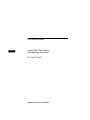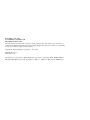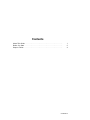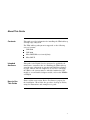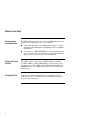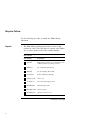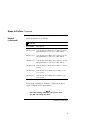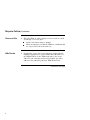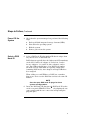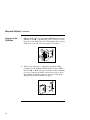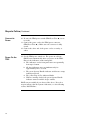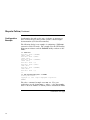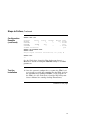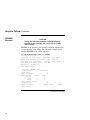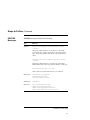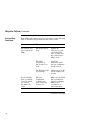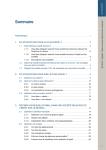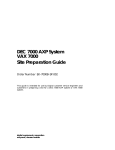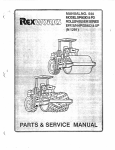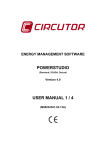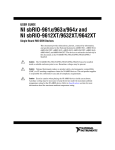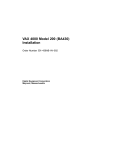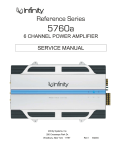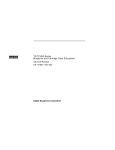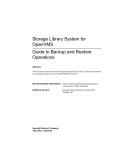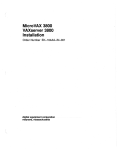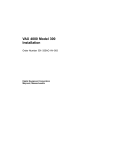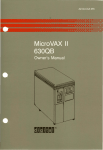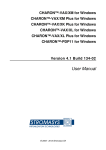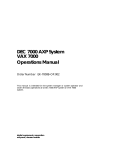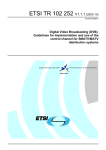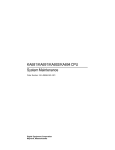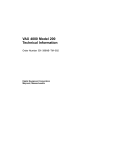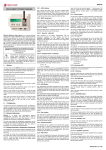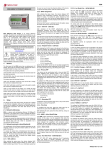Download Educational Services Installing the TF85 Tabletop
Transcript
Educational Services Installing the TF85 Tabletop Cartridge Tape Subsystem EK–TX85T–IG–003 Digital Equipment Corporation First Edition, July 1991 Second Edition, September 1991 Third Edition, March 1992 The information in this document is subject to change without notice and should not be construed as a commitment by Digital Equipment Corporation. Digital Equipment Corporation assumes no responsibility for any errors that may appear in this document. Copyright © Digital Equipment Corporation 1991, 1992 All Rights Reserved. Printed in U.S.A. The following are trademarks of Digital Equipment Corporation: CompacTape, DSSI, KFMSA, KFQSA, MicroVAX, MicroVAX II, Q–bus, TF, TK, VAX 4000, VAX 6000, VAXserver, VMS, and the DIGITAL logo. Contents About This Guide . . . . . . . . . . . . . . . . . . . . . . . . . . . . . . . . . . . . . . . . . . Before You Start . . . . . . . . . . . . . . . . . . . . . . . . . . . . . . . . . . . . . . . . . . . Steps to Follow . . . . . . . . . . . . . . . . . . . . . . . . . . . . . . . . . . . . . . . . . . . 1 2 4 Contents–iii About This Guide Contents This guide provides information for installing the TF85 tabletop cartridge tape subsystem. The TF85 tabletop subsystem is supported on the following series of systems: VAX 6000 VAX 4000 MicroVAX/VAXserver 3xxx (Q–bus) MicroVAX II Intended Audience This guide is for Digital Services personnel or qualified selfmaintenance customers who are installing the TF85 tabletop cartridge tape subsystem on systems with DSSI bus adapters in place. That is, the bus adapters to be used for connecting the TF85 to the system must be embedded within the CPU module or on an installed adapter module, such as the KFMSA or KFQSA. How to Use This Guide First read the next section, Before You Start, to prepare for the installation. Then follow the procedure in Steps to Follow, using the illustrations and examples as a guide. 1 Before You Start Performance Consideration The VMS backup performance rate of the TF85 subsystem can depend on the system processor. For example: Connecting directly to an embedded bus adapter on such systems as the VAX 4000 or VAX 6000 provides optimum performance. Connecting to a MicroVAX/VAXserver 3xxx (Q–bus) system can reduce the rate of performance, but does not limit the high capacity of data storage that the TF85 has. Required Load Device The TF85, when connected to a KFQSA adapter installed in a MicroVAX II or MicroVAX/VAXserver 3xxx system, does not support booting of VMS or MicroVAX Diagnostic Monitor (MDM) software. An additional load device is needed to boot this software. Required Tool Although you can hand-tighten the screws that hold the connectors in place, you need to use a flat blade screwdriver to secure the connectors. Continued on next page 2 Before You Start, Continued Related Documents Keep the system and DSSI adapter documentation on hand for referencing during the installation. Order Number Title EK–432AA–IN EK–436AB–IN EK–396AB–TI EK–335AC–IN EK–337AB–TI For Installations on VAX 4000 Systems VAX 4000 Model 200 (BA215) Installation Guide VAX 4000 Model 200 (BA430) Installation Guide VAX 4000 Model 200 Technical Information VAX 4000 Model 300 Installation Guide VAX 4000 Model 300 Technical Information EK–020AA–TI EK–160AA–IN EK–163AA–TI For Installations on MicroVAX/VAXserver 3300 and 3400 Systems MicroVAX 3300/VAXserver 3300 Technical Information MicroVAX 3400/VAXserver 3400 Installation Guide MicroVAX 3400/VAXserver 3400 Technical Information EK–KFQSA–IN EK–KFMSA–IM DSSI Adapter Documents KFQSA Module Installation and User Manual KFMSA Module Installation and User Manual EK–OTF85–OM EK–OTK85–RC Subsystem Documents Tx85 Series Cartridge Tape Subsystem Owner’s Manual Tx85 Tape Drive Operator’s Reference Card 3 Steps to Follow Use the following procedure to install the TF85 tabletop subsystem: Unpack 1. The TF85 tabletop subsystem and its accessories ship together in a box. Your cable kit is a separate order. Make sure you have all the items on the contents listings: Box Contents Part Number Description TF85–TA TF85 tabletop subsystem: a 5-1/4-inch drive and a DSSI controller in a tabletop enclosure TK85K–01 One CompacTape III cartridge TK85–HC One CleaningTape III cartridge 12–28766–28 Packet of DSSI node ID plugs Country-specific Power cord 36–28816–02 Sheet of foreign language decals EK–TX85T–IG This installation guide EK–OTF85–OM Owner’s manual EK–OTK85–RC Operator’s reference card Continued on next page 4 Steps to Follow, Continued Unpack (continued) Cable kit options are as follows: Cable Kit Part Number Description CK–SF100–LP Cable kit with 9-foot DSSI cable for VAX 4000 models, MicroVAX/VAXserver 3xxx series, or MicroVAX II. CK–SF100–L6 Cable kit with 16-foot DSSI cable for VAX 4000 models, MicroVAX/VAXserver 3xxx series, or MicroVAX II. CK–SF100–L4 Cable kit with 25-foot DSSI cable for VAX 4000 models, MicroVAX/VAXserver 3xxx series, or MicroVAX II. CK–SF100–LM Cable kit with 9-foot DSSI cable for VAX 6000 and 9000 systems. CK–SF100–L5 Cable kit with 16-foot DSSI cable for VAX 6000 and 9000 systems. CK–SF100–L3 Cable kit with 25-foot DSSI cable for VAX 6000 and 9000 systems. If any item is missing or damaged, contact the delivery agent or Digital sales representative. NOTE Save the packing materials until you are sure you will not reship any items. Continued on next page 5 Steps to Follow, Continued Choose a Site 2. Place the TF85 on a flat, sturdy, level area such as a desk or tabletop—not on the floor: Avoid a site that is dusty or humid. Allow enough space around the TF85 for ventilation and for easy access to the front and rear. Affix Decals 3. If applicable, choose the foreign language decals with the language appropriate for your country and affix them over the English labels on the TF85 front panel. One decal adheres to the cartridge insert/release handle, the other adheres to the indicator panel (see TF85 Front View). Continued on next page 6 Steps to Follow, Continued TF85 Front View The following illustration shows the front panel on the TF85 tabletop subsystem: Cartridge Insert/Release Handle Indicator Panel Continued on next page 7 Steps to Follow, Continued Familiarize yourself with the TF85 rear panel for this installation: TF85 Rear View 2 3 1 4 5 DSSI node ID socket DSSI signal connector in DSSI signal connector out/termination Power switch Power connector Continued on next page 8 Steps to Follow, Continued Power Off the System 4. Check that the system manager has performed the following steps: a. Back up all disk integrated storage elements (ISEs). b. Shut down the operating system. c. Halt the system. d. Remove power from the system. Select a DSSI Node ID 5. Select a DSSI node ID plug with an ID that is unique from any other devices on the DSSI bus. DSSI adapters typically have the highest node ID number(s) on the bus (7 when one adapter is on the bus; 7 and 6 for two adapters; 7, 6, and 5 for three adapters, and so on). Tape ISEs typically have a low DSSI node number (in most cases 0). Disk ISEs are typically assigned the remaining DSSI nodes, after adapters and tape ISEs have been assigned. When adding a second TF85x to a DSSI bus, remember that no two devices on the DSSI bus can have the same ID number. NOTE Save the spare DSSI node ID plugs for future system reconfigurations. 6. Insert the DSSI node ID plug into the DSSI node ID socket on the rear panel (TF85 Rear View ) by aligning the two center prongs with the two center slots and pressing the plug into place. Continued on next page 9 Steps to Follow, Continued Connect to the DSSI Bus 7. Plug the DSSI cable into the leftmost TF85 DSSI connector (TF85 Rear View ) by fitting the cable connector over the two pins on the DSSI connector. First tighten the screws by hand, then secure the connection with a screwdriver. MLO-004240 Reduction 53% LJ-00914-TI0 8. If this is the last device on this bus, attach the DSSI terminator to the rightmost TF85 DSSI connector (TF85 Rear View ). Make sure the orientation of the terminator is correct—it fits on the DSSI connector in one way only— and push the terminator onto the connector. The spring clips should lock the terminator in place. Reduction 66% MLO-004239 LJ-00924-TI0 Continued on next page 10 Steps to Follow, Continued Connect to the DSSI Bus (continued) NOTE To remove the DSSI terminator for daisychaining, that is, connecting additional DSSI devices to the TF85, squeeze the spring clips at the bottom and top of the terminator as you pull it straight out of the connector. Remember to reinstall the terminator on the last device of the DSSI bus. REduction 63% MLO-004238 LJ-00925-TI0 WARNING Remove the DSSI terminator only after shutting off power to the entire system, including the DSSI bus. 9. Connect the other end of the DSSI cable to the DSSI I/O bulkhead on the system. Follow the procedures in the system or DSSI adapter documentation (see Related Documents in this guide). Continued on next page 11 Steps to Follow, Continued Connect to Power 10. Be sure the TF85 power switch (TF85 Rear View to 0 (off). ) is set 11. Connect the power cord to the TF85 power connector (TF85 Rear View ). Make sure the connector is fully seated. 12. Connect the other end of the power cord to a nearby ac outlet. Power On the TF85 13. Set the TF85 power switch on. The power-on self-test (POST) runs automatically when you power on the TF85. Observe the indicators on the front panel: a. The indicators on the front panel turn on sequentially, from top to bottom. b. All four indicators turn on simultaneously for approximately three seconds. c. The green Operate Handle indicator and the two orange indicators turn off. d. The yellow Tape in Use indicator blinks. e. With no cartridge loaded, the green Operate Handle indicator turns on and the beeper sounds. POST ran successfully if you observed the above. Proceed to step 14 in Power On the System. Otherwise, see the following section, POST Failure. 12 Steps to Follow, Continued POST Failure If all four indicators on the TF85 front panel blink, POST did not run successfully: Check the cable connections to make sure that they are secure. Press the Unload button on the TF85 front panel to reset the TF85 and restart POST. If all four indicators blink again, you most likely have a hardware failure. See the Tx800 Series Magazine Tape Subsystem Service Manual (EK–TF857–SM). Power On the System 14. After successful completion of POST, have the system manager perform the following steps: a. Restore power to the system. b. Configure the system to recognize the TF85. c. Restart the operating system. Continued on next page 13 Steps to Follow, Continued Configuration Example Configuration depends on the type of adapter or system you have. Follow the procedures in the system or DSSI adapter documentation (see Related Documents). The following dialog is an example of configuring a VAX 4000 system in console I/O mode. The example uses the DUP utility from system software and the PARAMS utility resident on the TF85: >>> SHOW DSSI DSSI Bus 0 Node -MIA10 (TF85) DSSI Bus 0 Node -DIA10 (RF71) DSSI Bus 0 Node -DIA11 (RF71) DSSI Bus 0 Node 0 (T8DBBB) 1 (FRED) 2 (PEBBLES) 7 (*) DSSI Bus 1 Node 0 (DINO) -DIB0 (RF71) DSSI Bus 1 Node 1 (BARNEY) -DIB1 (RF71) DSSI Bus 1 Node 7 (*) >>> >>> SET HOST/DUP/DSSI/BUS:0 0 PARAMS Starting DUP server... Copyright (c) 1990 Digital Equipment Corporation PARAMS> The above command example uses BUS:0 0. For your application, use the format BUS:n m where n = the bus number and m = the node number on which you have installed the TF85. Continued on next page 14 Steps to Follow, Continued Configuration Example (continued) PARAMS> SHOW /ALL Parameter Current UNITNUM 0 FORCEUNIT 1 NODENAME T8DBBB FORCENAME 0 SYSTEMID 420000F00002 Default 0 1 TF85 0 Minimum 0 0 Maximum 255 1 0 1 Radix Decimal Decimal Ascii Decimal Quad PARAMS> SET NODENAME WILMA PARAMS> WRITE Changes require controller initialization, ok? [Y/(N)] Y PARAMS> EXIT >>> See the Tx85 Series Cartridge Tape Subsystem Owner’s Manual for details on using the PARAMS utility to set TF85 parameters. Test the Installation 15. Once the system is configured to recognize the TF85, load a previously recorded data cartridge into the TF85 and test the installation by running DRVEXR, a local program on the TF85. (See the Tx85 Series Cartridge Tape Subsystem Owner’s Manual for cartridge loading instructions.) Continued on next page 15 Steps to Follow, Continued DRVEXR Example CAUTION During the write/read operation, DRVEXR destroys the data on the cartridge. Be sure to use a scratch data cartridge. DRVEXR is an intensive data transfer test that indicates the overall integrity of the TF85. The following example shows running DRVEXR from console I/O mode: >>> SET HOST/DUP/DSSI/BUS:0 0 DRVEXR Starting DUP server... Copyright (c) 1990 Digital Equipment Corporation Write/read anywhere on medium? [1=Yes/(0=No)] 1 User Data will be corrupted. Proceed? [1=Yes/(0=No)] 1 Test Time in Minutes [(10) - 100] 10 Minutes to Complete: 10 Statistical Report Test Name: DRVEXR, Pass 1 Random Seed: 3075021312 Byte Count: 0 Pattern Number: 9 Data Errors: Read Write Retries: 0 0 ECC: 0 0 Hard: 0 0 Data Compare Errors: 0 Mispositions: 0 Kbytes Written: 190221 Read: 82133 Test Passed Continued on next page 16 Steps to Follow, Continued DRVEXR Messages DRVEXR messages include the following: Type Message Question Write/read anywhere on the medium? [1=YES /(0=NO)] Answering 0 (NO) results in a read-only test. Successful operation of the read-only test requires a previously written tape. Answering 1 (YES) results in the next question being asked. User data will be corrupted, proceed? [1=YES /(0=NO)] Answering 0 (NO) results in a read-only test. Answering 1 (YES) permits write and read operations anywhere on the tape. Test time in minutes? [10-100] Answer with an execution time from 10 to 100 minutes. Information nnn minutes to complete. nnnnnnnn bytes read. nnnnnnnn bytes written. Termination Complete. Fatal error Unit is currently in use. Operation aborted by user. XXXX - Unit diagnostics failed. XXXX - Unit read/write test failed. Continued on next page 17 Steps to Follow, Continued Correct Any Problems If the TF85 fails during power-up or operation, use the following table to determine the problem and the action to take: If. . . Then. . . You should. . . The system does not recognize the TF85 The DSSI cable is loose Tighten the connector on each end of the DSSI cable to make sure the connectors are fully seated. The DSSI terminator is not present or is loose Install the terminator; make sure the terminator is fully seated. The DSSI node ID is not unique Change the node ID and reconfigure the system. The bus termination or DSSI cable connections may be incorrect Make sure the DSSI bus is terminated and the terminator LED is on to avoid incorrect bus termination. You are finding fatal or nonfatal errors for which you cannot determine the cause Continued on next page 18 Steps to Follow, Continued Correct Any Problems (continued) If. . . Then. . . You should. . . You are finding fatal or nonfatal errors for which you cannot determine the cause The ac power source grounding may be incorrect Use an ac outlet for the TF85 on the same ac line that is powering the system. The green LED on the DSSI terminator is not on The terminator has no power Check for a loose cable connection or a bad DSSI cable, or try another terminator. The cartridge will not load The cartridge insert/release handle is not correctly positioned See the owner’s manual for operating instructions. The TF85 does not power up The TF85 has no power Check the TF85 power cord connections, with the TF85 power switch off. Continued on next page 19 Steps to Follow, Continued Correct Any Problems (continued) Ready to Operate 20 If. . . Then. . . You should. . . All four indicators on the TF85 front panel blink A drive fault has occurred Press the Unload button on the TF85 front panel to clear the error. If the error does not clear, see the service manual (EK–TF857–SM). 16. The installation is complete, and the TF85 tabletop subsystem is ready for use, once the DRVEXR test passes. The Tx85 Series Cartridge Tape Subsystem Owner’s Manual provides operating instructions.