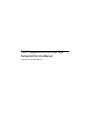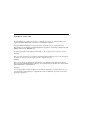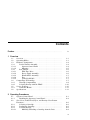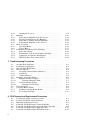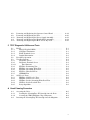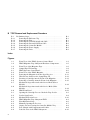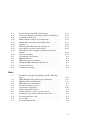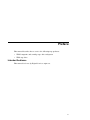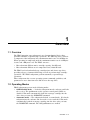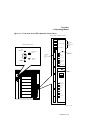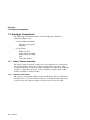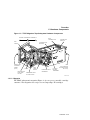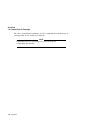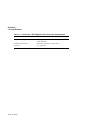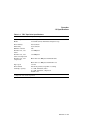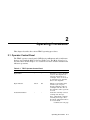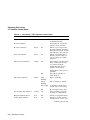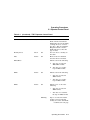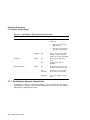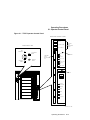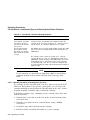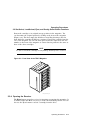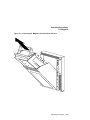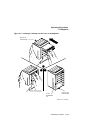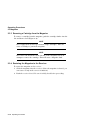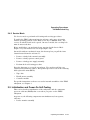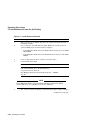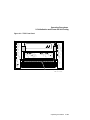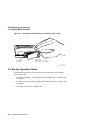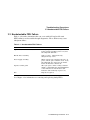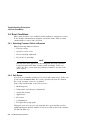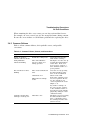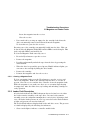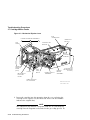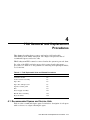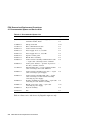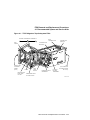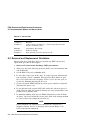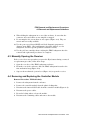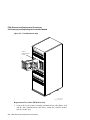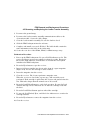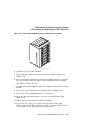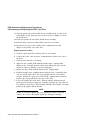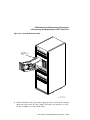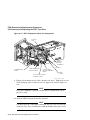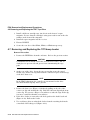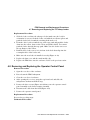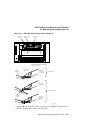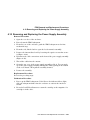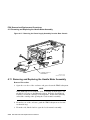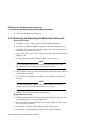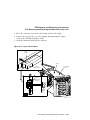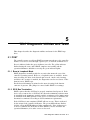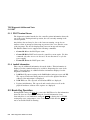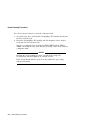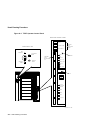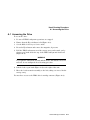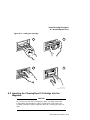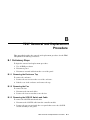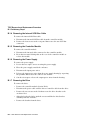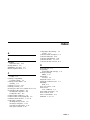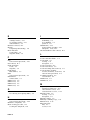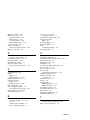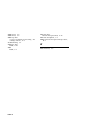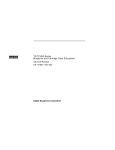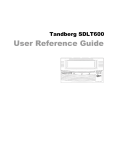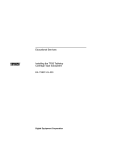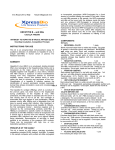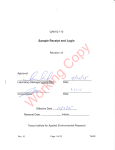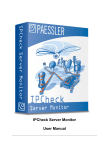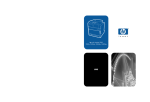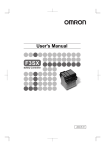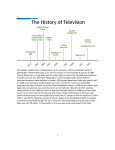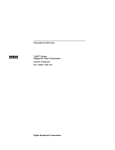Download TZ877 Magazine and Cartridge Tape Subsystem Service Manual
Transcript
TZ877 Magazine and Cartridge Tape Subsystem Service Manual Order Number: EK-TZ877-SM. A01 First Edition, January 1994 No responsibility is assumed for the use or reliability of software on equipment that is not supplied by Digital Equipment Corporation or its affiliated companies. Copyright © Digital Equipment Corporation 1994. All rights reserved. Printed in U.S.A. The following are trademarks of Digital Equipment Corporation: CompacTape, DSSI, SCSI, TK, TMSCP, VAX, and the DIGITAL logo. All other trademarks and registered trademarks are the property of their respective owners. Warning! This is a Class A product. In a domestic environment this product may cause radio interference in which case the user may be required to take adequate measures. Achtung! Dieses ist ein Gerät der Funkstörgrenzwertklasse A. In Wohnbereichen können bei Betrieb dieses Gerätes Rundfunkstörungen auftreten, in welchen Fällen der Benutzer für entsprechende Gegenmaßnahmen verantwortlich ist. Attention! Ceci est un produit de Classe A. Dans un environment domestique, ce produit risque de créer des interférences radioélectriques, il appartiendra alors à l’utilisateur de prendre les mesures spécifiques appropriées. Contents Preface . . . . . . . . . . . . . . . . . . . . . . . . . . . . . . . . . . . . . . . . . . . . . . . . . . . . . ix 1 Overview 1.1 1.2 1.3 1.3.1 1.3.1.1 1.3.1.2 1.3.2 1.3.2.1 1.3.2.2 1.3.2.3 1.3.2.4 1.3.2.5 1.4 1.4.1 1.4.2 1.5 1.5.1 1.6 Overview . . . . . . . . . . . . . . . . . . . . . . Operating Modes . . . . . . . . . . . . . . . . Hardware Components . . . . . . . . . . . . Loader Transfer Assembly . . . . . . Operator Control Panel . . . . . Magazine . . . . . . . . . . . . . . . . Rear Chassis . . . . . . . . . . . . . . . . TZ87 Tape Drive . . . . . . . . . . Power Supply Assembly . . . . . Handle Motor Assembly . . . . . Fan . . . . . . . . . . . . . . . . . . . . Controller Module . . . . . . . . . CompacTape III Cartridge . . . . . . . . . Cartridge Compatability . . . . . . . Selecting Density with the TZ877 Service Features . . . . . . . . . . . . . . . . Controller Module . . . . . . . . . . . . Specifications . . . . . . . . . . . . . . . . . . . . . . . . . . . . . . . . . . . . . . . . . . . . . . . . . . . . . . . . . . . . . . . . . . . . . . . . . . . . . . . . . . . . . . . . . . . . . . . . . . . . . . . . . . . . . . . . . . . . . . . . . . . . . . . . . . . . . . . . . . . . . . . . . . . . . . . . . . . . . . . . . . . . . . . . . . . . . . . . . . . . . . . . . . . . . . . . . . . . . . . . . . . . . . . . . . . . . . . . . . . . . . . . . . . . . . . . . . . . . . . . . . . . . . . . . . . . . . . . . . . . . . . . . . . . . . . . . . . . . . . . . . . . . . . . . . . . . . . . . . . . . . . . . . . . . . . . . . . . . . . . . . . . . . . . . . . . . . . . . . . . . . . . . . . . . . . . . . . . . . . . . . . . . . . . . . . . . . . . . . . . . . . . . . . . . . . . . . . . . 1–1 1–1 1–4 1–4 1–4 1–5 1–6 1–6 1–6 1–7 1–7 1–7 1–7 1–9 1–10 1–10 1–11 1–11 .... .... 2–1 2–4 . . . . . 2–6 2–6 2–6 2–6 2–8 2 Operating Procedures Operator Control Panel . . . . . . . . . . . . . . . . . . . . . . . . . . . . Disabling the Operator Control Panel . . . . . . . . . . . . . . Slot Select, Load/Unload, Eject, and Density Select Button Functions . . . . . . . . . . . . . . . . . . . . . . . . . . . . . . . . . . . . . . . 2.2.1 Selecting a Cartridge . . . . . . . . . . . . . . . . . . . . . . . . . . . 2.2.2 Loading the Cartridge . . . . . . . . . . . . . . . . . . . . . . . . . . 2.2.3 Selecting Density . . . . . . . . . . . . . . . . . . . . . . . . . . . . . . 2.2.3.1 Manually Unloading a Cartridge from the Drive . . . 2.1 2.1.1 2.2 . . . . . . . . . . . . . . . iii 2.2.4 2.3 2.3.1 2.3.2 2.3.3 2.3.4 2.4 2.4.1 2.4.2 2.5 2.5.1 2.5.2 2.5.3 2.5.4 Opening the Receiver . . . . . . . . . . . . . . . . . . . . Magazine . . . . . . . . . . . . . . . . . . . . . . . . . . . . . . . . Removing the Magazine from the Receiver . . . Inserting Cartridges into the Magazine . . . . . . Removing a Cartridge from the Magazine . . . . Restoring the Magazine to the Receiver . . . . . . Mode Select Key . . . . . . . . . . . . . . . . . . . . . . . . . . . Operating Modes . . . . . . . . . . . . . . . . . . . . . . . Service Mode . . . . . . . . . . . . . . . . . . . . . . . . . . Initialization and Power-On Self-Testing . . . . . . . . Power-On Self-Test . . . . . . . . . . . . . . . . . . . . . . Initialization of the Loader Transfer Assembly Completion of Controller Initialization . . . . . . . TZ87 Tape Drive Power-On Self-Test . . . . . . . . . . . . . . . . . . . . . . . . . . . . . . . . . . . . . . . . . . . . . . . . . . . . . . . . . . . . . . . . . . . . . . . . . . . . . . . . . . . . . . . . . . . . . . . . . . . . . . . . . . . . . . . . . . . . . . . . . . . . . . . . . . . . . . . . . . . . . . . . . . . . . . . . . . . . . . . . . . 2–9 2–10 2–10 2–12 2–14 2–14 2–16 2–16 2–17 2–17 2–19 2–21 2–21 2–22 . . . . . . . . . . . . . . . . . . . . . . . . . . . . . . . . . . . . . . . . . . . . . . . . . . . . . . . . . . . . . . . . . . . . . . . . . . . . . . . . . . . . . . . . . . . . . . . . . . . . . . . . . . . . . . . . . . . . . . . . . . . . . . . . . . . . . . . . . . . . . . . . . . . . . . . . . . . . . . . . . . . . . . . . . . . . . . . . 3–1 3–2 3–3 3–4 3–4 3–4 3–5 3–6 3–6 3–7 3–7 3–8 3–8 3–8 3–9 3–11 Recommended Spares and Service Aids . . . . . . . . . . . . . Removal and Replacement Guidelines . . . . . . . . . . . . . . Manually Opening the Receiver . . . . . . . . . . . . . . . . . . . Removing and Replacing the Controller Module . . . . . . Removing and Replacing the Loader Transfer Assembly Removing and Replacing the TZ87 Tape Drive . . . . . . . Removing and Replacing the TZ Takeup Leader . . . . . . . . . . . . . . . . . . . . . . . . . . . . . . . . . . . . . . . . . . . . . . . . . . . . . . . 4–1 4–4 4–5 4–5 4–9 4–12 4–18 3 Troubleshooting Procedures 3.1 3.2 3.3 3.4 3.4.1 3.4.2 3.4.3 3.5 3.5.1 3.5.1.1 3.5.2 3.5.2.1 3.6 3.7 3.7.1 3.7.2 Avoiding Basic Problems . . . . . . . . . . . . . Backup Operation Failure . . . . . . . . . . . . Nondetectable FRU Failure . . . . . . . . . . . Error Conditions . . . . . . . . . . . . . . . . . . . Detecting Common Failure Influences Soft Errors . . . . . . . . . . . . . . . . . . . . . Common Failures . . . . . . . . . . . . . . . . Magazine and Loader Faults . . . . . . . . . . Magazine Fault Description . . . . . . . . Clearing a Magazine Fault . . . . . . Loader Fault Description . . . . . . . . . . Clearing a Loader Fault . . . . . . . . Power Problems . . . . . . . . . . . . . . . . . . . . Cartridge Motion Faults . . . . . . . . . . . . . Isolating Cartridge Motion Faults . . . Recovering Cartridges . . . . . . . . . . . . . . . . . . . . . . . . . . . . . . . . . . . . . . . . . . . . . . . . . . . . . . . . . . . . . . . . . . . . . . . . . . . . . . . . . . . . . . . . . . . . . . . . . . . . . . . . . . . . . . . . . . . . . . . . . . . . 4 FRU Removal and Replacement Procedures 4.1 4.2 4.3 4.4 4.5 4.6 4.7 iv 4.8 4.9 4.10 4.11 4.12 Removing Removing Removing Removing Removing and and and and and Replacing Replacing Replacing Replacing Replacing the the the the the Operator Control Panel Fan . . . . . . . . . . . . . . . . Power Supply Assembly Handle Motor Assembly Mode Select Key Lock . . . . . . . . . . . . . . . . . . . . . . . . . . . . . . . . . . . . . . . . . . . . . . 4–19 4–20 4–23 4–24 4–26 . . . . . . . . . . . . . . . . . . . . . . . . . . . . . . . . . . . . . . . . . . . . . . . . . . . . . . . . . . . . . . . . . . . . . . . . . . . . . . . . . . . . . . . . . . . . . . . . . . . . . . . . . . . . . . . . . . . . . . . . . . . . . . . . . . . . . . . . . . . . . . . . . . . . . . . . . . . . . . . . . . . . . . . . . . . . . . . . . . . . . . . . . . . . . 5–1 5–1 5–1 5–2 5–2 5–2 5–3 5–3 5–3 5–3 5–4 5–5 5–5 5–5 5–6 5–6 5–6 5–6 5–6 5–6 5–6 Accessing the Drive . . . . . . . . . . . . . . . . . . . . . . . . . . . . . . . Loading the CleaningTape III Cartridge into the Drive . Securing the TZ877 Magazine Tape Subsystem . . . . . . . Inserting the CleaningTape III Cartridge into the Magazine . . . . . . . . . . . . . . . . A–5 A–7 A–8 A–9 5 TZ87 Diagnostic Utilities and Tests 5.1 5.1.1 5.1.2 5.1.3 5.1.4 5.2 5.3 5.3.1 5.3.2 5.3.2.1 5.3.3 5.3.4 5.3.5 5.3.6 5.3.7 5.4 5.4.1 5.4.2 5.4.3 5.4.4 5.4.5 POST . . . . . . . . . . . . . . . . . . . . . . . . . . . . . . . . . . Burn-in Loopback Mode . . . . . . . . . . . . . . . . . SCSI Bus Termination . . . . . . . . . . . . . . . . . . POST Terminal Server . . . . . . . . . . . . . . . . . . Lastfail Information . . . . . . . . . . . . . . . . . . . . Break Key Operation . . . . . . . . . . . . . . . . . . . . . . Test Descriptions . . . . . . . . . . . . . . . . . . . . . . . . . Diagnostic Server . . . . . . . . . . . . . . . . . . . . . . Diagnostic Terminal Server . . . . . . . . . . . . . . Data Patterns . . . . . . . . . . . . . . . . . . . . . FTST03—Positioning Test . . . . . . . . . . . . . . . FTST05—Streaming Write Test . . . . . . . . . . . FTST06—Streaming Read Test . . . . . . . . . . . FTST13—Write/Read Test . . . . . . . . . . . . . . . STREAM Test . . . . . . . . . . . . . . . . . . . . . . . . SCSI Level Tests . . . . . . . . . . . . . . . . . . . . . . . . . TEST01—SCSI Level 1 Test . . . . . . . . . . . . . . TEST02—SCSI Level 2 Test . . . . . . . . . . . . . . LTST09—Loader Streaming Write/Read Test . LTST11—Loader Read All Test . . . . . . . . . . . Retry Algorithm . . . . . . . . . . . . . . . . . . . . . . . . . . . . . . . . . . . . . . . . . . . . . . . . . . . . . . . . . . . . . . . . . . . . . . . . . . . . . . . . . . . . . . A Head Cleaning Procedure A.1 A.1.1 A.1.2 A.2 v B TZ87 Removal and Replacement Procedure B.1 B.1.1 B.1.2 B.1.3 B.1.4 B.1.5 B.1.6 B.1.7 Preliminary Steps . . . . . . . . . . . . . . . . . . . . . Removing the Enclosure Top . . . . . . . . . . Removing the Fan . . . . . . . . . . . . . . . . . . Removing the SCSI ID Switch and Cable Removing the Internal SCSI Bus Cable . . Removing the Controller Module . . . . . . . Removing the Power Supply . . . . . . . . . . Removing the Drive . . . . . . . . . . . . . . . . . . . . . . . . . . . . . . . . . . . . . . . . . . . . . . . . . . . . . . . . . . . . . . . . . . . . . . . . . . . . . . . . . . . . . . . . . . . . . . . . . . . . . . . . . . . . . . . . . . . . . . . . . . . . . . . . . . . . . . . . . B–1 B–1 B–1 B–1 B–2 B–2 B–2 B–2 Front View of the TZ877 Operator Control Panel . . . . . . TZ877 Magazine Tape Subsystem Hardware Components Front View of the Magazine Tape . . . . . . . . . . . . . . . . . . CompacTape III Cartridge . . . . . . . . . . . . . . . . . . . . . . . . TZ877 Operator Control Panel . . . . . . . . . . . . . . . . . . . . . Front View of the TZ877 Magazine . . . . . . . . . . . . . . . . . Removing the Magazine from the Open Receiver . . . . . . . Write-Protect Switch on the CompacTape III . . . . . . . . . . Inserting a Cartridge into the Front of the Magazine . . . Removing a Cartridge from the Front of the Magazine . . Mechanical Stops Associated with Service Mode (Newer Models) . . . . . . . . . . . . . . . . . . . . . . . . . . . . . . . . . . . . . . Mechanical Stops Associated with Service Mode (Older Models) . . . . . . . . . . . . . . . . . . . . . . . . . . . . . . . . . . . . . . TZ87 Front Panel . . . . . . . . . . . . . . . . . . . . . . . . . . . . . . Opening the Cartridge Door to Check the Tape Leader . . Loader Open Latch . . . . . . . . . . . . . . . . . . . . . . . . . . . . . Mechanical Ejection Lever . . . . . . . . . . . . . . . . . . . . . . . . TZ877 Magazine Tape Subsystem FRUs . . . . . . . . . . . . . First Mechanical Stop . . . . . . . . . . . . . . . . . . . . . . . . . . . Manually Opening the Receiver . . . . . . . . . . . . . . . . . . . . Captive Screws Securing the Controller Module Tray . . . Rear Chassis with Components and Cables . . . . . . . . . . . Left Side View of the TZ877 Subsystem . . . . . . . . . . . . . . . . . . . . . . . . . . . . . . . . . . . . . . . . . . . . 1–3 1–5 1–6 1–9 2–5 2–9 2–11 2–12 2–13 2–15 ... 2–18 . . . . . . . . . . . 2–19 2–23 3–2 3–9 3–10 4–3 4–6 4–7 4–8 4–9 4–10 Index Figures 1–1 1–2 1–3 1–4 2–1 2–2 2–3 2–4 2–5 2–6 2–7 2–8 2–9 3–1 3–2 3–3 4–1 4–2 4–3 4–4 4–5 4–6 vi . . . . . . . . . . . . . . . . . . . . . . 4–7 4–8 4–9 4–10 4–11 4–12 4–13 4–14 4–15 4–16 A–1 A–2 A–3 A–4 A–5 A–6 Loader Transfer Assembly Latch Position . . . . . . . . . . . . Front of the Magazine Showing Cartridge Slot Numbers . Second Mechanical Stop . . . . . . . . . . . . . . . . . . . . . . . . . . TZ877 Subsystem Cables and Components . . . . . . . . . . . Handle Motor Assembly and Coupling Shaft . . . . . . . . . . Dust Cover . . . . . . . . . . . . . . . . . . . . . . . . . . . . . . . . . . . . TZ87 Tape Path (Takeup Leader Replaced) . . . . . . . . . . . Removing the Operator Control Panel . . . . . . . . . . . . . . . Removing the Power Supply Assembly from the Rear Chassis . . . . . . . . . . . . . . . . . . . . . . . . . . . . . . . . . . . . . . . Key Lock Assembly . . . . . . . . . . . . . . . . . . . . . . . . . . . . . CleaningTape III Cartridge . . . . . . . . . . . . . . . . . . . . . . . TZ87 Front Panel . . . . . . . . . . . . . . . . . . . . . . . . . . . . . . . TZ877 Operator Control Panel . . . . . . . . . . . . . . . . . . . . . Sliding the TZ877 Subsystem Toward You . . . . . . . . . . . . Loader Open Latch . . . . . . . . . . . . . . . . . . . . . . . . . . . . . Loading the Cartridge . . . . . . . . . . . . . . . . . . . . . . . . . . . . . . . . . . . . . . . . . . . . . . . . . . . 4–12 4–13 4–15 4–16 4–17 4–20 4–21 4–22 . . . . . . . . . . . . . . . . . . . . . . . . 4–24 4–27 A–1 A–3 A–4 A–6 A–7 A–9 Read/Write Cartridge Compatibility with the TZ87 Tape Drive . . . . . . . . . . . . . . . . . . . . . . . . . . . . . . . . . . . . . . . . TZ877 Magazine Tape Subsystem Specifications . . . . . . . TZ87 Tape Drive Specifications . . . . . . . . . . . . . . . . . . . . TZ877 Operator Control Panel . . . . . . . . . . . . . . . . . . . . . Results of Density Selection . . . . . . . . . . . . . . . . . . . . . . . Loader Power-on Self-test . . . . . . . . . . . . . . . . . . . . . . . . Nondetectable FRU Failures . . . . . . . . . . . . . . . . . . . . . . Common Failures, Causes, and Corrections . . . . . . . . . . . Field Replaceable Units and Related Procedures . . . . . . . Recommended Spares List . . . . . . . . . . . . . . . . . . . . . . . . Service Aids . . . . . . . . . . . . . . . . . . . . . . . . . . . . . . . . . . . Program Data Patterns . . . . . . . . . . . . . . . . . . . . . . . . . . . . . . . . . . . . . . . . . . . . . . . . . . . . . . . . . . . . . . 1–10 1–11 1–13 2–1 2–7 2–20 3–3 3–5 4–1 4–2 4–4 5–4 Tables 1–1 1–2 1–3 2–1 2–2 2–3 3–1 3–2 4–1 4–2 4–3 5–1 vii Preface This manual describes how to service the following tape products: • TZ877 magazine and cartridge tape drive subsystem • TZ87 tape drive Intended Audience This manual is for use by Digital Services engineers. ix 1 Overview 1.1 Overview The TZ877 magazine tape subsystem is an electromechanical device that performs automatic, sequential tape operations. The TZ87 tape drive, which is a component of the subsystem, has a maximum transfer rate of 1.25 Mbytes/s. When operating in compressed mode the maximum transfer rate is 2.5 Mbytes /s write and 3 Mbytes/s read. The TZ877 can store: • More than 10.0 GB data native cartridge capacity, 70.0 GB total • More than 20.0 GB data at 2:1 compression ratio, 140.0 GB total The TZ877 can load and unload tape cartridges into and from a tape drive, providing a degree of unattended backup, as well as perform single cartridge operations. The TZ877 subsystems perform automatic, sequential tape operations. These subsystems also execute operating system commands, qualifiers, and parameters to store data from user disk areas to the tape drive. 1.2 Operating Modes TZ877 subsystems operate in the following modes: • OCP Disabled mode — Locks the subsystem into the enclosure and locks the receiver. The pushbuttons on the operator control panel (OCP) are disabled. This mode automatically loads the next tape cartridge into the drive after you issue the DISMOUNT command. • Automatic mode — The subsystem’s default, or normal mode. It locks the subsystem into the enclosure but leaves the receiver unlocked. This mode automatically loads the next tape cartridge into the drive after you issue the DISMOUNT command. The OCP pushbuttons are enabled. Overview 1–1 Overview 1.2 Operating Modes • Manual mode — Locks the subsystem into the enclosure but leaves the receiver unlocked. This mode allows for single cartridge operations only. The OCP pushbuttons are enabled. Loading and unloading of one cartridge to the next is not automatic; operator intervention is required to select the next or any other cartridge. • Service mode — Unlocks the subsystem from the enclosure and removes it from its normal operating position. Use this mode when you perform head cleaning, jam recovery, and servicing procedures. You can select these modes through the Mode Select key (Figure 1–1). 1–2 Overview Overview 1.2 Operating Modes Figure 1–1 Front View of the TZ877 Operator Control Panel OPERATOR CONTROL PANEL Eject Load/Unload MOD E S E LE C T K E Y BUTTON AND INDICATOR AREA Slot Select OCP DISABLED 0 AUTOMATIC MODE Power On OCP LABEL CURRENT SLOT INDICATORS 0-6 Write Protected Tape In Use 1 MANUAL MODE Use Cleaning Tape SERVICE MODE Magazine Fault Loader Fault 2 Density Select Eject Bus ID 3 Load/Unload Slot Select 0 Power On Write Protected 1 Tape In Use Use Cleaning Tape 4 Magazine Fault Density Override Loader Fault 2 TK50/70 Density Select 3 5 TK85 4 Density Override TK86 TK50/70 5 TK85 TZ87 TK86 TZ87 6 Compress 6 Compress ZKO-1217-07-DG Overview 1–3 Overview 1.3 Hardware Components 1.3 Hardware Components The TZ877 tape subsystem consists of the following major hardware components (Figure 1–2): • Loader Transfer Assembly Operator control panel Magazine • Rear Chassis TZ87 tape drive Power supply assembly Handle motor assembly Fan Controller module 1.3.1 Loader Transfer Assembly The loader transfer assembly contains an elevator that moves to each storage slot in the magazine, and to the cartridge opening in the tape drive. This mechanism inserts and extracts the tape cartridges into and from the magazine and drive. Signals that drive the elevator mechanics originate at the loader transfer assembly electronics module. 1.3.1.1 Operator Control Panel The operator control panel (OCP) has three pushbuttons—Eject, Load/Unload, and Slot Select—as well as indicators that are used with the Mode Select key to provide tape drive status. Chapter 2 describes how you use the OCP. 1–4 Overview Overview 1.3 Hardware Components Figure 1–2 TZ877 Magazine Tape Subsystem Hardware Components LOADER TRANSFER ASSEMBLY OCP CABLE OPERATOR CONTROL PANEL (OCP) BUS CONNECTOR INTERLOCK SWITCH CONTROLLER MODULE LATCH MECHANICAL EJECTION LEVER TZ87 TAPE DRIVE POWER SUPPLY ASSEMBLY HANDLE MOTOR ASSEMBLY FAN (LOCATED ON OUTSIDE REAR OF UNIT) HOME POSITION OF ELEVATOR MLO-012144 1.3.1.2 Magazine The TZ877 subsystem’s magazine (Figure 1–3) serves as a removable cartridge container. The magazine stores up to seven CompacTape III cartridges. Overview 1–5 Overview 1.3 Hardware Components Figure 1–3 Front View of the Magazine Tape 0 1 2 3 4 5 6 SHR_X1023A_89 1.3.2 Rear Chassis The rear chassis contains the TZ87 tape drive, power supply assembly, handle motor assembly, fan, and controller module. 1.3.2.1 TZ87 Tape Drive Using TZ87 density, the TZ87 tape drive is a streaming tape drive that can use CompacTape III cartridges to store: • Up to 10.0 GB of data • Up to 20.0 GB of data at 2:1 compression. Using TK85 or TK86 density, up to 2.6 GB and 6.0 GB of data can be stored respectively. 1.3.2.2 Power Supply Assembly The power supply assembly provides power to the rear chassis components and to the loader transfer assembly. 1–6 Overview Overview 1.3 Hardware Components 1.3.2.3 Handle Motor Assembly The handle motor assembly lifts and lowers the drive’s handle when cartridges are ready for insertion into or removal from the tape drive. 1.3.2.4 Fan The fan cools the entire TZ877 subsystem. 1.3.2.5 Controller Module The TZ877 magazine tape subsystem connects to the host system through a SCSI bus. The physical interface is an electronic controller module in the rear chassis of the TZ877 subsystem. The subsystem uses a serial communications path to pass commands, messages, data, and error information between the controller module and the loader transfer assembly. A second serial communications path exists between the controller module and the TZ87 tape drive. 1.4 CompacTape III Cartridge The CompacTape III cartridge (Figure 1–4) is a gray plastic cartridge containing 1200 feet of 1/2-inch magnetic, metal particle (MP) tape. The cartridge has a write-protect switch to prevent accidental erasure of data. When the switch is moved to the left and the small orange rectangle is visible, data cannot be written to the tape. A package of slide-in labels and a cartridge handling information sheet are provided with each CompacTape III cartridge. The TZ87 drive reads and writes data in a two-track parallel, serpentine fashion. To read/write 128 tracks—64 pairs on the tape, the TZ87 tape drive: • Travels the entire length of tape on two tracks (at approximately 100) inches per second • Steps the head and reverses tape direction, then continues to read/write on the next two tracks. To ensure the reliability of cartridges that contain recorded data and that may be archived for a long time, store the cartridges in a clean, controlled environment with the following conditions: • Environmental temperature: 18.3°C to 26.1°C (65°F to 79°F) • Relative humidity: 20% to 60% Overview 1–7 Overview 1.4 CompacTape III Cartridge The above environmental conditions are also recommended for shelf storage of cartridges that do not contain recorded data. NOTE Degaussing tools for erasing tapes do not work with the CompacTape III cartridge. 1–8 Overview Overview 1.4 CompacTape III Cartridge Figure 1–4 CompacTape III Cartridge ORANGE INDICATOR WRITEPROTECT SWITCH WRITEENABLED WRITEPROTECTED ZKO-1217-04-DG 1.4.1 Cartridge Compatability Older CompacTape cartridges can be loaded for read or read/write purposes into the TZ87 tape drive. Use Table 1–1 to determine cartridge compatibility with the TZ87 drive: Overview 1–9 Overview 1.4 CompacTape III Cartridge Table 1–1 Read/Write Cartridge Compatibility with the TZ87 Tape Drive Cartridge Type/Format (Capacity) Read/Write Ability in the TZ87 CompacTape/TK50 (95 MBF) Read only CompacTape II/TK70 (296 MBF) Read only CompacTape III/TK85 (2.6 GBF) Read/write in 85 mode1 , 2 CompacTape III/TK86 (6.0 GBF) Read/write in 86 mode1 , 2 CompacTape III/TZ87 (10.0 GBF, 20.0 GBF assumes 2:1 compression) Read/write in TZ87 mode1 , CompacTape III/blank Read/write in 2.01 , 6.01 , or 10.0 mode as selected 1 Read/write, 2 Recording 2 backward compatible with drive of selected density format can be changed to 2.0, 6.0, or 10.0 (TZ87) modes on a write from BOT. 1.4.2 Selecting Density with the TZ877 You can select density by using the Density Select button on the TZ877 operator control panel. The TZ87 tape drive defaults to using TZ87 format— high density—for all writes from beginning of tape (BOT)—unless TK85 or TK86 formats have been selected either on the OCP, or by the host. If you use the OCP to select a format, it overrides any format selected by the host. When you append data to the tape cartridge, the current media density is used. 1.5 Service Features The TZ877 has these service features: • Power-on self-testing for the electronics and mechanics associated with the loader transfer assembly, the tape drive, and the controller module • Automatic calibrating of the tape drive • Automatic home positioning of the elevator • Mechanical design that allows access to most field replaceable units • Local diagnostic programs for troubleshooting 1–10 Overview Overview 1.5 Service Features 1.5.1 Controller Module The TZ877 connects to the host system through a SCSI bus. The physical interface is an electronic controller module in the rear chassis of the TZ877 subsystem. The subsystem uses a serial communications path to pass commands, messages, data, and error information between the controller module and the loader transfer assembly. A second serial communications path exists between the controller module and the TZ87 tape drive. 1.6 Specifications Table 1–2 lists the specifications for the TZ877 magazine tape subsystem, and Table 1–3 lists those for the TZ87 tape drive. Table 1–2 TZ877 Magazine Tape Subsystem Specifications Characteristic Specifications Height 26.47 cm (10.42 in) Width 22.20 cm (8.74 in) Length 64.77 cm (25.5 in) Weight 24.95 kg (55 lb) Noise level 62 dB Environmental temperature Operating 10°C to 40°C (50°F to 104°F) Nonoperating –40°C to 66°C (–40°F to 150°F) Humidity Operating 20% to 80% noncondensing Nonoperating 10% to 95% Certification EMI Meets applicable FCC, VDE, and FTZ standards for Class B devices Safety Meets UL, CSA, TUV "BG" MARK and IEC standards Maximum number of cartridges 7 Electrical rating 100 to 120/220 to 240 V ac 2/1 amp Continued on next page Overview 1–11 Overview 1.6 Specifications Table 1–2 (Continued) TZ877 Magazine Tape Subsystem Specifications Characteristic Specifications AC power consumption 110 W, typical 113 W, maximum Communications interface SCSI-2 bus (single-ended or differential) Cycle time 50 s, maximum 1–12 Overview Overview 1.6 Specifications Table 1–3 TZ87 Tape Drive Specifications Characteristic Specification(s) Mode of operation Streaming Media 12.77 mm (1/2 in) unformatted magnetic tape Track density 256 tracks/in Bit density 62,500 bits/in Number of tracks 128 Transfer rate, raw native 1.71 MBytes/s Transfer rate, user native uncompressed 1.25 MBytes/s Transfer rate, user compressed1 More than 2.50 MBytes/s maximum write Tape speed 110 in/s Track format Two-track parallel, serpentine recording Cartridge capacity 10.0 GB, formatted, native 20.0 GB, formatted, compressed Assumes 2:1 More than 3.00 MBytes/s maximum read 1 Compression ratio is data dependent. Overview 1–13 2 Operating Procedures This chapter describes the various TZ877 operating procedures. 2.1 Operator Control Panel The TZ877 operator control panel (OCP) has 4 pushbuttons and 23 indicators that are used with the Mode Select key (Table 2–1). The Mode Select key is described later in this chapter. See Section 2.2 for more details on button and indicator operations. Table 2–1 TZ877 Operator Control Panel Button/Indicator Color State Function Eject button – – Opens the receiver, allowing access to the magazine for removal and insertion of cartridges. Also can be used to unload the tape from the drive to the magazine. Eject indicator Green On Indicates a magazine fault, and that you can press the Eject button to unload cartridges from the drive to the magazine and to open the receiver. Load/Unload button – – Loads the currently selected cartridge into the tape drive. Unloads the cartridge currently in the tape drive. Resets the subsystem if there is a loader fault. Continued on next page Operating Procedures 2–1 Operating Procedures 2.1 Operator Control Panel Table 2–1 (Continued) TZ877 Operator Control Panel Button/Indicator Color State Function Load/Unload indicator Green On Indicates you can press the Load/Unload button. Slot Select button – – Increments the current slot indicator to the next slot. Slot Select indicator Green On Indicates you can press the Slot Select button. Pressing this button moves the current slot indicator to the next slot. Power On indicator Green On Indicates the TZ877 is in a known good power state (ac and dc voltages are within tolerance). Write Protected indicator Orange On The cartridge currently in the drive is write-protected by one of these methods: Setting the write-protect switch to write-protect. Using software write-protect qualifiers. Tape In Use indicator Yellow Off The current cartridge is write-enabled. Slow blinking Tape is rewinding. Rapid blinking Tape is reading or writing. On steadily A cartridge is in the drive and the tape is not moving. Off No cartridge is in the drive. Use Cleaning Tape indicator Orange On The read/write head needs cleaning. See Appendix A. Magazine Fault indicator Red On Indicates a magazine failure. Loader Fault indicator Red On Indicates a loader transfer assembly error or drive error. Continued on next page 2–2 Operating Procedures Operating Procedures 2.1 Operator Control Panel Table 2–1 (Continued) TZ877 Operator Control Panel Button/Indicator Color State Function Current slot indicators 0–6 Green On Identifies the current slot. Each current slot indicator blinks when its corresponding cartridge moves to or from the drive. Also used with the Magazine Fault or Loader Fault indicator to show the type of fault. Density Select Green On You can choose a density on the OCP Auto Yellow On Host selection is disabled. Selection mode is manual. TK50/TK70 Indicates all of the following: 1. Tape was recorded in TK50/TK70 format. 2. You chose to read the tape in TK85 format. TK85 TK86 Yellow Yellow On On Blinking Indicates all of the following: • Tape was recorded in TK85 format. • You chose to read the tape in TK85 format. Indicates one or all of the following: • Tape was recorded in TK86 format. • You chose to read/write the tape in TK86 format. Tape is recorded in another density. You selected this density for a write from BOT. Continued on next page Operating Procedures 2–3 Operating Procedures 2.1 Operator Control Panel Table 2–1 (Continued) TZ877 Operator Control Panel Button/Indicator Color State Function TZ87 Yellow On Indicates one or all of the following: Compress Density Override . • Tape was recorded in TZ87 format. • You chose to read/write the tape in TZ87 format. Blinking On Tape is recorded in another density. You selected this density for a write from BOT. Yellow On You selected compression mode. Off Compression mode is disabled. On A density selection was set from the drive’s front panel. Off (default) Density selection is under host control, or automatic Blinking You are in density selection mode. Yellow 2.1.1 Disabling the Operator Control Panel To disable the operator control panel (Figure 2–1), set the mode select key to OCP Disabled. This prevents unwanted manual intervention when the TZ877 subsystem is running unattended. 2–4 Operating Procedures Operating Procedures 2.1 Operator Control Panel Figure 2–1 TZ877 Operator Control Panel OPERATOR CONTROL PANEL Eject Load/Unload MOD E S E LE C T K E Y BUTTON AND INDICATOR AREA Slot Select OCP DISABLED 0 AUTOMATIC MODE Power On OCP LABEL CURRENT SLOT INDICATORS 0-6 Write Protected Tape In Use 1 MANUAL MODE Use Cleaning Tape SERVICE MODE Magazine Fault Loader Fault 2 Density Select Eject Bus ID 3 Load/Unload Slot Select 0 Power On Write Protected 1 Tape In Use Use Cleaning Tape 4 Magazine Fault Density Override Loader Fault 2 TK50/70 Density Select 3 5 TK85 4 Density Override TK86 TK50/70 5 TK85 TZ87 TK86 TZ87 6 Compress 6 Compress ZKO-1217-07-DG Operating Procedures 2–5 Operating Procedures 2.2 Slot Select, Load/Unload, Eject, and Density Select Button Functions 2.2 Slot Select, Load/Unload, Eject, and Density Select Button Functions Slot Select, Load/Unload, Eject, and Density Select are OCP pushbuttons. They have a green indicator and are operable only when their corresponding indicators are lit. NOTE Load/Unload has three functions: load, unload, and reset. If a loader fault occurred and the Loader Fault indicator is lit, press Load/Unload to reset the TZ877 subsystem. 2.2.1 Selecting a Cartridge To select a cartridge: Press the Slot Select button to advance the slot indicator to the next available slot. After successful initialization, the TZ877 subsystem automatically selects the first slot that has a cartridge and the Slot Select button becomes active. The Load/Unload and Eject indicators remain lit during slot selection. 2.2.2 Loading the Cartridge Press the Load/Unload button to load the cartridge into the drive. If no cartridge is loaded, the Select Slot, Load/Unload, and Eject indicators turn off and the elevator moves to the selected slot, shown by the indicator. The cartridge is then removed from the magazine and placed in the elevator. The elevator moves to the drive position and inserts the cartridge into the drive. The indicators remain off until the tape loads to the beginning of tape (BOT). After the cartridge is loaded into the drive, the Eject and Load/Unload indicators light and the corresponding buttons are enabled. The Slot Select indicator remains off. 2.2.3 Selecting Density NOTE The only time you can change tape density is on a write from BOT. You cannot change tape density on a read operation. 2–6 Operating Procedures Operating Procedures 2.2 Slot Select, Load/Unload, Eject, and Density Select Button Functions Modes of Selecting Density You can select density by any of these modes: 1. Use the front panel Density Select button. Using the selection button always overrides other methods. 2. Use a host selection—assuming operating system support. If you do not use the Density Select button, host selection is used. 3. Use the native format. If you do not use an OCP or host selection, then the default (TZ877) format is used. How to Select Density To select density with the TZ877: 1. Press the Load/Unload button to load the cartridge into the drive. 2. Use one of the selection methods to select the desired format (2.0, 6.0 or 10.0). 3. Issue a command that will cause a write from BOT, for example, from VMS, the INITIALIZE command. 4. After calibration completes, the yellow Tape in Use indicator remains lit, and one of the yellow Tape Density indicators lights to indicate current tape density. 5. You can use the Density Select button at any time, not just after loading a tape. A new selection will not take place until you do a write from BOT. The controller remembers the command you gave until you do one of the following: • Change the selection you made. • Unload the tape. When you unload the tape, the controller forgets the density selection. • Eject the magazine from the loader. Table 2–2 Results of Density Selection If . . . Then . . . You did not use the Density Select button The LEDs show the actual density when the tape is reading and writing. The LEDs light steadily and the Selection LED is off. Continued on next page Operating Procedures 2–7 Operating Procedures 2.2 Slot Select, Load/Unload, Eject, and Density Select Button Functions Table 2–2 (Continued) Results of Density Selection If . . . Then . . . You used the Density Select button, and if the actual tape density is the same as the density you selected The LED next to one of the yellow indicators showing actual density selection and Density Select lights steadily. For example, if the actual tape density is 10.0 and the selected tape density is 10.0, then the LED next to 10.0 lights. You used the Density Select button, and if the actual tape density differs from the density selected: The LED next to the actual density lights steadily. The LED next to the selected density blinks and the Density Select LED flashes. For example, if the actual tape density is 10.0 and the selected density is 6.0, the 10.0 LED lights steadily, the 6.0 LED blinks, and the Density Select LED blinks. On a write from BOT the tape is reformatted to the selected density and the following occurs: the 10.0 indicator shuts off, the 6.0 indicator lights steadily, and the Density Select indicator lights steadily. NOTE To select density over the SCSI bus, implement a Mode Select (SCSI-2) command with the desired density and write data to the tape from BOT. 2.2.3.1 Manually Unloading a Cartridge from the Drive If a cartridge does not unload from the tape drive when you press the Load /Unload or Eject button on the operator control panel, you can remove the cartridge manually by first pressing the Unload button on the drive. If this step fails, manually rewind the tape to unload the cartridge. To manually rewind the tape, (assuming you have already removed the drive from its enclosure): 1. Turn the drive on its side; note the hole in the circuit board toward the front of the drive. 2. Turn the screw inside the hole counterclockwise, using a Phillips screwdriver. 3. Rewind the tape until it unloads into the cartridge. 4. Pull the solenoid out and lift the handle to eject the cartridge. 2–8 Operating Procedures Operating Procedures 2.2 Slot Select, Load/Unload, Eject, and Density Select Button Functions Return the cartridge to its original storage position in the magazine. You can determine the original position by looking at the front of the magazine (Figure 2–2). The first empty slot that has a metal flag showing is the slot from which the cartridge should have originated. Insert the cartridge from the rear of the magazine. Be sure the write-protect switch is adjacent to the slot number on the front of the magazine to ensure that its position is the same as those of the other cartridges. NOTE Be sure to check the cartridge for any damage that may have occurred. Figure 2–2 Front View of the TZ877 Magazine 0 1 2 3 4 5 6 SHR_X1023A_89 2.2.4 Opening the Receiver The Eject button opens the receiver for inserting or removing the magazine. It is disabled when the Mode Select key is in the OCP Disabled position. You can also use the Eject button to unload a cartridge from the drive. Operating Procedures 2–9 Operating Procedures 2.2 Slot Select, Load/Unload, Eject, and Density Select Button Functions NOTE When a cartridge is not in the drive, the Slot Select, Load/Unload, and Eject indicators are lit before any operation begins. Pressing the Eject button causes all indicators to turn off. The elevator then returns to its home position and the receiver opens. When a cartridge is in the drive, the Eject and Load/Unload indicators are lit before the operation begins. When you press the Eject button both indicators turn off and the cartridge unloads from the drive and returns to the magazine. The receiver then opens to allow access to the magazine. In both situations, once the receiver closes again, a magazine scan begins, and the indicators light again when the scan is complete. 2.3 Magazine This section describes how to remove the TZ877 magazine from the receiver, load and unload cartridges into and from the magazine, and restore a magazine to the receiver. 2.3.1 Removing the Magazine from the Receiver To remove the magazine from the TZ877 subsystem, first be sure that: • The Power On indicator is lit (Figure 2–1). • The Eject indicator is lit before you press the Eject button. Then: 1. Press the Eject button to open the receiver. 2. Grasp the receiver and gently pull it forward to access the magazine. 3. Grasp the magazine’s handle and lift the magazine out of the receiver (Figure 2–3). 2–10 Operating Procedures Operating Procedures 2.3 Magazine Figure 2–3 Removing the Magazine from the Open Receiver Ejec Loa Slot Pow Wri nloa Sele d ct er O n te P ro Tap tect e In Use Driv Loa t d/U e Fa u lt d Fa ult SHR-X0045-90 Operating Procedures 2–11 Operating Procedures 2.3 Magazine 2.3.2 Inserting Cartridges into the Magazine To insert a cartridge use the following steps: 1. Grasp the cartridge with the CompacTape III label up and the write-protect switch toward you (Figure 2–4). 2. Set the write-protect switch to the correct position. 3. Push the cartridge into the slot until it stops and you hear a click (Figure 2–5). Figure 2–4 Write-Protect Switch on the CompacTape III ORANGE INDICATOR TM Co a mp cT a III pe WRITEPROTECT SWITCH WRITEENABLED WRITEPROTECTED SHR_X1020C_89 2–12 Operating Procedures Operating Procedures 2.3 Magazine Figure 2–5 Inserting a Cartridge into the Front of the Magazine BACK OF MAGAZINE 0 1 2 3 4 5 5 6 1 2 3 0 0 1 1 2 2 3 3 4 4 5 5 6 6 NOTE: Push tape in until a click is heard SLOT NUMBERS 0-6 FRONT OF MAGAZINE ZKO-1217-05-DG Operating Procedures 2–13 Operating Procedures 2.3 Magazine 2.3.3 Removing a Cartridge from the Magazine To remove a cartridge from the magazine, push the cartridge farther into the slot and then release (Figure 2–6). NOTE Never apply labels to the top or bottom of tape cartridges. This can cause a cartridge to jam in the magazine. NOTE Never move the metal tab on the left side of the magazine slot in an attempt to remove the cartridge. This will cause a magazine fault. 2.3.4 Restoring the Magazine to the Receiver To restore the magazine to the receiver: 1. Slide the magazine into the receiver. (Since the magazine is slotted, you can restore it only in the correct orientation.) 2. Push the receiver closed. Be sure it is fully closed before proceeding. 2–14 Operating Procedures Operating Procedures 2.3 Magazine Figure 2–6 Removing a Cartridge from the Front of the Magazine BACK OF MAGAZINE 0 1 2 NOTE: Push tape in until a click is heard 3 4 5 6 1 2 3 0 0 1 2 1 3 2 4 4 3 5 5 4 6 5 6 SLOT NUMBERS 0-6 FRONT OF MAGAZINE ZKO-1217-06-DG Operating Procedures 2–15 Operating Procedures 2.4 Mode Select Key 2.4 Mode Select Key The Mode Select key (Figure 2–1) locks the loader transfer assembly into the enclosure and also locks the magazine into the receiver. 2.4.1 Operating Modes The following modes are for operational use: • OCP Disabled mode — Automatically loads and unloads cartridges as necessary during backup procedures. When you insert the magazine into the receiver and close the receiver, the loader scans the magazine. The first cartridge in the magazine automatically loads into the drive. Operations stop if you are copying data to tape and either the storage capacity of the last cartridge is exceeded, or no cartridge is in the next sequential slot in the magazine. To lock the TZ877 subsystem into the enclosure and lock the receiver, set the Mode Select key to OCP Disabled mode. The OCP pushbuttons are disabled. • Automatic mode — Is the default, or ‘‘normal,’’ mode of the TZ877. This mode automatically loads and unloads cartridges as necessary during backup procedures. Operations stop if you are copying data to tape and either the storage capacity of the last cartridge is exceeded, or no cartridge is in the next sequential slot in the magazine. To lock the TZ877 subsystem into its normal operating position in the enclosure but leave the receiver unlocked, set the Mode Select key to Automatic mode. The receiver can be opened and the OCP pushbuttons are enabled. • Manual mode — Automatic loading and unloading of cartridges does not occur. You must press the Load/Unload button to move cartridges. This mode is most useful for, but not restricted to, copying specific files to or from tape. To lock the TZ877 into the enclosure, set the Mode Select key to Manual mode. The receiver is unlocked and can be opened; the OCP pushbuttons are enabled. NOTE During Manual mode, the cartridge returns to the magazine, but the current slot indicator does not advance to the next available cartridge. 2–16 Operating Procedures Operating Procedures 2.4 Mode Select Key 2.4.2 Service Mode Use Service mode to perform head cleaning and servicing procedures. To unlock the TZ877 subsystem from its enclosure and remove it from its normal operating position, set the Mode Select key to Service mode. The receiver is unlocked and can be opened. On newer models, the rear ship lock must be unscrewed first. Newer models have one mechanical stop associated with Service Mode (Figure 2–7); older models have two stops (Figure 2–8). On models with two mechanical stops, the first stop lets you pull the front chassis forward from the enclosure to: • Remove a faulty loader transfer assembly • Remove a faulty operator control panel • Remove a faulty power supply assembly • Perform the head cleaning procedure Press the first stop to access the second stop. You can then pull the rear chassis forward from the cabinet. This position provides access to the following field replaceable units (FRUs): • Tape drive • Handle motor assembly • Controller module For specific instructions on how to access the internal assemblies of the TZ877 subsystem, see Chapter 3. 2.5 Initialization and Power-On Self-Testing This section describes initialization of the subsystem, and the component power-on self-tests (POSTs) that occur when you power on the TZ877 subsystem. At power-on, the following components run simultaneous, but separate, self-tests: • Loader transfer assembly Operating Procedures 2–17 Operating Procedures 2.5 Initialization and Power-On Self-Testing Figure 2–7 Mechanical Stops Associated with Service Mode (Newer Models) • TZ87 tape drive • Controller module The following subsections show the sequence in which initialization occurs. 2–18 Operating Procedures Operating Procedures 2.5 Initialization and Power-On Self-Testing Figure 2–8 Mechanical Stops Associated with Service Mode (Older Models) FIRST MECHANICAL STOP SECOND MECHANICAL STOP SHR-X0147C-90-CPG ZKO-1285-05-DG 2.5.1 Power-On Self-Test Table 2–3 explains what happens during each phase of the TZ877 operation. Operating Procedures 2–19 Operating Procedures 2.5 Initialization and Power-On Self-Testing Table 2–3 Loader Power-on Self-test Phase What Happens 1 When you turn on the TZ877 subsystem, the OCP Loader Fault and Power On indicators light. 2 One second later, all OCP indicators light. Within 15 seconds, power-on self-test (POST) of the loader mechanics completes. • If the Magazine Fault and Loader Fault indicators turn off, loader POST succeeded. • If the Magazine Fault and Loader Fault indicators stay lit, loader POST failed. 3 A few seconds later, the drive controller resets the loader. 4 Loader POST starts again. If . . . Then POST . . . The Magazine Fault and Loader Fault indicators turn off and shortly after, all OCP indicators, except for Power On, turn off, Passed The Magazine Fault and Loader Fault indicators stay lit, Failed NOTE If the Magazine Fault or Loader Fault indicator remains lit, POST detected an error. See Chapter 3 for error conditions. 5 The elevator scans the magazine to determine which slots contain cartridges. Continued on next page 2–20 Operating Procedures Operating Procedures 2.5 Initialization and Power-On Self-Testing Table 2–3 (Continued) Loader Power-on Self-test Phase What Happens 6 If the subsystem magazine has a cartridge in slot 0, and no cartridge is in the drive, these indicators should be lit: • Power On • Eject • Load/Unload • Slot Select • Slot 0 2.5.2 Initialization of the Loader Transfer Assembly When the controller module completes its self-test successfully, it initializes the loader transfer assembly and all OCP indicators light. This occurs about 10 seconds after power-up. If no errors occur, the controller module turns off the OCP indicators, except for Power On, and initiates a magazine scan. The magazine scan causes the elevator to move to each cartridge slot, moving each cartridge slightly in its position. The associated slot indicator then lights. This process completes in about 60 seconds, depending on the number of cartridges in the magazine. 2.5.3 Completion of Controller Initialization Upon successful execution of loader transfer assembly initialization by the controller module, and assuming the TZ877 subsystem has a magazine with a cartridge in slot 0, the following indicators light: • Power On • Eject • Load/Unload • Slot Select • Slot 01 1 Or the indicator of the first available slot lights. Operating Procedures 2–21 Operating Procedures 2.5 Initialization and Power-On Self-Testing If the Mode Select key is not in OCP Disabled mode, the Slot Select, Load /Unload, and Eject buttons are enabled. If the controller module detects a loader transfer assembly or tape drive error during its initialization, the OCP Loader Fault and current slot indicators display the device in error. NOTE If the above initialization sequence does not complete successfully, check the results of the controller module and tape drive self-tests. If the controller module self-test completed successfully, you can diagnose failures in the drive or subsystem by using the DUP diagnostic programs in Chapter 5. 2.5.4 TZ87 Tape Drive Power-On Self-Test The TZ87 drive runs its self-test during power-on or during a reset process. A successful self-test is indicated by the Operate Handle indicator being lit if no cartridge is installed or by the Tape in Use indicator being lit if a cartridge is installed (Figure 2–9). If the self-test is not successful, all indicators on the TZ87 front panel blink. You must open the loader transfer assembly to observe the TZ87 front panel indicators. 2–22 Operating Procedures Operating Procedures 2.5 Initialization and Power-On Self-Testing Figure 2–9 TZ87 Front Panel T 50 /7 0 K 85 T K 86 T R 87 H Z C om pr es s d oa n nl to U ut t o B gh T i ss L re P t is ai th W n pe pe O dle Ta an ve o em H t ad gh Lo Li o T t ai his t W n pe O dle pe a T an H rt se his t In se lo e C dl an se U ed g e n ct in i at dle n te te e e a pe per an ri ro ap Us Cle Ta W P O H T K T D U nl D d e oa ty id si err en Ov ty t si lec en Se CARTRIDGE INSERT/RELEASE HANDLE (DOWN) ZKO-1217-27-DG 2–23 Operating Procedures 3 Troubleshooting Procedures This chapter describes failures that are not detectable through diagnostics, error conditions, magazine and loader faults, power problems, and cartridge motion faults. 3.1 Avoiding Basic Problems Follow these guidelines when operating the TZ877 subsystem to avoid basic problems: • Use CompacTape III cartridges or for read-only operations, use CompacTape or CompacTape II cartridges. • Check the tape leader in the cartridge by lifting the cartridge latch that opens the door to expose the leader. Be sure the leader is in the same position as the one shown in Figure 3–1. CAUTION Do not touch exposed portions of the magnetic tape. If the tape leader is not in the correct position, use a new cartridge. • Be sure the receiver is fully closed and the current slot indicator is lit for the starting cartridge. • Be sure no slots in the magazine are empty between the starting cartridge and the expected completion cartridge. NOTE The TZ877 subsystem unloads and loads the next cartridge when the subsystem receives a DISMOUNT command from the host system. Troubleshooting Procedures 3–1 Troubleshooting Procedures 3.1 Avoiding Basic Problems Figure 3–1 Opening the Cartridge Door to Check the Tape Leader CARTRIDGE LEADER DOOR LOCK (RELEASE BY LIFTING DOOR LOCK WITH THUMB) SHR-0002-86 SHR_X1027_89_CPG 3.2 Backup Operation Failure Some manual operations, if not performed correctly, may cause backup operations to fail: • Loading CompacTape or CompacTape II cartridges when executing write operations • Loading write-protected CompacTape III cartridges when executing write operations • Selecting the incorrect cartridge slot. 3–2 Troubleshooting Procedures Troubleshooting Procedures 3.3 Nondetectable FRU Failure 3.3 Nondetectable FRU Failure Table 3–1 describes situations that can occur with field replaceable unit (FRU) failures not detectable through diagnostics. These failures may cause subsystem failure. Table 3–1 Nondetectable FRU Failures FRU Possible Failure Tape drive communications cable After you replace either a faulty drive or a loader transfer assembly, power is on, but the subsystem still fails. Handle motor assembly Same as above. Characterized by subsystem retry errors. Power supply assembly When connected to a known good source of power, and the power switch is set to 1 (on), the subsystem does not power up and the Power On indicator remains off. Operator control panel After you replace either a faulty controller module or other FRU, the OCP pushbuttons or the indicators do not function. (All indicators turn off briefly at power-on.) Fan Inspection required. See Chapter 3 for information on removing and replacing faulty FRUs. Troubleshooting Procedures 3–3 Troubleshooting Procedures 3.4 Error Conditions 3.4 Error Conditions This section describes error conditions, failure influences, and soft error rates. It also includes information on magazine and loader faults. Table 3–2 lists common failures, causes, and corrections. 3.4.1 Detecting Common Failure Influences Many factors may influence failures: • Defective media • Operator or user errors • Incorrect backup commands • Poor power or grounding NOTE The tape drive may appear to be the failing unit due to the operation being performed at the time of failure (such as backup). Before you replace the drive, ensure that any problems you find are not due to the above factors. 3.4.2 Soft Errors Soft errors are normally considered to be events rather than errors. In the case of soft errors, no data is lost. For a write operation, the data is rewritten. For a read operation, retries are performed. Some of the variables that create soft errors are: • Media dropouts • Temperature of media (not acclimatized) • System bus activity • Applications • Head wear • Contamination • Foreign debris in tape path Changes in soft error rates for any particular drive and cartridge are more significant than an absolute number of soft errors. This is due to the variables described in Table 3–2. 3–4 Troubleshooting Procedures Troubleshooting Procedures 3.4 Error Conditions When examining the drive error count, you can detect soft and hard errors. For example, an error occurs if you give the wrong label name during a mount. Be sure the errors indicate a real hardware problem before replacing the drive. 3.4.3 Common Failures Table 3–2 lists common failures, their probable causes, and possible corrections. Table 3–2 Common Failures, Causes, and Corrections Symptom Probable Cause Possible Fix Failure to mount or initialize with new media Bad media or dirty head Clean the head and retry with another cartridge. OCP pushbutton indicators blinking Drive failed POST or detected a hard error during operation Attempt to clear the error by pressing the Unload button on the drive. If the error does not clear, you have a drive hardware failure or a power problem. Green indicator on drive blinking Drive leader unhooked in drive Clear the error by pressing the Unload button on the drive or the Load/Unload button on the OCP. Calibration error Mispositioned cartridge leader Inspect the cartridge leader for correct position. Do not use the cartridge if you cannot reposition the leader (Figure 3–1). Try another cartridge. If the error repeats, you have a drive hardware failure or more than one bad cartridge (physically damaged or bad calibration tracks). Cartridge stuck in drive with tape on takeup reel Hard drive error Attempt recovery by pressing the Unload button on the drive, or manually remove the cartridge from the drive (Section 2.2.3.1). Troubleshooting Procedures 3–5 Troubleshooting Procedures 3.5 Magazine and Loader Faults 3.5 Magazine and Loader Faults Error indications fall into two main categories: • Magazine Fault — An operator-correctable condition in most cases, indicated by the Magazine Fault indicator being lit. • Loader Fault — A condition indicated by the Loader Fault indicator being lit. It most likely requires service from Multivendor Customer Services. 3.5.1 Magazine Fault Description A magazine fault is indicated by the Magazine Fault and Eject LEDs being lit. A magazine fault can occur when: 1. A cartridge has been removed from the magazine incorrectly. 2. A cartridge was manually unloaded from the drive. 3. A cartridge that was loaded into the drive by the loader was manually unloaded and put back into the magazine. 4. A cartridge was manually inserted into the drive. NOTE This can only occur if the loader has been opened, requiring service intervention. This cannot occur under normal operation. Detecting cases 1, 2, and 3: These can be detected when the Magazine Fault indicator is lit and slot indicators 0 and 5 are lit. Never remove a cartridge from the magazine by moving the metal tab in front of the cartridge. This is the main source of magazine faults. Use the correct cartridge insertion/removal procedure (Sections 2.3.2 and 2.3.3) to clear a magazine fault caused by cases 1, 2, and 3: • Press the Eject button to open the receiver. • Remove the magazine and check for a metal tab over an open slot. This is the slot from which the cartridge was removed. If a metal tab is found over a open slot then: Reinsert the missing cartridge correctly, pushing the cartridge in until it snaps into place. If no cartridge is needed in this slot, push a cartridge into the slot and then remove it according to the normal cartridge insertion/removal procedure. This step is critical to avoid additional magazine faults. 3–6 Troubleshooting Procedures Troubleshooting Procedures 3.5 Magazine and Loader Faults Insert the magazine into the receiver. Close the receiver. • If no metal tab is covering an empty slot, the cartridge loaded into the drive was manually removed and reinserted into the magazine. To clear this case, just close the receiver. Detecting case 4, the cartridge was manually loaded into the drive. This can be detected by the Magazine Fault LED and slot LEDs 0 and 6 being lit. This is the only time LEDs 0 and 6 will be lit. To clear the Magazine Fault caused by case 4: • Press the Eject button to open the receiver • Remove the magazine • Reach in and manually unload the tape from the drive by pressing the unload button. • When the drive beeps and the green Operate Handle indicator lights, you can remove the cartridge by lifting the drive handle. • Remove the cartridge. • Reinsert the magazine and close the receiver. 3.5.1.1 Clearing a Magazine Fault To clear a magazine fault, press the Eject button to open the receiver and remove the magazine. Remove the cartridge from the drive or elevator if present. Close the receiver and the drive controller clears the magazine fault. While the magazine is out, make sure there are no retention flags showing in empty slots. After the fault clears, try loading and unloading cartridges to verify operation. 3.5.2 Loader Fault Description A loader fault indicates the TZ877 subsystem detected a fatal error in either the loader transfer assembly or the tape drive. In some loader transfer assembly errors, the subsystem attempts three retries before declaring a fatal error. All loader faults generate an error log, cause the Loader Fault indicator to light, and generate an associated subcode. The Loader Fault indicator displays both loader and drive errors. The presence of a fault is displayed by the following slot indicators: • Slots 4 and 0 light to indicate a controller module fault. Troubleshooting Procedures 3–7 Troubleshooting Procedures 3.5 Magazine and Loader Faults • Slots 5 and 0 light to indicate the loader detected a fault. • Slots 6 and 0 light to indicate a drive fault. NOTE Error indicators do not blink. During hardware failures, action is determined by the controller module. 3.5.2.1 Clearing a Loader Fault When a loader fault occurs, the Load/Unload and Eject indicators are lit. When you press the Load/Unload button, the TZ877 subsystem attempts to clear the error. When you press the Eject button, the receiver opens to let you access the magazine. 3.6 Power Problems If the Power On indicator is not lit, or the host system does not recognize the TZ877 subsystem: • Verify that the subsystem is seated completely into the enclosure. (Power to the loader transfer assembly is disabled when the subsystem is positioned forward.) • Verify that the subsystem configuration is correct. 3.7 Cartridge Motion Faults Occasionally, a cartridge motion fault can occur in the elevator or drive mechanism. A cartridge motion fault is indicated when: • The Magazine Fault indicator on the OCP is lit. • A cartridge cannot be loaded or unloaded. • An unusual sound is heard in the motor. This section describes how to remove cartridges from a loader transfer assembly without harming the loader or data. It does not provide information on fault-finding, repair, or maintenance of the loader. 3–8 Troubleshooting Procedures Troubleshooting Procedures 3.7 Cartridge Motion Faults 3.7.1 Isolating Cartridge Motion Faults Most cartridge motion problems result from worn or damaged magazines or cartridges. To isolate cartridge motion faults: 1. Set the Mode Select key to Automatic mode, returning the subsystem to its ‘‘normal’’ mode. 2. Attempt to reproduce the error. 3. Open the loader transfer assembly (Figure 3–2) to locate or remove the cartridge in question. Figure 3–2 Loader Open Latch LOADER OPEN LATCH SHR-0007-90 SHR-X0140-90-CPG 4. Open the receiver by squeezing the mechanical ejection lever (Figure 3–3) to remove the magazine. Troubleshooting Procedures 3–9 Troubleshooting Procedures 3.7 Cartridge Motion Faults Figure 3–3 Mechanical Ejection Lever BUS CONNECTOR LOADER TRANSFER ASSEMBLY INTERLOCK SWITCH OCP CABLE CONTROLLER MODULE RIGHT CAPTIVE SCREWS OPERATOR CONTROL PANEL (OCP) LATCH TK85 TAPE DRIVE MECHANICAL EJECTION LEVER POWER SUPPLY ASSEMBLY HANDLE MOTOR ASSEMBLY FAN (LOCATED ON OUTSIDE REAR OF UNIT) HOME POSITION OF ELEVATOR SHR-X0147H-92-CPG ZKO-1285-01-DG 5. Insert the cartridge into the magazine from the rear, replacing the cartridge in its original slot (the metal tab next to the slot number indicates the original slot). NOTE The subsystem may indicate a magazine fault due to reinserting the cartridge into the magazine as described in the preceding process. To 3–10 Troubleshooting Procedures Troubleshooting Procedures 3.7 Cartridge Motion Faults clear this magazine fault, remove the magazine from the receiver and close the receiver. When the Eject indicator lights, insert the magazine back into the subsystem. The OCP indicators signal when you can cycle cartridges into and out of the drive. Concentrate on the cartridge in question, but be sure to test the others as well. There should be no difference in the action taken by the mechanics due to an OCP or system command. 3.7.2 Recovering Cartridges Cartridge motion problems may be caused by a fault in one of the following components. Suggestions for recovering cartridges follow: • Magazine — Cartridge motion problems caused by faulty magazines are usually indicated by problems that occur when the elevator attempts to return the cartridge to the magazine. Replace the magazine and see if the problem persists. You may not be able to find a magazine problem by inspection alone. For example, a damaged surface finish in or near a slot, causing excessive friction, may not be obvious. • Cartridge — Cartridge motion problems that occur with one cartridge only are likely to be caused by that particular cartridge. Move the cartridge to another slot and note if the problem occurs there as well. Faulty cartridges can also cause problems in the drive area. Check the leader positioning in both drive and cartridge and the operation of the cartridge door. • Tape drive or handle motor assembly — Cartridge motion problems caused by a faulty or misaligned tape drive occur when the tape is loaded into or unloaded from the drive. Check for problems in the tape drive door or tape drive alignment. See Chapter 3 to ensure that the handle motor assembly is correctly assembled and in the correct position. • Loader transfer assembly — Faults caused by the loader transfer assembly are usually not field repairable. Replacement of the loader transfer assembly is required. Troubleshooting Procedures 3–11 4 FRU Removal and Replacement Procedures This chapter describes how to remove and replace field replaceable units (FRUs) in the TZ877 subsystem. The chapter also provides lists of recommended spares and service aids. TZ877 subsystem FRUs cannot be removed unless the system is powered down. For a list of the FRUs and references to their removal and replacement procedures, see Table 4–1. For guidelines to removing and replacing the FRUs, see Section 4.2. Table 4–1 Field Replaceable Units and Related Procedures FRU Procedure Section Controller module 4.4 Loader transfer assembly 4.5 Tape drive 4.6 Tape drive takeup leader 4.7 Operator control panel 4.8 Fan 4.9 Power supply assembly 4.10 Handle motor assembly 4.11 Key lock switch 4.12 4.1 Recommended Spares and Service Aids Table 4–2 the recommended spare parts. It includes a description of each spare with a reference to a figure showing the spare. FRU Removal and Replacement Procedures 4–1 FRU Removal and Replacement Procedures 4.1 Recommended Spares and Service Aids Table 4–2 Recommended Spares List Part Number Description Figure TZ87 -TBS TZ87 cartridge tape drive, 10.0 gigabytes 4–1 – Controller module, SCSI 4–1 70-28824-01 Takeup leader kit 4–13 17-02613-01 Drive communications cable 4–3 29-28102-01 Loader transfer assembly 4–1 29-28103-01 Power supply 110 V ac, 50/60 Hz 4–1 29-28103-02 Power supply 220 V ac, 50/60 Hz 4–1 29-28104-01 Operator control panel 4–1 29-28106-01 Handle motor assembly 4–1 29-28972-01 Loader transfer assembly communications cable — 10-pin cable connecting to drive controller 4–6 29-28974-01 Loader power harness — provides dc power for the drive, controller, and fan – 17-01249-02 Internal SCSI cable — 50-pin controller module cable connecting to the loader bulkhead 4–5 29-28976-01 Loader transfer assembly power cable — 10-pin cable connecting to power supply 4–6 29-28977-01 Loader transfer assembly OCP cable — 16-pin cable connecting to loader transfer assembly connecting to power supply– 29-28979-01 Transfer assembly key switch cable — 3-pin cable connecting to loader transfer assembly 4–6 29-28980-01 Handle open sensor cable — 3-pin cable connecting to power supply 4–10 29-28981-01 Key lock assembly 4–6 12-23374-13 Fan 4–1 Table 4–3 lists service aids for use by Digital’s engineers only. 4–2 FRU Removal and Replacement Procedures FRU Removal and Replacement Procedures 4.1 Recommended Spares and Service Aids Figure 4–1 TZ877 Magazine Tape Subsystem FRUs LOADER TRANSFER ASSEMBLY OCP CABLE OPERATOR CONTROL PANEL (OCP) BUS CONNECTOR INTERLOCK SWITCH CONTROLLER MODULE LATCH MECHANICAL EJECTION LEVER TZ87 TAPE DRIVE POWER SUPPLY ASSEMBLY HANDLE MOTOR ASSEMBLY FAN (LOCATED ON OUTSIDE REAR OF UNIT) HOME POSITION OF ELEVATOR MLO-012144 FRU Removal and Replacement Procedures 4–3 FRU Removal and Replacement Procedures 4.1 Recommended Spares and Service Aids Table 4–3 Service Aids Part Number Description 30-32447-01 Magazine 29-28982-01 Loader transfer assembly key — universal key that fits loader transfer assembly key lock TK85-HC CleaningTape III cartridge 70-27592-02 Field test cartridge 29-26246-00 Static discharge protective field service kit 4.2 Removal and Replacement Guidelines Always follow these guidelines when you perform any FRU removal and replacement procedure in this chapter. 1. Observe all electrostatic discharge (ESD) precautions. 2. Always use the static discharge protective field service kit (antistatic mat and wristbands). 3. Set the Mode Select key to Service mode. 4. Be sure that a tape is not in the drive. If a tape is present, dismount the tape by using a console command. Then press the Eject button to open the receiver and remove the magazine. If the receiver does not open, see Section 4.3, Manually Opening the Receiver. 5. To power down the TZ877 subsystem, set the power switch to 0 (off) and disconnect the power cord. 6. Do not disconnect the external SCSI cable unless the system is powered down. Doing so while the system is running can cause system failure and possible loss of customer data. 7. To maintain stability, slide only one TZ877 subsystem at a time from the enclosure. On newer models the screws in the back of the subsystem must be removed before the subsystem can slide out. NOTE During shipment, the subsystem is locked into the enclosure by a shipping restraint. Be sure to disengage this restraint (Figure 4–3) before removing the subsystem. 4–4 FRU Removal and Replacement Procedures FRU Removal and Replacement Procedures 4.2 Removal and Replacement Guidelines 8. When sliding the subsystem in or out of the enclosure, be sure that the connector wires and cables are not tangled or snagged. 9. Do not misplace the screws that are not captive (Figure 4–4). They are metric and not readily available. 10. Use the power-on self-test (POST) and local diagnostic programs to diagnose most FRUs. (For nondiagnostic-detectable failures, see the subsystem- and drive-specific problem resolution sections). 11. Use the field test cartridge when verifying the TZ877 subsystem after the removal and replacement procedures are complete. 4.3 Manually Opening the Receiver If the receiver does not open when you press the Eject button during a removal or replacement procedure, follow these steps: 1. Open the rear door of the TZ877 subsystem enclosure. 2. From the rear of the enclosure, slide the TZ877 subsystem forward to the first mechanical stop (Figure 4–2). 3. Squeeze the mechanical ejection lever (Figure 4–3) to open the receiver. 4.4 Removing and Replacing the Controller Module Removal Procedure TZ Models Only 1. Remove the subsystem from the enclosure. 2. Remove the controller module from the plastic locking tabs. 3. Disconnect the internal SCSI cable from the controller module (Figure 4–5). 4. Disconnect the power cables. 5. Press the locking tabs to release the module. 6. Disconnect the remaining cables and remove the module. FRU Removal and Replacement Procedures 4–5 FRU Removal and Replacement Procedures 4.4 Removing and Replacing the Controller Module Figure 4–2 First Mechanical Stop SF 20 0 FIRST MECHANICAL STOP 0 1 2 3 0 4 1 5 2 6 3 4 5 6 CXO-2461B SHR_X1106B_89 Replacement Procedure TZ Models Only 1. Connect the loader transfer assembly communications cable (Figure 4–6) and the drive communications cable before setting the controller module into the module tray. 4–6 FRU Removal and Replacement Procedures FRU Removal and Replacement Procedures 4.4 Removing and Replacing the Controller Module Figure 4–3 Manually Opening the Receiver DRIVE COMMUNICATIONS CABLE FIRST MECHANICAL STOP SECOND MECHANICAL STOP MECHANICAL EJECTION LEVER SHIPPING RESTRAINT SHR-0012-90 SHR-X0147C-90-CPG 2. Seat the controller on the plastic locking tabs. 3. Connect the power cable. 4. Connect the internal SCSI cable from the controller module (Figure 4–5). NOTE The SCSI ID is set by a switch on the rear plate of the loader. FRU Removal and Replacement Procedures 4–7 FRU Removal and Replacement Procedures 4.4 Removing and Replacing the Controller Module Verification Procedure Power up the TZ877 subsystem. Execute POST to verify successful removal and replacement. Figure 4–4 Captive Screws Securing the Controller Module Tray BULKHEAD CONNECTOR SCREWS CONTROLLER MODULE TRAY SCREWS BULKHEAD CONNECTOR FAN SCREWS SHR-X0145A-92-CPG 4–8 FRU Removal and Replacement Procedures FRU Removal and Replacement Procedures 4.5 Removing and Replacing the Loader Transfer Assembly Figure 4–5 Rear Chassis with Components and Cables MODULE TRAY INTERNAL CABLE BULKHEAD CONNECTOR SHIPPING RESTRAINT SCREW TRAY SCREWS POWER SWITCH SHR-X0141C-92-CPG 4.5 Removing and Replacing the Loader Transfer Assembly Removal Procedure 1. Open the rear door of the enclosure. 2. Power down the TZ877 subsystem. 3. After opening the receiver, grasp under the top of the front bezel and slide the subsystem to the first mechanical stop. 4. Close the receiver. 5. Open the loader transfer assembly. Flip the hinge/locking lever to the release position. Lift the transfer assembly from the two hinge pins. FRU Removal and Replacement Procedures 4–9 FRU Removal and Replacement Procedures 4.5 Removing and Replacing the Loader Transfer Assembly Figure 4–6 Left Side View of the TZ877 Subsystem LOADER TRANSFER ASSEMBLY COMMUNICATIONS CABLE HINGE LOCKING LEVER LOADER TRANSFER ASSEMBLY POWER CABLE LEFT CAPTIVE SCREWS GROUND STRAP CABLE CLAMPS KEY LOCK ASSEMBLY TRANSFER ASSEMBLY KEY SWITCH CABLE SHR-X0143-90-CPG 6. Place the loader transfer assembly on an antistatic mat. 7. Note the number on the node ID label on the OCP. 8. Remove the OCP from the loader transfer assembly (Figure 4–7). Place the OCP on an antistatic mat. 9. Package the loader transfer assembly in the box that contained the new loader transfer assembly. Return it to the repair depot. Replacement Procedure 1. Remove the empty OCP bezel from the new loader transfer assembly. 2. Install the original OCP into the new loader transfer assembly. 3. Place the new loader transfer assembly on the rear chassis hinge pins. The loader transfer assembly must be open. 4. Press the bottom part of the hinge locking lever to clamp the top hinge pin. 4–10 FRU Removal and Replacement Procedures FRU Removal and Replacement Procedures 4.5 Removing and Replacing the Loader Transfer Assembly 5. Reconnect the ground strap. 6. Reconnect the loader transfer assembly communications cables to the electronics module. Secure the cable clamps. 7. Close the loader transfer assembly. Be sure the latch is closed. 8. Slide the TZ877 subsystem into the enclosure. 9. Complete and install a new node ID label. The label should contain the same information as the label on the faulty unit. 10. Secure the rear door of the SF200, SX100, or SX300 storage array. Verification Procedure 1. Power up the TZ877 subsystem. Be sure all OCP indicators are lit. The power-on self-test executes successfully in about 15 seconds. Except for the Loader Fault indicator, all indicators are lit until the host system initializes the TZ877 subsystem. 2. Press the Eject button to open the receiver. 3. Insert a field test cartridge into slot 0 at the front of a spare magazine (Figure 4–8). Be sure the cartridge is write-enabled. 4. Insert the magazine into the receiver. 5. Close the receiver. The elevator performs a magazine scan. When the receiver is closed after a power-up, a full extended scan is performed. Each cartridge is pulled into the elevator and put back into the slot. This takes longer than the normal scan of 15 seconds. 6. Press the Load/Unload button to verify load operation. Be sure the Load /Unload and Tape In Use indicators are on after the cartridge loads into the drive. 7. Press the Load/Unload button again to unload the cartridge. 8. Be sure the Load/Unload, Eject, and Slot Select indicators are on after the cartridge unloads. 9. Press the Eject button to remove the magazine from the receiver. 10. Close the receiver. FRU Removal and Replacement Procedures 4–11 FRU Removal and Replacement Procedures 4.6 Removing and Replacing the TZ87 Tape Drive Figure 4–7 Loader Transfer Assembly Latch Position BUS CONNECTOR LOADER TRANSFER ASSEMBLY INTERLOCK SWITCH OCP CABLE CONTROLLER MODULE RIGHT CAPTIVE SCREWS OPERATOR CONTROL PANEL (OCP) LATCH TK85 TAPE DRIVE MECHANICAL EJECTION LEVER POWER SUPPLY ASSEMBLY HANDLE MOTOR ASSEMBLY FAN (LOCATED ON OUTSIDE REAR OF UNIT) HOME POSITION OF ELEVATOR SHR-X0147H-92-CPG ZKO-1285-01-DG 4.6 Removing and Replacing the TZ87 Tape Drive Removal Procedure 1. Power down the TZ877 subsystem. 2. After opening the receiver, grasp the top of the front bezel and slide the subsystem to the first mechanical stop. 3. Close the receiver. 4–12 FRU Removal and Replacement Procedures FRU Removal and Replacement Procedures 4.6 Removing and Replacing the TZ87 Tape Drive Figure 4–8 Front of the Magazine Showing Cartridge Slot Numbers 0 1 2 3 4 5 6 SHR_X1023A_89 4. Open the rear door of the enclosure. 5. Release the two captive screws that secure the controller module tray (Figure 4–4). 6. Release and slowly pull the tray about three-fourths from the rear chassis. Proceed carefully as the tray can be removed fully from the rear chassis. The TZ does not have the tray. 7. Disconnect the internal DSSI or SCSI cable (Figure 4–5) from the controller module. 8. Loosen the screws that secure the bulkhead connector (Figure 4–4). 9. Remove the cable assembly from the rear of the tray. 10. Press the first mechanical stop to access the second mechanical stop (Figure 4–9). 11. Lift the latch to open the loader transfer assembly. 12. Loosen the four captive screws that secure the drive at the right (Figure 4–7) and left (Figure 4–6) sides of the rear chassis. Each screw is recessed inside a nut. Do not try to loosen these nuts. FRU Removal and Replacement Procedures 4–13 FRU Removal and Replacement Procedures 4.6 Removing and Replacing the TZ87 Tape Drive 13. Slide the plastic tab on the handle motor assembly about one inch to the right (Figure 4–10). (You may have to move the drive slightly to release the plastic tab.) 14. Rotate the plastic tab toward the handle motor assembly. 15. Pull the drive toward you almost fully out of the rear chassis. 16. Disconnect the power cable and the drive communications cable (Figure 4–3) from the rear of the drive. Replacement Procedure 1. Slide the replacement drive halfway into the rear chassis. 2. Connect the power cable and drive communications cables to the rear of the drive. 3. Slide the drive into the rear chassis. 4. Align the drive handle shaft with the handle motor coupling shaft (Figure 4–11). Carefully position cables when sliding the drive into the chassis to ensure no damage occurs from snagging. 5. Engage the drive shaft with the handle motor coupling shaft. 6. Push the handle motor coupling shaft toward the drive; it partially slips onto the handle shaft. Place the rotated plastic tab into a horizontal position. Position the pivot gear of the handle coupling shaft so that the top flat edge is perpendicular to the floor of the unit. 7. Locate the plastic tab on the drive. This tab and the small metal tab (write-protect switch) are inside the cartridge opening next to the Tape In Use indicator on the bezel. This assembly locks the drive handle. You must push it to the right to lift the handle. NOTE Failure to release the plastic tab before lifting the handle could cause damage. Do not force the handle against the locking mechanism. 4–14 FRU Removal and Replacement Procedures FRU Removal and Replacement Procedures 4.6 Removing and Replacing the TZ87 Tape Drive Figure 4–9 Second Mechanical Stop SF 20 0 SECOND MECHANICAL STOP 0 1 2 3 0 4 1 5 2 6 3 4 5 6 CXO-2461B SHR_X1106C_89 8. With the handle in the open position, apply pressure to the handle coupling shaft and slowly rotate the drive handle downward. You may have to move the drive slightly to seat the shaft firmly. FRU Removal and Replacement Procedures 4–15 FRU Removal and Replacement Procedures 4.6 Removing and Replacing the TZ87 Tape Drive Figure 4–10 TZ877 Subsystem Cables and Components PLASTIC TAB HANDLE MOTOR ASSEMBLY CUTOUT INTERMEDIATE BEZEL 2-PIN INTERLOCK SWITCH CABLE 4-PIN HANDLE MOTOR ASSEMBLY CABLE CABLE CLAMP 3-PIN OPEN HANDLE SENSOR CABLE SHR-X0147D-90-CPG 9. Engage the mounting screws of the chassis to the drive. Tighten the screws in the following order; left front, left rear, right front, and the right rear last. NOTE If you have difficulty seating the handle motor coupling shaft, repeat the above steps. 10. Slide the TZ877 subsystem into the enclosure. NOTE Carefully guide the cables while sliding the tray in or out. Because the cables are loose, they could interfere with the handle down optic sensor. 4–16 FRU Removal and Replacement Procedures FRU Removal and Replacement Procedures 4.6 Removing and Replacing the TZ87 Tape Drive Figure 4–11 Handle Motor Assembly and Coupling Shaft DRIVE HANDLE SHAFT HANDLE MOTOR COUPLING SHAFT SENSOR ASSEMBLY ARM PIVOT GEAR PINION GEAR PLASTIC TAB STOPPER SHR-0067-89 SHR-X0146A-90-CPG 11. Tighten the two captive screws that secure the controller module tray (Figure 4–4). 12. Redress the external DSSI or SCSI communications cables into the cable restraints on the rear chassis. 13. Redress the power cable into the cable restraints. 14. Verify a secure power connection at both ends of the power cable. Verification Procedure 1. Power up the TZ877 subsystem. 2. Press the Eject button to open the receiver. FRU Removal and Replacement Procedures 4–17 FRU Removal and Replacement Procedures 4.6 Removing and Replacing the TZ87 Tape Drive 3. Install a field test cartridge tape into slot 0 at the front of a spare magazine. Be sure that the cartridge’s write-protect tab is next to the slot number on the front of the magazine. 4. Install the spare magazine into the receiver. 5. Execute LDRTST. 6. Secure the rear door of the SF100, SF200, or SF300 storage array. 4.7 Removing and Replacing the TZ Takeup Leader Removal Procedure 1. Remove the TK/TZ drive from the enclosure. Refer to the previous section. CAUTION Contamination from hands could cause increased error rates. Put on cloth gloves to prevent oils and grease from contaminating the tape path. 2. At the rear of the drive, loosen the two screws that secure the metal module clip. Remove the clip that holds the controller in place from the top of the drive dust cover. NOTE In the TZ877 subsystem, the controller is not mounted on the drive. The metal module clip may not be present. 3. Remove the dust cover (Figure 4–12) first by pulling on the tab of the center rear clip and undoing the clip. Undo the left front clip and the front center clip. You can use a finger or screwdriver to undo the clips. Each clip is next to a small slot that fits a screwdriver. 4. If the drive leader is connected to the hook, push on the hook’s back end (Figure 4–13). Pull out the leader. 5. Use needlenose pliers to unhook the leader from the retaining hook in the center hub of the takeup reel (Figure 4–13). 4–18 FRU Removal and Replacement Procedures FRU Removal and Replacement Procedures 4.7 Removing and Replacing the TZ Takeup Leader Replacement Procedure 1. Slide the leader end into the takeup reel slot (make sure the leader’s orientation is correct). Grab the leader end with the needlenose pliers and push the leader hole around the retaining hook in the reel. 2. Form the drive leader around the top of the tape path and push the leader down into the rollers, between the rollers and plastic shield. You cannot push the leader through the tape path. Make sure the leader is not over the top flanges of the rollers. 3. Push the drive leader out so it is in front of the hook that slips into the rectangular hole of the leader end. 4. Make sure the new leader is installed correctly (Figure 4–13). 5. Replace the dust cover and the metal module clip. 6. Replace the TZ87 drive into the enclosure. Refer to the previous section. 4.8 Removing and Replacing the Operator Control Panel Removal Procedure 1. Open the rear door of the enclosure. 2. Power down the TZ877 subsystem. 3. Close the rear door of enclosure. 4. After opening the receiver, grasp the top front bezel and slide the subsystem to its first mechanical stop. 5. Remove the three screws (Figure 4–14) that secure the operator control panel assembly to the loader transfer assembly. 6. Disconnect the cable from the OCP (Figure 4–6). 7. Remove the operator control panel. Replacement Procedure Reverse the preceding steps. Verification Procedure FRU Removal and Replacement Procedures 4–19 FRU Removal and Replacement Procedures 4.8 Removing and Replacing the Operator Control Panel Figure 4–12 Dust Cover LEFT FRONT CLIP TAB FRONT CENTER CLIP TAB CENTER REAR CLIP TAB MKV-X3102-91 Execute the power-on self-test (POST). All OCP indicators, except for the Loader Fault indicator, are lit until the host system initializes the subsystem. 4.9 Removing and Replacing the Fan Removal Procedure 1. Open the rear door of the enclosure. 2. Power down the TZ877 subsystem. 4–20 FRU Removal and Replacement Procedures FRU Removal and Replacement Procedures 4.9 Removing and Replacing the Fan Figure 4–13 TZ87 Tape Path (Takeup Leader Replaced) TAKEUP LEADER BUCKLING LINK NOTCH IN LEADER K 85 T K 86 C om pr es t ad gh Lo Li o T t is ai th W n pe O le pe d a T an H rt se his t In se lo e C dl an H d oa n nl to U ut t o B gh T i ss L re P t ai his t W n pe pe O dle Ta an ve o em 87 R Z H T s se U ed e ng ct in at dle ni te te e e a pe per an ri ro ap Us Cle Ta W P O H T T U e ty t ty id si ec si rr en l en ve D Se D O nl oa d CARTRIDGE INSERT/RELEASE HANDLE (DOWN) TAKEUP LEADER BUCKLING LINK CORRECT LOCATION OF LEADER ACCEPTABLE LEADER UNHOOKED UNACCEPTABLE TAKEUP LEADER NOTCH LEADER DISPLACED ABOVE LINK MLO-012146 3. At the TZ877 rear chassis, remove the two screws (Figure 4–4) that secure the fan. Remove and set aside the fan’s grill. FRU Removal and Replacement Procedures 4–21 FRU Removal and Replacement Procedures 4.9 Removing and Replacing the Fan Figure 4–14 Removing the Operator Control Panel 3 SCREWS PLASTIC TAB SHR-0012-90 SHR-X0147B-90-CPG NOTE For reinstallation, note the airflow toward the rear and the orientation of the fan’s power wires before disconnecting the wires. 4. Remove the fan. Replacement Procedure Reverse the preceding steps. To ensure correct airflow, be sure to reconnect the fan’s power wires in their original orientation. Verification Procedure 1. Power up the TZ877 subsystem. 2. Observe the counterclockwise rotation of the fan. 4–22 FRU Removal and Replacement Procedures FRU Removal and Replacement Procedures 4.10 Removing and Replacing the Power Supply Assembly 4.10 Removing and Replacing the Power Supply Assembly Removal Procedure 1. Open the rear door of the enclosure. 2. Power down the TZ877 subsystem. 3. From the rear of the enclosure, push the TZ877 subsystem to the first mechanical stop. 4. From the side, lift the latch to open the loader transfer assembly. 5. Remove the intermediate bezel by loosening the captive screws that secure it (Figure 4–10). 6. Disconnect the cable connections at the front of the power supply assembly (Figure 4–15). 7. Thread the cables into the cutouts. 8. Grasp the top cover of the power supply assembly to lift it. You can push up on the power supply assembly through the small opening in the bottom of the rear chassis. Then pull the assembly forward. 9. Remove the assembly. Replacement Procedure Reverse the preceding steps. Verification Procedure 1. Power up the TZ877 subsystem. If the Power On indicator fails to light, slide the subsystem farther into the enclosure to activate the interlock switch. 2. Press the Load/Unload button to return the cartridge to the magazine if a cartridge is in the drive. FRU Removal and Replacement Procedures 4–23 FRU Removal and Replacement Procedures 4.11 Removing and Replacing the Handle Motor Assembly Figure 4–15 Removing the Power Supply Assembly from the Rear Chassis POWER SUPPLY ASSEMBLY SHR-0013-90 SHR-X0142-90-CPG 4.11 Removing and Replacing the Handle Motor Assembly Removal Procedure 1. Open the rear door of the enclosure and power down the TZ877 subsystem. NOTE If the OCP Tape in Use indicator is lit, a cartridge is in the drive. Set the Mode Select key to the Manual position. Press the Load/Unload button to return the cartridge to the magazine. If this fails, manually unload the cartridge after opening the loader transfer assembly. 2. From the rear of the enclosure, push the TZ877 subsystem to the first mechanical stop. 3. From the side, lift the latch to open the loader transfer assembly. 4–24 FRU Removal and Replacement Procedures FRU Removal and Replacement Procedures 4.11 Removing and Replacing the Handle Motor Assembly 4. Release the two captive screws that secure the controller module tray (Figure 4–4). Slide the tray several inches from the TZ877 subsystem’s rear chassis. 5. Press the first mechanical stop to access the second mechanical stop. 6. Remove the intermediate bezel (Figure 4–10). 7. Remove the two right-hand connector plugs from the power distribution panel. (The left is a 3-pin connector attached to the handle down sensor assembly; the right is a 4-pin connector attached to the handle motor assembly.) Thread these connectors through the side metal cutout (Figure 4–10). 8. Release the cable clamp (Figure 4–10). 9. Slide the plastic tab (Figure 4–10) on the handle motor coupling shaft to the right; rotate the tab upward. 10. Loosen the three captive screws (Figure 4–11) located at the outer corners of the handle motor assembly. 11. Grasp the handle motor assembly, and slide it slightly upward and to the right to remove it from the subsystem. NOTE You do not have to remove the motor screws or disconnect the shaft coupling mechanism. Replacement Procedure Before you replace the handle motor assembly, be sure the sensor assembly arm rests on the plastic stopper located on the pivot gear (Figure 4–11). You may have to move the gears slightly to seat the sensor assembly arm correctly. 1. Align the three corner screws over the mounting holes; insert the handle motor assembly back into the side of the rear chassis. 2. Place the handle motor coupling shaft back into its opening. Be sure to fully seat it to ensure that the subsystem closes properly. 3. Carefully place the connector wires inside the cable clamp; thread the connectors through the metal cutout. 4. Align and connect the connector plugs to the power distribution panel. 5. Replace the intermediate bezel, and fasten the captive screws. FRU Removal and Replacement Procedures 4–25 FRU Removal and Replacement Procedures 4.11 Removing and Replacing the Handle Motor Assembly 6. Close the magazine tape subsystem. 4.12 Removing and Replacing the Mode Select Key Lock Removal Procedure 1. Open the rear door of the enclosure down the TZ877 subsystem. 2. From the rear, push the TZ877 subsystem to the first mechanical stop. 3. Open the cable clamp on the left side (Figure 4–6) of the loader transfer assembly to release the cable wires. 4. Loosen the captive screw of the top protective panel and remove the panel (Figure 4–16). 5. Detach the 3-pin plug by sliding it from the 3-pin connector. NOTE To avoid breaking connections, detach the plug from the top rather than pulling the wires from the bottom of the connector. 6. Set the Mode Select key to the OCP Disabled position and remove the key from the key lock switch. 7. Loosen the two mounting screws (Figure 4–16) of the key lock switch bracket. NOTE The key lock switch bracket does not include captive screws and washers; prepare to catch them after they are loosened. 8. Slide the key lock switch bracket out of position. Replacement Procedure 1. With the subsystem still at the first mechanical stop, align the new key lock switch bracket over the mounting holes. 2. Place the Mode Select key back in the key lock switch to hold the lock in the Service mode position. 3. Fasten the screws and washers (Figure 4–16) of the bracket. 4. Connect the 3-pin plug (Figure 4–16) into the controller module. 4–26 FRU Removal and Replacement Procedures FRU Removal and Replacement Procedures 4.12 Removing and Replacing the Mode Select Key Lock 5. Place the connector wires in the cable clamp and close the clamp. 6. Replace the top protective cover by aligning and tightening the captive screw to the standoff nut (Figure 4–16). 7. Slide the subsystem back into the enclosure. Figure 4–16 Key Lock Assembly 3-Pin Cable Screw 3-Pin Connector Protective Panel Key Lock Switch Mounting Screws Mode Select Key MKV-X3100-91 FRU Removal and Replacement Procedures 4–27 5 TZ87 Diagnostic Utilities and Tests This chapter describes the diagnostic utilities and tests for the TZ877 tape drive. 5.1 POST The controller power-on self-test (POST) program runs whenever the controller module is reset. It is reset through a power cycle, or from the terminal server. Reset is indicated when the green indicator is not lit. The yellow indicator flashes during the tests, and if POST completes successfully and the operational firmware initializes correctly, the green indicator lights. 5.1.1 Burn-in Loopback Mode POST diagnostics normally notify the executive that starts the rest of the controller operating system. However, a loopback feature is available. At the start of testing, the state of the burn-in pin is saved. At the end of testing, and before the executive is notified, the diagnostics test the saved state. If the burn-in is true, POST loops. Detailed test information is printed at the start of testing if the burn-in connector is present. (The jumper is removed while POST is executing.) 5.1.2 SCSI Bus Termination POST requires that the SCSI bus be properly terminated and powered. If the device is not connected to a SCSI bus, the internal terminating resistors must be installed in the terminator position, and the terminator power jumper must be installed in the PWR position. If the device is connected to a SCSI bus, the bus must be terminated according to SCSI termination requirements. If the SCSI bus is not terminated, POST will not execute. This is indicated by the status of the controller indicators. The green (OK) indicator flashes, and the yellow (ACTIVE) indicator lights continuously. If the indicators are as above, terminate the SCSI bus to allow POST to execute and start the operational firmware, if no other errors are detected. TZ87 Diagnostic Utilities and Tests 5–1 TZ87 Diagnostic Utilities and Tests 5.1 POST 5.1.3 POST Terminal Server The diagnostic terminal attached to the controller prints information about the run of the tests. During normal operation, the test currently running is the last test printed. Any failures detected may be due to the last test running, except for one instance–when an unexpected interrupt is generated, the error lists the cause of the interrupt. The header displays that it was an unexpected interrupt. The POST terminal server supports the following commands: • Control/C: Clears the POST pass count. • Control/H: Halts POST and resets the controller to start again. Use this command only after an error is detected. Do not disconnect or cycle the power supply. • Control/P: Prints the POST pass count. 5.1.4 Lastfail Information There may be additional information about the failure. This information is displayed on the terminal and may be useful for diagnosing the cause of the failure. Currently there is additional failure information displayed on the diagnostic terminal for: 1. RAM Mach II pattern testing on the RAM buffers (microprocessor and EZ). The expected and actual data patterns as well as the physical hardware address of the miscompare is displayed. 2. ROM EDC test: The expected and calculated EDC are displayed. 3. Register initialization: The expected and actual values as well as the physical hardware address of the register are displayed. 5.2 Break Key Operation During POST testing, the Break key causes the POST kernel to list information about the last error detected including the last fail information if any. Currently there is one limitation—using the Break key during the local RAM testing may cause a miscompare error. It is recommended that the Break key not be used while POST is running. 5–2 TZ87 Diagnostic Utilities and Tests TZ87 Diagnostic Utilities and Tests 5.3 Test Descriptions 5.3 Test Descriptions The tests described in the following sections test the functionality of the TZ87 subsystem. These tests return statistical information to the originating process. Unique error codes are returned to help determine the FRU that caused the error. If the program can determine the FRU error, it is included. Otherwise, you must either run more tests or determine the error from the data returned in the statistical information. 5.3.1 Diagnostic Server The control portion of the microdiagnostics is known as the diagnostic server. The server interfaces with the diagnostic terminal server and the SCSI port. The diagnostic server creates SCSI packets and interprets responses from the SCSI server. The diagnostic server also acts as the interface for the tests with the remainder of the TZ87 firmware. Gathering and computing statistics is also done by the diagnostic server. The diagnostic server handles all communication within the controller. When a test is complete, the diagnostic server compiles statistics and then either sends them to the diagnostic terminal server for transmission to the diagnostic terminal, or to the SCSI port for retrieval by the host. 5.3.2 Diagnostic Terminal Server The diagnostic terminal server is a separate task that verifies all diagnostic terminal communication. The SCSI port is also a separate task and verifies all communications with the host. When you issue a ds command to the diagnostic terminal server or when the SCSI port receives a Send Diagnostic command from the host, it prompts the diagnostic server to search the diagnostic test directory. If the program is found, the diagnostic server attempts to gain exclusive access to the subsystem by issuing an online command with exclusive access requested. If this is successful, the program starts. All programs run to completion or until you issue a dk command. 5.3.2.1 Data Patterns The following table displays program data patterns: TZ87 Diagnostic Utilities and Tests 5–3 TZ87 Diagnostic Utilities and Tests 5.3 Test Descriptions Table 5–1 Program Data Patterns Pattern Name Data in Hex 0 Rotate Use different pattern for each file 1 All 0s 00 00 00 00 00 2 2F FF FF FF FF FF 3 Alternating 1s and 0s 55 5A AA A5 55 5A AA A5 4 Marching 1 01 02 04 08 10 20 40 80 5 Marching 0 FE FD FB F7 EF DF BF 7F 6 MW 0E 0E 0E 0E 0E 0E 0E 0E 7 MFM DE AD DE AD DE AD DE AD 8 1F AA AA AA AA AA AA AA AA 9 Random data 5.3.3 FTST03—Positioning Test This test checks the repeatability of the drive’s repositioning ability. It writes 10 blocks of records to tape of random record and byte counts. You determine the starting data when you invoke the test. The tape then is repositioned throughout the area that has been written using the SKIP TAPE MARK, SKIP RECORD, and SPACE OBJECT commands, both in the forward and reverse directions. After each reposition, a record is read and a software data compare is performed. This test also writes a special diagnostic field at the beginning of tape so that other diagnostic tests can recognize it. By reading the diagnostic field, other tests can recreate the data that is written to the tape and perform read operations with data compare. NOTE Depending on the RAM parameters, DIAGTRACE and DIAGMASKRECSZ limitations are placed on the maximum number of records and byte counts for each block of records. If DIAGTRACE is 1, the maximum number of records a block of records can have is 3966. If it is 0, the maximum number of records a block of records can have is 1023. If DIAGMASKRECSZ is 1, the maximum byte count of a record is 32767. If it is 0, the maximum byte count of a record is 65535. 5–4 TZ87 Diagnostic Utilities and Tests TZ87 Diagnostic Utilities and Tests 5.3 Test Descriptions The runtime parameter you can change is the data pattern. This test executes in about 40 minutes. 5.3.4 FTST05—Streaming Write Test This test verifies the drive’s ability to write data in a streaming manner. Unless you specify otherwise, a random number of blocks of records are written to tape of varying record and byte counts. The default amount of data is set to ensure a track turnaround and a head step operation. You specify the data pattern as well; if no data pattern is specified, the data pattern defaults to a rotating pattern. This test also writes a diagnostic field on the tape so that other tests can recreate the data that is written to the tape and perform read operations with data compare. The runtime parameters you can change are the record count, byte count, and data pattern. 5.3.5 FTST06—Streaming Read Test This test checks the accuracy of the drive while reading data in a streaming manner. It uses the seeds left from a previous write or positioning test to create the data used for software data compares. Software data compare operations are performed on pseudo randomly chosen records of data. If a diagnostic field read using this test is written by FTST03, this test performs in the same manner as the FTST03, with the exception of the write procedure. The runtime parameters you can change are the byte count and data pattern. 5.3.6 FTST13—Write/Read Test This test writes data to the tape in a streaming manner. Data buffers are reused rather than being refilled with new data. Any data patterns can be used. The data buffers are filled once, when starting a write from BOT; therefore the tape does not stream for the first few records. Once all the buffers are accessed, the tape streams for the remaining time. Read operation is as previously described, except that no data compares are done. This ensures the tape streams continuously while reading. The runtime parameters you can change are the record count, byte count, and data pattern. This test executes in approximately two hours when writing and reading the entire tape. TZ87 Diagnostic Utilities and Tests 5–5 TZ87 Diagnostic Utilities and Tests 5.3 Test Descriptions 5.3.7 STREAM Test This test calls the FTST05 and FTST06 tests and executes in about nine hours. 5.4 SCSI Level Tests The following sections describe the SCSI level test. 5.4.1 TEST01—SCSI Level 1 Test Because a full power-up is not necessary, be sure the controller hardware and software is functioning properly before invoking this diagnostic test. This test is an extension of the power-up self-tests. The EDC is calculated for the whole ROM and compared with the last long word of ROM. Two queues that the controller software uses is checked by dequeuing and enqueuing items. If there is a loader attached, a software reset is done. When complete, errors are passed to the extended sense bytes of the REQUEST SENSE data. This test executes in about five seconds. 5.4.2 TEST02—SCSI Level 2 Test This test has two modes of operation: default and non default. Default mode writes, then reads fifty 32,768 byte records. Non default mode has the host providing runtime parameters. A statistical report and any errors are passed on in the REQUEST SENSE data. Default mode executes in about five minutes. 5.4.3 LTST09—Loader Streaming Write/Read Test This test cycles and loads all cartridges that are in sequence in the magazine. It writes and then reads until EOT is done on all cartridges. 5.4.4 LTST11—Loader Read All Test This test cycles and loads all cartridges that are in sequence in the magazine. It reads until LEOT is done on all cartridges. 5.4.5 Retry Algorithm The diagnostics utilize the subsystem’s retry algorithms as implemented by the drive and controller firmware. All hard write errors and undetected read errors are considered to be fatal. 5–6 TZ87 Diagnostic Utilities and Tests A Head Cleaning Procedure The TZ877 magazine tape subsystem uses the CleaningTape III cartridge (Figure A–1) for cleaning the read/write head in the tape drive. The CleaningTape III cartridge is a yellow plastic cartridge containing 1200 feet of 1/2-inch, magnetic particle (MP) cleaning tape. You can use the CleaningTape III cartridge about 20 times before it expires. Figure A–1 CleaningTape III Cartridge TM C lea nin gT e ap III SHR_X1020E_89 Head Cleaning Procedure A–1 Head Cleaning Procedure You can use two procedures to clean the read/write head: 1. Access the tape drive and load the CleaningTape III cartridge directly into the drive (Section A.1). 2. Insert the CleaningTape III cartridge into the magazine, where it then loads into the drive (Section A.2). Step 2 is recommended for cleaning the TF857/TF867 and the TZ857 /TZ867. Accessing the tape drive directly as in step 1 above may result in a magazine fault. NOTES Perform the head cleaning procedure only when the orange Use Cleaning Tape indicator (Figures A–2 and A–3) is lit. If the Loader Fault indicator is lit, clear the fault before proceeding with head cleaning. A–2 Head Cleaning Procedure Head Cleaning Procedure Figure A–2 TZ87 Front Panel T 50 /7 0 K 85 T K 86 T R 87 H Z C om pr es s d oa n nl to U ut t o B gh T i ss L re P t is ai th W n pe pe O dle Ta an ve o em H t ad gh Lo Li o T t ai his t W n pe O dle pe a T an H rt se his t In se lo e C dl an se U ed g e n ct in i at dle n te te e e a pe per an ri ro ap Us Cle Ta W P O H T K T D U nl D d e oa ty id si err en Ov ty t si lec en Se CARTRIDGE INSERT/RELEASE HANDLE (DOWN) ZKO-1217-27-DG Head Cleaning Procedure A–3 Head Cleaning Procedure Figure A–3 TZ877 Operator Control Panel OPERATOR CONTROL PANEL Eject Load/Unload MOD E S E LE C T K E Y BUTTON AND INDICATOR AREA Slot Select OCP DISABLED 0 AUTOMATIC MODE Power On OCP LABEL CURRENT SLOT INDICATORS 0-6 Write Protected Tape In Use 1 MANUAL MODE Use Cleaning Tape SERVICE MODE Magazine Fault Loader Fault 2 Density Select Eject Bus ID 3 Load/Unload Slot Select 0 Power On Write Protected 1 Tape In Use Use Cleaning Tape 4 Magazine Fault Density Override Loader Fault 2 TK50/70 Density Select 3 5 TK85 4 Density Override TK86 TK50/70 5 TK85 TZ87 TK86 TZ87 6 Compress 6 Compress ZKO-1217-07-DG A–4 Head Cleaning Procedure Head Cleaning Procedure A.1 Accessing the Drive A.1 Accessing the Drive To access the drive: 1. Be sure all TZ877 subsystem operations are stopped. 2. Ensure that the Eject indicator is lit (Figure A–3). 3. Set the Mode Select key to Service mode. 4. Press the Eject button and remove the magazine, if present. 5. Pull the TZ877 subsystem out of the storage array and toward you by placing your hand under the top of the TZ877 subsystem’s front bezel (Figure A–4). WARNING If you pull the subsystem forward and the Power On indicator does not turn off, do not attempt the head cleaning procedure. 6. Lift the loader open latch (Figure A–5) to the right of the unit. 7. Move the loader transfer assembly to the left, taking care not to hit the storage array. You now have access to the TK85 drive’s cartridge entrance (Figure A–2). Head Cleaning Procedure A–5 Head Cleaning Procedure A.1 Accessing the Drive Figure A–4 Sliding the TZ877 Subsystem Toward You SF 20 0 SECOND MECHANICAL STOP 0 1 2 3 0 4 1 5 2 6 3 4 5 6 CXO-2461B SHR_X1106C_89 A–6 Head Cleaning Procedure Head Cleaning Procedure A.1 Accessing the Drive Figure A–5 Loader Open Latch LOADER OPEN LATCH SHR-0007-90 SHR-X0140-90-CPG A.1.1 Loading the CleaningTape III Cartridge into the Drive Be sure to use a CleaningTape III cartridge. NOTE If a loader fault exists, clear the fault before proceeding. To load the CleaningTape III cartridge: 1. Pull the handle to the open position when the green Operate Handle indicator lights steadily (Figure A–6). 2. Load the cartridge into the drive. 3. Push the handle closed. The green Operate Handle indicator turns off and the yellow Tape in Use indicator begins to blink, indicating the tape is loading. When the cleaning process is finished, the green Operate Handle indicator lights and the beeper sounds. Now you can unload the CleaningTape III cartridge. Head Cleaning Procedure A–7 Head Cleaning Procedure A.1 Accessing the Drive NOTE If the Use Cleaning Tape indicator remains lit, the cleaning cycle was not successful due to an expired cartridge. Replace the cleaning cartridge and repeat the cleaning process. A.1.2 Securing the TZ877 Magazine Tape Subsystem After cleaning the head by inserting the cartridge directly into the drive, secure the TZ877 subsystem as follows: 1. Close the loader transfer assembly. 2. Press the TZ877 loader open latch to secure the TZ877 subsystem (Figure A–5). 3. Push the subsystem back into the storage array. 4. Be sure the Power On indicator is lit. 5. Set the Mode Select key to a position other than Service mode. A–8 Head Cleaning Procedure Head Cleaning Procedure A.1 Accessing the Drive Figure A–6 Loading the Cartridge 1 2 3 4 SHR-0256-87 SHR_X1093_89_CPG A.2 Inserting the CleaningTape III Cartridge into the Magazine CAUTION If you choose to use this cleaning procedure, you must return the CompacTape III cartridges to their original slots, and remove the cleaning cartridge from the magazine after the cleaning procedure is done. Head Cleaning Procedure A–9 Head Cleaning Procedure A.2 Inserting the CleaningTape III Cartridge into the Magazine To clean the read/write head by inserting the CleaningTape III into the magazine rather than the drive, use the following steps (Figure A–3): 1. Press the Load/Unload button to remove any cartridges in the drive and return them to the magazine. 2. Press the Eject button to open the receiver and remove the magazine. 3. Insert the CleaningTape III cartridge into the first slot of the magazine. 4. Insert the magazine into the receiver; close the receiver. 5. Press the Load/Unload button to load the cleaning cartridge into the drive. Once the cleaning cartridge is loaded, the drive begins the head cleaning procedure. When the cleaning procedure is complete, the cleaning cartridge automatically returns to the magazine. 6. Press the Eject button to remove the magazine. 7. Remove the cleaning cartridge from the magazine and replace the CompacTape III cartridge in the magazine. A–10 Head Cleaning Procedure B TZ87 Removal and Replacement Procedure This appendix describes the removal and replacement procedure for the TZ87 subsystems from tabletop enclosures. B.1 Preliminary Steps To begin the removal and replacement procedure: 1. Use all ESD procedures 2. Disconnect power 3. Disconnect external cables from the rear of the panel B.1.1 Removing the Enclosure Top To remove the enclosure: 1. Remove the two screws at the rear of the enclosure. 2. Lift the rear of the enclosure and remove the top. B.1.2 Removing the Fan To remove the fan: 1. Disconnect the internal cables 2. Remove the four screws that secure the fan B.1.3 Removing the SCSI ID Switch and Cable To remove the SCSI ID switch and cable: 1. Disconnect the SCSI ID cable from the controller module. 2. Remove the two screws inside the rear panel that secure the SCSI ID switch assembly to the panel. TZ87 Removal and Replacement Procedure B–1 TZ87 Removal and Replacement Procedure B.1 Preliminary Steps B.1.4 Removing the Internal SCSI Bus Cable To remove the internal SCSI bus cable: 1. Disconnect the internal SCSI bus cable from the controller module. 2. Remove the four screws at the rear panel that secure the two SCSI bus connectors. B.1.5 Removing the Controller Module To remove the controller module: 1. Disconnect the internal cables connected to the controller module. 2. Press the two metal locking tabs at the rear of the controller module to release the module. B.1.6 Removing the Power Supply To remove the power supply: 1. Loosen the two captive screws securing the power supply. 2. Place the power supply outside the enclosure. 3. Disconnect the input power wires. 4. Release the input power wires from the power supply housing by squeezing the grommet that secures the cables to one another. 5. Cut the tie-wraps to release the output power wires from the housing. B.1.7 Removing the Drive To remove the drive: • Remove the controller module (Section B.1.5). • Disconnect the power cable and the drive-to-controller cable from the drive. • Remove the two screws on the left that secure the drive bracket to the enclosure floor. • Align the bracket keyholes with the screws and lift the drive/bracket assembly from the enclosure. • Remove the bracket from the drive. B–2 TZ87 Removal and Replacement Procedure Index A Automatic mode, 2–16 B BACKUP Automatic mode, 2–16 Backup failures, 3–2 BREAK key operation, 5–2 Burn-in loopback mode, 5–1 C Cartridge loading, 2–6 Cartridge compatibility read/write ability, 1–9 Cartridge motion faults, 3–8 isolating, 3–9 Cartridge recovery, 3–11 Cartridge removal, 2–8 Cleaning procedure for read/write head, A–7 CleaningTape III cartridge, A–1 inserting into magazine, A–9 loading into drive, A–7 Common failure influences, 3–4 Common failure modes/symptoms, 3–4 Communications interface, 1–7, 1–11 CompacTape cartridge checking the tape leader, 3–2 inserting to magazine, 2–12 removing from magazine, 2–14 write-protect switch, 2–12 CompacTape III cartridge, 1–7 erasure, 1–8 Controller fault description, 3–7 Controller functions, 2–21 Controller initialization, 2–21 Controller module, 1–7, 1–11 Controller module removal, B–2 D Data patterns, 5–3 Degaussing CompacTape III cartridge, 1–8 Density, selecting TZ877, 1–10 Diagnostics overview, 5–1 Diagnostic server, 5–3 Diagnostic terminal server, 5–3 Disabling OCP, 2–4 Door open sensor, 4–25 Drive errors error conditions, 3–4 Drive fault description, 3–7 Drive removal, B–2 Drive rewind failure, 2–8 DSSI bus, 1–7, 1–11 Index–1 E I Eject button, 2–6 cartridge in drive, 2–10 no cartridge in drive, 2–10 unload function, 2–1 Enclosure removal, B–1 Erasure CompacTape III cartridge, 1–8 Error indicators loader faults, 3–6 magazine faults, 3–6 Indicators all blinking, 3–5 green blinking, 3–5 yellow on, 3–5 Initialization, 2–17 loader transfer assembly, 2–21 subsystem, 2–18, 2–21 Internal SCSI bus cable removal, B–2 F Fan removal and replacement, 4–20 Fan removal, B–1 Fault description loader, 3–7 magazine, 3–6 Fault matrix FRU failures, 3–3 FRU removal and replacement, 4–1 FRU failures nondetectable, 3–3 FTST03 test, 5–4 FTST05 test, 5–5 FTST06 test, 5–5 FTST13 test, 5–5 G Guidelines for removing and replacing FRUs, 4–4 H Handle motor assembly removal and replacement, 4–24 Hardware components, 1–4 Head cleaning procedure, A–1 securing the subsystem, A–8 Index–2 L Lastfail information, 5–2 Loader controller module, 1–4 Loader fault, 3–6 clearing, 3–8 description, 3–7 Loader open latch, A–7 Loader read all test, 5–6 Loader streaming write/read test, 5–6 Loader transfer assembly elevator, mechanics, electronics, 1–4 removal and replacement, 4–9 Load/Unload button, 2–6 reset function, 2–1 LTST09 test, 5–6 LTST11 test, 5–6 M Magazine, 1–5, 2–10 inserting cleaning tape, A–9 removal from receiver, 2–10 restoration into receiver, 2–14 Magazine fault, 3–6 clearing, 3–6, 3–7 description, 3–6 Magazine status, 3–6 Manually rewinding a tape, 2–8 Manual mode, 2–16 Mechanical stop first, 4–5 second, 4–14 Mechanical stops, 2–17 Mode Select key, 2–16 Automatic mode, 2–16 Manual mode, 2–16 mode definitions, 2–16 OCP Disabled mode, 2–16 Service mode, 2–17 Mode select switch removal and replacement, 4–26 Modes of operation, 1–1 Receiver, 2–10, 2–14 manually opening, 4–5 Recommended spares list, 4–2 Removal procedure TZ87, B–1 Removing FRUs, 4–1 Replacing FRUs, 4–1 Reset Load/Unload button, 2–1 Retry Algoritm, 5–6 O S OCP operator control panel, 1–4 OCP Disabled mode, 2–16 Operating modes, 2–16 Operating procedures, 2–1 Operator control panel removal and replacement, 4–19 SCSI bus, 1–7, 1–11 SCSI bus termination, 5–1 SCSI ID switch and cable removal, B–1 SCSI level 1 test, 5–6 SCSI level 2 test, 5–6 SCSI tests, 5–6 Securing the TZ877 subsystem, A–8 Service aids, 4–1, 4–4 Service features, 1–10 Service mode unlocking the subsystem, 2–17 Shipping restraint, 4–4 Slot Select button, 2–6 operation, 2–6 Soft error rates, 3–4 Spares, 4–1 Specifications TZ877 subsystem, 1–11 TZ87 tape drive, 1–13 Streaming read test, 5–5 Streaming write test, 5–5 Stream test, 5–6 Subsystem description, 1–1 Subsystem FRUs, 4–1 P Positioning test, 5–4 POST TZ87, 5–1 TZ87 tape drive, 2–22 POST terminal server, 5–2 Power-on self-test POST, 2–17 TK85 tape drive, 2–22 Power problems, 3–8 Power supply assembly, 1–6 removal and replacement, 4–23 Power supply removal, B–2 Preliminary steps, B–1 R Rear chassis, 1–6 controller module, 1–7, 1–11 fan, 1–7 handle motor assembly, 1–7 power supply assembly, 1–6 T Takeup leader removal and replacement, 4–18 Tape leader, in cartridge, 3–2 Index–3 TEST01 test, 5–6 TEST02 test, 5–6 TK85 tape drive access for read/write head cleaning, A–5 cartridge entrance, A–5 Troubleshooting, 3–1 TX87 tape drive POST, 2–22 TZ87 POST, 5–1 Index–4 TZ87 tape drive removal and replacement, 4–12 TZ87 test descriptions, 5–3 TZX87 removal and replacement procedure, B–1 W Write-protect switch, 2–12 Write/read test, 5–5