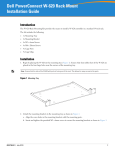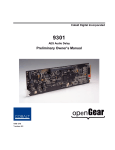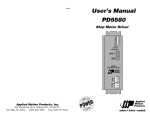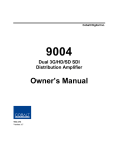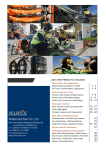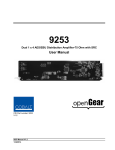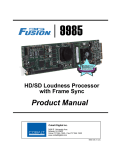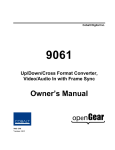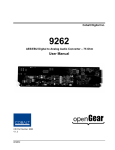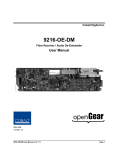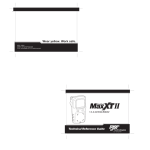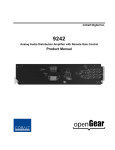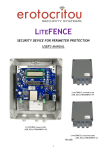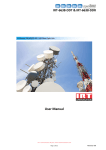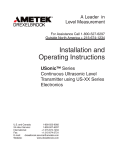Download Product Manual - Cobalt Digital Inc.
Transcript
Cobalt Digital Inc. 9420-Series L-Band / IF-Band RF- Fiber Transmitter and Receiver Cards Owner’s Manual Cobalt Part Number: 9420-Series V.1.0 9420 • L-Band / IF-Band RF- Fiber Transmitter and Receiver Cards • Version 1.0 • Printed in the USA The information contained in this Owner’s Manual is subject to change without notice or obligation. Copyright © 2014 Cobalt Digital Inc. All rights reserved. Contents of this publication may not be reproduced in any form without the written permission of Cobalt Digital Inc. Reproduction or reverse engineering of copyrighted software is prohibited. Notice The material in this manual is furnished for informational use only. It is subject to change without notice and should not be construed as a commitment by Cobalt Digital Inc. Cobalt Digital Inc. assumes no responsibility or liability for errors or inaccuracies that may appear in this manual. Trademarks • • • is a registered trademark of Ross Video Limited. is a registered trademark of Cobalt Digital Inc. All other product names and any registered and unregistered trademarks mentioned in this manual are used for identification purposes only and remain the exclusive property of their respective owners. Important Regulatory and Safety Notices Before using this product and any associated equipment, refer to the “Important Safety Instructions” listed below so as to avoid personnel injury and to prevent product damage. Products may require specific equipment, and /or installation procedures be carried out to satisfy certain regulatory compliance requirements. Notices have been included in this publication to call attention to these Specific requirements. Symbol Meanings This symbol on the equipment refers you to important operating and maintenance (servicing) instructions within the Product Manual Documentation. Failure to heed this information may present a major risk of damage or injury to persons or equipment. The symbol with the word “Warning” within the equipment manual indicates a potentially hazardous situation, which if not avoided, could result in death or serious injury. Warning The symbol with the word “Caution” within the equipment manual indicates a potentially hazardous situation, which if not avoided, may result in minor or moderate injury. It may also be used to alert against unsafe practices. Caution Notice The symbol with the word “Notice” within the equipment manual indicates a situation, which if not avoided, may result in major or minor equipment damage or a situation which could place the equipment in a non-compliant operating state. This symbol is used to alert the user that an electrical or electronic device or assembly is susceptible to damage from an ESD event. ESD Susceptibility Important Safety Instructions Caution This product is intended to be a component product of the openGear 8000 series frame. Refer to the openGear 8000 series frame User Manual for important safety instructions regarding the proper installation and safe operation of the frame as well as it’s component products. Warning Certain parts of this equipment namely the power supply area still present a safety hazard, with the power switch in the OFF position. To avoid electrical shock, disconnect all A/C power cords from the chassis' rear appliance connectors before servicing this area. Warning Service barriers within this product are intended to protect the operator and service personnel from hazardous voltages. For continued safety, replace all barriers after any servicing. This product contains safety critical parts, which if incorrectly replaced may present a risk of fire or electrical shock. Components contained within the product’s power supplies and power supply area, are not intended to be customer serviced and should be returned to the factory for repair. To reduce the risk of fire, replacement fuses must be the same type and rating. Only use attachments/accessories specified by the manufacturer. EMC Notices US FCC Part 15 This equipment has been tested and found to comply with the limits for a class A Digital device, pursuant to part 15 of the FCC Rules. These limits are designed to provide reasonable protection against harmful interference when the equipment is operated in a commercial environment. This equipment generates, uses, and can radiate radio frequency energy and, if not installed and used in accordance with the instruction manual, may cause harmful interference to radio communications. Operation of this equipment in a residential area is likely to cause harmful interference in which case users will be required to correct the interference at their own expense. Changes or modifications to this equipment not expressly approved by Cobalt Digital Inc. could void the user’s authority to operate this equipment. Notice CANADA This Class “A” digital apparatus complies with Canadian ICES-003. Cet appareil numerique de classe “A” est conforme à la norme NMB-003 du Canada. EUROPE This equipment is in compliance with the essential requirements and other relevant provisions of CE Directive 93/68/EEC. This is a Class A product. In domestic environments this product may cause radio interference in which case the user may have to take adequate measures. Notice Maintenance/User Serviceable Parts Routine maintenance to this openGear® product is not required. This product contains no user serviceable parts. If the module does not appear to be working properly, please contact Technical Support using the numbers listed under the “Contact Us” section on the last page of this manual. All openGear products are covered by a generous 5-year warranty and will be repaired without charge for materials or labor within this period. See the “Warranty and Repair Policy” section in this manual for details. Cobalt Digital Inc. 9420 series Table of Contents General................................................................................................................................6 Interface and Controls ....................................................................................................7 Rear Interface Module Panel..........................................................................................9 Module Test ......................................................................................................................11 Link Test...........................................................................................................................12 Gain Features ...................................................................................................................13 Transmitter Smart Gain Control Mode (SGC).............................................................13 Transmitter Manual Gain Control Mode (MGC).........................................................13 Monitoring and Control ..................................................................................................14 Front Panel LED Indicator ...........................................................................................14 Simple Network Management Protocol (SNMP) ........................................................15 Optics Handling & Safety ...............................................................................................18 Warranty ..........................................................................................................................18 Copyright © 2014 Cobalt Digital Inc. Page 5 Cobalt Digital Inc. 9420 series Environmental Information The equipment that you purchased required the extraction and use of natural resources for its production. It may contain hazardous substances that could impact health and the environment. To avoid the potential release of those substances into the environment and to diminish the need for the extraction of natural resources, Cobalt Digital Inc. encourages you to use the appropriate take-back systems. These systems will reuse or recycle most of the materials from your end-oflife equipment in an environmentally friendly and health conscious manner. The crossed-out wheeled bin symbol invites you to use these systems. If you need more information on the collection, reuse, and recycling systems, please contact your local or regional waste administration. General • 50 to 2300 MHz optimized for IF-, L-band video signals • Supports 30 km links • 25 dB adjustable gain range for perfect level match for signal distribution • Peak optimizer for quick/easy setup, SmartGain optimizes for consistent performance over a wide input range • Manual gain control (MGC) override • High-dynamic-range, optically-isolated DFB lasers • 50 & 75 Ohm BNC or 50 Ohm SMA • Dashboard and SNMP monitoring and control • LNB power capable • Fits in openGear 2RU enclosures The openGear L-band fiber optic intra-facility links are a high-performance, cost-effective alternative to coaxial cable. They provide much longer transmission distances than copper cables, Copyright © 2014 Cobalt Digital Inc. Page 6 Cobalt Digital Inc. 9420 series which simplify network design, ease installation and even enhance immunity from EMI, RFI and lightning. The openGear family’s wide range of RF, video, audio and data transport products include a unique data bus design that provides a higher level of monitoring and control with a single chassis mix and match flexibility. The final result is a chassis system that can be factory or user custom configured to meet a wide range of fiber transport applications. Interface and Controls Figure 1 STATUS - LED glows GREEN for normal operation. RED when there is a major alarm. RF LEVEL - LED color indicates RF power on the laser. GREEN is optimum and operates within SGC range. Gain Mode Switch - Left button sets to Manual Gain Control mode (MGC). Right button sets to Smart Gain Control mode (SGC). Copyright © 2014 Cobalt Digital Inc. Page 7 Cobalt Digital Inc. 9420 series Manual Gain Control - Left button increases the RF level by about 1 dB per step in MGC mode. Up to 25 dB adjustable range is available. Right button decreases the RF level by about 1 dB per step in MGC mode. Up to 25 dB adjustable range is available. LNB Power Switch - Enables DC voltage present at the RF input connector. Switch Up position turns ON. Switch Down position turns OFF. Figure 2 STATUS - LED glows GREEN for normal operation. RED when there is a major alarm. RF LEVEL - LED color indicates RF output level. GREEN is optimum. Blinking GREEN indicates low RF output. OFF indicates no RF output or no Optical input. Manual Gain Control - Left button increases the RF level by about 1 dB per step in MGC mode. Up to 25 dB adjustable range is available. Right button decreases the RF level by about 1 dB per step in MGC mode. Up to 25 dB adjustable range is available. Copyright © 2014 Cobalt Digital Inc. Page 8 Cobalt Digital Inc. 9420 series Rear I/O Modules The same rear I/O module is used for all card types. It is a “split” ream module that can accommodate up to two cards per rear module. The figure below shows the connectorization for various uses. Figure 3 Installation Before proceeding with the installation of this product, ensure that your DFR-8321 or OG3-FR series frame is properly installed in accordance with DFR-8300 Series User Manual. Installing Fiber Optic Connectors ESD Susceptibility – Static discharge can cause damages to the semiconductor devices inside the product. Avoid handling circuit boards when you are in the high static environment. Please exercise proper grounding procedures and precautions. Copyright © 2014 Cobalt Digital Inc. Page 9 Cobalt Digital Inc. 9420 series Warning – With the unit on and to prevent eye damage, do not stare into the barrel of a connected fiber or device transmitting an optical signal which is not in the visible spectrum. Turn off devices with laser sources prior to disconnecting them. The guidelines below are ways to prevent poor or unclean optical connections. A bad connection can degrade signals with instability, high loss, or a noisy signal. -Follow your facility guidelines for cleaning fiber optic connectors. Clean the optical connectors when you are required to insert them into a device or mating interface. Clean the exposed surface of the ceramic ferrule. -Optical connectors must be inserted into a device or capped with a dust cap. Installing Rear Modules If rear module is already installed, proceed to “Installing Cards”. Use guidelines below to install a rear module in your frame. -Unpack the module and perform visual inspection. -Locate the frame card slots on the rear of the frame. -Remove the blank plate from the chosen slots. -Remove dust caps from the fiber ports and RF ports on the rear module. -Install the bottom of the rear module into the module seating slot at the base of the frame’s back plane. -Align the top hole of the rear module with the screw on top-edge of the frame back plane. Tighten with Phillips scredriver and fasten the rear module to the back plane of the frame. -For proper cooling and ventilation of the frame, ensure all rear frame slots are covered with rear modules or blank plates. Installing Cards Use guidelines below to install a card in your frame. -Unpack the cards. For 8321 frame, do not remove the pre-installed blocker plug1 on the Tx board. For OG3-FR or HPF-9000 frames, you can remove the blocker plug to allow populating second card on the same rear module. (The blocker plug pre-installed on every Tx card is to prevent 8321 frame from supporting dual cards per rear module, as the frame’s power supply does not have sufficient DC power density to support it and could trigger DC-power alarm.) -Locate the rear modules installed and ensure the correct ones in which to install the cards. Copyright © 2014 Cobalt Digital Inc. Page 10 Cobalt Digital Inc. 9420 series -Remove the dust caps from fiber port connectors on the card end. -Ensure that ceramic ferrule of the connectors is cleaned in accordance with procedures “Installing Fiber Optic Connectors”. -Hold, align the edges of the card and fully insert into the frame slot until the rear connection is properly seated in the rear module with a click feel to confirm the card is mated properly onto the rear module. -Remove the dust cap from the fiber port of rear module. This port will be inserted with optic cable. -Clean the ceramic ferrule of each connector. Module Test Module Installation Before proceeding with the installation of this product, ensure that your frame is properly installed. Transmitter Test • • • • • • • • Prior to connecting the input RF connector, ensure that the LNB power switch is in the desired mode. See Figure 1. Verify the STATUS LED is illuminated GREEN. Connect RF signal (from RF signal source) to the RF input connector. Do not exceed the maximum RF input level stated in the product datasheet. See Figure 3. In MGC mode, adjust the gain by pressing the Manual Gain Control button. See Figure 1. Verify the RF LEVEL LED is illuminated. See Figure 1. Insert the LC/APC or SC/APC connector in the fiber output connector socket. See “Optics Handling” and Figure 3. Connect fiber output connector to an optical power meter to verify optical power level is approximately 5 dBm. RF input level can be monitored through the provided SMA monitor port. See Figure 3. Receiver Test • • • • • Insert the LC/APC or SC/APC connector in the fiber input connector socket. See Figure 3. Verify the STATUS LED is illuminated GREEN. Connect fiber cable from the transmitter to the fiber input connector of the receiver. See Figure 3. Verify the RF LEVEL LED is illuminated. See Figure 2. Connect RF power meter to the receiver RF output to verify presence of RF signals. Copyright © 2014 Cobalt Digital Inc. Page 11 Cobalt Digital Inc. 9420 series • RF output level can be monitored through the provided SMA monitor port. See Figure 3. Link Test After transmitter and receiver modules are tested and verified, fiber link test can be performed with a live satellite or a reference signal feeding the transmitter, variable optical attenuator or fiber optic infrastructure, and the receiver. The link test procedure allows operator to measure and verify the overall RF link gain from transmitter RF input to the receiver RF output with data from the measurements and module test data sheet. Operator then determines the maximum optical loss allowed for the fiber optic link infrastructure. Figure 5 • • • • • • • Establish the appropriate live satellite or reference signal for the transmitter RF input. Measure the RF input signal level on a RF power meter (PTx_rf). Do not exceed the maximum RF input level stated in the product datasheet. Connect the RF input cable to the transmitter RF input connector, see Figure 5. Connect the RF output cable to the receiver RF output connector, see Figure 5. Connect the transmitter fiber optic output connector to the fiber optic patch cord. APC-type fiber optic connectors must be used. Use optical power meter to measure optical power at the transmitter fiber optic patch cord that will later be connected to the receiver fiber optic input connector with either a variable optical attenuator or a fiber optic infrastructure in between. Note the measured transmitter output optical power level (PTx_opt). Transmitter and receiver modules are connected back to back for link test. A variable optical attenuator to be placed between the transmitter and receiver module to simulate optical link loss; or the actual fiber optic infrastructure at the installation site may be used. Then, use optical power meter to measure optical power at the receiver input (PRx_opt). This optical power level should be maintained at levels higher than the receiver optical input sensitivity. See Figure 5. The RF link gain (G) from transmitter RF input to the receiver RF output can be verified as follows: The supplied transmitter and receiver test data sheet (TDS) provides measured Tx gain (TG) and Rx gain (RG). The optical link loss is calculated as Lopt = PRx_opt - PTx_opt . It is a negative number in dB. The RF link gain can be estimated as G = TG + RG + 2*Lopt in dB. Copyright © 2014 Cobalt Digital Inc. Page 12 Cobalt Digital Inc. 9420 series • • • RF signal loading: Additional RF carriers can be added as long as the composite RF input power, measured with RF power meter, does not exceed the Tx maximum RF input power. Module monitoring and control: The DashBoard GUI will recognize and report the location of the installed modules, as well as monitor and control of various RF and module parameters. Refer to “Monitoring” section of this document. Module reset: The modules may be removed and re-inserted into the openGear chassis at any time without causing any harm to the modules and settings. Each module can operate at any slot in the openGear chassis. Gain Features Transmitter Smart Gain Control Mode (SGC) The Smart Gain Control mode (SGC) is an advanced AGC feature used to maintain constant operating signals. Unlike traditional AGC topology, our system looks at the power in respect to a 6 dB composite RF power window. The total composite RF power would need to change by more than +/-3 dB in order to activate the SGC function. Transmitter Manual Gain Control Mode (MGC) The openGear L-band transmission system is designed to work in a wide frequency spectrum. In the event of the presence of undesired out-of-band signals that vary greatly in RF levels, or for situations such as up-links where a very stable gain is introduced, it is recommended that the Copyright © 2014 Cobalt Digital Inc. Page 13 Cobalt Digital Inc. 9420 series transmitter be placed in MGC mode. To use MGC mode, on the transmitter press the left button of Gain Mode Switch, see Figure 1. Press the Manual Gain Control buttons to bring the RF level into desired range while monitoring the RF Level LED. In MGC mode, the gain setting remains constant regardless of the RF input power changes. To use MGC mode on the transmitter, press the left button of Gain Mode Switch. Press the Manual Gain Control buttons to bring the RF level into desired range while monitoring the RF Level LED, see Figure 2, Table 2 (for transmitter); Figure 3, Table 3 (for receiver). Peak Feature (MGC Mode Only) While in MGC mode, the “Peak” feature provides instantaneous automatic RF gain adjustment to achieve optimal RF level to the laser. This allows operator to adjust system RF link gain starting from a link with Tx RF gain initially adjusted to achieve optimal laser, so Rx RF gain can be adjusted to achieve the desired system link gain. The optimal RF level to the laser maintains laser’s optimal optical and RF performances. To use Peak mode on the transmitter (MGC mode only), press the right button of Gain Mode Switch. Peak mode is available in DashBoard. openGear L-band Fiberoptic Transmission System Tx DC to LNB Rx SL Sin Push-button Laser PL Pr Photo -diode Lopt Optimizer Smon Monitoring and Control Front Panel LED Indicator TX Status LED “RF” LED Red Table 1 “STATUS” LED Green Notes High RF alarm, far above optimum SGC range Copyright © 2014 Cobalt Digital Inc. Page 14 Sp Sout Smon Cobalt Digital Inc. 9420 series Green, Blinking Green Amber Off -- Green Green Green Green Red RX Status LED “RF” LED Green Green, Blinking Off -- High RF warning, above optimum SGC range Optimum RF, within optimum SGC range Low RF warning, below optimum SGC range Loss of RF signal Summary alarm Table 2 “STATUS” LED Green Green Green Red Notes Optimal RF range Low RF warning No RF or no optical in Summary alarm Simple Network Management Protocol (SNMP) The openGear System is designed to provide remote status and control monitoring via SNMP and DashBoard Graphical User Interface programs. This feature requires a network management system controller card that serves as the interface between the data retrieved from the system cards and the management programs. DashBoard Remote Control The illustrations and tables below show and describe the DashBoard control/monitoring tabs for both transmitter and receiver cards. Transmitter Copyright © 2014 Cobalt Digital Inc. Page 15 Cobalt Digital Inc. 9420 series Tab Title Card Info Signal Info Item Product Manufacturer Card Description Model Number Serial Number Hardware Revision Manufacture Date Firmware Revision Firmware Release Date Module Temperature Relative RF Attenuation Laser Bias Current Optical Power RF Power at Laser LNB Voltage Power Supply Optical Power RF Alarm Summary Status Rear Module Control Status Parameters OPT_L-Band Tx XXXXXXXXX L-Band Fiber Optic Tx XXXXX XXXXX XX.XX X/XX/XXXX Ver X.XX XX/XX/XXXX XX.XX C X.XX dB XX.XX mA X.XX dBm XX.XX dBm X.XX V Green (OK), Red (anomaly) Green (OK), Red (low) Red (high RF alarm), Blink Green (high RF warning), Green (optimum RF), Amber (low RF warning), Off (low RF alarm, no RF) Green (OK), Red (alarm) Rear Module Green (OK), Red (anomaly) XXXXXXXXXXXX SGC/MGC Active button Peak Active button RF Major Low Alarm Active selector RF Minor Low Alarm Active selector RF Minor High Alarm Active selector RF Major High Alarm Active selector RF Attenuation Setting Active selector Description Read-only Assignable to specific manufacturer name Read-only Assignable to specific model number Card serial number (Read-only) Read-only Read-only Read-only Read-only Card temperature (read-only) RF gain attenuation setting (read-only) Laser module operating bias current (read-only) Card operating optical output power level (read-only) RF input power level to the laser (read-only) Voltage at center pin of Card RF input connector (read-only) Card power supply operating alarm (read-only) Card optical output power level alarm (read-only) Card RF input power level alarm (read-only). See Table 2 for information on different RF levels for different alarms Card alarm on component or operating anomalies (RF circuits, laser device, DC power, out of specs operating temperature). Read-only Rear module operating alarm (read-only) Rear module descriptions on RF and optical connector types (read-only) Button to select either Smart Gain Control or Manual Gain Control mode. See section “Gain Features” for more information Button to enable peak mode. It adjusts RF gain to achieve optimal RF input power level (~2 dBm) to the laser. “Peak” operates in MGC mode only Selector to set low RF alarm for card’s RF input power level. See Table 2 for typical RF level and LED indicator Selector to set low RF warning for card’s RF input power level. See Table 2 for typical RF level and LED indicator Selector to set high RF warning for card’s RF input power level. See Table 2 for typical RF level and LED indicator Selector to set high RF alarm for card’s RF input power level. See Table 2 for typical RF level and LED indicator Selector to adjust the RF gain attenuator to achieve desirable RF gain (ie: the higher attenuator selected, the lower the RF gain) Copyright © 2014 Cobalt Digital Inc. Page 16 Cobalt Digital Inc. 9420 series Receiver Tab Title Card Info Signal Info Item Product Manufacturer Card Description Model Number Serial Number Hardware Revision Manufacture Date Firmware Revision Firmware Release Date Module Temperature RF Output Power Relative RF Attenuation Optical Input Power Power Supply PDI Alarm RF Alarm Parameters OPT_L-Band Rx XXXXXXXXX L-Band Fiber Optic Rx XXXXX XXXXX XX.XX X/XX/XXXX Ver X.XX XX/XX/XXXX XX.XX C XX.XX dBm X.XX dB X.XX dBm Green (OK), Red (anomaly) Green (OK), Red (low) Green (OK), Red ( Summary Status Green (OK), Red (alarm) Status Rear Module Rear Module Green (OK), Red (anomaly) XXXXXXXXXXXX Control RF Attenuation Setting Active selector Description Read-only Assignable to specific manufacturer name Read-only Assignable to specific model number Card serial number (Read-only) Read-only Read-only Read-only Read-only Card temperature (read-only) Card RF output power level (read-only) RF gain attenuation setting (read-only) Card optical input power level (read-only) Card power supply operating alarm (read-only) Card photodiode current alarm (read-only) Card RF input power alarm (read-only). See Table 3 for information on different RF levels for different alarms Card alarm on component or operating anomalies (RF circuits, photodiode device, DC power, out of specs operating temperature). Read-only Rear module operating alarm (read-only) Rear module descriptions on RF and optical connector types (read-only) Selector to adjust the RF gain attenuator to achieve desirable RF gain (ie: the higher attenuator selected, the lower the RF gain) Copyright © 2014 Cobalt Digital Inc. Page 17 Cobalt Digital Inc. 9420 series Optics Handling & Safety Working with fiber optic cables and interfaces require a clean dust free environment. The optical power is confined in the optical core only a few microns in diameter. Small particles of dust can block the proper transfer of light through the connectors. It is therefore important to keep connectors as clean as possible, and when in doubt of the cleanliness of a connector, clean it prior to inserting into a transmitter or receiver receptacle. A number of events can damage fiber optic connectors. Unprotected connector ends can experience damage by impact, airborne dust particles, or excess humidity or moisture. Never touch the fiber end face of the connector. When cleaning fiber optic connectors use only Industrial grade 99% pure isopropyl alcohol, lensgrade, lint-free tissue, and optionally canned dry air. Alternatively, there are a number of simple, effective products that are specifically designed for cleaning fiber optic connectors. Never look into an illuminated fiber end. WARNINGS, CAUTIONS, LIABILITY, WARRANTY AND GENERAL NOTES Safety Considerations When installing or using this product, observe all safety precautions during handling and operation. Failure to comply with the following general safety precautions and with specific precautions described elsewhere in this manual violates the safety standards of the design, manufacture, and intended use of this product. No liability is assumed for the customer's failure to comply with these precautions. Copyright © 2014 Cobalt Digital Inc. Page 18 Cobalt Digital Inc. 9420 series * Caution – Use of controls or adjustments or performance of procedures other than those specified herein may result in hazardous radiation exposure. * IEC is a registered trademark of the International Electrotechnical Commission. The fiber optic laser transmitter used in the fiber link contains a FDA/CDRH Class 1M laser and meets the appropriate standard in Title 21 of the Code of Federal Regulations (CFR). This device has been classified with the FDA/CDRH under accession number 0220191. All versions of the laser are Class 1 laser product, tested according to IEC 60825-1: 2007 / EN 60825-1:2007. An additional warning for Class 1M laser products. For diverging beams, this warning shall stat that viewing the laser output with certain optical instruments (examples: eye loupes, magnifiers, and microscopes) within a distance of 100 mm may pose an eye hazard. For collimated beams, this warning shall state that viewing the laser output with certain instruments designed for use at a distance (examples: telescopes and binoculars) may pose an eye hazard. Wavelength = 1.3/1.5 µm Maximum power = 30 mW Do not attempt to modify or to service the laser diode module. Return it to Cobalt Digital Inc. for service and repair. Electrostatic Sensitivity Observe electrostatic precautionary procedures. Semiconductor laser transmitters and receivers provide highly reliable performance when operated in conformity with their intended design. However, a semiconductor laser may be damaged by an electrostatic charge inadvertently imposed by careless handling. Static electricity can be conducted to the laser chip from the center pin of the RF input connector, and through the DC connector pins. When unpacking and otherwise handling the transmitter, follow ESD precautionary procedures including use of grounded wrist straps, grounded workbench surfaces, and grounded floor mats. Exposure to electrostatic charge is greatly reduced after the transmitter or receiver has been installed in an operational circuit. Copyright © 2014 Cobalt Digital Inc. Page 19 Cobalt Digital Inc. 9420 series Warranty and Service Information Cobalt Digital Inc. Limited Warranty This product is warranted to be free from defects in material and workmanship for a period of five (5) years from the date of shipment to the original purchaser, except that 4000, 5000, 6000, 8000 series power supplies, and Dolby® modules (where applicable) are warranted to be free from defects in material and workmanship for a period of one (1) year. Cobalt Digital Inc.'s (“Cobalt”) sole obligation under this warranty shall be limited to, at its option, (i) the repair or (ii) replacement of the product, and the determination of whether a defect is covered under this limited warranty shall be made at the sole discretion of Cobalt. This limited warranty applies only to the original end-purchaser of the product, and is not assignable or transferrable therefrom. This warranty is limited to defects in material and workmanship, and shall not apply to acts of God, accidents, or negligence on behalf of the purchaser, and shall be voided upon the misuse, abuse, alteration, or modification of the product. Only Cobalt authorized factory representatives are authorized to make repairs to the product, and any unauthorized attempt to repair this product shall immediately void the warranty. Please contact Cobalt Technical Support for more information. To facilitate the resolution of warranty related issues, Cobalt recommends registering the product by completing and returning a product registration form. In the event of a warrantable defect, the purchaser shall notify Cobalt with a description of the problem, and Cobalt shall provide the purchaser with a Return Material Authorization (“RMA”). For return, defective products should be double boxed, and sufficiently protected, in the original packaging, or equivalent, and shipped to the Cobalt Factory Service Center, postage prepaid and insured for the purchase price. The purchaser should include the RMA number, description of the problem encountered, date purchased, name of dealer purchased from, and serial number with the shipment. Cobalt Digital Inc. Factory Service Center 2406 E. University Avenue Office: (217) 344-1243 Urbana, IL 61802 USA Fax: (217) 344-1245 www.cobaltdigital.com Email: [email protected] THIS LIMITED WARRANTY IS EXPRESSLY IN LIEU OF ALL OTHER WARRANTIES EXPRESSED OR IMPLIED, INCLUDING THE WARRANTIES OF MERCHANTABILITY AND FITNESS FOR A PARTICULAR PURPOSE AND OF ALL OTHER OBLIGATIONS OR LIABILITIES ON COBALT'S PART. ANY SOFTWARE PROVIDED WITH, OR FOR USE WITH, THE PRODUCT IS PROVIDED “AS IS.” THE BUYER OF THE PRODUCT ACKNOWLEDGES THAT NO OTHER REPRESENTATIONS WERE MADE OR RELIED UPON WITH RESPECT TO THE QUALITY AND FUNCTION OF THE GOODS HEREIN SOLD. COBALT PRODUCTS ARE NOT AUTHORIZED FOR USE IN LIFE SUPPORT APPLICATIONS. COBALT'S LIABILITY, WHETHER IN CONTRACT, TORT, WARRANTY, OR OTHERWISE, IS LIMITED TO THE REPAIR OR REPLACEMENT, AT ITS OPTION, OF ANY DEFECTIVE PRODUCT, AND SHALL IN NO EVENT INCLUDE SPECIAL, INDIRECT, INCIDENTAL, OR CONSEQUENTIAL DAMAGES (INCLUDING LOST PROFITS), EVEN IF IT HAS BEEN ADVISED OF THE POSSIBILITY OF SUCH DAMAGES. Copyright © 2014 Cobalt Digital Inc. Page 20 Cobalt Digital Inc. 9420 series In Case of Problems Should any problem arise with your openGear card, please contact the Cobalt Digital Technical Support Department. (Contact information is supplied at the end of this publication.) A Return Material Authorization number (RMA) will be issued to you, as well as specific shipping instructions, should you wish our factory to repair your openGear card. If required, a temporary replacement module will be made available at a nominal charge. Any shipping costs incurred will be the responsibility of you, the customer. All products shipped to you from Cobalt Digital Inc. will be shipped collect. The Cobalt Digital Technical Support Department will continue to provide advice on any product manufactured by Cobalt Digital Systems, beyond the warranty period without charge, for the life of the equipment. Contact Us Contact our friendly and professional support representatives for the following: • Name and address of your local dealer • Product information and pricing • Technical support • Upcoming trade show information General Business Office and Technical Support Fax General Information Technical Support PHONE E-MAIL POSTAL SERVICE 217 • 344 • 1243 217 • 344 • 1245 [email protected] [email protected] 2406 E. University Ave. Urbana, IL 61802 Cobalt Digital Inc. Visit Us Please visit us at our website for: • Company information • Related products and full product lines • On-line catalog • Trade show information • News www.cobaltdigital.com Copyright © 2014 Cobalt Digital Inc. Page 21