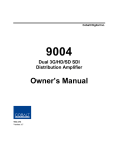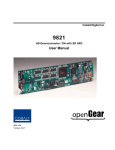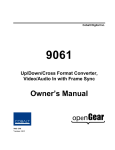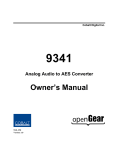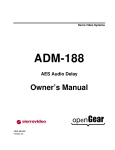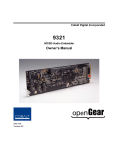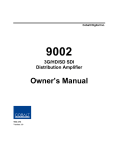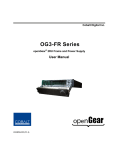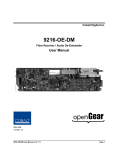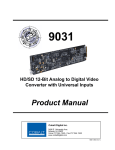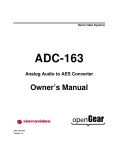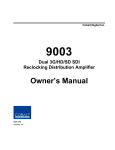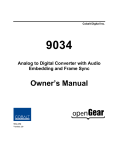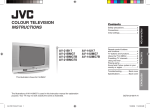Download 9301 Owner`s Manual - AV-iQ
Transcript
Cobalt Digital Incorporated 9301 AES Audio Delay Preliminary Owner’s Manual 9301-UM Version: 0.5 9301 • AES Audio Delay User Manual • • • • • Cobalt Part Number: 9301-UM Document Version: 0.5.0 Printed in the United States. Last Author: MB Printing Date: 11/28/07 12:52 PM The information contained in this User Manual is subject to change without notice or obligation. Copyright © 2007 Cobalt Digital Incorporated. All rights reserved. Contents of this publication may not be reproduced in any form without the written permission of Cobalt Digital Incorporated. Reproduction or reverse engineering of copyrighted software is prohibited. Notice The material in this manual is furnished for informational use only. It is subject to change without notice and should not be construed as a commitment by Cobalt Digital Incorporated. Cobalt Digital Incorporated assumes no responsibility or liability for errors or inaccuracies that may appear in this manual. Trademarks Page 2 of 20 • is a registered trademark of Ross Video Limited. • • “Cobalt Digital” is a registered trademark of Cobalt Digital Incorporated All other product names and any registered and unregistered trademarks mentioned in this manual are used for identification purposes only and remain the exclusive property of their respective owners. CDI-9323 User Manual • (V 0.5) Important Regulatory and Safety Notices Before using this product and any associated equipment, refer to the “Important Safety Instructions” listed below so as to avoid personnel injury and to prevent product damage. Products may require specific equipment, and /or installation procedures be carried out to satisfy certain regulatory compliance requirements. Notices have been included in this publication to call attention to these specific requirements. Symbol Meanings This symbol on the equipment refers you to important operating and maintenance (servicing) instructions within the Product Manual Documentation. Failure to heed this information may present a major risk of damage or injury to persons or equipment. The symbol with the word “Warning” within the equipment manual indicates a potentially hazardous situation, which if not avoided, could result in death or serious injury. Warning The symbol with the word “Caution” within the equipment manual indicates a potentially hazardous situation, which if not avoided, may result in minor or moderate injury. It may also be used to alert against unsafe practices. Caution The symbol with the word “Notice” within the equipment manual indicates a situation, which if not avoided, may result in major or minor equipment damage or a situation which could place the equipment in a non-compliant operating state. Notice This symbol is used to alert the user that an electrical or electronic device or assembly is susceptible to damage from an ESD event. ESD Susceptibility Important Safety Instructions Caution This product is intended to be a component product of the openGear frame. Refer to the openGear frame User Manual for important safety instructions regarding the proper installation and safe operation of the frame as well as it’s component products. Warning Certain parts of this equipment namely the power supply area still present a safety hazard, with the power switch in the OFF position. To avoid electrical shock, disconnect all A/C power cords from the chassis' rear appliance connectors before servicing this area. Warning Service barriers within this product are intended to protect the operator and service personnel from hazardous voltages. For continued safety, replace all barriers after any servicing. This product contains safety critical parts, which if incorrectly replaced may present a risk of fire or electrical shock. Components contained within the product’s power supplies and power supply area, are not intended to be customer serviced and should be returned to the factory for repair. To reduce the risk of fire, replacement fuses must be the same type and rating. Only use attachments/accessories specified by the manufacturer. CDI-9323 User Manual • (V 0.5) Page 3 of 20 Environmental Information The equipment that you purchased required the extraction and use of natural resources for its production. It may contain hazardous substances that could impact health and the environment. To avoid the potential release of those substances into the environment and to diminish the need for the extraction of natural resources, Cobalt Digital encourages you to use the appropriate take-back systems. These systems will reuse or recycle most of the materials from your end-of-life equipment in an environmentally friendly and health conscious manner. The crossed-out wheeled bin symbol invites you to use these systems. If you need more information on the collection, reuse, and recycling systems, please contact your local or regional waste administration. You can also contact Cobalt Digital for more information on the environmental performances of our products. Page 4 of 20 CDI-9323 User Manual • (V 0.5) Contents Introduction 6 In This Chapter...........................................................................................................................6 A Word of Thanks......................................................................................................................6 Overview....................................................................................................................................6 Supported Audio and Video Formats .........................................................................................7 Discrete AES Audio Input ...........................................................................................7 Discrete AES Audio Output.........................................................................................7 Functional Block Diagram………………………………………………………………….......8 Documentation Terms ................................................................................................................8 Installation and Setup 9 In This Chapter...........................................................................................................................9 Static Discharge .........................................................................................................................9 Unpacking ..................................................................................................................................9 Rear Module Installation (Optional) ........................................................................................10 Board Installation .....................................................................................................................11 Cable Connections....................................................................................................................11 Card Control and Status ...........................................................................................................13 Card Status.................................................................................................................13 Menu Navigation .......................................................................................................13 Menu Structure...........................................................................................................13 Parameter Type Descriptions .....................................................................................14 Factory Default Settings.............................................................................................15 Service Information 16 In This Chapter.........................................................................................................................16 Troubleshooting Checklist .......................................................................................................16 Warranty and Repair Policy .....................................................................................................16 Ordering Information 18 9301 and Related Products.......................................................................................................18 CDI-9323 User Manual • (V 0.5) Page 5 of 20 Introduction In This Chapter This chapter includes the following sections: • A Word of Thanks • Overview • Functional Block Diagram • Features • Documentation Terms A Word of Thanks Congratulations on choosing the openGear 9301 AES Audio Delay. The CDI-9301 is part of a full line of modular conversion gear for broadcast TV environments. The Cobalt Digital openGear line includes video decoders and encoders, audio embeders and de-embeders, distribution amplifiers, format converters, and much more. Cobalt openGear modular conversion gear will meet your signal conversion needs now and well into the future. Should you have questions pertaining to the installation or operation of your 9301, please contact us at the numbers listed on the back cover of this manual. We are happy to help with any questions regarding this or any other openGear card. Overview The 9301 is a high quality AES audio delay capable of delaying up to 8 AES channel pairs. The delay range spans from as little as 8.3 ms to as much as 5.461 seconds. All input AES signals are sample rate converted to match a common output timing. The output timing can be locked to the AES input timing, or a black burst or tri-level video reference signal. Beyond audio delay, the 9301 can also provide AES audio routing. On the input side of the router are the up to 16 channels (8 pairs) of discrete AES input. On the output side are the up to 16 channels (8 pairs) of discrete AES output. The router acts as a full audio cross point: each of the 16 output channels can receive signal from any one of the 16 input channels. Output channels can also be mapped to a “silence” source. Each output allows independent gain adjustment and optional polarity inversion. Page 6 of 20 CDI-9323 User Manual • (V 0.5) All card configuration is done with a simple front panel menu. There is a four character text display to view and control parameters, and a toggle switch and two buttons to navigate the menu. Supported Audio Formats Discrete AES Audio Input The 9301 can accept 16 channels (8 pairs) of discrete AES audio on 75 ohm BNC connections. The AES must have a nominal rate of approximately 48 kHz. Sample rate conversion is employed to account for minor clock rate differences in the AES stream and the input video stream. However, the card does not support AES input at 32 kHz, 44.1 kHz, 96 kHz or 192 kHz rates. Discrete AES Audio Output The 9301 can emit 16 channels (8 pairs) of discrete AES audio on 75 ohm BNC connections. The output clock rate of each pair is precisely locked, and derived from the input AES, or the frame reference. Inputs and Outputs The input and outputs of the 9301 are the following: Inputs: 4 dedicated AES input connections (AES input 5-6) Switchable Input/Outputs: 4 AES connections, switchable between input and output (AES input/output 1-4) Outputs: 8 dedicated AES output connections. (AES output 1-8) Signal Timing The input AES audio rate must be 48 kHz (± 1%) nominally. There are sample rate converters on each input that allow the use of asynchronous sources, but the rate must be 48kHz. The output clock rate will be 48 kHz as defined by the AES input, or the frame video reference, depending on user selection. In the case where AES input is the reference, the timing will be taken from the lowest numbered AES input BNC. If you have connections to AES inputs 3, 5, and 8, AES input 3 will be the timing master and AES 5 and 8 will be resampled accordingly. Consequently, to slave the output timing to a DARS audio reference, simply connect it to AES input 1 and all other inputs will be resampled to match that channel. To match the output audio clock to a video reference, select the frame reference (“Reference 1” or “Reference 2”). The card will automatically detect any black burst or tri level format (NTSC, PAL, 1080i, 720p) and generate a 48 kHz output clock accordingly. CDI-9323 User Manual • (V 0.5) Page 7 of 20 Functional Block Diagram This section describes the basic operation of your 9301 product. Audio Control: 8 pairs 16 channels AES Decode and Sample Rate Conversion Routing Gain Polarity Audio Delay (5.461 Seconds Max) AES Encode 8 pairs 16 channels 9301 Block Diagram Figure 1. Simplified Block Diagram of 9301 Functions AES signals are received on the input BNCs. AES audio is sample rate converted to match the selected clock source. AES routing, gain, and polarity are then applied. The signals are then stored in memory, providing an audio delay of up to 5.461 milliseconds. Documentation Terms The following terms are used throughout this guide: Page 8 of 20 • “Frame” refers to the 8310 frame that houses the 9301 card. • “Operator” and “User” both refer to the person who uses the 9301. • “Board” and “Card” all refer to the 9301 card itself, including all components and switches. • “System” and “Video system” refers to the mix of interconnected production and terminal equipment in which the 9301 operates. CDI-9323 User Manual • (V 0.5) Installation and Setup In This Chapter This chapter includes the following sections: • Static Discharge • Unpacking • Rear Module Installation (Optional) • Board Installation • BNC Connections • Menu Structure • Factory Defaults Static Discharge Whenever handling the card and other related equipment, please observe all static discharge precautions as described in the following note: Static discharge can cause serious damage to sensitive semiconductor devices. Avoid handling circuit boards in high static environments such as carpeted areas, and when wearing synthetic fiber clothing. Always exercise proper grounding precautions when working on circuit boards and related equipment. ESD Susceptibility Unpacking Unpack each card you received from the shipping container, and check the contents against the packing list to ensure that all items are included. If any items are missing or damaged, contact your sales representative or Cobalt Digital directly. CDI-9323 User Manual • (V 0.5) Page 9 of 20 Rear Module Installation (Optional) If you are installing the card in a 8310-C-BNC or 8310-BNC frame (one with a 100 BNC rear module installed across the entire back plane), skip this section. If you are installing the card into a slot with no rear module, you should have ordered and received a rear module with the card. The 9301 can be ordered with an RM-9301-A, RM-9301-B, or RM-9301-C with your card. You will need to install it in your 8310 frame before you can connect cables. Use the following steps to install the rear module in an 8310 openGear frame: 1. Refer to the openGear 8310 frame User Manual, to ensure that the frame is properly installed according to instructions. 2. On the rear of the 8310, locate the card frame slot. If you are using a two slot rear IO module, make certain that the card mating slot is in the slot you with to load the card in. 3. As shown in Figure 2, seat the bottom of the rear module in the seating slot at the base of the frame’s back plane. Figure 2. Rear Module Installation 4. Align the top hole of the rear module with the screw hole on the top edge of the 8310 back plane. 5. Using a Phillips driver and the supplied screw, fasten the rear module panel to the 8310 back plane. Do not over tighten. This completes the procedure for installing the 9301 rear module in an 8310 openGear frame. Page 10 of 20 CDI-9323 User Manual • (V 0.5) Board Installation Use the following steps to install the card in the openGear 8310 frame: 1. Warning Refer to the User Manual of the openGear 8310 frame to ensure that the frame is properly installed according to instructions. Heat and power distribution requirements within a frame may dictate specific slot placement of cards. Cards with many heat-producing components should be arranged to avoid areas of excess heat build-up, particularly in frames using convection cooling. 2. After selecting the desired frame installation slot, hold the card by the edges and carefully align the card edges with the slots in the frame. Then, fully insert the card into the frame until the rear connection plugs are properly seated on the midplane and rear modules. This completes the procedure for installing the card in the openGear 8310 frame. Rear IO Connections This section provides instructions for connecting cables to the installed BNC rear modules on the 8310 series frame backplane. Connect the input and output cables according to the following diagram. The AES inputs are internally terminated with 75 Ohms. It is not necessary to terminate unused outputs. Not Connected 1 2 Not Connected Not Connected 3 4 Not Connected AES IN/OUT 1 5 6 AES IN/OUT 2 AES IN/OUT 3 7 8 AES IN/OUT 4 Not Connected 9 10 Not Connected Figure 3. BNC Designations for the Card Rear Module 8310-RM-10 or 8310-RM-100 Switches S11-S14 allow the user to change BNC’s 5-8 to be either AES Inputs or AES outputs. CDI-9323 User Manual • (V 0.5) Page 11 of 20 Using the Cobalt 1858-rm doublewide rear I/O module gives access to all 8 AES inputs and all 8 AES output BNC’s (2 channels per BNC). Figure 4. BNC Designations for Rear IO Module 1858-RM NOTE: If using the 1858 rear module, switches S11-S14 must all be switched to IN. Page 12 of 20 CDI-9323 User Manual • (V 0.5) Card Control and Status Card Status The card indicates the status of the input signal with the four blue LEDs labled with the different supported formats (1080, 720, 625, 525). When the card has locked to a particular input format, that LED will be illuminated. When the card has not locked to a particular video format, the card will search all possible formats, and the lights will cycle rapidly. Menu Navigation The card can be configured from a menu system built in to the front card edge. This provides an intuitive and easy to use method for exploring and using the features of the card. The menu is navigated by using the toggle switch and the two push buttons. The lower button is the “Enter” button to enter a submenu, and the upper button is the “Exit” button to exit a submenu. Moving the toggle switch up or down moves up or down in menu choices, and pressing the buttons moves in or out of sub menus. The menu LEDs will illuminate from top to bottom to indicate increasing depth in the menu. Menu Structure The entire 9323 menu looks like this: MENU STRUCTURE Aud AES Ch01 Src Gain Pol Ch02 Src Gain Pol Ch03 Src Gain Pol Ch04 Src Gain Pol Ch05 Src Gain Pol Ch06 Src Gain Pol Ch07 Src Gain Pol Ch08 Src Gain Pol Ch09 Src Gain Pol CDI-9323 User Manual • (V 0.5) Parameter Type Output Source Output Gain Output Polarity Output Source Output Gain Output Polarity Output Source Output Gain Output Polarity Output Source Output Gain Output Polarity Output Source Output Gain Output Polarity Output Source Output Gain Output Polarity Output Source Output Gain Output Polarity Output Source Output Gain Output Polarity Output Source Output Gain Output Polarity Page 13 of 20 Ch10 Ch11 Ch12 Ch13 Ch14 Ch15 Ch16 Disp Prst Src Gain Pol Src Gain Pol Src Gain Pol Src Gain Pol Src Gain Pol Src Gain Pol Src Gain Pol H/V BRGT Save Load Fact Output Source Output Gain Output Polarity Output Source Output Gain Output Polarity Output Source Output Gain Output Polarity Output Source Output Gain Output Polarity Output Source Output Gain Output Polarity Output Source Output Gain Output Polarity Output Source Output Gain Output Polarity Display Orientation Display Brightness Save Settings Load Settings Restore Factory Settings Parameter Type Descriptions Output Source Because the cards audio system functions like a router, each AES output can be sourced from any AES input channel. Output Gain The gain of each output is adjustable from +30 dB to –100 dB in 0.1 dB steps. After –100 dB gain is set to –Inf, which means that output is present, but muted. Output Polarity If set to “Norm” output polarity is the same as input polarity, if set to “Inv” the output polarity is inverted. This can be used to correct polarity errors in the input signals fed to the card. Display Orientation This parameter lets you change the orientation of the display. “Vert” makes the characters look correct when the cards are mounted in a 2 RU frame like the 8310. “Horz” makes the characters look right in a horizontal frame. Display Brightness This parameter allows you to set the standard output brightness of the menu display. It is a percentage of maximum brightness. Page 14 of 20 CDI-9323 User Manual • (V 0.5) Save Settings In this parameter, move the toggle switch up to save the settings to the card persistent storage. Load Settings In this parameter, move the toggle switch up to load the saved settings and make them active. Restore Factory Settings In this parameter, move the toggle switch up to make the factory default settings active, and make the stored settings equal to the factory settings. Factory Default Settings The factory default settings are as follows 1) AES audio inputs 1-16 are mapped to discrete AES outputs 1-16 2) Audio gain is set to 0dB and polarity is set to normal on all channels. CDI-9323 User Manual • (V 0.5) Page 15 of 20 Service Information In This Chapter This chapter includes the following sections: • Troubleshooting Checklist • Warranty and Repair Policy Troubleshooting Checklist Routine maintenance to this openGear product is not required. In the event of problems with your card, the following basic troubleshooting checklist may help identify the source of the problem. If the module still does not appear to be working properly after checking all possible causes, please contact your openGear products distributor, or the Technical Support department at the numbers listed under the “Contact Us” section at the end of this manual. 1. Visual Review Performing a quick visual check may reveal many problems, such as connectors not properly seated or loose cables. Check the module, the frame, and any associated peripheral equipment for signs of trouble. 2. Power Check Check the power indicator LED on the distribution frame front panel for the presence of power. If the power LED is not illuminated, verify that the power cable is connected to a power source and that power is available at the power main. Confirm that the power supplies are fully seated in their slots. If the power LED is still not illuminated, replace the power supply with one that is verified to work. 3. Reseat the Card in the Frame Eject the card and reinsert it in the frame. 4. Check Control Settings Refer to the Installation and Operation sections of the manual and verify all user-adjustable component settings. 5. Input Signal Status Verify that source equipment is operating correctly and that a valid signal is being supplied. 6. Output Signal Path Verify that destination equipment is operating correctly and receiving a valid signal. 7. Module Exchange Exchanging a suspect module with a module that is known to be working correctly is an efficient method for localizing problems to individual modules. Warranty and Repair Policy The openGear card is warranted to be free of any defect with respect to performance, quality, reliability, and workmanship for a period of FIVE (5) years from the date of shipment from our factory. Page 16 of 20 CDI-9323 User Manual • (V 0.5) In the event that your Cobalt Digital Incorporated card proves to be defective in any way during this warranty period, Cobalt Digital Incorporated reserves the right to repair or replace this piece of equipment with a unit of equal or superior performance characteristics. Should you find that this openGear card has failed after your warranty period has expired, we will repair your defective product should suitable replacement components be available. You, the owner, will bear any labor and/or part costs incurred in the repair or refurbishment of said equipment beyond the FIVE (5) year warranty period. In no event shall Cobalt Digital Incorporated be liable for direct, indirect, special, incidental, or consequential damages (including loss of profits) incurred by the use of this product. Implied warranties are expressly limited to the duration of this warranty. This openGear card User Manual provides all pertinent information for the safe installation and operation of your Cobalt Digital Incorporated Product. Cobalt Digital Incorporated policy dictates that all repairs to the openGear card are to be conducted only by an authorized Cobalt Digital Incorporated factory representative. Therefore, any unauthorized attempt to repair this product, by anyone other than an authorized Cobalt Digital Incorporated factory representative, will automatically void the warranty. Please contact Cobalt Digital Incorporated Technical Support for more information. In Case of Problems Should any problem arise with your openGear card, please contact the Cobalt Digital Incorporated Technical Support Department. (Contact information is supplied at the end of this publication.) A Return Material Authorization number (RMA) will be issued to you, as well as specific shipping instructions, should you wish our factory to repair your openGear card. If required, a temporary replacement module will be made available at a nominal charge. Any shipping costs incurred will be the responsibility of you, the customer. All products shipped to you from Cobalt Digital Incorporated will be shipped collect. The Cobalt Digital Incorporated Technical Support Department will continue to provide advice on any product manufactured by Cobalt Digital Incorporated, beyond the warranty period without charge, for the life of the equipment. CDI-9323 User Manual • (V 0.5) Page 17 of 20 Ordering Information 9301 and Related Products Your 9301 AES Audio Delay is a part of the openGear family of products. Cobalt Digital offers a full line of openGear terminal equipment including distribution, conversion, monitoring, synchronizers, encoders, decoders, embedders, and de-embedders, as well as analog audio and video products. Standard Equipment • 9301 HD/SD Audio Embedder/De-embedder • 9301-UM HD/SD Audio Embedder/De-embedder User Manual Optional Equipment Page 18 of 20 • 9301-UM HD/SD Audio Embedder/De-embedder User Manual (additional User Manual) • 8310-RM-10 openGear Rear Module compatible with 9301 (10 BNC connector) • 8310-C Digital Products Frame and Power Supply with Cooling Fans (2RU, holds 10 cards) • 8310-C-BNC Digital Products Frame and Power Supply with fixed 100-BNC Rear Module and Cooling Fans. (2RU, holds 10 cards) • MFC-8310-N Network Controller Card (Additional) CDI-9323 User Manual • (V 0.5) Notes: CDI-9323 User Manual • (V 0.5) Page 19 of 20 Contact Us Contact our friendly and professional support representatives for the following: • Name and address of your local dealer • Product information and pricing • Technical support • Upcoming trade show information PHONE E-MAIL POSTAL SERVICE General Business Office and Technical Support 217 • 344 • 1243 Fax General Information Technical Support 217 • 344 • 1245 Cobalt Digital Incorporated 2406 East University Avenue Urbana, IL 61802 USA [email protected] [email protected] Visit Us Please visit us at our website for: • Company information • Related products and full product lines • On-line catalog • Trade show information • News • Testimonials http://www.cobaltdigital.com/ Page 20 of 20 CDI-9323 User Manual • (V 0.5)