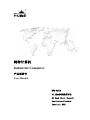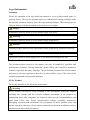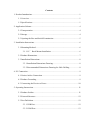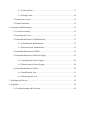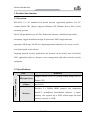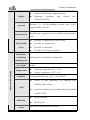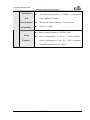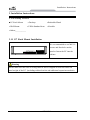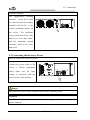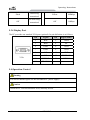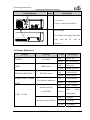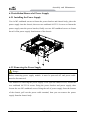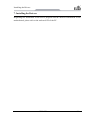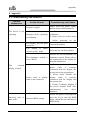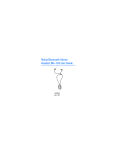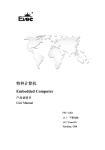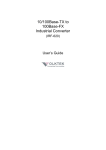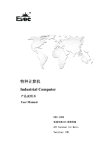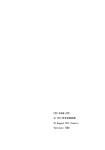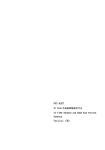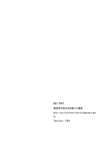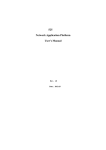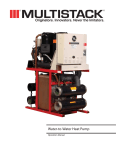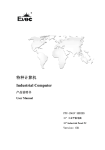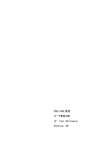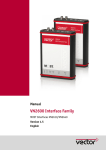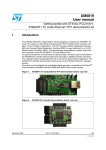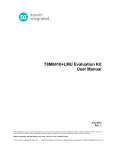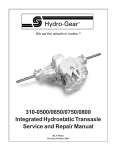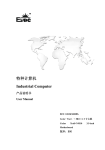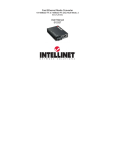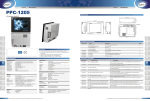Download Downloads
Transcript
特种计算机 Industrial Computer 产品说明书 User Manual NPC-8218 2U 上架式网络应用平台 2U Rack Mount Network Application Platform Version: B00 Legal Information Warnings Please pay attention to the tips within the manual so as to avoid personal injury or property losses. The tips for personal injury are indicated in warning triangles while the tips only related to property losses have no warning triangles. The warning tips are listed as follows with the hazardous scale from severe to slight. Danger If handled carelessly, death or severe human injury will occur. Warning If handled carelessly, death or severe human injury might occur. Caution Warning triangle indicates that slight human injury might occur if handled carelessly. Note Unexpected result or status might occur, if not handled according to the tips. Professional Personnel The product/system covered by the manual can only be handled by qualified and professional personnel. During operation, please follow the respective instructive manuals, especially the safety warnings. The professional personnel have been trained and possess relevant experiences; therefore, he/she could be aware of the risks of the product/system and avoid possible damages. EVOC Product Please pay attention to the following instructions: Warning EVOC product can only be used according to the descriptions within the manual, including the contents and the relevant technical documents. If the products or components from other companies are required, please get the recommendation and grant from EVOC first. Proper transportation, storage, assembly, installation, debugging, operation and maintenance are prerequisite to ensure product safety and normal operation; therefore, please ensure permitted environment conditions and pay attention to the tips within the manual. Copyright Notice Information offered in this manual is believed to be correct at the time of printing, and is subject to change without prior notice in order to improve reliability, design and function and does not represent a commitment on the part of the manufacturer. In no event will the manufacturer be liable for direct, indirect, special, incidental, or consequential damages arising out of improper installation and/or use, or inability to use the product or documentation. This user manual is protected by copyright. No part of this manual may be reproduced, stored in any retrieval system, or transmitted, in any form or by any means, mechanical, electronic, photocopied, recorded or otherwise, without the prior written permission from the manufacturer. Trademarks EVOC is a registered trademark of EVOC Intelligent Technology Co., Ltd. Other product names mentioned herein are used for identification purposes only and may be trademark and/or registered trademarks of their respective companies. Warranty Terms: The warranty on the product lasts for one year. If the user has additional requirements, the contract signed between the two sides shall prevail. Please visit our website: http://www.evoc.com for more information, or send an email to the Technical Support Mailbox [email protected] (International) or [email protected] (Domestic) for consultation. Hotline: 4008809666 About this manual Scope of the Manual The manual is appropriate for EVOC NPC-8218. Convention The term “the PC” or “the Product” within the manual usually stands for EVOC NPC-8218. Instructions Safety instructions To avoid property losses or individual injury, please pay attention to the safety instructions within the manual. The warnings within the manual are marked with warning triangle potential hazard. , whose existence is dependent upon the scale of the Contents 1. Product Introduction .................................................................................................1 1.1 Overview .......................................................................................................1 1.2 Specifications ................................................................................................1 2. Application Scheme ..................................................................................................4 2.1 Transportation................................................................................................4 2.2 Storage...........................................................................................................4 2.3 Opening the Box and Initial Examination......................................................5 3. Installation Instructions.............................................................................................6 3.1 Mounting Method..........................................................................................6 3.1.1 19″ Rack Mount Installation ..........................................................6 3.2 Product Dimensions.......................................................................................7 3.3 Installation Dimensions .................................................................................8 3.3.1 Installation Dimensions Drawing ......................................................8 3.3.2 Recommended Dimensions Drawing for Hole Drilling.....................8 4. PC Connection..........................................................................................................9 4.1 Notices before Connection ............................................................................9 4.2 Product Grounding ........................................................................................9 4.3 Connecting the Device to Power .................................................................10 5. Operating Instructions.............................................................................................11 5.1 Product Outline............................................................................................11 5.2 External Structure ........................................................................................12 5.3 Port Definition .............................................................................................12 5.3.1 USB Port .........................................................................................12 5.3.2 COM Port ........................................................................................13 5.3.3 Network Port ...................................................................................13 5.3.4 Display Port.....................................................................................14 5.4 Operation Control........................................................................................14 5.5 Status Indicators ..........................................................................................15 6. Assembly and Maintenance ....................................................................................16 6.1 Overall Assembly ........................................................................................16 6.2 Opening the Cover.......................................................................................17 6.3 Installation/Removal of Motherboard..........................................................17 6.3.1 Installing the Motherboard ..............................................................17 6.3.2 Removing the Motherboard.............................................................18 6.4 Installation/Removal of HDD......................................................................19 6.5 Installation/Removal of Power Supply ........................................................20 6.5.1 Installing the Power Supply.............................................................20 6.5.2 Removing the Power Supply ...........................................................20 6.6 Installation/Removal of Fan ........................................................................21 6.6.1 Installing the Fan.............................................................................21 6.6.2 Removing the Fan ...........................................................................21 7. Installing the Drivers ..............................................................................................23 8. Appendix.................................................................................................................24 8.1 Troubleshooting and Solutions ....................................................................24 Product Introduction 1. Product Introduction 1.1 Overview NPC-8218 is a 2U standard rack mount network application platform. The PC contains Intel® H61 chipset, supports Windows XP, Windows Server 2003, Linux operating systems. The PC adopts double-layer Al-alloy framework structure, modular design, shock absorption, rugged installation design, IP protection, EMC design and outer appearance ID design. The PC has elegant appearance and only a few screws can be seen from outside of the chassis. Targeting network security application, the product can be widely used in firewall, VPN, application delivery, Internet access management and other network security equipment. 1.2 Specifications Item Main Functional Index Microprocessor Chipset Definition Supports Intel® LGA1155 package Sandy Bridge and Ivy Bridge CPU Intel® H61 Provides 2 x 240Pin DDR3 memory slot, supporting Memory non-ECC un-buffered, dual-channel function. A single memory slot supports up to 8GB, which brings the total memory capacity to 16GB NPC-8218 - 1 - Product Introduction Display Supports CRT display; support hotswap Maximum resolution and refresh rate: 2048x1536@75Hz Network Expansion bus Provides 6 x 10/100/1000Mbps network port, LAN1 supports Wake-On-LAN Provides one expansion slot for ENM network module card Provides 1 x double-layer USB 2.0 port External IO Provides 1 x Console port Ports Provides 6 x RJ45 port Provides 1 x VGA port (optional) Dimensions (Excluding 482.6mm(W) x 88.1mm(H) x 500mm(D) mounting ear) Net weight Main Performance Index Temperature Humidity 9.7Kg Operating temperature: 0℃~45℃ Storage temperature: -10℃~60℃ Constant humidity/heat: (40) ℃ (30-90)%RH Limits of radio disturbance are compliant with GB9254-2008, class A; EMC Limits of immunity are compliant with the threshold of GB/T 17626. Reliability Safety - 2 - MTBF≥50000h MTTR≤0.5h Meets basic requirements of GB4943. NPC-8218 Product Introduction Mechanical and Environmental Adaptability Power Features Anti-vibration: frequency (5-200Hz); acceleration (1g); amplitude (0.5mm) Anti-shock: 10g acceleration, 11ms duration Noise: ≤ 55 dB Input voltage/frequency: 220VAC/50Hz; Power consumption of the PC: 71.5W (standby); Power consumption of the PC: 121W (operating SmartBits small packet 60 100%). NPC-8218 - 3 - Application Scheme 2. Application Scheme 2.1 Transportation Well-packaged products are suited for transportation by truck, ship, and plane. During transportation, products should not be put in open cabin or carriage. During transshipping, products should not be stored in open air without protection from the atmospheric conditions. Products should not be transported together with inflammable, explosive and corrosive substances and are not allowed to be exposed to rain, snow and liquid substances and mechanical force. 2.2 Storage Products should be stored in package box when it is not used. And warehouse temperature should be 0°C ~ 40°C, and relative humidity should be 20% ~ 85%. In the warehouse, there should be no harmful gas, inflammable, explosive products, and corrosive chemical products, and strong mechanical vibration, shock and strong magnetic field interference. The package box should be at least 10cm above ground, and 50cm away from wall, thermal source, window and air inlet. Caution! Risk of destroying the device! When shipping the PC in cold weather, please pay attention to the extreme temperature variation. Under this circumstance, please make sure no water drop (condensation) is formed on the surface or interior of the device. If condensation is formed on the device, please wait for over twelve hours before connecting the device. - 4 - NPC-8218 Application Scheme 2.3 Opening the Box and Initial Examination Opening the Box Please pay attention to the following issues when opening the box: ● Do not discard the original packing material. Please keep the original packing material for re-transportation. ● Please keep the documentation at a safe place. The documentation, which is a part of the device, is required for initial device debugging. ● When doing the initial examination, please check whether there are distinct damages to the device caused during the transport. ● Please check whether the delivery contains the intact device and all of the independently ordered accessories. Please contact the customer service when any unconformity or transportation damages occur. NPC-8218 - 5 - Installation Instructions 3. Installation Instructions 3.1 Mounting Method ■19″ Rack Mount □Wall Mount □Desktop □Embedded Panel □VESA Standard Arm □Portable □Others___________ 3.1.1 19″ Rack Mount Installation It is recommended to use M4*10 screws and four holes on the panel to fasten the PC into the cabinet. Warning Please make sure the wall or ceiling shall be able to support at least four times the total weight of the PC. (including cabinet bracket and additional expansion modules) - 6 - NPC-8218 Installation Instructions 3.2 Product Dimensions Unit: mm NPC-8218 - 7 - Installation Instructions 3.3 Installation Dimensions 3.3.1 Installation Dimensions Drawing Unit: mm 3.3.2 Recommended Dimensions Drawing for Hole Drilling Unit: mm - 8 - NPC-8218 PC Connection 4. PC Connection 4.1 Notices before Connection Warning The connected or built-in peripherals with opposite polarities are not allowed. Warning The device only operates when connecting with grounded power. No operation is allowed when the device power is ungrounded or only impedance is grounded. Warning Rated voltage of the device in use shall be in accord with power feature of the product. Note: Only the peripheral devices approved for industrial application can be used. When operating the PC, hot swappable IO modules (USB) can be used. The IO devices without hot swap function can only be connected when the PC is powered off. 4.2 Product Grounding Low impedance ground connection is more helpful to release the interference produced by the external cables, the signal cables or the cables connecting the IO module to the grounding system. NPC-8218 - 9 - PC Connection Ground Terminals The equipotential bonding terminal ① on the device shall be connected with the cabinet installed with the PC or the central grounding busbar on the device. The minimum cross section area of the cable shall be no less than 5mm2, and the maximum ground resistance shall be no more than 0.1Ω. 4.3 Connecting the Device to Power Steps to connect the device to power: Connect the power cable to the socket ①. Before connection, please make sure the input voltage is consistent with the power feature of the product. Danger Disconnect the power source and data cable during a lightning storm. Attention The PC is completely isolated from the power supply only by disconnecting the power connector. - 10 - NPC-8218 Operating Instructions 5. Operating Instructions 5.1 Product Outline NPC-8218 - 11 - Operating Instructions 5.2 External Structure Front View Item Rear View Description ① USB port ② COM port ③ RJ45 port ④ Empty bracket ⑤ Indicator Item ① Description Ground screw cooling fan ② Power input ③ Power switch ④ BYBASS switch 5.3 Port Definition 5.3.1 USB Port The PC provides one double-layer USB2.0 port. Its pin definition is as follows: J1(USB1, USB2) - 12 - Pin Signal Name 1 +5VUSB 2 USB_Data- 3 USB_Data+ 4 GND NPC-8218 Operating Instructions 5.3.2 COM Port The PC provides one RJ45 type COM1 port (Console port), which supports serial port redirection function. Its pin definition is as follows: COM1 Pin Signal Name 1 RTS# 2 DTR# 3 TXD 4 GND 5 GND 6 RXD 7 DSR# 8 CTS# 5.3.3 Network Port The PC provides six RJ45 network ports. The following figure provides the pin arrangement and corresponding input sockets. LILED and ACTLED are the two indicators located at the two sides of the network port, which respectively indicate the LAN activity and transmission speed. Please refer to the status description of each LED as follows: LAN1~LAN6 LILED ACTLED Network (Dual-color: (single color: green) activity yellow/green) Green NPC-8218 Network speed 1000Mbps - 13 - Operating Instructions Flash Data being transmitted No data being Off transmitted Yellow 100Mbps Off 10Mbps 5.3.4 Display Port The PC provides one standard VGA port (optional). Its pin definition is as follows: VGA Pin Signal Pin Signal Name 1 Red 2 Green 3 Blue 4 NC 5 GND 6 GND 7 GND 8 GND 9 NC 10 GND 11 NC 12 DDCDATA 13 HSYNC 14 VSYNC 15 DDCCLK - - 5.4 Operation Control Warning The On/Off button signal will not disconnect PC power supply! Caution When the PC executes hardware reset, data may be lost. - 14 - NPC-8218 Operating Instructions Control Button Item ① Description AT switch Used to switch on/off the PC. Reset button ② The button will trigger hardware reset, and the PC will be rebooted. 5.5 Status Indicators Display POWER HDD BYPASS1/BYPASS2 USER LED1 ~ USER Meaning PC status HDD access BYPASS status User-defined indicators LED4 Network activity (ACTLED) LED Off Power off Green PC is operating Off No access Green Being accessed Off BYPASS off Green BYPASS on Off User-defined Green User-defined Off Not NPC-8218 linked Data being Green transmitted LAN1~LAN6 Network speed (LILED) Description Off 10Mbps Yellow 100Mbps Green 1000Mbps - 15 - Assembly and Maintenance 6. Assembly and Maintenance 6.1 Overall Assembly Item Description Item Description Item Description 1 Chassis body 2 HDD 3 Power 4 Horizontal beam 5 Chassis cover 6 Motherboard 7 Mounting ear 8 PCIE expansion board - 16 - NPC-8218 Assembly and Maintenance 6.2 Opening the Cover Loosen the two captive screws on the backplane of chassis, then pull the chassis cover backward to open it. 6.3 Installation/Removal of Motherboard 6.3.1 Installing the Motherboard 1. Place the motherboard into the chassis, and use 9 M3 panhead combo screws to fasten it in the right place; 2. Tighten the two M3*6 copper hexagonal studs around the motherboard memory. NPC-8218 - 17 - Assembly and Maintenance 6.3.2 Removing the Motherboard 1. Open the chassis cover; 2. Loosen the four M3 screws, and remove PCIE expansion card; 3. Loosen the two M3 screws fixing the memory bracket; 4. Loosen the 9 M3 screws and two hexagonal studs fastening the motherboard, then you can remove it. - 18 - NPC-8218 Assembly and Maintenance 6.4 Installation/Removal of HDD 1. Use four #6-32 screws to fasten the HDD onto the HDD bracket; 2. Place the HDD assembly into the chassis, and use four M4 screws to fasten it in the right place. NPC-8218 - 19 - Assembly and Maintenance 6.5 Installation/Removal of Power Supply 6.5.1 Installing the Power Supply Use six M3 sunkhead screws to fasten the power bracket and chassis body, place the power supply into the chassis, then use two sunkhead #6-32*1/4 screws to fasten the power supply onto the power bracket, finally use two M3 sunkhead screws to fasten the tail of the power supply from bottom of the chassis. 6.5.2 Removing the Power Supply Danger Before removing power supply module, it must be powered off, and power cable must be disconnected. The method of removing the power supply: First open the chassis cover, loosen the two sunkhead #6-32*1/4 screws fixing the power bracket and power supply, then loosen the two M3 sunkhead screws fixing the tail of power supply from the bottom of the chassis, pull out the power cable terminal, then you can remove the power supply from the chassis body. - 20 - NPC-8218 Assembly and Maintenance 6.6 Installation/Removal of Fan 6.6.1 Installing the Fan Place the fan into the chassis, use four sunkhead self-tapping screws ST4.8*10 to fasten it in right place. Note Because the fan is rotating fast, do not touch the fan before it stops moving. 6.6.2 Removing the Fan Open the chassis cover, then loosen the four sunkhead self-tapping screws ST4.8*10 from rear of the chassis to remove the fan. NPC-8218 - 21 - Assembly and Maintenance Note Because the fan is rotating fast, do not touch the fan before it stops moving. - 22 - NPC-8218 Installing the Drivers 7. Installing the Drivers Regarding the installation of the driver program and the detailed information of the motherboard, please refer to the enclosed CD of the PC. NPC-8218 - 23 - Appendix 8. Appendix 8.1 Troubleshooting and Solutions Common Malfunctions The device is not operating Possible Reasons Troubleshooting and Solution No power supply Please check the power supply and the power cable/connector. Improper device operating 1. Check the environment conditions; 2. Please wait for twelve hours environment before The the Turn on the display The display is under “power saving” mode Press any key on the keyboard. The luminance control is set to “Black”. Increase the screen luminance by luminance control. Please refer to the instructions of the display for detailed information. Power cable or display cable is not connected 1. Please check whether the power cable is correctly connected with the display, the system unit or the ground port. 2. Please check whether the display cable is correctly connected with the display and the system unit. 3. Contact Technique Support if the screen remains black after implementing the above measures. Incorrect BIOS setting Follow the power-on prompt and press the key to enter the BIOS Setup; adjust the time and date in BIOS Setup. display is black - 24 - on The display has not been turned on external Incorrect time or date on PC powering NPC-8218 Appendix BIOS setting is correct while the time and date are incorrect. Insufficient backup battery capacity Replace the battery USB port is disabled in BIOS Use other USB ports or enable that port. USB 2.0 device is connected; however, USB USB device has no Enable USB 2.0. 2.0 is disabled. response USB port is not supported by the operating system. 1. Enable USB Legacy Support for the mouse and keyboard (Legacy USB is supported); 2. For other devices, appropriate USB drivers are required. The computer is not booted or displays “Boot device not found” No system In booting priority of the BIOS setting, the device is not the first priority or the device is not include in the booting device. Modify the booting priority of the device in the Boot menu of BIOS setting or include that device into the booting priority. The HDD power cable or data cable is not connected well Check whether the power cable and the data cable of the hard disk (the hard disk shall be installed with operating system and is bootable) are well connected. System files on the hard disk are damaged Enter the system (usually WinPE system) with a bootable disk; check whether the system in the hard disk is damaged. Reinstall the system if necessary. disk can be found when powering on NPC-8218 - 25 - Appendix Plug and play I/O card, no IO card is detected or no IO card can be used when used again - 26 - Poor contact of the slot Poor contact is usually caused by frequent installation/ uninstallation of the PCI or ISA card, unstable fixing or improper dust-proof measures; please remove and install the card for a few times or use another slot. NPC-8218