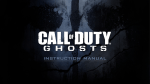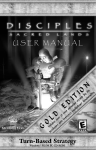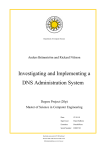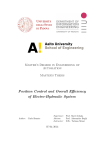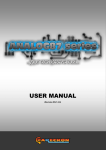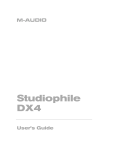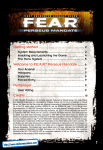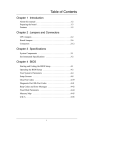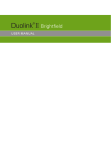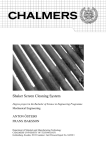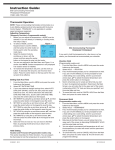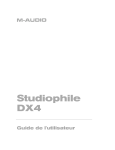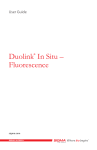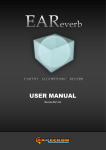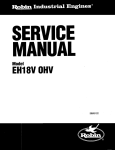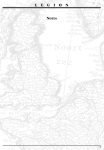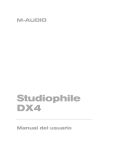Download USER MANUAL - Strategy First
Transcript
TM THE FUTURE SPORTS EXPERIENCE USER MANUAL 1 CONTENT CONTENT .......................................................................................... 1 GAME CONCEPT ............................................................................... 2 SYSTEM REQUIREMENTS ................................................................ 2 INSTALLATION .................................................................................. 3 ACTIVATOR CODES FOR ONLINE PLAY ........................................... 3 SIGN UP FOR ONLINE PLAY ............................................................ 4 MENU NAVIGATION .......................................................................... 5 MAIN MENU ..................................................................................... 5 ESC MENU ........................................................................................ 12 MATCH INTERFACE .......................................................................... 12 FLIGHT CONTROLS .......................................................................... 14 BALLS .............................................................................................. 16 EQUIPMENT .................................................................................... 16 VENUES ............................................................................................ 18 MATCH TYPES .................................................................................. 19 STYLES ............................................................................................ 19 RANKING .......................................................................................... 20 TECHNICAL SUPPORT ..................................................................... 21 CREDITS ........................................................................................... 22 NOTES .............................................................................................. 27 LICENSE AGREEMENT AND LIMITED WARRANTY .......................... 28 2 GAME CONCEPT FLY... GATHER... INTERFERE... SCORE... Experience the thrill as you rack up a big score. Try to keep cool as you rush through the detailed landscapes at high speed. Despair as your high value ball chain is snatched from you at the very mouth of the goal, leaving you to collapse defeated in sweaty exhaustion as time runs out. Clusterball is like nothing you have ever experienced before - it is fast, intense and truly addictive. Clusterball is the future of ball sports. THE BASIC IDEA OF CLUSTERBALL IS SIMPLE AND CAN BE SUMMARIZED AS FOLLOWS: • • • • Fly your ship around in the landscape that forms the venue. Gather colored balls from the magnetic tracks. Use the equipment found in depots and on quickstops to interfere with your opponents. Score points by flying the ball chain towed behind your ship through the scoring ring in the arena. PRETTY SIMPLE, DON'T YOU THINK? For more information about the Clusterball concept, please visit www.clusterball.com SYSTEM REQUIREMENTS You need the following system requirements to ensure that Clusterball will run smoothly on your computer: CPU: Pentium II 233 MHz processor or similar (400 MHz recommended) System memory: 64 MB RAM Free hard disc space: 25 MB Video: 8MB 3D video card supporting 3dfx (Glide) or OpenGL Audio: PC sound card (3D support recommended) OS: Windows 95, Windows 98 or Windows 2000 Clusterball also requires DirectX 7 or above. Clusterball works with Logitech Wingman products 3 INSTALLATION FROM CD: • To install Clusterball, insert the Clusterball CD into your CD-rom drive and wait for the installer to start, then follow the instructions • If the installer does not start automatically, double-click the installer exe-file located on the CD (My Computer\F:cb1007en.exe) and follow the instructions ONLINE VERSION: • To install Clusterball, locate and double-click the downloaded installer exe-file (cb_inst_1007.exe) and follow the instructions • To start Clusterball: select Windows start menu button-> Programs -> Strategy First-> Clusterball TO REMOVE CLUSTERBALL: • Select Windows start menu button-> Programs -> Strategy First -> Remove Clusterball ACTIVATOR CODES FOR ONLINE PLAY To enter your activator code, look for the statement that applies to you, and follow the described procedure: I AM ALREADY A CLUSTERBALL.COM MEMBER If you have already signed up for a free membership on clusterball.com, all you need to do is enter your activator code in your user profile on clusterball.com. This is how you do it: • • • • • • • Direct your browser to www.clusterball.com Log in using your nick and password Click on 'My Profile' in the menu bar Click the 'Activator Codes' tab Enter your activator code and click the 'Add code' button Click the 'Update' button You are now all set to play the venues online 4 I AM NOT YET A CLUSTERBALL.COM MEMBER If you have not signed up for a free membership at www.clusterball.com you need to do this first (read more about the benefits of the membership in the section Register for Online Play below). You can enter your activator code on the same web page as you use for registering. This is how you do it: • Direct your browser to www.clusterball.com • Click 'Sign Up' in the menu bar and enter required information in the form • A field for your activator code is found in the same form. Enter it and click the 'Sign Up' button • A few minutes later you will receive a confirmation e-mail containing a password • Now your venues have been activated for online play • Log on to www.clusterball.com (or in the game by clicking 'Get Ranking' in Setup/Player) to verify your user • You are now all set to compete online with other Clusterball pilots from all over the world SIGN UP FOR ONLINE PLAY When signing up for a free membership on www.clusterball.com, you become a member of the community of Clusterball and are thereby able to play online and compete for ranking points in the World Ranking system. As a member you will also have access to the forums of clusterball.com, news and patches, and you will also receive invitations to official Clusterball tournaments and competitions. THE MEMBERSHIP IS ENTIRELY FREE OF CHARGE, SO DO NOT HESITATE TO SIGN UP! THIS IS HOW YOU DO IT: • • • • Direct your browser to www.clusterball.com Click the 'Sign Up' button and follow the easy steps of the registration process through A few minutes later you will receive a confirmation e-mail containing a password Log on to www.clusterball.com (or in the game by clicking 'Get Ranking' in Setup/Player) to verify your user • You are now all set to compete online with other Clusterball pilots from all over the world 5 MENU NAVIGATION Click left mouse button to enter menus or activate buttons. Use left and right mouse buttons to change settings. Back out of menus by clicking arrow button located in the lower left corner on your screen. MAIN MENU TRAINING If you want to play a match against the Clusterball AI Flyers, select training, but remember that you will find the real competition online. -SETUPSet your training conditions here. Venue: set the scenery you want to play in. Style: the styles differ in amount of balls, types of equipment and re-spawn times. Choose between Universal, International, National, Regional and Local (see styles). Time limit: set desired time length of match. Score limit: in addition to time limit, you can set a score limit for the match that may force you to change your tactics when playing. Higher score limit results in longer matches. Score limit alerts are shown in the interface during the match when a player is close to reaching or has enough value in his ball chain to reach the score limit. Max players: set the number of players you want to participate in a match. The max number of players that can participate in a Clusterball match is eight. Go: hit this button to start a training match competing against AI Flyers. Back arrow: returns you to the previous menu. -FLYERSIn this menu you can choose which Flyers you want to compete against. The Flyers have different behaviors and skills. Selecting Flyers with high skill level results in tougher competition. Flyer: set the order of Flyers, i.e. which Flyers to include first when setting different Max players. Flyer one will be included first in training matches. Name: select Flyer you want to compete against here. Skill: displays selected Flyer's skill level. 6 Description: displays a brief introduction of selected Flyer, including his or her history and behavior. HOST MATCH Select host match to host a multiplayer match. To play online you must be a registered Clusterball user and have a password (see Sign up for Online Play). Host name: enter the name you want to give your server here. This is what other players will see when they look for available matches. Venue: set the landscape you want to play in. MATCH TYPE: select the kind of match you want to play, 'Free for all' or a team play match. Note, there are several ways to join a team play match; you can join a regular 2-team match or a multi-team match with your team color or team name (see match types). Style: the styles differ in amount of balls, types of equip and re-spawn times. Choose between Universal, International, National, Regional and Local (see styles). Time limit: set desired time length of match. Longer matches will result in more ranking points awarded in Internet matches (see ranking). Score limit: in addition to time limit you can set a score limit on the match, which may force you to change your tactics when playing. Higher score limit results in longer matches and more ranking points awarded in Internet matches (see ranking). Score limit alerts are shown in the interface during the match when a player is close to reaching or has enough value in his ball chain to reach the score limit. Max players: set the number of players you want to participate in a match. The max number of players that can participate in a Clusterball match is eight. Go: hit this button to start a host or start a multiplayer match. Back arrow: returns you to the previous menu. JOIN MATCH Select join match to join a multiplayer match. You can join a match that is in chatroom mode (OPEN) or place yourself in a wait room for a match that is in progress (joining the match automatically when it returns to the chatroom) as long as all eight slots are not full. You cannot enter into a match in progress. Select the host you want to join from the list, and then click Go. When joining a host you will enter a chatroom (see chatroom) where you can talk to your competitors, reveiw their statistics and see the settings for the upcoming match. To play online you must be a registered Clusterball user and have a password (see Sign up for Online Play). 7 -LANSelect this tab if your computer is part of a Local Area Network (LAN) and you want to list only the matches that are being hosted within that network (e.g. when there are very many online hosts). All computers involved should have Internet access (e.g. directly or through a hub) to allow validation of user accounts. -INTERNETSelect this tab to find global Clusterball competition, if you have an active Internet connection (or else clicking this tab will result in an empty list). The list displays the name, matchtype, venue currently running, ping, number of players and status of each host. An asterisk (*) showing in the matchtype column means that the host is password protected, and in the venue column that the host is running a map cycle. Clusterball is designed to run well even with bad latency and low bandwidth. Sort by: Choose to sort game hosts by ping rate, alphabetical order or how long it will take before you can join a match. Refresh: Hit this button to update the list of available game hosts. Stop: Hit this button if you want the updating of available game hosts to stop. Go: Hit Go to join an OPEN match or place yourself in a wait room for a match in progress. Back arrow: returns you to the previous menu. -CHATIf you want to meet players not currently involved in any match, this is the tab for you. The player list displays all players that have entered the join menu. Next to the names of players that are in this pre-game chat colored squares will be shown. The chat is a good place to find and gather competition. CHATROOM When hosting or joining a multiplayer match you will first enter a chatroom where you can discuss the upcoming and previous match with other players. When the host hits Go the match will start. -NEXT MATCHThis tab shows the settings for the upcoming match. Only the host can change these settings. Click the ready button to tell your opponents that you want to play ball (the letter 'R' will be displayed next to your name). 8 -PLAYERSIn this tab information about your competitors is presented, for example their experience, connection type and ping. -TEAMSThis tab is available in team play matches only and presents information about the teams. -INDIVIDUALIn team play you can check your own performance in the match here. -SCOREBOARDAfter a match the scoreboard will present the match results. If you have enabled ranking you play for ranking points (see ranking). If there is a tie in score the player or team who reached the score first is awarded the higher place. Leave: click this button to leave chatroom and server. VIEW MATCH Select view match when you want to watch saved matches (remember to toggle the Autosave online matches option in the Setup menu to ON if you want to save your online performances). Mark the match you want to watch and click view to start. If you want to remove a saved match just mark it and click delete. If you have received a replay file from a friend, put it in the Saved games folder inside your Clusterball folder to make it show up in your list of saved matches. When viewing a saved match you have several camera options such as following different players and choosing what kind of scenes you prefer to see. Here's what you can do with the camera system (use Function keys to make changes): F1: Follow: player, leader or all F2: Cutting: normal, fast or slow F3: Scenes: general, fighting, scoring, balls or behind. F4: FF: fast forward F5: JF: jump forward 30 seconds F6: JB: jump back 30 seconds Press change view (see controls) to follow your own ship in third person, here you can 9 use keys 4, 5, 6, 8, + and - on your numeric pad to rotate the camera angle. The match will run in a continuous loop, when you want to terminate your viewing session, press Esc and select leave venue. SETUP Select setup when you want to configure your controls, game options, player info and system options. The controls are configured to keyboard by default. In options you can set flight model (see flight controls), mouse sensitivity, force feedback, etc. -PLAYERHere you set your player attributes. Name: enter your registered nick here to enable playing for ranking points in Internet matches. Password: enter the password to your nick here to enable playing for ranking points in Internet matches. TEAM NAME: enter your team name here. In the team play mode "join by name" you will join or create a team with this name (see match types). Ship color: choose your preferred ship color. If this color is not already in use by another pilot in multiplayer matches it will be given to you when joining a match. TEAM COLOR: choose your preferred team color. In the team play mode "join by color" you will join or create a team with this color. In the mode "two teams" team colors are determined by the first two players to enter the match (see match types). VIEW SKIN: Toggle this option to the type of skins you want to view. Choose between: default, default dir, name, team name and team color. Get ranking: click this button to check on your current ranking, to have your nick and password confirmed and to check that you have contact with the ranking server. Back arrow: returns to the previous menu -OPTIONSThis menu allows you to set different features of game play. Crosshair: if you want the crosshair to be displayed all the time you should toggle to ALWAYS. If you only want to use crosshair when precision equipment is selected, then toggle to NON LOCKED. USE JOYSTICK: if you want play using a joystick or other game controller, toggle this option to desired controller. 10 Flight model: select your preferred flight model. Choose between Beginner, Normal, Advanced, Semi Pro and Pro. Select custom 1, 2 or 3 and press Return to customize a new flight model in detail according to your preferences (see flight models). Some experimenting is suggested as the behavior of your ship is highly affected by your choices. Default view: choose between cockpit or behind ship. Nametags: if you want to see the other players' names when playing matches toggle this option to YES. Equip pickup mode: here you can set the EDU (Equipment Delivery Unit) switching mode. Choose between NEVER (manual switching), ALWAYS (switch to equipment last picked up) or PRIORITY (the predefined priority is; 1: Ball Snatcher; 2: Inverse control; 3: Backdraft; 4: Gravitator; 5: Inflator; 6: Spaghetti String; 7: Tractor Beam; 8: Shockwave; 9: Smoke Puffs. To alter this order you need to edit the config.cfg file located inside you Clusterball folder). Autoswitch empty equip: if toggled to YES, your EDU (Equipment Delivery Unit) will automatically switch to another piece of equipment if available when running out of whatever piece of equipment is currently selected. Mouse speed: set preferred sensitivity when you want to play using a mouse. Higher speed makes your ship turn and pitch faster. Invert vertical axis: changing this toggle to YES will reverse the pitch (up/down) when flying your ship to give standard 'flight simulation feel' to your game controller or keyboard. Force feedback: toggle this option to ON if you want to play using force feedback. Force feedback is only available for game controllers supporting this feature. Force strength: set desired strength of force when using force feedback. AUTOSAVE ONLINE MATCHES: toggle this option to ON if you want to save your multiplayer exploits and be able to view them in the replay mode or distribute them to other players. Fast chat message (1-10): messages that can be sent quickly to your competitors. Edit chat messages to your liking (see controls for key binding). -CONTROLSEverybody has his or her own favorite definition of controls. Please customize according to your own preferences. Turn left/Turn right (LEFT ARROW/RIGHT ARROW): these keys make the ship turn left or right. Pitch up/Pitch down (UP ARROW/DOWN ARROW): these keys make the ship pitch up or down. 11 Roll (E): to roll instead of turn when pressing keys assigned for turning, hold this key down. Accelerate (W): press this key to increase speed. Brake (S): press this key to decrease speed. Superboost (RIGHT MOUSE BUTTON): press this key to activate Superboost - a powerful, temporary engine boost that increases the speed of the ship dramatically. Fire (LEFT MOUSE BUTTON): press this key to activate/launch the selected equipment. Keep the button pressed down for auto-fire. Next equip/Previous equip (D/A): press these keys to toggle through the available equipment. Change target (Q): press this button to change target when using auto-targeting equipment. Decoy ball (SPACE): press this key to release a decoy ball (see balls) to disrupt the homing of auto-targeting equipment launched by other pilots. Talk (ENTER): press this key to enable writing chat messages to your competitors. Type your message using the keyboard and send it by pressing Enter again. Toggle scoreboard (T): press this key to toggle scoreboard ON and OFF during the match. Change view (V): press this key to change view - cockpit or behind ship. Fast equip (1–9): you can also switch to any equipment you have available using hot-keys. The default hot-keys are: 1. Smoke Puffs 2. Inflator 3. Ball Snatcher 4. Spaghetti String 5. Backdraft 6. Inverse Control 7. Tractor Beam 8. Shockwave 9. Gravitator Fast chat message (F1-F10): press these function keys to quickly send predefined messages to other pilots during a match. -SYSTEMHere you can set audio, video and network options. Audio: choose between 3D sound, 2D sound or no sound at all. Sound volume: adjust sound volume to your preferences. MUSIC: turn game music ON or OFF. 12 Message sound: if you want the onboard computer to beep to catch your attention when messages from other players arrive toggle this option to ON. Graphical quality: set graphical quality according to your computer's capabilities. Lower quality will increase game speed. EDU visible: set visibility of the EDU (Equipment Delivery Unit) to NO to improve game speed. Renderer: set the appropriate renderer for your graphics accelerator - 3dfx (GLIDE) or OpenGL. Resolution: set resolution according to your computers capabilities and your personal preferences. Lower resolution will increase game speed. Network speed: choose the type network connection you have, optimizing the data transmission when playing Internet matches. Enable proxy: If you're behind a firewall and experience difficulties contacting the Clusterball master server, you can open your proxy and port by toggle this option to ON (detects proxy from the system registry). Proxy: if necessary, hard set proxy number here. Port: if necessary, hard set port number here. QUIT If for some strange reason you do not want to play any more, select quit and you will return to Windows. ESC MENU Press Esc at any time during a match to reach the Esc menu. LEAVE VENUE Takes you out of the match and back to previous menu. SETUP Brings you to a limited setup where you can change the game settings. MATCH INTERFACE The following on-screen indicators, status gauges and message fields will present important information to you during a match: 13 1. SCORE Displays your current score. 2. BALLS Displays your current ball chain. 3. TIME LEFT Displays the remaining time of the match. A match may end before the time reaches zero if a time limit has been set and reached. 4. SCOREBOARD The scoreboard displays the current position and points scored for all competitors. It automatically pops up for a few moments whenever a players scores. When playing with a score limit the scoreboard also points out players that are close to reaching the score limit or in winning positions. You can toggle the scoreboard on and off manually at any time during a match (see controls). 5. RADAR The radar reveals your competitors’ positions when within radar range. Your competitors’ current ball chains are also displayed here, and the yellow arrow indicates the direction to the arena where the goal ring is located. 6. CROSSHAIR If the crosshair option in the Options tab is set to NON LOCKED the crosshair will only show when precision equipment is selected. If an auto-targeting equipment (see 14 equipment) is selected any opponent's ship will be targeted automatically if visible. The currently targeted ship is marked by a rotating crosshair, and if there are several opponents in sight you can toggle targeting between them (see controls for key binding). 7. MESSAGES Messages from competitors and the onboard computer are presented here. Press Enter (default key) to enable writing messages. Type your message using the keyboard and send it by pressing Enter again. 8. SUPERBOOST Displays the amount of Superboost charges that you currently have on board your ship. The maximum amount is 20 charges. 9. EQUIPMENT Displays your currently selected equipment and the amount left of it. 10. SPEED This bar shows the current speed of your ship. The top speed will be reduced as the number of balls in your chain increase. Maximum speed can only be reached momentarily and by using Superboosts. 11. HEALTH This bar indicates the current condition of your ship. When the bar reaches zero your ship will crash and then you’ll be brought back to the runway to start over in a repaired ship. FLIGHT CONTROLS You can control your ship with your keyboard, mouse, game pad, joystick or even wheel. To get the most enjoyment out of Clusterball, we at Daydream feel that the game is preferably played using a joystick. Remember to attach any additional game controls before you run Clusterball to be certain that the equipment is supported and calibrated. Select controls in the setup menu to customize the predefined (keyboard and mouse) controls. Also note that: • only one key or button can be assigned to a specific control • several controls cannot be assigned to one key or button • controls that are left undefined will not function when playing the game There are several different flight models that you can select when playing Clusterball. The flight models gives the ship different characteristics when airborne, e.g. Beginner is a slow and stable flight model and can be regarded as easy to handle and therefore 15 suitable for beginners. The Beginner flight model suffers in limited maneuverability though. Pro on the other hand is a very flexible and fast flight model in these aspects and may need some training to handle. The default flight models are - Beginner, Normal, Advanced, Semi Pro and Pro. When selecting Custom 1-3 and hitting enter you reach a menu where you can customize your own flight models. In this menu you also can trim an existing flight model to your preferences, just select desired flight model and click copy from. The different settings in this menu are a bit cryptic. Here's a brief description: Stabilizer – if you want the onboard computer to auto-stabilize your ship horizontally, select full or partial stabilization. Full stabilizes the ship in any given position, while partial doesn't perform stabilization when you're flying upside down. Select none if you don't want stabilization. Stabilizer strength – set a high percentage for fast stabilization, low percentage for slow stabilization. Roll protection – if you want to keep your ship from rolling (tipping over) when turning, select full, partial or limited roll protection. Full keeps the ship from rolling at all times (except when colliding), partial and limited have different roll protection strengths when turning. Select none if you don't want roll protection Roll protection angle – set how much you want the wings to dip when turning, none (360), 90 or 45 degrees. Leading edge sharpness – set a high percentage if you want the ship to cut the air like a knife, couple with trailing edge sharpness to avoid turbulence. Trailing edge sharpness – set a high percentage if you want the ship to cut the air like a knife, couple with leading edge sharpness to avoid turbulence. Rudder – set a high percentage if you want to increase rudder strength, enabling faster horizontal turning. CPU rudder linkage – set a high percentage for horizontal turn assistance from your onboard computer. Magnetic rudder – set a high percentage if you want to increase magnetic rudder size and strength, enabling faster turning on tracks. Elevator – set a high percentage if you want to increase elevator size and strength, enabling faster pitch. Ailerons – set a high percentage if you want to increase aileron size and strength, enabling faster rolls. Roll blaster – set a high percentage if you want to boost your rolls when using the special roll maneuver. Vertical jet booster – set a high percentage if you want to increase the jet booster strength, enabling vertical sliding (harrier style). 16 Side jet booster – set a high percentage if you want to increase the jet booster strength, enabling horizontal sliding. Brake flaps – set a high percentage if you want to increase brake flap size and strength, enabling faster braking. Keys impact – set a high percentage if you want to increase the sensitivity of keys when using keyboard. Beginner and Normal are suitable for keyboard players, while Advanced and Pro are suitable for mouse players. BALLS In Clusterball, balls count and they're of course your primary targets. There are three different kinds of balls, red, blue and yellow. Red balls are worth 1 point, blue balls are worth 2 points and yellow points are worth 3 points when scored. Thus, Red: 1 point Blue: 2 points Yellow: 3 points The balls are most often placed on the tracks, but in some instances they may also be found at other locations. The blue and yellow balls are usually located further away from the arena or in a somewhat harder accessed parts of the venue. DECOY BALL: When in danger of being hit by a competitor's auto-targeting equipment (see equipment), disrupt the homing of auto-targeting equipment by dropping decoy balls. The last ball in your ball chain is then released and converted to decoy mode. A decoy ball cannot be picked up. EQUIPMENT To your competing aid there are various pieces of equipment available that can be used both offensively and defensively. The equipment is located in depots and on 17 quickstops. Depots are small buildings that contain several equipment items and quickstops are short crossway landing tracks that contain one equipment item. Here is a brief introduction to the equipment found in Clusterball: SMOKE PUFFS Your standard equipment, smoke puffs consist of small percussive shells of high-density air that on impact will disrupt your competitors and possibly shred their ball chains. Auto targeting: No BALL SNATCHER The ball snatcher steals your opponents' ball chain to their frustration and your joy. Remember to give it some time to find its way back to you. Auto targeting: Yes INFLATOR Shoot a gas canister at the ball chain of your opponents and watch them float helplessly skywards until the inflated ball explodes. Auto targeting: Yes INVERSE CONTROL Turns your competitors' flight control functions upside down, putting their flying skills to a test. Auto targeting: Yes BACKDRAFT This rocket sends your competitors traveling backwards at high speed. Have a pleasant flight! Auto targeting: Yes SPAGHETTI STRING This sticky elastic string of pasta attaches to any surface. The spaghetti string will nail your opponents to the ground greatly limiting their mobility. The string is however vulnerable to friction and stretch. Auto targeting: No TRACTOR BEAM A mean energy beam that will lock onto and give you control over your opponents' ships. The lock will hold as long as there is energy left or until the beam is broken or disrupted 18 in someway. If a pilot manages to push an opponent's ship through the scoring ring he will be awarded the value of the ball chain of the target ship doubled in points - and the pilot being pushed will get nothing. However, the pilot attempting to 'tractor score' must wait until the balls in the chain of the target ship starts to glow before pushing it through, or the maneuver will not be successful. Auto targeting: No GRAVITATOR A super heavy blob of green slime that will really weigh your competitors' ships down. Auto targeting: Yes SHOCKWAVE Drop it and power away from the destruction in your wake. When the shockwave detonates it'll create a violent blast wave. Auto targeting: No SUPERBOOST This powerful turbo-kick can boost you free from danger, or if used incorrectly, actually put you in danger. When a competitor has launched auto-targeting equipment at you, your onboard computer will indicate this with a beeping sound. The frequency depends on distance between you and the equipment persecuting you - the higher frequency, the more trouble you're in. VENUES The venue is the area or landscape in which a match takes place. Many of the venues in Clusterball have attributes from real historical landmarks such as the pyramids in Egypt and Stonehenge in England. In every venue you will find these basic structures: Arena – where the goal is situated Landing strip – where you take off at start and after crashes Tracks – the primary location for balls Depots – small buildings where you pick equipment up Quickstops – short crossway tracks where you pick equipment up 19 You cannot fly to escape or hide outside the venue. At the border a "wall of air" will prevent such unsportsmanlike tactics. MATCH TYPES In Clusterball you can choose to compete in the following match types: FREE FOR ALL Every man for himself, the player with the highest score after the final whistle or the first player to reach a given score limit wins the match. TWO TEAMS The regular team play consisting of two teams. Team colors are set by the first two players to enter the match. All other players will join each team alternately in order to "even up" the competition. All individual points scored during match are added to the team score. The team with the highest total score after the final whistle or the team that reaches a given score limit first wins the match. JBC TEAMS (JOIN BY COLOR) A team play mode where up to eight teams (i.e. Free for all) can participate (e.g. it's possible for 4 two-player teams to play each other). Players with the same team color will join the same team. All individual points scored are added to the team score. The team with the highest total score after the final whistle or the team that reaches a given score limit first wins the match. JBN TEAMS (JOIN BY NAME) In this team play mode you join by your team name, the first player from your team to enter the match sets the team color. Players with the same team name will join the same team. All individual points scored are added to the team score. The team with the highest total score after the final whistle or the team that reaches a given score limit first wins the match. STYLES You can choose between five different styles when playing Clusterball, the styles differ in the amount and location of balls and equipment in the venues and also their 20 re-spawn times. The different styles are: Universal, International, National, Regional and Local. Here is a brief description of each style: Universal: a lot of everything, resulting in a total chaos in eight player matches. Hard facts: max amount of balls, all equipment types with random positions, fast re-spawn times on both balls and equipment. International: Clusterball in its most strict and classic style, this is the original. Hard facts: max amount of balls, all equipment types with fixed positions, slow re-spawn times on both balls and equipment. National: a missile oriented style, in which your onboard computer most likely will harass you with beeping sounds. Hard facts: medium amount of balls, primarily missile equipment types with random positions, slow re-spawn time on balls and fast on equipment. Regional: a dogfight style where nailing your competitors down to the ground with pasta often seems to be more important than scoring points. Hard facts: min amount of balls, all equipment types with fixed positions, fast re-spawn times on both balls and equipment. Local: a ball oriented style invented by some wierdos in northern Sweden. In this style it's all about balls. Hard facts: medium amount of balls, a few equipment types with random positions, fast re-spawn time on balls and slow on equipment. RANKING To be able to compete for ranking points you must sign up at www.clusterball.com to get a username and password (see Sign Up for Online Play). The first time you play you should enter your username and password in the Player Setup (these will stay unchanged until you edit them). Your current rank will be automatically downloaded from the ranking database to the host when entering matches. After playing a match your performance in the game will be recorded in the database. In the scoreboard the shortening WP stands for Winner Points (awarding your winner instinct) and CP for Competitor Points (awarded for beating competitors). TF stands for Time Factor, i.e. the total points received, depends on match length (or when playing with score limit, score reached). An asterisk (*) in the TF column means that at least one player left the match (or was disconnected) and that only partial ranking credit is awarded in relation to that player. 21 The construction of the current ranking system is a well-kept secret of the ICLC that regrettably we do not have permission to report here. Please, visit the official Clusterball website, www.clusterball.com, for further information. TECHNICAL SUPPORT If you have any questions about Clusterball, please contact [email protected] Should you experience a technical problem concerning the operation of this product, please contact our technical support staff. Before you call, please read the README.TXT file on the EUROPA UNIVERSALIS CD to see any last minute recommendations pertinent to your problem. Also, check out the Support page on our web site listed below. When you call, please be at your computer and have the following information available : • Computer make and model • Windows version • Total system RAM • • Total Hard Drive space • Video card make and model • Phone#: Fax#: Internet e-mail: Strategy First Web Site: (514) 844-2433, Mon.-Fri. 10am-5pm EST (514) 844-4337, Attn: Support [email protected] http://www.strategyfirst.com Clusterball official web site: www.clusterball.com CREDITS DAYDREAM SOFTWARE Project manager Erik Phersson Lead programmers Jörgen Isaksson Matti Larsson Jakob Marklund Programmers Christer Holmström Håkan Dalsfelt Mattias Ohlsson Fredrik Sandström Tommy Molén Leif Lundberg Fredrik Östman 22 Graphics Leif Holm Fredrik Jonsson Ulf Larsson Jonas Fjellström Art Director Nigel Papworth Sound Erik Phersson Music Toontrack (www.toontrack.com) QA Manager Lars Lindström Marketing and PR Andreas Waleij Niklas Nyström WEB Jakob Nyman Aron Karlsson Andreas Waleij Umeå Datakonsulter Centrum för e.handel, UmU Community Evangelist Oskar Lindberg Senior Test Pilots Hamlet aka Fredrik Augustsson Spock aka Thomas Hedström Tut aka Jörgen Nätterlund Boogieman aka Jörgen Sandström BLOB aka Patrik Westberg TheDevil aka Martin Andersson TT aka Tommy Holmström BoneCrusher aka Tomas Abrahamsson B-Real aka Peter Blomqvist Entrope aka Peder Lundström Honour Test Pilots Bladerunner aka Peter Bonjernoor Bleh aka Konrad Henningsson Eribra aka Erik Brännström Major_Mjol aka Tobias Magnusson Ragnus aka Anton Hultdin Ripper aka Eli Juhala Ritchie.UK aka Richard Hale RUN_DMZ aka Adam Hart Spinner aka Kenneth Holmlund Webemil aka Emil Janitzek Daydream Software AB (publ) cannot take any responsibility regarding your computer software or hardware when using Clusterball. Installation and use of this software is completely at the users own risk. Copyright © 2000 Daydream Software AB (publ). All Rights Reserved. Clusterball and Daydream are trademarks and/or registered trademarks of Daydream Software AB (publ). Manual Lars Lindström Aron Karlsson A cluster of thanks to our families and friends, your support has been a mountain! Windows is a trademark of Microsoft Corporation. All other product names are trademarks and/or registered trademarks of their respective manufacturers. 23 STRATEGY FIRST President Don McFatridge Senior V.P. Brian Clarke V.P. Business Development Steve Wall V.P. Product Development Richard Therrien V.P. Systems Dave Hill Product Manager Adam Phillips Director of Marketing Steve Milburn Director of Communications Christina Ginger PR Associates Kelly Ekins Michèle Fortier Packaging and Design Kenneth Green Philippe Brindamour Marketing Assistant Emanuel Protopapas Director of Product Development Jamie McNeely Executive Producer Paul Thibault QA Manager Phillip DeRosa Customer Support Michel Chouinard Nabil Yared QA Testers Yan Favreau Lippé Ethan Petty Ludovic Pinard Sylvain Schmidt Éric Tougas Web Design Serge Mongeau Hugo Trépanier DISTRIBUTION INFOGRAMES INC. V.P. Third Party/Value/Affiliates Ezra Chen Senior Buyer Gardnor Wong Product Line Liaison Brian McCreary Senior V.P. Wim Stocks 24 LICENSE AGREEMENT AND LIMITED WARRANTY PLEASE READ THIS LICENSE CAREFULLY BEFORE USING THE SOFTWARE. THIS DOCUMENT IS AN AGREEMENT BETWEEN YOU AND STRATEGY FIRST INC. (THE "COMPANY"). THE COMPANY IS WILLING TO LICENSE THE ENCLOSED SOFTWARE TO YOU ONLY ON THE CONDITION THAT YOU ACCEPT ALL THE TERMS CONTAINED IN THIS AGREEMENT. BY USING THE SOFTWARE YOU ARE AGREEING TO BE BOUND BY THE TERMS OF THIS LICENSE. 1. Ownership And License. This is a license agreement and NOT an agreement for sale. The software contained in this package (the "Software") is the property of the Company and/or its Licensors. You own the disk/CD on which the Software is recorded, but the Company and/or its Licensors retain title to the Software and related documentation. Your rights to use the Software are specified in this Agreement, and the Company and/or its Licensors retain all rights not expressly granted to you in this Agreement. 2. Permitted Uses. You are granted the following right to the Software: (a) Right to Install and Use. You may install and use the Software on a single computer. If you wish to use the Software on more than one computer, please contact the Company for information concerning an upgraded license allowing use of the Software with additional computers. 3. Prohibited Uses. The following uses of the Software are prohibited. If you wish to use the Software in a manner prohibited below, please contact the Company at the address, phone, or fax numbers listed above for information regarding a "Special Use License. "Otherwise, you may NOT: (a) Make or distribute copies of the Software or documentation, or any portion thereof, except as expressly provided in this Agreement. (b) Use any backup or archival copy of the Software (or allow someone else to use such copy) for any purpose other than to replace the original copy in the event it is destroyed or becomes defective; (c) Alter, decompile, modify reverse engineer or disassemble the Software, create derivative works based upon the Software, or make any attempt to bypass, unlock or disable any protective or initialization system on the Software; (d) Rent, lease, sub-license, time-share, or transfer the Software or documentation, or your rights under this Agreement. (e) Remove or obscure any copyright or trademark notice(s) on the Software or documentation; (f) Upload or transmit the Software, or any portion thereof, to any electronic bulletin board, network, or other type of multi-use computer system regardless of purpose; (g) Include the Software in any commercial products intended for manufacture, distribution, or sale; or (h) Include the Software in any product containing immoral, scandalous, controversial, derogatory, obscene, or offensive works. SOFTWARE UTILITIES Subject to the terms and conditions of the EULA and for so long as you fully comply at all times with the EULA, this Software contains certain design, programming and processing utilities, tools, assets and other resources ("Software Utilities") for use with this Software that allow you to create customized new game levels and other related game materials for personal use in connection with the Software ("Personalized Game Materials"). In addition to the other terms contained in this EULA, the use of the Software Utilities is subject to the following additional license restrictions: You agree that, as a condition to your using the Software Utilities, you will not use or allow third parties to use the Software Utilities and the Personalized Game Materials created by you for any commercial purposes, including but not limited to selling, renting, leasing, licensing, distributing, or otherwise transferring the ownership of such Personalized Game Materials, whether on a stand alone basis or packaged in combination with the Personalized Game Materials created by others, through any and all distribution channels, including, without limitation, retail sales and on-line electronic distribution. You agree not to solicit, initiate or encourage any proposal or offer from any person or entity to create any Personalized Game Materials for commercial distribution. You agree to promptly inform TimeGate in writing of any instances of your receipt of any such proposal or offer. 4. Termination. This license is effective upon the first use, installation, loading or copying of the Software. You may terminate this Agreement at any time by destruction and disposal of the Software and all related documentation. This license will terminate automatically without notice from the Company if you fail to comply with any provisions of this license. Upon termination, you shall destroy all copies of the Software and any accompanying documentation. All provisions of this Agreement as to warranties, limitation of liability, remedies or damages shall survive termination. 5. Copyright Notice. The Company and/or our Licensors hold valid copyright in the Software. Nothing in this Agreement constitutes a waiver of any right under Canadian Copyright law or any other federal or provincial law. This program is protected by Canadian federal and international copyright laws. 6. Miscellaneous. This Agreement shall be governed by the laws of Canada and Province of Quebec. If any provision, or any portion, of this Agreement is found to be unlawful, void, or for any reason unenforceable, it shall be severed from, and shall in no way affect the validity or enforceability of the remaining provisions of the Agreement. 7. Limited Warranty and Disclaimer of Warranty. For a period of 90 days from the date on which you purchased the Software, the Company warrants that the media on which the Software is supplied will be free from defects in materials and workmanship under normal use. If the Software fails to conform to this warranty, you may, as your sole and exclusive remedy, obtain a replacement free of charge if you return the Software to us with a dated proof of purchase. The Company does not warrant that the Software or its operations or functions will meet your requirements, nor that the use thereof will be without interruption or error. EXCEPT FOR THE EXPRESS WARRANTY SET FORTH ABOVE, STRATEGY FIRST INC. AND TIMEGATE STUDIOS DISCLAIM ALL WARRANTIES, EXPRESS OR IMPLIED, INCLUDING AND WITHOUT LIMITATION, THE IMPLIED WARRANTIES OF MERCHANTABILITY AND FITNESS FOR A PARTICULAR PURPOSE. EXCEPT FOR THE EXPRESS WARRANTY SET FORTH ABOVE, THE COMPANY AND TIMEGATE STUDIOS DO NOT WARRANT, GUARANTEE OR MAKE ANY REPRESENTATION REGARDING THE USE OR THE RESULTS OF THE USE OF THE SOFTWARE IN TERMS OF ITS CORRECTNESS, ACCURACY, RELIABILITY, CURRENTNESS OR OTHERWISE. IN NO EVENT SHALL THE COMPANY, TIMEGATE STUDIOS OR THEIR EMPLOYEES OR LICENSORS BE LIABLE FOR ANY INCIDENTAL, INDIRECT, SPECIAL, OR CONSEQUENTIAL DAMAGES ARISING OUT OF OR IN CONNECTION WITH THE LICENSE GRANTED UNDER THIS AGREEMENT INCLUDING AND WITH-OUT LIMITATION, LOSS OF USE, LOSS OF DATE, LOSS OF INCOME OR PROFIT, OR OTHER LOSS SUSTAINED AS A RESULT OF INJURY TO ANY PERSON, OR LOSS OF OR DAMAGE TO PROPERTY, OR CLAIMS OF THIRD PARTIES, EVEN IF THE COMPANY OR AN AUTHORIZED REPRESENTATIVE OF THE COMPANY HAS BEEN ADVISED OF THE POSSIBILITY OF SUCH DAMAGES, IN NO EVENT SHALL LIABILITY OF THE COMPANY FOR DAMAGES WITH RESPECT TO THE SOFTWARE EXCEED THE AMOUNTS ACTUALLY PAID BY YOU, IF ANY, FOR THE SOFTWARE. SOME JURISDICTIONS DO NOT ALLOW THE LIMITATION OR EXCLUSION OF LIABILITY FOR INCIDENTAL OR CONSEQUENTIAL DAMAGES SO THE ABOVE LIMITATION OR EXCLUSION MAY NOT APPLY TO YOU. ACKNOWLEDGEMENT YOU ACKNOWLEDGE THAT YOU HAVE READ THIS AGREEMENT, UNDERSTAND IT AND AGREE TO BE BOUND BY ITS TERMS AND CONDITIONS. YOU ALSO AGREE THAT THIS AGREEMENT IS THE COMPLETE AND EXCLUSIVE STATEMENT OF THE AGREEMENT BETWEEN YOU AND THE COMPANY AND SUPERCEDES ALL PROPOSALS OR PRIOR ENDORSEMENTS, ORAL OR WRITTEN, AND ANY OTHER COMMUNICATIONS BETWEEN YOU AND THE COMPANY OR ANY REPRESENTATIVE OF THE COMPANY RELATING TO THE SUBJECT MATTER OF THIS AGREEMENT. 04-23360M www.strategyfirst.com • www.clusterball.com