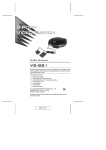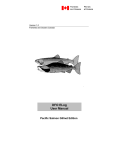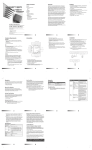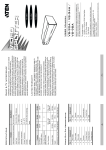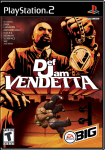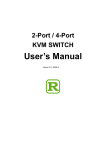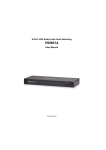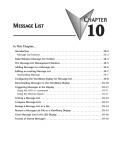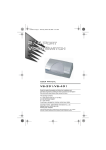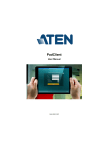Download 8-Port Video Switch
Transcript
8-Port Video Switch USER MANUAL VS881 FCC Information Federal Communication Commission Interference Statement This equipment has been tested and found to comply with the limits for a Class B digital service, pursuant to Part 15 of the FCC rules. These limits are designed to provide reasonable protection against harmful interference in a residential installation. Any changes or modifications made to this equipment may void the user’s authority to operate this equipment. This equipment generates, uses, and can radiate radio frequency energy. If not installed and used in accordance with the instructions, may cause harmful interference to radio communications. However, there is no guarantee that interference will not occur in a particular installation. If this equipment does cause harmful interference to radio or television reception, which can be determined by turning the equipment off and on, the user is encouraged to try to correct the interference by one or more of the following measures: Reorient or relocate the receiving antenna. Increase the separation between the equipment and receiver. Connect the equipment into an outlet on a circuit different from that to which the receiver is connected. Consult the dealer or an experienced radio/TV technician for help. FCC Caution: Any changes or modifications not expressly approved by the party responsible for compliance could void the user's authority to operate this equipment. RoHS This product is RoHS compliant. SJ/T 11364-2006 The following contains information that relates to China. VS881 User Manual Online Registration International http://eservice.aten.com Telephone Support International 886-2-8692-6959 China 86-10-5255-0110 Japan 81-3-5615-5811 Korea 82-2-467-6789 North America 1-888-999-ATEN ext 4988 United Kingdom 44-8448-158923 Technical Support For international online technical support – including troubleshooting, documentation, and software updates: http://eservice.aten.com For North American technical support: Email Support Online Technical Support [email protected] Troubleshooting Documentation Software Updates Telephone Support http://www.aten-usa.com/support 1-888-999-ATEN ext 4998 -3- Package Contents The VS881 package contains the following items: 1 VS881 8-Port Video Switch 1 Infrared Remote Control Handset 1 Infrared Receiver (with 1.8m attached cable) 1 Video Cable (1.2m) 1 Power Adapter 1 User Instructions* Check to make sure that all the components are present and that nothing got damaged in shipping. If you encounter a problem, contact your dealer. Read this manual thoroughly and follow the installation and operation procedures carefully to prevent any damage to the unit, and/or any of the devices connected to it. * Features may have been added to the VS881 since this manual was published. Please visit our website to download the most up-to-date version of the manual. Copyright © 2000–2014 ATEN® International Co., Ltd. Manual Date: 2014-01-22 ATEN and the ATEN logo are trademarks of ATEN International Co., Ltd. All rights reserved. All other trademarks are the property of their respective owners. -4- Overview The VS881 Video Switch is a modern control unit that allows you to conveniently display the video output of eight separate computer systems on a single monitor, or via a multimedia projector - thereby eliminating the unnecessary expense of purchasing a separate monitor for each computer. The VS881 is perfect for corporate presentations, company briefings and institutional learning centers. The VS881 improves on previous video switch models with enhanced features that include a freely accessible concentrichub design; easy computer selection via push buttons; intelligent infrared (IR) remote control; and electronic switching technology, rather than mechanical switching, for reliability and durability. The VS881 also saves on the space that additional monitors take up, as well as the extra power costs, and eliminates the inconvenience and wasted effort involved in constantly moving around from one computer to another. -5- Features Displays the video output of eight separate computers on a single monitor or projector Modern concentric design with logical connector layout for quick and easy access Fast and convenient computer selection via push buttons or infrared (IR) remote control External IR Receiver (1.8m) for maximum efficiency and convenience Extra-thin IR handset allows easy storage in the mother unit Electronic switching for greater reliability and durability Superior video quality - up to 2048x1536; DDC; DDC2; DDC2B Supports VGA, SVGA, XGA,UXGA, QXGA and multisync monitors Easy installation - no software required - no configuration necessary Automatic incoming signal selection (Auto) -6- Consoles A VGA, SVGA, XGA, or Multisync compatible analog monitor, with a 15-pin HDB type male connector Computers A VGA, SVGA, XGA,or Multisync analog video source with a standard PC 15-pin HDB type female connector Cables Video cable with one male and one female HDB-15 connector at each end for each computer you will be installing Note: One (1) video cable is supplied with this unit. -7- Components Top View 1 2 4 3 No. 1 Component Port LEDs Description A LED lights ORANGE to indicate the computer connected to to its corresponding port is Online. The LED changes to GREEN to indicate the computer connected to to its corresponding port is the one that is currently selected. The LED goes out when the computer connected to to its corresponding port is in Standby mode. 2 Port Down Switch Press this button to switch the video focus to the computer previous to the current one. 3 VGA Display On/Off Powers the unit’s VGA display ON and OFF. 4 Port Up Switch Press this button to switch the video focus to the computer subsequent to the current one. -8- Front View 1 No. 2 3 Component Description 1 IR Reciever Portt The external IR Receiver has an attached cable that allows it to be placed anywhere up to 1.8m from the switch, The cable from the external IR Receiver plugs in here. 2 Monitor Port The cable from the monitor or digital projector plugs in here. 3 Power Jack The AC Power Adapter cable plugs in here. Rear View 1 No. 1 1 Component Video Ports Description The cables that connect to the computer video ports plug in here. There are eight video ports distributed around the VS881’s circumference. -9- IR Remote Control No. Component Description 1 VGA Display ON / OFF Powers the unit’s VGA display ON and OFF. 2 Port Up / Port Down These buttons function in a similar manner to the Port Up / Port Down buttons on the main unit. Press these buttons to switch the video focus to the NEXT or PREVIOUS computer on the installation. 3 Port Selection The numbers correspond to the video ports on the main unit. Press a button (1 to 8) to switch the video focus to the computer connected to to its corresponding port. Note: The VS881’s remote control handset comes packaged in protective plastic film. Please remove this film before operating it with the VS881 main unit. - 10 - Installation 1. Make sure that the power to any device that you connect to the installation has been turned off. You must unplug the power cords of any computers that have the Keyboard Power On function. 2. Make sure that all devices you will be installing are properly grounded. 3. Do not look directly at the light coming from the fiber optic connectors and cable as it is harmful to the eyes. Refer to the installation diagram on the next page (the numbers in the diagram correspond to the numbers of the steps) and do the following: 1. Make sure that power to all the devices you will be connecting up have been turned off. 2. Plug the monitor or digital projector cable into the unit’s Monitor port. 3. Plug one end of a video cable (see Cables, page 7), into any available video port on the unit; plug the other end into the computer’s video output port. 4. Plug the power adapter (supplied with this package) into an AC source; plug the power adapter cable into the unit’s Power Jack. 5. Plug the IR Receiver cable into the IR Receiver port at the front of the main unit. 6. Power On all equipment. - 11 - - 12 - Port Selection Manual Port Up / Port Down Use the Port Up and Port Down buttons, located on the top of the VS881 unit, to cycle the video focus to the port you want. A Port LED changes from ORANGE to GREEN to indicate that the computer connected to its corresponding port has the video focus. IR Port Up / Port Down The video focus can also be cycled among the computers using the Port Up and Port Down buttons of the IR Remote Control Unit (refer to page 10). Note: The IR Remote Control Unit is used in conjunction with the external IR Receiver (see the diagram on page 12). IR Direct Port Selection Instead of cycling among the individual computers one-by-one, a computer can be directly selected by pushing the button on the Remote Control Unit that corresponds to its port number (1-8) on the main unit. The selected port’s LED changes from ORANGE to GREEN to indicate that the computer connected to its corresponding port has the video focus. Note: For optimum performance make sure that there is a clear line-of-site between the handset and the receiver. - 13 - Automatic Incoming Signal Selection The VS881 supports Automatic Incoming Signal Selection, which automatically selects the proper input signal for its output port. The VS881 automatically switches to the port that has signal input. If all ports of the VS881 do not have any signal input, the VS881 waits until at least one of the ports gets a signal input and automatically switches to that port. If two ports get signal inputs, the VS881 switches to the first port it detects. - 14 - Specifications Function Specification Computer Connections 8 Port Selection Connectors Pushbutton, IR Remote Control Video In 8 x HDB-15 Male (Blue) Video Out 1 x HDB-15 Female (Blue) Power In 1 x DC Jack IR Switches 1 x Mini Stereo Jack Female (Black) Port (Up) 1 x Pushbutton Port (Down) 1 x Pushbutton VGA Display On/Off LEDs 1 x Pushbutton On Line/Selected 8 (Orange / Green) VGA Display On/Off 1 (Blue) Video Resolution 2048 x 1536 @ 60Hz Power Consumption Environment DC5V, 4.5W Operating Temp. 0–50ºC Storage Temp. -20–60ºC Humidity Physical Properties 0–80% RH, Non-condensing Housing Plastic Weight 0.45 kg Dimensions (L x W x H) 17.00 x 19.00 x 4.50 cm Limited Warranty IN NO EVENT SHALL THE DIRECT VENDOR'S LIABILITY EXCEED THE PRICE PAID FOR THE PRODUCT FROM THE DIRECT, INDIRECT, SPECIAL, INCIDENTAL OR CONSEQUENTIAL DAMAGES RESULTING FROM THE USE OF THE PRODUCT, DISK OR ITS DOCUMENTATION. The direct vendor makes no warranty or representation, expressed, implied, or statutory with respect to the contents or use of this documentation, and specially disclaims its quality, performance, merchantability, or fitness for any particular purpose. The direct vendor also reserves the right to revise or update the device or documentation without obligation to notify any individual or entity of such revisions, or update. For further inquiries please contact your direct vendor. - 15 -