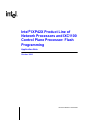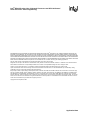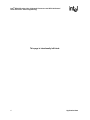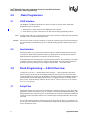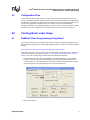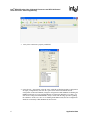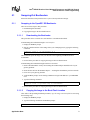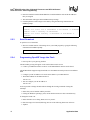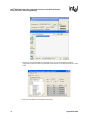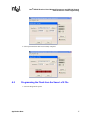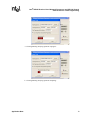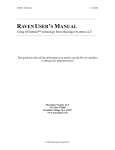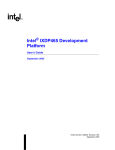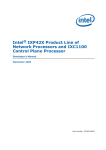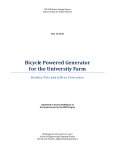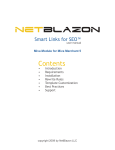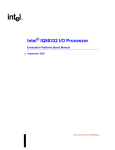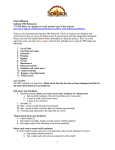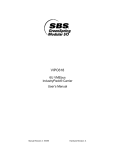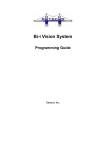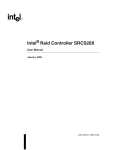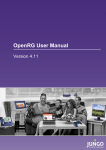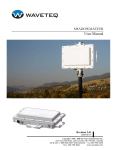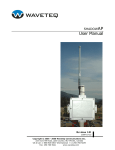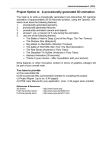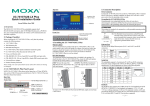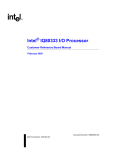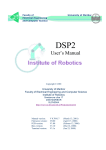Download PDF
Transcript
Intel® IXP42X Product Line of Network Processors and IXC1100 Control Plane Processor: Flash Programming Application Note October 2004 Document Number: 254273-002 Intel® IXP42X Product Line of Network Processors and IXC1100 Control Plane Processor: Flash Programming INFORMATION IN THIS DOCUMENT IS PROVIDED IN CONNECTION WITH INTEL® PRODUCTS. NO LICENSE, EXPRESS OR IMPLIED, BY ESTOPPEL OR OTHERWISE, TO ANY INTELLECTUAL PROPERTY RIGHTS IS GRANTED BY THIS DOCUMENT. EXCEPT AS PROVIDED IN INTEL'S TERMS AND CONDITIONS OF SALE FOR SUCH PRODUCTS, INTEL ASSUMES NO LIABILITY WHATSOEVER, AND INTEL DISCLAIMS ANY EXPRESS OR IMPLIED WARRANTY, RELATING TO SALE AND/OR USE OF INTEL PRODUCTS INCLUDING LIABILITY OR WARRANTIES RELATING TO FITNESS FOR A PARTICULAR PURPOSE, MERCHANTABILITY, OR INFRINGEMENT OF ANY PATENT, COPYRIGHT OR OTHER INTELLECTUAL PROPERTY RIGHT. Intel products are not intended for use in medical, life saving, life sustaining applications. Intel may make changes to specifications and product descriptions at any time, without notice. Designers must not rely on the absence or characteristics of any features or instructions marked “reserved” or “undefined.” Intel reserves these for future definition and shall have no responsibility whatsoever for conflicts or incompatibilities arising from future changes to them. Contact your local Intel sales office or your distributor to obtain the latest specifications and before placing your product order. Copies of documents which have an ordering number and are referenced in this document, or other Intel literature may be obtained by calling 1-800-548-4725 or by visiting Intel's website at http://www.intel.com. BunnyPeople, Celeron, Chips, Dialogic, EtherExpress, ETOX, FlashFile, i386, i486, i960, iCOMP, InstantIP, Intel, Intel Centrino, Intel Centrino logo, Intel logo, Intel386, Intel486, Intel740, IntelDX2, IntelDX4, IntelSX2, Intel Inside, Intel Inside logo, Intel NetBurst, Intel NetMerge, Intel NetStructure, Intel SingleDriver, Intel SpeedStep, Intel StrataFlash, Intel Xeon, Intel XScale, IPLink, Itanium, MCS, MMX, MMX logo, Optimizer logo, OverDrive, Paragon, PDCharm, Pentium, Pentium II Xeon, Pentium III Xeon, Performance at Your Command, Sound Mark, The Computer Inside., The Journey Inside, VTune, and Xircom are trademarks or registered trademarks of Intel Corporation or its subsidiaries in the United States and other countries. *Other names and brands may be claimed as the property of others. Copyright © Intel Corporation, 2004 2 Application Note Intel® IXP42X Product Line of Network Processors and IXC1100 Control Plane Processor: Flash Programming Contents 1.0 Introduction.................................................................................................................................... 1 1.1 1.2 2.0 Scope of this Document........................................................................................................ 1 Related Documents and Web Sites ...................................................................................... 1 Flash Programmers...................................................................................................................... 2 2.1 2.2 3.0 JTAG Interface...................................................................................................................... 2 Host Interface ....................................................................................................................... 2 Flash Programming — A Brief Overview .................................................................................... 2 3.1 3.2 4.0 Script Files ............................................................................................................................ 2 Configuration Files ................................................................................................................ 3 Flashing Boot Loader Image ........................................................................................................ 3 4.1 5.0 RedBoot* Flash Programming Using Raven* ....................................................................... 3 Swapping the Bootloader Images................................................................................................7 5.1 5.2 Swapping-Out Bootloaders ................................................................................................... 9 5.1.1 Swapping to the OpenRG* RG Bootloader.............................................................. 9 5.1.1.1 Downloading the Bootloader .................................................................... 9 5.1.1.2 Copying the Image to the Boot-Flash Location ........................................ 9 5.1.2 Swapping to the RedBoot* Bootloader .................................................................. 10 5.1.3 Programming the RedBoot* Image over visionICE* .............................................. 11 Loading the Images ............................................................................................................ 11 5.2.1 Programming LSP and iGateway* Images into Flash............................................ 11 5.2.2 Ethernet Download ................................................................................................ 11 5.2.3 Serial Download..................................................................................................... 12 5.2.4 Programming OpenRG* Image into Flash ............................................................. 12 6.0 Summary ...................................................................................................................................... 13 A .s19 File Handling ........................................................................................................................ 15 A.1 A.2 Saving the Contents of a Flash to .s19 File Format............................................................ 15 Programming the Flash from the Saved .s19 File .............................................................. 17 Tables 1 2 Related Information/Web Sites ..................................................................................................... 1 Intel® IXP425 Network Processor: Memory Map.......................................................................... 8 Revision History Date Revision September 2004 002 Updated product branding. February 2004 001 Initial release. Application Note Description 3 Intel® IXP42X Product Line of Network Processors and IXC1100 Control Plane Processor: Flash Programming This page is intentionally left blank. 4 Application Note Intel® IXP42X Product Line of Network Processors and IXC1100 Control Plane Processor: Flash Programming 1.0 Introduction The IXP42X product line supports interfacing flash memory in its Expansion bus. This document discusses flash programming using the Joint Test Action Group (JTAG) interface, and discusses swapping-out the bootloaders and loading the flash image. Discussion involving specific flash programmers is for illustration purposes only; recommendation of any particular flash programmer is not intended. 1.1 Scope of this Document This document is intended for system developers using the IXP42X product line. Step-by-step instructions are provided to: 1. Program a (blank) flash device with a binary image (typically downloaded from Intel’s Web site). 2. Swap-out the bootloaders and load the flash image. 3. Save the contents of a flash in a .s19 file format. 4. Program a flash device with the contents of the (saved) .s19 file. For illustration purposes, the Intel® IXDP425 / IXCDP1100 Development Platform and Coyote* Gateway Reference Design are used. This document is not intended to cover JTAG implementation in detail, compare flash programmers, or provide endianness and byte-swap specifics; however, Table 1 provides links to such information. 1.2 Related Documents and Web Sites Table 1. Related Information/Web Sites Description Web Site Link IXP42X product line of Network Processors and IXC1100 Control Plane Processor: Understanding Big and Little Endian Modes Application Note http://www.intel.com/design/network/applnots/ 254237.htm Intel XScale® Microarchitecture for the PXA255 Processor User Manual (Soft Debug chapter) http://www.intel.com/design/pca/ applicationsprocessors/manuals/278796.htm The ZEN of BDM, Macraigor Systems* Inc. http://www.ocdemon.net/zenofbdm.pdf Macraigor Systems Inc. software http://www.ocdemon.net/Merchant2/ merchant.mv?Screen=CTGY&Store_Code=MTS& Category_Code=Software Green Hills Software* http://www.ghs.com Wind River* http://www.windriver.com File format/programming information http://www.wotsit.org Application Note 1 Intel® IXP42X Product Line of Network Processors and IXC1100 Control Plane Processor: Flash Programming 2.0 Flash Programmers 2.1 JTAG Interface The IXDP425 / IXCDP1100 platform has a JTAG receptacle on its base board. JTAG flash programmers have two interfaces: 1. JTAG interface, which connects to the IXDP425 JTAG receptacle. 2. a host interface, typically connected to a PC that runs the flash programming software. Note: You must ensure that your system board has a JTAG connector that is mechanically and electrically compatible with your chosen flash programmer. Caution: Also be sure to NOT reverse the connector; reversing the connector may lead to electrical damage. It is also advisable to simultaneously power on both the flash programmer and the target system board. 2.2 Host Interface Flash programmers vary in price and performance and are available for different host interfaces. Cost-effective JTAG flash programmers employ the parallel port for the host interface whereas higher-performance programmers use Ethernet as the host interface. In this application note, the parallel port is used for the host interface. The parallel port can operate in multiple modes, the most common of which are ECP and EPP. The JTAG flash programmers generally require the parallel port to be configured in EPP mode — not in ECP mode. 3.0 Flash Programming — A Brief Overview ‘Transparent’ to the user — and through the JTAG interface — flash programmers download software-debug code directly into the IXP42X product line Intel XScale core instruction cache. This downloaded code, executing on the IXDP425 / IXCDP1100 platform, handshakes and begins communicating with the flash programming software executing on the host (for further details, please see the “Software Debug” chapter in the Intel XScale® Microarchitecture for the PXA255 Processor User Manual). 3.1 Script Files The target board has devices that need to be initialized to function properly. For cases where flash programmer software uses these devices (for example, when relying on SDRAM functioning), the flash programmer uses script files specific to the platform. The script files contain the initialization sequences executed to initialize these devices, and developers can adopt and modify these scripts as needed. In cases where flash programmer software does not use board-specific devices (for example, only uses on-chip cache and does not rely on SDRAM functioning), then the flash programmer does not use the initialization scripts. 2 Application Note Intel® IXP42X Product Line of Network Processors and IXC1100 Control Plane Processor: Flash Programming 3.2 Configuration Files Similar to initialization scripts specific to a target board, many flash programmers have boardspecific configuration files for storing parameters such as flash start/end addresses, SDRAM start/ end addresses, and endianness. When using the flash programmer with a particular board, the user can select the appropriate configuration file (for example, one specific to the IXDP425 / IXCDP1100 platform). Some flash programmers provide a GUI to select these parameters, which can then be saved in a configuration file; board developers can create their own custom file. 4.0 Flashing Boot Loader Image 4.1 RedBoot* Flash Programming Using Raven* This section provides step-by-step instructions and screen captures for flash programming using Raven from Macraigor Systems. The Red Hat* RedBoot image is available via the following Intel Web site: http://www.intel.com/design/network/products/npfamily/ixp425swr1.htm If the flash is not blank, and you intend to save its contents prior to flashing the device with the new image, then follow the steps listed in Appendix A, “Saving the Contents of a Flash to .s19 File Format” to save the existing image and then follow the instructions listed here: 1. Connect the Raven JTAG cable to the IXDP425 / IXCDP1100 platform (or your IXP42X product line–based target board). Simultaneously power up both the board and the Raven. Connect the Raven to the parallel port and set up the communication method for the parallel port (shown below). Set up the parallel port in your host for EPP mode. 2. Start the test software. Application Note 3 Intel® IXP42X Product Line of Network Processors and IXC1100 Control Plane Processor: Flash Programming 3. Verify if the connection is properly established. 4. Using the File -> Open Menu, select the xscale_richfield.ocd flash programmer configuration file (open_configurations), then click the “open” button. Please note that the default configuration is LITTLE ENDIAN; change the configuration to BIG ENDIAN for flashing the RedBoot bootloader. If you are flashing EBOOT (for Microsoft* Windows* CE .NET), you don’t need to change the ENDIANNESS. Always consult with the image provider regarding the endianness. In this case, since we are flashing the RedBoot loader, the CPU configuration should be set manually to BIG ENDIAN as shown below. 4 Application Note Intel® IXP42X Product Line of Network Processors and IXC1100 Control Plane Processor: Flash Programming 5. Byte-swap the image by running a byteswap utility (available via the Web). Please note that the byteswap utility may require input and output file names to be unique and may not allow special characters in the file name. (In general, the release notes/documentation accompanying the image will mention if byte swapping is needed or not.) 6. Run the BinToS19 utility for converting to the .s19 format required by the flash programmer. Please note below that 0x50000000 is the starting address of the flash device in the IXDP425 / IXCDP1100 platform. 7. Now that the connection is verified, the image is byte-swapped and converted to the appropriate (.s19) format, the programmer is configured with a correct configuration file and updated for this particular flashing to be BIG ENDIAN, and the next step is to program the flash. You can choose the Erase option to erase prior to programming as shown below. Click the Program button. Wait for the progress bar to go through Erase followed by Program /Verify operation (not shown here). Application Note 5 Intel® IXP42X Product Line of Network Processors and IXC1100 Control Plane Processor: Flash Programming 8. Wait for the progress bar to finish the Erase. The following screens show stages of completion of the Programming/Verifying operation. a. The Programming/Verifying operation in progress: 6 Application Note Intel® IXP42X Product Line of Network Processors and IXC1100 Control Plane Processor: Flash Programming b. The Programming/Verifying operation completing: 5.0 Swapping the Bootloader Images This section discusses how to change the image that is loaded into the flash. Below is the memory map of the for reference. The IXP425 network processor implements a single address map that is used for all internal memory and register space; see Table 2. Application Note 7 Intel® IXP42X Product Line of Network Processors and IXC1100 Control Plane Processor: Flash Programming Table 2. Intel® IXP425 Network Processor: Memory Map Start Address End Address Size Description 0000_0000 0FFF_FFFF 256 Mbyte 0000_0000 3FFF_FFFF 1 Gbyte 4000_0000 47FF_FFFF 128 Mbyte (Reserved) 4800_0000 4FFF_FFFF 128 Mbyte PCI data 5000_0000 5FFF_FFFF 256 Mbyte Expansion-bus data 6000_0000 63FF_FFFF 64 Mbyte Queue manager 6400_0000 BFFF_FFFF C000_0000 C000_00FF C000_0100 C3FF_FFFF C400_0000 C400_00FF C400_0100 C7FF_FFFF C800_0000 C800_0FFF 1 Kbyte Fast UART C800_1000 C800_1FFF 1 Kbyte Console UART C800_2000 C800_2FFF 1 Kbyte Internal Bus Performance Monitoring Unit (PMU) C800_3000 C800_3FFF 1 Kbyte Interrupt controller C800_4000 C800_4FFF 1 Kbyte GPIO controller C800_5000 C800_5FFF 1 Kbyte Timers C800_6000 C800_6FFF 1 Kbyte WAN/HSS NPE — Not user-programmable C800_7000 C800_7FFF 1 Kbyte Ethernet NPE A — Not user-programmable C800_8000 C800_8FFF 1 Kbyte Ethernet NPE B — Not user-programmable Expansion-bus data SDRAM data (Reserved) 256 byte PCI configuration registers 256 byte Expansion-bus configuration registers (Reserved) (Reserved) C800_9000 C800_9FFF 1 Kbyte Ethernet MAC A (ETH-0) C800_A000 C800_AFFF 1 Kbyte Ethernet MAC B (ETH-1) C800_B000 C800_BFFF 1 Kbyte USB controller C800_C000 C800_FFFF (Reserved) C801_0000 CBFF_FFFF CC00_0000 CC00_00FF (Reserved) CC00_0100 CEFF_FFFF (Reserved) D000_0000 FFFF_FFFF (Reserved) 256 byte SDRAM configuration registers If you are swapping-out the LSP or iGateway* image for the Jungo* OpenRG* image, you first must swap-out the bootloaders; this is because the OpenRG image currently works with a proprietary bootloader: RG Loader*. For that reason, the following sections discuss: • Swapping-out the bootloader • Loading the flash image 8 Application Note Intel® IXP42X Product Line of Network Processors and IXC1100 Control Plane Processor: Flash Programming 5.1 Swapping-Out Bootloaders Please note that this section pertains to the Coyote* Gateway Reference Design. 5.1.1 Swapping to the OpenRG* RG Bootloader There are two basic steps to this procedure: 1. Downloading the bootloader. 2. Copying the image to the boot-flash location. 5.1.1.1 Downloading the Bootloader This procedure can be executed via a serial interface or an Ethernet download. If downloading the bootloader through a serial interface: 1. Display the RedBoot prompt. 2. Start an x-modem transfer of the zImage file in your COM program, by typing the following command: RedBoot> load -r -b 0x11400000 -m x This command copies the image from your host PC to the beginning of SDRAM location 0x11400000. 3. Proceed to the procedure for copying the image to the boot-flash location. If downloading the bootloader through an Ethernet download: 1. Install a PCI EtherPRO* card by first inserting the miniPCI adapter installed in the Coyote gateway platform. 2. Insert the PCI NIC into the miniPCI adapter — ensuring that the Ethernet port faces inwards. 3. Power on Coyote gateway platform. 4. At the RedBoot prompt, use the fconfig command to assign an IP address to your EtherPRO card. 5. Type the following command: RedBoot> load -r rgloader.img -b 0x11400000 6. Proceed to the procedure for copying the image to the boot-flash location. 5.1.1.2 Copying the Image to the Boot-Flash Location After either of the preceding download procedures, copy the image to the boot-flash location using the following steps: 1. Display the RedBoot prompt. 2. Type the following command at the RedBoot prompt: RedBoot> fis create rgloader -f 0x50000000 -b 0x11400000 -l 0x100000 Application Note 9 Intel® IXP42X Product Line of Network Processors and IXC1100 Control Plane Processor: Flash Programming This command copies the image rgloader — 1 Mbyte in size — from the beginning of SDRAM location 0x11400000 to the beginning of the flash address location at 0x500000000. 3. Reset the board. The board boots up with an RG bootloader prompt. 5.1.2 Swapping to the RedBoot* Bootloader To download the RedBoot bootloader from the RG Bootloader: 1. Reset the Coyote gateway platform. 2. During the reset, stop the auto-boot process and display the RG Bootloader prompt by pressing [Esc]. 3. Connect your Ethernet interface on the PC to the IXP0 Ethernet interface on the Coyote gateway platform. The RG Bootloader supports image download over the IXP425 network processor LAN Ethernet NPE. 4. Configure your PC IP address to be on the same subnet as your IXP0 interface: • The default address for the IXP0 interface is: 192.168.1.10 • You can configure your PC IP address to: 192.168.1.20 It also is possible to change the RG Bootloader IP through the ifconfig command. If using this technique: • Ensure that you are familiar with the procedure. • If using the Microsoft Windows operating system, ensure that the TFTP server has a TFTP directory. To change the loader’s IP: 1. Ensure that there is a working TFTP server on your PC. 2. Place the image to be burned (flash.img) into one of the following directories on the PC: • /tftpboot • Any directory that the PC uses to set the server 3. Download the unswapped RedBoot image into the Coyote gateway platform flash from the PC. To execute, type the following command: OpenRG boot> load -u tftp://192.168.1.10/redboot.bin -r 0 If successful, a download-complete message appears. The download process takes about three to five minutes. 4. Verify that the new image has been created. To execute, type the following command: OpenRG boot> flash_layout 10 Application Note Intel® IXP42X Product Line of Network Processors and IXC1100 Control Plane Processor: Flash Programming 5. Verify that Section 2 of the flash layout is initialized with an OpenRG image and Section 4 of the flash layout is initialized with factory settings. 6. Delete the old configuration files. To execute, type the following command: OpenRG boot> flash_erase 5 OpenRG boot> flash_erase 6 7. Hard-reset the board and allow RG Loader to load the RedBoot loader. 5.1.3 Programming the RedBoot* Image over visionICE* To load the RedBoot image for the very first time: 1. If not already displayed, access the Windows command prompt. 2. Convert image.redboot to a flat bin image, using the visionICE command utility. To do this, type the following commands: cd c:\estii convert -s image.redboot -a binimage.bin 3. On the Coyote gateway platform, connect the J15 connector to the visionICE device JTAG interface. 4. Burn the RedBoot image using a visionICE device. 5. Hard-reset the Coyote gateway platform. 5.2 Loading the Images 5.2.1 Programming LSP and iGateway* Images into Flash Coyote gateway platform images may be loaded to flash by either of the following methods: • Ethernet download • Serial download 5.2.2 Ethernet Download The Coyote gateway platform demo images must reside in the default directory of the TFTP server on your server PC. In order to use the following procedure, you must: • Have an Intel EEPRO100 Ethernet PCI card in one of the PCI slots • Connect the PCI card with a host PC that has loaded the image To perform an Ethernet download: 1. Launch your TFTP-server application. 2. In the RedBoot shell, execute fconfig. 3. Configure the IP addresses for the Coyote gateway platform and the remote server where the image resides. Application Note 11 Intel® IXP42X Product Line of Network Processors and IXC1100 Control Plane Processor: Flash Programming 4. Reset the board and confirm that RedBoot has found the Ethernet card and the IP addresses that you assigned. 5. This information will appear in the RedBoot startup message. 6. Load the platform’s demo images to the flash by using the following commands at the RedBoot prompt: RedBoot> load -r LSP -b 0x11400000 Redboot> fis create LSP -f 0x50940000 -b 0x11400000 -l 0x300000 RedBoot> load -r iGateway -b 0x11400000 Redboot> fis create iGateway -f 0x5004000 -b 0x11400000 -l 0x900000 5.2.3 Serial Download To perform a serial download: 1. Start an x-modem transfer of the zImage file in your COM program by typing the following command at the RedBoot prompt: RedBoot> load -r -b 0x11400000 -m x 2. Start an x-modem transfer of the Image file in your COM program. 5.2.4 Programming OpenRG* Image into Flash 1. Power up the Coyote gateway platform. The RG Loader greeting will appear on the serial modem console screen. 2. Connect your Ethernet interface on the PC to the IXP0 Ethernet interface on the board. The RG Bootloader supports image downloads over the IXP425 network processor LAN Ethernet NPE. 3. Configure your PC IP address to be on the same subnet as your IXP0 interface. • The default address for the IXP0 interface is: 192.168.1.10 • You can configure your PC IP address to: 192.168.1.20 It also is possible to change the RGLoader IP through the ifconfig command. If using this technique: • Ensure that you are familiar with the procedure • If using the Windows operating system, ensure that the TFTP server has a TFTP directory To change the loader’s IP: 1. Ensure that there is a working TFTP server on your PC. 2. Place the image to be burned (flash.img) into one of the following directories on the PC: • /tftpboot 12 Application Note Intel® IXP42X Product Line of Network Processors and IXC1100 Control Plane Processor: Flash Programming • Any directory that the PC uses to set the server 3. Download the new image into the board's flash from the PC by typing the following command: OpenRG boot> load -u tftp://192.168.1.10/flash.img -r 0 If this step is successful, a download-complete message appears. The download may take about three to five minutes. 4. Verify that the new image has been created. To execute, type the following command: OpenRG boot> flash_layout 5. Verify that Section 2 of the flash layout is initialized with an OpenRG image and that Section 4 of the flash layout is initialized with factory settings. 6. Delete the old configuration files. To execute, type the following commands: OpenRG boot> flash_erase 5 OpenRG boot> flash_erase 6 7. Hard-reset the board and allow RGLoader to load the OpenRG image. Note: It is important to hard-reset the board and not use the reboot command; using the command will cause the old configuration files to be burned back to the flash and may cause problems in loading the new image. The RG Bootloader auto-loads the RG image in about three seconds. 6.0 Summary The above sections cover various aspects of flash programming using the JTAG interface in a IXDP425 / IXCDP1100 platform (or IXP42X product line–based target board). Application Note 13 Intel® IXP42X Product Line of Network Processors and IXC1100 Control Plane Processor: Flash Programming This page is intentionally left blank. 14 Application Note Intel® IXP42X Product Line of Network Processors and IXC1100 Control Plane Processor: Flash Programming Appendix A .s19 File Handling A.1 Saving the Contents of a Flash to .s19 File Format 1. After choosing the IXDP425 (xscale_richfield as shown below) option, select upload flash option . Please note that in the case of saving a file (for future flashing purposes), leave the endianness to default to “LITTLE ENDIAN”. 2. Select the file name to save the image to in the required format (in the following screen, the .s19 format is chosen). Application Note 15 Intel® IXP42X Product Line of Network Processors and IXC1100 Control Plane Processor: Flash Programming 3. Provide the start and end address of the flash device; refer to the flash tab of the flash programmer menu to determine the end address from the last sector address and the size of the sector. 4. Enter the start address and end address of the flash. 16 Application Note Intel® IXP42X Product Line of Network Processors and IXC1100 Control Plane Processor: Flash Programming 5. Select Upload and wait until it successfully completes. A.2 Programming the Flash from the Saved .s19 File 1. Select the Program File option. Application Note 17 Intel® IXP42X Product Line of Network Processors and IXC1100 Control Plane Processor: Flash Programming 2. Note that the start and end address automatically loaded from the .s19 file. 3. The flash gets erased. The following screens show stages of completion of the Programming/ Verifying operation. 18 Application Note Intel® IXP42X Product Line of Network Processors and IXC1100 Control Plane Processor: Flash Programming a. The Programming/Verifying operation in progress: b. The Programming/Verifying operation completing: Application Note 19 Intel® IXP42X Product Line of Network Processors and IXC1100 Control Plane Processor: Flash Programming 20 Application Note