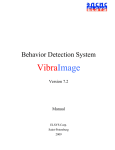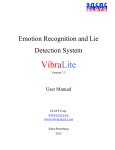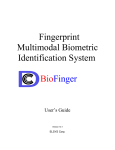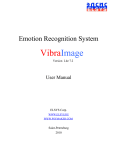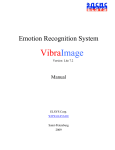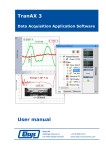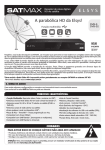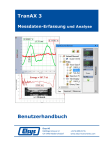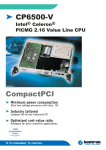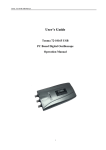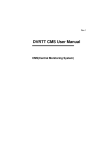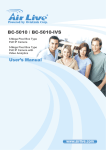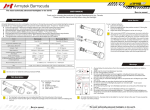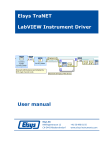Download Download
Transcript
1 Emotion Recognition System VibraImage Version Mobile 1.1 Manual ELSYS Corp. WWW.ELSYS.RU Saint-Petersburg 2010 2 CONTENT 1. Introduction___________________________________________________________________________3 1.1. Basic applications_____________________________________________________________________3 1.2. Package contents______________________________________________________________________3 1.3. Specifications_________________________________________________________________________4 1.3.1. Vibraimage system general data________________________________________________________4 1.3.2. Smartphone requirements_____________________________________________________________4 1.3.3. System requirements for computer (**)__________________________________________________4 2. VibraImage software installation__________________________________________________________5 2.1. VIMobile program installation from external computer_______________________________________5 2.2. VIMobile installation from smartphone operation system _____________________________________9 3. VIMobile. User manual_________________________________________________________________10 3.1. Menu______________________________________________________________________________11 3.2. Compatibility testing__________________________________________________________________14 3 1. Introduction 1.1. Basic applications VIMobile software aims the following: • • • Personal compatibility testing; Human vibraimage visualization and capturing; Human aura visualization and capturing Note Compatibility testing and aura interpretation requests default vibraimage system settings and based on the main rules for the vibraimage scanning: • uniform and stable object illumination; • high quality and low nose camera application; • front plane object position before camera; • maximum facial image size on monitor; • mechanical stabilization of smartphone camera. 1.2. Package contents 1. VIMobile software - 1 2. User manual - 1 3. Smartphone (option) - 1 4. Personal computer (option) - 1 4 1.3. Specifications 1.3.1. Vibraimage system general data • Noise level of VibraImage, bit, less than 0,1 • Frame speed, frames/s, more than 5 • Measurement frequency range, Hz, more than 0,1 ÷ 10 1.3.2. Smartphone requirements • Operation System Windows Mobile 6.0 or better • Processor 500МHz or better • Internal RAM 128Mbyte or better • Video record resolution 320 х 240 • USB port USB 2.0 • Internet connection Access on HTTP protocol 1.3.3. System requirements for computer (**) (**)- computer used for VIMobile software installation to smartphone Operation System Windows XP Prof/Vista with DirectX 9.0 or later Processor PC with Pentium Core Duo 2000 or better RAM 1024MB or better HDD 1GB or more free space DVD-ROM DVDRW USB port 1 free USB ports version USB 2.0 5 2. VibraImage software installation Note: 1. Installation of the program on smartphone can be executed by the one of two ways: • Installation through USB interface from an external computer (the file VIMobile_Desktop.exe is used, it is possible to download it from the URL address: http://www.elsys.ru/downloads/VIMobile_Desktop.exe) • Installation from smartphone operation system (the file VIMobile_Mobile.exe is used, it is possible to download it from the URL address: http://www.elsys.ru/downloads/VIMobile_Mobile.exe). 2. It is necessary to execute the following actions before the VIMobile installation on your computer: • To install on a external computer the special program for communication between smartphone and computer (it is delivered together with smartphone) and the smartphone drivers • To install on smartphone the special program for access to Internet pages. 2.1. VIMobile program installation from external computer It is necessary to execute the following actions for installation of VIMobile program on your smartphone: 1. To install connection between smartphone and computer To wait while operational system of a computer find the connected device; 2. To check connection smartphone to Internet. 3. Run file VIMobile_Desktop.exe 4. Press button «Next» in the appeared window of the beginning installation; 6 Fig. 1. Start VIMobile installation 5. In the appeared window as a running strip the process of installation will be displayed. Fig. 2. Installation in progress 7 Note, During the installation the user it is necessary to execute 3 actions on smartphone: • On a question of smartphone OS about the sanction to start the Windows Installer program to answer «Yes» • On a question of smartphone OS about the sanction to start the VIMobile installation program to answer «Yes» • Enter activation key (Fig. 3). Fig. 3. Enter activation key Attention! - Procedure of activation is made once at the first start of the program. - The received serial key for activation can be used only for the one smartphone. - Activation procedure requests access to the Internet for receiving serial key from the server. 8 6. Press button «Done» at the end of installation. Fig. 4. VIMobile installation finish 7. After end of installation in smartphone OS menu « Start - Programs-… » will appear the VIMobile pictogram ; 8. At successful installation VIMobile program will be automatically started; 9. Start the work with program. 9 2.2. VIMobile installation from smartphone operation system It is necessary to execute the following actions for installation of VIMobile program on your smartphone: 1. To install connection between smartphone and computer To wait while operational system of a computer find the connected device. 2. To check connection smartphone to Internet. 3. With help special smartphone software copy VIMobile_Mobile.exe file from external computer to smartphone. 4. Run on smartphone VIMobile_Mobile.exe file. 5. On a question of smartphone OS about the sanction to start the Windows Installer program to answer «Yes». 6. On a question of smartphone OS about the sanction to start the VIMobile installation program to answer «Yes». 7. Enter activation key (Fig. 3). Attention! - Procedure of activation is made once at the first start of the program. - The received serial key for activation can be used only for the one smartphone. - Activation procedure requests access to the Internet for receiving serial key from the server. 8. After the end of installation in smartphone OS menu « Start - Programs-… » will appear the VIMobile pictogram . 9. At successful installation VIMobile program will be automatically started. 10. Start the work with program. 10 3. VIMobile. User manual VIMobile software is intended for capturing and the analysis of video images of the one or two persons and processing of personal compatibility for the couples. After start of VIMobile program in the basic window there is an image from video device (Fig.5). At the left in the bottom of the basic window the service information on an operating mode of the smartphone internal camera is displayed: • Camera speed. Frame per seconds (for example, 4.3FPS). Fig. 5. Basic window of VIMobile. Mode AR. 11 3.1. Menu Program menu consist of 3 main items (Fig. 5): • Menu – for program control. • Capture – for saving current frame to BMP file. • Config – for operation mode select. • >> - personal compatibility measurement button Fig. 6. «Menu» item Item «Menu» consists of the following items (Fig. 6): • Pause – Stop/run video frame stream from camera; • Photo capture - saving current frame to BMP file; • Delayed capture [10s] – saving the image which will appear in 10 seconds, as a graphic file of BMP format. This mode can be useful, when the user needs time to turn smartphone; • Measurement - people compatibility measurement and saving result frame to BMP file; • About – information about VIMobile software version; • Exit – end of program. 12 Fig. 7. «Config-Video» menu «Config» menu consist of 2 item: • Video – select embedded camera operation mode (Fig. 7); • Mode – select VIMobile program operation mode (Fig. 8). Fig. 8. «Config-Mode» menu 13 VIMobile system can be configured for work in some operating modes: • In «VI» mode [«VibraImage mode»] displays vibraimage of person. Color for every image pixel depends on its amplitude («Am» mode) or frequency of vibrations («F» mode) (Fig. 7). • In «AV» mode [«Aura Vibraimage mode»] external vibraimage (aura) allocated around the internal vibraimage or simple vibraimage. Aura line size depends on medium line vibration amplitude. Aura line color depends on maximum line vibration frequency inside vibraimage contour (Fig. 6). Color for every image pixel depends on its amplitude («Am» mode) or frequency of vibrations («F» mode) • In «AR» mode [«Aura on the Real image»] the aura of the person is shown around his real image (Fig. 5). • In «Src» mode the system shows the real object image. 14 3.2. Compatibility testing Choice of menu item « Menu-Measurement » or pressing of the button «>> » the measurement of a compatibility level of two people is made. VIMobile system processing compatibility testing on the base of vibraimage analysis. For correct processing of personal compatibility is necessary to carry out the rules for qualitative vibraimage capturing: • • • • • • • • Two persons sit down beside as it is possible closely more to each other. Smartphone camera is stand opposite to persons and adjusted so that on the smartphone screen the image of two persons are completely visible in the screen of smartphone. The distance from each person up to lateral screen side should be identical and makes approximately 10 % from width of the monitor screen. Mechanical stabilization of smartphone camera. Light exposure of pair should be sufficient and uniform. Persons should be inverted to the camera and not concern each other. Any other physical contact of pair, (embraces, pressings and other) only is welcomed and raised measurement accuracy. The background should be uniform and contrasting concerning to pair. On the end of testing smartphone screen shows the compatibility result (Fig. 9) in a digital value and as the red histogram. Fig. 9. Compatibility level result 15 Simultaneously in a smartphone folder « My pictures » will save BMP file with the result of compatibility measurement (Fig. 10). Fig. 10. Compatibility result Compatibility Visual Examination Ideal compatibility of couple is characterized by completely symmetric aura. Any asymmetry of aura, informs about the problems in compatibility, more asymmetry indicates more problems in compatibility. Maximum compatibility corresponds to the following aura parameters: 1. Symmetry aura form from the both sides of the testing couple 2. Symmetry aura colors from the both sides of the testing couple For more information about compatibility testing, emotion recognition and Vibraimaging visit: www.psymaker.com www.vibrabrain.com www.elsys.ru All rights reserved. Elsys Corp. 2010