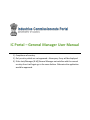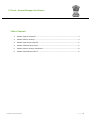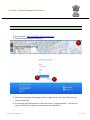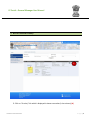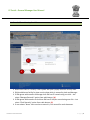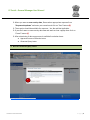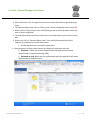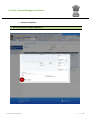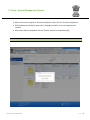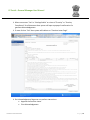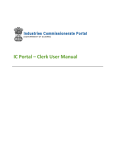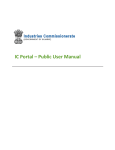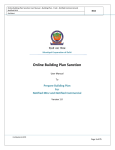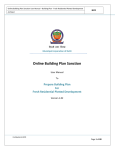Download IC Portal – General Manager User Manual
Transcript
IC Portal – General Manager User Manual 1) Compliance of scrutiny. 2) Only scrutiny which are not approved + New query if any will be displayed. 3) If the clerk/Manager (R.M)/General Manager not satisfies with the second scrutiny then it will again go in the same fashion. Otherwise the application would be approved. IC Portal – General Manager User Manual Table of Contents 1. How do I login to the portal? ........................................................................................................ 3 2. How do I Perform Scrutiny? .......................................................................................................... 4 3. How do I Enter Scrutiny Details?................................................................................................... 5 4. How do I Generate Query Letter .................................................................................................. 6 5. How do I Perform Scrutiny Compliance? ...................................................................................... 8 6. How do I Send Sanction Letter? .................................................................................................... 9 Industries Commissionerate P a g e |2 IC Portal – General Manager User Manual 1. How do I login to the portal? Go to the URL :- http://10.10.46.175/admin/login.aspx The following homepage will open.(A) A B B C After enter user name and password click on “Login” button and it will redirect to you into our system.(B) If you forgot your password then in that case click on “Forgot Password”, it will ask you enter your Email Id for send your password on that Email Id.(C) Industries Commissionerate P a g e |3 IC Portal – General Manager User Manual 2. How do I Perform Scrutiny? A Click on “Scrutiny” link which is displayed in above screenshot (in last column).(A) Industries Commissionerate P a g e |4 IC Portal – General Manager User Manual 3. How do I Enter Scrutiny Details? A B C When user clicks on “Scrutiny” then system will open a popup for enter scrutiny data. GM should have a facility for view scrutiny data which is entered by clerk and Manager If GM agrees with remarks of Manager then GM can fill remark using one click – Just select “Manager Remarks” option from radio button. (A) If GM agrees with remarks of clerk then GM can fill his/her remark using one click – Just select “Clerk Remarks” option from radio button. (A) If user selects “None” then user has to enter his / her remark for each document. Industries Commissionerate P a g e |5 IC Portal – General Manager User Manual When you want to save scrutiny data, Please select appropriate response from “Response dropdown” and enter your remarks and click on “Save” button.(B) Three option should be available for response – Yes, No and Not Applicable. If you don’t want to save scrutiny data now and want to close a popup then click on “Cancel” button.(C) After submission of data one process is available from below items: Approval Process of Sanction Letter Generate Query Letter 4. How do I Generate Query Letter A Industries Commissionerate P a g e |6 IC Portal – General Manager User Manual When GM enters “No” for single document then system will allows for generate query letter. For Generate Query letter click on “Query Letter” which is displayed in last column.(A) When click on “Query Letter” then it will display pop up for select document which you want to send to applicant. For send Query letter user have to select one or more document by tick mark on check box. When user click on “Generate Query Letter” then mail will automatically send to applicant in predefine format with attachment All selected document are listed in attachment. After generation of Query Letter system will allows you to perform two task Backward – When you click on Backward then that application will move automatically to respective Manager (RM). Backward to clerk-When you click on Backward then that application will move automatically to respective clerk. Industries Commissionerate P a g e |7 IC Portal – General Manager User Manual Scrutiny Compliance 5. How do I Perform Scrutiny Compliance? A Industries Commissionerate P a g e |8 IC Portal – General Manager User Manual When user wants to perform “Scrutiny Compliance "then click on “Scrutiny Compliance”. GM should have a facility for view clerk’s, Manager’s and his / her own response and remarks. After enter data of compliance click on “Submit” button for submit data.(A) 6. How do I Send Sanction Letter? Industries Commissionerate P a g e |9 IC Portal – General Manager User Manual When user enters “Yes” or “Not Applicable” at a time of “Scrutiny” or “Scrutiny Compliance” for all document then system will open a popup of confirmation for generate Acknowledgement. If users click on “Yes” then system will redirect on “Sanction Letter Page”. On Acknowledgement Page user can perform two actions. Approve the Sanction Letter. Print Acknowledgement. Industries Commissionerate P a g e | 10