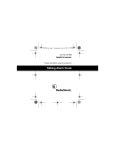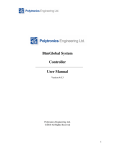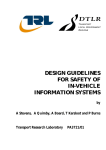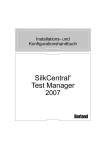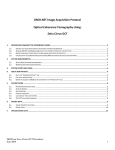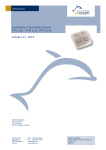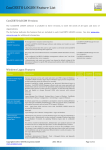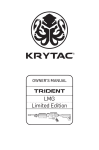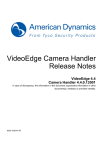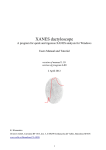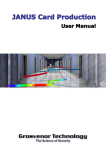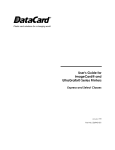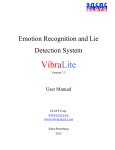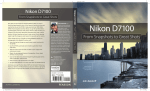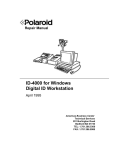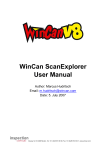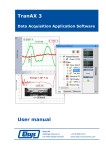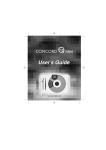Download Download
Transcript
Fingerprint Multimodal Biometric Identification System BioFinger User’s Guide Version 10.1 ELSYS Corp. 2010 Content 1. General information____________________________________________________________________3 2. Safety Instructions______________________________________________________________________4 3. Short description_______________________________________________________________________4 4. Technical specification __________________________________________________________________5 5. Getting started_________________________________________________________________________6 6. Software______________________________________________________________________________9 6.1. DC USB Devices______________________________________________________________________9 6.2. DC Test____________________________________________________________________________10 6.3. DC Pulse___________________________________________________________________________11 6.4. Card Maker_________________________________________________________________________15 6.5. Finger Card_________________________________________________________________________17 6.6. Finger View_________________________________________________________________________19 6.7. Checkpoint and UserList______________________________________________________________20 6.8. SDK_______________________________________________________________________________22 7. Maintenance__________________________________________________________________________23 8. Guarantees of the manufacturer_________________________________________________________23 2 1. General information BioFinger technology is based on direct optic fingerprint sensor (DactoChip) working with the light passed across the finger. BioFinger technology based on the possibility of reading the live biometric parameter (fingerprint) and the image on plastic card or paper by one sensor – DactoChip. So, you can easy read and identify the image from plastic card, if it has properties (minutia) analogical to the real finger. The scanner DC-21U is intended for inputting and processing fingerprint information from a live finger and/or from a biometric plastic card and can be used for user’s biometric identification in systems of access control, internet, charging to account pay-system, computer’s personalization, passport systems etc. Because of this BioFinger is cheapest biometric solution in the world and maybe used for any biometric security application from access control to passport systems. Also BioFinger is your personal doctor, it is only your physiologist, psychologist, your genetic code and biometric information. Each pixel in the fingerprint sensor registers pulse waves in one point of a live finger, thus receiving a 3D-pulse wave. BioFinger records your cardiovascular parameters in PC and create your health base Standard BioFinger system includes: Fingerprint scanner DC-21U User’s manual СD with drivers and ELSYS software Cable miniUSB-USB type A for USB2.0 - 1 1 1 1 (optional) 3 2. Safety Instructions • At installation of a finger in scanner do not concern the second hand of grounded subjects. • At installation of a finger in scanner it is not necessary to put effort and to press on a contact surface. For reception of a fine fingerprint enough an easy contact a finger of a contact surface of scanner. • It is forbidden to carry out metal or sharp subjects on fiberoptical surface of a sensor. 3. Short description Fingerprint Multimodal Biometrics Identification system BioFinger is intended for identification and processing of the fingerprint image. BioFinger technology is based on direct optic fingerprint sensor (DactoChip) working with the light passed across the finger. DactoChip is the photosensitive device with carry of a charge (CCD) with resolution 512 х 576, (www.elsys.ru) and with a fiber glass optical input, transform the optical image of figure of the skin, received without an objective, in light taking place through a finger and, so , without optical distortions, in an electric signal. The control circuit of CCD installed on a scanner board, provides submission of required working voltage on CCD and transformation of CCD output signal to the digital signal transmitted to a personal computer through interface USB 2.0. BiCard takes into account not only standard dactyloscope information during identification, but also various peculiarities of finger statement of the user: effort press of a finger, inclination of a finger, thickness and distribution of light in a finger. This information is an additional degree of protection of system, complicates a unauthorized entrance in system, but requires special attention of the user at installation of a finger on a contact surface. The installation of a finger is similar to the signature of the user, negligence at installation results in distortion of an entered print and absence of user identification. «Key» - the finger is necessary correctly to insert into «lock» - a dactyloscope. The high probability of identification is provided only at correct installation of the user finger. At installation of a finger the user should control the position of finger print on the screen of the display, so that the center of finger print would be near to center of the screen of the display. Scanner DC-21U is executed as the external device. On the forward panel there is a deepening for installation of a user finger and crack for installation of a plastic card (see Fig.1). Power for scanner is carried out from РС through standard USB a cable (an option by delivery). 4 Fig. 1. DC21U model for alive finger and plastic card identification) Fig. 2. Compact model of DC21U scanner with bottom illumination 4. Technical specification 1. Size of an input fingerprint, мм2 2. Resolution , no less than, elements 3. Speed of finger’s input in 512x576 mode, no less than, f/s 4. Speed of finger’s input in 512x128, mode, no less than, f/s 5. USB interface 6. Reading of plastic cards 7. Sleeping mode 8. Pulse detection and analyze 9. Function of protection against the falsification 9.2 (H) х 14.0(V) 512 х 576 10 50 USB 2.0 Yes Yes Yes Yes Note, The system does not support work of the scanner with USB port of version 1.0 and 1.1. 5 5. Getting started DC-21U drivers installation: 1. Installation of drivers and the software is necessary for making before the first connection of the device to a computer 2. From folder CD:\BioFinger\Drivers\Drv install file CyBulkSw_1008.inf For this purpose click of the right button of the mouse to cause the options menu and to choose the item «Install» (see Fig. 3) Fig. 3. DC21U driver installation 3. 4. 5. 6. 7. 8. From folder CD:\BioFinger\Drivers install updating Windows FrameWork 1.1., having started file «dotnetfx11.exe» From folder CD:\ BioFinger\Drivers install drivers «DC USB CP.msi» The software of ELSYS Corp. located on a CD disk, allows to work and with old versions of fingerprint scanners. If old scanners DC-21 or DC-21_Corona will be used, it is necessary to install in addition the driver for these devices Connected scanner to PC. Note, scanner DC-21U work only with USB2.0 ports. To connect the scanner, when Windows will find out the new device, to specify the same driver which has been installed in item 2. After Windows message, that the device is connected and ready to work, it is necessary to check up in system properties, that the scanner has been recognized as EZ_USB_Port_0547_1008 (see Fig. 4) 6 Fig. 4. The Windows has distinguished connected scanner DC-21U 9. Using «Control panel» run the program «DC USB Devices» and check serviceability of the device (see Fig. 5). 7 Fig. 5. Example of an location of DC USB Devices pictogram in the control panel To install the driver of DC-21U device FOR ALL USB PORTS of a computer!!!! Connecting to them the scanner by turns. 11. To copy catalogues with the software (DC_Test, DCPulseUSB, FingerView and others) on a hard disk of the computer. 12. To run programs and to check up serviceability of the scanner. Note, that in some programs it can be demanded in addition to specify with what model of fingerprint scanner you work (see Fig. 6, 7) 10. 8 6. Software The software intended for operation with BioFinger system in multi modes. Depends on your application, you install requested software according to the description stated on applied CD. The complete set of the software optional includes the following software products: • DC USB Devices • DC Test • DC Pulse • Card Maker • Finger Card • Finger View • CheckPoint • UserList • SDK 6.1. DC USB Devices Folder Drivers contains drivers for work with the DC-21U device in OS Windows XP, Vista and the instruction on installation. After correct installation of all drivers in «Control panel» Windows appear pictogram « DC USB Devices » which allows to start a configurator of DC-21U scanner mode (see Fig. 5, 6). Fig. 6. Configurator of DC-21U scanner mode 9 In a window of a configurator the following information is deduced: • Device number (for example, DC №0024 [ELSYS]) and hardware version (for example, Version=2); • Selected working resolution (512х576, 512х288 or 512х144 pixels); • Working mode: Higher Speed (HI Speed) and an operating mode with switchingoff of the scanner at inactivity (Sensor on/off); • Exposure value from 1 to 255 and image brightness from 1 to 255. After pressing button OK all made changes of scanner options will be save in its internal flash memory and loaded at the following connection of the scanner to USB port of a computer. Note. Remove of scanner drivers (item DC USB Configurator) is made through «Control panel» Windows in a mode « Add or remove programs ». 6.2. DC Test DC Test – The program for capture of the fingerprint image from an alive finger or reading of the image from a plastic card; comparisons of two fingerprints; reading of a bar-code (see Fig. 7). Fig. 7. DC Test program window 10 6.3. DC Pulse DCPulseUSB - the program for research of the dactyloscopic image from an alive finger and calculation of parameters at work in pulse a mode. Capured 3d-pulse image is very informative for diagnostics and care of cardio-vascular diseases. Fig. 8. DCPulseUSB program window The program allows (see Fig. 8): • calculated pulse mode parameters on all to the frame and on 9 fixed zones (see Fig. 8, 12), • to choose two additional zones for measurement of pulse. Zone1 and Zone2 s on the screen are allocated with dark blue color (see Fig. 8), • to make the analysis on 3 lines of a matrix, setting their numbers. The first line (Line 1) on the screen is allocated with the red color, the second (Line 2) - green, the third (Line 3) - blue, • to change modes of speed (up to 60 f/s), • to change resolution of the scanner (512x576, 512x288, 512x144), • to change values of brightness and time of accumulation, 11 • • • • to save video information to external AVI file (button «AVI [F2]»), to reset saved up information (button «Reset»), to stop/pause pulse wave in window (button «Pause»), to show and analyze phase shift between two selected signal (see Fig. 9, pos. A). The choice of two signals for comparison is made by the mouse pointer plus at pressed button Ctrl (see Fig. 7, pos. C). Graph of change of these signals are show in a «black» window below (see Fig. 7, pos. B). The first chosen parameter is showed by the green color, the second - dark blue. Fig. 9. Phase shift analyze. The menu «File» (see The Fig. 10) allows to begin / stop record of the information in an external video file (menu item «Start AVI writing») or to load for the analysis earlier written down file (menu item «Open AVI File …»). Fig. 10. Menu «File» The menu «View» (see The Fig. 11) allows to switch on / switch off display to the screen the areas with the various data. For all chosen areas of processings calculated two parameters: 12 «AVG» - absolute value of change of point brightness and «Sigma» - change of brightness between two next points (the first derivative). Fig. 11. Menu «View» In a mode «Extra10» on the screen showed the location of 9 fixed zones on which calculation pulse waves. Fig. 12. Nine fixed zone 13 At a choice of menu item «Pulse Stat» the additional window with graph and a window with parameters of mathematical processing pulse waves (see Fig.13). Parameter M – mathematical expectation, parameter S - mean-square deviation (MSD), D - a dispersion, Fmin and Fmax the minimal and maximal frequency on an axis X on the graph. Green color on the graph displays frequency distribution of pulse, and red color - frequency distribution of pulse processed by Fast Furrier transformation. Fig. 13. Additional window with parameters of processing pulse waves. 14 6.4. Card Maker Card Maker – The program of biometric personification and print of plastic cards on the card printer (DactoCard ImageCard) (see Fig 14, 15); Fig. 14. CardMaker program window (First side of card) 15 Fig. 15. CardMaker program window (second side of card ) 16 6.5. Finger Card FingerCardUSB - the program for creation of dactyloscopic cards with the information about 10 fingers. The program allows removing and saving in a database prints from all 10 fingers of the person, to carry out their preprocessing, and also to carry out dermatoglyphics analysis, to define psycho-physiological parameters of the person, his temperament and to print a dactyloscopic portrait of the person. (see Fig.16 ). System calculates the main psychological characteristics of person like extraversion level, introversion level, right-left hemisphere orientation, emotional and stability levels, leadership level. FingerCard is the first world software compares fingerprint character typology with Eysenck personality test in the one 2d scale, so it compare heredity and present psychology state of person. Fig. 16. Main window of FingerCardUSB program 17 Fig. 17. For example, selected DC_USB device (DC-21U) in FingerCardUSB program. 18 6.6. Finger View Finger View – The program for viewing a fingerprint, estimation of its quality, adjustment of optimum parameters of the scanner DC-21U and saved fingerprint in external file (see Fig. 18). Fig. 18. FingerView program window 19 6.7. Checkpoint and UserList Checkpoint and UserList - programs allowing to execute identification of the user in a network mode. Note, preliminary on a computer should be established SQL server MySql 4.1. User can be identified as follows: • On a «alive» fingerprint of a finger. • On the fingerprint put on a plastic card. For creation of such cards program CardMaker. • On the fingerprint programmed inside a microcircuit (chip). For creation of such cards program UserList is used. Record of the information in the chip on a card is carried out with the help contactless card reader, model Saturn 5000 production of OTI Ltd. (On Track Innovations Ltd, Israel). When the reader detects a valid contactless card at its antenna, it reads the information (for example, name, photo, fingerprint data) stored in the contactless chip. If the data is valid, the reader gives audiovisual indication and communicates the track data to the basic program on PC. Program Checkpoint compares fingerprints of the person to the received prints from a card and gives out the message. Program UserList (the module of data base records management) is intended by registration and editing of a database of users of system (see Fig. 19), input of their demographic data, photos, fingerprints (see Fig. 29), data recording on a chip - microcircuit inside a plastic card. The program should be started on a computer which carries out function of a server. Fig. 19. Main window of UserList program 20 Fig. 20. For example, selected DC_USB_Scanner in UserList program. Program Checkpoint (the module of identification), started on the computer - client, is intended for the organization of access points (identification) (see Fig. 21). Depending on the set options the module can work as independently, and with the operator. Simultaneous connection of several dactyloscopic scanners and devices of reading of plastic cards is supposed. The module can make delivery of managing signals on interface RS232 on external devices of the control of access. The program supports the following modes of comparison: • «Alive» finger with a fingerprint stored in a database • «Alive» finger with fingerprint of a print on a plastic card • The fingerprint stored in a database, with figure on a plastic card • «Alive» finger with a fingerprint stored in a database, and with figure of a print on a plastic card • «Alive» finger with a fingerprint stored in the chip on a plastic card • The fingerprint stored in a database, with a fingerprint stored in the chip on a plastic card 21 Fig. 21. User identification in CheckPoint program. 6.8. SDK SDK - the complete set of the software development kit, allowing independently to write the software for work with DC-21U. The complete set includes two files of archive: • • api.zip (DcUsbCtrl.h, DC_usb.lib) – Library for MS VC++ 7.1 giving functions (class) for work with the device. Sample.zip – Example with short programs 22 7. Maintenance It is recommended to make BioFinger maintenance simultaneously with maintenance service PC. When quality of finger print is poor clean the contact surface of BioFinger with cotton swab lightly moistened with cleaning fluid or denatured alcohol. Adjustment of light exposure is carried out with the help of insignificant moving the LED diodes located above a contact surface of a DactoChip sensor, for reception of the best uniformity of light exposure on a user finger. When the user puts a finger in the scanner special contact sensor switch on the scanner into operation mode. The contact sensor can be disable with the help of program options and the image from a DactoChip will always appear on the screen after start of one of programs. ATTENTION!!! Operation with constantly switched - off contact sensor is inadmissible and can lead to an failed of DC-21U scanner. NOTE: the Manufacturer reserves the right to itself to make technical changes to work of fingerprint electronic system Biofinger 8. Guarantees of the manufacturer The enterprise the manufacturer guarantees non-failure operation of BiCard system at observance the service regulation, established in the given technical description, during 1 year after purchase. Note Information in this document is subject to change without notice and does not represent a commitment on the Elsys Corp. The software described in this document is furnished under a license agreement and may be used or copied only in accordance with the terms of the license agreement. It is against the law to copy the software on any other medium except as specifically allowed in the license agreement. The licensee may make one copy of the software for backup purposes. No Part of this manual may be reproduced or transmitted in any form or by any means, electronic or mechanical, including photocopying and recording, for any purpose without the written permission of Elsys Corp. Manufactured by Elsys Corp. All rights reserved. Russia, 194223 St. Petersburg, Toreza, 68. Ph./fax: +7-812-552 67 19 E-mail: [email protected] www.elsys.ru 23