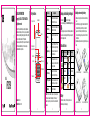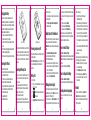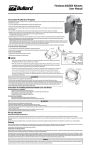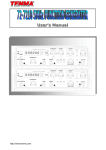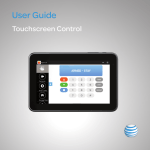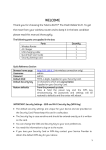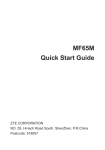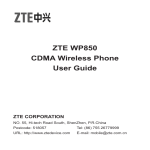Download User Manual
Transcript
LEGAL INFORMATION Copyright © 2014 ZTE CORPORATION. All rights reserved. No part of this publication may be excerpted, reproduced, translated or utilized in any form or by any means, electronic or mechanical, including photocopying and microfilm, without the prior written permission of ZTE Corporation. The manual is published by ZTE Corporation. We reserve the right to make modifications on print errors or update specifications without prior notice. Key Functions Charger interface Function Headset jack Earpiece 4-Way Navigation keys and Center key Left soft key End/Power key Performs the function indicated at the left bottom of the screen. In idle screen, hold key to lock the keypad. To unlock the keypad, press the Left soft key and then press Right soft key Performs the function indicated at the right bottom of the screen. Center key Press to confirm actions and make selections. Key. Locking the keypad can prevent unintentional operations on it. You can answer an incoming call with the regular operation when the keypad is locked. 4-Way Navigation keys These keys (UP, DOWN, LEFT and RIGHT) allow for navigation through menu options and quick access to some function menus. Send key Press to dial a phone number or answer a call, or view the call history in the standby mode. End/Power key Press to exit to the idle mode. Hold to switch on/off the phone. QWERTY keyboard Facebook key R259 QWERTY keyboard Press to enter characters 0-9, the alphabets from a-z and symbols. Facebook key hold to enter facebook. Note: In this User Manual, “press a key” means to press Version No.: R1.0 Edition Time: 2014.10.15 1 Locking and Unlocking the Keypad Left soft key Right soft key Send key Description the key and release it immediately, while “hold a key” means to press the key for at least two seconds and then release it. 2 Status Bar Icons Indicator What it means Indicator Installing and removing the battery 1. Make sure that your phone is off and remove the battery cover. 2. Insert the battery by aligning the metal contacts with the contacts in the battery slot. And then push down the upper section of the battery until it clicks into place. To remove the battery, pull it up and remove it from the mobile phone. 3. Replace the battery cover and close it gently until you hear a click. What it means Signal strength General Battery status Silent Missed call Alarm clock set New SMS Bluetooth New MMS Keypad locked Remove the battery cover Push down the battery Battery The lithium ion battery of the mobile phone can be immediately used after unpacking. 3 Replace the battery cover Push up the battery from here 4 Charging the battery Your phone is powered by a rechargeable battery. For maximum battery performance, it is recommended that you first use up the battery power and then charge it completely. A new battery’s full performance is achieved only after three complete charge and discharge cycles. 1. Connect your travel adapter to the right side of your mobile phone as shown in the diagram. 2. Connect the other end of the travel adapter to the mains socket. 3. When the battery is being charged, the display will show the animation of a battery being filled up. 4. When the battery is fully charged, disconnect the charger. Inserting the SIM card Insert the SIM1 card as follows. 1. Make sure that the phone is switched off and the charger is disconnected from the phone. 2. Turn the phone over and remove the battery cover. 3. Remove the battery if it is already installed. 4. Hold your SIM card with the cut corner oriented as shown and then slide it into the card holder with the metal contacts facing downwards. 5. Replace the battery first. 6. Replace the battery cover. 5 Entering numbers In numeric mode, use the numeric keys to enter numbers. Entering Symbols Press Options→Input method→Insert symbol, then select desired symbol. Adding Contact to the Phonebook Insert the Memory card Insert the SIM card SIM card (Subscriber Identity Module) is a micro-chip that holds your personal information such as names and phone numbers. Your phone won’t work without it. If you already have contacts on your SIM card, they can be transferred in most cases. Inserting the Memory Card You can use a memory card to expand the storage of the phone. You can store or copy files such as photos, music, videos and so on. Do not take out the card or switch off the phone while transmitting or storing data, which may cause data loss or damage to the phone or the card. Insert the memory card as follows. Open the battery cover. Insert the card with the metal contacts facing downwards until it clicks to the right position. 6 Powering your phone on/off Make sure that your SIM card is in your mobile phone and that the battery is charged. Hold the End/Power key to power on/off the phone. The phone will automatically search for the network when switched on. Writing Text Entering letters Press A ~ Z to enter desired characters. It does not work in numeric (123) mode. Press to switch between uppercase and lowercase. to enter a space. Press Press Right soft key to delete letters left of the cursor. 7 There are some numbers that you may want to call again and again, so it makes sense to add these numbers to your Phonebook. You can then access these numbers quickly and easily. 1. Go to Menu→Phonebook→Add new contact. 2. Select to save the number to SIM or phone. 3. Edit the information and save it. You can also save a number right after you’ve made or received a phone call or a message from someone who is not yet in your Phonebook list. To delete someone from your Phonebook list, first select the name, then select Options→Delete. Making and receiving calls The most basic way to make a call is to input the number in the standby mode and press the Send key. You can also make a call from the Phonebook list. To call someone: Go to Menu→Phonebook. Use the Up/Down keys to find the name of the person you want to call. 8 You can also type in the first letter of the name of the person you want to call to find the right name, and then press the Send key. To receive a call, press the Send key. To end a call, press the End/Power key. To reject a call, press the End/Power key. Make sure that you are in an area with sufficient signal coverage to make calls. The strength of the network signal is indicated on the Status Bar of the screen. How to view Call history Go to Menu→Call center→Call history. Dialled calls, Received calls and Missed calls are saved in Call history. If the records are full, the earliest saved records will be deleted. Also, you can delete call logs in Call history. How to configure Call settings Go to Menu→Call center→Call settings. You can set Call waiting, Call divert and Call barring and so on. Sending and receiving messages You can use your mobile phone to send and receive messages. 9 Write a new message 1. Go to Menu→ Messaging→ Writ e message→ Text/Multimedia message. 2. Write your message. For more information on input method, see section ‘Writing Text’. When you write an SMS, press Options→ Send to, and edit the recipient. When you write an MMS, you can edit Subject and content. In content field, you can select Options and then choose add picture, sound, video, subject and so on. 3. When you finish writing an SMS/MMS, select Options to send or save the message. View messages Upon receiving a message, the mobile phone will alert you with a ringtone, prompt, or a new message icon. 1. Press View to open the Inbox. You can also go to Inbox to read the message. 2. Use the Up/Down keys to view the message. 3. While the message is open, use Options to reply, delete or forward the message. You can also call back the sender. Facebook In idle screen hold Alt key,or go to Menu→Fun→ Facebook . Facebook is a social network service website .You can find friends, and also chat with friends through the facebook. 10