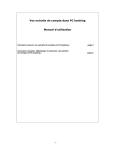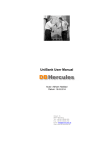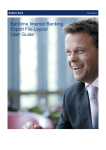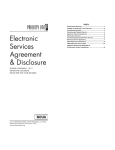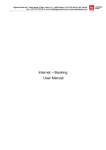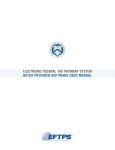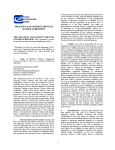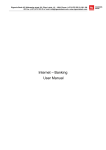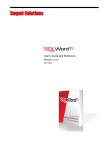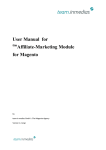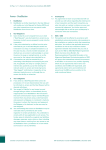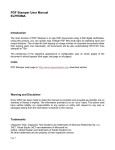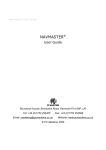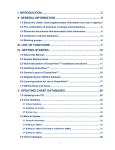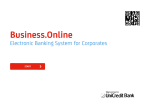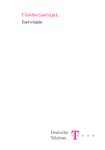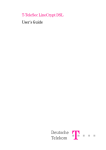Download PAYMENTS - bweb
Transcript
B-Web User Manual PAYMENTS Summary Encoding a payment.......................................................................................................................... 2 Domestic payment............................................................................................................................ 2 International payment....................................................................................................................... 4 First screen ................................................................................................................................... 4 Second screen.............................................................................................................................. 8 Leveling out .................................................................................................................................... 10 Signature of a payment ................................................................................................................... 12 Status of payments......................................................................................................................... 12 Procedure for signing a payment ................................................................................................... 12 Signature with Digipass .............................................................................................................. 13 Signature with e-Token............................................................................................................... 15 Payments: 15.12.03 1 of 17 B-Web User Manual Encoding a payment Domestic payment Payment to be made for a local currency amount in favour of an account located in the country of the order giver. − Memo date (compulsory field) Ö accessible only for order giver accounts held in Belgium By default, you will find here today's date. If you wish your transaction to be posted at a later date, change this information (6 months maximum). − Amount (compulsory field) Enter the amount of the transaction, always expressed in local currency. − Order giver (compulsory field) Click on the account to be debited located on the left-hand side of the screen. It will automatically appear in the "Order giver" field. − Beneficiary (compulsory field) Enter here the beneficiary's account number. It must be an account held with a financial institution located in the country of the order giver. The accuracy of the account number structure entered will be checked by the application. In addition to the account number, 3 address lines are accessible to fill in the identity of the beneficiary. You must at least enter the surname, first name or title of the beneficiary account in the first line. − Beneficiary code (optional field) Payments: 15.12.03 2 of 17 B-Web User Manual If there is a possibility that the payment beneficiary you are creating may be used again, for your ease of use, enter a mnemonic or a code here corresponding to this beneficiary (the name of the customer or an abbreviation, for example) When making payments in the future, the account and the identity of the beneficiary will appear on the screen automatically when this code or mnemonic is entered. − Communication (optional field) Enter here possible communication for the payment. Ö Order giver accounts held in Belgium, you have the choice between 2 types of communication. − A structured communication (typically Belgian info) 12 figures whose validity will be checked by the application. − A free communication Two lines of free-form text (2 × 53 characters). Ö Order giver accounts held in countries other than Belgium A free communication Two lines of free-form text (2 × 53 characters). − Subject of the payment (optional field) Ö information displayed solely for order giver accounts held in Belgium − Reference (optional field) Indicate here your payment reference This information will be repeated only on your account statement and will therefore enable you to ensure optimal management of your accounts. Payments: 15.12.03 3 of 17 B-Web User Manual International payment First screen Navigation key enabling you to access the second screen for international payments. − Date (compulsory field) Ö Accessible only for order giver accounts held in Belgium By default, you will find here today's date. If you wish your transaction to be posted at a later date, change this information (6 months maximum). − Amount (compulsory field) Enter the amount of the transaction (attention, the comma indicates the start of decimals for the French- and Dutch-speaking regions; the point indicates the start of the decimals for Englishspeaking regions). − Currency (compulsory field) Select the currency of the amount to be transferred from the drop-down list. You will find the complete list of currencies linked to the ISO codes in appendix 3 "List of currencies". − Reference (optional field) Indicate here your payment reference. This information will be repeated only on your account statement and will therefore enable you to ensure optimal management of your accounts. Payments: 15.12.03 4 of 17 B-Web User Manual − Order giver (compulsory field) Select the account to be debited by clicking on the appropriate account on the left-hand side of the screen. It will appear automatically in the "Order giver" field. − Beneficiary (compulsory field) 1. BIC / SWIFT (optional field) Code of 8 or 11 alphanumeric characters identifying the banks linked to the SWIFT network. If you know the SWIFT code of the beneficiary bank, enter it in this place. Attention !!! : Only fill in this field IF AND ONLY IF you are absolutely sure of this code. As far as possible, we encourage you to fill in this zone which will make the execution of your payment easier and will enable you to take advantage of a reduced tariff for crossboarded payments. If you do not know the SWIFT code to be entered, you can look it up on the internet address: www.swift.com/biconline in the Bankers directory. 2. Account or IBAN (compulsory field) If you have not filled in the "BIC / SWIFT" field, begin by entering the country code of the beneficiary (see appendix 4: country codes). At present, B-Web offers to enter the beneficiary's account number by default. Enter in this field the complete account number for the beneficiary, respecting the structures (refer to appendix 2 "account structures" for international transfers). If you click on the "Account" button, you will be able to enter the IBAN number of the beneficiary account and the button will then indicate "IBAN". What is the IBAN (International Bank Account Number)? Since June 2001, in numerous countries, customers accounts have also been identified by an IBAN (ask your beneficiary for it). INCLUDEPICTURE The IBAN enables the simple identification of the beneficiary's account details and therefore guarantees better security of cross-border payments. The IBAN adds to the national account number a standardised international envelope containing two elements, i.e. the country code in which the account is opened and a test key. The latter is added to the country code and the whole national information which remain unchanged. Attention, never try to work out an IBAN account yourself! IBAN Examples. : BE00603543325538 (in Belgium) FR0012345678912345678945678 (in France) How do you enter an IBAN on the entry screen? In the "beneficiary details" field, you just have to click on the "Account" button. This will automatically be changed into the "IBAN" button. Enter the country code of the beneficiary's bank using the drop-down list. The IBAN account structure appears. Enter the IBAN. The accuracy of the IBAN account will be checked by the system. Payments: 15.12.03 5 of 17 B-Web User Manual Example: 3. Identification of the beneficiary Indicate the surname, first name or title of the beneficiary as well as his/her address Specific case Make available Indicate the type, ID number and the issue date in the last line of the "Beneficiary" field. Examples: − PASS No 123456 iss. 01/01/95(for a passport No 123456 issued on 01/01/95) or − ID No 123456789 iss. 01/01/95 (for an identity card No 123456789 issued on 01/01/95). − Beneficiary code (optional field) If there is a possibility that the payment beneficiary you are creating may be used again, for your ease of use, enter a mnemonic or a code here corresponding to this beneficiary (the name of the customer or an abbreviation, for example) When making payments in the future, the account and the identity of the beneficiary will appear on the screen automatically when this code or mnemonic is entered. − Costs (compulsory field) This field enables you to specify who bears the costs. Select the code using the drop-down list. Code OUR BEN NOR − Description All costs borne by the ordering customer All costs borne by the beneficiary. The costs are shared − The costs are borne by the ordering customer − All costs borne by the beneficiary. Cost Account (optional field) Payments: 15.12.03 6 of 17 B-Web User Manual Ö Accessible only for order giver accounts held in Belgium By default, it will be the same as the order giver account. If you want to specify another account to be debited the costs, select it using the drop-down list. − Communication to the beneficiary (optional field) Enter here possible communication to the beneficiary. You have 4 lines of free-form text (4 ×30 characters). − Issue a cheque (optional field) This field is only to be completed if you wish a cheque to be issued. Select the appropriate code using the drop-down list. Code CDC CDD CHC CHD Description Left for the Bank Crossed check sent to the beneficiary Crossed check sent to the order giver Uncrossed cheque sent to the beneficiary Uncrossed cheque sent to the order giver It is ESSENTIAL you indicate the surname, first name and complete address of the beneficiary when issuing a cheque Payments: 15.12.03 7 of 17 B-Web User Manual Second screen − Beneficiary's bank (compulsory field) This field must be filled in if you have not entered the BIC / SWIFT code in the previous screen. This field must contain the following information: − Branch code Indicate in this place the banking index of the beneficiary's bank. Examples: − Banking index in the United Kingdom The Sorting Code or Chaps Branch Sort code Encoding: SC followed by 6 figures. − Banking index in Germany The German Bankleitzahl Encoding: BL followed by 8 figures. − Banking index in the USA Fedwire Encoding: FW followed by 9 figures − Banking index in Canada The Canadian Payments Association Payment Routing Number Encoding: CC followed by 9 figures − − Beneficiary's bank details This field must provide the following information: − name of the beneficiary's bank − address in full − town + country Communication to the order giver's bank (optional field) Enter here possible communication to the order giver's bank. You have 4 lines of free-form text (4× 35 characters). Some communications are standard, specific code words enable them to be saved easier. Payments: 15.12.03 8 of 17 B-Web User Manual /PHONBEN/ To ask the beneficiary's bank to advise this by telephone once the funds have been received. /HOLD/ To ask the beneficiary's bank to hold the funds available at its counters. In the event this code is used, the ID number must be entered in the beneficiary's ID field in the first screen. − Confirmation of execution (optional field) Ö Accessible only for order giver accounts held in Belgium. - to the order giver: via B-Mail, e-mail or fax B-Mail :no address to be entered E-mail :your e-mail address fax:your fax number structured as follows : country indicator + area prefix valid for the international number + telephone number Example: 3225517667 - to the beneficiary: via e-mail or fax Payments: 15.12.03 9 of 17 B-Web User Manual Leveling out Leveling out enables you to make transfers between the accounts included in your agreement. − Execution date (compulsory field) Ö Accessible only for order giver accounts held in Belgium By default, you will find here today's date. If you wish your transaction to be posted at a later date, change this information (6 months maximum). − Reference (optional field) Indicate here your payment reference This information will be repeated only on your account statement and will therefore enable you to ensure optimal management of your accounts. − Cost Account (optional field) Ö Accessible only for order giver accounts held in Belgium Select here the cost account from which the bank will debit the possible exchange commission (only if this account is different from the order giver's account). − Account to be debited (compulsory field) Select the account to be debited by clicking on the appropriate account on the left-hand side of the screen. It will appear automatically in the "Order giver" field. − Account to be credited (compulsory field) Select the code using the drop-down list − Amount (compulsory field) Enter the amount of the transaction. Payments: 15.12.03 10 of 17 B-Web User Manual − Transaction currency (compulsory field) Select the transaction currency using the drop-down list. To see the complete list of displayed currency codes, see appendix 3: currency codes. − Communication (optional field) Enter here possible communication. You have 4 lines of free-form text (4 × 35 characters). Payments: 15.12.03 11 of 17 B-Web User Manual Signature of a payment The signature of one or more payments must always be carried out in "on-line" mode. Status of payments What are the different statuses? − Incomplete One or more compulsory items of information are missing. The payment will have to be completed before it can be signed. − Ready All the compulsory data has been entered. The payment must be signed. − To be signed The payment has been correctly signed once. A second signature still has to be recorded. This status will only appear if the instructions left with the bank stipulate that all messages must be signed jointly. − Stored The payment has been submitted to the executing department. Only for order giver accounts held in Belgium: − − − Executed The payment has been processed by the Bank. Posted The amount of the payment has been debited from the order giver's account. You can view the details in your account statement. Rejected Payment was refused by the Bank. For more information, please contact the Help Desk. Attention! The payment must have ready status before you can sign it. A payment with signed status can no longer be modified or deleted. Procedure for signing a payment The status of the payments, before signature must be "Ready" or "To be signed". You can sign several payments at once. Simply select the various payments that you wish to sign. To select several statements, hold down the "shift" key and at the same time click on the different statements to be printed. Payments: 15.12.03 12 of 17 B-Web User Manual Having selected the transactions, click the "sign" button in the task bar (at the bottom of the screen). Signature with Digipass Click on "Digipass" in the lower bar. Enter the number on the back of your Digipass (8 figures). Payments: 15.12.03 13 of 17 B-Web User Manual Then press OK. Follow the instructions on the screen step by step. Once the result has been entered, press OK. B-Web informs you immediately whether the signature has been accepted or rejected. Payments: 15.12.03 14 of 17 B-Web User Manual Signature with e-Token After selecting the operations to be signed, click on « sign » in the lower action bar. Click then on « eToken » in the lower action bar. Enter the password of your e-Token. Then click on OK. Payments: 15.12.03 15 of 17 B-Web User Manual As for the signature with Digipass, B-Web informs you immediately whether the signature has been accepted or rejected. When the signature of your payment(s) is accepted, the status goes from ‘ready’ to ‘saved’. The involved payments will be transferred into the batch of payments after usual checks. If the signature is incorrect, B-Web informs you of this immediately by displaying the following message. So the payment keeps the status “ready”. The signature process must be carried out again. Payments: 15.12.03 16 of 17 B-Web User Manual Payments: 15.12.03 17 of 17