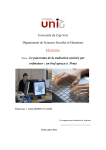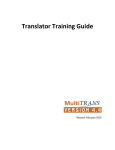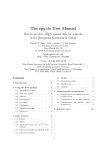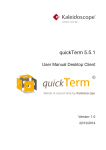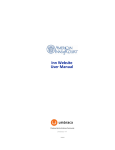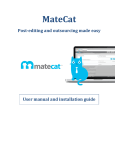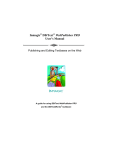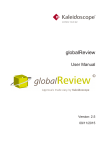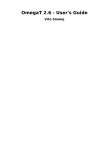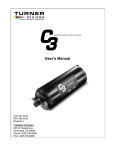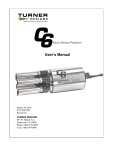Download Issue 1 – 2009 - Language Technology Division
Transcript
Language TECH News A Publication of the Language Technology Division of the American Translators Association. From the Assistant Administrator: Welcome to another great issue of the Language Technology Division Newsletter. Once again we have a variety of articles for your reading pleasure, not just on translation tools, but on broader subjects as well. Due to the way ATA divisions work, most of a division administrator’s activities are focused on the annual conference. Some language divisions have a mid-year conference, but the tools seminar held this year in San Francisco in March was organized by the ATA Professional Development Committee, not by the LTD. Indeed, many tasks that would perhaps normally fall to the LTD, such as evaluation of proposed talks for the annual conference, are actually performed by the ATA Translation and Computers Committee, which predates the LTD. (I am also on the Committee, for full disclosure!) One thing the LTD does is to find “distinguished speakers” for the annual conference who then have to be approved by the conference organizer in order to be reimbursed for travel and hotel expenses. I have been working hard and have found two outstanding speakers, Dr. Lisa Sattler, a specialist in physical therapy, who will talk about office ergonomics, and Prof. Klaus Dirk Schmitz of the Cologne University of Applied Sciences, who will talk about terminology. See page 2 for details about their talks. Note that the distinguished speakers have to be individuals who do not normally attend ATA meetings, and this usually means non-ATA members and foreign linguists. Last year’s speaker was a monolingual computer repair technician, Carey Holzman. He gave many tips on how to deal with the Windows OS, his specialty. VOL. 3, NO . 1 / JULY 2009 IN THIS ISSUE: Conference Speakers . . . . . . . . . . . . . . . . . . . . .2 Call for Nominations . . . . . . . . . . . . . . . . . . . . . .3 Controlled Language: Does my Company Need It? . . . . . . . . . . . . . . . . . . . . . . .4 Found CAT . . . . . . . . . . . . . . . . . . . . . . . . . . . . . .7 Trados Tip . . . . . . . . . . . . . . . . . . . . . . . . . . . . . .9 A Survey of Corpus Tools for Translators . . . . .13 Outside of the annual conference, our only opportunities to talk to one another and share our knowledge are through the newsletter, the mailing list and the blog on the LTD site. Please visit the LTD site if you have not been there recently! And if you are interested in contributing to the blog, or just want to forward information for me or Michael Wahlster <[email protected]> to post on the blog, please send one of us an email. This year is an election year for the LTD, so please see the information on nominations on page 3 of this newsletter and please send in a nomination to the nominating committee! We need you to participate. Naomi Sutcliffe de Moraes Assistant Administrator Distinguished Speakers: 2009 Conference Dr. Lisa Sattler The Importance of Ergonomics for Translators: How to avoid repetitive strain injuries Friday, October 30, 2:00-3:30pm The injuries people get from sitting long hours at a computer are usually called repetitive strain injuries. A person may receive one of many diagnoses, including tendinitis and carpal tunnel syndrome. These overuse injuries are prevented and corrected in the same way. Good posture and ergonomics work together to aid prevention and correction. This 90 minute lecture will discuss the signs and symptoms of more common injuries to help you recognize them before they become severe. It will include information about what you can do to heal or prevent injuries, including detailed ergonomic recommendations, posture training and stretches. Prof. Klaus-Dirk Schmitz Cologne University of Applied Sciences Terminology management for localization of software user interfaces Language Tech News Vol. 3, No. 1 July 2009 Copyright©2009 American Translators Association 225 Reinekers Lane, Suite 590 Alexandria, VA 22314 Telephone (703) 683-6100 Fax (703) 683-6122 [email protected] www.atanet.org Editor Roomy Naqvy [email protected] Editorial Committee Naomi J. Sutcliffe de Moraes Barbara Guggemos Proofreader: Naomi J. Sutcliffe de Moraes Thursday, October 29, 2:00-3:30pm The localization of software products has to deal with different types of text, such as installation manuals, on-line help files, packaging and marketing material, websites, and the software user interface. While the first text types are more or less typical technical texts, the user interface—with menus, dialog boxes, tool tips and error messages–requires a dedicated approach for terminology management. This session will demonstrate terminological phenomena typical of software user interfaces, discuss the value of traditional terminology management for this kind of technical text, and develop a proposal for an adequate terminological data model. Learn from terminology standards: How can freelance translators and small language service providers set up a detailed, practical terminology management solution. Saturday, October 31, 2:00-3:30pm International terminology standards such as ISO 16642 (TMF), ISO 12620 (DatCats) and ISO 30042 (TBX), as well as established best practices, provide a set of principles and methods for setting up a terminology management system. The language and translation departments of huge industrial companies and public organisations are not the only ones who can benefit from these guidelines. Small language service providers and freelance translators should also make use of this professional know-how. This session will give a short theoretical background on terminology management, explain basic design principles and typical data categories for termbases, and show how terminology management systems can be used to support translators. 2 Contributors to this Issue: Tuomas Kostiainen Naomi J. Sutcliffe de Moraes Uwe Muegge Thelma L. Sabim Layout: Cindy Gresham [email protected] LTD is the Language Technology Division of the American Translators Association LTD Administrator: Dierk Seeburg [email protected] LTD Assistant Administrator: Naomi J. Sutcliffe de Moraes www.justrightcommunications.com Call for Nominations The Language Technology Division is pleased to call for on a volunteer basis; please do not nominate nominations from the LTD member- colleagues who express serious concerns about service or who have conflicting priorities. ship for the following positions: To nominate a candidate for a LTD office, Administrator (2-yr term) you may contact any member of the Assistant Administrator (2-yr term) Nominating Committee listed below or Election of these officers is held download the Nomination Form from every two years in accordance with http://www.ata-divisions.org/LTD/wpcontent/ the LTD bylaws. The results of the uploads/nom_form_ltd31mar09.doc. The election will be announced at the LTD nomination form may be mailed or faxed to ATA Annual Meeting, which will be held Headquarters. during ATA’s 50th Annual Conference in New York City, October 28-31, 2009. LTD Nominating Committee A Nominating Committee has been LTD Officer Duties appointed to actively seek nominations for Officers must be members of the Language candidates. Members of the 2009 ID Technology Division as well as voting members of Nominating Committee are: ATA. You will find a summary of duties for both Betty Welker the administrator and assistant administrator ([email protected]) positions online at: Jost Zetzsche http://www.americantranslators.org/divisions/ ([email protected]) Officer_Duties.pdf Serving in a division leadership role provides enormous opportunity, both professionally and personally. Division officers frequently find themselves becoming more successful in their own careers as they develop additional skills, make useful business connections, and share ideas with other division members. How to Nominate a Candidate Your assistance in helping the LTD Nominating Committee identify interested, capable colleagues is crucial to the election process and the division. Qualified candidates must be voting (active or corresponding) members of ATA and members of the Language Technology Division. Any division member may make a nomination, and self-nominations are also welcome. If you plan to put a name forward for a nomination, it would be helpful if you could contact the potential nominee first and tell them of your intention. Let them know that a nomination does not guarantee a formal invitation to run for office. Remember that LTD officers serve 3 Election Schedule July 24 Sept.7 Slate of candidates published Deadline for receipt of petition to add candidates to slate Sept.18 Ballots mailed if more than one candidate is running for any office Oct. 23 Deadline for receipt of ballots We hope you will take this opportunity to consider stepping forward as a volunteer during the coming year – if not as a candidate for office, then perhaps as a contributor to our division newsletter or by giving a talk at the annual conference. There are many ways to be involved, and volunteering is a wonderful way not only to share your experience but also to expand your network of contacts. As always, your support of the Language Technology Division and ATA is appreciated. Thank you, 2009 LTD Nominating Committee Controlled Language: Does My Company Need It? By Uwe Muegge Controlled languages use basic writing rules to simplify oper had the explicit goal of dramatically sentence structure. Here is how they work and reducing the 5+ years it takes to master how your company can benefit from intro- Standard English. Based on a vocabulary that contains 850 essential words (the Oxford ducing a controlled language. English Dictionary, on the other hand, defines What is a controlled language? more than 600,000 words), Basic English is A controlled language is a subset of designed to be acquired in just a few weeks. a natural language, as opposed to an artificial or constructed language. Eliminating translation Editor’s Note: This article has been One of the most widely used controlled Natural languages such as English reprinted with permission of tcworld languages today is ASD-STE100 Simplified or German are languages that are magazine, www.tcworld.info and it can iii used by humans for general com- Technical English , also known as Simplified be accessed at www.tcworld.info/ file/tcworld_2009_02.pdf munication. A controlled language English. Simplified English was originally differs from the general language in developed by the European Association of Aerospace Manufacturers (AECMA) in the two significant ways: 1980s. The main purpose of Simplified English 1. The grammar rules of a controlled lan- was to create a variant of Standard English guage are typically more restrictive than that aircraft engineers with only a limited those of the general language; command of English could understand, thereby 2. The vocabulary of a controlled language eliminating the need to translate maintenance typically contains only a fraction of the manuals into foreign languages. number of words that are permissible in Streamlining translation the general language. Within the localization industry, many As a result, authors who use a controlled people familiar with the controlled language language have fewer choices available when concept associate controlled language with writing a text. For example, the sentence automating the translation process. In fact, it “Check the spelling of a paper before pub- typically comes as a surprise that controlled lishing it” is a perfectly acceptable sentence in languages can and have been used for general English. Using CLOUT™, a controlled purposes other than making the translation language rule set developed by the author of process more efficient. By restricting both this article, the sample sentence would have to vocabulary and style, using a controlled be rewritten as “You must check the spelling of language typically improves match rates in your document before you publish that docu- translation memory environments and transment” to comply with rules regarding vocabulary, active voice, use of Uwe Muegge is the Director of articles, and avoidance of pronouns. MedL10N, the life science division of Why do we need controlled languages? 4 Facilitating language learning Probably the first controlled language, Basic English was created by C.K. Ogden in 1930 i. The devel- CSOFT. He is currently a member of TC37 at the International Organization for Standardization (ISO) and teaches graduate courses in Terminology Management and Computer-Assisted Translation at the Monterey Institute of International Studies. Uwe can be contacted at [email protected] Visit his website at www.medl10n.com Examples of organizations that have created a controlled language: Alcatel: Controlled English Grammar (COGRAM) Avaya: Avaya Controlled English (ACE) Caterpillar: Caterpillar Technical English (CTE), Caterpillar Fundamental English (CFE) Dassault Aerospace: Français Rationalisé Ericsson: Ericsson English General Motors (GM): Controlled Automotive Service Language (CASL) IBM: Easy English Kodak: International Service Language Nortel: Nortel Standard English (NSE) Océ: Controlled English. Siemens: Siemens DokumentationsDeutsch lation quality in (rule- tasks and provide objective quality metrics for based) machine transla- the authoring process. Controlled language tion environments. environments also provide authors with powerful tools that give them objective and Enhancing structured support in a typically rather comprehensibility subjective and unstructured environment. Helping authors avoid both semantic and syn- Lower translation costs As controlled language texts are more tactic ambiguity has been recognized as a goal worth uniform and standardized than uncontrolled pursuing in and by itself, ones, controlled language source documents especially in the domain of typically have higher match rates when technical communication. processed in a translation memory system Some organ iza tions are than uncontrolled source documents. Higher deploying a controlled lan- match rates mean lower translation costs and guage for the sole purpose higher translation speed. of improving the user experSome controlled languages have been ience of a product or ser- specifically designed with machine translation vice in the domestic market. in mind, e.g. Caterpillar Technical English or Scania: Scania Swedish. Common features Sun Microsystems: Sun Controlled English One characteristic that most controlled languages Xerox: Xerox Multilingual Customized English share is the fact that very little information about their rule sets and vocabularies is freely available. This is not really surprising when you consider the fact that a controlled language holds the promise of giving the organization that uses it a distinct advantage over its competition. The other feature many controlled languages have in common is their dissimilarity. Nortel Standard English, for instance, has only a little over a dozen rules, while Caterpillar Technical English consists of more than ten times as many. A recent comparative analysis of eight controlled English languages found that the number of shared features was exactly one, i.e. a preference for short sentences.iv Why should my organization use a controlled language? 5 this author’s Controlled Language Optimized for Uniform Translation CLOUT. Using a controlled language customized for a specific machine translation system will significantly improve the quality of machine-generated translation proposals and dramatically reduce the time and cost associated with human translators editing those proposals. Impact on translation? Status quo One of the biggest challenges facing organizations that wish to reduce the cost and time involved in the translation of their materials is the fact that even in environments that combine content management systems with translation memory technology, the percentage of untranslated segments per new project can remain fairly high. While it is certainly possible to manage content on the sentence/segment level, the current best practice seems to be to chunk at the topic level. Chunking at the topic level means that reuse occurs at a fairly high level of granularity. In other words: There is too much variability within these topics! Improved usability Documents that are more readable and more comprehensible improve the usability of a product or service and reduce the number of Controlled authoring for translation memory systems support calls. Writing in a controlled language reduces Objective metrics and author support variability, especially if the controlled Tools-driven controlled language environ- language not only covers grammar, style, and ments enable the automation of many editing vocabulary, but also function. In a functional approach to controlled language authoring, there are specific rules for text functions such as instructions, results, or a warning message. Here are two simple examples for functional controlled language rules: Text function: Instructions Pattern: Verb (infinitive) + article + object + punctuation mark. Example: Click the button. Text function: Results Pattern: Article + object + verb (present tense) + punctuation mark. Example: The window “Expense Report” appears. Implementing functional controlled language rules will enable authors to write text where sentences with the same function have a very high degree of similarity. This not only makes sentence modules reusable within and across topics in a content management system, it also dramatically improves match rates in a translation memory system. Controlled authoring for rules-based machine translation systems 6 Write sentences that repeat the noun instead of writing a pronoun. Do not write: The button expands into a window when you click it. Write: The button expands into a window when you click the button. With rules in place that mitigate the weaknesses of rules-based machine translation systems, the quality of the output produced by these machine translation systems is bound to improve dramatically. Do I have to develop my own controlled language? Not at all! Today, many organizations that wish to reap the benefits of controlledlanguage authoring opt for a software-driven solution that comes with a built-in set of grammar and style rules. Systems like acrolinx IQ Suite, IAI CLAT, or Tedopres HyperSTE have enabled literally thousands of organizations to improve the quality and productivity of their authoring and translation processes. In a software-driven authoring environment, organizations do not have to maintain the staff of highly trained linguistic experts needed to develop and deploy a proprietary controlled language. Instead, the organization simply selects the rules that are most suitable for a given content type from a set of preexisting writing rules. Typically, these checking tools support the definition of multiple sets of rules for multiple types of content (e.g. stricter rules for user documentation than for knowledgebase articles). Unlike in a traditional translation memory environment, where uniformity is the decisive factor in improving efficiency, the big factor for making machine translation systems more productive is reducing ambiguity in the source text. The problem that rules-based machine translation systems like Systran struggle with is the fact that in uncontrolled source texts, the (grammatical) relationship between the words in a sentence is not always clear. To enable rules-based machine translation systems to generate better translations, the controlled language needs to have rules like the following that helps the machine Terminology management support translation system successfully identify the From a technology standpoint, it is part of speech of each word in a sentence: relatively easy to implement the rules part of a controlled language, the terminology part is typically more labor intensive. It is certainly Write sentences that have articles before true that many controlled language software nouns, where possible. solutions include a module for collecting terminology. However, the task of creating a Do not write: Click button to launch program. corporate dictionary, which is what this job Write: Click the button to launch the program. amounts to, might be daunting. Not only will all synonyms, among the possibly thousands of terms in use at the organization, have to be identified, but these synonyms will also have to be categorized into preferred and deprecated (do not use) terms. While creating a corporate dictionary may be a challenge, once it is available, that dictionary may also be the feature most valued by the users of the controlled language system. a high impact on the comprehensibility and (machine) translatability of instructional text in English. Notes: i Ogden, Charles Kay. 1930. Basic English: A General Introduction with Rules and Grammar. London : Treber, 1930. ii Basic English Institute. 1996. Ogden’s Basic Example of a controlled language English Word List. Ogden’s Basic English. [Online] 1996. [Cited: February 3, 2009.] To see an implementation of a simple http://ogden.basic-english.org/words.html. controlled language designed for machine translation, visit the author’s website at iii AeroSpace and Defence Industries Association of Europe. 2005. ASD-STE100 - Simplified Technical www.muegge.cc. The entire site was written in English - International Specification for the CLOUT, the Controlled Language Optimized for Preparation of Maintenance Documentation in a Machine Translation. On the home page, click Controlled Language. ESSAS Electronic Supporting on any of the language combinations into System for ASD Standardization. [Online] 2005. English, i.e. German > English or French > [Cited: February 3, 2009.] English and watch how Systran‘s free machine http://www.asd-stan.org/sales/asdocs.asp. translation system turns a complete website iv O’Brien, Sharon. 2003. Controlling Controlled into a fully navigable, highly comprehensible English: An Analysis of Several Controlled virtual English site in real time. Click on the Language Rule Sets. Machine Translation Archive. link Controlled Language/Rules for Machine to [Online] 2003. [Cited: February 3, 2009.] see ten sample CLOUT writing rules that have http://www.mt-archive.info/CLT-2003-Obrien.pdf. Found CAT By Thelma L. Sabim There are no fewer than twenty Computer-Assisted (http://tech.groups.yahoo.com/group/OmegaT). 7 Translation or CAT programs out there. So how is one to choose? As I see it, the three main factors are cost, ease-of-use and compatibility. Given the proliferation of new file types, a program ought to be flexible enough to accommodate at least most of them, without constantly bleeding your pocketbook for upgrades. My favorite is Omega T. It is open-source, available free of charge at: http://sourceforge.net/projects/omegat. Since its official release in 2002, Omega T has attracted many developers and contributors, no small fraction of whom are translators. These are people living all over the world, and running computers on different platforms. Their suggestions are posted on a Yahoo users list There, you can look at a given problem through the eyes of a Mac user in Japan, a Linux user in Germany and a Windows PC user in Russia. It is a trader’s bazaar of knowledge, experience and suggestions from all over the world, staffed entirely by volunteers. The first step in OmegaT is to create a project. Set up your source and target languages and accept the default folders. Later, when you Thelma L. Sabim, a native of Brazil, has been working as a full-time freelance translator in Austin, Texas and Curitiba, Paraná since 1989. She is a certified translator in the USA and Brazil and a volunteer localizer of this open-source CAT tool. She can be contacted at: [email protected] get more familiar with the program, you can fiddle with these settings. (See Fig. 1) The source files need to be placed in the source folder. Microsoft Office files must be converted into OpenOffice formats first. (See Fig. 2) Any translation memory—in tmx format—will go into the TM folder. The number of TMs is limited by the power of your PC. Technically you can use as many TMs as you (or your PC) want. The option of including multiple file types and preexisting memories within a project helps ensure consistency: I can see how I translated a phrase on a slide, and with a single click, can see how the same sentence came out in the manual. Fig. 3 shows the segment # 0055 “Fuzzy matching” opened for translation and the matches available in the TMs. I can type Ctrl+1 to highlight Option 1 or Ctrl+2 to highlight Option 2. Then Ctrl+I inserts the selected match in the opened segment. OmegaT works with pre-existing glossaries, too. The file needs to be in three columns and in the tab-delimited format. I do not have experience working with glossaries in OmegaT, but the User’s Manual has detailed information about this feature. When the translation is finished, the next step is to save the project and then create the target file(s). It is a good idea to save the project and create the target file also during the translation process (Fig. 4, page 20). To view translated documents during translation, just click on the files in the target folder. (Fig. 2) The last step is to convert the two files back into Microsoft format, if necessary. OmegaT’s compatibility with different platforms is a selling point to me, because I’m planning to move to Linux. It means I won’t have to spend a lot of time learning new CAT programs that only run on one operating system. Another compatibility plus is that OmegaT doesn’t “pick fights” with memory-hungry speech recognition programs like Dragon and ViaVoice. cont. page 20 8 Figure 1, above Figure 2, above Figure 3, below Trados Tip by Tuomas Kostiainen Using MultiTerm With Trados Part 2: Where Do I Get MultiTerm Glossaries? In my previous article (January 2009), I explained how MultiTerm is used with Trados and how the Term Recognition feature works in Trados. That’s really good and important, but if you don’t know how to create or convert MultiTerm glossaries, it’s all quite useless. I know that you all have been extremely anxious to get your hands on this follow-up part so that you can put that great feature into practice. So, how do you get those MultiTerm termbases? You basically have the following three ways of getting them: 1. By creating a new termbase from scratch 2. By converting an existing glossary from some other file format 3. By loading a MultiTerm termbase in MDB format into your own termbase library • SDL Termbase Online format • Spreadsheet or database exchange format • Microsoft Excel format The conversion is a three-step process. First, you create an *.xml and *.xdt file from the source file using MultiTerm Convert. The XML file is the termbase data file that includes the actual terminology data, while the XDT file is the termbase definition file that contains the structure of the termbase. The second step is to create a new termbase in MultiTerm based on the XDT file, and the third step is to import the data in the XML file into the new termbase. This might sound a wee bit complicated, and I must admit that it is a more complicated process than it should be; however, if you know what to do, it works quite quickly and smoothly. Regardless of the format of the source file, the last two steps of the process are always the same. Only the first step (conversion to XML and XDT files), which is done in MultiTerm Convert, varies depending on the source file type. Here, I will explain how the conversion process is done with Excel files, because this is the most common file format for conversion (and many other formats, such as Word tables and csv files, can easily be converted to Excel format). You can find additional information regarding the other file formats in the MultiTerm User Guide or Online Help. In this article, I will concentrate on the Methods 2 and 3 because they are the most common, and even if you want to create a glossary from scratch, this is often easier to do using Method 2. If you want to create a new termbase and initially have only a small number of terms to add, you can do it directly in MultiTerm. However, if you are planning to enter numerous terms into a new Converting Excel Data glossary, you might want to create the glossary first in Step 1: Convert data Excel and then import it into MultiTerm. The reason is 1. Prepare your glossary file in Excel so that each that entering a large number of terms is faster in Excel column has a header on the first row and the source than in MultiTerm. and target term fields include only terms/phrases and no explanations, synonyms, alternative endings Converting Terminology Data to or other information. All the other information can be MultiTerm (XML) Format placed in separate columns, which should then be SDL MultiTerm comes with a separate application labeled accordingly. All the data has to be on the called SDL MultiTerm Convert which allows you to convert first worksheet of the file and there should be no your non-MultiTerm glossaries into MultiTerm termbases. empty columns between the columns that contain You can convert the following file formats: the data. For example, see Figure 1. • MultiTerm 5 format 2. Open MultiTerm Convert (Start > All Programs > • Olif XML format SDL International > SDL MultiTerm 2007 > SDL MultiTerm 2007 Convert). • SDL Termbase Desktop format 9 Figure 1. A properly structured sample glossary in Excel format. This glossary includes 8 terms (rows 2 - 9) and 5 fields. The field names are on the first row. Figure 2. Defining Index fields or Descriptive fields. Each of the 5 fields has to be defined as an Index field or a Descriptive field. Note that MultiTerm does not automatically define a field as an index (= language) field even if the field name (such as “English”) is clearly a name of a language. 3. Specify conversion session options (New/Save/ Existing). Select New conversion session if you do not have a previous session that you would like to reuse. You can save your new conversion session by selecting Save conversion session and giving a name and folder for the session file. Note that this is only the conversion session file and not the actual termbase. In most cases, there is no need to save the session. If you want to reuse an existing session instead of creating a new one, select Load existing conversion session. After you have selected the options, click Next. 4. Specify the file type of the source file. Since we are converting an Excel file, select Microsoft Excel format. Click Next. 5. Specify the input file in the Input file box by clicking Browse and then locating the Excel file that you want to convert. The other three file names will be filled out automatically and the files will be placed into the same folder where your input file is. Click Next. 10 6. Specify which ones of the Available column header fields are index fields (= languages) and which ones are descriptive fields. Do this by selecting one of the listed header fields and then selecting either the Index field or Descriptive field radio button. Let’s say you used “English” as the column header for your English term column. Select “English” in the list of column headers, then select the Index field radio button and select English from the pull-down menu. Do this for all the other language fields in the glossary (See Figure 2). 7. Next specify the descriptive fields. All descriptive fields are text fields by default. If your descriptive fields are not text fields, you can change their field type by first selecting the field in question in the Available column header fields list and then selecting the appropriate field type from the pulldown menu under the Descriptive field button. The available field types are Text, Number, Boolean, Date, Picklist, and Multimedia file. When you have specified all the fields click Next. 8. Create the entry structure by adding the descriptive fields to their “correct” locations within the structure. This is really your own decision and depends on your glossary structure. If you are unsure where the fields should go, just place them somewhere in the structure. You will see later how logical (or illogical) the locations were and can change them if needed. The location of a field within the glossary structure does not affect how MultiTerm works with Trados Workbench. To add a field to a location, select one of the descriptive fields under Available descriptive fields and then select the location in the Entry structure where the field should go and click Add. Do this to all the descriptive fields. You can also remove a field from the structure by selecting it and clicking Remove. Note that a field can be inserted into more than one location in the entry structure. When you are satisfied with the structure, click Next (See Figure 3). 9. The Conversion Summary window gives you a summary of the files and their locations. Check that Convert immediately is selected and click Next. 10. Check how many “entries were successfully converted” in the Converting window. It should match the number of entries in your Excel file. Click Next and then Finish. because it is based on the definition you created during the conversion session. (However, note that if you defined any of the fields as picklist type, you need to create the picklist of available choices in the Picklist box by clicking the New (Insert) button and then typing the first selection in the box. Repeat this until all the picklist items have been added, and click OK.) When you are satisfied with your descriptive field selections, click Next. 9. On the Entry Structure page, review the entry structure of your termbase. Again, this should be correct because it is based on the definition you created during the conversion session. Here, you can also Figure 3. Create a termbase entry structure by adding descriptive fields to define each individual descriptive field as their “correct” locations within the structure. Here “Notes” field has been placed on the top, “Sample species” under the English term, and Mandatory (the field has to appear at that level at “Esimerkkilaji” (Finnish sample species) under the Finnish term. For the least once in every entry) or Multiple (the selected resulting entry structure, see Figure 4. field can appear several times at that level in every entry) under the Field settings, if needed. When The converted data (XML file) is now ready to be finished, click Next. When the Wizard Complete imported into a MultiTerm termbase. However, first you page comes up, click Finish. need to create a termbase into which to import the You now have a new empty termbase that is open in converted data. See Step 2: Create a new termbase. MultiTerm. Next you need to import terms (your converted data) into the termbase. See Step 3: Import terms. Step 2: Create a new termbase 1. Open MultiTerm (Start > All Programs > SDL International > SDL MultiTerm 2007 > SDL MultiTerm 2007). 2. Select Termbase > Create Termbase. 3. Choose termbase location. You might want to create one specific folder for all your MultiTerm glossaries. 4. The Termbase Wizard window comes up. Run the Wizard by selecting Next. 5. In the Termbase Definition window, select Load an existing termbase definition file option and locate the XDT file (= termbase definition file) that was created during the conversion session in Step 1. 6. Click Next and enter a name for the termbase in the Termbase Name window under Name. You can also add optional description and copyright information here. If you click Add More you can even add a splash screen and icon for the termbase. Click Next. 7. On the Index Fields page, verify the index fields information. This should be correct because it is based on the definition you created during the conversion session. Click Next. 8. On the Descriptive Fields page, verify the descriptive fields information. This also should be correct 11 Step 3: Import terms 1. In MultiTerm, select Termbase > Import Entries. This opens the Import tab in the Termbase Catalogue page. Click Process (not OK). 2. Click Browse to select the XML file (= termbase data file) you created in the conversion session (Step 1). The Log file information is automatically filled out. 3. Select the Fast import option and click Next. 4. Click Next on the Import Definition Summary page and check how many “entries were processed”. Click Next > Finish. That will take you back to the Import tab of the Termbase Catalogue dialog box. Click OK. That’s it! The first imported entry should now be displayed in the entry pane of MultiTerm (see Figure 4). If you want to use your MultiTerm termbase with Trados, see Using Trados Term Recognition Feature in the previous MultiTerm article (January 2009). Exchanging Termbases with Others There are two different ways to exchange termbases: either by creating and loading an MDB file, or by using XDT (termbase definition) and XML (termbase data) files. If you are using MultiTerm 7.x it’s easiest to exchange termbases as MDB files, as follows: was created in the folder you specified. Give this MDB file to the person with whom you want to share the termbase. Receiving a termbase (*.mdb file) from someone else If you receive an MDB file you need to load it in order to have the termbase available to you. Load the file as follows: Figure 4. Our converted sample glossary as it appears in MultiTerm with the first term “Ant” displayed in the Entry pane and the other entries listed in the smaller Browse pane on the left. Note the location of the three Descriptive fields in the open entry. Giving a termbase (*.mdb file) to someone else Create an MDB file: • Select Termbase > Package/Delete Termbase. • Select the desired termbase from the list and name the new MDB file by selecting the Package the termbase to this file option, clicking Browse and then selecting the target folder and entering the name for the MDB file in the File name box. Click Save. Make sure that the Delete termbase permanently option is not selected unless you really want to delete the termbase. Click OK. Answer Yes to the annoying “Are you sure you want to do this?” question that pops up. • Note that MultiTerm does not give any confirmation or indication that the process has succeeded. The only way to find out is to check that the new MDB file • Select Termbase > Load External Termbase. • Locate the desired termbase (MDB file) by clicking Browse, select the file and click Open. The file name and path appear in the Termbase location box. • Name the new termbase in the Termbase name text box, and add a Termbase description, if needed. Click OK. • Next you are offered an option to delete the MDB file after it has been loaded. Answer Yes or No depending on whether you want to save it. • You do not get any other indication about the process, but the new termbase should be now available in your termbase list, which you can access normally by selecting Termbase > Open/Close Termbases. So, now you should be able to create or load a termbase and use it with the automatic Term Recognition feature while translating with Trados. In my next article, I will explain how to enter new terms directly from Word and TagEditor during translation, and some other features that will make your MultiTerm experience even more beautiful. Tuomas Kostiainen ([email protected]) is an English to Finnish translator and Trados trainer, and has given several Trados workshops and presentations. For more Trados help information, see www.finntranslations.com/tradoshelp. Register for the Mailing List If you haven’t already done so, be sure to subscribe to the LTD mailing list. Go to the Division’s website (http://www.ata-divisions.org/LTD/) and click on “LTD Mailinglist.” Our listmaster, Katrin Rippel, can’t wait to hear from you! 12 Product Survey Naomi Sutcliffe de Moraes A Survey of Corpus Tools for Translators —in the Words of the Vendors Themselves! Let me begin by defining some terms. When • Monolingual corpus (aka reference texts) —many texts in a single language Bilingual corpus—many texts in two languages – Parallel aligned bilingual corpus (aka bitexts)— source texts and their translations, aligned for comparison purposes. The information stored is similar to that stored in a TM, but the files are stored as a whole; so when looking up a word or a sentence, you have access to the entire document as context. The corpus tools for translators described below allow you to search a parallel aligned bilingual corpus—which they call by different names—and a terminology database using the same interface. You can search all files or just a subset of them. They also all provide automatic alignment tools which are preferable to the manual alignment required by most translation environment tools, which assume you will populate the TM while translating in the tool’s environment, rather than by importing translations done outside it. They are extremely useful where translation environment tools usually fall short—when the text to be translated is in a format that cannot be imported. Examples are paper documents and scanned pdfs. most people think of translation tools, they think of a translation environment tool using a Translation • Memory (TM). • A translation environment tool is a tool which “imports” your source file in some way, then leads you sentence by sentence through it, providing a Corpus tools for field or cell in which to type the translation, then translators allow “exports” the target file in you to search a some way so that the parallel aligned layout of the finished translation mimics that of bilingual corpus and the original. Each tool a terminology performs these steps database using the differently. same interface. • Translation Memory, commonly called TM, is a database of sentences from prior translations, linked with their translations. Tools working with TMs can store them however they wish (often in proprietary formats, or in the standard I asked four corpus tool vendors to answer the TMX format). These databases usually do not contain following questions: much context infor mation—sometimes a code indicating the client, the field, or the translator. The • How does working with a corpus-based tool differ sentences are all mixed up in the database, so later from working with a TM-based tool? the translations may make no sense out of context. • What are the advantages? Another, less-known tool for translators is a • How does your tool use corpora? terminology database. Most translation environment Their answers are printed below. The main features tools have one built in, or one that is separate but compatible. They allow you to input at least the source and of each tool are: target terms, and sometimes much more information, FIND by Beetext: such as client, field, synonyms, definition, even images. • Find is not an environment tool, but it can work as There is, however, a third kind of tool that incorporpart of a software suite that includes a translation ates facets of all three of the above types of translator environment tool called Echo. 1 tools, the corpus tool. What is a corpus , you may ask? • Find searches for terms in a terminology database and in your bitexts from the same interface, A corpus is a collection of texts in electronic format. displaying all results on one page. They come in many flavors: 13 1 Note that the plural of corpus is corpora. LogiTerm by Terminotix: • MultiTrans’ parallel corpus may include more than two languages (a tritext, quadritext, etc.) • LogiTerm is not an environment tool, but it does perform preprocessing on text files, inserting bitext and Transit NXT by STAR: terminology matches into a copy of the source file. It NXT calls this feature LogiTrans, but it is part of LogiTerm. • Transit is both a translation environment tool that searches bitexts to find matches for segments to be • LogiTerm searches for terms in a termin ology translated and a stand-alone corpus and terminology database, in your bitexts and in reference texts from database search tool. the same interface. LogiTermWeb displays all results on one page, while the desktop version shows results • Transit NXT has a function in addition to the standard source-language concordance search that searches in three different pages. bitexts (both source and target languages) for transMultiTrans by MultiCorpora: lated pairs of words or phrases. • MultiTrans is both a translation environment tool that • Transit NXT automatically searches bitexts (both source searches bitexts to find matches for segments to be and target languages) for matches. translated and a stand-alone corpus and terminology database search tool. • Transit NXT’s parallel corpus may include more than two languages (a tritext, quadritext, etc.) • MultiTrans, as a translation environment tool, provides matching below the segment level, at subRead the following descriptions, provided by the segment (phrase) level. vendors themselves, and see what these corpus tools • MultiTrans searches for terms in a terminology offer. Where the vendors’ terms differ from those used database and in your bitexts from the same interface, above, I have added my standard terminology as a guide. displaying all results on different tabs. Beetext FIND FIND Desktop is a search engine for translation professionals to look up terms in their own translation archives [bitexts], featuring a visual bitext display function and a user-friendly terminology management interface. The bitext function allows users to browse the source and target documents side by side and re-use previously translated phrases, sentences or entire paragraphs in any translation environment, such as a TM or a text editor. The lexicon allows you to create terminological entries directly from the bitext display or manually. Lexicons can be exported in a .CSV format, from which they can be imported into a spreadsheet program such as Excel, into a translation memory or for sharing terminology with a colleague that uses FIND Desktop as well. Beetext FIND is an affordable, lowmaintenance tool that can be used with any document type, repetitive or not. It only takes a few minutes to get started and start getting payoff from your investment. Document Formats should be noted that scanned documents are an image of a text and, thus, FIND will not be able to extract text from them. Automatic Bitext Display When a search is initiated, results from the bitext search, as well as the lexicon, are automatically displayed. Each section contains its own result list. Search results are returned in a flash, and the searched terms will be highlighted in the text shown by FIND. Figure 1 (next page) is a screen capture of a result matched to several documents. Each component is described below. • The Previous and Next buttons at the bottom left of the screen will toggle from one occurrence to another in the selected document. The corresponding document will scroll accordingly. • The Previous and Next buttons at the bottom center will toggle from one document to another in the result list. • The Previous and Next buttons at the bottom right of the screen will toggle from one corresponding version FIND recognizes most document formats, such as of the document to another. For example, if an English WordPerfect, Word, PDF, PowerPoint, Excel, html and document is matched to a Spanish version, a French more than 200 other formats. In the case of PDF files, it 14 version and a German version, the right side buttons become active and allow you to switch from one version to another. • The document names are dis played as hyperlinks under the texts. This link will open the original document when clicked. • The Create Entry button allows you to automatically create a new entry in the lexicon from the bitext. Just highlight an expression in both texts and click on the Create Entry button. The highlighted expression in the left side window will appear in the Term field of the new entry, and the phrase on the right side will appear in the Equivalent field. FIND will also automatically extract a context and place it in the Context field for each version. Figure 1: A result matched to several documents in Beetext FIND. Integrated Lexicon [Terminology Database] FIND’s lexicon is user-friendly and fast. Here is an overview of the lexicon interface and a description of its components. (Figure 2) The following features are shown in Lexicon mode: • Result List: The lexicon result list works like the bitext result list. The last column Type contains the field in which the term or expression was found. • The Domain and Client Fields: Figure 2: Lexocon Interface, Beetext FIND. In these fields you can select the domain and the client related to the entry. You can the context. The context field is filled automatically either choose from the drop-down menu or type a new when an entry is created from a bitext and the original entry in the field. Once you have entered a new entry, it file name is displayed under the context field. is added to the list for future reference. •Synonym and Abbreviation Fields: These fields contain • Notes and Definition Fields: Enter the definition and personal notes in these fields. a synonym and an abbreviation for the term and for its equivalent. These fields are included in the search. • Context Fields: These fields contain a context for the For more information about FIND Desktop or Server term and its equivalent, which are displayed in bold in edition, please visit www.beetext.com. 15 LogiTerm The term translation memory originally referred to a tool that stored source and target segments in a database—a black box with little flexibility. Nowadays, translation memory tools are more flexible, especially in terms of displaying the context of a segment rapidly when pretranslating or searching; however, their architecture is still not as flexible as a product like LogiTerm and its automatic retrieval tool, LogiTrans. Let me explain why. Document-based [Corpus-based] vs. Segment-based Figure 3: Bitext search results shown in context, Logiterm. The document concept is central to LogiTerm. Aligning a pair of documents produces a bitext file, which is a self-contained is open and visible. There is no black box, as is the case HTML file that displays source and target texts side by with most translation memories. side, with segments aligned in the order in which they originally appeared (linear alignment). A bitext file can Context is Just a Click Away Bitexts are complete documents, so when you search be saved to any disk location; anyone can view it and a LogiTerm module, the context of each result segment is perform searches without using LogiTerm. just a click away. If you click on bitext result “1” (Figure WYSIWYG File Management 3), that result is shown in the context of the original file One advantage of using LogiTerm is that a translator from which it was taken. This is possible because segments are aligned who stores client files in Windows folders can continue linearly and bitexts are always kept in individual files working in exactly the same way, because bitext files are stored by default in the same folder as the original files. (they are never combined as with translation memories). The following example shows files containing a source “Best Match” Source Text Analysis text, bitext and target text: Traditional translation memories are like collections of sentences, while LogiTerm modules are more like collections of documents. The analysis performed by LogiTrans automatically gives priority to the bitexts that Modules are bitext groupings created in LogiTerm that are most similar overall to the source text, and shows act similarly to a translation memory. A module is actually these results first, because the translations in those bitexts will likely be more relevant. Additionally, the a “proxy” pointing to folders that contain bitext files. translations retrieved will be more consistent, since they Bitext files stay in their original locations and are come from a smaller number of bitexts. always available. The contents of a module can be Furthermore, you can set up LogiTrans to use a determined by browsing its folders. To change the con- specific bitext as a data source, just as you would a tents of any module, you simply change the files in its LogiTerm module. No preparation is required. folders or edit the contents of the bitext files. Everything Translations in selected bitexts are given priority over 16 translations in any selected modules. Data-friendly Approach Using Monolingual Reference Documents [reference texts] Aside from the “best match” capability mentioned above, most of the strengths of LogiTerm and LogiTrans can be summed up in one expression: “data friendliness.” LogiTerm allows you to search in documents of many different types. Data friendliness means less preprocessing or conversion work for you, and thus you can get the most out of your data in a wide range of situations. Another advantage of using LogiTerm is that LogiTrans can analyze the similarity of unilingual reference documents. You can identify similarities to documents for which bitexts have not yet been created, but for which translations are available. Finally, monolingual reference documents from clients or other sources can be searched manually in LogiTerm, and thereby provide valuable information. For more information about LogiTerm, visit www.terminotix.com. MultiTrans context sentences and then tries to align them. In layperson’s terms, it can be compared to an Excel worksheet, where, for instance, in one column you have the English, and in another column the French equivalent sentences. It is quite tedious to verify that each sentence or sentence group is perfectly aligned and because the documents are split into individual sentences, the context is lost. Some of the inherent advantages: The MultiTrans TextBase TM [parallel corpora] • Alignment benefits indexes your integral documents in a side by side – Provides context for each segment at paragraph level manner. Since the technology does not divide documents into individual sentences, MultiTrans can easily align – Produces quality 1:N and N:1 alignments rapidly paragraphs and sentences at a near perfect level with– Creates multi-directional, multilingual TMs out any human intervention. Furthermore, the context of [bitexts, or parallel aligned bilingual corpora] your past translations (the entire document) is pre– Delivers ability to create a fully useable 10,000 served. This means that in the rare cases of misalignsegment TM [parallel corpus] in under five minutes • Advanced Leveraging Functionality – Identifies and replaces matching paragraphs – Identifies sub-segments and their translations in context (within strings and sentences) – Provides more repetitions, out of existing TMs [bitexts] • Preserve the full context of every segment, even at the entire document level • Interactive translation module allows direct view of context A classical translation memory separates your document into out-ofWorking with a corpusbased tool differs significantly from working with TM-based products. In fact, our technology alone is so different from classic TM systems that the Translation Automation User Society (TAUS) has coined our Technology “Advanced Leveraging TM.” Figure 4: TextBase TM: Full context at the entire document level 17 ment, you can easily realign a sentence on-the-fly, while you are translating! Note that the MultiTrans TextBase TM can be multilingual and multidirectional, and therefore eliminates the need for exponentially duplicating bilingual memories. This philosophical difference means that, on top of being able to preserve the context, the TextBase TM technology enables you to rapidly build massive memories of legacy Figure 5: Translation Agent: Full paragraph matches, retaining the full document context. translations. There is no need for costly manual verification of alignments before they can Instead of assembling a paragraph to be translated from be used productively. disparate sentences that do not flow together, the TextBase TM will identify exact paragraph matches, and As a result, you can create a much larger translation then return the full paragraph as a single retrieved memory [parallel corpus] in a much shorter timeframe. translation segment. On most systems, the TextBase TM can be created at the Like classic TM systems, MultiTrans also identifies astonishing rate of 6 to 10 million words per hour! This means that instead of being limited to the size of a and replaces full and fuzzy sentences. It is, however, conventional TM, which often remains small because of designed to go beyond the segment, to proactively the effort it takes to build, you can now index all of your identify sub-segments. This means that segments that legacy documentation. Having a larger pool of reliable, fall below the fuzzy level, which are ignored by most previously translated data to compare against means conventional TM systems, are actually identified by that you will find a lot more repetition. This increases MultiTrans and this increases your multilingual asset pool tremendously! In other words, with MultiTrans, you quality, terminology cohesion, and productivity. Since it is based on full texts, the TextBase TM can get a lot more repetitions, more cohesiveness and approach also enables enhanced data mining when com- greater productivity gains. paring a document against the TM. Since the TM is not For more information about MultiTrans, visit segmented, mining can take place on full paragraphs. www.multicorpora.ca. NXT: It’s All About the Context STAR Transit While the whole idea be hind corpora and translation memory (TM) is to increase translator consistency and productivity, a basic “quality” principle states that the quality of an output is relative to the quality of the input. Therefore, in translations, the quality of proposals based on TM is directly related to the quality of the reference material the TM is built upon. In order to leverage existing translations, multilingual reference material can be created through alignment of source and target documents and files. However, when building translation reference materials, contextually correct subject-matter alignment is critical. 18 Although Transit NXT is generally classified as a translation memory tool, it embodies many of the characteristics of a corpus tool. While the classic alignment and TM tools focus on storing isolated segments, the highest quality TM systems, such as Transit NXT, will prioritize contextually relevant suggestions, because without context, errors will occur. There are two approaches to aligning and storing source and target segments. One is to store them with context as Transit NXT does—the other is to store them as isolated segments. The dominant industry alignment practice aligns segments in isolation in a database, which leads to avoidable errors, whereas aligned segments stored with context in a file system can still refer to the original document and its context. The following example shows how segments in isolaFigure 6 shows Transit NXT’s capability to align and tion are stored and corresponding translations are pro- retrieve reference material in context. This capability is posed. Take note of the text highlighted in blue: only possible because segments are stored in context as a multilingual file based TM, as opposed to being stored Now, if the new source text below is translated using as isolated segments in a database: English (Source) French (Target) While the above example shows typical prePlease, check the existing grounding. Veillez à vérifier la mise à la terre. If it fails the test, please refer to a professional. Si elle est déficiente, contacter un spécialiste. translation capability in Transit NXT, the following context sensitive functions are also available in Transit NXT in order to accelerate and improve the translator’s productivity: • Terminology Management: TermStarNXT, Transit NXT’s terminology component, assures the correct term is always used • Concordance Search: quickly searches the current project files as well as reference material for individual words, phrases or similar terms to see the context in which they are used • Dynamic Linking: similar to concordance search, Dynamic Linking searches both a source and target language for translated pairs of individual words, phrases or similar terms to see the context in which they are used • Dual Fuzzy: if no matches are found in the source text, Transit NXT searches the target text for similar sentences while the translation is being entered. Transit NXT also searches both the source and the target language reference materials for suggestions reference segments stored in isolation, it would be translated as follows: However, in the new context of “ground cable”, the New Source “Please, check the ground cable. If it fails the test, please refer to a professional.“ Proposed Translation “Veillez à vérifier la mise à la terre. Si elle est déficiente, contacter un spécialiste.” translation of the second sentence should actually be, “S’il est déficient, contacter un spécialiste.” Using Transit NXT, the correct translation would have been proposed because Transit NXT stores its TM with context and offers prioritized, contextually relevant translation proposals. • Sync View: provides additional context by displaying the document and software layout, as well as corresponding graphics in the Sync View window. Figure 6 English 19 French STAR is an industry leader that for 25 years has focused on providing the most efficient multilingual information services and solutions. STAR has developed the complete suite of technologies to fulfill that mission and makes all of its technology available to the open marketplace (Figure 7, next page). For more information please visit: www.star-group.net. Further Reading: For further reading on the subject of corpus tools, see the following two articles: The Translator’s Binoculars, ATA Chronicle, Part 1; August 2008, Part 2; September 2008. For a full review of LogiTerm, see the following two articles: LogiTerm, Your Personal Search Engine. ATA Chronicle, Part 1: November 2007; Part 2: January 2008. Figure 7: Transit NXT’s User Interface showing the translator’s work environment, including dynamic terminology control and end layout preview (Sync View) Found CAT, cont. from page 8 As a user and volunteer localizer of OmegaT, I had a compatibility enhancement efforts—not to mention front row seat during the group’s successful inclusion of improved support for right-to-left and non-Latin the OpenOffice.org spellchecker and TMX format alphabet languages. As I write, one of the developers just finished a script to allow OmegaT to accept Trados-generated ttx files. To convert other formats not directly supported, OmegaT also uses OpenOffice.org, Okapi Framework (Windows-only) and the Translate ToolKit. If you are unsure about which CAT program to use, I would recommend that you try OmegaT. It is free, no strings attached. Then, if it seems like a poor fit, you can ask questions and discuss issues on the OmegaT list on Yahoo. OmegaT product improvement suggestions and new function requests should be sent to the OmegaT project at sourceforge.net. To read more about OmegaT, please visit http://en.wikipedia.org/wiki/OmegaT or http://www.omegat.org/en/omegat.html. Figure 4 Call for Reviewers Are you using software that helps you in your day-to-day work as a translator and/or interpreter? Tell us about it! Send reviews of your new, favorite, even most-hated language technology software to Roomy Naqvy at [email protected]. Your colleagues will thank you! 20