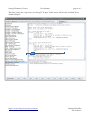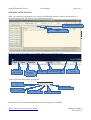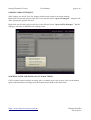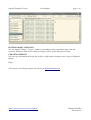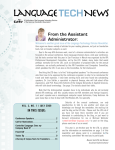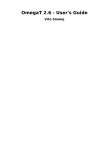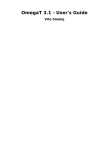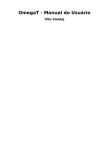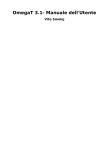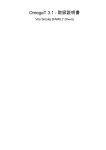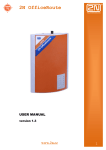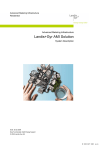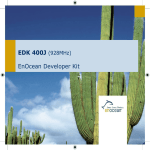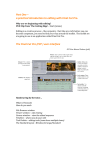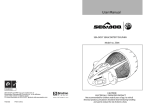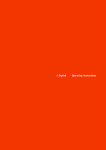Download Welcome to OmegaTStats
Transcript
OmegaT Statistics Viewer
User Manual
page 1 of 7
Welcome to OmegaTStats
OmegaTStats, or OTStats, is a free application for viewing statistics from regular OmegaT
Statistics file in a more clear way.
It is also capable of tracking the time you spend on your translation, should you be changed on
time basis, or should you wish to assess your time efficiency.
LAUNCHING OTSTATS
OTStats can be launched in two ways:
1) directly by clicking on it;
2) from within OmegaT (Using Kos Ivantsov aka VerdaKafo's script).
In the latter case you should slightly change the script in order to indicate the path to your
OTStats instance:
Change this line
accordingly
//define full path to OTStats if it's not in the $PATH
otstats = 'path/to/your/OTStats'
import static javax.swing.JOptionPane.*
import static org.omegat.util.Platform.*
sys = System.getProperty("os.name")
if (sys != 'Linux'){
final def title = 'Run OTStats'
final def msg
= 'This script is intended for GNU/Linux
only.'
console.print "\n*****\n$msg"
showMessageDialog null, msg, title, INFORMATION_MESSAGE
return
}
prop = project.getProjectProperties()
if (!prop) {
final def title = 'Run OTStats'
final def msg
= 'Please try again after you open a
project.'
console.println "\n*****\n$msg"
showMessageDialog null, msg, title, INFORMATION_MESSAGE
return
}
folder = System.getProperty('user.home')+'/.OTStats/'
writefile = new File(folder+'root.ini')
if (! (new File(folder)).exists()) {
(new File(folder)).mkdir()
}
projroot = prop.getProjectRoot()
folders = projroot.tokenize('/')
current_folder = folders[folders.size()-1].toString()
writefile.write("${projroot - current_folder - '//'}", 'UTF8')
[otstats, current_folder].execute()
return
https://sourceforge.net/projects/otstats/
Dimitry Prihodko
Kos Ivantsov
OmegaT Statistics Viewer
User Manual
page 2 of 7
This done, place the script into your OmegaT “Scripts” folder and it will become available from
within OmegaT:
https://sourceforge.net/projects/otstats/
Dimitry Prihodko
Kos Ivantsov
OmegaT Statistics Viewer
User Manual
page 3 of 7
WORKING WITH OTSTATS
After you launch the application, you will see the following window, when you left-click on a
project in project list, you will see list of files in the project
Earn-As-You-Work timer
Notes
List of files in
translation
projects
List of
translation
projects
In the top part of the window you can find settings for a particular project:
Are unique
only counted?
Are spaces
counted?
Number of
translation units
(select from list)
rate
currency
To the right from these, there are buttons:
Save
Calculate per file
Copy to clipboard
Timer
Edit tariffication rules
In the status bar, averaged information about current project is available:
https://sourceforge.net/projects/otstats/
Dimitry Prihodko
Kos Ivantsov
OmegaT Statistics Viewer
User Manual
page 4 of 7
Above the list of projects, there is the OmegaT launch setting button:
OmegaT launch
setting button
It opens the following window:
Set path to your OmegaT
instance if it is not
installed system-wide.
Otherwise use the
“Use System”
Checkbox
Write console command to
launch you file manager.
The example is using Dolphin in
KDE, so the line should read
“dolphin”, so that the complete
command line should read something like
“dolphin /home/<path_to_your_project>/<you_project>”
https://sourceforge.net/projects/otstats/
Dimitry Prihodko
Kos Ivantsov
OmegaT Statistics Viewer
User Manual
page 5 of 7
If 'Use System' is selected, the system will use default values for your OmegaT instance, if it is
installed system-wide:
NOTE: To use Yandex translate API, download the Yandex Translate plugin for OmegaT from
https://sourceforge.net/projects/yandextranslatepluginforomegat/ and place it in OmegaT's
plugins folder, then paste your Yandex API key in the corresponding field in the Launch
Parameters window.
https://sourceforge.net/projects/otstats/
Dimitry Prihodko
Kos Ivantsov
OmegaT Statistics Viewer
User Manual
page 6 of 7
OPENING OMEGAT PROJECT
After settings are saved, close the settings window and return to the main window.
Right-click on selected project in the list on the left and select “Open in OmegaT”. OmegaT will
start, opening the project selected.
Right-click on selected project in the list on the left and select “Open in File Manager”. The file
manager will start as defined in the Settings form.
WORKING WITH THE EARN-AS YOU WORK TIMER
Click on timer button and start working; after you finish your work session, click on the button
again, and information will appear in the bottom memo field in the main form:
https://sourceforge.net/projects/otstats/
Dimitry Prihodko
Kos Ivantsov
OmegaT Statistics Viewer
User Manual
page 7 of 7
EDITING PROJECT SETTINGS
You can change “Unique”, “Spaces”, number of translation units, translation units, rate and
currency. This done, click on Save button, Changes will be saved and project locked.
CREATING REPORTS
You can copy information from the list of files to clipboard by clicking on the Copy to Clipboard
button.
Enjoy!
All comments and change requests are welcome to [email protected]
https://sourceforge.net/projects/otstats/
Dimitry Prihodko
Kos Ivantsov