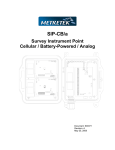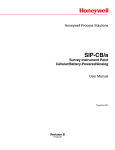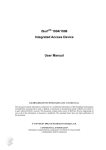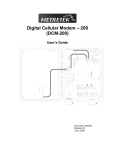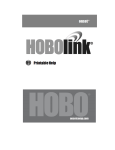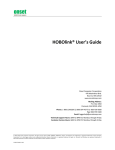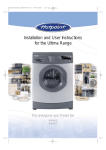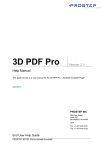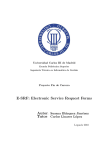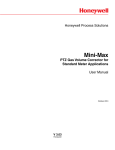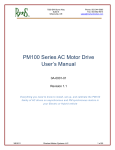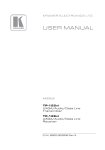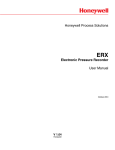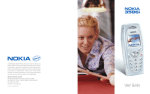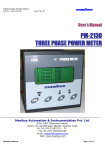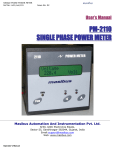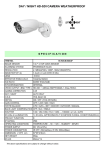Download SIP-CB - Honeywell Process Solutions
Transcript
Honeywell Process Solutions Survey Instrument Point Cellular Battery (SIP-CB) Model GSM24 User Manual November 2010 Revision H Honeywell Survey Instrument Point Cellular / Battery (SIP-CB) Model GSM24 STATUS SIGNAL STATUS Document: 900366 Revision: G August 05, 2008 WARNING: This product contains a radio-frequency transmitter, Motorola g24, Model F6413AAD, FCC ID # IHDT56FV2 The combined cable loss and antenna gain must not exceed 6.1dBi gain, and the antenna installation must provide a minimum separation distance of 20cm (8”) from users and nearby persons and must not be collocated or operating in conjunction with any other antenna or transmitter. Refer to Chapter-7 for additional safety information. ii www.honeywell.com COPYRIGHT 2008 by Mercury Instruments LLC All rights to this document, domestic and international, are reserved by Mercury COMMON QUESTIONS The battery-operated cellular Survey Instrument Point is simply referred to as the “SIP-CB” throughout this document. Mercury’s DC-2000 data collection system, consisting of software and hardware, is simply referred to as “DC-2000” throughout this document. What does the SIP-CB do? Many metering devices produce electrical pulses to represent what they are measuring. An electric meter might generate one pulse for every kilowatt consumed. A vending machine might generate a pulse for each beverage dispensed. Mercury’s SIP-CB can count low frequency pulses from up to four independent sources. It counts these pulses over specific periods of time ranging from 1 minute up to 60 minutes. At the end of each time period it saves the total counts in its memory. The counting process starts over for the next time period and this continues for hours, days or weeks at a time. At regular intervals, or on demand, the SIP-CB establishes a radio link with a GSM cellular telephone service provider and transmits its stored information to a central computer system for processing. This can be accomplished using a circuit-switched data (CSD) connection to an analog modem at the computer site. Or the SIP-CB can exchange data with an Internet server running on that computer. Mercury provides a powerful application program called “DC-2000” which can process CSD or Internet calls from thousands of remote units, store their data in a database and present the results in a variety of formats. Alternatively any of the four pulse-counting inputs can be configured to monitor alarm or status conditions. The SIP-CB also has another four inputs dedicated to alarm or status processing only. Therefore, if pulse-counting is not required, the SIP-CB is capable of monitoring up to 8 alarm or status conditions. The SIP-CB can be programmed to place an immediate call when any of these conditions occur or simply report them on the next scheduled call. The SIP-CB also offers four independent outputs. An output can be programmed to replicate any one of the pulse or alarm inputs. This allows 'daisy-chaining' of metering instruments when multiple agencies have an interest in collecting the same information. Alternatively, the state of any output can be controlled remotely for the purpose of controlling external devices such as pumps, lights or audible alarms. How is the SIP-CB powered? The SIP-CB is designed to be powered from a single 3.6V lithium battery pack. But only certain approved packs can be used in hazardous locations. iii iii What types of pulse and alarm signals can the SIP-CB accept? The pulse and/or alarm inputs can be connected to normally-open (Form-A) or normally closed (Form-B) switch contacts, such as relays, reed switches or open-collector semiconductor devices such as transistors. The inputs can also be grouped together in pairs to form Form-C inputs. What type of output signals does the SIP-CB produce? Each output is produced by an open-drain MOSFET transistor device. Each output must be connected to an external current-limited voltage source. See the Specifications section for specific electrical information and limits. Does the SIP-CB use a cell phone? The cellular radio module is similar to that used in a cellular phone, but there is no display, keypad, speaker or microphone. Instead it has a communications port that allows the SIP-CB’s processor to use it as a wireless modem. Also the radio is designed for more severe environmental conditions than a commercial cell phone. There are references within this document to “mobile” devices because the global cellular radio system was intended to support portable phones and equipment. Though the SIP-CB is normally installed in a fixed location, it is still classified as a “mobile” device. How is the SIP-CB packaged? The SIP-CB is a pair of small circuit boards containing a processor, memory, cellular radio and an antenna. Attached to the SIP-CB main board is the interface board that provides physical access to the input and output lines, SIM card holder, programming connector and battery connector. In units that are approved for use in hazardous areas the main board is encapsulated in a soft potting compound. The circuit boards and battery pack are mounted in a small non-metallic enclosure. Two cable glands are provided that allow wires to enter and exit the enclosure. Why are there Different Models of the SIP-CB? The -001 model was the first model produced in 2007. It was eventually redesigned to allow it to be used in a broader range of installations within hazardous locations. It was given a new model number (-003) and the original model was discontinued in late 2007. iv www.honeywell.com iv Does it matter where the SIP-CB is installed? Yes. As with most wireless devices the SIP-CB has limitations with respect to large structures, interference from other equipment and proximity to a radio tower. If the reception is not adequate then repositioning of the product is recommended. Cellular signal strength is indicated by an LED indicator. The SIP-CB can be installed in hazardous locations. See Chapter-7 for safety information and the required control drawings. Is the SIP-CB ready to use immediately? No, there are four important steps before the SIP-CB can be put into service: 1) You must purchase cellular phone service. 2) You must configure the SIP-CB using a computer and a special program and cable from Mercury. 3) External equipment must be wired to the SIP-CB. 4) The data collection software (DC-2000) must be programmed with information about the SIP-CB. How do I purchase cellular service? As with any cellular phone you must purchase cellular service. There are several different cellular technologies used today. The SIP-CB supports GSM technology. Most service providers support the exchange of data. It is necessary to find a service provider that supports either circuit-switched data (CSD) connections or Internet connections using the general packet radio standard (GPRS). The service provider will provide a small memory card called a SIM card. This card is then installed on the SIP-CB board to activate the radio. Why must the SIP-CB be configured? When the SIP-CB places a cellular call it must have a phone number to dial or an Internet address to contact, instructions about what to do if the call cannot be completed, how to interpret each alarm or pulse input, etc. Each SIP-CB must also be assigned a unique ID number. The SIP-CB is configured using your computer and a special cable and software supplied by Mercury. This can be done any time before, during or after the installation. But if the SIP-CB is installed in an area classified as hazardous, it must be removed from that area prior to programming. In these cases it is best to program and test the SIP-CB prior to installation. Once the SIP-CB is placed into service most parameters can be changed over-the-air when desired. v v What does the DC-2000 data collection software do? Mercury’s data collection system, DC-2000, has the ability to process CSD or Internet calls from thousands of devices. Each SIP-CB can be scheduled to call in at specific times throughout the day, or once a week or once a month. It can also be contacted directly in CSD mode or “paged” to call back to the system. The data collection software can process the SIP-CB’s information in many different ways depending upon your needs. It can also notify you immediately when an alarm condition occurs. To do this properly, each unit must be properly registered with the software. What is the difference between CSD and Packet Service? When the SIP-CB places or receives a CSD (circuit-switched data) call, it will be communicating with an analog modem that is tied to a wired telephone line. The cellular service provider has banks of modems available in its switching centers. When it detects a CSD call it connects one of its own modems to the wired line and calls the modem at the central computer site. Data is transferred between the SIP-CB and the switching center over the radio link, and then between the switching center and the destination modem via wire. Like a voice call, a CSD call is generally billed by the minute. Some service providers may only support “mobile-originate” calls, meaning the SIP-CB can place a call to the central computer but cannot be called by the computer. Cellular service providers may offer access to the Internet using a service generally called “packet service”. On GSM networks this is called the general packet radio standard (GPRS). Data is exchanged in small blocks, or packets, with DC-2000. A packet call is generally billed by the amount of data exchanged per month rather than by the minute. Packet service has the advantage of being able to retrieve data from any SIP-CB regardless of how far away the unit is from the central computer, without the expense of long-distance phone calls. vi www.honeywell.com vi TABLE OF CONTENTS 1 PRODUCT DESCRIPTION ....................................................................................1-1 1.1 Product Overview .........................................................................................1-1 1.2 Power Requirements ....................................................................................1-2 1.3 DC-2000 Data Collection System.................................................................1-2 1.4 Communications Options .............................................................................1-3 1.5 Communications Scenarios..........................................................................1-5 1.6 CSD versus Packet (Internet) Mode.............................................................1-6 1.6.1 CSD Mode ..............................................................................................1-6 1.6.2 Packet (Internet) Mode ...........................................................................1-7 2 INSTALLATION AND TECHNICAL INFORMATION ............................................2-1 2.1 Unpacking, Damage reports, Item List .........................................................2-1 2.2 Additional Items Required for Installation .....................................................2-1 2.3 Site Selection for Best Performance.............................................................2-2 2.4 Enclosure Dimensions..................................................................................2-4 2.5 Mounting Hole Locations ..............................................................................2-5 2.6 Battery Pack Mounting Arrangement ...........................................................2-9 2.6.1 Reset Pins ............................................................................................2-11 2.7 SIP-CB I/O Board Details ...........................................................................2-12 2.7.1 Pulse/Alarm & Alarm-Only Input Circuit Descriptions ...........................2-14 2.7.2 Output Circuit Description.....................................................................2-15 2.7.2.1 Low-Battery Detector ........................................................................2-16 2.8 Typical Connections to External Metering Equipment................................2-17 2.9 Low-Power Storage and Shipping Mode ....................................................2-18 3 CELLULAR SERVICE ...........................................................................................3-1 3.1 GSM Service ................................................................................................3-1 3.1.1 GSM Overview .......................................................................................3-1 3.1.2 Establishing Cellular Service for Packet (Internet) Service ....................3-1 3.1.3 Establishing Cellular Service for CSD ....................................................3-2 3.1.4 SIM Card Installation ..............................................................................3-3 3.1.5 Requesting a Voice Phone Number or SMS Service .............................3-4 4 CONFIGURATION USING MP-32 PROGRAMMER .............................................4-1 4.1 Required Equipment.....................................................................................4-1 4.2 MP32 Software Startup ................................................................................4-2 4.3 SIP-CB Main Configuration Screen ..............................................................4-4 4.3.1 Saving and Loading Configurations........................................................4-5 4.4 Call Behavior Parameters ............................................................................4-5 4.4.1 Remote Unit ID .......................................................................................4-5 4.4.2 Firmware Version ...................................................................................4-5 4.4.3 Primary Destination ................................................................................4-5 4.4.4 Originate Calls ........................................................................................4-6 4.4.5 Respond to Voice Calls ..........................................................................4-6 4.4.6 Respond to SMS ....................................................................................4-6 4.4.7 Maintain Internet Connection..................................................................4-6 4.4.8 Time Interval Size...................................................................................4-7 4.4.9 Operating Mode......................................................................................4-7 4.4.10 When Answering if no port select after ……...........................................4-7 4.4.11 Repetitive Call Schedule ........................................................................4-8 4.4.12 Retry Strategy.........................................................................................4-8 vii vii 4.4.12.1 Primary Call Retry Count ................................................................4-9 4.4.12.2 Primary Call Retry Interval..............................................................4-9 4.4.12.3 Secondary Call Retry Interval .........................................................4-9 4.4.12.4 Try Alternate Destination ................................................................4-9 4.5 Input / Output Parameters ..........................................................................4-10 4.5.1 Line Numbers versus Terminal Block Connections ..............................4-10 4.5.2 Types of Inputs .....................................................................................4-12 4.5.2.1 Alarm Input .......................................................................................4-12 4.5.2.2 “Legacy” Input...................................................................................4-14 4.5.2.3 Pulse-Counting Input ........................................................................4-15 4.5.2.4 Intermixing Pulse-Counting and Alarm Inputs on Lines #1 - #4........4-16 4.5.3 Types of Outputs ..................................................................................4-17 4.5.3.1 Output Under Host Control ...............................................................4-17 4.5.3.2 Output Follows Input.........................................................................4-17 4.5.3.3 “Legacy” Output................................................................................4-18 4.6 Options Configuration.................................................................................4-19 4.6.1 Application ............................................................................................4-19 4.6.2 Low Battery Alarm Level.......................................................................4-19 4.6.3 Queue Full Alarm Point ........................................................................4-19 4.6.4 Sample Pulse Width .............................................................................4-20 4.6.5 Sample Rate.........................................................................................4-20 4.7 Serial Port Configuration ............................................................................4-21 4.7.1 Maximum Packet Size ..........................................................................4-21 4.8 Cellular Settings .........................................................................................4-22 4.8.1 Service Type.........................................................................................4-22 4.8.2 PIN Number..........................................................................................4-22 4.8.3 GPRS Access Point Name ...................................................................4-22 4.8.4 Packet Service Connection Command.................................................4-23 4.8.5 PAP User Name and Password ...........................................................4-23 4.8.6 Session Timeout...................................................................................4-23 4.8.7 Ping Interval..........................................................................................4-24 4.8.8 Source Port Starting / Ending Numbers ...............................................4-24 4.9 Using the Programming Cable to Configure the SIP-CB............................4-25 4.9.1 Loading a Configuration with the Programming Cable .........................4-25 4.9.2 Reading a Configuration with the Programming Cable ........................4-26 4.9.3 Loading a New Operating System with the Programming Cable .........4-26 4.10 Over-the-Air Reprogramming .....................................................................4-28 4.10.1 Changing the Configuration “Over-the-Air”...........................................4-28 4.10.2 Changing the Operating System (Firmware) “Over-the-Air” .................4-30 5 DC-2000 DATA COLLECTION SYSTEM..............................................................5-1 5.1 Introduction...................................................................................................5-1 5.2 Setting up the SIP Server for PACKET (Internet) connections.....................5-1 5.3 Setting up DC-2000 for CSD connections ....................................................5-3 5.4 Setting up a Call Schedule ...........................................................................5-5 5.5 Defining the SIP-CB – Manual Mode...........................................................5-7 5.6 Configuring the SIP-CB ..............................................................................5-10 5.6.1 Configuring the SIP-CB’s Pulse-Counting Inputs .................................5-11 5.6.2 Configuring the SIP-CB’s Call Information ...........................................5-14 5.6.3 Configuring the SIP-CB’s Alarms .........................................................5-15 5.7 Defining the SIP-CB – Automatic Mode .....................................................5-19 5.8 Starting DC-2000........................................................................................5-20 viii www.honeywell.com viii 5.9 Controlling the SIP-CB’s Outputs ...............................................................5-20 5.10 Obtaining the SIP-CB’s Cellular Phone Number ........................................5-22 5.11 Obtaining the SIP-CB’s Hardware Status and Cellular Information............5-23 6 SIP-CB OPERATION.............................................................................................6-1 6.1 Normal Power-Up / Reset Behavior .............................................................6-1 6.2 LED Error Codes ..........................................................................................6-1 6.3 LED Behavior ...............................................................................................6-5 6.3.1 GREEN LED Behavior Prior to a Call.....................................................6-5 6.3.2 RED LED Behavior During a Call ...........................................................6-5 6.3.3 RED & GREEN LED Behavior After a Call .............................................6-6 6.3.4 Good Call................................................................................................6-6 6.3.5 Bad Call ..................................................................................................6-6 6.3.6 Page Received .......................................................................................6-6 6.3.7 Memory Reprogramming........................................................................6-6 6.4 Call Retry Strategy .......................................................................................6-7 6.5 Permanent (“Always On”) Internet Connection.............................................6-7 6.6 Paging via Voice Call ...................................................................................6-8 6.7 Paging via SMS Message ............................................................................6-8 6.8 Over-the-Air Firmware and Configuration Updates ......................................6-9 6.9 How Input Signals are Processed ..............................................................6-11 6.9.1 What is “Wetting Current”? ...................................................................6-11 6.9.2 Timed Sampling Mode..........................................................................6-11 6.9.3 Using Pulsed Wetting Current to Reduce Power Consumption ...........6-12 6.9.4 What is Switch “Bounce”? ....................................................................6-14 6.9.5 What is “Debouncing”? .........................................................................6-14 6.9.6 Choosing the Best Sample Rate and Pulse Width? .............................6-15 6.9.7 Edge-Detection Mode...........................................................................6-16 6.10 More Details about “Output-Follows-Input” Mode.......................................6-16 6.11 More Details about “Legacy Output” Mode.................................................6-17 6.12 More Details about Form-C Connections ...................................................6-19 6.13 Notes about Battery Life .............................................................................6-20 6.13.1 Battery Ratings .....................................................................................6-20 6.13.2 Low Battery Alarm Point .......................................................................6-21 6.13.3 What Affects Battery Life In The SIP-CB?............................................6-21 6.13.4 An Example Battery Life Calculation ....................................................6-22 6.13.5 Suggestions For Increasing Battery Life...............................................6-22 6.14 Using the Magnetic Switch to Place a Call .................................................6-24 7 SAFETY, HAZARDOUS AREAS, ESD PRECAUTIONS ......................................7-1 7.1 Safety ...........................................................................................................7-1 7.2 Hazardous Area Classification .....................................................................7-1 7.3 Instructions Specific to Hazardous Area Installations...................................7-4 7.4 ESD Handling Precautions ...........................................................................7-5 8 TECHNICAL SPECIFICATIONS ...........................................................................8-1 9 ASCII-HEX-DECIMAL CONVERSION CHART .....................................................9-1 10 WARRANTY AND RETURNS .........................................................................10-1 ix ix LIST OF TABLES Terminal Block Assignments versus Line Numbers in MP32.......................................4-11 How Form-A or Form-B Alarms are reported to DC-2000............................................4-14 How Form-C Alarms are reported to DC-2000 ............................................................4-14 How Form-C Pulse-Counting Alarms are reported to DC-2000 ...................................4-16 Host Controlled Output Assignments ...........................................................................4-17 Status and Cellular Information....................................................................................5-27 LED Error Codes 11 thru 29 ..........................................................................................6-2 LED Error Codes 31 thru 59 ..........................................................................................6-3 LED Error Codes 61 thru 79 ..........................................................................................6-4 Green LED Status Behavior...........................................................................................6-5 Red LED Status Indicator in CSD Mode ........................................................................6-5 Red LED Status Indicator in PACKET Mode .................................................................6-6 LIST OF FIGURES Data Logger System using the Internet .........................................................................1-4 RS-232 Programming Cable (P/N: 1002-0299C-001)....................................................2-1 USB Programming Cable (P/N: 1002-0344-001) ...........................................................2-2 Maximum External Dimension of the Enclosure ............................................................2-4 Mounting Hole Locations and Sizes...............................................................................2-5 Cable Gland Spacing (Bottom View) .............................................................................2-6 Exploded View of Enclosure Components .....................................................................2-6 Enclosure Base (left) and Enclosure Lid (right)..............................................................2-7 View of SIP-CB Circuit Board ........................................................................................2-8 Installation of the SIM Card............................................................................................2-9 Mounting of the Battery Pack .......................................................................................2-10 Location of SIP-CB Reset Pins ....................................................................................2-11 Pulse / Alarm Inputs and Pulse Outputs ......................................................................2-12 Typical Pulse / Alarm Input Circuit ...............................................................................2-14 Typical Alarm-Only Input Circuit ..................................................................................2-15 Typical Output Circuit...................................................................................................2-15 Example of External Equipment Connected to the SIP-CB .........................................2-17 Low-Power Storage Mode Jumper ..............................................................................2-18 SIM Card Profile.............................................................................................................3-3 SIM Card Holder Location..............................................................................................3-3 RS-232 Programming Cable (P/N: 1002-0299C-001)....................................................4-1 USB Programming Cable (P/N: 1002-0344-001) ...........................................................4-2 MP32 Login Screen .......................................................................................................4-2 MP32 Opening Screen...................................................................................................4-3 Main Configuration Screen ............................................................................................4-4 Call Behavior Configuration Screen – Part I ..................................................................4-5 Call Behavior Configuration Screen – Part II .................................................................4-8 Input / Output Configuration Parameters Screen .........................................................4-10 Terminal Block Assignments versus Line Numbers in MP32.......................................4-11 Form-C Connection Example.......................................................................................4-12 Pulse-Counting Input Configuration Parameters .........................................................4-15 Options Screen ............................................................................................................4-19 x www.honeywell.com x Serial Port Configuration Screen .................................................................................4-21 Cellular Settings Screen ..............................................................................................4-22 Communications Configuration Screen .......................................................................4-25 Firmware Update Screen .............................................................................................4-27 Selecting Devices for Over-The-Air Configuration .......................................................4-29 Starting the System Configuration .................................................................................5-1 Changing the Data Collection Configuration ..................................................................5-2 Configuring the SIP Server ............................................................................................5-3 Configuring DC-2000 for CSD Connections ..................................................................5-4 Configuring a Call Schedule ..........................................................................................5-5 Defining a Call Profile Name ..........................................................................................5-5 Defining a Call Profile ....................................................................................................5-6 Starting the SIP-CB Configuration Process ...................................................................5-7 Remote Unit Selection Screen .......................................................................................5-8 Device Type Selection Screen .......................................................................................5-8 Add Remote Unit Screen ...............................................................................................5-9 Remote Unit Configuration General Information Screen..............................................5-10 Device Configuration Screen .......................................................................................5-11 Data Input Configuration Screen..................................................................................5-13 Call Information Screen ...............................................................................................5-14 Hardware Alarm Configuration Screen ........................................................................5-15 Relay Information Screen ............................................................................................5-21 Viewing the Cellular and Hardware Status ..................................................................5-23 Cellular and Hardware Status Screen..........................................................................5-24 Starting the Call Diagnostic Dump Utility .....................................................................5-25 Using the Call Diagnostic Dump Utility ........................................................................5-26 Status and Cellular Information on the Call Dump Screen...........................................5-26 Previous Error Codes on the Call Dump Screen .........................................................5-27 Example of Error Code “35” Display ..............................................................................6-1 Example of Wetting Current Cycles .............................................................................6-11 Example of Timed Sampling ........................................................................................6-12 Using Pulsed Wetting Current to Reduce Power Consumption ...................................6-12 When Sampling Occurs using Pulsed Wetting Current ...............................................6-13 Example of Sampling Error due to Signal Distortion ....................................................6-13 Example of Switch Bounce ..........................................................................................6-14 Example of Debouncing Process .................................................................................6-14 Example of Edge Detection Process ...........................................................................6-16 Output Errors Using the “Output-Follows-Input” Feature .............................................6-17 Delay Errors Using “Output-Follows-Input” Feature.....................................................6-17 Equivalent Circuit for Legacy Output Feature ..............................................................6-18 Example of a Form-C Connection................................................................................6-19 Example of Detection of a Form-C Fault......................................................................6-20 Location of the Magnetic Switch ..................................................................................6-24 Hazardous Area Installation Control Drawing (-001 and -002 Models)..........................7-2 Hazardous Area Installation Control Drawing (-003 and -004 Models)..........................7-3 xi xi Revision History Rev-A, Rev-B Supported prototype evaluations but never released to the general public. Rev-C (May 30, 2007) (V4.3 firmware) First release for production units. Rev-D (June 18, 2007) (V4.3 firmware) - - Added more information about Error Codes in Tables 6-1, 6-2 and 6-3. Corrected the location of the magnetic switch point in Figure 6-15. Lowered the typical low-battery alarm point setting in Section 4.6.2 and changed the discussion about low battery conditions in Section 6.13. The original level was too high for ATEX-approved battery packs and would trigger too many lowbattery alarms. Updated Section 5.11 to include new information about the SIP-CB’s status and cellular information block. Added battery connector polarity markings (+ and -) and battery pack wire colors (red and black) to several images of the SIP-CB assembly in Chapter-2. Rev-E (Sept 04, 2007) (V4.3 firmware) - - Added references to the new -003 and -004 models. Changed the image on cover sheet to show the new -003 / -004 models. Modified the text in Section 2.7.2 regarding limitations on voltage and current. Modified the previous control drawing in Chapter-7 so that it only applies to the 001 and -002 models. Added a new control drawing in Chapter-7 for the new -003 and -004 models. Changed the specifications in Chapter-8 to distinguish between the -001 / -002 models and the -003 / -004 models. Added more information about battery life and the sampling process to Chapter6. Rev-F (November 07, 2007) (V4.4 firmware) - - The SIP-CB no longer executes a full reset after an over-the-air firmware or configuration update. Any references to this were removed in Chapter-4, Section 4.10. Rewrote Section 6.8 in Chapter-6 to explain what happens during and after an over-the-air firmware or configuration memory update. Rev-G (August 05, 2008) - - xii Illustrations of the new USB version of the programming cable have been added. Most references to the company name “Metretek” have been replaced by “Mercury Instruments”, where appropriate. This is due to the recent acquisition of Metretek by Mercury Instruments LLC, based in Cincinnati Ohio. Most references to the -002 and -004 models of the SIP-CB have been removed. This is based on the decision not to manufacture the 2-channel input & output model. Many of the MP32 programming screen shots have been updated. This is a result of continuing changes and improvements that have been made to the application. www.honeywell.com xii 1 PRODUCT DESCRIPTION The battery-operated cellular Survey Instrument Point is simply referred to as the “SIP-CB” throughout this document. Mercury’s DC-2000 data collection system, consisting of software and hardware, is simply referred to as “DC-2000” throughout this document. 1.1 Product Overview Many metering devices generate electrical pulses to indicate what they are measuring. A gasoline pump might produce one pulse for every liter of fuel dispensed. A vending machine might generate one pulse for each beverage purchased. For these pulses to have meaning there must be a way to count them and store the totals for later processing. In the vending machine example this information might be gathered electronically at the end of each day to see if the machine needs to be refilled without the need to send a person to each site. Mercury’s SIP-CB is designed to count low-frequency pulses over a specific period of time ranging from 1 minute to 60 minutes and save the total count as one record. It then repeats this process for the next time period and can do this for hours, days or months at a time. The SIP-CB can count pulses from four independent sources simultaneously. At some point the SIP-CB must transmit its records to a central computer system for processing and to make room for new records. Traditionally data logging devices have used wired telephone lines and modems to communicate with central computer systems. But in some cases the devices may have to be located in remote locations and the cost of running phone lines to those locations may be quite high. Phone lines are not allowed in most hazardous locations. Additionally the monthly cost of wired phone service has greatly increased. The SIP-CB was specifically designed to address these problems. Operating as a wireless modem, a connection is made using a commercial GSM digital cellular phone network. The SIP-CB supports the four most common GSM bands: 850, 900, 1800 and 1900 MHz. It supports either circuit-switched data (CSD) or Internet (packet) communications if these services are offered by the cellular service providers. The SIP-CB also has four other inputs dedicated to alarm or status processing. Alternatively any of the pulse-counting inputs can be configured to monitor alarm or status conditions as well. Therefore if pulse-counting is not required the SIP-CB is capable of monitoring up to 8 alarm or status inputs. The SIP-CB can be programmed to place an immediate call when any of these conditions occur or simply report them on the next call. 1-1 1-1 In addition to processing input signals, the SIP-CB can produce up to four output signals. These signals can be controlled by the central computer and can be used to activate external equipment such as pumps, lights or audible alarms. Alternatively any output can replicate the signals that are present on any of the pulse or alarm inputs. This allows other pulse-counting or alarm-sensing equipment to have access to the same information. For instance if the SIP-CB is located in a hazardous location, it can produce signals for other devices that are nearby but not allowed in the hazardous zone. 1.2 Power Requirements Power is obtained from one 3.6V lithium battery pack. Only specific and approved battery packs may be used when the SIP-CB is operated in hazardous locations. Other battery packs will void any safety approvals and could lead to increased risk of explosive atmosphere ignition. See the Specifications section for a list of approved battery packs. Battery life is primarily a function of the battery’s amp-hour rating, how often the SIP-CB is allowed to call the central computer and how often calls have to be repeated due to poor signal conditions. The radio consumes the most power. Alternatively the SIP-CB can be powered from a regulated and filtered 3.6Vdc power supply. This would be required if you wish to call or page the SIP-CB. In these cases the radio must remain powered up at all times and would quickly drain a battery. However the SIP-CB is not approved for use in hazardous locations with this type of power source. The use of an external power supply is not approved for use in hazardous locations. 1.3 DC-2000 Data Collection System Mercury offers a powerful data collection system called “DC-2000” that can collect information from thousands of devices, store their data in a database and present the results to you in a variety of formats. It can also notify you immediately when an alarm condition occurs. DC-2000 supports both CSD (circuit-switched data) and packet (Internet) connections. CSD mode requires the use of a special Mercury modem chassis called a MODSMOD 1-2 www.honeywell.com 1-2 (modular smart modem). This chassis can hold up to 8 modem cards. The MODSMOD uses a special communications protocol recognized only by Mercury products, and will reject any calls that do not follow this format. The 8 channels can hold a combination of 1200, 2400 and 9600 bps cards. A 9600 bps card is required for cellular communications whereas the slower cards support the legacy wire line communication devices. 1.4 Communications Options Selecting a communications network to reliably transfer data is a great challenge. Economic factors come into play where the initial product cost must be weighed against monthly network service charges. Some points to consider when selecting a network are: - Satellite or microwave data links have a high initial cost and a high ongoing cost to maintain the service. Advantages include high reliability and high bandwidth (fast data transfers). - Wired telephone line connections with a modem circuit are the most common for costsensitive applications. Installation and operation costs depend upon how accessible a phone line is at the site, whether the line is dedicated or shared and whether the calls are local or long distance. Normally phone lines are not permitted in hazardous areas because of their ability to generate sparks. The cost of running phone lines into remote locations is quite high and the cost of monthly service continues to increase. - Analog cellular phone service has been used in areas where phone lines do not exist. While the initial purchase price of the service can be higher than that of wired line service, it eliminates the expense of running telephone wires over long distances. However the limited capacity of analog cellular technology led to the development of digital methods to increase capacity and provide new features. Most service providers have discontinued analog cellular services. - Digital cellular networks are rapidly expanding and replacing earlier analog systems. More efficient use of the radio spectrum permits the network to handle many more calls at a given time, and to offer new features including data exchange. In the case of the SIP-CB a GSM phone link is utilized to provide the most economical and reliable solution. Figures 1-1 and 1-2 provide simplified illustrations of the network from end-toend. 1-3 1-3 STATUS SIGNAL STATUS Figure 1-1 Data Logger System using CSD STATUS SIGNAL STATUS Figure 1-2 Data Logger System using the Internet 1-4 www.honeywell.com 1-4 1.5 Communications Scenarios There are several ways the SIP-CB can communicate with the central computer: Scenario #1: The SIP-CB initiates its own call to the central computer The SIP-CB determines that a call should be made due to an alarm condition or a regularly-scheduled call event. The cellular radio on the SIP-CB is powered up and establishes a connection with the cellular phone network. The SIP-CB initiates an outbound data call (CSD mode) or a packet (Internet) connection to the central computer, which is running DC-2000. The central computer processes the SIP-CB’s data and stores it in a database structure format. The SIP-CB is given new instructions including when to call next. The call is then terminated and the radio is powered down. Scenario #2: The data collection computer initiates a data call to the SIP-CB in CSD mode. The SIP-CB’s cellular radio is always powered up, is registered with the cellular network and is therefore always ‘listening’ for an incoming call. The central computer dials the radio’s “data” number (this is known as a “mobileterminate” CSD connection). When the radio answers the call it will establish a link with the computer, which is running DC-2000. The computer processes the meter’s data and stores it in a database structure format. The SIP-CB is given new instructions including when to call next. The call is then terminated but the radio remains powered up to accept future calls. This configuration is not recommended for battery-operated units because the radio must remain powered up at all times and will quickly drain the battery. A full-time power supply is required for this feature, but the SIP-CB is not approved for use in hazardous locations with this type of power source. 1-5 1-5 Scenario #3: The data collection computer “pages” the SIP-CB and waits for the SIP-CB to call back. For security reasons the SIP-CB cannot be contacted via the Internet because it only acts as a “client”. It is not listening for connection requests from other devices. Only an Internet “server” does that. In CSD mode the cellular service provider may not support “mobile-terminate” connections, which means the SIP-CB can place a call to the central computer but cannot be called by the computer. In these cases the SIP-CB can be “paged”, which will cause the unit to call back immediately. The SIP-CB cellular radio is always powered up, is registered with the cellular network and is therefore always ‘listening’ for an incoming call or page. If the cellular account has been assigned a voice or data phone number, the computer calls that number. The SIP-CB answers the call and attempts to communicate with a modem (which is not there). After several seconds it hangs up and will immediately call the central computer as described in Scenario #1. If the cellular account includes a feature called SMS (short message service, used for text messaging between cellular phones), the computer can send a text message to the SIP-CB. When the SIP-CB receives the message it will immediately call the central computer as described in Scenario #1. This configuration is not recommended for battery-operated units because the radio must remain powered up at all times and will quickly drain the battery. A full-time power supply is required for this feature, but the SIP-CB is not approved for use in hazardous locations with this type of power source. 1.6 CSD versus Packet (Internet) Mode The SIP-CB can communicate with the central computer’s modem using a circuitswitched data (CSD) connection or it can exchange information with the central computer over the Internet using “packet” mode. There are advantages and limitations to each method. 1.6.1 CSD Mode CSD mode is similar to two modems communicating over a wired telephone line. This is very similar to a “dial up” connection between your home computer and your Internet Service Provider. The cellular service provider has banks of analog modems available in their switching centers. When it detects a CSD call it connects one of its own modems to the wired line and dials the central computer’s modem. Data is transferred between the SIP-CB and the switching center over the radio link, and then between the switching center and the 1-6 www.honeywell.com 1-6 destination modem via wire. Cellular service providers often offer this service as an addon package to a standard “voice” account, and each call is measured and billed in terms of minutes used. Depending upon the frequency and length of the calls this service can become quite expensive. In situations in which the calls are long distance it may be possible to purchase plans that include free long distance in order to reduce costs. Some cellular service providers may not support “mobile-terminate” connections, which means the SIP-CB can place a call to the computer but cannot be called by the computer. However the central computer can “page” the SIP-CB by dialing its voice number or by sending it a text message. This will cause the SIP-CB to immediately call back to the central computer. Paging or dial-outs are not recommended for batteryoperated units because the radio must remain powered up at all times and will quickly drain the battery. CSD mode requires the use of a special Mercury modem chassis called a MODSMOD (modular smart modem). See Section 1.3 for more about this. 1.6.2 Packet (Internet) Mode Cellular service providers may offer access to the Internet using a service generally called “packet service”. On GSM networks this is called the general packet radio standard (GPRS). Data is exchanged in small blocks, or packets, with DC-2000. Cellular service providers may offer this service as an add-on package to a standard “voice” account, or may offer it as a stand-alone product. Each connection is usually measured and billed in terms of the amount of data exchanged each month. The amount of information exchanged on each call may range from several hundred bytes to 10’s of thousands of bytes, depending upon the information that is requested from the SIP-CB. It may be necessary to test the system for several months and then adjust the cellular account for the best cost based on your needs. For instance if you purchase one million bytes (1 Mb) per month but only use 100,000, you may be able to purchase a smaller and thus less expensive plan. For security reasons the SIP-CB cannot be contacted via the Internet because it only acts as a “client”. It is not listening for connection requests from other devices. Only an Internet “server” does that. However the central computer can “page” the SIP-CB by dialing its voice number or by sending it a text message. This will cause the SIP-CB to immediately call back to the central computer. Paging is not recommended for batteryoperated units because the radio must remain powered up at all times and will quickly drain the battery. The SIP server in DC-2000 acts as an Internet server on your computer and thus must be allowed access to the outside world. Most corporate computer systems use firewall technology to prevent unauthorized and potentially damaging access from outside sources. To minimize potential invasion, DC-2000 and the SIP-CB exchange private information using the 64-bit data encryption standard. If this exchange fails, the connection is immediately terminated. An Internet address and port number must be assigned to the computer running DC2000, and these numbers must be programmed into each SIP-CB. Your computer system’s administrator usually assigns the address and port number. When the SIP-CB 1-7 1-7 calls in it assigns itself what is known as a “source port” number. To further enhance security the SIP-CB can be assigned only one or a specific range of source port numbers and the firewall can be programmed to only allow these through. 1-8 www.honeywell.com 1-8 2 INSTALLATION AND TECHNICAL INFORMATION 2.1 Unpacking, Damage reports, Item List Upon receipt inspect the SIP-CB for any potential shipping damage. If any damage is detected that can be attributed to the way the package was handled then a claim should be filed with the shipping agent as quickly as possible. A typical SIP-CB is provided with the following items: 1. 2. 3. 4. The Model SIP-CB with cellular radio and internal antenna. Lithium battery pack. Non-metallic IP-65 rated outdoor enclosure Manual 900366 (this document). Normally only one manual is included with each shipment rather than with each unit. Additional manuals can be ordered separately or obtained in PDF file format upon request. Note: The items listed above may vary depending on what was requested with the original purchase order. Refer to the shipping document or the purchase order for a precise record when inspecting the package contents. 2.2 Additional Items Required for Installation Several additional tools and items will be required before proceeding with the field site installation: Programming adaptor cable (RS-232) as illustrated in Figure 2-1. This item can be ordered under Mercury part number 1002-0299C-001. --- or --Programming adaptor cable (USB) as illustrated in Figure 2-2. This item can be ordered under Mercury part number 1002-0344-001. Figure 2-1 RS-232 Programming Cable (P/N: 1002-0299C-001) 2-1 2-1 Figure 2-2 USB Programming Cable (P/N: 1002-0344-001) 2.3 MP32 configuration software, available under part number 100160, version 4.0.6 or later. Computer system with a Windows-98 or newer operating system. A laptop computer is usually recommended for reasons of portability in the field. We are required to say that “Windows” is a registered trademark of Microsoft, Inc. An activated SIM card to enable the GSM cellular radio module. This must be obtained from the cellular service provider. Refer to Chapter-3 for additional details regarding SIM card activation. Voltmeter for installation and basic troubleshooting. Hand tools, fasteners, mounting hardware, cable wiring, etc Site Selection for Best Performance WARNING: This product contains a radio-frequency transmitter, Motorola g24, Model F6413AAD, FCC ID # IHDT56FV2 The combined cable loss and antenna gain must not exceed 6.1dBi gain, and the antenna installation must provide a minimum separation distance of 20cm (8”) from users and nearby persons and must not be collocated or operating in conjunction with any other antenna or transmitter. 2-2 www.honeywell.com 2-2 Field site selection for a cellular communications product requires additional consideration with regard to wireless communications. Mount the unit away from buildings and structures when possible. Buildings tend to block the radio signal if they lie in the path between the cellular tower and the SIP-CB. Outdoor installations are preferred Raise the elevation as high as practical from the ground. Avoid mounting the unit to the side of a metal shed or similar structure since metal is a very effective shield against the desired radio signal. Chain link fences are normally not a problem. Avoid mounting the product in a location where the antenna is in close proximity to a sensitive measurement instrument such as a Rosemont transducer. The strong radio signal from the cellular transmitter could possibly degrade the accuracy of these precision instruments. Conversely, nearby electronic equipment may interfere with the operation of the cellular radio. Depending on the signal strength for a given location it may be possible to ignore some of these suggestions and still obtain good performance. This will vary from one site to the next, just as the reception quality of a handheld cellular phone will vary. 2-3 2-3 2.4 Enclosure Dimensions Figure 2-3 illustrates the maximum external dimensions that must be accommodated to mount the enclosure. Special Conditions for Safe Use Under certain extreme circumstances, the non-metallic parts of the enclosure of this equipment may generate an ignition-capable level of electrostatic charge. Therefore, when it is used for applications that specifically require group II, zone 0, equipment, the equipment shall not be installed in a location where the external conditions are conducive to the build-up of electrostatic charge on such surfaces. Additionally, the equipment shall not be cleaned or rubbed with a dry cloth. See Chapter-7 for additional information concerning static buildup precautions. Figure 2-3 Maximum External Dimension of the Enclosure 2-4 www.honeywell.com 2-4 2.5 Mounting Hole Locations The pattern for the four mounting holes is illustrated in Figure 2-4. The “keyhole” slots allow more rapid access during service and battery replacement. Figure 2-4 Mounting Hole Locations and Sizes 2-5 2-5 Figure 2-5 illustrates the spacing between cable entry glands. Permitted cable diameter ranges from 2.90mm (0.114 inch) minimum to 6.35mm (0.250 inch) maximum. If one of the cable glands is not used then it must be plugged with an insert such as a Lapp part number 53100055 (5.5mm diameter). Figure 2-5 Cable Gland Spacing (Bottom View) Figure 2-6 illustrates the mechanical components associated with the enclosure. The center extension spacer is used to provide the extra clearance required for the battery pack. Four screws, accessible from the backside, are used to assemble the unit. Since access to these screws requires removal of the entire unit from its mounting position, it is recommended that the keyhole slots be used for more rapid service. Figure 2-6 Exploded View of Enclosure Components 2-6 www.honeywell.com 2-6 Figure 2-7 illustrates the inside of the base and the inside of the lid with SIP circuit board assembly, battery pack, LED mirror and antenna. Figure 2-7 Enclosure Base (left) and Enclosure Lid (right) 2-7 2-7 Figure 2-8 provides a closer view of the SIP-CB circuit board and the various connectors. Figure 2-8 View of SIP-CB Circuit Board Installation of the SIM card is straightforward as illustrated in Figure 2-9. Ensure that the battery pack is removed first before installing or removing a SIM card. Note that the SIM card has a chamfered corner to indicate the correct installation direction. 2-8 www.honeywell.com 2-8 Figure 2-9 Installation of the SIM Card Never remove or install a SIM card unless both LEDs are OFF! 2.6 Battery Pack Mounting Arrangement The lithium battery pack is mounted to the enclosure lid using hook & loop strips, as shown in Figure 2-10. Lithium battery technology is commonly used for these types of applications due to the high energy capacity as well as reliable performance at hot or cold temperatures. Two types of battery packs are permitted. See the control drawing in Chapter-7 for specific part numbers. Both pack types have equal voltage and capacity but are supplied by different manufacturers to ensure optimum price and availability. Warning: Battery packs must be replaced with the exact part number specified by the control drawing. Parallel wiring of packs, or similar alterations are expressly prohibited. It should be stressed here that disconnection of the lithium battery pack does not completely power down the SIP-CB board electronics. This is due to a secondary power 2-9 2-9 source (similar to a rechargeable battery) that is a part of the SIP-CB circuit board assembly. Pulse input sampling and pulse outputs will continue to operate without interruption while the battery pack is being replaced. This ensures that no data is lost during the exchange process. However cellular calls are not possible when the main lithium battery is disconnected. Figure 2-10 Mounting of the Battery Pack 2-10 www.honeywell.com 2-10 2.6.1 Reset Pins To perform a complete board reset operation it is necessary to use a small blade screwdriver to short out two pins shown in Figure 2-11. Figure 2-11 Location of SIP-CB Reset Pins A reset will cause pulse data to be lost and the unit’s time-of-day to be reset. This will cause the SIP-CB to call the data collection system to report a “unit reset” alarm. 2-11 2-11 2.7 SIP-CB I/O Board Details Figure 2-12 illustrates the three terminal blocks that are available on the SIP I/O board and typical connections assuming that all inputs and outputs are connected. Figure 2-12 Pulse / Alarm Inputs and Pulse Outputs 2-12 - A magnetic switch is wired in parallel with TB3-3 & TB3-4 (labeled “CALL+” and “CALL-“). This switch is normally open (Form-A) and is part of the SIP-CB circuit board assembly. This allows you to force a call by momentarily placing a magnet near the enclosure, which closes the switch. See Chapter-6 for its location. If required another external switch can also be wired to these terminal block locations. - The cut-cable-detect loop wire at TB3-1 & TB3-2 (labeled “TAMP+” and “TAMP-) provides a way to determine if the external cable to the metering equipment has been disconnected or damaged. It consists of two wires that feed all the way in to the pulse or alarm generating instrument. This pair of wires in intended to be part of the same cable that is carrying the pulse and alarm signals. These wires www.honeywell.com 2-12 should be connected together inside the instrument. This creates a normallyclosed (Form-B) switch that, when broken (cable accidentally cut or disconnected), will be detected and reported. If this is not needed then this input can be used for any general alarm or status sensing. - All pulse and alarm switch sources, whether they are solid state or mechanical, are to be 'dry contacts', meaning that they do not source any voltage or current. This is referred to as a 'simple apparatus' on the control drawing. The SIP-CB cannot accept signals that source current, such as an output from an amplifier. This could cause damage to the SIP-CB and may violate operation in hazardous locations. - Connections to the pulse output circuits on TB2 are not detailed here since the type of connection is dependent on the external equipment. Any connections to the pulse outputs must be in compliance with the specifications set forth on the control drawing. - For clarity the cable screen (shield) connections, if any, are not shown here. - See Chapters-4 and -6 for illustrations of other types of connections. 2-13 2-13 2.7.1 Pulse/Alarm & Alarm-Only Input Circuit Descriptions Figure 2-13 illustrates one of the pulse / alarm input circuits. The source is a simple switch contact and the cable screen (shield), if there is one, is tied to the circuit return path at the SIP-CB end. If a parallel diode exists across the switch then the cathode end must be wired to the "IN+" connection point. Sensing current is supplied by +3.3V from the SIP in series with a 33k resistor, producing roughly 100μA (microamps) of “wetting” current per input. The circuit’s return path at "IN-" is shown with a pulse sampling transistor. This transistor is normally turned on only during sampling periods, and then turned off to minimize current drain on the battery. The sampling current can be turned on continuously for rare applications where pulsed sampling interferes with the meter instrument or when highly capacitive cables distort the signals. The same sampling transistor is used for all four of these pulse/alarm inputs. Each input can be programmed as a normally-open (Form-A) or normally-closed (Form-B) contact. You can also define the amount of time that each input must be active before being considered “valid”. This is known as a “debounce” time. These settings are discussed in Chapter-4. Limitations exist on the total amount of capacitance and inductance that can be attached to the input. See the control drawing for further details. Figure 2-13 Typical Pulse / Alarm Input Circuit 2-14 www.honeywell.com 2-14 Figure 2-14 illustrates an alarm-only input circuit. This input is essentially the same as the pulse / alarm input circuit previously described although a different sampling transistor is used for all four of these alarm inputs. Figure 2-14 Typical Alarm-Only Input Circuit 2.7.2 Output Circuit Description The output circuit in Figure 2-15 is relatively straightforward. A drive signal originates from the CPU to drive the base of the output transistor. A 133 ohm current limit resistor and two zener diodes provide protection in case of overload, as well as intrinsic safe protection in case of a circuit fault within the SIP-CB. Applied voltage and current at TB2 (from the external device) must be limited. Specific details can be found on the control drawing, which also places limitations on the attached capacitance and inductance. Figure 2-15 Typical Output Circuit The output transistor drive signals can come from one of two sources. In one mode an output can be directly driven by a pulse/alarm input. In other words Out-1 is driven by In-1; Out-2 is driven by In-2, etc. In the other mode the processor generates the drive signals. This mode is used when the outputs are being controlled remotely by the data collection computer or when an output is used to replicate any one of the other inputs. The configuration of these modes is discussed in Chapter-4. 2-15 2-15 2.7.2.1 Low-Battery Detector The SIP-CB has been designed to provide long service life with a single lithium battery pack, minimizing the number of field visits required for battery replacement. Total battery life is influenced by two factors in the SIP-CB; continuous background current and high current draw during cellular calls. The background current can be minimized to an extent with fewer pulse input connections, by using the pulsed sampling option and by using normally-open (Form-A) contacts for pulse and alarm sensing. High current draw depends on the number and duration of cellular calls made. This can be minimized by ensuring the SIP-CB has strong cellular reception (which minimizes call retries) and by limiting the number of regular scheduled calls as much as practical. Given a typical configuration that utilizes pulsed sampling on the inputs, and 7 calls each day (each call having a duration of 60 seconds), then the expected battery life is on the order of 2 years. It is permitted to perform battery replacement while within the hazardous zone area. Precautionary measures must be taken to ensure that static charge buildup does not occur on the plastic enclosure. Replace the battery only with the approved part number 1011-0044-001 or 1011-0046-001. 2-16 www.honeywell.com 2-16 2.8 Typical Connections to External Metering Equipment The next figure (2-16) shows how two instruments, both of which produce pulses, can be connected to the SIP-CB. If any of the equipment is in a hazardous area environment then it becomes necessary to follow established standards for connection (e.g. - IGE/GM/7) and the details specified in the control drawing. STATUS SIGNAL STATUS Figure 2-16 Example of External Equipment Connected to the SIP-CB 2-17 2-17 2.9 Low-Power Storage and Shipping Mode The internal “super capacitor” is fully charged prior to shipment and cannot be disconnected. The circuit is operational even without the lithium battery pack connected. Deeply discharging the capacitor is undesirable. It reduces the overall life expectancy of the capacitor and places great demands on the lithium battery the first time it’s connected. To activate the low power sleep mode a small jumper block is installed between the first two pins of the programming port, and the “RESET” jumper is momentarily shorted. See Figure 2-17. NOTE: Starting with firmware version V4.6 it is no longer necessary to short the RESET pins. The SIP-CB will enter the low power sleep mode whenever the shorting block is installed in the programming port. The board will triple flash the red LED several times and then enter a very low-power mode. While in this mode the SIP-CB does not count pulses, process alarms or place cellular calls. The only way to deactivate this mode is to remove the jumper and again short the “RESET” jumper. Figure 2-17 Low-Power Storage Mode Jumper 2-18 www.honeywell.com 2-18 3.1 3.1.1 GSM Service 3 CELLULAR SERVICE GSM Overview GSM is an abbreviation for Global System for Mobile communications. This communications standard is widely used throughout Europe, Africa, Asia and parts of North and South America. Messages are digitized into packets and sent in brief bursts during allocated time slots using a variation of TDMA (Time Division Multiple Access) techniques. Up to 8 cellular phones can thus share the same frequency band, which in turn permits the system to support more users with existing equipment. Efficient utilization of the spectrum is an important consideration for service providers since there is only a limited bandwidth space that has been allocated to cellular phone service. Most GSM systems throughout the world operate on either the 900 or 1800 MHz communications bands. In North America most GSM systems operate on the 850 and 1900 MHz bands. The Motorola g24 radio covers all four bands and is referred to as a “quad band” radio. The antenna provided with the SIP-CB provides good performance on all four bands. 3.1.2 Establishing Cellular Service for Packet (Internet) Service Cellular service must be activated with a cellular service provider prior to operating the SIP-CB. Some GSM service providers may not offer all forms of data transfer. General packet radio service (GPRS) may have to be added to a standard voice plan, or may be a stand-alone service. GPRS packages are generally priced by the number of bytes to be transferred per month rather than by the amount of time the service is used. The amount of data that the SIP-CB will produce depends upon what sort of data is requested from the remote device. The amount of information exchanged on each call may range from several hundred bytes to 10’s of thousands of bytes. It may be necessary to test the system for several months and then adjust the cellular account for the best cost based on your needs. For instance if you purchase one million bytes (1 Mb) per month but only use 100,000, you may be able to purchase a smaller and thus less expensive plan. In order to connect to the Internet the cellular service provider has its own computer equipment called a “gateway” server, aptly named, as it is their gateway to the Internet. The server will have an “APN” (access point name), usually in the form of a domain name such as “internetaccess.providername.com” or something as simply as “proxy”. Contact your service provider for this information. This APN will be needed when configuring the SIP-CB (Chapter-4). Service providers may have several different gateways to choose from depending upon the type of service required. “Web phones” (cellular phones that support Internet access) are generally assigned to a gateway that only connects to WAP services (wireless application protocol). The SIP-CB requires full Internet access because the data collection software could be running on any server located anywhere in the world. Full access gateways are typically assigned to customers who will be connecting a cellular modem to a personal computer. 3-1 3-1 Another parameter that will be needed is the packet service connection command. In most cases the command will be ATD*99# but you may want to check with your service provider. The service provider may also request to know the “IMEI” number printed on the radio. 3.1.3 Establishing Cellular Service for CSD Cellular service must be activated with a cellular service provider prior to operating the SIP-CB. Some GSM service providers may not offer all forms of data transfer. The service provider must support asynchronous circuit-switched data (CSD) exchange at 4800 or 9600 bps. This rate must match the rate of the central computer’s modem. Sometimes this capability may be included as part of a standard voice package or it may be an add-on feature at extra cost. One consideration when ordering service is the frequency of calls to and from the SIPCB. Each service provider offers different packages that may include a fixed number of minutes per month for a fixed price. However when this number is exceeded the cost per each additional minute can be very high. There are also variations in the way “minutes” are measured. For example, a call lasting 1 minute 10 seconds may be considered to be a 2-minute call by some providers. It might be possible to purchase less expensive packages that have additional “weekend” or “evening” minutes, and then schedule the remote device to call in at those times. Some plans may offer the 1st minute free. This might be advantageous for short calls. Another consideration when ordering service is the location of the SIP-CB with respect to the service provider’s network. It is best to describe where the units will be located and where they will be calling, otherwise you could be charged “roaming” or longdistance fees. Some providers offer free long distance or no roaming charges as part of their basic plans. The final consideration is the direction of the calls. If the SIP-CB is to originate calls then the service must support “mobile-originate” service. If the unit is to receive calls then “mobile-terminate” service is required. Generally “mobile-terminate” service requires an additional phone number at an additional monthly cost. The service provider will need the following information: 3-2 Type of cellular service desired, which is circuit-switched data (CSD). Data mode is to support 4800 or 9600-bps operation. This rate must match the speed of central computer’s modem. Mobile-originate and/or mobile-terminate service. Number of minutes per month. Location of the SIP-CB and the location of central computer (to determine if “roaming” or long distance charges apply). The service provider may need to know the “IMEI” number printed on the radio. www.honeywell.com 3-2 3.1.4 SIM Card Installation After the account has been established the cellular service provider will provide a small memory card known as a SIM card (Subscriber Identity Module). Figure 3-1 illustrates the appearance of a SIM card. Figure 3-1 SIM Card Profile Installation of the SIM card is a simple matter of sliding the card into the holder, making note that the chamfered corner is at the far end as shown. One must ensure that the battery pack is removed first before installing or removing a SIM card. Figure 3-2 SIM Card Holder Location Never remove or install a SIM card unless both LEDs are OFF! 3-3 3-3 3.1.5 Requesting a Voice Phone Number or SMS Service As mentioned earlier some cellular service providers may not support the ability to place a data call to the SIP-CB in CSD mode. This is called “mobile-terminate” service. If purchasing packet service it is important to know that the SIP-CB cannot be contacted via the Internet because it only acts as a “client” and is not listening for connection requests from other devices. Only an Internet “server” does that. Yet there may be times when it is desirable to communicate immediately with the SIPCB rather than wait for it to call in. The SIP-CB supports the ability to be “paged”. When paged the SIP-CB will call back immediately to the central computer. There are two ways to page, and these are described in Chapter-6. If the cellular account has been assigned a “voice” or “data” number the SIP-CB can be called using this number. Otherwise most cellular providers can include SMS (short message service) as part of the package. SMS was designed to allow short text messages to be sent from one phone to another or from an email server to a phone. The reception of a message is treated as a “page” by the SIP-CB. The content of the message is not important. The SMS address of the unit is often created using the mobile phone number as part of the address, such as [email protected]. Paging is not recommended for battery-operated units because the radio must remain powered up at all times and will quickly drain the battery. A full-time power supply is required for this feature, but the SIP-CB is not approved for use in hazardous locations with this type of power source. The mobile phone number(s) are usually stored on the SIM card. There are usually three memory slots reserved for this, one for voice (which is usually considered the primary mobile number), another for a data number (usually used for CSD service) and a third for a FAX number. When a SIP-CB is reset it will call into the data collection system (DC-2000) to report a UNIT RESET alarm. DC-2000 will ask for the 1st mobile number on the SIM card and will save it in the database. If you are using the phone number for paging purposes then this should be the voice number. If you wish to make mobile-terminate CSD calls then this should be the data number. Ask your cellular service provider to make sure the right number is stored on the SIM card. 3-4 3-4 www.honeywell.com 4 CONFIGURATION USING MP-32 PROGRAMMER 4.1 Required Equipment Before placing a SIP-CB into service it is necessary to setup certain configuration parameters. Setting up the configuration requires: 80x86 or Pentium-based personal computer with an available 9-pin serial port (COM1, COM2). Minimum operating system is Windows 98. We are required to say that “Windows-98” is a registered trademark of Microsoft, Inc. Mercury Programmer software, “MP32”, available under Mercury P/N: 100160. The “MP32” software must be version 4.0.6 or later. Programming adaptor cable (RS-232) as illustrated in Figure 4-1. This item can be ordered under Mercury part number 1002-0299C-001. --- or --Programming adaptor cable (USB) as illustrated in Figure 4-2. This item can be ordered under Mercury part number 1002-0344-001. Once the SIP-CB is in service most of the configuration items can be changed over-theair. See the end of this chapter for more information. The SIP-CB stores configuration information in its permanent memory. This information is not lost when power is removed or when the unit is reset. Certain parameters are unique to each SIP-CB, such as a phone number to call, cellular service details, its ID number, etc. These parameters can be programmed prior to, during, or after installation of the device in the field, although it is normally most convenient to setup and test the configuration prior to installation. In hazardous locations it is necessary to remove the entire SIP-CB from the area prior to making configuration changes with the programming cable. This is because the programming cable and most laptop computers are not approved for use in hazardous locations. Figure 4-1 RS-232 Programming Cable (P/N: 1002-0299C-001) 4-1 4-1 Figure 4-2 USB Programming Cable (P/N: 1002-0344-001) 4.2 MP32 Software Startup MP32 can operate as a stand-alone program or can work in conjunction with Mercury’s DC-2000 data collection software. When MP32 is started it will require a user name and password. If DC-2000 is also running then the password must match one of the passwords from DC-2000’s list of authorized users. If this is a standalone application then leave the password blank. Figure 4-3 MP32 Login Screen After login the opening screen will appear to allow you to select the type of device to program. Select the “SIP-CB” button to start the configuration process. 4-2 www.honeywell.com 4-2 Figure 4-4 MP32 Opening Screen 4-3 4-3 4.3 SIP-CB Main Configuration Screen Figure 4-5 Main Configuration Screen The Program Accounts / Lists button in the lower left corner is shown disabled (grayed out). However if DC-2000 is also running the button will be enabled. This is discussed later in this chapter. 4-4 www.honeywell.com 4-4 4.3.1 Saving and Loading Configurations Once a configuration is defined it can be saved for future use by using the FILE pulldown menu in the upper left-hand corner of the screen and selecting SAVE AS. A previously saved configuration can be opened in the same manner by selecting OPEN. This is useful when many units are to be programmed with similar information. For instance you may have 50 units all calling the same computer using the same cellular network. The only difference between each one might only be the unit’s ID number. 4.4 Call Behavior Parameters We will start with the call behavior parameters near to top of the screen. Figure 4-6 Call Behavior Configuration Screen – Part I 4.4.1 Remote Unit ID Each SIP-CB must have a unique remote unit ID (“RUID”) number. Legal six-digit values are 000001-FFFFFF (hexadecimal notation). Legal digits are 0 – 9 and A, B, C, D, E, or F. 4.4.2 Firmware Version The firmware version is a value that is updated on the screen whenever the configuration is read from a SIP-CB using the programming cable. This is not a parameter that can be modified by the user. 4.4.3 Primary Destination If the SIP-CB is going to use CSD mode (calling a wire line modem) then it will need the phone number of that modem. Select the “Phone Number” button and enter up to 32 numeric digits. It is usually necessary to enter the entire phone number, including area code, even if the call is local. For example in the U.S. a call to 555-1212 within area code 987 may have to be entered as 19875551212 or 9875551212. If the SIP-CB is to communicate via the Internet then it will need the IP address and port number of the DC-2000 data collection server. Your computer system’s administrator usually assigns these values. See Chapter-5 for more details about DC-2000. Select the “IP Address” button. Then enter the address of the server expressed in “dotted 4-5 4-5 decimal format”, such as 198.32.67.101. The SIP data collection server is usually assigned a default port number of 50466, but this can be changed. Do not use IP addresses in the range of 1 – 1024 because these are often reserved for specific uses in local area networks and operating systems. 4.4.4 Originate Calls Check this box if the SIP-CB is allowed to originate calls. For battery-operated units this is always checked and is usually the only box that is checked. 4.4.5 Respond to Voice Calls Check this box if the SIP-CB is allowed to answer incoming CSD calls or is allowed to be paged using the voice phone number assigned to the SIP-CB’s cellular account. See Chapter-6 for more information about paging. This configuration is not recommended for battery-operated units because the radio must remain powered up at all times and will quickly drain the battery. A full-time power supply is required for this feature, but the SIP-CB is not approved for use in hazardous locations with this type of power source. 4.4.6 Respond to SMS Check this box if the SIP-CB is allowed to be paged via SMS (short message service) text messages. See Chapter-6 for more information about paging. This configuration is not recommended for battery-operated units because the radio must remain powered up at all times and will quickly drain the battery. A full-time power supply is required for this feature, but the SIP-CB is not approved for use in hazardous locations with this type of power source. 4.4.7 Maintain Internet Connection When the SIP-CB originates an Internet connection it must request access to the cellular provider’s packet service, then access to the Internet and finally access to the DC-2000 server. All of this negotiation takes a certain amount of time. To reduce this time the SIP-CB can maintain access to the Internet at all times and only needs to request access to the DC-2000 server, which only takes a few seconds. This is often referred to as an “always on” connection. 4-6 www.honeywell.com 4-6 NOTE: To use this feature you must also check the Originate Calls checkbox. When maintaining an Internet connection it is not possible to answer incoming phone calls or SMS pages, so those selection boxes are disabled on the screen. This configuration is not recommended for battery-operated units because the radio must remain powered up at all times and will quickly drain the battery. A full-time power supply is required for this feature, but the SIP-CB is not approved for use in hazardous locations with this type of power source. 4.4.8 Time Interval Size The SIP-CB counts pulses over a specific time interval and then saves the total as one record. It then starts the counting process over for the next time interval and this process continues indefinitely. The time interval can be 1, 2, 3, 5, 6, 10, 12, 15, 20, 30 or 60 minutes. A shorter time period allows you to observe small changes with more detail. But it also consumes memory more quickly, causing the SIP-CB to need to communicate with the data collection system more frequently. This can have an impact on both battery life and the cost of the cellular service. The SIP-CB has the capacity to save a total of 30,000 records before it starts to overwrite the oldest records. These are divided equally between all active pulsecounting channels. If only one channel is used for pulse-counting then all 30,000 memory locations will be used for that channel. If using a 10-minute interval it would take a little over 200 days to reach the end of the memory. If 4 channels are active then each channel is allocated 7500 records. If using a 10-minute interval it would take about 50 days to reach the end of the memory. If some of the pulse / alarm inputs are not being used for pulse-counting then they should be programmed as alarm inputs (even if they are not going to be used for alarms). This will cause the memory to be divided between only those channels that will actually be counting pulses. DC-2000 must also be configured with the same interval or the calls from the SIP-CB will be rejected. See Chapter-5 for more details about DC-2000. 4.4.9 Operating Mode This selection has no effect on the SIP-CB. 4.4.10 When Answering if no port select after …….. This selection has no effect on the SIP-CB. 4-7 4-7 We now move to the bottom of the main configuration screen. Figure 4-7 Call Behavior Configuration Screen – Part II 4.4.11 Repetitive Call Schedule The SIP-CB is given a new call-back time each time it communicates with DC-2000 (see Chapter-5). This is a precise schedule. You can also have the unit call in at regular intervals using the Repetitive Call Schedule feature. This is not a precise schedule. The call interval clock is restarted at the end of a call, not the beginning. This is intentional and is meant to prevent many units from trying to call at the same time, possibly causing some calls to be rejected due to congestion on the network or at the central computer. Restarting the clock at the end of a call introduces a certain amount of randomness to the schedule. For example if the interval is set for 3600 seconds (1 hour) and each call takes 3 minutes to complete, the unit would call in as follows: 12:00, 13:03, 14:06, 15:09, etc. The SIP-CB will still call in at the times that are specified by DC-2000. An overly-aggressive repetitive call schedule will reduce battery life 4.4.12 Retry Strategy If the SIP-CB attempts a call and the call is unsuccessful for any reason, it can try the call again at a later time. It can also be told to retry the call to a different computer or not retry the call at all. See Chapter-6 for more information about the retry strategy. If many SIP-CBs are installed and programmed to call the same system around the same time then it is likely that a few of the calls may fail due to network congestion, or DC-2000 may not be configured to accept that many calls at once. To reduce the chance of retries it is best to spread the call schedule out among all of the units. An overly-aggressive retry strategy will reduce battery life 4-8 www.honeywell.com 4-8 4.4.12.1 Primary Call Retry Count This is the number of times that the SIP-CB will try to repeat a call at the “Primary Call Retry Interval” rate, which is a value between 1 and 255 minutes. Once a call is successful the retry strategy is cancelled. But if the Primary Retry Count is exhausted then subsequent calls will be attempted at the “Secondary Call Retry Interval”. If the Primary Retry Count value is specified as 0 then no primary retry attempts are made and the SIP-CB will go immediately to the Secondary interval. 4.4.12.2 Primary Call Retry Interval This is the number of minutes to wait between each Primary retry attempt. The range is from 1 to 255 minutes. 4.4.12.3 Secondary Call Retry Interval After the “Primary Call Retry Count” has expired, or if it was set to 0 to begin with, the “Secondary Call Retry Interval” defines the number of hours between each additional attempt, up to 255 maximum. There is no limit to the number of times the SIP-CB will attempt a call at this rate. Once a call is successful the retry strategy is cancelled. If the secondary interval is specified as 0 then no further attempts will be made to retry the call. To completely disable the retry strategy, set both the Primary Retry Count and the Secondary Retry Interval to zero (0). Disabling the retry strategy is not recommended for most applications. Each time the SIP-CB contacts DC-2000 it is given a new time to call back. If a call fails and the unit is not allowed to retry the call, it will never receive a new call-back time and therefore will not have a reason to call back again unless an alarm situation forces a new call. If you do disable the retry strategy you may want to consider using the Repetitive Call Schedule feature. With this enabled the unit will have another reason to call in at a later time. 4.4.12.4 Try Alternate Destination If the SIP-CB attempts a call and the call is unsuccessful for any reason, it can immediately retry the call to a different destination. If this 2nd call also fails then the SIPCB will follow the normal retry strategy described earlier. Each new retry will start with a call to the primary destination followed by a call to the alternate destination if the call to the primary destination fails. This feature is useful when there are several data collection systems sharing the same database and the primary system is overwhelmed with other calls or is down for maintenance or some other reason. 4-9 4-9 Even if the retry strategy is disabled, if the Try Alternate Destination is checked, the SIPCB will still try one call to the alternate destination if the call to the primary destination fails. 4.5 Input / Output Parameters We now concentrate on the middle portion of the main screen, which is used to define how the various inputs and outputs are configured and reported to DC-2000. Figure 4-8 Input / Output Configuration Parameters Screen 4.5.1 Line Numbers versus Terminal Block Connections The -001 and -003 versions of the SIP-CB have 8 input lines and 4 output lines. MP32 is designed to configure a variety of Mercury products, but some of these settings may not apply to the SIP-CB. For example, input lines cannot be reconfigured as outputs and vice-versa. Figure 4-9 and Table 4-1 show how the SIP-CB hardware is arranged with respect to the line numbers appearing on the MP32 configuration screen. 4-10 www.honeywell.com 4-10 Figure 4-9 Terminal Block Assignments versus Line Numbers in MP32 LINE TERMINAL BLOCK ASSIGNMENTS FUNCTION Line #1 Line #2 Line #3 Line #4 Line #5 Line #6 Line #7 Line #8 Line #9 Line #10 Line #11 Line #12 TB1-1 (IN1+), TB1-2 (IN1-) TB1-3 (IN2+), TB1-4 (IN2-) TB1-5 (IN3+), TB1-6 (IN3-) TB1-7 (IN4+), TB1-8 (IN4-) TB3-5 (ALM1+), TB3-6 (ALM1-) TB3-7 (ALM2+), TB3-8 (ALM2-) TB2-1 (OUT1), TB2-2 (COMM) TB2-3 (OUT2), TB2-4 (COMM) TB2-5 (OUT3), TB2-6 (COMM) TB2-7 (OUT4), TB2-8 (COMM) TB3-1 (TAMP+), TB3-2 (TAMP-) TB3-3 (CALL+), TB3-4 (CALL-) PULSE or ALARM INPUT PULSE or ALARM INPUT PULSE or ALARM INPUT PULSE or ALARM INPUT ALARM ONLY INPUT ALARM ONLY INPUT OUTPUT OUTPUT OUTPUT OUTPUT ALARM ONLY INPUT ALARM ONLY INPUT Table 4-1 Terminal Block Assignments versus Line Numbers in MP32 4-11 4-11 4.5.2 Types of Inputs An input line can be configured three ways. For any line you can enter a verbal DESCRIPTION limited to 15 characters, such as “High Pressure”. These descriptions are not reported to DC-2000. They are only for your reference when using MP32. In order to correctly configure the inputs it is important to know how they are processed. Please see Chapter-6 for a detailed discussion about this. 4.5.2.1 Alarm Input An “alarm” is a signal that transitions from one state to another to indicate a problem or an event. The signal is normally generated by a set of switch contacts. The screen shot in Figure 4-8 shows how Line #5 is programmed to be an alarm input. The SIP-CB can have up to 8 alarm inputs if pulse-counting is not required. You can specify the LINE TYPE as being normally-open (Form-A) or normally-closed (Form-B). This is the non-alarm (also called “inactive”) state of the switch. When the switch goes to the opposite state this is considered an alarm (also called the “active” state) condition. Form-C is a special configuration that uses two sets of contacts, one of which is Form-A and the other Form-B. The terminals of a Form-C switch are often labeled “K”, “Y” and “Z”, as shown in Figure 4-10. This is often used to determine if the switch or associated wiring has failed. The switches should never be open or closed at the same time. If so the SIP-CB can report an alarm condition known as a “KYZ Failure” alarm. The Form-C selection causes Lines #1/#2, #3/#4, #5/#6 and/or #11/#12 to be paired together as shown in Table 4-3. The table also shows how alarms will be reported to DC-2000. Figure 4-10 Form-C Connection Example The “Y” terminal is usually the normally-open switch and “Z” is usually normally closed. When selecting the Form-C setting you will need to specify which terminal is connected to the first line of the pair. The 2nd line will automatically default to the opposite type. 4-12 www.honeywell.com 4-12 The DEBOUNCE CYCLES is the number of consecutive samples that the switch must be in the active state before being considered truly active. Once an alarm is declared “active” it must return to the inactive state for the same amount of samples to be considered truly inactive. This number ranges from 0 to 255 and is directly related to the SAMPLE RATE on the OPTIONS screen, which will be discussed shortly. Chapter-6 has more information about debounce operation and sampling. A debounce value of 0 results in the fastest recognition of changes on the input line but may also lead to erroneous alarms if the line or switch is noisy. Each alarm input can be configured to place an Immediate Call to the central computer when the alarm goes “active”. It can also be configured to call again when it goes “inactive”. If neither choice is selected the SIP-CB will report only the “active” alarm condition the next time it calls the central computer for some other reason. An “inactive” alarm is only reported if the Immediate Call on Alarm Going Inactive box is checked. Both alarms will be reported as the same alarm type to DC-2000. See Chapter-5 for more details about alarm reporting. Even though you have configured the SIP-CB to place immediate calls on certain alarm conditions, the DC-2000 data collection system has the ability to override most of these settings. See Chapter-5 for more details. See Chapter-5 about Alarm processing. Here’s an example of how the debounce setting might be used. Suppose some of your equipment operates from the AC power lines and can generate an alarm signal when power is lost. You are sampling the alarm signal every ½ second and you have the debounce value set to 10. This means that the signal must be in the same state for 10 consecutive sample periods, a total of 5 seconds. If there is a brief power outage (a brownout) lasting less than 5 seconds, the alarm condition is ignored. Otherwise the alarm is considered “active” after 5 seconds. Later an attempt is made by the utility company to restore power, but this fails again after 3 seconds. The alarm is still considered “active” because the power wasn’t restored for longer than 5 seconds. Once power is restored for longer than 5 seconds the alarm is considered to be “inactive”. You may want to place an immediate call for both conditions. This will let the central computer know when power has been lost as well as restored. Each alarm condition can be reported to a unique phone number or IP address. By default Line #1 uses the primary destination defined at the top of the screen. All others have their own. The format of the destination is the same as the primary destination discussed earlier. In most cases they will be the same as the primary destination. Or you may want some of them calling the primary data collection system and others calling another system where a field technician can be alerted of the problem. Most Mercury devices report alarm conditions to DC-2000 in the same manner using the same descriptions. For compatibility reasons the SIP-CB uses these same descriptions as shown in Tables 4-2 and 4-3. You can assign different labels to these alarms in DC2000 to more accurately describe the alarm. For instance you could replace “Customer Alarm-2” with the phrase “High Pressure”. See Chapter-5 for more details. 4-13 4-13 LINE TERMINAL BLOCK ASSIGNMENTS ALARM REPORTED TO DC-2000 AS… Line #1 Line #2 Line #3 Line #4 Line #5 Line #6 Line #11 Line #12 TB1-1 (IN1+), TB1-2 (IN1-) TB1-3 (IN2+), TB1-4 (IN2-) TB1-5 (IN3+), TB1-6 (IN3-) TB1-7 (IN4+), TB1-8 (IN4-) TB3-5 (ALM1+), TB3-6 (ALM1-) TB3-7 (ALM2+), TB3-8 (ALM2-) TB3-1 (TAMP+), TB3-2 (TAMP-) TB3-3 (CALL+), TB3-4 (CALL-) KYZ-1 KYZ-2 KYZ-3 KYZ-4 CUSTOMER ALARM-1 CUSTOMER ALARM-2 TAMPER MAG SWITCH Table 4-2 How Form-A or Form-B Alarms are reported to DC-2000 LINE PAIR TERMINAL BLOCK ASSIGNMENTS #1/#2 TB1-1 (IN1+), TB1-2 (IN1-) TB1-3 (IN2+), TB1-4 (IN2-) TB1-5 (IN3+), TB1-6 (IN3-) TB1-7 (IN4+), TB1-8 (IN4-) TB3-5 (ALM1+), TB3-6 (ALM1-) TB3-7 (ALM2+), TB3-8 (ALM2-) TB3-1 (TAMP+), TB3-2 (TAMP-) TB3-3 (CALL+), TB3-4 (CALL-) #3/#4 #5/#6 #11/#12 ALARM REPORTED TO DC-2000 AS…. KYZ FAILURE REPORTED TO DC-2000 AS…. KYZ-1 KYZ-2 KYZ-3 KYZ-4 CUSTOMER ALARM-1 TAMPER CUSTOMER ALARM-2 CALL Table 4-3 How Form-C Alarms are reported to DC-2000 4.5.2.2 “Legacy” Input For the SIP-CB a “legacy” input is the same as an alarm input. Either setting can be used for alarm processing. 4-14 www.honeywell.com 4-14 4.5.2.3 Pulse-Counting Input When an input is selected for pulse-counting the screen changes somewhat as shown below. Figure 4-11 Pulse-Counting Input Configuration Parameters A pulse is a signal that transitions from one state to another and then back again to represent one unit of measure. DC-2000 can only accept data from up to four pulse sources. The signal is normally generated by a set of switch contacts. You can specify the FORM TYPE as being normally-open (Form-A) or normally-closed (Form-B). This is the “inactive” state of the switch. When the switch goes to the opposite (“active”) state and then back again this is considered to be one pulse. Form-C is a special configuration that uses two sets of contacts, one of which is Form-A and the other Form-B. The terminals of a Form-C switch are often labeled “K”, “Y” and “Z”, as shown in Figure 4-10. This is often used to determine if the switch or associated wiring has failed. The switches should never be open or closed at the same time. If so the SIP-CB can report an alarm condition known as a “KYZ Failure” alarm. The Form-C selection causes Lines #1/#2 and/or Lines #3/#4 to be paired together as shown in Table 4-4. The table also shows which alarms will be reported to DC-2000 in the event a KYZ failure occurs on either pair. Figure 4-10 shows a typical wiring arrangement if two Form-C devices are used. The “Y” terminal is usually the normally-open switch and “Z” is usually normally closed. When selecting the Form-C setting you will need to specify which terminal is connected to the first line. The 2nd line will automatically default to the opposite type. 4-15 4-15 LINE PAIR TERMINAL BLOCK ASSIGNMENTS #1/#2 TB1-1 (IN1+), TB1-2 (IN1-) TB1-3 (IN2+), TB1-4 (IN2-) TB1-5 (IN3+), TB1-6 (IN3-) TB1-7 (IN4+), TB1-8 (IN4-) #3/#4 KYZ FAILURE REPORTED TO DC-2000 AS…. KYZ-2 KYZ-4 Table 4-4 How Form-C Pulse-Counting Alarms are reported to DC-2000 The DEBOUNCE CYCLES is the number of consecutive samples that the switch must be in the active state before being considered truly active. Once an alarm is declared “active” it must return to the inactive state for the same amount of samples to be considered truly inactive. This number ranges from 0 to 255 and is directly related to the SAMPLE RATE on the OPTIONS screen, which will be discussed shortly. Chapter-6 has more information about debounce operation and sampling. A debounce value of 0 results in the fastest recognition of changes on the input line but may also lead to erroneous alarms if the line or switch is noisy. 4.5.2.4 Intermixing Pulse-Counting and Alarm Inputs on Lines #1 - #4 Lines #1 - #4 can be programmed as either pulse-counting inputs or alarm inputs. DC2000 needs to know how many channels are programmed as pulse-counting inputs (see Chapter-5 for details). When it receives the pulse records from the SIP-CB it expects them to be in a specific order starting with the 1st channel and ending with the last channel. The SIP-CB does not have restrictions regarding the order in which you program Lines #1 - #4. You could program Line #1 and Line #2 as alarms and #3 and #4 as pulse-counters. But to stay compliant with DC-2000 here is how the records are sent: The very 1st line that is programmed for pulse counting is considered “Input-1”. The next line that is programmed for pulse counting is considered “Input-2”. The next line that is programmed for pulse counting is considered “Input-3”. The next line that is programmed for pulse counting is considered “Input-4”. Here’s an example: Line #1 and #3 are configured as alarm inputs and Lines #2 and #4 for pulse-counting. Line #2 is presented as “Input-1” to DC-2000 because it’s the 1st line programmed for pulse-counting. Line #4 is presented as “Input-2” because it’s the 2nd line programmed for pulse-counting. Here’s another example involving a mixture of Form-C and Form-A settings: Lines #1 and #2 are programmed for pulse-counting, Form-A operation. Lines #3 & #4 are configured for Form-C pulse counting. Line #1 is presented as “Input-1” to DC-2000 because it’s the 1st line programmed for pulse-counting. Line #2 is presented as “Input-2” because it’s the 2nd line programmed for pulse-counting. Lines #3/#4 are 4-16 www.honeywell.com 4-16 presented as “Input-3” because they are the 3rd set of lines programmed for pulsecounting. 4.5.3 Types of Outputs An output line can be configured three ways. For any line you can enter a verbal DESCRIPTION limited to 15 characters, such as “Valve Control”. These descriptions are not reported to DC-2000. They are for your reference only when using MP32. 4.5.3.1 Output Under Host Control DC-2000 has the ability to control any of the 4 output lines. These can be used to activate external equipment such as pumps or audible alarms. These outputs are controlled using the “Relay Information” screen in DC-2000’s “Remote Unit Configuration” program. See Chapter-5 for more information. Using the “Output-Under-Host-Control” feature, the outputs are not changed until the call has terminated and declared a good call. LINE TERMINAL BLOCK ASSIGNMENTS REFERRED TO IN DC-2000 AS… Line #7 Line #8 Line #9 Line #10 TB2-1 (OUT1), TB2-2 (COMM) TB2-3 (OUT2), TB2-4 (COMM) TB2-5 (OUT3), TB2-6 (COMM) TB2-7 (OUT4), TB2-8 (COMM) Relay #1 Relay #2 Relay #3 Relay #4 Table 4-5 Host Controlled Output Assignments NOTE Whenever the SIP-CB is powered up or reset, all outputs that have been configured for host control will be in an open-circuit condition until changed by DC-2000. 4.5.3.2 Output Follows Input When a line is programmed as an alarm or pulse-counting input its state can be replicated on any one of the four output lines, within the frequency limits of the SIP-CB. This allows other pulse-counting or alarm-sensing equipment to have access to the same information. For instance the SIP-CB may be counting pulses within a hazardous location. There may be another piece of equipment located nearby but outside the hazardous site that needs to count these pulses too. The SIP-CB can be programmed to transmit a replica of the input signal to this other piece of equipment. To use this feature select the desired output line (Line #7, #8, #9 or #10). Then from the selection list choose the “Output Follows Input #x” where “x” is one of the 8 other input 4-17 4-17 lines. For instance you may want Input Line #11 to appear on Output Line #8. You would select Line #8 and then program is as “Output Follows Input #11”. There are some timing limitations when using this feature. See Chapter-6 for more information. 4.5.3.3 “Legacy” Output The “legacy” output setting electrically connects all four output lines (Lines #7, #8, #9 and #10) to the first four input lines (Lines #1, #2, #3 and #4), respectively. An example of what one of the circuits looks like in this mode is shown in Chapter-6. This allows other pulse-counting or alarm-sensing equipment to have access to the same information. For instance the SIP-CB may be counting pulses within a hazardous location. There may be another piece of equipment located nearby but outside the hazardous site that needs to count these pulses too. The SIP-CB can be programmed to transmit replicas of the pulse signals to the other piece of equipment. The inputs can be programmed as either alarm or pulse-counting inputs. The Active Low / Active High selection buttons are not used by the SIP-CB. The advantage of this feature over the “Output Follows Input” feature is that faster signals can be passed on to other equipment, and there is little if any delay between the input and output. The disadvantage is that the wetting current for all four inputs is always turned on, possibly reducing battery life. 4-18 www.honeywell.com 4-18 4.6 Options Configuration Select the Options tab to continue the configuration. Figure 4-12 Options Screen 4.6.1 Application Several options are available here, but the only supported option is “Data Logger Direct”. This is the default choice that will appear on the screen. 4.6.2 Low Battery Alarm Level The Low Battery Alarm level is typically set between 1.9 to 2.2V. The SIP-CB measures the battery voltage when the most current is being drawn from the battery. Due to current-limiting components within the battery the initial 3.6V can drop below 2.4V while loaded. This is expected. Battery voltage is also affected by temperature and will drop as it gets colder. Therefore the alarm level trigger point is set to a point that reduces false alarms but should allow adequate warning when the battery needs to be replaced. See Chapters-5 and -6 for more information about how a low battery condition is reported and handled. 4.6.3 Queue Full Alarm Point The SIP-CB has the capacity to save a total of 30,000 pulse records before it starts to overwrite the oldest records. This memory is called the “queue”. It is divided equally between all active pulse-counting channels. If only one channel is used for pulsecounting then all 30,000 memory locations will be used for that channel. If 4 channels are active then each channel is allocated 7500 records. The SIP-CB can call in when a certain amount of the queue has been used. The level at which this alarm occurs can be changed using the Queue Full Alarm Point. The default of 75% is usually adequate for most applications. To change this value hold down the CTRL key on the keyboard, point to the field and double click the left mouse key. This unlocks the field and allows you to enter a different value from 1 – 100%. Setting the level too low could cause excessive calls and thus reduce battery life. Setting it too high might not leave enough time to call the system before older records are overwritten. 4-19 4-19 4.6.4 Sample Pulse Width Chapter-6 discusses the sampling process in detail and fully explains this setting. The default is 2.5 ms. The acceptable range is 0 – 950 ms. To change this value hold down the CTRL key on the keyboard, point to the field and double click the left mouse key. This unlocks the field and allows you to enter a different value. 4.6.5 Sample Rate Chapter-6 discusses the sampling process in detail and fully explains this setting. The default is 16 samples per second for Lines #1, #2, #3 and #4, and four per second for Lines #5, #6, #11 and #12. The acceptable range is 0 – 50. To change this value hold down the CTRL key on the keyboard, point to the field and double click the left mouse key. This unlocks the field and allows you to enter a different value. 4-20 www.honeywell.com 4-20 4.7 Serial Port Configuration Unlike some other Mercury devices, the SIP-CB does not support external serial (RS-232) communications. However one setting on the Serial Port Configuration screen is needed for packet (Internet) connections. Figure 4-13 Serial Port Configuration Screen 4.7.1 Maximum Packet Size When the SIP-CB has a large volume of time-tagged interval (pulse) data to transmit it is necessary to send it in many smaller “packets” in order to comply with Internet rules. Each packet contains the actual data plus error-checking and routing information. This “overhead” information is usually the same size regardless of the data size. Therefore it is best to make the data portion as large as possible. This results in the shortest transmission time, especially important in battery-operated devices. The SIP-CB uses a maximum packet size of 1024 bytes. However when network traffic is heavy or if signal conditions are less than optimal smaller packets may stand a better chance of being delivered than larger ones. If too many calls are failing this could be a factor. You may have to experiment with the packet size to obtain better performance. 4-21 4-21 4.8 Cellular Settings Select the Cellular Settings tab to continue the configuration. Figure 4-14 Cellular Settings Screen 4.8.1 Service Type Select GSM. 4.8.2 PIN Number GSM cellular radios require a memory card called a SIM card (Subscriber Identity Module). This is issued when the cellular service is purchased. A SIM holds information about the account so that certain services are made available to the customer such as Internet access. A SIM card can be moved to a different phone or radio, and the account information moves with it. Though convenient, this may encourage someone to steal the SIM card, insert it into his or her own cellular phone and make hundreds of hours of calls that will be billed to you or your company. A personal identification number (PIN) is an extra security measure to prevent unauthorized use of a SIM card. The PIN number can range from 1 to 8 numeric digits long and can be assigned by the cellular service provider when the card is activated. NOTE If a PIN number is not used, leave the PIN Number field blank. Do not fill it with 0’s, because a “0” is a valid PIN number 4.8.3 GPRS Access Point Name If the SIP-CB will be making an Internet connection the cellular service provider will need to provide an Internet APN (access point name). In order to connect to the Internet the provider has its own computer equipment called a “gateway” server. The server will usually have an APN in the form of a domain name, such as “myserviceprovider.com” or a generic name such as “proxy”. Contact your service provider for this information. 4-22 www.honeywell.com 4-22 Service providers may have several different gateways to choose from depending upon the type of service required. “Web phones” (cellular phones that support Internet access) are generally assigned to a gateway that only connects to WAP services (wireless application protocol). The content sent from a WAP server is limited because the display on a typical cell phone is much smaller than that of a computer’s display. The SIP-CB requires full Internet access. Full access gateways are typically assigned to customers who will be connecting their personal computer to the Internet using a cellular modem. 4.8.4 Packet Service Connection Command This command is issued to the cellular radio to request a packet (Internet) connection. For most GSM cellular service providers the phrase “ATD*99#” will work, and this is the default setting for the SIP-CB. If you are having problems connecting, this could be the problem. Contact your wireless service provider for more information. 4.8.5 PAP User Name and Password As an added security measure some cellular service providers require Password Authentication Protocol, or PAP, to gain access to their Internet service. The radio must present a user name and a password that was assigned when the cellular service was purchased. The user name or password can be any combination of printable characters, including spaces, such as “Bob Smith” or “1234”. The total number of characters for both the user name and password cannot exceed 48 characters. Often the cellular provider has a specific format for the username and password, so you will need to obtain that information from them. The password is hidden on this screen for added security. You must enter the password twice to verify that it was entered correctly. NOTE If PAP is not required then both the user name and password fields must be blank. 4.8.6 Session Timeout As with most wireless devices it is possible to lose a connection during a call. In some cases the wireless side of the connection may be intact but the Internet connection further down the line may be lost. It may not be possible to detect this. If the SIP-CB does not receive a message from the central computer within a certain amount of time (the Session Timeout value) it will terminate the connection and declare the call unsuccessful. The recommended value is between 30 and 60 seconds. The lower the number the less power will be consumed in battery-operated devices. Setting the limit too low however could cause premature termination if there is heavy traffic on the network or if signal conditions are less than optimal. 4-23 4-23 4.8.7 Ping Interval This value is not used by the SIP-CB. 4.8.8 Source Port Starting / Ending Numbers This only applies to packet (Internet) connections. The SIP server in DC-2000 acts as an Internet server on your computer and thus must be allowed access to the outside world. Most corporate computer systems use firewall technology to prevent unauthorized and potentially damaging access from outside sources. To minimize potential invasion DC-2000 and the SIP-CB exchange private information using the 64-bit data encryption standard. If this exchange fails, the connection is terminated by both sides. When the SIP-CB calls in it assigns itself what is known as a “source port” number. To further enhance security the SIP-CB can be assigned only one or a specific range of source port numbers that the firewall will allow through. Valid source port numbers are between 40000 – 65535. For example for a range of 50000 – 50010, the first call will use 50000, the 2nd call 50001, and so on. When 50010 has been used the next port number will roll back to 50000. 4-24 www.honeywell.com 4-24 4.9 Using the Programming Cable to Configure the SIP-CB WARNING The use of the programming cable will reset the SIP-CB. This will cause the device to lose its previous pulse data records. Once all parameters are defined go to the top left-hand side of the screen and select the OPTIONS pull-down menu and select CONFIGURE. The next screen will appear: Figure 4-15 Communications Configuration Screen Select the “Cable Comm Port” as the default and make sure that the selected port matches the port that the programming cable is plugged into on your computer, such as COM1, COM2, etc. Then select the “OK” button. 1) Attach the 9-pin end of the programming cable (Figure 4-1) to an available serial communications port on the computer, such as COM1, or if the cable is a USB type (Figure 4-2), then simply attach it to your USB port. 2) Attach the opposite end of the interface cable to the 6-position connector (J4) on the SIP-CB board. The connector is keyed and can only insert in one direction. 4.9.1 Loading a Configuration with the Programming Cable 1) Select the PROGRAM button to start programming the SIP-CB. Status messages will appear in the lower left-hand corner of the screen and should end with an “Operation Successful” message. If an error occurs check your cable and serial 4-25 4-25 port settings. During programming the RED and GREEN LEDs will flash as data is being transferred between the SIP-CB and MP32. 2) When programming has completed, unplug the cable from the SIP-CB board. The SIP-CB is now ready to be put into service. 4.9.2 Reading a Configuration with the Programming Cable 1) Select the READ button to read the SIP-CB’s current configuration. Status messages will appear in the lower left-hand corner of the screen and should end with an “Operation Successful” message. If an error occurs check your cable and serial port settings. During the read operation the RED and GREEN LEDs will flash as data is being transferred between the SIP-CB and MP32. 2) The MP32 screen will then be updated with the SIP-CB’s configuration. 4.9.3 Loading a New Operating System with the Programming Cable The SIP-CB’s operating software, also known as “firmware”, can be reprogrammed at any time. 1) Perform the cable setup instructions in Section 4.9. 2) Select the FIRMWARE UPDATE button. The screen shown in Figure 4-16 will appear. 3) Mercury will provide a file that contains the new firmware code. Enter the filename into the Firmware Filename box or use the browse button to locate it on your disk drive. 4) Select the Write Update to SIP-CB via Cable button. 5) As the SIP-CB is being reprogrammed various status messages will appear on the screen. The programming operation will take from 1 – 2 minutes. 6) When complete the SIP-CB will execute a system reset. Reset behavior is described in Chapter-6. 4-26 www.honeywell.com 4-26 Figure 4-16 Firmware Update Screen 4-27 4-27 4.10 Over-the-Air Reprogramming Over-the-air reprogramming is only supported in packet (Internet) mode. WARNING Over-the-air programming should not be attempted if the SIP-CB has been reporting a low-battery condition. Inadequate power during the reprogramming phase could cause the memory to be corrupted. An on-site visit will be required to correct the problem. 4.10.1 Changing the Configuration “Over-the-Air” Once the SIP-CB is installed and can successfully communicate with the central computer its configuration can be changed over-the-air. This requires that DC-2000 be installed and running, and that the SIP-CB has been properly setup in DC-2000. Chapter-5 discusses all of this. This feature is not available in CSD mode. WARNING It is extremely important that all configuration parameters be correct, especially those related to the cellular network. Otherwise the SIP-CB may not be able to contact the central computer again. This will require an on-site visit to correct the problem. If MP32 detects that DC-2000 is present the PROGRAM ACCOUNTS / LISTS button on the bottom of the main screen (Figure 4-5) will be enabled. Once all of the SIP-CB’s parameters are defined select this button. The following screen will appear. 4-28 www.honeywell.com 4-28 Figure 4-17 Selecting Devices for Over-The-Air Configuration Select one or many devices from the list to receive the new configuration. NOTE The RUID of a SIP-CB is not changed over-the-air. This can only be changed with the programming cable. This allows many devices to be reprogrammed using a single MP32 template. When the OK button is selected the configuration information is saved in DC-2000’s database. This new configuration will be loaded into each SIP-CB the next time it calls in. Chapter-6 has additional information about this. If for any reason the configuration update cannot be completed due to a network problem or a data error the original configuration will remain in effect. RECOMMENDATION Try an over-the-air configuration update on a SIP-CB that is located in your office first! If you’ve made a mistake in the configuration you will be able to correct it before sending it to units that are located in the field. 4-29 4-29 4.10.2 Changing the Operating System (Firmware) “Over-the-Air” Once the SIP-CB is installed and can successfully communicate with the central computer its operating software, also called “firmware”, can be changed over-the-air. This requires that DC-2000 be installed and running, and that the SIP-CB has been properly defined in DC-2000. Chapter-5 discusses all of this. 1) Select the FIRMWARE UPDATE button. The screen shown in Figure 4-16 will appear. 2) Mercury will provide a file that contains the new firmware code. Enter the filename into the Firmware Filename box or use the browse button to locate it on the disk drive. WARNING It is extremely important to select the correct firmware file. Otherwise the SIP-CB may not be able to contact the central computer again. This will require an on-site visit to correct the problem. 3) Select the Send Firmware Update to DC-2000 button. The screen shown in Figure 4-17 will appear. 4) Select one or many devices from the list to receive the new firmware. 5) When the OK button is selected the firmware information is saved in DC-2000’s database. This new firmware will be loaded into each SIP-CB the next time it calls in. Chapter-6 has additional information about this. If for any reason the firmware update cannot be completed due to a network problem or a data error the old firmware will remain in operation. RECOMMENDATION Try an over-the-air firmware update on a SIP-CB that is located in your office first! If you’ve selected the wrong file you will be able to correct it before sending it to units that are located in the field. 4-30 www.honeywell.com 4-30 5-1 5-2 www.honeywell.com Figure 5-3 Configuring the SIP Server 5.3 Setting up DC-2000 for CSD connections CSD connections are basically the same as two modems communicating over wired phone lines. Start the DC-2000 Applications Launcher and select “System Configuration” (see Figure 5-1). On the next screen select the Data Collection process (see Figure 5-2). On the next screen (Figure 5-4) select the “Analog Modem Ports” tab. Most cellular providers that support CSD calls no longer support bit rates below 9600 bps, and the g24 radio does not support anything below 4800 bps. Therefore you will need at least one 9600 bps MODSMOD modem card in the Mercury MODSMOD chassis. In the example shown in Figure 5-4 we have configured DC-2000 for a 9600 bps MODSMOD card on Channel-1 using a Mercury software driver. The baud rate selection box near the bottom of the screen is the bit rate between the computer and the MODSMOD card, not between the MODSMOD and the SIP-CB. This rate is determined by a set of jumpers on the MODSMOD card. Contact Mercury for more information. 19200 bps is recommended. 5-3 5-3 Figure 5-4 Configuring DC-2000 for CSD Connections 5-4 www.honeywell.com 5-4 5-5 On the final screen you can define the rate at which the devices should call in. In Figure 5-7 the SIP-CB will call in at regular 8-hour intervals starting at 14:00:00. This is a Periodic schedule. The SIP-CB must make at least one call into the system in order to obtain the first call schedule. Thereafter each time the unit calls in DC-2000 will instruct the SIP-CB to call again in 8 hours. An overly-aggressive call schedule will reduce battery life. You can also use the Non-Periodic Call mode to define unusual call profiles. For instance you may want the SIP-CB to call in at 8:00 and 12:00 each day. Contact Mercury for instructions on how to define these special profiles. Select the Apply button to make the changes permanent. Figure 5-7 Defining a Call Profile 5-6 www.honeywell.com 5-6 5-7 The next screen will appear. It is not necessary to select a device that’s already been defined, simply select the ADD icon Figure 5-9 Remote Unit Selection Screen On the next screen select “Metretek Types” and OK. Figure 5-10 Device Type Selection Screen 5-8 www.honeywell.com 5-8 Figure 5-11 Add Remote Unit Screen Check the “Active” box to allow this device to be added to the list of all active devices. For devices that will be communicating over the Internet check the “IP Enabled” box. For CSD devices leave this unchecked. Enter the New Remote unit ID (RUID) that was assigned and programmed into the SIP-CB using MP32 (see Chapter-4). Select “SIP” as the product type. Select the Call Profile that is desired. See Section 5.4 for instructions on how to define a new call profile. Battery Type is simply for record keeping and does not alter the operation in any way. Select OK when finished. The “Copy From Remote Unit” feature allows you to define other SIP-CBs with similar characteristics to one that’s already defined. For instance suppose you define a new unit with an RUID of 001234. Now you need to define 49 other units but the only difference will be the RUID of each unit. Simply check the “Copy From Remote Unit” box and enter 001234 as the template. Then enter the new RUID in the New Remote unit ID box and select OK. All other parameters will be copied from the original template. 5-9 5-9 5.6 Configuring the SIP-CB Figure 5-12 illustrates one of the seven ‘tabs’ or ‘folders’ that can be accessed once a remote unit is defined. This screen will appear immediately after you’ve defined a new unit, or if you select a unit from the list that appears in the Remote Unit Configuration screen (Figure 5-9). Some of the fields like Battery Description are not critical and are primarily for record keeping. For instance if a unit calls in to report a low-battery condition, it might be handy to know what type of battery to bring with you when you visit the site. Figure 5-12 Remote Unit Configuration General Information Screen With each call DC-2000 will ask the SIP-CB for any data records that were accumulated since the last time it called in. This is referred to as a Send Latest operation and is the preferred method. A Send All operation instructs the SIP-CB to send the entire contents of its memory from the oldest to the newest record. This method results in the longest call and the most data sent, both of which can result in higher cellular service costs and reduced battery life. 5-10 www.honeywell.com 5-10 5.6.1 Configuring the SIP-CB’s Pulse-Counting Inputs Now select the Input Description tab. The following screen will appear. Figure 5-13 Device Configuration Screen It is important to select the correct number of data (pulse-counting) inputs and the time interval for counting pulse data, both of which were programmed into the SIP-CB (see Chapter-4). As mentioned in Chapter-4 a SIP can use its first four input channels for either pulsecounting or alarm sensing (two for the -002 version). If a combination is used then DC2000 must be told how many channels are being used for pulse-counting. The following information is a repeat of what appears in Chapter-4 because it’s important to understand how this works. When DC-2000 receives the pulse records from the SIP-CB it expects them to be in a specific order starting with the 1st input channel and ending with the last channel. The 5-11 5-11 SIP-CB does not have restrictions regarding the order in which you program Lines #1 #4. You could program Line #1 and Line #2 as alarms and #3 and #4 as pulsecounters. But to stay compliant with DC-2000 here is how the records are sent: The very 1st line that is programmed for pulse counting is considered “Input-1”. The next line that is programmed for pulse counting is considered “Input-2”. The next line that is programmed for pulse counting is considered “Input-3”. The next line that is programmed for pulse counting is considered “Input-4”. Here’s an example: Line #1 and #3 are configured as alarm inputs and Lines #2 and #4 for pulse-counting. Line #2 is presented as “Input-1” to DC-2000 because it’s the 1st line programmed for pulse-counting. Line #4 is presented as “Input-2” because it’s the 2nd line programmed for pulse-counting. Here’s another example involving a mixture of Form-C and Form-A settings: Lines #1 and #2 are programmed for pulse-counting, Form-A operation. Lines #3 & #4 are configured for Form-C pulse counting. Line #1 is presented as “Input-1” to DC-2000 because it’s the 1st line programmed for pulse-counting. Line #2 is presented as “Input2” because it’s the 2nd line programmed for pulse-counting. Lines #3/#4 are presented as “Input-3” because they are the 3rd set of lines programmed for pulse-counting. In DC-2000 you must match the number of pulse-counting inputs to that of the SIP-CB’s. This is done by deleting inputs from the screen. However you can only delete inputs starting at the last input and working your way up. 5-12 www.honeywell.com 5-12 Next you must define the pulse-counting interval, which applies to all channels that are configured for pulse-counting. Highlight one of the remaining channels on the screen and select the CONFIGURE button (or simply double-click on the selected channel). The following screen will appear. Figure 5-14 Data Input Configuration Screen Select the Input Definition tab. Here you can match the time interval to that which was programmed into the SIP-CB. This will apply to all pulse-counting channels. You can also change the description of each channel and select which type of data to save. Contact Mercury if you need additional help with other selections on this screen. 5-13 5-13 5.6.2 Configuring the SIP-CB’s Call Information Go back to the device configuration screen (Figure 5-12) and select the Call Information tab. Proper configuration of the call information fields are essential to ensure that data will be collected and available for processing when expected. If the SIP-CB is programmed to originate calls only then it will not be possible to initiate outbound calls since the cellular radio is not powered to receive incoming calls. Figure 5-15 Call Information Screen The Dial Out phone number is what DC-2000 will use to call the SIP-CB. This might be used for a direct CSD call (“mobile-terminate”) or it may be used to “page” the unit, which will cause the unit to call back to the system. In either case this is usually the mobile phone number that was assigned to the cellular account. This field is automatically loaded whenever the SIP-CB calls in to report a UNIT RESET alarm. See the end of this chapter for more information about this. The Target Phone Number is for record keeping only and does not affect the operation of DC-2000. This is the phone number or IP address that was programmed into the SIPCB and is what the SIP-CB uses when placing a CSD call or making an Internet connection. 5-14 www.honeywell.com 5-14 5.6.3 Configuring the SIP-CB’s Alarms Go back to the device configuration screen (Figure 5-13) and select the Hardware Alarms tab. Figure 5-16 Hardware Alarm Configuration Screen As discussed in Chapters-4 and 6 the SIP-CB is capable of reporting a number of alarm conditions from external equipment and internal conditions. The SIP-CB can be configured to call immediately when an alarm condition occurs or to simply report it on the next call. This screen allows you to configure how alarms are reported to DC-2000 by the SIP-CB and by DC-2000 to you. It also allows you to change the verbal description of each alarm. For instance the generic “Customer Alarm-2” description might be changed to “Smoke Detector Alarm”. Even if the SIP-CB is configured to call immediately when an alarm occurs, in some cases DC-2000 can override this and simply have the alarm reported on the next 5-15 5-15 scheduled call. For any alarm that requires an immediate call check the Immediate Alarm Notification box. Some alarms cannot be overridden because they are too important to ignore, such as a unit reset alarm. Make sure you have also programmed the SIP-CB to place an immediate call for these alarms. See Chapter-4. The Nuisance Limit can be used to disable calls due to a repeating alarm condition. As an example say the SIP-CB is scheduled to call in every 12 hours. One of the alarm inputs comes from a pressure sensor which has become defective. Until the sensor is repaired the SIP-CB will keep calling in every couple of minutes to report a (false) pressure alarm. This is especially undesirable for battery-operated units because each call consumes a lot of power. But if you set the Nuisance Limit to 3 then DC-2000 will instruct the SIP-CB to stop calling in after the third report of the same alarm. Later, when the SIP-CB calls in at its regularly-scheduled time (12 hours later), the Nuisance Limit will be reset and the unit will again be allowed to report the alarm up to 3 times until the next scheduled call. The SAVE checkbox allows the alarm condition to be recorded in the database. The LOG checkbox allows the alarm to be reported to the computer’s printer or screen. The ALERT checkbox will activate the printer’s audio alarm if a printer is used. For each alarm be sure to select the APPLY button after you make any changes. Note: Changes made to any alarm configuration will not go into effect until the next communication with the SIP-CB. Here is a general list of the alarms supported by the SIP-CB. Review Chapter-4 to see how the SIP-CB can be configured to respond to these alarms. You can change the description of each alarm to more accurately describe its purpose. For instance “Customer Alarm 1” could be changed to “High Pressure”. Chapter-4 also contains some tables that summarize the hardware alarms. Most electrical switches have only two contacts and are either normally-open (Form-A) or normally-closed (Form-B). A third configuration, Form-C, contains two switches, one of each type. See Chapters-4 & 6 for more information about Form-C operation. Tamper Detect Alarm: If Line #11 (“TAMP”) on the SIP-CB has been configured as a Form-A or Form-B alarm input then the alarm will be reported as a TAMPER alarm. If the combination of Line #11 & #12 (“CALL”) has been configured as a Form-C alarm, then the alarm condition itself will be reported as a TAMPER alarm. If a switch failure is detected, the failure is reported as a MAGNETIC SWITCH alarm. Magnetic Switch Alarm: If Line #12 (“CALL”) on the SIP-CB has been configured as a Form-A or Form-B alarm input then the alarm will be reported as a MAGNETIC SWITCH alarm. If the combination of Line #11 & #12 has been configured as a Form-C alarm input then see the discussion for the TAMPER alarm. 5-16 www.honeywell.com 5-16 Inside the SIP-CB is a Form-A magnetically-operated switch that is also connected to Line #12. It can be triggered using a magnet from the outside of the enclosure. See Chapter-6 for its location. You can also wire an external switch to this input if needed. Customer Alarm 1: If Line #5 (“ALM1”) on the SIP-CB has been configured as a Form-A or Form-B alarm input then the alarm will be reported as a CUSTOMER ALARM 1 alarm. If the combination of Line #5 & #6 (“ALM2”) has been configured as a Form-C alarm, then the alarm condition itself will be reported as a CUSTOMER ALARM 1 alarm. If a switch failure is detected, the failure is reported as a CUSTOMER ALARM 2 alarm. Customer Alarm 2: If Line #6 (“ALM2”) on the SIP-CB has been configured as a Form-A or Form-B alarm input then the alarm will be reported as a CUSTOMER ALARM 2 alarm. If the combination of Line #5 & #6 has been configured as a Form-C alarm input then see the discussion for the CUSTOMER ALARM 1 alarm. AC-Off Alarm: Not reported by the SIP-CB. AC-On Alarm: Not reported by the SIP-CB. Unit Reset Alarm: Reports if the SIP-CB has been reset. A reset can be caused by the following conditions: a) The reset pins are shorted together (see Figure 2-11). b) The board’s configuration memory or operating code has been changed or read using the programming cable. c) The board received a new configuration or operating code over-the-air (but only for units with firmware version V4.3 or earlier). d) The battery is nearly exhausted and can no longer support the current required by the board. Call Retry Alarm: Reported if a previous call attempt failed. Numerous Call Retry alarms may be an indication of network problems or that the unit is located in a marginal reception area. It may also happen if too many units are programmed to call DC-2000 at the same time. See Chapters-4 and -6 for more information about call retries. Queue Full Alarm: If pulse data is not collected often enough there is a chance that the oldest data may be lost due to insufficient memory. This memory is referred to as the “queue” and the SIP-CB will call in to report a “Queue Full” alarm when a certain percentage of the queue contains new records. This defaults to 75% but you can change it (see Chapter-4). Clock Resync Alarm: The SIP-CB’s time-of-day clock is updated each time it calls in to DC-2000. A Clock Resync alarm is reported if the SIP-CB’s clock has been corrected by 5-17 5-17 more than ±20 seconds, and will be reported on the next call. There will always be a Clock Resync alarm reported on the next call after a unit reset call. Frequent Clock Resync alarms may indicate one of the following problems: a) The SIP-CB cannot properly keep time due to a hardware problem. b) The time given to the SIP-CB is taken from the computer’s time-of-day clock. This alarm may indicate that the computer’s clock is inaccurate (slow, fast or has been changed since the last call, such as a daylight savings time (DST) change). c) If the SIP-CB is programmed to call more than one computer, and the computers’ clocks are different by more than 20 seconds, this will cause a Clock Resync alarm. d) During packet (Internet) connections DC-2000 prepares the message containing the new time-of-day and sends it to the SIP-CB. If a packet does not arrive after a certain amount of time, the same packet is retransmitted. This will be repeated several more times before the connection is terminated. If it takes over 20 seconds to deliver the packet, then the time in the message will be 20 seconds older than the SIP-CB’s time. Remote Daily Volume Low Input-1,2,3,4: Reports if daily volume use is below the limits for pulse inputs 1, 2, 3 and 4 respectively. Remote Daily Volume High Input-1,2,3,4: Reports if daily volume use is above the limits for pulse inputs 1, 2, 3 and 4 respectively. Remote TTI Consumption Low Input-1,2,3,4: Reports if interval volume use is below the limits for pulse inputs 1, 2, 3 and 4 respectively. Remote TTI Consumption High Input-1,2,3,4: Reports if interval volume use is above the limits for pulse inputs 1, 2, 3 and 4 respectively. Low Battery Alarm: This alarm indicates that the battery pack in the SIP-CB needs to be replaced as soon as possible. The voltage level at which the alarm will occur is programmed using MP32 (see Chapter-4). The battery should be changed as soon as possible to continue uninterrupted service. See Chapter-6 for more information about how the SIP-CB behaves during a low-battery condition. NOTE ABOUT BATTERIES Battery voltage drops in cold weather. If the unit is located in cold climates you may receive occasional low-battery alarms as the temperature drops. As the unit warms up during the day the voltage should return to acceptable levels. However, any low-battery alarm should be taken seriously and the battery should be replaced soon. If the battery gets too low the unit may no longer be able to make calls and may not be able to save its pulse data. 5-18 www.honeywell.com 5-18 KYZ-1 Input Failure: If Line #1 (“IN1”) on the SIP-CB has been configured as a Form-A or Form-B alarm input then the alarm will be reported as a KYZ-1 alarm. This does not indicate a failure but rather that the alarm has occurred. If the combination of Line #1 & #2 (“IN2”) has been configured as a Form-C alarm, then the alarm condition itself will be reported as a KYZ-1 alarm. If a switch failure is detected, the failure is reported as a KYZ-2 alarm. If the combination of Line #1 & #2 has been configured as a Form-C pulse-counting input, and if a switch failure is detected, the failure is reported as a KYZ-2 alarm. KYZ-2 Input Failure: If Line #2 (“IN2”) on the SIP-CB has been configured as a Form-A or Form-B alarm input then the alarm will be reported as a KYZ-2 alarm. This does not indicate a failure but rather that the alarm has occurred. If the combination of Line #1 & #2 has been configured as a Form-C alarm or pulsecounting input then see the discussion for the KYZ-1 Alarm. KYZ-3 Input Failure: If Line #3 (“IN3”) on the SIP-CB has been configured as a Form-A or Form-B alarm input then the alarm will be reported as a KYZ-3 alarm. This does not indicate a failure but rather that the alarm has occurred. If the combination of Line #3 & #4 (“IN4”) has been configured as a Form-C alarm, then the alarm condition itself will be reported as a KYZ-3 alarm. If a switch failure is detected, the failure is reported as a KYZ-4 alarm. If the combination of Line #3 & #4 has been configured as a Form-C pulse-counting input, and if a switch failure is detected, the failure is reported as a KYZ-4 alarm. KYZ-4 Input Failure: If Line #4 (“IN4”) on the SIP-CB has been configured as a Form-A or Form-B alarm input then the alarm will be reported as a KYZ-4 alarm. This does not indicate a failure but rather that the alarm has occurred. If the combination of Line #3 & #4 has been configured as a Form-C alarm or pulsecounting input then see the discussion for the KYZ-3 Alarm. 5.7 Defining the SIP-CB – Automatic Mode Manually defining many SIP-CBs in larger systems can be tedious. In many cases the only difference between all of these units will be their remote unit ID (RUID) numbers. As long as all other parameters are the same there is a way to automate this process. First, go to the Remote Unit Selection Screen (Figure 5-9) and locate a template called “$SIPCB”. Select this for editing and follow the instructions in Section 5.6 to define all of the parameters that you will need for your SIP-CBs. If you look at the General Information tab on the Remote Unit Configuration screen (Figure 5-12) you will see a checkbox called “Active”. As long as this box is checked any 5-19 5-19 new SIP-CB that calls in for the very first time will be automatically added to the system under the RUID number that was programmed into the unit. If the “Active” box is not checked then the call will be rejected unless you manually add the unit to the system as described in Section 5.6. 5.8 Starting DC-2000 Once all SIP-CB’s have been defined you can start DC-2000. For CSD connections the appropriate modem channels will be initialized. For packet (Internet) connections the SIP server will be started and will begin listening on the number of channels that were selected. DC-2000 is a powerful and highly-configurable application program. There are many features not discussed here. Contact Mercury for more information and training. 5.9 Controlling the SIP-CB’s Outputs The SIP-CB provides up to four digital output signals that can be controlled from DC2000 using the “Relay Information” screen. The term “relay” really refers to any device that can be turned on or off. 5-20 www.honeywell.com 5-20 Figure 5-17 Relay Information Screen The Relay Information screen refers to Relay numbers 1, 2, 3 and 4. These correspond to output signals OUT1, OUT2, OUT3 and OUT4 on the TB2 terminal block. Each output must be programmed as an “Output Under Host Control”. This is discussed in Chapter-4. Set the Relay Limit box to the number of outputs needed. Then for each output select the ADD button to include it in the Relay List. You can change the Relay Description to something more meaningful, such as “Exhaust Fan” or “Circulation Pump”. The ADD button adds relays in ascending order (1, 2, 3, 4) and the DELETE button only deletes in descending order (4, 3, 2, 1). NOTE If you define only one relay you must use OUT1 on the SIP-CB. If you define only two relays you must use OUT1& OUT2 on the SIP-CB. If you define only three relays you must use OUT1, OUT2 & OUT3 on the SIP-CB. 5-21 5-21 To control each output, first highlight the name of the output in the Relay List, then select either the SET or RESET state. You must then select the APPLY button to make the change occur on the next call. NOTES The RESET state results in a CLOSED (low impedance) output. The SET state results in an OPEN (high impedance) output. Whenever the SIP-CB is powered up or reset, all outputs that have been configured for host control will be in an open-circuit condition until changed by DC-2000. The outputs are not changed until the call has terminated and declared a good call. 5.10 Obtaining the SIP-CB’s Cellular Phone Number Whenever a SIP-CB calls in to report a UNIT RESET alarm DC-2000 will ask for its Mobile Directory Number (MDN), which is usually the phone number that was assigned to the cellular account. DC-2000 saves this number in the database and also places it in the Call Information tab on the Remote Unit Configuration screen (Figure 5-15). It appears as the Dial-Out number. For this feature to work the mobile phone number must be stored on the SIM card. There are usually three memory slots reserved for this, one for voice (which is usually considered the primary mobile number), another for a data number (usually used for “mobile-terminate” CSD service) and a third for a FAX number. The SIP-CB will report the 1st mobile number stored on the SIM card. If you are using the phone number for paging purposes then this should be the voice number. If you wish to make mobileterminate CSD calls then this should be the data number. Ask your cellular service provider to make sure the right number is stored on the SIM card. 5-22 www.honeywell.com 5-22 5.11 Obtaining the SIP-CB’s Hardware Status and Cellular Information Each time the SIP-CB communicates with DC-2000 it starts the communications process by sending a short message containing information about alarms, status, its time-of-day and other pertinent information. In packet (Internet) mode only the SIP-CB also sends additional information about cellular status, battery voltage, error codes, etc. In newer versions of DC-2000 you can view this information from the Call Information screen. Select the VIew Cellular Parameters button on the right-hand side of the screen. Figure 5-18 Viewing the Cellular and Hardware Status 5-23 5-23 The following information screen will appear. Figure 5-19 Cellular and Hardware Status Screen The Error Code Stack is a list of the most recent 30 errors that were detected and displayed on the LEDs. These codes are listed in Tables 6-1, 6-2 and 6-3 in Chapter-6. The most recent code appears first. Besides pointing out hardware problems certain other codes might explain why calls are failing and have to be retried. For instance you might see codes relating to loss of signal or network registration, both of which might indicate that the unit is in a marginal reception area. The Registration Status number will be 001 for registration on the “home” network or 005 for registration on a roaming network. 5-24 www.honeywell.com 5-24 5-25 Figure 5-21 Using the Call Diagnostic Dump Utility The screen is formatted to show the data in both hexadecimal and ASCII format. Most of the information on the ASCII side of the screen is readable and contains information about the SIP-CB’s power condition and cellular status. This portion of the message is highlighted in the next figure. Figure 5-22 Status and Cellular Information on the Call Dump Screen 5-26 www.honeywell.com 5-26 Here is how the information is formatted in the order it appears, including the comma (,) that separates each item: ITEM EXAMPLE (as seen in Figure 5-20) Internal logic supply voltage (volts) Loaded battery voltage (volts) Super Capacitor voltage (volts) Temperature at site (ºC) (± 2ºC) Cellular registration status: 001 = registered on home network, 005 = registered on roaming network Cellular tower location (4-digit hex) Cellular tower ID number (4-digit hex) Cellular provider’s name Signal strength at time of call (in terms of “bars” (1 – 5) Cellular mobile directory number (phone number assigned to account) (Note-1) Number of successful calls since reset Number of unsuccessful calls since reset +3.23, +1.78, +3.42, +22.3, 001, 8344, 5e31, T-Mobile, 3, 13213946414, 00008 00001 Note-1: See Section 5.10 about how the phone number is obtained. The phone number may include characters such as international dialing prefixes. Table 5-1 Status and Cellular Information Following the power and cellular status is a list of the most recent errors that were detected and displayed on the LEDs. These codes are listed in Tables 6-1, 6-2 and 6-3 in Chapter-6. Each code is separated by a space and the list ends with a comma (,). The most recent code appears first. There can be up to 30 codes listed. Figure 5-23 Previous Error Codes on the Call Dump Screen 5-27 5-27 Besides pointing out hardware problems certain other codes might explain why calls are failing and have to be retried. For instance you might see codes relating to loss of signal or network registration, both of which might indicate that the unit is in a marginal reception area. The entire string of power, cellular and error status ends with a 0 (null). This portion of the raw file could be processed as a comma-delimited file by a spreadsheet program. But beware that the length of the data preceding this information is variable, so this information block may not always start at the same location with each call. Contact Mercury for ways to find the beginning of each string. 5-28 www.honeywell.com 5-28 6 SIP-CB OPERATION 6.1 Normal Power-Up / Reset Behavior Upon power up or a reset the SIP-CB will conduct diagnostic tests of its on-board components. During this time the green LED indicator will be solid and the red LED indicator will flash slowly for about 5 seconds. If an error occurs a diagnostic code is displayed on the LED indicators. See the next section about these codes. The red LED will then turn off and the green LED will begin to blink at a rate of one second on, one second off. The SIP-CB will finish its initialization process and start its normal operation, to be discussed shortly. The SIP-CB can be manually reset by shorting JP1 as illustrated back in Figure 2-10. 6.2 LED Error Codes For battery-powered SIP-CBs (those programmed to originate calls only), if one hour has passed since a unit reset or since the magnetic CALL switch was activated, the LEDs will no longer display error codes or status information. The two LED indicators are used to display error conditions and status. In the event of an error the LEDs will be flashed in a pattern that represents a 2-digit number. The red LED represents the first digit while the green LED the second digit. For instance, for an error code of “35”, the red LED will flash 3 times and then the green LED will flash 5 times. An error code is displayed several times to allow the user to observe the pattern. A list of common error codes appears in Tables 6-1 thru 6-3. Figure 6-1 Example of Error Code “35” Display 6-1 6-1 CODE DESCRIPTION 11 The radio rejected the PIN number. The PIN number that was programmed into the SIP-CB may not be needed or may be incorrect. If a PIN number is not required then it should be left blank. The radio will not register with the cellular network. This could be caused by poor signal strength in the area where the unit is located, or possibly a defective SIM card. Otherwise this may be caused by a defective radio or antenna. No detectable signal from the cellular network. This could be caused by poor signal strength in the area where the unit is located. Otherwise this may be caused by a defective radio or antenna. The connection was unexpectedly terminated by the cellular network. This is not necessarily a hardware problem. Frequent errors may point to marginal signal strength or interference in the area where the unit is located. Not used The radio did not respond properly when reset. This is not necessarily a hardware problem. This can be caused by a nearly depleted battery. It can also occur if a connection is unexpectedly terminated, which may leave the radio in an unpredictable state. It may take one or two resets to recover from this. Otherwise frequent errors indicate a problem with the radio. Not used The radio initialized properly but does not respond to commands. This can be caused by a nearly depleted battery. Otherwise the radio may be defective. The radio does not respond properly to a change in baud rate. This is a problem with the radio. 12 13 14 15 16 17 18 19 21 22 23 24 25 26 27 28 29 The SIM card is defective or cannot be read. Try another SIM card. A SIM card is a memory device and can be damaged by static discharge. If another SIM card also fails then this indicates an electrical problem with the radio. The radio does not respond properly to an echo-off command. This is a problem with the radio. The radio cannot be initialized. This can be caused by a nearly depleted battery. Otherwise the radio may be defective. The radio did not return a proper response to a command. This is a problem with the radio. Packet service is not available. This is not a problem with the SIP-CB but rather with the network, or with the way the SIM card is provisioned. Error reading from or writing to the EEPROM memory. Error writing to the FLASH memory. Not used Not used Table 6-1 LED Error Codes 11 thru 29 6-2 www.honeywell.com 6-2 CODE DESCRIPTION 31 39 There is no primary phone number to dial or no primary IP address to connect to. Check the configuration. Configuration memory has not been programmed or is corrupt. Attempt to reload the configuration. This could be caused by a nearly-depleted battery. Otherwise the FLASH memory is defective. Not used The battery voltage is too low. There is a parameter in the configuration that defines when the unit should report a low-battery condition. The configuration may be incorrect for the type of battery being used. Otherwise replace the battery. The reserve capacitor bank has failed or is disconnected. The battery voltage is too high (greater than 3.7V). The reserve capacitor bank voltage is too low to support radio operations. A recharge is needed. Reserve capacitor bank voltage is too high (overcharged) or so low that the processor cannot obtain accurate voltage readings. Time is needed to discharge or charge to a level suitable for operation. Not used 41 42 43 44 45 46 47 48 49 TCP/IP variables could not be initialized. Could not establish a point-to-point (PPP) connection with network. Could not establish a TCP/IP connection to the destination server. Error sending data to the destination server. Error receiving data from the destination server. Not used Not used Not used Not used 51 52 Unexpected response from DC-2000. In CSD mode did not receive a valid line message from DC-2000 within 10 seconds. In Packet mode there was no traffic from either side for the period of time defined as the “session timeout” in MP32. Unexpected message received from DC-2000 to terminate the connection. Message from DC-2000 was too large. Over-the-air configuration update command contained a memory address outside of the configuration memory area. Unrecognized command from DC-2000 or an inappropriate combination of commands was received. Over-the-air configuration update command contained corrupt or illegal data. Message from DC-2000 had an incorrect CRC value. Not used 32 33 34 35 36 37 38 53 54 55 56 57 58 59 Table 6-2 LED Error Codes 31 thru 59 6-3 6-3 CODE DESCRIPTION 61 62 63 64 65 66 67 68 69 Not used Not used Not used Not used Not used Not used Not used Not used Not used 71 72 Error while measuring voltages and temperature. Over-the-air firmware download was aborted. This is usually a networkrelated problem or problems with the DC-2000 data collection system. Reset due to watchdog timer event. Not used Not used Not used Not used Not used Not used 73 74 75 76 77 78 79 Table 6-3 LED Error Codes 61 thru 79 6-4 www.honeywell.com 6-4 6.3 LED Behavior For battery-powered SIP-CBs (those programmed to originate calls only), if one hour has passed since a unit reset or since the magnetic CALL switch was activated, the LEDs will no longer display error codes or status information. 6.3.1 GREEN LED Behavior Prior to a Call During normal operation the green LED indicates the status of the radio and the cellular network. A “slow” rate is one second on, one second off. Each subsequent rate is twice as fast. GREEN FLASH RATE SLOW MODERATE FAST VERY FAST RADIO STATUS Radio is being initialized or SIP-CB is idle Radio is initialized, looking for cellular service Service found, weak signal strength (1 or 2 bars) Service found, strong signal strength (3 or more bars) Table 6-4 Green LED Status Behavior 6.3.2 RED LED Behavior During a Call During normal operation the red LED indicates the progress of a call, depending upon the mode of communications (CSD or Packet). A “slow” rate is one second on, one second off. Each subsequent rate is twice as fast. RED FLASH RATE SLOW FAST SOLID CSD MODE Dialing phone number Receiving incoming phone call Online with data collection modem Table 6-5 Red LED Status Indicator in CSD Mode 6-5 6-5 RED FLASH RATE PACKET MODE SLOW MODERATE FAST VERY FAST Waiting for packet (GPRS) service Packet service available, requesting attachment Attached to packet service, requesting PPP connection PPP connection established, requesting TCP connection to DC-2000 server TCP connection established, online with DC-2000 server Communication with server finished, TCP connection terminating TCP connection terminated, PPP connection terminating PPP connection terminated, detaching from packet service. Detached from packet service. SOLID VERY FAST FAST MODERATE SLOW Table 6-6 Red LED Status Indicator in PACKET Mode 6.3.3 RED & GREEN LED Behavior After a Call 6.3.4 Good Call If the just-completed call was successful both LEDs will light solid. If the SIP-CB is allowed to answer incoming CSD calls or respond to pages then the radio will remain powered up and both LEDs will remain solid until the next call. Otherwise the radio is powered down and then both LEDs will be turned off after about 3 seconds. 6.3.5 Bad Call If the just-completed call was not successful both LEDs will display an error code relating to the reason the call failed. If the SIP-CB is allowed to answer incoming CSD calls or respond to pages then the radio will remain powered up, the red LED will be turned off and the green LED will return to indicating the radio’s status as listed in Table 6-4. Otherwise the radio is powered down and then both LEDs will be turned off. 6.3.6 Page Received If at any time a page is received (via a voice call or SMS test message), both LEDs will flash rapidly three times. The SIP-CB will then attempt to call the primary destination. 6.3.7 Memory Reprogramming The SIP-CB’s program (“firmware”) or configuration memory can be changed “over-theair” once it is installed in the field without the need for a site visit. When the reprogramming call terminates successfully the red and green LEDs will quickly alternate as each memory block is reprogrammed. See Section 6.10 and Chapter-4 for more information about over-the-air programming. After reprogramming the unit will initiate a reset. 6-6 www.honeywell.com 6-6 6.4 Call Retry Strategy If a call fails due to a data error, a network problem or the inability to make a connection, the following retry strategy is followed (see Chapter-4 about how to program these parameters): 1) If the Primary Call Retry Count is a non-zero value the first retry will occur from 1 to 255 minutes after the original call, as defined by the Primary Call Retry Rate. 2) Subsequent calls will be made at the Primary Call Retry Rate until the Primary Call Retry Count is exhausted. 3) Once the Primary Call Retry Count is exhausted, or of it was set to zero, subsequent calls will be made at the Secondary Call Retry Interval, which is defined in hours (1 – 255). There is no limit to the number of retries that can occur at the secondary rate. However if the Secondary Call Retry Interval is zero then no further retry attempts will be made. An overly-aggressive retry strategy will reduce battery life. The SIP-CB can also be programmed to immediately retry a failed call to a different destination. If this alternate call also fails then the SIP-CB will follow the normal retry strategy. Each new retry cycle will start with the primary destination and then to the alternate destination. This feature is useful when there is a primary data collection system and a backup system. The SIP-CB can be programmed to call the backup system in the event the primary system fails. Disabling the retry strategy is not recommended for most applications. Each time the SIP-CB contacts DC-2000 it is given a new time to call back. If a call fails and the unit is not allowed to retry the call, it will never receive a new call-back time. Therefore the unit will never call back again unless an alarm situation forces a new call. If you do disable the retry strategy you may want to consider using the Repetitive Call Schedule feature. With this enabled the unit will have another reason to call in at a later time. 6.5 Permanent (“Always On”) Internet Connection When the SIP-CB originates an Internet connection, it must request access to the cellular provider’s packet (GPRS) service, then access to the Internet and finally access to the destination server. All of this negotiation takes a certain amount of time. To reduce this time the SIP-CB can maintain access to the Internet at all times and only needs to request access to the destination server, which only takes a few seconds. This is often referred to as an “always on” connection. This feature is enabled by checking the “Maintain Internet Connection” and “Originate Calls” boxes in MP32 (see Chapter-4). If this feature is used it is not possible to answer incoming phone calls or respond to SMS messages. 6-7 6-7 When each call completes the final call status (good call or bad call) will be displayed for several seconds. Then the red LED will return to a rapid flash rate to indicate that the access to the Internet (the PPP connection) is still open. This configuration is not recommended for battery-operated units because the radio must remain powered up at all times and will quickly drain the battery. A full-time power supply is required for this feature, but the SIP-CB is not approved for use in hazardous locations with this type of power source. 6.6 Paging via Voice Call In CSD mode some cellular service providers allow a mobile device to originate a data call (“mobile-originate”) or to receive one (“mobile-terminate"). To receive a data call the cellular account is usually assigned a “data” phone number. However, some providers do not support mobile-terminate connections, or the service may have an additional cost. In Packet (Internet) mode the SIP-CB cannot be contacted via the Internet because it only acts as a “client”. It is not listening for connection requests from other devices. Only an Internet “server” does that. To overcome these limitations the SIP-CB supports the ability to be “paged”. Many cellular accounts are (or can be) assigned a “voice” phone number. If the SIP-CB is configured to answer incoming phone calls it is possible to use this as a paging number. This will cause the SIP-CB to immediately call back to the primary destination. This feature is enabled by checking the “Respond to Voice Calls” box in MP32 (see Chapter4). In CSD mode the unit will answer the call and will attempt to communicate with a modem if there is one. The call will be terminated if 30 seconds pass without a successful modem exchange or if the other end hangs up. At this point the SIP-CB will quickly flash both LEDs three times to indicate it has received a page. It will then call back to the primary destination. In packet mode the unit will answer the call and will immediately hang up. This will trigger the SIP-CB to call back to the primary destination. Both LEDs will be flashed three times to indicate it has received a page. It will then call back to the primary destination. This configuration is not recommended for battery-operated units because the radio must remain powered up at all times and will quickly drain the battery. A full-time power supply is required for this feature, but the SIP-CB is not approved for use in hazardous locations with this type of power source. 6.7 Paging via SMS Message In CSD mode some cellular service providers allow a mobile device to originate a data call (“mobile-originate”) or to receive one (“mobile-terminate"). To receive a data call the 6-8 www.honeywell.com 6-8 cellular account is usually assigned a “data” phone number. However, some providers do not support mobile-terminate connections, or the service may have an additional cost. In Packet (Internet) mode the SIP-CB cannot be contacted via the Internet because it only acts as a “client”. It is not listening for connection requests from other devices. Only an Internet “server” does that. SMS (Short Message Service) is a feature that is often included with a cellular account, or can be added at a minimal charge. SMS allows short text messages to be sent to the SIP-CB. This can be used to page the SIP-CB if the unit has been configured to respond to SMS messages (by checking the “Respond to SMS” box in MP32 (see Chapter-4). The actual content of the message is unimportant. When an SMS message is received the SIP-CB will quickly flash both LEDs three times to indicate it has received a page. It will then call back to the primary destination. An SMS message can be sent from another mobile device such as a cell phone or a cellular modem attached to a personal computer. In those cases only the mobile number of the SIP-CB is needed as a delivery address. Some service providers allow an SMS message to be sent via an email server. Often the SMS address includes the mobile phone number, such as [email protected] or something similar. Make sure there is at least one character in the message because some providers will not forward an empty message. Note that a message may not necessarily arrive immediately after it is sent. If the network is congested the message may not arrive for minutes after it is sent. This configuration is not recommended for battery-operated units because the radio must remain powered up at all times and will quickly drain the battery. A full-time power supply is required for this feature, but the SIP-CB is not approved for use in hazardous locations with this type of power source. 6.8 Over-the-Air Firmware and Configuration Updates The SIP-CB’s program (“firmware”) or configuration can be changed once it is installed in the field without the need for a site visit. Chapter-4 describes how to initiate an “overthe-air” programming operation. Over-the-air updates are only supported in packet (Internet) mode. Here is what happens during and after an over-the-air update: The update is scheduled using the MP32 programming software (see Chapter-4). On the next call DC-2000 retrieves the latest pulse-counting and alarm information as it does on any other call. The new program or configuration file is broken down into smaller packets and sent to the SIP-CB. This can take 2-3 minutes for a firmware update, less than a minute for a configuration change. Each packet is saved in a temporary memory area until all packets have been received. This is the same area that is normally 6-9 6-9 used to store time-tagged interval data (called the “queue”). Therefore any previous TTI data is lost. However DC-2000 should have a complete copy of this data up to and including this call. Once all records are transmitted the call is terminated. If the call was successful then: a) The SIP-CB shuts down time-keeping and pulse-counting operations for approximately 13 seconds while its memory is reprogrammed. During this time the red and green LEDs blink rapidly. b) The time-of-day clock is advanced by 13 seconds and restarted. Any minor differences between the SIP-CB’s new time and “real” time will be corrected on the next call. c) Pulse-counting resumes. Future time-of-call (totalizer) values will be missing 13 seconds worth of pulses. So will the total for the interval in which the update occurred. If you are using 60-minute intervals, and assuming a fairly constant pulse rate, this represents less than a -0.4% error for that interval only. d) When the next interval ends the total for that interval will be stored at the beginning of the queue. Any other data in the queue is to be considered invalid. If the call was not successful then: a) Time keeping and pulse-counting continues. The current time-of-call (totalizer) values and the counts for the current interval remain intact. b) The current firmware or configuration remains unchanged. c) When the next interval ends the total for that interval will be stored at the beginning of the queue. Any other data in the queue is to be considered invalid. WARNING Over-the-air programming should not be attempted if the SIP-CB has been reporting a low-battery condition. Inadequate power during the reprogramming phase could cause the memory to be corrupted. An on-site visit will be required to correct the problem. 6-10 www.honeywell.com 6-10 6.9 How Input Signals are Processed One of the major goals of the SIP-CB is to provide long battery life. The way the inputs are processed has a major impact on power consumption. This process can be optimized with the DEBOUNCE CYCLES, SAMPLE RATE and SAMPLE PULSE WIDTH settings in the MP32 configuration program (see Chapte-4). To do this properly it is important to understand how the inputs are processed. Chapter-2 shows a simplified diagram of one of the input circuits. The eight inputs are subdivided into 2 groups. Lines #1, #2, #3 and #4 are one group and lines #5, #6, #11 and #12 are the other. 6.9.1 What is “Wetting Current”? Whenever a pulse or alarm switch closes it draws a small amount of current from the SIP-CB’s battery. This is known as “wetting” current and is around 100 microamps. Figure 6-2 Example of Wetting Current Cycles The “duty cycle” is the ratio of the amount of time the switch is in one state versus the amount of time it’s in both states. Figure 6-2 shows a 50% duty cycle. Assuming all 8 inputs are like this, a total of 3.5 A/hr of battery capacity will be consumed each year (100 μA x 8 switches x 50% duty cycle x 24 hours per day x 365 days per year). The worst-case scenario would occur if all 8 inputs were closed all of the time. In this case the battery consumption would be nearly 7.0 A/hr per year. The best case would occur if all inputs were open all of the time. The annual consumption would be nearly 0 A/hr. 6.9.2 Timed Sampling Mode The SIP-CB does not inspect the state of the inputs 100% of the time; otherwise it wouldn’t have time to perform any other functions. Rather the SIP-CB briefly inspects (“samples”) the condition of the lines one or more times each second. You can configure the SIP-CB to take as few as one sample per second or as many as 50 samples per second. The 8 inputs are divided into two groups, each with its own sampling rate. The sampling process is illustrated in Figure 6-3. The sample rate is based on how quickly you expect the inputs to change. Faster sampling rates are used for quickly-changing inputs but results in slightly higher power 6-11 6-11 consumption (the SIP-CB has less time to enter its low-power sleep mode between samples). Too slow of a sampling rate can lead to errors. Figure 6-3 Example of Timed Sampling 6.9.3 Using Pulsed Wetting Current to Reduce Power Consumption The time it takes to sample an input is very short. It’s not very efficient to allow the switch to continue to draw current when it’s not being sampled. Power consumption can be dramatically reduced by turning on (pulsing) the wetting current only when a sample is to be taken. An example of this is shown in the next figure. Figure 6-4 Using Pulsed Wetting Current to Reduce Power Consumption You can define the SAMPLE PULSE WIDTH in MP32. Some metering equipment may not be able to tolerate pulsed wetting current. A pulse width of 0 turns the current on continuously and will result in the highest power consumption. Otherwise you can specify a pulse width value of from 0.5 to 950 ms. The default is 2.5 ms. Samples are taken just before the wetting current is turned off as shown in the next figure. 6-12 www.honeywell.com 6-12 Figure 6-5 When Sampling Occurs using Pulsed Wetting Current Each group of lines has its own wetting current control circuit, so a unique pulse width can be assigned to each group. Excessively long cables or wiring that is connected to voltage protection devices might require a longer sampling pulse width in order to obtain accurate readings. These conditions may delay or distort the signal from the switch and cause inaccurate results if sampled too quickly. An example is shown in the next figure. Figure 6-6 Example of Sampling Error due to Signal Distortion 6-13 6-13 6.9.4 What is Switch “Bounce”? If you strike a hard surface with a stick it is likely to bounce a few times before coming to rest. The same is true for most mechanical switches. As the contacts come together they may open and close a few times, then finally settle in the closed position. This “bouncing” may be falsely interpreted as several events rather than just one. If the SIPCB is counting pulses from this switch it might interpret the bounce as two or three pulses rather than just one. Figure 6-7 Example of Switch Bounce 6.9.5 What is “Debouncing”? The process of “debouncing” requires the switch be in the same state over a specific number of sample cycles to be considered “valid”. Therefore the DEBOUNCE CYCLES and SAMPLE RATE in MP32 are directly related. If the input line changes states within this period of time the event is ignored and the debouncing process starts over. Figure 6-8 Example of Debouncing Process For example suppose an alarm input is sampled 4 times a second and the debounce cycles set for 16. This means that the input has to be in the same state for 16 consecutive samples (4 seconds) to be considered “valid”. If it changes even once during this time the entire process starts over. 6-14 www.honeywell.com 6-14 Setting the DEBOUNCE CYCLES to 0 will result in the fastest recognition of a change in the switch. As soon as it changes from one state to another it is considered “valid”. But this may also lead to inaccurate results if the switch bounces a lot. This setting is normally used with non-mechanical switches such as transistors because they do not exhibit bounce problems. 6.9.6 Choosing the Best Sample Rate and Pulse Width? Ultimately the purpose of pulsed wetting current is to minimize power consumption while still obtaining accurate pulse data and timely response to alarm events. Here are some general rules: Less frequent samples are better for battery life. Shorter wetting current pulse widths are better for battery life. If you are not sure what to do then choose 50 samples per second and a 2.5 ms pulse width for both input groups. This results in the best overall accuracy and response time. For the worst-case scenario (all 8 input switches closed all the time) the battery consumption will be 1.75 A/hr per year compared to 7.0 A/hr using continuous wetting current. Further reductions can be made by decreasing the sample rate and/or pulse width. If the shortest part of the input signal is less than 25 ms then you will need to use edge-detection mode. This mode can lead to errors when using “bouncy” switches. Generally alarm or status signals do not need to be processed as quickly as pulse-counting data. Therefore you can probably choose less frequent sample rates for alarm signals unless they are only active for a very short time. Remember that sample rate and debounce cycles are interrelated. All of the following settings will cause the input to be declared valid in 400 ms (0.4 seconds). But the 1st setting will result in the lowest power consumption. o o o 5 samples per second and 2 debounce cycles 10 samples per second and 4 debounce cycles 20 samples per second and 8 debounce cycles For best accuracy set the sample rate so that there are at least 2 samples within the shortest part of the input signal. Reference Fig. 6-3 for a good example. 6-15 6-15 6.9.7 Edge-Detection Mode Timed sampling mode allows you to optimize power consumption based on what you expect to see at any of the inputs, and to compensate for “bouncy” switches. But because the number of samples is limited to 50 per second, this places a limit on how fast the input signal can change and still be recognized. Edge-detection mode allows faster signals to be recognized. However this mode requires that the wetting current remain on at all times. To enable edge-detection mode set both the SAMPLE RATE and SAMPLE PULSE WIDTH to 0. In this mode the DEBOUNCE CYCLES setting is ignored and no debouncing takes place. This mode should not be used with “bouncy” switches. Figure 6-9 Example of Edge Detection Process 6.10 More Details about “Output-Follows-Input” Mode As discussed in Chapter-4 any of the output lines can be configured to replicate (follow) any of the input lines. This allows other pulse-counting or alarm-sensing equipment to have access to the same signals. For instance the SIP-CB may be counting pulses within a hazardous location. But there might be another piece of equipment located nearby but outside the hazardous site that needs to count these pulses too. The SIP-CB can be programmed to transmit a replica of the input signal to this other piece of equipment. There are some limitations that you should be aware of. The processor samples each input line at a rate defined by the SAMPLE RATE in MP32. It then sets the output line to the same state with each pass. Input signals that change faster than the sample rate may not be accurately reproduced. Figure 6-10 illustrates how transitions can be missed on a fast-moving input signal, thus causing errors in the output signal. 6-16 www.honeywell.com 6-16 Figure 6-10 Output Errors Using the “Output-Follows-Input” Feature Also, when an input signal changes state there could be a delay of up to one sample period before the output matches that state, as illustrated in Figure 6-11. Figure 6-11 Delay Errors Using “Output-Follows-Input” Feature 6.11 More Details about “Legacy Output” Mode As discussed in Chapter-4, the “legacy output” feature electrically connects all four output lines (Lines #7, #8, #9 and #10) to the first four input lines (Lines #1, #2, #3 and #4), respectively. An example of what one of the circuits looks like in this mode is shown in Figure 6-12. This allows other pulse-counting or alarm-sensing equipment to have access to the same information. For instance the SIP-CB may be counting pulses within a hazardous location. There may be another piece of equipment located nearby but outside the hazardous site that needs to count these pulses too. 6-17 6-17 The advantage of this feature over the “Output Follows Input” feature is that faster signals can be passed on to other equipment, and there is little if any delay between the input and output, as was shown in Figure 6-11. For pulses that are very short in duration the SIP-CB’s own pulse count may not be accurate, but external equipment may be able to process these faster signals. In order to produce an accurate signal the wetting current sampling transistor (shown back in Chapter-2) must be turned on continuously. Therefore, in Figure 6-12, the transistor is simply represented as a path to ground on the “IN-“ terminal. The disadvantage is that the wetting current for all four inputs is always on, thus reducing battery life. You must set the SAMPLE PULSE WIDTH to 0 in MP32 for this to work properly. Figure 6-12 Equivalent Circuit for Legacy Output Feature 6-18 www.honeywell.com 6-18 6.12 More Details about Form-C Connections Most electrical switches have only two contacts and are either normally-open (Form-A) or normally-closed (Form-B). A third configuration, Form-C, contains two switches, one of each type. The terminals of a Form-C switch are often labeled “K”, “Y” and “Z”, as shown in the next figure. Figure 6-13 Example of a Form-C Connection A Form-C switch is often used so that a defective switch or associated wiring can be detected. The switches should never be open or both closed at the same time. If so the SIP-CB can report an alarm condition known as a “KYZ” alarm. See Chapters-4 & 5 for more information about KYZ alarms. Figure 6-14 illustrates how a fault is detected. 6-19 6-19 Figure 6-14 Example of Detection of a Form-C Fault 6.13 Notes about Battery Life For safety reasons battery packs that are approved for use in explosive environments are not allowed to produce enough current to generate dangerous sparks. Unfortunately this is not enough current to operate a cellular radio either. Inside the SIP-CB is a very high capacity storage device referred to as a “super capacitor”. It behaves like a rechargeable battery but has a much longer operating life. When fully charged it is capable of delivering the current required by the radio. Therefore the battery pack’s main purpose is to act as a recharging source for the capacitor. It is the capacitor that provides most of the power to the radio and processor circuits. 6.13.1 Battery Ratings One of the most important battery rating is the amp-hour (A/hr) capacity. This is the total amount of current that can be delivered over a period of time until the battery voltage reaches a particular “end-of-life” voltage level. For a 3.6V lithium battery this is usually around 3.0V. The A/hr rating can be misleading. Most batteries are current-limited, whether intentionally or as an inherent property of the chemistry. For instance a battery rated for 10 A/hr does not necessarily mean that it can deliver 10 amps for 1 hour. If the battery can only deliver ½ amp maximum, it will be able to supply ½ amp for 20 hours, or ¼ amp for 40 hours, and so on. Another important rating is the self-discharge rate, or sometimes referred to as “shelf life”. This is the amount of power lost due to internal “leakage” current or chemical 6-20 www.honeywell.com 6-20 deterioration. This rating is usually stated in terms of a percentage lost over a period of time. For most lithium batteries this is typically 1% per year. In other words, after 10 years a lithium battery can still deliver 90% of its original A/hr capacity. By comparison, a typical rechargeable NiCd battery can lose as much as 3% per day. 6.13.2 Low Battery Alarm Point The SIP-CB will report a LOW BATTERY ALARM when the battery voltage reaches a level that is defined using the MP32 configuration software. This is usually set to 1.9V to 2.2V for the battery pack approved for use in hazardous locations. This battery pack is current-limited by a resistor within the battery assembly. When there is little or no load on the battery the terminal voltage should be nearly 3.6V for a new battery or 3.4V for one that has been in service for a while. However during a cellular call the load increases dramatically and the terminal voltage may drop as low as 2.5V for a new battery or 2.3V for one that has been in service for a while. Also the voltage will drop as the temperature gets colder, but will return to normal when it warms up again. Therefore an alarm trip point around 1.9V will give adequate warning without generating too many false alarms during colder weather. 6.13.3 What Affects Battery Life In The SIP-CB? The wireless (cellular) radio consumes the most current. On average the radio requires 350 mA (0.35A) during a call. A typical call lasts 1 minute. This represents about 0.006 A/hr of battery capacity per call. The SIP-CB consumes 150 μA (0.00015A) on a continuous basis. This directly translates to 0.00015 A/hr of battery capacity, or 1.3 A/hr per year. The SIP-CB can accommodate up to 8 Form-A or Form-B switch inputs for alarms and pulse counting. The “wetting current” is the amount of current drawn from the battery whenever a switch is in the closed position. For the SIP-CB this is 100 μA (0.0001A) per input. The SIP-CB can be configured to reduce this load by using a pulsed sampling method, which is discussed elsewhere in this document. Extremely cold or hot temperatures can reduce the longevity of batteries due to chemical changes. But this is difficult to calculate. Therefore it is best not to wait until the very last moment to replace a battery. As a rule of thumb add 10% to your calculations if the unit is going to be subjected to less than 10ºF (-12ºC) or above 90ºF (32ºC) for extended periods of time. The SIP-CB provides power to the programming cable. Leaving the cable attached for extended periods of time will reduce battery life. 6-21 6-21 6.13.4 An Example Battery Life Calculation The battery pack approved for use in hazardous locations has a capacity rating of 38 A/hr. Let’s assume the SIP-CB places two calls per day. It has four active pulse inputs that have a 50% duty cycle (the switches are on half of the time and off half of the time). The SIP-CB has been programmed for continuous wetting current (no pulsed sampling) on all four inputs. 1) Each 1-minute call consumes 0.006 A/hr. In one year this would consume about 4.4 A/hr from the battery (0.006 A/hr per call x two calls per day x 365 days). If a call is unsuccessful for any reason the SIP-CB will repeat the call at a later time. If we assume that 5% of all calls have to be repeated then we should increase the consumption to 4.6 A/hr for the whole year. 2) The SIP-CB consumes 150 μA (0.00015 A/hr) on a continuous basis. In one year this amounts to 1.3 A/hr per year (0.00015 A/hr x 24 hours per day x 365 days). 3) The four inputs will be drawing a total of 400 μA, but only for half of the time because they are closed for only half of the time. So in reality this is 200 μA, or (0.0002 A/hr) on a continuous basis. In one year this amounts to 1.8 A/hr per year (0.0002 A/hr x 24 hours per day x 365 days). 4) The lithium battery loses 1% per year due to self-discharge or 0.38 A/hr. 5) The total current consumed in 1 year is roughly 8 A/hr, or approximately 20% of the total capacity of the battery. We could reasonably expect a 4.5-year service life from the standard battery pack, or at least 4 years if we consider the effects of extreme temperatures. 6.13.5 Suggestions For Increasing Battery Life 6-22 Minimize the number of calls per day. Calls may fail often if the SIP-CB is located in a marginal signal area or is experiencing interference from nearby equipment or metal objects. Every failed call will result is one or more repeated calls, each one consuming power. You may have to find a better location for the unit. Calls may fail often if many SIP-CBs are scheduled to call in at the same time. The computer system or the cellular network may not be able to handle the load and some of the SIP-CB’s will have to repeat their calls. Try spreading the call schedule out, or increase the number of units allowed to call the computer system at the same time. www.honeywell.com 6-22 For the alarm and pulse inputs try to use Form-A (normally-open) contacts when possible. Current is consumed only when the contacts are closed. In some applications the contacts may only be closed for a short period of time, say 25% of the time. Conversely, if you were to use a Form-B (normally-closed) switch, it would consume current 75% of the time. For the alarm and pulse inputs try to use the pulsed-sampling method if possible. This can lead to a significant reduction in current consumption. Whenever possible mount the SIP-CB in a temperature-controlled environment or shaded area. As discussed in Chapter-5 the SIP-CB can be instructed to place an immediate call when a low-battery condition occurs. Or it can simply report the condition on the next scheduled call. Using a feature in DC-2000 called the Nuisance Limit the SIP-CB can be instructed to place one or more immediate calls and then drop back to simply reporting the alarm on subsequent calls. This is important because each call consumes a substantial amount of power, further reducing the life of the battery. Do not leave the programming cable plugged in longer than it needs to be. The programming cable draws its power from the SIP-CB. 6-23 6-23 6.14 Using the Magnetic Switch to Place a Call A magnetic switch is wired in parallel with TB3-3 & TB3-4 (labeled CALL+ and CALL-). This switch is normally open (Form-A) and is part of the SIP-CB circuit board assembly. It is located on the bottom of the unit near the right cable gland as shown in Figure 6-15. This allows you to force a call by momentarily placing a strong magnet near the enclosure. For this to work Line #12 on the SIP-CB must be configured as a Form-A alarm input and should be programmed to place an immediate call when active. See Chapter-4 about programming. Figure 6-15 Location of the Magnetic Switch 6-24 www.honeywell.com 6-24 7 SAFETY, HAZARDOUS AREAS, ESD PRECAUTIONS 7.1 Safety WARNING: This product contains a radio-frequency transmitter, Motorola g24, Model F6413AAD, FCC ID # IHDT56FV2 The combined cable loss and antenna gain must not exceed 6.1dBi gain, and the antenna installation must provide a minimum separation distance of 20cm (8”) from users and nearby persons and must not be collocated or operating in conjunction with any other antenna or transmitter. 7.2 Hazardous Area Classification The SIP-CB is classified as intrinsic safe 'ia' for use in a hazardous gas environment type IIB (methane, propane, butane, gasoline, ethylene), Zone-0,1,2 location, temperature class T4. Always confirm the ratings by checking the label affixed to the product. It is not uncommon that an installation document lags behind whenever design changes or new ratings come into effect. Document IGE/GM/7 Edition-2 published by the Institution of Gas Engineers and Managers (www.igem.org.uk) is a recommended reference when undertaking a field site installation. Control drawing 401197 shown in Figure 7-1 defines the exact parameters related to all permissible inputs, outputs, battery options, and site information. This drawing is also available in electronic PDF format free of charge upon request. Contact your local sales and service representative for assistance. 7-1 7-1 Figure 7-1 Hazardous Area Installation Control Drawing (-001 and -002 Models) 7-2 www.honeywell.com 7-2 Figure 7-2 Hazardous Area Installation Control Drawing (-003 and -004 Models) 7-3 7-3 7.3 Instructions Specific to Hazardous Area Installations (Reference European ATEX Directive 94/9/EC, Annex II, 1.0.6.) The following instructions apply to equipment covered by certificate number Epsilon 07ATEX2167X for the Mercury SIP-CB Datalogger Model GSM24: The Datalogger may be used with flammable gases and vapours with apparatus Group IIB and IIA and with temperature classes T1, T2, T3 and T4. The above equipment is only certified for use in ambient temperatures in the range -20oC to +40oC and should not be used outside this range. The certificate marking is detailed on drawing number 7690-0391. Repair of this equipment shall be carried out by the manufacturer or in accordance with the applicable code of practice. The certificate number has an X suffix that indicates that a special condition of use must be observed and is as follows:Under certain extreme circumstances, the non-metallic parts incorporated in the enclosure of this equipment may generate an ignition-capable level of electrostatic charge. Therefore, when it is used for applications that specifically require group II, zone 0, equipment, the equipment shall not be installed in a location where the external conditions are conducive to the build-up of electrostatic charge on such surfaces. Additionally, the equipment shall only be cleaned with a damp cloth. If the equipment is likely to come into contact with aggressive substances, then it is the responsibility of the user to take suitable precautions that prevent it from being adversely affected, thus ensuring that the type of protection is not compromised. Aggressive substances - e.g. solvents that may affect polymeric materials Suitable precautions - e.g. regular checks as part of routine inspections or establishing from the material’s data sheet that it is resistant to specific chemicals. Additional information 7-4 A The instructions shall contain the certification marking as detailed on the relevant certification drawing. Where applicable, the address of the importer or repairer shall be specified. B On being put into service, the equipment shall be accompanied by a translation of the instructions in the appropriate language or languages of the country or end-user putting the equipment into service, as well as the instructions in the original language. www.honeywell.com 7-4 7.4 ESD Handling Precautions Special Conditions for Safe Use Under certain extreme circumstances, the non-metallic parts of the enclosure of this equipment may generate an ignition-capable level of electrostatic charge. Therefore, when it is used for applications that specifically require group II, zone 0, equipment, the equipment shall not be installed in a location where the external conditions are conducive to the build-up of electrostatic charge on such surfaces. Additionally, the equipment shall not be cleaned with a dry cloth. Any electronics device contains components sensitive to ESD (electrostatic discharge). For example people experience up to 35kV ESD, typically while walking on a carpet in low humidity environments. In the same manner many electronic components can be damaged by less than 1000 volts of ESD. For this reason you must observe the following handling precautions when servicing this equipment: Always wear a conductive wrist strap. Eliminate static generators (plastics, styrofoam, and so on) in the work area. Remove nylon or polyester jackets, roll up long sleeves, and remove or tie back loose hanging neckties, jewelry, and long hair. Store and transport all static sensitive components in ESD protective containers. Disconnect all power from the unit before ESD sensitive components are removed or inserted, unless noted. Use a static safeguarded workstation, which can be set up by using an anti-static kit (Motorola part number 0180386A82). This kit includes a writes strap, two ground cords, a static control tablemat, and a static control floor mat. The Motorola part number for a replacement wrist strap that connects to the tablemat is 4280385A59. When anti-static facilities are unavailable, use the following technique to minimize the chance of damaging the equipment: o Let the static sensitive component rest on a conductive surface when you are not holding it. o When setting down or picking up the static sensitive component, make skin contact with a conductive work surface first and maintain this contact while handling the component. o If possible, maintain relative humidity of 70-75% in development labs and service shops. 7-5 7-5 7-6 www.honeywell.com 8 TECHNICAL SPECIFICATIONS ELECTRICAL Model: SIP-CB / GSM24 Number of Pulse/Alarm Inputs: 4 (Form-A or Form-B) or 2 (Form-C) Number of Alarm-Only Inputs: 4 (Form-A or Form-B) or 2 (Form-C) Number of Outputs: 4, open collector transistor, 133Ω minimum impedance when conducting (“on”) state. Power Requirements: 3.65 volts dc nominal with a fresh battery pack. Input Current Requirements: 400 mA average current during a call or a charging cycle Approved Battery Types: Lithium ‘DD’ pack, 3.6 Vdc, 38AHr Mercury Stock Number 1011-0044-001 Lithium ‘DD’ pack, 3.6 Vdc, 38AHr Mercury Stock Number 1011-0046-001 Sleep current: < 150 uA, originate mode only, 2.5 ms wetting pulse width on all inputs, 4 samples per second, all inputs open circuit. Main crystal frequency: 4.91520 MHz (when awake). Aux crystal frequency: 32.768 kHz. 8-1 8-1 SPECIFIC TO STOCK #2001-0195-001 and -002 (no longer in production) Input Circuit Parameters Terminal Block TB1 & TB3: Ui: 0V Uo: 6.51Vdc Io: 206mA Po: 336mW Ci: 0 Li: 0 Co: 500uF Lo: 4mH Pulse / Alarm Switch Type: 'Simple Apparatus' type construction (dry contact) that is not capable of sourcing any appreciable power. Normally composed of a reed switch or transistor output. Wetting Current Per Input: 100uA nominal, 3.3 volts pull-up voltage. Wetting Current Pulse Rate: 0 – 50, user programmable for IN1/ IN2 / IN3 / IN4 group and for ALM1 / ALM2 / CALL / TAMP group. A value of 0 enables edge-detection mode. Wetting Current Pulse Width: 0.0 – 950 ms, user programmable for IN1/ IN2 / IN3 / IN4 group and for ALM1 / ALM2 / CALL / TAMP group. A value of 0.0 creates continuous wetting current. 8-2 Recommended Cable: Alpha 6300/8, Belden 9538, or equivalent having less than 100pF/ft capacitance. Maximum cable length run is not to exceed 1000 feet. Output Circuit Parameters: Terminal Block TB2: Circuit type: MOSFET transistor output, open collector. Total impedance with transistor conducting: 133 ohms minimum. Total impedance with transistor in 'off' state: >1M ohms. Ui: 5V Uo: 6.51Vdc Io: 206mA Po: 336mW Ci: 0 Li: 0 Co: 500uF Lo: 4mH “Output-Follows-Input” Mode Delay: 1 sample period between input change and output change “Legacy Output” Mode Pass-Thru Frequency: 1000 Hz. maximum www.honeywell.com 8-2 SPECIFIC TO STOCK #2001-0195-003 and -004 Input Circuit Parameters Terminal Block TB1 & TB3: Ui: 8.71V Uo: 6.51Vdc Io: 57.1mA Po: 93mW Ci: 0 Li: 0 Co: 500uF Lo: 40mH Pulse / Alarm Switch Type: Dry contact switch that is not capable of sourcing any appreciable power. Normally composed of a reed switch or transistor output. Wetting Current Per Input: 100uA nominal, 3.3 volts pull-up voltage. Wetting Current Pulse Rate: 0 – 50, user programmable for IN1/ IN2 / IN3 / IN4 group and for ALM1 / ALM2 / CALL / TAMP group. A value of 0 enables edge-detection mode. Wetting Current Pulse Width: 0.0 – 950 ms, user programmable for IN1/ IN2 / IN3 / IN4 group and for ALM1 / ALM2 / CALL / TAMP group. A value of 0.0 creates continuous wetting current. Recommended Cable: Alpha 6300/4, Belden 9534, or equivalent having less than 100pF/ft capacitance. Maximum cable length run is not to exceed 1000 feet. Output Circuit Parameters: Terminal Block TB2: Circuit type: MOSFET transistor output, open collector. Total impedance with transistor conducting: 133 ohms minimum. Total impedance with transistor in 'off' state: >1M ohms. Ui: 9.5V Uo: 6.51Vdc Io: 103mA Po: 168mW Ci: 0 Li: 0 Co: 500uF Lo: 13mH “Output-Follows-Input” Mode Delay: 1 sample period between input change and output change “Legacy Output” Mode Pass-Thru Frequency: 1000 Hz. maximum 8-3 8-3 MECHANICAL Enclosure Type: Three part assembly consisting of a base, depth expansion spacer in center, and enclosure lid. All plastic enclosure parts are molded from grey ABS 94V-2 polycarbonate material (Bayer Makrolon 2807). The plastic surface of this enclosure is capable of generating static electric charge under certain conditions when rubbed. Refer to Chapter-7 for further information. Mounting Configuration: To maintain integrity of the ingress protection rating, the enclosure must be mounted in a vertical configuration against a flat surface (wire entry glands at the bottom). Cable Glands: Material: 6/6 nylon with TPE rubber insert Rating: IP68 (cable gland only) Wrench flats distance: 15.0mm (0.59 inch) Entry hole diameter: 2.90mm (0.114 inch) minimum cable 6.35mm (0.250 inch) maximum cable Recommended screwdriver: Flat blade type having a nominal 3.5mm (0.138") width for terminal blocks: 8-4 Weight (without batteries): 1.85 pounds (839 grams) Battery Weight: 0.45 pounds (205 grams) Operating temperature: Temperature classification T4 -20° to +40° Celsius (-4° to +104° Fahrenheit) www.honeywell.com 8-4 CELLULAR RADIO INFORMATION Cellular Radio (GSM24): Motorola g24 GSM GPRS / EDGE Model F6413AAD, FCC ID # IHDT56FV2 Receive Frequencies: 850 MHz: 900 MHz: 1800 MHz: 1900 MHz: 824-849 MHz 880-915 MHz 1805-1880 MHz 1930-1990 MHz Transmit Frequencies: 850 MHz: 900 MHz: 1800 MHz: 1900 MHz: 869-894 MHz 880-915 MHz 1710-1785 MHz 1850-1910 MHz Radio Module Approvals: FCC, DOC, R&TTE, PTCRB, IC, CTIA, FTA, EMC SIM Card Interface: 3 volt type, operates in conformance with GSM 11.1 and 11.2 of the ISO / IEC 7816 standard. Maximum RF Transmitter Output Power: 2 watts low band, 1 watt high band ANTENNA INFORMATION Internally mounted quad band planar type antenna with coaxial cable and mating MMCX connector. This antenna is permanently affixed to the SIP-CB electronics and cannot be removed or substituted with a different type. 8-5 8-5 APPROVALS & CERTIFICATIONS INFORMATION Intrinsically Safe to EN 50020: 2002 EN 50014: 1997 incl. A1 + A2 Group: ATEX Category: Environment: Enclosure Rating: Temperature Class: Gas Classification: Intrinsic Safe Area: II (excludes mining) 1 (zone-0) Gas IP65 T4 (-20° to +40° Celsius) Group IIB 'ia' Tested in accordance with Directive 94/9/EC (March 23, 1994), for explosive or potentially explosive atmospheres. Certificate Number: Epsilon 07ATEX2167X (Certificate documentation consists of the original 3-page text dated April 30, 2007 and certificate variation 01 consisting of 2 pages issued on August 17, 2007.) Note: The sign ‘X’ following the certificate number indicates that the equipment is subject to special conditions for safe use. Special Conditions for Safe Use: - Under certain extreme circumstances, the non-metallic parts of the enclosure of this equipment may generate an ignition-capable level of electrostatic charge. Therefore, when it is used for applications that specifically require group II, zone 0, equipment, the equipment shall not be installed in a location where the external conditions are conducive to the build-up of electrostatic charge on such surfaces. Additionally, the equipment shall not be cleaned with a dry cloth. Quality Assurance Notification: Intertek Testing Services N.A., Inc. 3933 US Route 11 Cortland, NY 13045 8-6 www.honeywell.com 8-6 9 ASCII-HEX-DECIMAL CONVERSION CHART 9-1 9-1 10 WARRANTY AND RETURNS Seller warrants to Purchaser only the products to be free from defects in material and workmanship for a period of twelve (12) months from the date of delivery. SELLER MAKES NO OTHER REPRESENTATIONS OR WARRANTIES TO PURCHASER REGARDING THE PRODUCTS AND EXPRESSLY DISCLAIMS ALL OTHER IMPLIED OR EXPRESS WARRANTIES, INCLUDING ALL WARRANTIES OF MERCHANTABILITY AND FITNESS FOR A PARTICULAR PURPOSE. Seller’s Product warranty does not apply to any Product to the extent it has been subject to (1) other than normal wear and tear, or (2) improper installation, alteration, modification, or repair, tampering, negligence, abuse or accident, or (3) improper storage or shipment. SELLER’S LIABILITY IS LIMITED TO REPAIR OR REPLACEMENT, AT SELLER’S OPTION, OF ANY DEFECTIVE PRODUCT. Seller will repair or replace, at its option, products which upon inspection it finds to be defective, based on claims made in writing to Seller within a reasonable time after discovery. products alleged to be defective must be returned, freight prepaid, within thirty (30) days to Seller with the return authorization number, obtained from Seller, clearly marked on the outside of the return container for repair or replacement by Seller. THE ABOVE WARRANTY SHALL CONSTITUTE PURCHASER’S EXCLUSIVE REMEDY WITH RESPECT TO THE PRODUCTS FURNISHED HEREUNDER. IN NO EVENT SHALL SELLER BE LIABLE OR RESPONSIBLE TO PURCHASER OR ANY OTHER PERSON FOR ANY SPECIAL, INDIRECT OR CONSEQUENTIAL LOSSES OR DAMAGES, WHETHER BASED ON CONTRACT, TORT, STRICT LIABILITY OR OTHER THEORY OF LAW, EVEN IF SELLER SHALL HAVE BEEN ADVISED OF THE POSSIBILITY OF ANY SUCH LOSS OR DAMAGES, ALL SUCH DAMAGES AND CLAIMS ARE HEREBY SPECIFICALLY DISCLAIMED. IN NO EVENT SHALL SELLER’S LIABILITY EXCEED THE PURCHASE PRICE OF THE PRODUCT. 10-1 www.honeywell.com 10-1 Returns Procedure (North America) A return authorization (RA) number is required prior to returning products for repair or recalibration. Please call (USA) 1-321-259-9700. From the automated menu select the “Department List” and then “Technical Support & Repair”. We ask that you provide us with the Unit Serial Number and also describe the failure with as much detail as possible. Examples include “Pressure reading is too low on Channel-1” or “Unit no longer calls in” or “Batteries must be replaced too often”. This will ensure the fastest turnaround time. Intermittent problems can be especially difficult to troubleshoot without a detailed description of the symptoms. If a problem appears to be related to temperature please indicate what that temperature is. If a wireless (cellular) product fails to communicate the problem might be related to changes in the cellular account or cellular service. Always contact your service provider first to see if anything has changed. It is especially important to provide the name of the service provider (such as AT&T, T-Mobile or Verizon). For GSM-based products it is always best to return the product with its SIM card if possible. Please ensure that the product is properly packaged to prevent damage in transit. DO NOT SHIP PRODUCTS WITH THEIR BATTERIES INSTALLED. LOOSE BATTERIES CAN CAUSE A SIGNIFICANT AMOUNT OF DAMAGE TO CIRCUIT BOARD AND CABLES. If batteries must be returned please pack them in a separate container. Some lithium batteries are considered to be hazardous material and may require special handling. Please ask our Customer Service representative for advice. Returns Procedure (Europe) The returns procedure is the same as for North America, but please contact Evidens UK, Ltd. to obtain the RA number. Evidens UK, Ltd. 41 Clinton Road Shirley Solihull Birminham B90 4RN United Kingdom 44(0) 121 733 6111 (phone) 44(0) 121 733 6777 (fax) 10-2 10-2 Find Out More: To learn more about Mercury Instruments products, contact your Honeywell Process Solutions representative, visit www.mercuryinstruments.com or call 513-272-1111. Automation and Control Solutions Honeywell Process Solutions 3940 Virginia Ave. Cincinnati, OH 45227 513-272-1111 www.honeywell.com MNL-SIPCB-900366-1 November 2010 © 2010 Honeywell